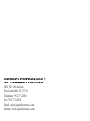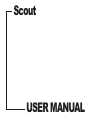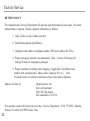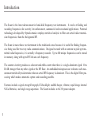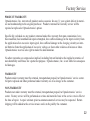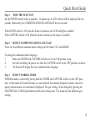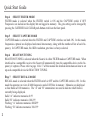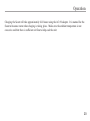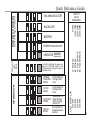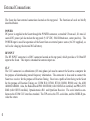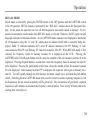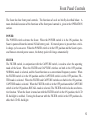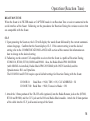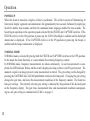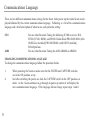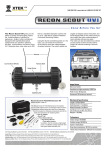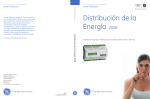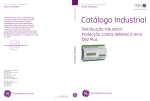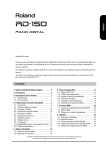Download Radio Shack Pro-2035 User manual
Transcript
OPTOELECTRONICS ® 5821 NE 14th Avenue Fort Lauderdale, FL 33334 Telephone: 954-771-2050 Fax: 954-771-2052 Email: [email protected] Internet: www.optoelectronics.com Scout USER MANUAL Table of Contents Introduction Quick Start Guide External Connections Front Panel Controls 1 2 -4 5 6-8 Front Panel Display and Indicators 9 - 10 Specifications 12 Communications Language Operation 11 13 - 20 Reaction Tuning 16 - 17 Factory Service 22 - 23 Antenna and Accessory Recommendations 21 The Optoelectronics logo is a registered trademark of Optoelectronics, Inc. © Copyright 1998 Optoelectronics, Inc. 5821 NE 14th Avenue Ft. Lauderdale, FL 33334 U.S. Patent No. 5,471,402 24 Factory Service RETURN POLICY The Optoelectronics Service Department will provide rapid turnaround of your repair. No return authorization is required. Enclose complete information as follows: 1. Copy of sales receipt if under warranty. 2. Detailed description of problem(s). 3. Complete return address and phone number (UPS street address for USA). 4. Proper packaging (insurance recommended). Note: Carriers will not pay for damage if items are improperly packaged. 5. Proper remittance including return shipping, if applicable (Visa/MasterCard number with expiration date, Money order, Company PO, etc.). Note: Personal checks are held for a minimum of two weeks before shipment. Address all items to: 23 Optoelectronics, Inc. Service Department 5821 NE 14th Avenue Fort Lauderdale, FL 33334 If in question, contact the factory for assistance. Service Department: (954) 771-2050. Monday Friday 8:30 AM to 5:00 PM Eastern Time. ! CC CAUTION WARNING - Maximum input voltage is 12VDC. Automotive voltages may exceed 12V causing damage to internal circuitry. Damage resulting from excessive input voltage is readily apparent and will not be covered under warranty. Units returned for warranty service that have damage resulting from excessive supply voltages will incur service charges. WARNING - Maximum antenna input signal is +15dBm (50mW). Under no circumstances should the Scout be directly connected to an RF transmitter or be used in close proximity to a radio transmitter of more than 5 watts. Damage to the input amplifier circuitry is readily apparent and will not be covered under warranty. Units returned for warranty service that have damage to the input circuitry will incur service charges. This manual covers connection and operating instructions for the Optoelectronics ScoutTM. The Optoelectronics ScoutTM is covered under U.S. Patent Number 5,471,402 Introduction The Scout is the latest advancement in hand-held frequency test instruments. It excels at finding and recording frequencies for security, law enforcement, commercial and recreational applications. Patented technology developed by Optoelectronics employs statistical analysis to filter out actual radio transmission frequencies from the background RF. The Scout is more than a test instrument in the traditional sense because it is useful for finding frequencies being used for two way radio communications. Designed to work with an antenna to pick up transmitted radio frequencies, it is actually a frequency recorder. Up to 400 unique frequencies can be stored in memory, along with up to 255 hits on each frequency. The counter circuitry produces a coherent and stable count when there is a single dominant signal 10 to 20 dB stronger than any other signal or the RF floor. An embedded microprocessor evaluates each measurement statistically to determine when an actual RF frequency is dominant. This is the digital filter processing which makes automatic capture and recording possible. Features include a signal strength bargraph, EL backlight, audible beeper, vibrator, rapid charge internal NiCad batteries, and single range operation. The Scout includes an AC-90 power adapter. 1 Factory Service PRODUCT WARRANTY Optoelectronics, Inc. warrants all products and accessories for one (1) year against defects in materials and workmanship to the original purchaser. Products returned for warranty service will be repaired or replaced at Optoelectronics’ option. Specifically excluded are any products returned under this warranty that upon examination, have been modified, had unauthorized repairs attempted, have suffered damage to the input circuitry from the application of an excessive input signal, have suffered damage to the charging circuitry or internal batteries from the application of excessive voltage, or show other evidence of misuse or abuse. Optoelectronics reserves sole right to make this determination. No other warranties are expressed or implied, including but not limited to the implied warranties of merchantability and fitness for a particular purpose. Optoelectronics, Inc. is not liable for consequential damages. WARRANTY Products under warranty must be returned, transportation prepaid, to Optoelectronics’ service center. All parts replaced and labor performed under warranty are at no charge to the customer. NON-WARRANTY Products not under warranty must be returned, transportation prepaid, to Optoelectronics’ service center. Factory service will be performed on a time and materials basis at the service rate in effect at the time of repair. A repair estimate prior to commencement of service may be requested. Return shipping will be added to the service invoice and is to be paid by the customer. 22 Antenna and Accessory Recommendations ANTENNAS The small dual band, VHF/UHF, DB32 antenna is a very good multi-purpose antenna capable of picking up a very wide range of frequencies from 100MHz to 1GHz. There are other antennas available that are useful for specific frequency ranges. RD27 RD150 RD440 RD800 TA100S 26-150MHz 144-165MHz 440-480MHz 500MHz-1GHz 100-600MHz. FILTERS The N100 FM broadcast notch filter will remove the influence from local FM stations. SERIAL DATA INTERFACE In order to download the memories of the Scout, the Optoelectronics Optolinx serial data interface is needed. The Optolinx universal PC interface adapts for use with a wide variety of receivers, frequency counters and frequency recorders for the purpose of computer control of a receiver and downloading memories of the Scout. The Optolinx comes supplied with the CB-CI5 cable, which is necessary in order to interface the Scout to the Optolinx for downloading. For more information on the Optolinx please contact Optoelectronics direct at 1-800-327-5912 or, go to www.optoelectronics.com to view more information. 21 Quick Start Guide Step 1 TURN THE SCOUT ON Set the POWER switch to the on position. On power-up, an LCD self-test will be displayed for two seconds, followed by the COMMUNICATIONS LANGUAGE for two seconds. If the FILTER switch is ON when the Scout is turned on, the LCD backlight is enabled. If the CAPTURE switch is ON when the Scout is turned on, the beeper is enabled. Step 2 SELECT COMMUNICATIONS LANGUAGE There are two different communications settings for the Scout; CI-5 and AR8000. To change the communications language: 1. Make sure FILTER and CAPTURE switches are in the ON position, or up. 2. Just after switching the power on, slide the CAPTURE switch to the OFF position, or down. 3. The Scout will display the new communications language. Step 3 SELECT NORMAL MODE NORMAL mode is selected by placing both the FILTER and CAPTURE switches in the OFF position. In this mode the Scout functions as a conventional free-running frequency counter, where frequency measurements are continuously displayed. The gate setting can be changed by pressing the GATE/RECALL/CLEAR push-button switch on the front panel. The Scout has four different gate settings. 2 Quick Start Guide Step 4 SELECT FILTER MODE FILTER mode is selected when the FILTER switch is ON and the CAPTURE switch if OFF. Frequencies are locked on the display but not logged to memory. The gate setting can be changed by pressing the GATE/RECALL/CLEAR push-button switch on the front panel. Step 5 SELECT CAPTURE MODE CAPTURE mode is selected when the FILTER and CAPTURE switches are both ON. In this mode, frequencies captured are displayed and stored into memory, along with the number of hits of each frequency. In CAPTURE mode, the 1KHz resolution gate time is always selected. Step 6 REACTION TUNING REACTION TUNING is selected when the Scout is in either FILTER mode or CAPTURE mode. When interfaced to a compatible receiver the Scout will automatically tune the compatible device to the frequency it captures. Please refer to page 16 & 17 of this manual for detailed instructions on how to set up each compatible device for REACTION TUNING. 3 Step 7 SELECT RECALL MODE RECALL mode is selected when the FILTER switch is OFF and the CAPTURE switch is ON. In this mode the operator can view all 400 frequencies and all 255 hits in memory. Memories are displayed as four banks of 100 memories. The “A” and “B” annunciators are used to indicate which bank is currently being displayed. Solid “A” indicates memories 0-99 Solid “B” indicates memories 100-199 Flashing “A” indicates memories 200-299 Flashing “B” indicates memories 300-399 Operation Charging the Scout will take approximately 8-10 hours using the AC-90 adapter. It is normal for the Scout to become warm when charging is taking place. Make sure the ambient temperature is not excessive and that there is sufficient air flow to help cool the unit. 20 Operation MEMORY TUNING When RECALL mode is selected, the Scout automatically tunes a connected receiver to the frequency stored in the currently displayed memory location. Each time the displayed memory location is changed by pressing the GATE switch, a corresponding tuning command is transmitted to the receiver. This feature allows the user to instantly tune to transmissions on frequencies which have been previously captured by the Scout. MEMORY CLEAR Because memory data is protected from all but catastrophic power loss, it is necessary to manually clear the memory when it is full. Memory clear is accomplished by holding down the GATE/RECALL/CLEAR push-button switch while turning the power switch off. If the Scout memory is cleared, all captured frequencies and hits stored in memory are lost. To keep a permanent record of the frequencies and hits stored in memory, be sure to select NORMAL mode and download them to a personal computer using the Optolinx (optional) computer interface. CHARGE OPERATION 1. The Scout will automatically shut down when the battery pack is discharged. 2. If the battery pack is permitted to completely discharge, charging may terminate after only a few minutes. This is a safety feature to protect the battery pack, theScout and the user. If this happens, charging can be restarted by re-applying power (unplug the power adapter and plug it back in). 3. If the battery is not recharged and is permitted to discharge even further, the charge circuit must be restarted several times before a complete charge will occur. 19 BACKLIGHT BEEPER Communication Mode Hold button down while powering on Just after switching the power on, slide the CAPTURE switch to the OFF position to change the communications mode. NORMAL COUNTER MODE FILTER MODE CAPTURE MODE RECALL MODE A-SOLID B-SOLID A-FLASHING B-FLASHING BEEPER & BACKLIGHT VIBRATOR OPERATION HOW TO READ MEMORIES 0-99 100-199 200-299 300-399 NO ANNUNCIATOR Push Button To Change Gate Time Push Button To Change Gate Time Hold Button To Clear Memory While Turning Power Off Push Button To Scroll Memories and hits LCD DISPLAY 00-99 00-99 00-99 00-99 (Unit is being turned on) POWER UP MODES Quick Reference Guide 4 External Connections The Scout has four external connections located on the top panel. The functions of each are briefly described below. POWER DC power is supplied to the Scout through the POWER connector, a standard 5.5 mm o/d., 2.1 mm i/d. coaxial DC power jack located on the top panel (9-12 VDC, 500-1200mA max, center positive). The POWER input is used for operation of the Scout from an external power source (AC-90 supplied), as well as for charging the internal NiCad battery. RF INPUT The RF INPUT connector is a BNC connector located on the top panel, which provides a 50 Ohm RF input to the Scout. This input is intended for antenna input use. CI-V The CI-V connector is a subminiature (2.5 mm) phone jack used to connect the Scout to a computer for the purpose of downloading stored frequency information. The connector is also used to connect the Scout to a receiver for the purpose of Reaction Tuning. Receivers capable of interfacing to the Scout for the purpose of Reaction Tuning are: ICOM R10, R7000, R7100, R8500, R9000, and the AOR AR8000/AR8200. Also, the Radio Shack PRO 2005/2006 (with OS456/Lite installed) and PRO-2035/ 2042 (with OS535 installed), Optoelectronics R11 and OptoCom Receiver. The serial interface conforms to the ICOM CI-V interface standard. The TIP carries the TTL serial data, and the SHIELD provides the return. 5 Operation RECALL MODE Recall mode is selected by placing the FILTER switch in the OFF position and the CAPTURE switch in the ON position. RECALL mode is indicated by the “RECALL” annunciator on the front panel display. In this mode the operator can view all 400 frequencies and counts stored in memory. No frequency measurements can be made when RECALL mode is selected. However, the RF signal strength bargraph continues to function as before. As in CAPTURE mode, memories are displayed as four banks of 100 memories using the “A” and “B” annunciators to indicate which bank is currently being displayed. Solid “A” indicates memories 0-99, solid “B” indicates memories 100-199, flashing “A” indicates memories 200-299, and flashing “B” indicates memories 300-399. When RECALL mode is first selected, the frequency stored in memory location 00 is displayed on the LCD. Pressing the GATE/RECALL/CLEAR push-button switch causes the number of hits for memory location 00 to be displayed. Pressing the push-button a second time causes the frequency stored in memory location 01 to be displayed. Pressing the push-button a third time causes the number of hits for memory location 01 to be displayed. After memory location 399 is displayed, the sequence starts again at memory location 00. To scroll rapidly through the 400 memory locations, simply press and hold the push-button switch. Switching back to CAPTURE mode will cause the Scout to resume capturing frequencies, but the frequencies already stored in memory will be preserved. New occurrences of previously captured frequencies will continue to increment the frequency count as before. New activity will only add to the existing data, not replace it. 18 Operation (Reaction Tune) 4. Make sure the receiver is powered on before the Scout. Then turn the Scout on so that the initialization command may be sent to the receiver. 5. Key up any radio and the Scout will automatically tune the receiver to the frequency of the radio. AR8000 1. Upon powering the Scout on the LCD will display the words Scout followed by the current communications language. Confirm that the Scout displays AR8000. If the current setting is not the desired setting refer to the COMMUNICATIONS LANGUAGE section of this manual for information on how to change to the desired setting. 2. Attach the flat flexible end of the SAC 8000 cable (optional) to the serial port underneath the battery compartment of the AR8000. Attach the 2.5mm portion of the cable to the CI-V jack located on top of the Scout. 3. Make sure the AR8000 is powered on before the Scout. Then turn the Scout on so that the initialization command may be sent to the AR8000. 4. Key up any radio and the Scout will automatically tune the AR8000 to the frequency of the radio. 5. The Scout will also tune the AR8200 with an optional cable. 17 Front Panel Controls The Scout has four front panel controls. The functions of each are briefly described below. A more detailed discussion of the functions of the front panel controls is given in the OPERATION section. POWER The POWER switch activates the Scout. When the POWER switch is in the ON position, the Scout is powered from the internal NiCad battery pack. If external power is present then a trickle charge cycle can occur. When the POWER switch is in the OFF position and the Scout is powered from an external power source, the battery pack will charge automatically. FILTER The FILTER switch, in conjunction with the CAPTURE switch, is used to select the operating mode of the Scout. When the FILTER and CAPTURE switches are both in the OFF position, NORMAL mode is selected, and the Scout functions as a conventional frequency counter. When the FILTER switch is in the ON position and the CAPTURE switch is in the OFF position, FILTER mode is selected. When the FILTER and CAPTURE switches are both in the ON position, CAPTURE mode is selected. When the FILTER switch is in the OFF position and the CAPTURE switch is in the ON position, RECALL mode is selected. The FILTER switch also has an alternative function. When the Scout is turned on with the FILTER switch in the ON position, the LCD EL backlight is enabled. Turning the Scout on with the FILTER switch in the OFF position disables the LCD EL backlight. 6 Front Panel Controls CAPTURE The CAPTURE switch, in conjunction with the FILTER switch, is used to select the operating mode of the Scout as described above. When the FILTER and CAPTURE switches are both in the ON position then CAPTURE mode is selected. The CAPTURE switch also has two alternative functions. When the Scout is turned on with the CAPTURE switch in the ON position the beeper is enabled. Turning the Scout on with the CAPTURE switch in the OFF position disables the beeper. GATE/RECALL/CLEAR The GATE/RECALL/CLEAR push-button switch has three main functions. When the Scout is in NORMAL mode or FILTER mode, the push-button switch changes the gate time, and hence the measurement resolution. The Scout has four gate settings. Each time the push-button switch is pressed, the next gate setting is selected. The currently selected gate setting is indicated by the position of the decimal point on the frequency display. The gate time, measurement time, and measurement resolution corresponding to each gate setting are summarized in Table 1. When the Scout is in CAPTURE mode, the 1 KHz resolution gate setting is automatically selected. When the Scout is in RECALL mode, the push-button switch changes the frequency memory location displayed on the front panel display. The Scout can store up to 400 frequencies along with the number of occurrences of each frequency. Each time the push-button switch is pressed, the next memory location frequency or count is displayed. When the Scout is in RECALL mode the 1KHz resolution gate setting is automatically selected. 7 Operation (Reaction Tune) REACTION TUNE When the Scout is in FILTER mode or CAPTURE mode it can Reaction Tune a receiver connected to the serial interface of the Scout. Following are the procedures for Reaction Tuning the various receivers that are compatible with the Scout. CI-5 1. Upon powering the Scout on, the LCD will display the words Scout followed by the current communications language. Confirm that the Scout displays CI-5. If the current setting is not the desired setting refer to the COMMUNICATIONS LANGUAGE section of this manual for information on how to change to the desired setting. 2. Following are the current CI-5 compatible receivers that the Scout is capable of Reaction Tuning. ICOM R10, R7000, R7100, R8500 and R9000. Also, the Radio Shack PRO 2005/2006 (with OS456/Lite installed), Radio Shack PRO 2035/2042 (with OS535 installed) and the Optoelectronics R11 and OptoCom. The ICOM R10 and R7100 require special default settings for Reaction Tuning with the Scout. ICOM R10: Baud Rate = 9600, TRN = ON, CI-V ADDRESS = 52 ICOM R7100: Baud Rate = 9600, Transceive Mode = ON 3. Attach the 3.5mm portion of the CB-CI5 cable (optional) into the Radio Remote jack on the (R7000, R7100 and R9000) and the CI-V jack on the R10 and Radio Shack models. Attach the 2.5mm portion of the cable into the CI-V jack located on top of the Scout. 16 Operation If the newly received frequency is within 10KHz of one of the frequencies already stored in memory, it is declared to be a duplicate, and the frequency count of the corresponding memory location is incremented. If the newly received frequency is not a duplicate then it is stored in the next available memory location and logged as the first hit. In either case, the LED indicator flashes and the appropriate memory location is displayed on the LCD, along with the frequency stored in that location. If the LCD backlight is enabled, then the backlight is turned on each time a measurement passes the filter. If ten seconds have elapsed since the last successful frequency measurement, then the backlight is automatically turned off. If the beeper is enabled, then a double beep is sounded to indicate the capture of a new frequency, and a single beep is sounded to indicate the capture of a frequency already stored in memory. 15 Front Panel Controls The Scout frequency memory is protected and will not lose data unless there is an abrupt battery failure or disconnection. To CLEAR the memory in the Scout, hold down the GATE/RECALL/ CLEAR push-button while switching the power off. Table 1 Scout Gate Settings GATE SETTING GATE TIME 1 800uS 3 80mS 2 4 8mS 800mS MEASUREMENT TIME 8mS 14mS 90mS 810mS MEASUREMENT RESOLUTION 10KHz 1KHz 100Hz 10Hz EXAMPLE (MHz) 162.55 162.550 162.5500 162.55000 8 Front Panel Display and Indicators LED The light-emitting diode (LED) front panel indicator flashes each time a measurement is successfully completed. The rate at which the LED indicator flashes is dependent upon the gate setting and the operating mode. BEEPER The beeper, when enabled, provides an audible indication that a measurement has been successfully completed in either the FILTER mode or the CAPTURE mode. It provides essentially the same information as the LED indicator. However, in CAPTURE mode a double beep is used to indicate the capture of a new frequency, while a single beep is used to indicate the capture of a frequency already stored in one of the memory locations. The beeper is useful in applications in which it may not be possible or convenient to look at the front panel. If the CAPTURE switch is in the ON position at power-up, the beeper is enabled and the beeper annunciator is displayed. VIBRATOR The vibrator, when enabled, provides a tactile indication that a measurement has been successfully completed in either the FILTER mode or the CAPTURE mode. It provides essentially the same information as the LED indicator. The vibrator is useful in applications in which secrecy is required. When the vibrator is enabled, the beeper and the LCD EL Backlight are automatically disabled. 9 LCD EL BACKLIGHT The LCD EL backlight permits viewing of the Scout front panel display in low-light conditions or total darkness. To enable the LCD backlight place the FILTER switch in the ON position before turning the Scout power on. Operation FILTER MODE FILTER mode is selected by placing the FILTER switch in the ON position and the CAPTURE switch in the OFF position. FILTER mode is indicated by the FILTER annunciator on the LCD display. In this mode, random counting, noise, and false signals are reduced or eliminated. A unique digital filtering algorithm permits only meaningful measurements to be displayed. This makes using the Scout much easier and makes frequency finding much more powerful, because distant or short duration signals can be picked out of the background clutter. In FILTER mode, as in NORMAL mode, frequency measurements are taken continuously. However, only those measurements which pass the digital filtering algorithm are displayed. Therefore, the frequency display always shows the most recent successful frequency measurement result. Correspondingly, the LED indicator only flashes when a measurement passes the filter. The gate setting may be selected the same as in NORMAL mode. If the LCD EL backlight is enabled, then the backlight is turned on each time a measurement passes the filter. If ten seconds have elapsed since the last successful frequency measurement, then the backlight is automatically turned off. CAPTURE MODE CAPTURE mode is selected by placing both the FILTER and CAPTURE switches in the ON position. CAPTURE mode is indicated by the flashing CAPTURE annunciator on the LCD display. In this mode the Scout uses its powerful digital filtering algorithm to capture and store up to 400 unique frequencies in memory. In addition, up to 255 hits (the number of times a single frequency has been captured) may be stored for each frequency in memory. In CAPTURE mode the 1KHz resolution gate setting is automatically selected. When a frequency measurement passes the filter it is first compared against all previously captured frequencies stored in memory to determine if it is a duplicate. 14 Operation POWER-UP When the Scout is turned on a display self-test is performed. The self-test consists of illuminating all front panel display segments and annunciators for approximately two seconds, followed by displaying Scout for another two seconds, and then the communications language enabled for two seconds. The Scout begins operation in the operating mode selected by the FILTER and CAPTURE switches. If the FILTER switch is in the ON position at power-up, the LCD EL backlight is enabled and the backlight annunciator is displayed. If the CAPTURE switch is in the ON position at power-up, the beeper is enabled and the beeper annunciator is displayed. NORMAL MODE NORMAL mode is selected by placing both the FILTER and CAPTURE switches in the OFF position. In this mode the Scout functions as a conventional free-running frequency counter. In NORMAL mode, frequency measurements are taken continuously. As each measurement is completed, the LED indicator flashes and the result is displayed as long as there is an RF signal present. The moment a signal is no longer present a new measurement is started. The gate setting can be changed by pressing the GATE/RECALL/CLEAR push-button switch on the front panel. Changing the gate setting changes the gate time, and hence the measurement resolution, of the frequency counter. The Scout has four gate settings. The currently selected gate setting is indicated by the position of the decimal point on the frequency display. The gate time, measurement time, and measurement resolution corresponding to each gate setting are summarized in Table 1 on page 8. 13 Front Panel Display and Indicators RF SIGNAL STRENGTH BARGRAPH The 16-segment bargraph display is a part of the Scout LCD front panel display which provides a relative indication of RF signal strength. The bargraph indication at a given time does not necessarily reflect the signal strength of the frequency shown on the display, rather an aggregate signal level indication of all RF energy detected by the Scout at that instant. It is important to note that the RF signal strength bargraph always provides a real-time signal level indication, whereas the frequency display may show a frequency which was detected at some time in the past. The RF signal strength bargraph is ideal for uses such as the location of nearby transmissions and antenna pattern testing. 10 Communications Language There are two different communications settings for the Scout. After power up the words Scout are displayed followed by the current communications language. Following is a list of the communications language and a brief description of when to use each particular setting: CI-5 AOR For use when Reaction Tuning the following ICOM receivers: R10, R7000, R7100, R8500, and R9000. Radio Shack PRO 2005/2006 (with OS456/Lite installed),PRO 2035/2042 (with OS535 installed), R11&OptoCom For use when Reaction Tuning the AOR AR8000 or AR8200. CHANGING COMMUNICATIONS LANGUAGE To change the communications language follow the procedure below. 1. 2. 11 When powering the Scout on make sure that the FILTER and CAPTURE switches are in the ON position, or up. Just after switching the power on, slide the CAPTURE switch to the OFF position, or down. As the Scout continues to go through its power up routine it will display the new communications language. If the language did not change repeat steps 1 and 2. Specifications Input Amplifier : Range: Sensitivity: Maximum Input: Time Between Measurements: Display: Timebase: RF Signal Strength Bargraph: Size: Weight: Battery: Operating Time: Power: Power Connector: 50 Ohm vswr <2:1 10MHz - 1.4GHz <3mV 30MHz - 900MHz +15dBM, 50 milliwatts 10 milliseconds, all range & gate times 10 digit LCD with backlight. Decimal at MHz point 10MHz setable to + 1ppm 16 segments, approximately 3dB segments, Relative indication only 3.7” x H x 2.75”W x 1.2” D 8.5 oz Internal 4 cell AA 850mA hour, fused,NiCads flying leads 8 Hours 12VDC 1 Amp wall plug adapter for rapid charging, 6VDC 130 mA minimum operating power required, AC90 adapter supplied 2.1 mm coax, center positive 12