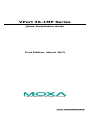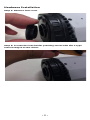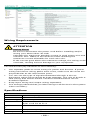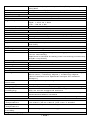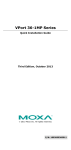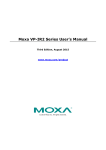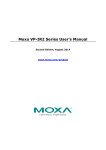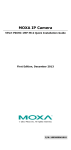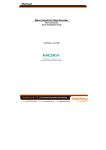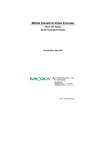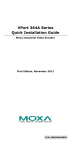Download Moxa Technologies VPort 36-1MP Installation guide
Transcript
VPort 36-1MP Series Quick Installation Guide First Edition, March 2012 2012 Moxa Inc. All rights reserved. P/N: 1802000360010 Overview The VPort 36-1MP Series is the world’s first rugged IP camera that withstands environmental temperatures ranging from -40 to 75°C without a heater/cooling fan. It is an industrial-grade, H.264 box-type IP camera that combines HD resolution (1280 x 720), advanced IVA (Intelligent Video Analysis) technology, and de-mist technology to enhance surveillance system efficiency while delivering state-of-the art video quality. Optional housing and PT scanner accessories are available for indoor and outdoor installation. VPort 36-1MP Series is designed to be compatible with C/CS mount lenses to meet any viewing angle and distance requirement. With a built-in removable IR-cut filter and automatic color mode switching, the VPort 36-1MP Series is suitable for day-and-night use. Highly-tuned ROI (Region of Interest), BLC (Back Light Compensation), and WDR (Wide Dynamic Range) functions enable the VPort 36-1MP Series to produce exceptionally clear images. VPort 36-1MP Series can encode analog video into both H.264 and MJPEG video streams and can transmit up to 3 independent video streams (2 in H.264, and 1 in MJPEG) simultaneously. Advanced video encoding technology enables the camera to support up to 30 fps for each of the H.264 and MJPEG streams. Package Checklist Moxa’s VPort 36-1MP Series is shipped with the following items. If any of these items is missing or damaged, please contact your customer service representative for assistance. • 1 VPort 36-1MP series camera (one of models below) Standard model Description VPort 36-1MP VPort 36-1MP, POE, 0 to 60°C operating temperature VPort 36-1MP, POE, -40 to 75°C operating temperature VPort 36-1MP, POE, 0 to 60°C operating temperature, 1 IVA license VPort 36-1MP, POE, -40 to 75°C operating temperature, 1 IVA license VPort 36-1MP, POE, 0 to 60°C operating temperature, de-mist function VPort 36-1MP-T VPort 36-1MP-IVA VPort 36-1MP-IVA-T VPort 36-1MP-DM -2- • Screw handle accessory package Inner hexagon C/CS mount adapter ring 5-pin terminal block screwdriver for for DI and relay tightening/ loosening lens holder 3-pin terminal block for power input • • • 2-pin terminal block for RS-485 DX+ and DX- Quick Installation Guide Document & Software CD (includes User’s Manual, Quick Installation Guide, and VPort Utility) Warranty Statement NOTE Check the model name on the VPort’s side label to determine if the model name is correct for your order. NOTE This product must be installed in compliance with your local laws and regulations. Features Sensor: 1/2.7” HD progressive scan CMOS Lens: C/CS mount lens (lens not included) Auto Iris Type: DC drive Illumination (low light sensitvity): • Color: 0.2 lux at F1.2 • B/W: 0.05 lux at F1.2 Synchronization: Internal Gamma Correction: 0.45 or 1.0 (default 0.45) White Balance: ATW/AWB (range: 3200 to 10000°K) Dynamic Range: Color: 100 dB; B/W: 110 dB Auto Electronic Shutter: 1/30 to 1/25000 sec. Electronic Shutter: 1/50, 1/100, 1/250, 1/500, 1/1000, 1/2000, 1/4000, 1/10000 sec. S/N Ratio: 50 dB (Gamma, Aperture, AGC OFF; DNR ON) ICR Control: Auto (light sensor control) or DI control DNR: Built-in DNR WDR: On/Off 2 www.moxa.com [email protected] IP Surveillance AGC Control: On/Off Flickerless Control: On/Off -3- Backlight Compensation: On/Off Auto Exposure: On/Off Image Rotation: Flip, Mirror, and 180° rotation Image Setting: Manually tuning with brightness, saturation, contrast, and hue Video Compression: H.264 (ISO/IEC 14496-10) or MJPEG Video Outputs: Ethernet Video Streams: Up to 3 video streams (2 x H.264 and 1 x MJPEG) • Stream 1: H.264, 1280 x 720 resolution (max.) • Stream 2: H.264, 720 x 480 resolution (max.) • Stream 3: MJPEG, 720 x 480 resolution (max.) Note: Streams 2 and 3 must be at the same resolution Video Motion Detection: 3 independently configurable motion areas Scheduling: Daily repeat timing schedule Imaging: JPEG snapshots for pre/trigger/post alarm images Video Recording: Event recording and stored in the SD card Email/FTP Messaging: Automatic transfer of stored images via email or FTP when alert Custom Alarms: HTTP event servers for setting customized alarm actions Pre-alarm Buffer: 24 MB video buffer for JPEG snapshot images Advance Software Feature: • DynaStream™ support for automatic adjustment of frame rate • 3 privacy mask areas provided • ROI (Region of Interest) configuration for up to 3 areas Safety: UL 60950-1, EN 50121-4, NEMA TS2, Class 1 Division 2 (Pending), Atex Zone 2 (Pending) EMI: FCC Part 15, CISPR (EN 55022) class A EMS: EN 61000-4-2 (ESD), Level 3 EN 61000-4-3 (RS), Level 3 EN 61000-4-4 (EFT), Level 3 EN 61000-4-5 (Surge), Level 3 EN 61000-4-6 (CS), Level 3 EN 61000-4-8, EN 61000-4-11 Shock: IEC 60068-2-27 Freefall: IEC 60068-2-32 Vibration: IEC 60068-2-6 Warranty: 5-year warranty Product Description of the VPort 36-1MP Top View -4- Bottom View NOTE • • • • • You will find the mounting bracket fastened at the bottom of the camera. You can remove and reposition the bracket to the top of the camera to meet your deployment requirements.. Auto Iris Socket: Plug auto-iris cable from camera lens to this socket for auto-iris function Lens Holder: Lens holder is designed for CS mount lenses, C/CS adapter is required if you want to use C mount lenses. Find more details in the HW installation section of this manual. SD Card Slot: Remove the SD card slot cover and insert an SD card for disconnection/event local storage Mounting Bracket Screw Hole: Screw holes for fastening mounting brackets. Reset Button: Use a pointed object to push down the reset button to reboot. Push and hold the button until system reboot to restore factory defaults. -5- Back Panel View 1. 2. 3. 4. 5. 6. 7. 5 pin terminal block for DI and relay connection 2 pin terminal block for RS-485 pin connection RJ45 port for PoE/non-PoE connection Ground screw for connection grounding wire 3 pin terminal block for power input LED indicator to show network and system status. Green when normal. LED indicator to show power status. Green when normal. NOTE VPort 36-1MP can be powered by 12 VDC / 24 VDC / 24 VAC input or Power over Ethernet (PoE, 802.3af). You can install both to make a redundant power input. -6- Hardware Installation Step 1: Remove lens cover Step 2: Loosen the lens holder pressing screw with the L-type inner hexagon screw driver -7- Step 3: Remove lens holder NOTE Make sure to loosen the screw affixing the lens holder in step 2 before trying to remove the lens holder. The lens holder may be too tight to loosen if screw is not loosened first Step 4: Screw lens holder to the lens you are going to use. Groove NOTE Observe carefully, make sure you screw lens holder to the lens by right side. The side of lens holder with groove should be facing the lens, the other side without groove should be facing outward. Step 5: Screw lens and lens holder to VPort 36-1MP NOTE You are suggested do this step while viewing live video from the camera via web browser, for instant feedback on when to stop. Make sure you don’t screw all the way to the end, or the lens holder may fix to the camera when you remove the lens. NOTE You can screw tight the lens holder pressing screw in step 2 to fix the position of lens holder and lens Step 6: Power on your VPort 36-1MP NOTE The VPort 36-1MP can be powered by 12 VDC / 24 VDC / 24 VAC input or Power over Ethernet (PoE, 802.3af). You can install both for a redundant power input. -8- Software Installation Step 1: Configure the VPort 36-1MP’s IP address When the VPort 36-1MP is first powered on, the POST (Power On Self Test) will run for a few moments (about 30 seconds). The network environment determines how the IP address is assigned. Network Environment with DHCP Server For this network environment, the unit’s IP address will be assigned by the network’s DHCP server. Refer to the DHCP server’s IP address table to determine the unit’s assigned IP address. You may also use the Moxa VPort and Ether Device Configurator Utility (edscfgui.exe), as described below: Using the Moxa VPort and EtherDevice Configurator Utility (edscfgui.exe) Run the edscfgui.exe program to search for the VPort. After the utility’s window opens, you may also click on the Search button to initiate a search. When the search has concluded, the Model Name, MAC address, IP address, serial port, and HTTP port of the VPort will be listed in the utility’s window. Users can double click the selected VPort, or use the IE web browser to access the VPort’s web-based manager (web server). Non DHCP Server Network Environment If your VPort 36-1MP is connected to a network that does not have a DHCP server, then you will need to configure the IP address manually. The default IP address of the VPort 36-1MP is 192.168.127.100 and the default subnet mask is 255.255.255.0. Note that you may need to change your computer’s IP address and subnet mask so that the computer is on the same subnet as the VPort. To change the IP address of the VPort manually, access the VPort’s web server, and then navigate to the System Configuration Network General page to configure the IP address and other network settings. Check the Use fixed IP address to ensure that the IP address you assign is not deleted each time the VPort is restarted. Step 2: Accessing the VPort 36-1MP’s web-based manager Type the IP address in the web browser’s address input box and then press enter. -9- Step 3: Install the ActiveX Control Plug-in A security warning message will appear the first time you access the VPort’s web-based manager. The message is related to installing the VPort AcitveX Control component on your PC or notebook. Click Yes to install this plug-in to enable the IE web browser for viewing video images. NOTE For Windows XP SP2 or above operating systems, the ActiveX Control component will be blocked for system security reasons. In this case, the VPort’s security warning message window may not appear. Users should unlock the ActiveX control blocked function or disable the security configuration to enable the installation of the VPort’s ActiveX Control component. Step 4: Access the homepage of the VPort 36-1MP’s web-based manager. After installing the ActiveX Control component, the homepage of the VPort 36-1MP’s web-based manager will appear. Check the following items to make sure the system was installed properly: 1. 2. Video Images Video Information Step 5: Access VPort’s system configuration. Click on System Configuration to access the overview of the system configuration to change the configuration. Model Name, Server Name, IP Address, MAC Address and Firmware Version appear in the green bar near the top of the page. Use this information to check the system information and installation. For details of each configuration, check the User’s Manual on the software CD. - 10 - Wiring Requirements ATTENTION Safety First! Be sure to disconnect the power cord before installing and/or wiring your Moxa VPort 36-1MP. Calculate the maximum possible current in each power wire and common wire. Observe all electrical codes dictating the maximum current allowable for each wire size. If the current goes above the maximum ratings, the wiring could overheat, causing serious damage to your equipment. You should also pay attention to the following: • • • • Use separate paths to route wiring for power and devices. If power wiring and device wiring paths must cross, make sure the wires are perpendicular at the intersection point. You can use the type of signal transmitted through a wire to determine which wires should be kept separate. The rule of thumb is that wiring that shares similar electrical characteristics can be bundled together. Keep input wiring and output wiring separated. It is strongly advised that you label wiring to all devices in the system when necessary. Specifications Camera Sensor Lens Auto Iris Type Illumination 1/2.7” HD progressive scan CMOS C/CS mount lens DC drive (lens not included when product delivery) Color: 0.2 lux at F1.2 B/W: 0.05 lux at F1.2 Synchronizatio Internal n White Balance ATW/ AWB (rang 3200 ~ 10000 ºK) Wide Dynamic Color: 100 dB - 11 - Range Electronic Shutter Gamma Correction S/N Ratio ICR control DNR WDR AGC Control Flickerless Control Backlight Compensation Auto Exposure Image Rotation Image Setting B/W: 110 dB AES: 1/30 ~ 1/25,000 sec Fix: 1/50,1/100,1/250,1/500,1/1000,1/2000,1/4000,1/100 00 sec 0.45 or 1.0, default 0.45 50dB (Gamma, Aperture, AGC OFF, DNR ON) Auto(light sensor control) or DI control Built-in DNR On / Off On / Off On / Off On / Off On / Off Flip, Mirror, and 180∘rotation Manually tuning with brightness, saturation, contrast and hue Video Video Compression Video Output Video Streams Video Resolution and FPS Video Viewing PTZ Network Protocols H.264 (ISO/IEC 14496-10) or MJPEG Via Ethernet Maximum 3 video streams (2x H.264 and 1x MJPEG) Stream 1: H.264, max resolution 1280x720 Stream 2: H.264, max resolution 720x480 Stream 3: MJPEG, max resolution 720x480 *Stream 2 and 3 must be the same resolution NTSC Max. Size FPS QCIF 176 x 120 30 CIF 352 x 240 30 VGA 640 x 480 30 4CIF 704 x 480 30 Full D1 720 x 480 30 SVGA 800 x 600 30 HD 1280 x 720 30 PAL Max. FPS 176 x 144 25 352 x 288 25 640 x 480 25 704 x 576 25 720 x 576 25 800 x 600 25 1280 x 720 25 Size Up to 30/25 FPS for each of 3 independent streams at max resolution DynaStream supported for changing the video frame rate automatically 3 privacy mask area provided Adjustable image size and quality Timestamp and text overlay Maximum of 10 simultaneous unicast connections ROI (Region of Interest) configuration for up to 3 area Digital PTZ TCP, UDP, HTTP, SMTP, FTP, Telnet, NTP, DNS, DHCP, UPnP, RTP, RTSP, ICMP, IGMPv3, QoS, - 12 - Ethernet Standard Local Storage SD socket GPIO Digital input Relay output Serial Interface RS-485 LED Indicator STAT Network Power Power Input SNMPv1/v2c/v3, DDNS, Modbus/TCP, 802.1X, SSH/SSL 1 10/100BaseT(X) Ethernet port, RJ45 connector OnVIF Standard SD socket (SDHC) 1, max. 8mA High: +13V to +30V Low: -30 to +3V 1, max. 24VDC @ 1A 1 full-duplex RS-485 Indicates if the system booted properly or not 10Mbps or 100Mbps Power on/off 12VDC/24VDC/24VAC or Power over Ethernet (PoE, 802.3af) Physical Characters Housing Metal housing, IP30 rated Dimensions 78 x 65 x 150 mm Installation Wall mounting, ceiling mounting, pole mounting, corner mounting (Optional external housing and mounting accessory maybe required) Security Password User level password protection Filtering By IP address Authentication 802.1X Encryption SSL/SSH Alarm Intelligent video Camera tamper / virtual fence / object counting / alert zone / missing object / Loitering object (IVA functions are optional except for camera tamper) Video Motion 3 independently configurable motion area Detection Scheduling Daily repeat timing schedule Imaging JPEG snapshots for pre/trigger/post alarm images Email/FTP Automatic transfer of stored images via email or messaging FTP as event-triggered actions Custom Alarms HTTP event servers and CGI events for setting customized alarm actions Pre-alarm Buffer 24 MB video buffer for JPEG snapshot images Environmental Limits Operating -40 to 75°C (-40 to 167°F ) for T model Temperature 0 to 60°C (32 to 140°F ) for non-T model Storage -40 to 85°C (-40 to 185°F) Temperature Ambient Relative 5 to 95% (non-condensing) Humidity Regulatory Approvals - 13 - Safety EMI EMS UL60950-1 EN50121-4 NEMA TS2 Class 1 Division 2 (Pending) Atex Zone 2 (Pending) FCC Part 15, CISPR (EN55022) class A EN61000-4-2 (ESD), Level 3 EN61000-4-3 (RS), Level 3 EN61000-4-4 (EFT), Level 3 EN61000-4-5 (Surge), Level 3 EN61000-4-6 (CS), Level 3 EN61000-4-8, EN61000-4-11 IEC60068-2-27 IEC60068-2-32 IEC60068-2-6 Shock Freefall Vibration Warranty Warranty period 3 years Detailed See www.moxa.com/warranty Minimum Viewing System Requirements CPU: Pentium 4, 2.4 GHz Memory: 512 MB of memory OS: Windows XP/2000 with SP4 or above, Windows Vista, Windows 7 Browser: Internet Explorer 6.x or above Multimedia: DirectX 9.0c or above Software Utility VPort SDK PLUS includes CGI commands, ActiveX Control, and API library for customized applications or system integration for third third-party developers (the latest version of SDK is available for download from Moxa's website). Accessories Enclosure VP-CI701 (IP68 Indoor/Outdoor Housing) Bracket VP-CI800 (Wall Mount Bracket) VP-CI815 (Pole Mount Bracket) Lens VP-3112MPIR (2.6X 3.1mm‐8mm F1.2 Day&Night Lens) Technical Support Contact Information www.moxa.com/support Moxa Americas: Toll-free: 1-888-669-2872 Tel: 1-714-528-6777 Fax: 1-714-528-6778 Moxa China (Shanghai office): Toll-free: 800-820-5036 Tel: +86-21-5258-9955 Fax: +86-21-5258-5505 Moxa Europe: Tel: +49-89-3 70 03 99-0 Fax: +49-89-3 70 03 99-99 Moxa Asia-Pacific: Tel: +886-2-8919-1230 Fax: +886-2-8919-1231 - 14 -