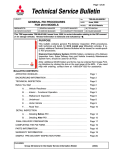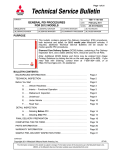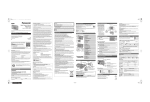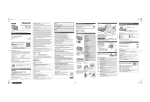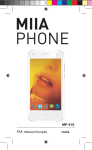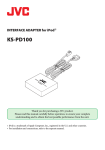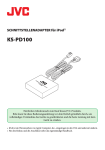Download Mitsubishi MZ607411EX Instruction manual
Transcript
Page 1 of 10 Technical Service Bulletin SUBJECT: IPODr ADAPTER INFORMATION No: TSB−12−66−001 DATE: April, 2012 MODEL: See Below CIRCULATE TO: [ ] GENERAL MANAGER [ X ] PARTS MANAGER [ X ] TECHNICIAN [ X ] SERVICE ADVISOR [ X ] SERVICE MANAGER [ X ] WARRANTY PROCESSOR [ ] SALES MANAGER PURPOSE To assist Mitsubishi service technicians in the installation, operation and troubleshooting of the Authorized Mitsubishi Accessory iPod Adapter (p/n MZ607411EX). AFFECTED VEHICLES 2006−2012 2007−2012 2006−2011 2006−2012 Eclipse Eclipse Spyder Endeavor Galant BACKGROUND The Authorized Mitsubishi iPod Adapter accessory (adapter) connects to certain audio systems in affected vehicles using a DIN cable. When certain Apple, Inc. devices (iPodr, iPod Touchr, iPhoner) are connected to the adapter, music tracks can be selected and played back through the vehicle’s audio system. Functions are selected using the audio unit’s CD controls (e.g. track, skip, forward, volume, etc.). Actual functions may vary between models, model years and audio head units. DIAGNOSTIC OVERVIEW Confirm the customer’s comments regarding adapter operation. 1. Confirm the device (iPod) is listed in the “Compatible Devices” chart on page 2. 2. Confirm the audio unit is listed in the “Compatible Head Units” chart on page 3. 3. Connect the iPod to the dock connector. NOTE: Ensure the iPod’s volume control is set to at least 90% of maximum. 4. Toggle the CD button until CD2 is displayed on the audio screen. 5. Operate the vehicle’s audio controls to confirm adapter operation. 6. Use the information in this TSB and other sources to confirm proper installation and connection of the adapter and the iPod. Continued Copyright 2012, Mitsubishi Motors North America, Inc. (3788) The information contained in this bulletin is subject to change. For the latest version of this document, go to the Mitsubishi Dealer Link, MEDIC, or the Mitsubishi Service Information website (www.mitsubishitechinfo.com). Page 2 of 10 TSB−12−66−001 COMPATIBLE DEVICES The iPod adapter uses a dock connector compatible only with certain Apple Inc. devices (iPod, iPod Touch, iPhone). You cannot connect audio/video storage devices from other manufacturers. The following list includes Apple, Inc. devices compatible with the adapter at the time of publication. iPOD IPod Type iPod (3rd release) iPod (4th release) Software Version 2.3 & later 3.0.2 & later Notes With dock connector With click wheel iPod (photo) 1.1 & later With color display iPod (5th release) 1.0 & later With video iPod Classic 1.0.1 & later iPod Mini 1.3 & later iPod Nano (1st release) 1.0 & later iPod Nano (2nd release) 1.1.3 & later iPod Nano (3rd release) 1.0 & later iPod Touch * 1.1.1 & later iPod (music) function only iPhone * 1.1.3 & later iPod (music) function only (see iPhone below) D The software version for many iPods can be determined using it’s Systems menu. Refer to the iPod’s instructions, or visit the Apple Inc. website for further information. D In some cases, normal iPod operation may not be possible through the adapter due to the iPod’s software version or file contents. D Normal operation may not be possible with video Podcasts stored in memory. D Video files cannot be played through the adapter. D At the time of publication, the iPhone 4S had not been validated with the adaptor. If iPhone 4s is approved, it will likely have the same restrictions as other “newer generation” iPhones listed throughout this bulletin. iPHONE * Newer phones (iPhone 3G and higher) may display charging and optimization error messages (see illustration at left). Battery charging is not supported when a newer generation iPhone is connected to the iPod adaptor. Connection adapters are commercially available to enable charging when connected to the dock connector. Information on adapters appears later in this TSB. When an iPhone is connected, a switching to “Airplane” mode message appears on the iPhone display because telephone functions do not work through the adapter. Even if [NO] is selected, iPod operation is still possible, however there may be a loss of phone or email capability. Page 3 of 10 TSB−12−66−001 COMPATIBLE HEAD UNITS The iPod adapter is compatible with the following single CD players and 6 disc changers. The audio controls on CD players may respond differently than CD changers. MODEL Eclipse HEAD UNIT YEAR 8701A045 2 DIN, Single CD 2006 2007 O 1, 2 and 4: ON 3: ON for Album Mode OFF for ALL Song Mode O 2008 2009 O 1, 2 and 4: ON 3: ON for Album Mode OFF for ALL Song Mode O 8701A204 2 DIN, 6 CD changer Eclipse 8701A250 2 DIN, Single CD 8701A204 2 DIN, 6 CD changer Endeavor 8701A045 2 DIN, Single CD 8701A110 2 DIN, 6 CD changer 8701A250 2 DIN, Single CD DIP SWITCH SETTINGS 2006 2007 O 2008 O 8701A251 2 DIN 6 CD changer 8701A247 2 DIN, Single CD 2009 O 8701A251 2 DIN, 6 CD changer Galant MN141496 1 DIN, Single CD 8701A045 2 DIN, Single CD 8701A110 2 DIN, 6 CD changer 2007 O 1, 2 and 4: ON 3: OFF 1, 2 and 4: ON 3: ON for Album Mode OFF for ALL Song Mode O Page 4 of 10 TSB−12−66−001 MODEL Galant HEAD UNIT YEAR MN141496 1 DIN, Single CD 2008 O 8701A250 2 DIN, Single CD 1, 2 and 4: ON 3: OFF O 1, 2 and 4: ON 3: ON for Album Mode OFF for ALL Song Mode O 8701A251 2 DIN CD changer Galant DIP SWITCH SETTINGS 8701A250 2 DIN, Single CD 2009 O 8701A251 2 DIN, 6 CD changer Label DIP SWITCH SELECTION Switch ONside OFFside 1 2 3 4 Switch Section Dip switch settings control the order the adaptor processes files. This can be customized for “Album” mode or “ALL Songs Mode” (see File Structure and Playback later in this TSB) depending on the audio head unit. Dip switches are located on the side of the adaptor. Refer to the chart above, or the instructions included with the unit, to set the switches BEFORE installation. BASIC OPERATION CONNECTING THE iPOD 1. Connect the iPod to the dock connector. When connected, the iPod is turned on and a check mark is displayed on the its screen. Cap To the iPod Triangle marks Connect the adapter to the iPod with the triangle marks facing up. iPod Use the cap to protect the dock connector when a iPod is not connected. NOTE: S When connected, the iPod can only be controlled by the audio unit controls. S While connected, the iPod will be charged when the ignition switch is turned to ACC or ON (except newer iPods and iPhones − see iPhone section for details). S Ensure the iPod’s volume is set to at least 90% of maximum for best results. 2. With the iPod connected to the dock connector, push the CD button until the display changes to CD2. 3. Using the following control chart, navigate to the desired music and make selections and adjustments using the vehicle’s audio controls (and/or steering wheel, if equipped). Page 5 of 10 TSB−12−66−001 2004 Endeavor shown. Others similar. 1 3 5 CD BUTTON 2 After connecting the iPod to the dock connector, the user toggles the CD button until CD2 is displayed on the audio screen. See below for a key to other head unit controls (numbered) and their functions. 4 AUDIO CONTROLS The following chart shows which iPod function responds when a CD control (above) is pressed. # CONTROL BUTTON CD FUNCTION iPod FUNCTION 1 Presets 1 − 6 Selects CD by number Pressing 5 or 6 selects next/previous album (Presets 1−4 do not function). 2 Tune/Track Selects previous or next track (song) Selects previous or next track. 3 >> or << (if equipped) (presets 5 & 6) Fast Forward/Fast Reverse (song) Fast forward/fast reverse of track. 4 PRT−RDM* Repeat Repeats current song. Random “Shuffles” song order. Scan Scans the first 10 seconds of the first song of every album or play list (depending on dip switch settings). 5 Scan * Pressing the PRT−RDM button toggles playback between Repeat, Random, and normal playback modes. Page 6 of 10 TSB−12−66−001 FILE STRUCTURE AND PLAYBACK Album Mode Folders read from the iPod (“Playlists,” “Albums” and “Podcasts”) are considered “Discs” by the adaptor. The iPod adaptor plays discs according to the following priority: 1. Customer created playlists (e.g. “Road Trip,” “Kid Tunes”) 2. iTunes created playlists (“Recent Play”, “Top 25,” etc.) 3. Albums (includes “Podcasts”) A Playlist is a group of folders/songs selected by either the customer or iTunes. Songs within a specific folder, usually by a single artist are considered an album. For example, if you have 3 “Playlists,” a Top 25 list, and 3 “Albums,” you have 7 “Discs” on your iPod The customer created “Playlists” are shown as Discs 1−3, the “Top 25 list” is Disc 4, and the “Albums” are Discs 5−7. For each “disc,” songs are sorted alphabetically then numerically. Folders are numbered 1 − 9 and displayed on the audio display in the order read from the iPod. When the 10th folder is opened, numbering starts over at disc 1, the 11th folder is numbered disc 2, and so forth. Song numbers are displayed 1−99, but numbering does not repeat. Songs played after number 99 are displayed as 99. All Songs Mode Each song is it’s own separate file. They are sorted in alphabetical, then numerical order. File Map Contents of iPod Music ALBUM MODE Disc 1 Disc 2 Disc 3 Disc 4 Disc 5 Disc 6 Playlists Playlists 1 Playlists 2 Playlists 3 Albums Album 1 Album 2 Album 3 Song 1 Song 2 Song 3 ALL Songs Song 100 Song 101 Song 102 −100 +100 Each Playlist or Album is selected as a disc. Songs are played in the order they are sorted within the Playlist. ALL SONGS MODE Songs are selected in the hundreds from all songs recorded in the iPod. *Playing order in “ALL SONGS MODE” is how they are sorted on the iPod. INSTALLATION KIT CONTENTS S Adapter Main Unit S Double−sided tape (two pieces) S Installation Instructions S Power Cord S Instruction Manual SETTINGS Before installing the adapter, adjust the dip switches to the proper setting for the audio head unit. Incorrect settings can cause operational errors. Dip switch settings can be found in the “Compatible Head Units” chart earlier in this TSB, or in the installation instructions. Page 7 of 10 TSB−12−66−001 MOUNTING THE ADAPTER Mounting locations vary by model and model year. Refer to the installation instructions included with the adaptor for the correct location for your vehicle. 1. Wipe the bottom surface of the adapter clean (the surface without the label). 2. Remove the pre−mask from one side of each piece of double−sided tape and attach it to bottom surface of the adapter NOTE: If it is necessary to attach the double−sided tape to the top surface (with the label), position the tape so the label is not covered. Remove audio unit Existing harness Bundle harnesses Example only. Location varies by model 3. Refer to Group 54 of the service manual to remove the audio unit. Refer to Group 52A to remove the floor console side panels, glove box and trim, etc. 4. Route the 13 pin DIN cable behind the audio head unit. Bundle excess cable and secure it to the existing wiring harness behind the audio unit. Ensure it is isolated from other components and the dash structure to prevent buzzes, squeaks and rattles. NOTE: If an additional component is installed, run the power cord along with the DIN cable. 5. Bundle the dock connector cable and leave approximately 8” (20cm) of cable unbundled at the end. 6. Route the dock connector to the glove compartment to allow for safe and secure storage of the iPod. CONNECTIONS BASIC CONNECTIONS The adapter is connected to the main harness of the vehicle. Page 8 of 10 TSB−12−66−001 When connecting only the iPod adapter Head unit 13P iPod Dock connector Not used (1) Adapter main unit 13P 13P DIN connector Can be used to connect an existing satellite radio (SIRIUSt) *SIRIUS Satellite, Inc. “SIRIUS” and related marks are trademarks of SIRIUS Satellite Radio, Inc. Adapter Installation (adapter only) 1. Install the iPod adapter as described in the installation instructions for the model. 2. Connect the DIN cable (13 pin connector) from the adapter to the 13 pin connection on the back of the audio unit. !!IMPORTANT!!! If the vehicle is equipped with factory satellite radio (SIRIUSt, SIRIUSXMt), connect the satellite receiver cable to the 13 pin DIN connector on the side of the adapter. See the illustration for correct DIN cable routing under Troubleshooting − Known Conditions. 3. Route the dock connector (see illustration) into the glovebox and connect the iPod. Page 9 of 10 TSB−12−66−001 When connecting the iPod adapter and a 1 DIN size add−on (6−disc CD changer) simultaneously. Head unit 13P 20P 6 disc CD changer iPod Intermediate connector (MZ598118EX; sold separately) Use tape, etc. to protect the terminals (3) Power cord Fuse Connect to B+ terminal (1) Adapter main unit Dock connector Adapter Installation (other accessory using audio head 13 pin DIN connection) 1. Install the iPod adapter as described in the installation instructions for the model. 2. Connect the DIN cable (13 pin connector) from the adapter to the 13 pin connector on the other accessory (e.g. CD changer). 3. Route the dock connector into the glovebox. 4. Connect the iPod to the dock connector. Vehicle−side 14P connector 5. For both procedures − Turn the iPod’s volume control to at least 90% of maximum and control the volume using the audio unit’s controls. Line noise and static may be heard if iPod volume is left at lower levels. TROUBLESHOOTING KNOWN CONDITIONS If the iPod adapter is incorrectly routed, the aux adapter and the satellite functions of the radio may be disabled. To correct this condition, use the following routing map as a guide. The aux adapter should be connected to the radio and the iPod adapter to the aux adapter. If the vehicle is equipped with factory SIRIUS satellite radio, the satellite receiver is connected to the iPod adapter. Aux Adapter Radio SAT Receiver (if equipped) iPod Adapter Correct DIN cable routing iPod Adapter Radio Aux Adapter SAT Receiver (if equipped) Incorrect DIN cable routing Page 10 of 10 TSB−12−66−001 IPOD/iPHONE WILL NOT CHARGE WHEN CONNECTED DICE Electronics p/n ACC−DOC−125 Due to a change to the connector of newer generation iPods and iPhone 3G and 4G, charging will not occur when they are connected to the dock connector. Adaptors can be sourced locally or via the Internet that enable them to be charged when connected to the dock connector. Two common adaptors are shown at left. Both fit between the iPod and the dock connector. Scosche Industries passPORTr item − IFWA MMNA has not tested, and does not endorse, any aftermarket iPod adaptor. Customers must use their own resources to determine their needs. GENERAL TROUBLESHOOTING After confirming the iPod is compatible and functioning properly, use the following steps to troubleshoot the customer’s concern. Concern No sound from audio but iPod adapter is selected on head unit. Cannot select iPod from head unit Possible Solution D Confirm basic operation procedures have been met. Toggle the CD button until CD2 is displayed on the audio display. D Confirm that headphones or other attachments have been disconnected from the iPod. D Confirm the iPod is listed as being compatible. Unsupported iPods may not function correctly. D Confirm dip switch settings on the adapter are correct for the head unit. D Confirm proper installation and secure wiring connections of the adapter. Refer to the iPod adaptor installation instructions. Check for short/open circuits and damaged wiring. D Review installation. Confirm all wiring connections. Confirm adapter is firmly connected to the head unit. D Confirm the head unit is compatible with the adapter. Refer to the list of compatible head units on pages 3 and 4. D Confirm proper dip switch settings. Refer to the list of compatible head units on pages 3 and 4. D After installation, the unit must be rebooted. Turn the key to the LOCK position, then turn it to ACC or ON. D Complete installation instructions can be found on the MDL under Parts >> Accessories >> Parts and Accessories Guide. Page 11 of 10 TSB−12−66−001 Concern iPod won’t charge Static/Ticking noise Possible Solution D Confirm the iPod is listed as being compatible (by model). Unsupported iPods may not function correctly. D Newer iPods, and iPhones (e.g. iPhone 3G and newer) will not charge through the adapter without using a commercially available adapter. D Check for proper adaptor installation and secure dock connection of the iPod. Refer to the iPod installation instructions. Check for short/open circuits and damaged wiring. D Confirm the iPod’s EQ (equalizer) function is turned off. D Adjust iPod volume to at least 90% of maximum, then control the volume in the cabin using the controls on the head unit (or steering wheel, if equipped). Playing music at very high volume may amplify signal noise and static. D Power the iPod off prior to connecting or disconnecting it from the connector. D The iPod is not connected/poorly connected while the head unit is in CD2 mode. Static/ticking when in CD2 mode with no connection is a normal condition. Cannot play “Album” mode or cannot play “All Songs” mode D Adjust the dip switch settings according to the list of Compatible head units. Different head units require different settings. Song/album titles do not display on screen. D Normal operation. Display of track details is not a supported iPod adapter function. Satellite radio/AUX functions are disabled after iPod adapter installation. D Confirm wiring connected properly. Refer to “Known Conditions.” iPod screen displays “Accessory not optimized for this iPod/iPhone.” D Confirm iPod is listed as compatible. Unsupported iPods may not function correctly. D This message may appear for unsupported iPods. Its battery will not charge, but it may still play audio tracks. WARRANTY INFORMATION This TSB supplies technical information only.