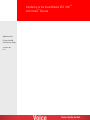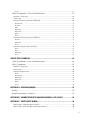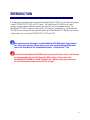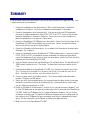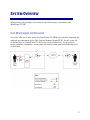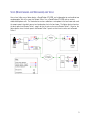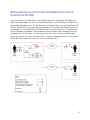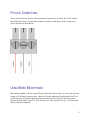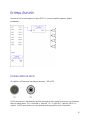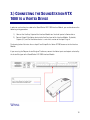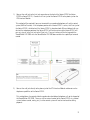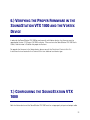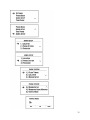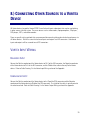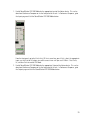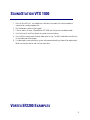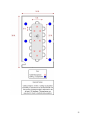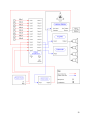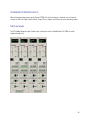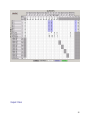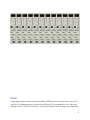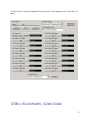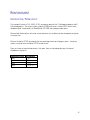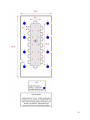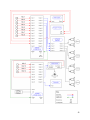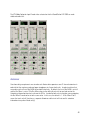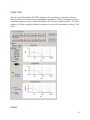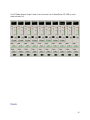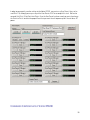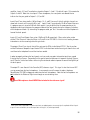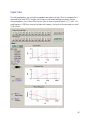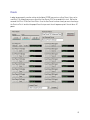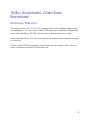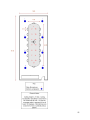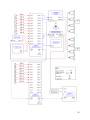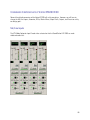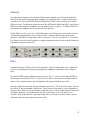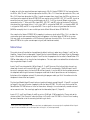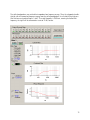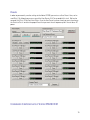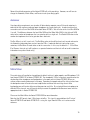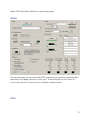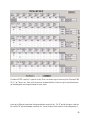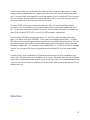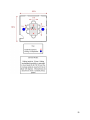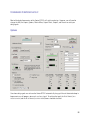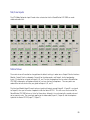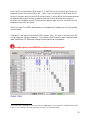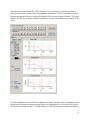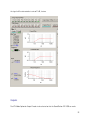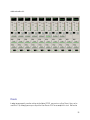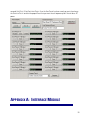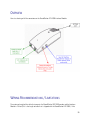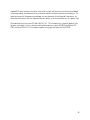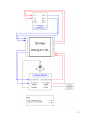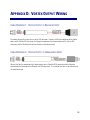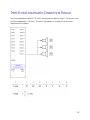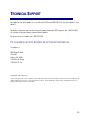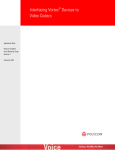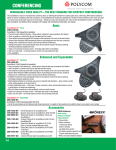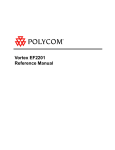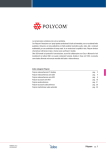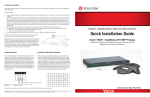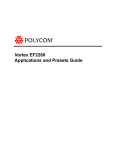Download Vortex SoundStation VTX 1000 User`s guide
Transcript
Interfacing to the SoundStation VTX 1000 ® with Vortex Devices Application Note Polycom Installed Voice Business Group September 2004 Rev. F TM TABLE OF CONTENTS TABLE OF CONTENTS......................................................................................................................... 2 INTRODUCTION................................................................................................................................... 6 SUMMARY............................................................................................................................................ 7 SYSTEM OVERVIEW ........................................................................................................................... 8 Voice (Narrowband and Wideband) ..............................................................................................................................8 Voice (Narrowband and Wideband) and Video.............................................................................................................9 Narrowband Voice via Vortex Hybrid and Wideband Voice through SoundStation VTX 1000 ..................................10 SYSTEM SETUP DIRECTIONS......................................................................................................... 11 1.) CONNECTING A MICROPHONE TO A VORTEX DEVICE ........................................................ 12 Overview Drawing ........................................................................................................................................ 12 Physical Connections .................................................................................................................................... 13 Using Wired Microphones ............................................................................................................................ 13 Using Wireless Microphones ....................................................................................................................... 14 2.) CONNECTING A LOUDSPEAKER TO A VORTEX DEVICE ...................................................... 15 External Amplifier ......................................................................................................................................... 16 External Amplifier Inputs.............................................................................................................................................16 Internal Amplifier Overview Drawing ........................................................................................................... 17 3.) CONNECTING THE SOUNDSTATION VTX 1000 TO A VORTEX DEVICE ............................. 18 Wiring ........................................................................................................................................................... 18 Input to Interface Module from Output of Vortex device............................................................................................19 Output of Interface Module to Input of Vortex device ................................................................................................19 4.) CONNECTING A SUBWOOFER TO A VORTEX DEVICE.......................................................... 19 Wiring ........................................................................................................................................................... 20 5.) CONNECTING THE TELEPHONE LINE TO THE SOUNDSTATION VTX 1000 AND A VORTEX DEVICE................................................................................................................................................. 20 6.) VERIFYING THE PROPER FIRMWARE IN THE SOUNDSTATION VTX 1000 AND THE VORTEX DEVICE................................................................................................................................................. 22 7.) CONFIGURING THE SOUNDSTATION VTX 1000..................................................................... 22 2 8.) CONNECTING OTHER SOURCES TO A VORTEX DEVICE ...................................................... 25 Vortex Input Wiring....................................................................................................................................... 25 Balanced Input.............................................................................................................................................................25 Unbalanced Input.........................................................................................................................................................25 Vortex Output Wiring.................................................................................................................................... 26 Balanced Input.............................................................................................................................................................26 Unbalanced Input.........................................................................................................................................................26 9.) SETTING THE GAIN OF THE VORTEX DEVICE......................................................................... 26 Microphone Levels........................................................................................................................................ 27 Gain Structure for External Amplifiers and Other Sources........................................................................... 27 10.) ENABLE VTX MODE IN THE VORTEX DEVICE....................................................................... 28 11.) MAKING A TEST CALL WITH SOUNDSTATION VTX 1000.................................................. 30 VORTEX EF2280 EXAMPLES ............................................................................................................ 31 8 Mics, 4 Loudspeakers ................................................................................................................................ 32 Introduction / Room Layout .........................................................................................................................................32 System Layout .............................................................................................................................................................34 Conference Composer Layout......................................................................................................................................36 Mic/Line Inputs ............................................................................................................................................................................ 36 Matrix Mixer................................................................................................................................................................................. 37 Output Filters................................................................................................................................................................................ 38 Outputs ......................................................................................................................................................................................... 40 Presets.......................................................................................................................................................................................... 41 12 Mics, 8 Loudspeakers, 4 Zones Sound Reinforcement............................................................................ 42 Introduction / Room Layout .........................................................................................................................................43 System Layout .............................................................................................................................................................45 Conference Composer Layout Vortex EF2241 .............................................................................................................47 Options ......................................................................................................................................................................................... 47 Mic/Line Inputs ............................................................................................................................................................................ 47 Automixer ..................................................................................................................................................................................... 48 EFBus ............................................................................................................................................................................................ 49 Matrix Mixer................................................................................................................................................................................. 51 Output Filters................................................................................................................................................................................ 53 Outputs ......................................................................................................................................................................................... 53 Presets.......................................................................................................................................................................................... 54 Conference Composer Layout Vortex EF2280 .............................................................................................................55 Automixer ..................................................................................................................................................................................... 56 EFBus ............................................................................................................................................................................................ 56 Matrix Mixer................................................................................................................................................................................. 57 Output Filters................................................................................................................................................................................ 60 3 Presets.......................................................................................................................................................................................... 61 16 Mics, 8 Loudspeakers, 2 Zones Sound Reinforcement............................................................................ 62 Introduction / Room Layout .........................................................................................................................................62 System Layout .............................................................................................................................................................64 Conference Composer Layout Vortex EF2280 ID 00....................................................................................................66 Mic/Line Inputs ............................................................................................................................................................................ 66 Automixer ..................................................................................................................................................................................... 67 EFBus ............................................................................................................................................................................................ 67 Matrix Mixer................................................................................................................................................................................. 69 Output Filters................................................................................................................................................................................ 72 Outputs ......................................................................................................................................................................................... 74 Presets.......................................................................................................................................................................................... 75 Conference Composer Layout Vortex EF2280 ID 01....................................................................................................75 Automixer ..................................................................................................................................................................................... 76 Matrix Mixer................................................................................................................................................................................. 76 Presets.......................................................................................................................................................................................... 77 Conference Composer Layout Vortex EF2201 .............................................................................................................78 Options ......................................................................................................................................................................................... 79 EFBus ............................................................................................................................................................................................ 79 Matrix Mixer................................................................................................................................................................................. 81 Presets.......................................................................................................................................................................................... 82 VORTEX EF2241 EXAMPLES ............................................................................................................ 84 12 Mics, 8 Loudspeakers, 4 Zones Sound Reinforcement............................................................................ 84 4 Mics, 2 Loudspeakers ................................................................................................................................ 84 Introduction / Room Layout .........................................................................................................................................84 System Layout .............................................................................................................................................................86 Conference Composer Layout......................................................................................................................................88 Options ......................................................................................................................................................................................... 88 Mic/Line Inputs ............................................................................................................................................................................ 89 Matrix Mixer................................................................................................................................................................................. 89 Output Filters................................................................................................................................................................................ 90 Outputs ......................................................................................................................................................................................... 92 Presets.......................................................................................................................................................................................... 93 APPENDIX A: INTERFACE MODULE ............................................................................................. 94 Overview ....................................................................................................................................................... 95 Wiring Recommendations / Limitations ....................................................................................................... 95 APPENDIX B: SOUNDSTATION VTX 1000 USER CONTROLS / LCD LAYOUT ........................ 98 APPENDIX C: VORTEX INPUT WIRING ........................................................................................ 99 Cable Drawing 1: Wired Microphone Connection .....................................................................................................99 Cable Drawing 2: Balanced Output to Vortex Input Connection................................................................................99 4 Cable Drawing 3: Unbalanced Output to Vortex Input Connection............................................................................99 APPENDIX D: VORTEX OUTPUT WIRING .................................................................................. 100 Cable Drawing 1: Vortex Output to Balanced Input .................................................................................................100 Cable Drawing 2: Vortex Output to Unbalanced Input.............................................................................................100 APPENDIX E: VORTEX INTERNAL AMPLIFIER WIRING.......................................................... 101 Two 8 ohm Loudspeakers Connected in Parallel........................................................................................ 101 Three 8 ohm Loudspeakers Connected in Parallel...................................................................................... 102 TECHNICAL SUPPORT.................................................................................................................... 103 5 INTRODUCTION TM This application note explores how to configure the SoundStation VTX 1000 to send and receive audio to a Vortex• EF2280, EF2241, EF2210, or EF2211 device. The SoundStation VTX 1000 is the first voice conferencing phone to offer wideband capability over the public switched telephone network. The SoundStation VTX 1000 is capable of sending up to 7 kHz signal over a telephone line. The SoundStation VTX 1000 also has one input and one output that allows for the SoundStation VTX 1000 to be connected to a Vortex device such as the Vortex EF2280, EF2241, EF2210, or EF2211. This application note only applies to the SoundStation VTX 1000 and the Vortex product line. You cannot interface a Vortex device to any other non-SoundStation VTX product • • TM such as the SoundStation EX , SoundStation Premier , or VoiceStation 100. In order for the SoundStation VTX 1000 to work correctly with Vortex devices, the firmware must be upgraded to Version 1.22 (August 26, 2003) or higher. Please refer to the SoundStation VTX 1000 User's Guide / Administrator's Guide for the proper instructions. Also, the Vortex device firmware must be 2.5.0 or higher. 6 SUMMARY If you are already familiar with Vortex devices, you may not need to read the entire application note. Here is a quick overview of the entire process: 1. Connect the microphones to the Vortex device(s). Make sure phantom power is enabled for microphones that require it. For wireless microphones, phantom power is not needed. 2. Connect the loudspeakers to the Vortex device(s). If you are connecting non-70V loudspeakers directly to the amplifier output of the Vortex EF2241, EF2210, or EF2211, make sure that the total load of the loudspeakers is between 4 and 8 ohms. You may also use an external amplifier to power the loudspeakers via an output of a Vortex device. 3. Connect the SoundStation VTX 1000 phone to a Vortex device. Connect the Auxiliary Output of the SoundStation VTX 1000 Interface Module to a line level input. Connect an output of the Vortex device to the Auxiliary Input of the Interface Module. 4. Connect the Subwoofer to the Vortex device. Use an output of the Vortex device to connect to the Subwoofer. This is optional. 5. Connect the Telephone line to the SoundStation VTX 1000 and Vortex device. If you have a Vortex EF2241, EF2201, or EF2211 and would like to make narrowband calls through the Vortex device, connect the telephone wall jack to the LINE jack of the Vortex device. Connect the PHONE jack to the telephone jack of the SoundStation VTX 1000. 6. Verify the Proper Firmware in both the SoundStation VTX and Vortex device. The SoundStation VTX 1000 firmware should be at least 1.22 or higher. The Vortex device firmware should be at least 2.5.0. 7. Configure Vortex Mode in the SoundStation VTX 1000. Press the MENU key and the select ADMIN SETUP. Once you are in the ADMIN SETUP sub-menu, select PHONE SYSTEM and then select VORTEX MODE.. To enable the VORTEX MODE, select ON and then select SAVE. 8. Connect any other sources to the Vortex device(s). These sources would include video codecs, recorders, CD players, and DVD players. 9. Set the gain of all input and output sources that are connected to the Vortex device(s) based upon the nominal send and receive levels of the Vortex device(s). Unbalanced sources need an input gain of +10 dB and an output gain of -10 dB. TM 10. Enable the VTX Mode in the Vortex device. Go to the OUTPUTS page of Conference Composer and click the VTX Mode button on the output of the Vortex device that is connected to the SoundStation VTX 1000. Enable the VTX Mode on the INPUTS page of Conference Composer. You can also use the Polycom Instant DesignerTM (included with Conference Composer) to create a configuration file that configures the VTX Mode on the inputs and outputs when the file is uploaded to the Vortex device. For more information, see the Polycom InstantDesigner application note. 11. Make a test call via the SoundStation VTX 1000. 7 SYSTEM OVERVIEW Below are three system examples that illustrate the signal flow between a Vortex device and a SoundStation VTX 1000. VOICE (NARROWBAND AND WIDEBAND) Here, a local talker uses a Vortex device and a SoundStation VTX 1000 to send audio, both narrowband and wideband, to a remote person via the Public Switched Telephone Network (PSTN). We will assume that the Remote Talker has a SoundStation VTX 1000 and can receive wideband calls. The Vortex device receives audio from a microphone in the local room and sends the remote speech to a loudspeaker also in the local room. 8 VOICE (NARROWBAND AND WIDEBAND) AND VIDEO Here, a local talker uses a Vortex device, a SoundStation VTX 1000, and a video codec to send audio to two remote people. We will assume that Remote Talker 1 has a SoundStation VTX 1000 and can receive wideband telephone calls. The Vortex device receives audio from a microphone in the local room and sends the remote speech from both sources to a loudspeaker also in the local room. The Vortex device also mixes the local speech and Remote Talker 1 speech so that the mix can be sent to Remote Talker 2. Likewise, the Vortex device mixes the local speech and Remote Talker 2 speech so that the mix can be sent to Remote Talker 1. 9 NARROWBAND VOICE VIA VORTEX HYBRID AND WIDEBAND VOICE THROUGH SOUNDSTATION VTX 1000 Here, a local talker uses a Vortex device, a Vortex Phone Hybrid, and a SoundStation VTX 1000 to send audio to two remote people. We will assume that Remote Talker 1 has a SoundStation VTX 1000 and can receive wideband telephone calls. We will also assume that Remote Talker 2 has a non-SoundStation VTX• 1000 (i.e. SoundStation EX) that only receives narrowband calls. The Vortex Phone Hybrid can only make narrowband calls, so the SoundStation VTX 1000 will only be used for wideband calls. The Vortex device receives audio from a microphone in the local room and sends the remote speech from both sources to a loudspeaker also in the local room. The Vortex device also mixes the local speech and Remote Talker 1 speech so that the mix can be sent to Remote Talker 2. Likewise, the Vortex device mixes the local speech and Remote Talker 2 speech so that the mix can be sent to Remote Talker 1. 10 SYSTEM SETUP DIRECTIONS Here is a step-by-step list of directions that one should follow in setting up a conference room to work with a SoundStation VTX 1000 and a Vortex device: 1. 2. 3. 4. 5. 6. 7. 8. Connect the microphones to the Vortex device(s). Connect the loudspeakers to the Vortex device(s). Connect the SoundStation VTX 1000 phone to a Vortex device. Optionally connect a subwoofer to the Vortex device. Connect the telephone line to the SoundStation VTX 1000 and Vortex device. Verify the proper firmware in both the SoundStation VTX and Vortex device Configure Vortex Mode in the SoundStation VTX 1000. Connect any other sources to the Vortex device(s). These sources would include video codecs, recorders, CD players, and DVD players. 9. Set the gain of all input and output sources that are connected to the Vortex device(s) based upon the nominal send and receive levels of the Vortex device(s). 10. Enable the VTX Mode in the Vortex device. 11. Make a test call via the SoundStation VTX 1000. 11 1.) CONNECTING A MICROPHONE TO A VORTEX DEVICE OVERVIEW DRAWING This drawing illustrates 1 tabletop microphone that is connected to Mic / Line Input 1 of a Vortex EF2280: 12 PHYSICAL CONNECTIONS We use terminal blocks to make the audio connections to the printed circuit board. We use 3.5 mm pitch plugs. Looking left to right, the conductors are positive, negative, shield (where shield is connected to chassis ground of the Vortex device): USING WIRED MICROPHONES Most wired microphones will have a male XLR connector on the end of its cable. As a result, you will need to make a XLR to Phoenix converter cable. Connect the Positive conductor of the Vortex device to Pin 2 of the XLR connector, the Negative conductor of the Vortex device to Pin 3 of the XLR connector, and the Shield of the Vortex device to the Pin 1 of the XLR connector. Refer to Cable Drawing 1 in the Vortex Input Wiring section of the Appendix. 13 If the cable that comes with the microphone is long enough to reach the Vortex device, you may cut off the male XLR connector and use wire strippers to remove the outer sheath and any shielding of the conductors. This will allow you to connect the wire directly to one of the provided Phoenix connectors. USING WIRELESS MICROPHONES All wireless microphones will require the use of a receiver to demodulate the signal. In this case, the receiver will typically have one of two types of output connectors: XLR or RCA: An XLR connector uses two conductors (positive and negative) and a ground line to transfer signal from one device to another device. This is referred to as "balanced". Pin 1 is shield, Pin 2 is positive, and Pin 3 is negative. An RCA connector only uses one conductor and one ground line and is referred to as "unbalanced". The signal conducting part of the connector is called "tip" and the ground line is called "shield". If the output of the wireless receiver has a balanced output, connect the Positive conductor of the Vortex device to Pin 2 of the XLR connector, the Negative conductor of the Vortex device to Pin 3 of the XLR connector, and the Shield of the cable to the only to the Vortex device. Refer to Cable Drawing 2 in the Vortex Input Wiring section of the Appendix. If the output of the wireless receiver has an unbalanced output, connect the Positive conductor of the Vortex device to the Tip of the RCA connector and the Negative conductor of the Vortex device to Shield of the RCA connector. The shield of the cable is not connected at the unbalanced end of the cable. Refer to Cable Drawing 3 in the Vortex Input Wiring section of the Appendix. 14 2.) CONNECTING A LOUDSPEAKER TO A VORTEX DEVICE There are two ways to connect a loudspeaker (or multiple loudspeakers) to a Vortex device: Via an amplifier or via the loudspeaker output of a Vortex EF2241, EF2210, or EF2211. If your loudspeaker has a 70V transformer on it, you will need an external amplifier to power the loudspeaker. If your loudspeaker impedance is 4-8 ohms, you may use the loudspeaker output of a Vortex EF2241, EF2210, or EF2211 to directly power the loudspeaker without the need for an external amplifier. The loudspeaker output of the Vortex EF2241, EF2210, or EF2211 supports a total loudspeaker load of 4 - 8 ohms. The built-in amplifier can provide a maximum of 10 Watts of power to the loudspeaker. Below are several examples to illustrate proper and improper loudspeaker configurations: 15 EXTERNAL AMPLIFIER Here, one of the line-level outputs of a Vortex EF2241 is sent to an amplifier to power a group of loudspeakers. EXTERNAL AMPLIFIER INPUTS All amplifiers will have one of two types of connectors: XLR or RCA: An XLR connector uses two conductors (positive and negative) and a ground line to transfer signal from one device to another device. This is referred to as "balanced". Pin 1 is shield, Pin 2 is positive, and Pin 3 is negative. An RCA connector only uses one conductor and one ground line and is referred to as 16 "unbalanced". The signal conducting part of the connector is called "tip" and the ground line is called "shield". If the input of the amplifier has a balanced input, connect the Positive conductor of the Vortex device to Pin 2 of the XLR connector, the Negative conductor of the Vortex device to Pin 3 of the XLR connector, and the Shield of the Vortex device to the Pin 1 of the XLR connector. Refer to Cable Drawing 1 in the Vortex Output Wiring section of the Appendix. If the input of the amplifier has a unbalanced input, connect the Positive conductor of the Vortex device to the Tip of the RCA connector and the Negative conductor of the Vortex device to Shield of the RCA connector. The shield of the cable is not connected at the unbalanced end. Refer to Cable Drawing 2 in the Vortex Output Wiring section of the Appendix. INTERNAL AMPLIFIER OVERVIEW DRAWING This drawing illustrates 1 loudspeaker that is connected to the Speaker Output terminals of a Vortex EF2241. Refer to the Vortex Internal Amplifier Wiring section of the Appendix for several examples to illustrate proper and improper loudspeaker configurations. 17 3.) CONNECTING THE SOUNDSTATION VTX 1000 TO A VORTEX DEVICE In order to send and receive audio to the SoundStation VTX 1000 Interface Module, you need to observe the following wiring procedure: 1.) Connect the Auxiliary Output of the Interface Module to a line level input of a Vortex device. 2.) Connect Output B the Vortex device to the Auxiliary Input of the Interface Module. By default, Outputs A, B, and C of the Vortex device is a mix-minus version of the Input B signal. The drawing below illustrates the use Input B and Output B of a Vortex EF2280 to connect to the Interface Module. If you are using the Polycom Instant Designer™ software, connect the Vortex inputs and outputs selected by the Instant Designer to the SoundStation VTX 1000 interface Module. WIRING 18 INPUT TO INTERFACE MODULE FROM OUTPUT OF VORTEX DEVICE Connect the Positive conductor of the Vortex device to the Tip of the RCA connector and the Negative conductor of the Vortex device to Shield of the RCA connector. The shield of the cable is not connected. Refer to Cable Drawing 2 in the Vortex Output Wiring section of the Appendix. OUTPUT OF INTERFACE MODULE TO INPUT OF VORTEX DEVICE Connect the Positive conductor of the Vortex device to the Tip of the RCA connector and the Negative conductor of the Vortex device to Shield of the RCA connector. The shield of the cable is not connected. Refer to Cable Drawing 3 in the Vortex Output Wiring section of the Appendix. 4.) CONNECTING A SUBWOOFER TO A VORTEX DEVICE 19 A subwoofer can be used with the SoundStation VTX 1000 to enhance the low frequency response when connected to another party via wideband mode. The use of the subwoofer is optional when using the Vortex as there may be other loudspeakers in the room that you may wish to use. If you do want to use a subwoofer, you can connect an output of the Vortex directly to the subwoofer as a subwoofer typically accepts a line level input. You will need to set the output gain of the Vortex to -30 dB because if the Vortex output is set higher than -30 dB, the subwoofer voice coil may "bottom out" on high amplitude transient sounds. This can be destructive because when a loudspeaker "bottoms out", the voice coil moves beyond its designed physical limits. If this happens enough, the voice coil may be damaged, and then the subwoofer would not work properly. A setting of -30 dB should give you enough headroom so that if the subwoofer voice coil does bottom out, it should only be during brief, high-volume signals which would probably only occur during playback of program audio. We also recommend creating a low pass filter in the Vortex to filter any signal that will be sent to the subwoofer. We recommend using a low pass or a Linkwitz-Riley low pass at 250 Hz. This is recommended in order to remove the high frequency energy to the subwoofer since it cannot reproduce mid and high frequencies. You may also want to place a high pass filter on the output(s) of the Vortex that drive other loudspeakers (other than the subwoofer). The reason for this filter is to remove the low frequency energy from these loudspeakers that may not be able to properly reproduce signals below 250 Hz. This is the purpose of the subwoofer. WIRING Connect the Positive conductor of the Vortex device to the Tip of the RCA connector and the Negative conductor of the Vortex device to Shield of the RCA connector. The shield of the cable is not connected. Refer to Cable Drawing 2 in the Vortex Output Wiring section of the Appendix. 5.) CONNECTING THE TELEPHONE LINE TO THE SOUNDSTATION VTX 1000 AND A VORTEX DEVICE There are 2 ways to connect the RJ-11 telephone line to a system: 20 1.) Connect the wall jack to the LINE jack connection on the back of the Vortex EF2241 (or Vortex EF2201 or Vortex EF2211). Connect the PHONE jack of the Vortex EF2241 to the phone jack on the VTX Interface Module. This method will be required if you want to control the narrowband telephone calls with a control system (AMX or Crestron). If the telephone portion of the Vortex EF2241 is active, the PHONE jack of the Vortex EF2241 is disabled until the Vortex EF2241 is placed on-hook. When wideband calls are desired, the telephone portion of the Vortex EF2241 will not be active and the Vortex EF2241 will pass any signals at the LINE jack to the PHONE jack. The user interface will be the keypad of the SoundStation VTX 1000 since the SoundStation VTX 1000 does not offer the capability of external control. 2.) Connect the wall jack directly to the phone jack of the VTX Interface Module and do not use the telephone capabilities of the Vortex EF2241. This method places the control of both narrowband and wideband telephone calls to the keypad of the SoundStation VTX 1000. There can still be external control of the Vortex EF2241 via a control system (volume control, muting, etc.), but the control system will not be interfaced for dialing purposes. 21 6.) VERIFYING THE PROPER FIRMWARE IN THE SOUNDSTATION VTX 1000 AND THE VORTEX DEVICE In order for the SoundStation VTX 1000 to work correctly with Vortex devices, the firmware must be upgraded to Version 1.22 (August 26, 2003) or higher. Please refer to the SoundStation VTX 1000 User's Guide / Administrator's Guide for the proper instructions. To upgrade the firmware in the Vortex device, please consult the CONFERENCE COMPOSER HELP FILE. Instructions that are located in the COMMON OPERATIONS folder of each device type. 7.) CONFIGURING THE SOUNDSTATION VTX 1000 Both the Vortex device and the SoundStation VTX 1000 must be setup properly to input and output audio 22 signals to the Vortex as well as to make wideband audio calls. The default settings for the SoundStation VTX 1000 will not allow one to send and receive audio from the VTX into the Vortex. We will discuss how to setup the Vortex device in Step 10. You must perform this step; otherwise, you will not be able to operate the SoundStation VTX 1000 properly. Enable Vortex Mode in the SoundStation VTX 1000. Press the MENU key and the select ADMIN SETUP. Once you are in the ADMIN SETUP sub-menu, select PHONE SYSTEM and then select VORTEX MODE. To enable the VORTEX MODE, select ON and then select SAVE. 23 24 8.) CONNECTING OTHER SOURCES TO A VORTEX DEVICE All Vortex devices (except the Vortex EF2201) have line level inputs and outputs that may be used to bring in other sources into the system. These are sources such as video codecs, laptop computers, CD players, DVD players, VCR's, and audio recorders. There are specific wiring methods that we recommend for connecting balanced and unbalanced sources to all Vortex devices. We will assume that balanced inputs and outputs use XLR connectors. Unbalanced inputs and outputs will be assumed to use RCA connectors. VORTEX INPUT WIRING BALANCED INPUT Connect the Positive conductor of the Vortex device to Pin 2 of the XLR connector, the Negative conductor of the Vortex device to Pin 3 of the XLR connector, and the Shield of the cable to the only to the Vortex device. Refer to Cable Drawing 2 in the Vortex Input Wiring section of the Appendix. UNBALANCED INPUT Connect the Positive conductor of the Vortex device to the Tip of the RCA connector and the Negative conductor of the Vortex device to Shield of the RCA connector. The shield of the cable is not connected at the unbalanced end. Refer to Cable Drawing 3 in the Vortex Output Wiring section of the Appendix. 25 VORTEX OUTPUT WIRING BALANCED INPUT Connect the Positive conductor of the Vortex device to Pin 2 of the XLR connector, the Negative conductor of the Vortex device to Pin 3 of the XLR connector, and the Shield of the cable to the only to the Vortex device. Refer to Cable Drawing 1 in the Vortex Output Wiring section of the Appendix. UNBALANCED INPUT Connect the Positive conductor of the Vortex device to the Tip of the RCA connector and the Negative conductor of the Vortex device to Shield of the RCA connector. The shield of the cable is not connected at the unbalanced end. Refer to Cable Drawing 2 in the Vortex Output Wiring section of the Appendix. 9.) SETTING THE GAIN OF THE VORTEX DEVICE 26 MICROPHONE LEVELS For wired microphones, the input gain is dependant on the sensitivity of the microphone as well as the typical distance from the talker to the microphone. Type of Microphone Tabletop Ceiling Podium Gooseneck Wireless Average Level Mic Mode, 15 dB Mic Mode, 25 dB Mic Mode, 10 dB Mic Mode, 5 dB Depends on the receiver* *Some wireless receivers transmit audio at line level (approximately 0 to -10 dB) and others transmit at mic level (approximately -30 dB). Based on the transmit level, you may need to apply gain in the Vortex device. For example, if a wireless receiver's nominal transmit level is -10 dB, you will need to apply +10 dB on the input of the Vortex device to achieve unity (0 dB) gain. In order to set the gain appropriately, we recommend leaving all processing enabled and having someone talk into the microphone. Have another person watch the levels in Conference Composer or via the front panel of the Vortex device. You want the speech to light up the first yellow LED (0 dBu) and flicker the second yellow LED (+3 dB). This level indicates that the Vortex device has a good level for processing while still retaining about 20 dB of headroom. GAIN STRUCTURE FOR EXTERNAL AMPLIFIERS AND OTHER SOURCES 27 Once the external devices have been wired to the Vortex device, the Input and/or Output gain of the Vortex device needs to be set to match the nominal level of the external devices. Here is a table that references the types of connectors to the proper input / output level: Connector Type RCA 1/8 inch XLR Phoenix / Terminal Block Input Gain +10 dB +10 dB 0 dB 0 dB Output Gain -10 dB -10 dB 0 dB 0 dB The issue of nominal levels is important because it will affect the gain structure of the Vortex device. devices that have RCA and 1/8 inch style connectors are normally designed to operate with a nominal level of .3 Vrms. The Vortex device is designed to operate with a nominal input and output level of .775 Vrms. This equates to a difference of 8.24 dB between the two nominal levels. For simplicity, you may round that value to 10 dB. Therefore, the inputs of the Vortex that receive consumer level outputs need to be set to +10 dB in order to achieve a unity gain. The outputs of the Vortex will be about 10 dB too high for the consumer level equipment and, in turn, need to be set to -10 dB to avoid clipping and to maintain enough headroom in the consumer level devices. The Input gain of a Vortex device that is connected to a SoundStation VTX 1000 should be set to +10 dB. The Output gain of a Vortex device that is connected to a SoundStation VTX 1000 should be set to -10 dB. 10.) ENABLE VTX MODE IN THE VORTEX DEVICE You must perform this step; otherwise, you will not be able to operate the SoundStation VTX 1000 properly. 28 1. Enable SoundStation VTX 1000 Mode for the appropriate input of the Vortex device. This can be done from Conference Composer or via the front panel of the unit. In Conference Composer, go to the Inputs page and click the SoundStation VTX 1000 Mode button: From the front panel, go to the VORTEX INPUT SETTINGS menu item, press ENTER, select the appropriate input, use the DOWN or UP buttons to scroll the menu items until you see VTX MODE. Press ENTER, UP, and then ENTER to enable VTX Mode. 2. Enable SoundStation VTX 1000 Mode for the appropriate Output of the Vortex device. This can be done from Conference Composer of via the front panel of the unit. In Conference Composer, go to the Outputs page and click the SoundStation VTX 1000 Mode button: 29 From the front panel, go to the VORTEX OUTPUT SETTINGS menu item, press ENTER, select the appropriate input, use the DOWN or UP buttons to scroll the menu items until you see VTX MODE. Press ENTER, UP, and then ENTER to enable VTX Mode. 11.) MAKING A TEST CALL WITH 30 SOUNDSTATION VTX 1000 1. Press the PHONE BUTTON. You should hear a dial tone in the room if the interface module is connected to a analog telephone line. 2. Dial a telephone number via the Keypad. 3. If the far end has also has a SoundStation VTX 1000, you will connect in wideband mode. 4. Use the VOLUME UP and DOWN buttons to control the far end volume. 5. Use the MUTE button to mute the local audio to the far end. The MUTE button does not effect the far end audio into the local room. 6. If a video codec is connected to the system, we recommend making a video call to another party. Make sure the local and far ends can hear each other. VORTEX EF2280 EXAMPLES 31 8 MICS, 4 LOUDSPEAKERS INTRODUCTION / ROOM LAYOUT This example illustrates a 23 ft. X 17 ft. X 10 ft. conference room that has 8 tabletop microphones and 4 ceiling loudspeakers. The system includes a Vortex EF2280 matrix mixer, a video codec, a program audio source, and the SoundStation VTX 1000. There is no sound reinforcement in this room. 32 33 SYSTEM LAYOUT The audio components for the room are 8 tabletop microphones, 1 Vortex EF2280, 1 video codec, 1 program audio source, 1 SoundStation VTX 1000, and 4 ceiling loudspeakers. The interface module will use Input B / Output B. The video codec will use Input A / Output A. The program audio will use Inputs C and D. The amplifier will use Output C and a subwoofer will use Output D. We will assume that the microphones and amplifier have balanced connections (.775 Vrms professional nominal levels). The Interface Module, subwoofer, program audio, and video codec will have unbalanced connections (typically .3 Vrms consumer nominal levels). We will set the output to the subwoofer at -30 dB in order to protect the subwoofer from "bottoming out" on high-amplitude transient sounds. 34 35 CONFERENCE COMPOSER LAYOUT Most of the default parameters of the Vortex EF2280 will satisfy our design. However, we will need to change the Mic/Line Inputs, Matrix Mixer, Output Filters, Outputs, and Presets to satisfy our design goals. Mic/Line Inputs The VTX Mode Option for Input B needs to be selected so that the SoundStation VTX 1000 can make wideband audio calls. 36 Matrix Mixer The matrix mixer will need to be changed from the default settings in order to use Output A for the Video Codec, Output B for the Interface Module, Output C for the Amplifier, and Output D for the Subwoofer. Inputs 1-8 need to be assigned to Outputs A and B so that the people on the far end of a SoundStation VTX 1000 or video codec call can hear the local microphones. The cross-points are colored blue to indicate that they are gated to Outputs A and B. The Interface Module (Input B) needs to be assigned to all outputs except Output B. If Input B is assigned to Output B, then you will create a loopback inside the Vortex EF2280. This will cause the far end of the SoundStation VTX 1000 to hear an "echo" of themselves although it is an electronically created echo and not an acoustic echo. The same logic applies to the video codec (Input A / Output A). Inputs C and D are attenuated by 3 dB to Outputs B, C, D and R1 because if the left and right channels are mono, both channels will increase 6 dB in gain1. Inputs C and D are reduced by 10 dB to Output A because if a program source is mixed at 0 dB with local speech, it may be difficult for the remote person on the telephone to distinguish between the program audio and the local speech due to the frequency limitations of the telephone network. By attenuating the program audio, you "bias" the audio sent to the telephone in favor of the local speech. In this example, we will assume that the video codec and program audio outputs are designed to send and/or receive a consumer level signal. Therefore, Inputs A, B, C, and D and Outputs A and B will be set to +10 dB (Inputs) and -10 dB (Outputs) respectively. Please refer to the section entitled “Gain Structure” under the WIRING THE SOUNDSTATION VTX 1000 TO A VORTEX DEVICE heading for more information as to the reasoning behind the gain levels. Output D will be set to -30 dB in order to protect the subwoofer from "bottoming out" on high-amplitude transient sounds. The output R1 is our Acoustic Echo Canceller (AEC) reference signal. This signal is what the internal AEC uses to remove from the local microphones. In our example, we will remove the codec, telephone hybrid audio, SoundStation VTX 1000 audio, and program audio from the local microphones. Local Microphones should NEVER be included in the reference signal! 1 If two signals with an amplitude of 1V peak-to-peak each are added together, the summed signal’s amplitude will be 2V peakto-peak. In terms of decibels, that can be expressed as 20*log (2V / 1V) which equals 6 dB). 37 Output Filters 38 Since we have the SoundStation VTX 1000's subwoofer in the system design, we need to use filters to direct the energy of the incoming signal to the appropriate loudspeakers. Since the subwoofer is designed to handle low frequency energy, a Linkwitz-Riley low pass filter has been assigned to Output D. The cutoff frequency is 250 Hertz, meaning that above that frequency, the signal will be attenuated at a rate of 12 dB / octave. The ceiling loudspeakers may not be able to reproduce low frequency energy. Since the subwoofer handles that job, we will remove low frequency energy from the ceiling loudspeakers via a Linkwitz-Riley high pass filter has been assigned to Output C. The cutoff frequency is 250 Hertz, meaning that below that frequency, 39 the signal will be attenuated at a rate of 12 dB / octave. Outputs The VTX Mode Option for Output B needs to be selected so that the SoundStation VTX 1000 can make wideband audio calls. 40 Presets In order to permanently save the settings to the Vortex EF2280, you must use a User Preset. Here, we've used PRESET 16, although you may use any of the User Presets 16-47 to accomplish this task. We've also renamed USER PRESET 16 to CONFERENCE ROOM. Once the User Preset has been saved, you must also change 41 the POWER ON PRESET to reflect the proper Preset that you want the unit to power up to if the unit loses AC power. 12 MICS, 8 LOUDSPEAKERS, 4 ZONES SOUND 42 REINFORCEMENT INTRODUCTION / ROOM LAYOUT This example illustrates a 24 ft. X 50 ft. X 10 ft. conference room that has 12 tabletop microphones and 8 ceiling loudspeakers. The system includes a Vortex EF2280 matrix mixer, a Vortex EF2241 matrix mixer / telephone hybrid, a video codec, the SoundStation VTX 1000, and a program audio source. We want both Vortex devices to function as one automixer so as to allow only four microphones to gate on at any one time. We want the Vortex EF2241 to automatically hang up on loop current or call progress tones. For privacy reasons, we do not want the Vortex EF2241 to auto answer. There are 4 zones of sound reinforcement in this room. Here are the loudspeaker zone / reinforced microphone assignments: Loudspeaker Zone Zone 1 Zone 2 Zone 3 Zone 4 Microphones 4 - 10 6-8 1 - 2, 12 1 - 4, 10 - 12 43 44 SYSTEM LAYOUT The audio components for the room are 12 tabletop microphones, 1 Vortex EF2280, 1 Vortex EF2241, 1 video codec, 1, 4-channel amplifier, 1 program audio source, 1 SoundStation VTX 1000, and 8 ceiling loudspeakers. Microphones 1-8 will use Inputs 1-8 on the Vortex EF2280 and Microphones 9-12 will use Inputs 1-4 on the Vortex EF2241. The video codec will use Input A / Output A of the Vortex EF2280. The program source will use Inputs B and C of the Vortex EF2280. The Interface Module for the SoundStation VTX 1000 will use Input B / Output B of the Vortex EF2241 and the subwoofer will use Output D of the Vortex EF2241. The amplifier will use Outputs 1-4 of the Vortex EF2280. There will be 4 sound reinforcement zones with 2 loudspeakers assigned to each zone. We will assume that the microphones, program audio, and amplifier have balanced connections (.775 Vrms professional nominal levels). The Interface Module, subwoofer, and video codec will have unbalanced connections (typically .3 Vrms consumer nominal levels). We will set the output to the subwoofer at -30 dB in order to protect the subwoofer from "bottoming out" on high-amplitude transient sounds. The telephone wall jack is connected to the LINE jack of the Vortex EF2241 so that narrowband telephone calls can be controlled via an external control system. The PHONE jack of the Vortex EF2241 is connected to the phone jack on the VTX Interface Module in order to facilitate wideband calls from the SoundStation VTX 1000. 45 46 CONFERENCE COMPOSER LAYOUT VORTEX EF2241 Most of the default parameters of the Vortex EF2241 will satisfy our design such as microphone gains. However, we will need to re-label the EFBus for clarity and change the Options, Mic/Line Inputs, Automixer, Matrix Mixer, Output Filters, Outputs, and Presets to satisfy our design goals. Options One of our design goals was to have the Vortex EF2241 automatically hang up if the unit detected a drop in loop current or a call progress tone such as a busy signal. To achieve that goal, the AUTO HANGUP (CALL PROGRESS BASED) and the AUTO HANGUP (LOOP DROP BASED) boxes should be checked. Mic/Line Inputs 47 The VTX Mode Option for Input B needs to be selected so that the SoundStation VTX 1000 can make wideband audio calls. Automixer One of our design requirements was to make each Vortex device operate as one 12-channel automixer in order to limit the maximum number of open microphones to 4 across both units. In order to achieve that, we need to set the GLOBAL MAX NOM to 4 on both linked units. By default, the LOCAL MAX NOM is set to 4 and the Bus Mixer is set to 1 (The Bus Mixer refers to the ability of each unit to send and receive the Automixing information from each unit over the EFBus. In order for both units to function as one automixer, the Bus Mixer ID needs to be set to the same value. In this case, the default is 1. A Bus Mixer ID of 0 means that each unit will function as a separate Automixer and that unit will not send its automixer information to any other linked unit(s)). 48 EFBus The default routing of the EFBus will be sufficient for our design. However, for clarity, the labels have been changed to reflect the signals that are placed onto the bus and all unneeded cross-points have been muted. Since the Vortex EF2280 uses the W and Y buses to send microphone, codec, and program audio to the Vortex EF2241 and the ID of the Vortex EF2280 is 00, the audio signals WB0 and YB0 need to be routed to Inputs WM0 and YM0 of the Vortex EF2280. Remember that the signals that a unit places onto the EFBus is put into a placeholder where that placeholder is identified by the device ID of the unit that put the audio signal into this placeholder. Here, the Vortex EF2280 placed audio onto the W and Y buses and since the unit has a device ID of 00, the placeholder is identified as WB0 and YB0 where the "B" stands for bus. The Vortex EF2241 takes that signal from the bus and internally assigns that signal to one of three mixes for the W Bus (WM0, WM1, or WM2) and one of three mixes for the Y Bus (YM0, YM1, or YM2) where the "M" stands for mix. By default, WM0 and YM0 are routed to Output T of the matrix mixer, so we will keep that default routing and use the WM0 and YM0 mixes for this example. 49 50 Matrix Mixer The matrix mixer will need to be changed from the default settings in order to send Inputs 1-4 as well as Output W, X, Y, and Z bus channel. Note that since Inputs 1-4 are microphones, the cross-points are colored blue to indicate that they are gated to Outputs W, X, Y, and Z. The default routing to Output B and T will satisfy our design goals. The outputs P, W, X, Y, and Z are signals that will be sent over the EFBus to the Vortex EF2280. See the section entitled Conference Composer Layout Vortex EF2280 to find out how to take those signals from the bus and send them to the loudspeakers and video codec. Input B and Output B are set to +10 dB and -10 dB respectively. Please refer to the section entitled “Gain Structure” under the WIRING THE SOUNDSTATION VTX 1000 TO A VORTEX DEVICE heading for more information as to the reasoning behind the gain levels. We will set Output D to -30 dB in order to protect the subwoofer from "bottoming out" on high-amplitude transient sounds. The output R1 is our Acoustic Echo Canceller (AEC) reference signal. This signal is what the internal AEC uses to remove from the local microphones. In our example, we will remove the codec, telephone, SoundStation VTX 1000, and program audio from the local microphones. Note that local microphones are not included in the Reference Signal even though we are reinforcing them. Local Microphones should NEVER be included in the reference signal! 51 52 Output Filters Since we have the SoundStation VTX 1000's subwoofer in the system design, we need to use filters to direct the energy of the incoming signal to the appropriate loudspeakers. Since the subwoofer is designed to handle low frequency energy, a Linkwitz-Riley low pass filter has been assigned to Output D. The cutoff frequency is 250 Hertz, meaning that above that frequency, the signal will be attenuated at a rate of 12 dB / octave. Outputs 53 The VTX Mode Option for Output B needs to be selected so that the SoundStation VTX 1000 can make wideband audio calls. Presets 54 In order to permanently save the settings to the Vortex EF2241, you must use a User Preset. Here, we've used PRESET 16, although you may use any of the User Presets 16-47 to accomplish this task. We've also renamed USER PRESET 16 to CONFERENCE ROOM. Once the User Preset has been saved, you must also change the POWER ON PRESET to reflect the proper Preset that you want the unit to power up to if the unit loses AC power. CONFERENCE COMPOSER LAYOUT VORTEX EF2280 55 Most of the default parameters of the Vortex EF2280 will satisfy our design such as microphone gains. However, we will need to re-label the EFBus for clarity and change the Automixer, Matrix Mixer, Output Filters, and Presets to satisfy our design goals. Automixer One of our design requirements was to make each Vortex device operate as one 12-channel automixer in order to limit the maximum number of open microphones to 4 across both units. In order to achieve that, we need to set the GLOBAL MAX NOM to 4 on both linked units. By default, the LOCAL MAX NOM is set to 4 and the Bus Mixer is set to 1 (The Bus Mixer refers to the ability of each unit to send and receive the Automixing information from each unit over the EFBus. In order for both units to function as one automixer, the Bus Mixer ID needs to be set to the same value. In this case, the default is 1. A Bus Mixer ID of 0 means that each unit will function as a separate Automixer and that unit will not send its automixer information to any other linked unit(s)). EFBus The default routing of the EFBus will be sufficient for our design. However, for clarity, the labels have been changed to reflect the signals that are placed onto the bus and all unneeded cross-points have been muted. Since the Vortex EF2241 uses the P Bus to send telephone and SoundStation VTX 1000 audio to the Vortex EF2280 and the ID of the Vortex EF2241 is 01, the audio signal PB1 needs to be routed to Input PM0 of the Vortex EF2280. Also, for sound reinforcement purposes, each Mic Input audio signal of the Vortex EF2241 has been placed in its own channel. This means that Input 9 has been assigned to WB1, Input 10 assigned to XB1, Input 11 assigned to YB1, and Input 12 assigned to ZB1. Remember that the signals that a unit places onto the EFBus is put into a placeholder where that placeholder is identified by the device ID of the unit that put the audio signal into this placeholder. Here, the Vortex EF2241 places audio onto the P, W, X, Y, and Z Buses and since the unit has a device ID of 01, the placeholders are identified as PB1, WB1, XB1, YB1, and ZB1 where the "B" stands for bus. The Vortex EF2280 takes those signals from the bus and internally assigns those signals to various submixes. In the case of the P Bus, the Vortex EF2280 assigns that audio to one of two mixes for the P Bus: PM0 or PM1 where the "M" stands for mix. In the case of the 56 W, X, Y, and Z buses, the Vortex EF2280 assigns that audio to one of three mixes for the W, X, Y, and Z Buses: WM0, WM1, WM2, XM0, XM1, XM2, YM0, YM1, YM2, ZM0, ZM1, or ZM2 where the "M" stands for mix. Matrix Mixer The matrix mixer will need to be changed from the default settings in order to use Outputs 1-4 for the 57 amplifier. Inputs A, B, and C need to be assigned to Outputs 1-4 and Y. By default, Inputs 1-8 are routed to Output's A and W. Note that since Inputs 1-8 are microphones, the cross-points are colored blue to indicate that they are gated to Outputs 1-4, B, and W. Inputs B and C are attenuated by 3 dB to Outputs 1-4, A, and R1 because if the left and right channels are mono, both channels will increase 6 dB in gain2. Inputs B and C are reduced by 10 dB to Output A because if a program source is mixed at 0 dB with local speech, it may be difficult for the remote person on the telephone to distinguish between the program audio and the local speech due to the frequency limitations of the telephone network. By attenuating the program audio, you "bias" the audio sent to the telephone in favor of the local speech. Inputs A, B, and C and Output A are set to +10 dB and -10 dB respectively. Please refer to the section entitled “Gain Structure” under the WIRING THE SOUNDSTATION VTX 1000 TO A VORTEX DEVICE heading for more information as to the reasoning behind the gain levels. The outputs W and Y are signals that will be sent over the EFBus to the Vortex EF2241. See the section entitled Conference Composer Layout Vortex EF2241 to find out how to take those signals from the bus and send them to the telephone line and the interface module. In order to properly reinforce the local speech, we have used cross-point attenuation to achieve a good listening level in all zones. Remember that the goal of sound reinforcement is to permit the local listeners to still "localize" to the local talkers while using the reinforced audio to improve the overall intelligibility of the local speech. The output R1 is our Acoustic Echo Canceller (AEC) reference signal. This signal is what the internal AEC uses to remove from the local microphones. In our example, we will remove the codec, telephone, SoundStation VTX 1000, and program audio from the local microphones. Note that local microphones are not included in the Reference Signal even though we are reinforcing them. Local Microphones should NEVER be included in the reference signal! 2 If two signals with an amplitude of 1V peak-to-peak each are added together, the summed signal’s amplitude will be 2V peakto-peak. In terms of decibels, that can be expressed as 20*log (2V / 1V) which equals 6 dB). 58 59 Output Filters The ceiling loudspeakers may not be able to reproduce low frequency energy. Since the subwoofer that is connected to the Vortex EF2241 handles that function, we will remove low frequency energy from the ceiling loudspeakers via a Linkwitz-Riley high pass filter has been assigned to Outputs 1, 2, 3, and 4. The cutoff frequency is 250 Hertz, meaning that below that frequency, the signal will be attenuated at a rate of 12 dB / octave. 60 Presets In order to permanently save the settings to the Vortex EF2280, you must use a User Preset. Here, we've used PRESET 16, although you may use any of the User Presets 16-47 to accomplish this task. We've also renamed USER PRESET 16 to CONFERENCE ROOM. Once the User Preset has been saved, you must also change the POWER ON PRESET to reflect the proper Preset that you want the unit to power up to if the unit loses AC power. 61 16 MICS, 8 LOUDSPEAKERS, 2 ZONES SOUND REINFORCEMENT INTRODUCTION / ROOM LAYOUT This example illustrates a 40 ft. X 18 ft. X 10 ft. conference room that has 16 tabletop microphones and 8 ceiling loudspeakers. The system includes 2 Vortex EF2280 matrix mixers, a video codec, a program audio source, and the SoundStation VTX 1000. There are 2 zones of sound reinforcement in this room. We want both Vortex devices to function as one automixer so as to allow only four microphones to gate on at any one time. We want the Vortex EF2201 to automatically hang up on loop current or call progress tones. For privacy reasons, we do not want the Vortex EF2201 to auto answer. 62 63 SYSTEM LAYOUT The audio components for the room are 16 tabletop microphones, 2 Vortex EF2280's, 1 video codec, 1 program audio source, 1 SoundStation VTX 1000, 1 Vortex EF2201, and 8 ceiling loudspeakers. Microphones 1-8 will be connected to Vortex EF2280 ID 00 and microphones 9-16 will be connected to Vortex EF2280 ID 01. The interface module will use Input B / Output B. The video codec will use Input A / Output A. The program audio will use Inputs C and D. The amplifier will use Outputs 1 and 2 and the subwoofer will use Output D. There will be 2 sound reinforcement zones with 4 loudspeakers assigned to each zone. We will assume that the microphones, program audio, and amplifier have balanced connections (.775 Vrms professional nominal levels). The Interface Module, subwoofer, and video codec will have unbalanced connections (typically .3 Vrms consumer nominal levels). We will set the output to the subwoofer at -30 dB in order to protect the subwoofer from "bottoming out" on high-amplitude transient sounds. The telephone wall jack is connected to the LINE jack of the Vortex EF2201 so that narrowband telephone calls can be controlled via an external control system. The PHONE jack of the Vortex EF2201 is connected to the phone jack on the VTX Interface Module in order to facilitate wideband calls from the SoundStation VTX 1000. 64 65 CONFERENCE COMPOSER LAYOUT VORTEX EF2280 ID 00 Some of the default parameters of the Vortex EF2280 will satisfy our design. However, we will have to change the Mic/Line Inputs, Automixer, EFBus, Matrix Mixer, Output Filters, Outputs, and Presets to satisfy our design goals. Mic/Line Inputs The VTX Mode Option for Input B needs to be selected so that the SoundStation VTX 1000 can make wideband audio calls. 66 Automixer One of our design requirements was to make all Vortex devices operate as one 16-channel automixer in order to limit the maximum number of open microphones to 4 across both units. In order to achieve that, we need to set the GLOBAL MAX NOM to 4 on all linked Vortex EF2280’s. We will also set the LOCAL MAX NOM to 4 as well. The difference between the Local Max NOM and the Global Max NOM is that the Local NOM refers to the number of microphones that can gated on within a single unit. The Global NOM refers to the number of microphones that can be gate don across both units. The Bus Mixer is set to 1 in each unit. The Bus Mixer refers to the ability of each unit to send and receive the Automixing information from each unit over the EFBus. In order for both units to function as one automixer, the Bus Mixer ID needs to be set to the same value. In this case, the default is 1. A Bus Mixer ID of 0 means that each unit will function as a separate Automixer and that unit will not send its automixer information to any other linked unit(s). EFBus The default routing of the EFBus will not satisfy our design. We will need to make our own custom mixes to satisfy the requirement of reinforcing certain groups of microphones into different zones at different levels. Each Vortex EF2280 can place 4 different signals on the bus (W, X, Y, and Z), but each Vortex EF2280 can retrieve signals from any of the P, W, X, Y, or Z buses; thus, there are 5 sub-matrices to allow flexibility in how the signals from other devices get mixed together and get presented to the main matrix. Inputs to the Submatrix come from the top and outputs are on the left. The "B" part of the inputs stands for bus and the "M" part of the output stands for mix. Any of the rows of the matrices can be configured as a mix-minus which allows the user to work with a simple mix-minus sum of all the other devices. Each one of the 8 inputs represents a signal from another unit that is maintained in its discrete form until this submatrix. Here you decide which signals to pull off of the bus, what mixes to create, and what gain or attenuation values to assign to each one of those signals. 67 Let's look at the 8 signals WB0-WB7 in the above screenshot. These signals are from 7 other Vortex devices. In this example, the Vortex EF2280 has a device ID of 00. As a result, the WB0 column is grayed out because the EF Bus does an automatic mix-minus so that one cannot create a loopback on the EF Bus. The WB1-WB7 inputs can be assigned to one of the three submixes that are available for each bus channel. Here, we are creating three mixes for three different zones. These mixes will be available as inputs to the Matrix Mixer of the Vortex EF2280 so that these signals can be sent to the appropriate reinforcement zones. 68 In order to satisfy the sound reinforcement requirements, Mic 9 in Vortex EF2280 ID 01 has been placed on the W Bus, Mics 10 and 11 have been placed on the X Bus, Mics 12-14 have been placed on the Y Bus, and Mics 15-16 have been placed on the Z Bus. In order to remove those signals from the EFBus so that we can send them to the outputs of Vortex EF2280 ID 00, we need to assign the WB1, XB1, YB1, and ZB1 signals to one of the three mix signals that are available per each W, X, Y, or Z bus channel (Before we go further, remember that the "1" after each EFBus Input (WB1, XB1, YB1, and ZB1) refers to the device ID of the unit that placed that signal onto the bus). In this case, WB1 is assigned to WM0, XB1 is assigned to XM0, YB1 is assigned to YM0, and ZB1 is assigned to ZM0. Once a signal has been assigned to one of the mixes (WM0 for example), then it is now a valid input to the Matrix Mixer of Vortex EF2280 ID 00. Also, note that the Vortex EF2280 ID 00 is exporting its reference signal to the EFBus. This is to allow the same audio signal to be removed from the local microphones in the other Vortex EF2280 in the system. Only one signal can be exported as a AEC Reference Signal over the entire EFBus. As a result, the other Vortex EF2280 in the system cannot export a signal (and should not need to). Matrix Mixer The matrix mixer will need to be changed from the default settings in order to use Outputs 1 and 2 for the Amplifier, Output A for the video codec, Output B for the Interface Module, and Output D for the Subwoofer. Inputs 1-8 need to be assigned to Outputs A and B so that the people on the far end of a SoundStation VTX 1000 or video codec call can hear the local microphones. The cross-points are colored blue to indicate that they are gated to Outputs A and B. Inputs C and D are attenuated by 3 dB to Outputs D, Y, and R1 because if the left and right channels are mono, both channels will increase 6 dB in gain3 Inputs C and D are reduced by 10 dB to Output A and B because if a program source is mixed at 0 dB with local speech, it may be difficult for the remote person on the telephone to distinguish between the program audio and the local speech because of the frequency limitations of the telephone network. By attenuating the program audio, you "bias" the audio sent to the telephone in favor of the local speech. The Interface Module (Input B) needs to be assigned to all outputs except Output B. If Input B is assigned to Output B, then you will create a loopback inside the Vortex EF2280. This will cause the far end of the SoundStation VTX 1000 to hear an "echo" of themselves although it is an electronically created echo and not an acoustic echo. The same logic applies to the video codec (Input A / Output A). Inputs A, B, C, and D and Outputs A and B are set to +10 dB and -10 dB respectively. Please refer to the section entitled “Gain Structure” under the WIRING THE SOUNDSTATION VTX 1000 TO A VORTEX DEVICE heading for more information as to the reasoning behind the gain levels. 3 If two signals with an amplitude of 1V peak-to-peak each are added together, the summed signal’s amplitude will be 2V peakto-peak. In terms of decibels, that can be expressed as 20*log (2V / 1V) which equals 6 dB). 69 We will set Output D to -30 dB in order to protect the subwoofer from "bottoming out" on high-amplitude transient sounds. The output R1 is our Acoustic Echo Canceller (AEC) reference signal. This signal is what the internal AEC uses to remove from the local microphones. In our example, we will remove the codec, telephone, SoundStation VTX 1000, and program audio from the local microphones. Note that local microphones are not included in the Reference Signal even though we are reinforcing them. In this example, we will assume that the video codec and program audio outputs are designed to send and/or receive a consumer level signal This signal represents the nominal level that the device will output audio. Typically, this level is .3 Vrms. You can usually identify these types of devices if they use an "RCA" connector. The Interface Module and subwoofer use RCA connectors. We will set Output D to -30 dB in order to protect the subwoofer from "bottoming out" on high-amplitude transient sounds. The crosspoint levels for the reinforced microphones to Outputs 1 and 2 have been set so that people who will be sitting furthest from the loudspeaker zone will receive the most amplification. Those who are sitting closest to the loudspeaker zone will receive either no reinforcement or very little. Please note that the overall goal of sound reinforcement is not to amplify everyone in the room at the same level to all loudspeaker zones. Rather, the goal is to improve the intelligibility of the speech without altering the listeners ability to spatially recognize who and where a talker is located in the room. If done correctly, the electronic reinforcement should be transparent to those in the room and that is the reason for the different crosspoint levels based on microphone and loudspeaker location in the room. The output R1 is our Acoustic Echo Canceller (AEC) reference signal. This signal is what the internal AEC uses to remove from the local microphones. In our example, we will remove the codec, telephone hybrid audio, SoundStation VTX 1000 audio, and program audio from the local microphones. Local Microphones should NEVER be included in the reference signal! 70 71 Output Filters Since we have the SoundStation VTX 1000's subwoofer in the system design, we need to use filters to direct the energy of the incoming signal to the appropriate loudspeakers. Since the subwoofer is designed to handle low frequency energy, a Linkwitz-Riley low pass filter has been assigned to Output D. The cutoff frequency is 250 Hertz, meaning that above that frequency, the signal will be attenuated at a rate of 12 dB / octave. 72 The ceiling loudspeakers may not be able to reproduce low frequency energy. Since the subwoofer handles that job, we will remove low frequency energy from the ceiling loudspeakers via a Linkwitz-Riley high pass filter has been assigned to Outputs 1 and 2. The cutoff frequency is 250 Hertz, meaning that below that frequency, the signal will be attenuated at a rate of 12 dB / octave. 73 Outputs The VTX Mode Option for Output B needs to be selected so that the SoundStation VTX 1000 can make wideband audio calls. 74 Presets In order to permanently save the settings to the Vortex EF2280, you must use a User Preset. Here, we've used PRESET 16, although you may use any of the User Presets 16-47 to accomplish this task. We've also renamed USER PRESET 16 to CONFERENCE ROOM. Once the User Preset has been saved, you must also change the POWER ON PRESET to reflect the proper Preset that you want the unit to power up to if the unit loses AC power. CONFERENCE COMPOSER LAYOUT VORTEX EF2280 ID 01 75 Some of the default parameters of the Vortex EF2280 will satisfy our design. However, we will have to change the Automixer, Matrix Mixer, and Presets to satisfy our design goals. Automixer One of our design requirements was to make all Vortex devices operate as one 16-channel automixer in order to limit the maximum number of open microphones to 4 across both units. In order to achieve that, we need to set the GLOBAL MAX NOM to 4 on both Vortex EF2280’s. We will also set the LOCAL MAX NOM to 4 as well. The difference between the Local Max NOM and the Global Max NOM is that the Local NOM refers to the number of microphones that can gated on within a single unit. The Global NOM refers to the number of microphones that can be gate don across both units. The Bus Mixer is set to 1 in each unit. The Bus Mixer refers to the ability of each unit to send and receive the Automixing information from each unit over the EFBus. In order for both units to function as one automixer, the Bus Mixer ID needs to be set to the same value. In this case, the default is 1. A Bus Mixer ID of 0 means that each unit will function as a separate Automixer and that unit will not send its automixer information to any other linked unit(s). Matrix Mixer The matrix mixer will need to be changed from the default settings in order properly send Microphones 9-16 from Vortex EF2280 ID 01 to Vortex EF2280 ID 00. The microphone / EFBus assignments were based on the relationship of the microphones and loudspeakers in the room so that in Vortex EF2280 ID 00 we can achieve uniform sound reinforcement in the room. Remember that people who will be sitting furthest from the loudspeaker zone will receive the most amplification and those who are sitting closest to the loudspeaker zone will receive either no reinforcement or very little. By assigning different microphones to different EFBus channels, we will have the ability to create the appropriate reinforcement zones with the appropriate levels in Vortex EF2280 ID 00. Please see the Matrix Mixer for Vortex EF2280 ID 00 for more information. Note that the AEC for each Input 1-8 has been set to Bus. This signal is generated from the R1 mix of Vortex EF2280 ID 00 and Vortex EF2280 ID 01 is using this signal from the EFBus as its echo canceller reference. 76 Presets In order to permanently save the settings to the Vortex EF2280, you must use a User Preset. Here, we've used PRESET 16, although you may use any of the User Presets 16-47 to accomplish this task. We've also 77 renamed USER PRESET 16 to CONFERENCE ROOM. Once the User Preset has been saved, you must also change the POWER ON PRESET to reflect the proper Preset that you want the unit to power up to if the unit loses AC power. CONFERENCE COMPOSER LAYOUT VORTEX EF2201 Most of the default parameters of the Vortex EF2201's will satisfy our design. We will have to change the 78 Options, EFBus, Matrix Mixer and Presets to satisfy our design goals. Options One of our design goals was to have the Vortex EF2201 automatically hang up if the unit detected a drop in loop current or a call progress tone such as a busy signal. To achieve that goal, the AUTO HANGUP (CALL PROGRESS BASED) and the AUTO HANGUP (LOOP DROP BASED) boxes should be checked. EFBus 79 The Vortex EF2201 can place 1 signal on the bus (P) but can retrieve signals from any of the P (except ID 00), W, X, Y, or Z buses; thus, there are 5 sub-matrices to allow flexibility in how the signals from other devices get mixed together and are presented to the main matrix. Inputs to the Submatrix come from the top and outputs are on the left. The "B" part of the inputs stands for bus and the "M" part of the output stands for mix. Any of the rows of the matrices can be configured as a 80 mix-minus which allows the user to work with a simple mix-minus sum of all the other devices. If more complicated mixing from other devices is required, any of the matrix rows can have arbitrary cross points gains. Each one of the 8 inputs represents a signal from another unit that is maintained in its discrete form until this submatrix. Here you decide which signals to pull off of the bus, what mixes to create, and what gain or attenuation values to assign to each one of those signals. The Vortex EF2201 only transmits and receives audio on the P Bus. For each channel that the device transmits on, there is an automatic mix-minus performed so that one cannot create a loopback on the EF Bus. This restriction is based on the device ID of the unit. Using the above screenshot as an example, the device ID of the Vortex EF2201 is 00. As a result, the PB0 cross-points are grayed out. Since the Vortex EF2201 does not transmit on the W, X, Y, or Z busses, there are no grayed out crosspoints. Let's look at the 8 signals WB0-WB7. These signals are from 8 other Vortex devices. The WB0WB7 inputs can be assigned to one of the three submixes that are available for each bus channel. This lets you create one overall mix at 0 dB to send to a codec or phone hybrid, and two other submixes for sound reinforcement applications. The same logic can be extended to the P, X, Y, and Z busses with the exception that the P bus cross-points will always be grayed out based on the device ID of the unit you are working with. The routing here is fairly straightforward. We do not need discrete mixes of all the microphones in the system so it is OK to make mixes of all microphones in the system. We need to make sure that the Program Audio signals are kept separate from any other signals so that those signals can be attenuated before those signals are sent to the far side of the telephone call (see the Matrix Mixer for more information on why that made be necessary). Matrix Mixer 81 Each group of microphones, the codec, and the interface module are sent at 0 dB to Output T. The Program Audio signals are attenuated by 10 dB and then sent to Output T. This is done so that the local and codec speech are "biased" above the program audio. If the program audio is sent at 0 dB to the far side caller, it may be difficult for the far side caller to differentiate between local speech and program audio if both signals are active at the same time. Presets 82 In order to permanently save the settings to the Vortex EF2201, you must use a User Preset. Here, we've used Preset 16, although you may use any of the User Presets 16-47 to accomplish this task. We've also renamed User Preset 16 to Classroom. Once the User Preset has been saved, you must also change the Power on Preset to reflect the proper Preset that you want the unit to power up to if the unit loses AC power. 83 VORTEX EF2241 EXAMPLES 12 MICS, 8 LOUDSPEAKERS, 4 ZONES SOUND REINFORCEMENT See the section entitled “12 Mics, 8 Loudspeakers, 4 Zones Sound Reinforcement” in the Vortex EF2280 Examples section. 4 MICS, 2 LOUDSPEAKERS INTRODUCTION / ROOM LAYOUT This example illustrates a 15 ft. X 15 ft. X 10 ft. conference room that has 4 tabletop microphones and 2 ceiling loudspeakers. The system includes an Vortex EF2241 matrix mixer / telephone hybrid, a video codec, a program audio source, and the SoundStation VTX 1000. There is no sound reinforcement in this room. 84 85 SYSTEM LAYOUT The audio components for the room are 4 tabletop microphones, 1 Vortex EF2241, 1 video codec, 1 program audio source, 1 SoundStation VTX 1000, and 2 ceiling loudspeakers. The loudspeakers are wired in parallel to match the load requirements of the loudspeaker output of the Vortex EF2241 (4-8 ohms). Since the loudspeakers have an impedance of 8 ohms each, we can wire them in parallel and then the impedance of both loudspeakers will be 4 ohms. The equation to calculate that value is: Each of the microphones will use Inputs 1-4. The interface module will use Input B / Output B. The video codec will use Input A / Output A. The program source will use Inputs C and D. The subwoofer will use Output D. The loudspeakers will use Output L. We will assume that the microphones have balanced connections (.775 Vrms professional nominal levels). The Interface Module, subwoofer, program audio, and video codec will have unbalanced connections (typically .3 Vrms consumer nominal levels). We will set the output to the subwoofer at -30 dB in order to protect the subwoofer from "bottoming out" on high-amplitude transient sounds. The telephone wall jack is connected to the LINE jack of the Vortex EF2241 so that narrowband telephone calls can be controlled via an external control system. The PHONE jack of the Vortex EF2241 is connected to the phone jack on the VTX Interface Module in order to facilitate wideband calls from the SoundStation VTX 1000. 86 87 CONFERENCE COMPOSER LAYOUT Most of the default parameters of the Vortex EF2241 will satisfy our design. However, we will need to change the Mic/Line Inputs, Options, Matrix Mixer, Output Filters, Outputs, and Presets to satisfy our design goals. Options One of our design goals was to have the Vortex EF2241 automatically hang up if the unit detected a drop in loop current or a call progress tone such as a busy signal. To achieve that goal, the AUTO HANGUP (CALL PROGRESS BASED) and the AUTO HANGUP (LOOP DROP BASED) boxes should be checked. 88 Mic/Line Inputs The VTX Mode Option for Input B needs to be selected so that the SoundStation VTX 1000 can make wideband audio calls. Matrix Mixer The matrix mixer will need to be changed from the default settings in order to use Output B for the Interface Module, Output D for the subwoofer, Output A for the video codec, and Output L for the loudspeaker. Inputs 1-4 need to be assigned to Outputs A, B, and T so that the people on the far end of a SoundStation VTX 1000, video codec, or telephone hybrid call can hear the local microphones. The cross-points are colored blue to indicate that they are gated to Outputs A, B, and T. The Interface Module (Input B) needs to be assigned to all outputs except Output B. If Input B is assigned to Output B, then you will create a loopback inside the Vortex EF2241. This will cause the far end of the SoundStation VTX 1000 to hear an "echo" of themselves although it is an electronically created echo and not an acoustic echo. The same logic applies to the video codec (Input A / Output A) and the telephone hybrid of the Vortex EF2241 (Input T / Output T). 89 Inputs C and D are attenuated by 3 dB to Outputs D, Y, and R1 because if the left and right channels are mono, both channels will increase 6 dB in gain4. Inputs C and D are reduced by 10 dB to Output B and T because if a program source is mixed at 0 dB with local speech, it may be difficult for the remote person on the telephone to distinguish between the program audio and the local speech due to the frequency limitations of the telephone network. By attenuating the program audio, you "bias" the audio sent to the telephone in favor of the local speech. We will set Output C to -30 dB in order to protect the subwoofer from "bottoming out" on high-amplitude transient sounds. The output R1 is our Acoustic Echo Canceller (AEC) reference signal. This signal is what the internal AEC uses to remove from the local microphones. In our example, we will remove the codec, telephone hybrid audio, SoundStation VTX 1000 audio, and program audio from the local microphones. Local Microphones should NEVER be included in the reference signal! Output Filters 4 If two signals with an amplitude of 1V peak-to-peak each are added together, the summed signal’s amplitude will be 2V peakto-peak. In terms of decibels, that can be expressed as 20*log (2V / 1V) which equals 6 dB). 90 Since we have the SoundStation VTX 1000's subwoofer in the system design, we need to use filters to direct the energy of the incoming signal to the appropriate loudspeakers. Since the subwoofer is designed to handle low frequency energy, a Linkwitz-Riley low pass filter has been assigned to Output D. The cutoff frequency is 250 Hertz, meaning that above that frequency, the signal will be attenuated at a rate of 12 dB / octave. The ceiling loudspeakers may not be able to reproduce low frequency energy. Since the subwoofer handles that job, we will remove low frequency energy from the ceiling loudspeakers via a Linkwitz-Riley high pass filter has been assigned to Output L. The cutoff frequency is 250 Hertz, meaning that below that frequency, 91 the signal will be attenuated at a rate of 12 dB / octave. Outputs The VTX Mode Option for Output B needs to be selected so that the SoundStation VTX 1000 can make 92 wideband audio calls. Presets In order to permanently save the settings to the Vortex EF2241, you must use a User Preset. Here, we've used PRESET 16, although you may use any of the User Presets 16-47 to accomplish this task. We've also 93 renamed USER PRESET 16 to CONFERENCE ROOM. Once the User Preset has been saved, you must also change the POWER ON PRESET to reflect the proper Preset that you want the unit to power up to if the unit loses AC power. APPENDIX A: INTERFACE MODULE 94 OVERVIEW Here is a drawing of all the connectors on the SoundStation VTX 1000 Interface Module. WIRING RECOMMENDATIONS / LIMITATIONS The maximum length of the cable that connects the SoundStation VTX 1000 console and the Interface Module is 25 feet (This is the length of cable that is shipped with the SoundStation VTX 1000). If the 95 supplied RCA cables to connect the Vortex to the Auxiliary Input and Output jacks on the Interface Module are not long enough, we recommend using a audio transformer to interface between the two devices. The audio transformer will help prevent ground loops that may form over the earth ground if two devices are connected to wall outlets that are separated from each other (i.e. not in one location such as a power strip). We recommend using the Jensen ISO-Max DIN-2LO-11FL. This transformer has a terminal (phoenix) strip for inputs and outputs. Here is a drawing showing how to connect a Vortex EF2280, SoundStation VTX 1000, and Jensen DIN-2LO-11FL transformer together using Input and Output A of the EF2280: 96 97 APPENDIX B: SOUNDSTATION VTX 1000 USER CONTROLS / LCD LAYOUT Here is a drawing of the User Controls and the LCD screen layout of the SoundStation VTX 1000: 98 APPENDIX C: VORTEX INPUT WIRING CABLE DRAWING 1: WIRED MICROPHONE CONNECTION Connect the Positive conductor of the Vortex device to Pin 2 of the XLR connector, the Negative conductor of the Vortex device to Pin 3 of the XLR connector, and the Shield of the Vortex device to the Pin 1 of the XLR connector. CABLE DRAWING 2: BALANCED OUTPUT TO VORTEX INPUT CONNECTION Connect the Positive conductor of the Vortex device to Pin 2 of the XLR connector, the Negative conductor of the Vortex device to Pin 3 of the XLR connector, and the Shield of the cable to the only to the Vortex device. CABLE DRAWING 3: UNBALANCED OUTPUT TO VORTEX INPUT CONNECTION Connect the Positive conductor of the Vortex device to the Tip of the RCA connector and the Negative conductor of the Vortex device to Shield of the RCA connector. Although the wiring will not affect the gain structure of the unbalanced output, this type of wiring method will take advantage of the common- mode rejection characteristics of the balanced input since both the positive and negative pins of the balanced input are used. The shield of the cable is not connected at the unbalanced end. 99 APPENDIX D: VORTEX OUTPUT WIRING CABLE DRAWING 1: VORTEX OUTPUT TO BALANCED INPUT The above diagram illustrates the use of an XLR connector. Connect the Positive conductor of the Vortex device to Pin 2 of the XLR connector, the Negative conductor of the Vortex device to Pin 3 of the XLR connector, and the Shield of the cable to the only to the Vortex device. CABLE DRAWING 2: VORTEX OUTPUT TO UNBALANCED INPUT Connect the Positive conductor of the Vortex device to the Tip of the RCA connector and the Negative conductor of the Vortex device to Shield of the RCA connector. The shield of the cable is not connected at the unbalanced end. 100 APPENDIX E: VORTEX INTERNAL AMPLIFIER WIRING TWO 8 OHM LOUDSPEAKERS CONNECTED IN PARALLEL Here, two loudspeakers labeled R1 and R2 are connected in parallel to Output L. The total resistance of both loudspeakers is 4 ohms. This load is acceptable as it meets the minimum load requirement of the amplifier. 101 THREE 8 OHM LOUDSPEAKERS CONNECTED IN PARALLEL Here, three loudspeakers labeled R1, R2, and R3 are connected in parallel to Output L. The total resistance of all three loudspeakers is 2.67 ohms. This load is unacceptable as it exceeds the minimum load requirement of the amplifier. 102 TECHNICAL SUPPORT For support on the Vortex product line, call toll-free (USA/Canada) 888-248-4143, then select option 1, then option 3. For exclusive Integrator and Consultant focused support (through our PASS program), dial 1.408.474.2048; this number will get you help on video and Vortex products. For general technical support, dial 1.800.POLYCOM POLYCOM INSTALLED VOICE BUSINESS GROUP CONTACT INFORMATION Our address is: 9040 Roswell Road Suite 450 Atlanta, GA 30350 770-350-4140 Phone 770-350-4142 Fax Copyright © 2004 Polycom, Inc. Polycom, the Polycom logo, Vortex, SoundStation, and SoundStation Premier are registered trademarks and VoiceStation and SoundStation VTX 1000 are trademarks of Polycom, Inc. in the USA and various countries. All other brand names, product names, and trademarks are the sole property of their respective owners. Rev. B 09/04. 103