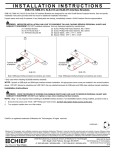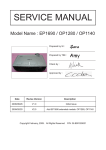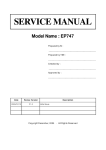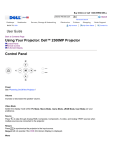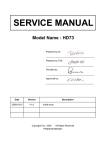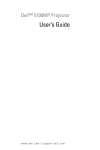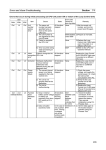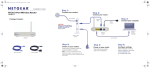Download Dell 2300 User guide
Transcript
Buy Online or Call 1-800-WWW-DELL Search All Dell.com USA Search Advanced Search Desktops Notebooks Servers, Storage & Networking BACK TO: USA Electronics Printers My Account Shopping Order Support My Order Status User Guide Back to Contents Page Troubleshooting: Dell™ 2300MP Projector No image appears on the screen Partial, scrolling, or incorrectly displayed image The screen does not display your presentation Image is unstable or flickering Image has vertical flickering bar Image color is not correct Image is out of focus The image is stretched when displaying 16:9 DVD Image is reversed Lamp is burned out or makes a popping sound Self-diagnostic for video The remote control is not operating smoothly or operating in very limited range If you experience problems with your projector, see the following troubleshooting tips. If the problem persists, contact Dell. No image appears on the screen Ensure that the lens cap is removed and the projector turned on. Ensure the external graphics port is enabled. If you are using a Dell portable computer, press . For other computers, consult your owner's manual. Ensure that all the cables are securely connected as described in "Connecting the Projector." Ensure that the pins of the connectors are not bent or broken. Ensure that the lamp is securely installed (see "Changing the Lamp"). Run "Self-diagnostic test" (see " Self-diagnostic for video") for preliminary diagnostic on projection problem for video. Ensure that the colors of the test pattern are correct. Contact Us Partial, scrolling, or incorrectly displayed image Press the Resync button on the remote control or the control panel. If you are using a Dell portable computer (for other computers consult your owner's manual): 1. Set the resolution of the computer to XGA (1024 x 768): 1a) Right click on the unused portion of your Windows desktop-» Properties-» Settings tab. 1b) Verify the "Screen area" slide bar is set to 1024x 768 pixels for the external monitor port. 2. Press . If you experience difficulty in changing resolutions or your monitor freezes, restart all the equipment and the projector. The screen does not display your presentation If you are using a Dell portable computer, press . Image is unstable or flickering Adjust the tracking in the OSD Computer Image tab. Image has vertical flickering bar Adjust the frequency in the OSD Computer Image tab. Image color is not correct If your graphic card output signal is "sync on Green", and you would like to display VGA at 60Hz signal, please go into "OSD--> Management --> Signal Type" and select "RGB". Run "Self-diagnostic test" (see " Self-diagnostic for video ") for preliminary diagnostic on image color problem. Ensure that the colors of the test pattern are correct. Image is out of focus Adjust the focus ring on the projector lens. Ensure that the projection screen is within the required distance from the projector (3.9ft [1.2m] to 39.4ft [12m]). The image is stretched when displaying 16:9 DVD The projector automatically detects 16:9 DVD and adjusts the aspect ratio to full screen with a 4:3 (letter-box) default setting. If the image is still stretched, adjust the aspect ratio as follows: If you are playing a 16:9 DVD, select 4:3 aspect ratio type on your DVD player if capable. If you cannot select 4:3 aspect ratio type on your DVD player, select 4:3 aspect ratio in the "All Images" menu within the OSD function. Image is reversed Select Management from the OSD and adjust the projection mode. Lamp is burned out or makes a popping sound When the lamp reaches its end of life, it may burn out and may make a loud popping sound. If this occurs, the projector will not turn back on, and will display "Lamp Defective" in the LCD display until the lamp is replaced. To replace the lamp, see "Changing the Lamp". Self-diagnostic for video Dell 2300MP Projector provides self-diagnostic test of the projector video display (for Video, S-video, Component-i). Use this advanced feature for preliminary selfdiagnostic on your projector when encountering a display problem for video. After turning on the projector, press "+" and "-" buttons on the control panel simultaneously and release the buttons when screen goes blank. Press "+" and "-" buttons again to exit the diagnostic mode. While in Self-diagnostic mode, the screen will run a seven-color-cycle test as following: "Red--> Green--> Blue--> White--> Watchet Blue--> Dark Green--> Yellow." Ensure that the colors of the test pattern are correct. Contact Dell if the colors are not displayed correctly. The remote control is not operating smoothly or operating in very limited range The battery may be low. If so, replace with 2 new AA batteries. Back to Contents Page BACK TO: USA Copyright 1999-2006 Dell Inc. For customers of the 50 United States and the District of Columbia only. Site Terms | Terms and Conditions of Sale | Technical Support Policy | Privacy Policy | About Dell | Contact Us Large Text sn AP28 Top