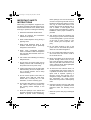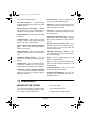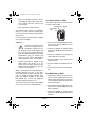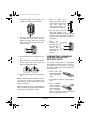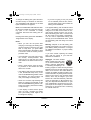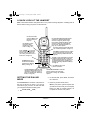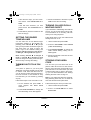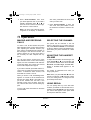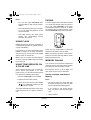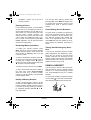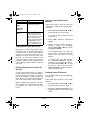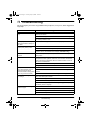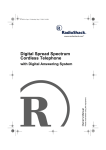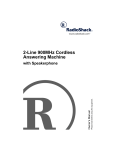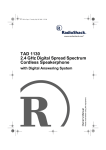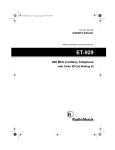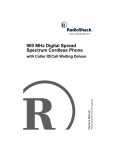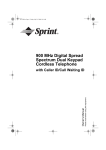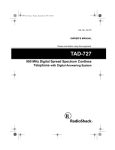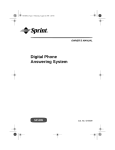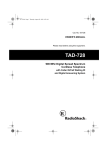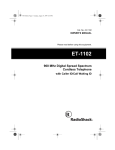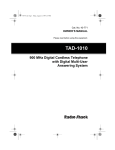Download Radio Shack 900 MHz Digital Spread Spectrum Cordless Phone Owner`s manual
Transcript
43-5519.fm Page 1 Tuesday, May 30, 2000 1:06 PM 900 MHz Digital Spread Spectrum Cordless Telephone Please read before using this equipment. Owner’s Manual with Caller ID/Call Waiting 43-5519.fm Page 2 Tuesday, May 30, 2000 1:06 PM ˆ Contents Features .................................................................................................................................. 6 Installation .............................................................................................................................. 7 Mounting the Phone .......................................................................................................... 7 On a Desk, Shelf, or Table ......................................................................................... 8 On a Wall Plate or Wall .............................................................................................. 8 Connecting, Charging and Replacing the Battery Pack .................................................... 9 A Quick Look at the Handset .......................................................................................... 11 Setting the Dialing Mode ................................................................................................. 11 Setting the Ringer Tone/Volume ...................................................................................... 12 Turning Auto Talk On/Off ................................................................................................. 12 Turning Caller ID/Call Waiting On/Off ............................................................................. 12 Storing Your Area Code .................................................................................................. 12 Operation .............................................................................................................................. 13 Making and Receiving Calls ............................................................................................ 13 Selecting the Channel ..................................................................................................... 13 Adjusting the Handset Volume ........................................................................................ 13 Using Redial .................................................................................................................... 13 Using Flash ..................................................................................................................... 14 Using Tone Services on a Pulse Line .............................................................................. 14 Paging ............................................................................................................................. 14 Memory Dialing ............................................................................................................... 14 Storing a Number and Name in Memory ................................................................. 14 Editing or Deleting a Number in Memory ................................................................. 15 Entering a Pause ..................................................................................................... 16 Reviewing Memory Numbers ................................................................................... 16 Dialing a Memory Number ....................................................................................... 16 Chain-Dialing Service Numbers ............................................................................... 16 Testing Stored Emergency Numbers ....................................................................... 16 Using a Headset .............................................................................................................. 16 Caller ID Operation ......................................................................................................... 17 Reviewing Caller ID Records ................................................................................... 17 Caller ID Messages .................................................................................................. 17 Adding/Deleting the Area Code ............................................................................... 18 Dialing Numbers from a Caller ID Record ................................................................ 18 Storing a Caller ID Record to Memory ..................................................................... 18 Deleting Caller ID Records ...................................................................................... 18 Using the Phone Company's Network Service ............................................................... 19 Advanced Calling Services ...................................................................................... 19 Editing Advanced Service Names and Numbers ..................................................... 20 Troubleshooting ................................................................................................................... 21 Care ................................................................................................................................ 22 RadioShack and RadioShack.com are trademarks used by RadioShack Corporation. The Sprint Logo is a registered trademark of Sprint Communications Company L.P. Used under license. 2 43-5519.fm Page 3 Tuesday, May 30, 2000 1:06 PM This phone has been tested and found to comply with all applicable UL and FCC standards. WARNING: To reduce the risk of fire or shock hazard, do not expose this product to rain or moisture. CAUTION RISK OF ELECTRIC SHOCK. DO NOT OPEN. ! CAUTION: TO REDUCE THE RISK OF ELECTRIC SHOCK, DO NOT REMOVE COVER OR BACK. NO USER-SERVICEABLE PARTS INSIDE. REFER SERVICING TO QUALIFIED PERSONNEL. This symbol is intended to alert you to the presence of uninsulated dangerous voltage within the product’s enclosure that might be of sufficient magnitude to constitute a risk of electric shock. Do not open the product’s case. ! This symbol is intended to inform you that important operating and maintenance instructions are included in the literature accompanying this product. IMPORTANT CALLER ID INFORMATION READ THIS BEFORE INSTALLATION We have designed your phone to conform to federal regulations, and you can connect it to most telephone lines. However, each phone (and each device, such as a telephone or answering machine) that you connect to the telephone line draws power from the telephone line. We refer to this power draw as the device's ringer equivalence number, or REN. The REN is on the bottom of your phone. If you use more than one phone or other device on the line, add up all of the RENs. If the total is more than five (or three in rural areas), your telephones might not ring. If ringer operation is impaired, remove a device from the line. Your phone complies with Part 68 of FCC Rules. You must, upon request, provide the FCC registration number and the REN to your telephone company. Both numbers are on the bottom of your phone. Note: You must not connect your phone to: • coin-operated systems • party-line systems • most electronic key telephone systems To use the phone's Caller ID and Call Waiting with Caller ID features, you must be in an area where those services are available and you must subscribe to those services through your local phone company. Where Caller ID is offered, one or more options are generally available: • caller's number only • caller's name only • caller's name and number. 3 43-5519.fm Page 4 Tuesday, May 30, 2000 1:06 PM Important: • Cordless phones such as this one require AC power to operate. When the AC power is off, you cannot dial out or receive incoming calls using your phone. For this reason, the phone should not be your only telephone. To be safe, you should also have a phone that does not require AC power to operate (not a cordless phone) so you can still make and receive calls if there is an AC power failure. • Some cordless phones operate at frequencies that might cause interference to nearby TVs and VCRs. To minimize or prevent such interference, the base of the cordless phone should not be placed near or on top of a TV or VCR. • Your cordless phone operates on standard radio frequencies, as allocated by the FCC. Even though your phone's access protection code prevents unauthorized use of your phone line, it is possible for other radio units operating on similar frequencies within a certain area to unintentionally intercept your conversations and/or cause interference. This possible lack of privacy can occur with any cordless phone. THE FCC WANTS YOU TO KNOW In the unlikely event that your phone causes problems on the phone line, the phone company can temporarily discontinue your service. If this happens, the phone company attempts to notify you in advance. If advance notice is not practical, the phone company notifies you as soon as possible and advises you of your right to file a complaint with the FCC. 4 Also, the phone company can make changes to its lines, equipment, operations, or procedures that could affect the operation of this telephone. The telephone company notifies you of these changes in advance, so you can take the necessary steps to prevent interruption of your telephone service. LIGHTNING Your telephone has built-in protection circuits to reduce the risk of damage from surges in telephone line and power line current. These protection circuits meet or exceed the FCC requirements. However, lightning striking the telephone or power lines can damage your telephone. Lightning damage is not common. Nevertheless, if you live in an area that has severe electrical storms, we suggest that you unplug your phone when storms approach to reduce the possibility of damage. FCC STATEMENT The phone complies with the limits for a Class B digital device as specified in Part 15 of FCC Rules. These limits provide reasonable protection against radio and TV interference in a residential area. However, your equipment might cause TV or radio interference even when it is operating properly. To eliminate interference, you can try one or more of the following corrective measures: • Reorient or antenna. relocate the receiving • Increase the distance between the equipment and the radio or TV. • Use outlets on different electrical circuits for the equipment and the radio or TV. Consult your local RadioShack store if the problem still exists. 43-5519.fm Page 5 Tuesday, May 30, 2000 1:06 PM IMPORTANT SAFETY INSTRUCTIONS When using your telephone equipment, basic safety precautions should always be followed to reduce the risk of fire, electric shock and injury to persons, including the following: 1. Read and understand all instructions. 2. Follow all warnings and instructions marked on the product. 3. Never install telephone wiring during a lightning storm. 4. Never install telephone jacks in wet locations unless the jack is specifically designed for wet locations. 5. Never touch uninsulated telephone wires or terminals unless the telephone line has been disconnected at the network interface. 6. Use caution when installing or modifying telephone lines. 7. Do not fix the AC power supply cord to building surfaces with metal fittings (if the product has an AC power cord). 8. Unplug this product from the wall outlet before cleaning. Do not use liquid cleaners or aerosol cleaners. Use a damp cloth for cleaning. 9. Do not use this product near water, for example, near a bath tub, wash bowl, kitchen sink, or laundry tub, in a wet basement, or near a swimming pool. 10. Do not place this product on an unstable cart, stand, or table. The product may fall, causing serious damage to the product. 11. Slots and openings in the cabinet and the back or bottom are provided for ventilation. To protect it from overheating, these openings must not be blocked or covered. The openings should never be blocked by placing the product on a bed, sofa, rug, or other similar surface. This product should never be placed near or over a radiator or heat register. This product should not be placed in a built-in installation unless proper ventilation is provided. 12. This product should be operated only from the type of power source indicated on the marking label. If you are not sure of the type of power supply to your home, consult your local power company. 13. Do not allow anything to rest on the power cord. Do not locate this product where the cord will be stepped on. 14. Do not overload wall outlets and extension cords as this can result in a risk of fire or electric shock. 15. Never push objects of any kind into this product through cabinet slots as they may touch dangerous voltage points or short out parts that could result in a risk of fire or electric shock. Never spill liquid of any kind on the product. 16. To reduce the risk of electric shock, do not disassemble this product. Take it to a qualified serviceman when service or repair work is required. Opening or removing covers may expose you to dangerous voltage or other risks. Incorrect reassembly can cause electric shock when the product is subsequently used. 17. Unplug this product from the wall outlet and refer servicing to qualified service personnel under the following conditions: • When the power cord plug is damaged or frayed. 5 43-5519.fm Page 6 Tuesday, May 30, 2000 1:06 PM • If liquid has been spilled into the product. • If the product has been exposed to rain or water. • If the product does not operate normally by following the operating instructions. Adjust only those controls that are covered by the operating instructions because improper adjustment of other controls may result in damage and will often require extensive work by a qualified technician to restore the product to normal operation. • If the product has been dropped or the cabinet has been damaged. • If the product exhibits a distinct change in performance. 18. Avoid using a telephone (other than a cordless type) during an electrical storm. There may be a remote risk of electric shock from lightning. 19. Do not use the telephone to report a gas leak in the vicinity of the leak. BATTERY SAFETY INSTRUCTIONS 1. Use only the appropriate type and size of battery pack specified in the instruction manual provided for this product. 2. Do not dispose of the battery pack in a fire. The cell may explode. Check with local codes for possible special disposal instructions. 3. Do not open or mutilate the battery pack. Released electrolyte is corrosive and may cause damage to the eyes or skin. It may be toxic if swallowed. 4. Exercise care in handling the battery pack in order not to short it with conducting materials such as rings, bracelets, and keys. The battery or conductor may overheat and cause burns. 5. Charge the battery pack provided with or identified for use with this product only in accordance with the instructions and limitations specified in the instruction manual provided for this product. 6. Observe proper polarity orientation between the battery pack and battery charger. SAVE THESE INSTRUCTIONS CAUTION: TO REDUCE THE RISK OF FIRE OR INJURY, READ AND FOLLOW THESE INSTRUCTIONS. ˆ Features Your Sprint 900 MHz Digital Spread Spectrum Cordless Telephone uses advanced technology to give you superior audio quality and extended range. The phone's Caller ID records each caller's telephone number (and name, if available in your area) and the date and time of the call, 6 as provided by your local phone company to Caller ID service subscribers. If you subscribe to Call Waiting with Caller ID, the phone can show you the incoming caller information, even when you are already talking on the phone. Features 43-5519.fm Page 7 Tuesday, May 30, 2000 1:06 PM Volume Control — lets you adjust the volume you hear through the handset. Your phone has these features: 900 MHz Operation — provides longer range and less interference than many other cordless phones. Spread Spectrum Technology — spreads the signal across several frequencies for added security during phone conversations. Caller ID Memory — stores up to 50 Caller ID records. Lighted Keypad — lights when you press any key or receive a call, making the phone easy to use, even in total darkness. Page/Find — lets you send a signal from the base to the handset to page someone or to help you locate the handset. Auto Talk — lets you set the phone so you can answer a call simply by lifting the handset from the base. Ample Talk and Standby Time — the supplied battery (when fully charged) provides about 6 hours of talk time or 7 days of standby time. 3-Line Liquid Crystal Display with Backlight — lets you view an entire Caller ID record on one screen. Security Access-Protection Code — automatically prevents other cordless phone users from using your phone line while the handset is off the base. Network Service — lets you use the phone company's special services, such as return call. Adjustable Ringer/Tone Volume — lets you choose between two volumes and tones for the phone's ringer. 20-Number Memory Dialing — lets you store up to 20 numbers in memory for easy dialing. Redial — lets you quickly redial any of the last three numbers dialed. Headset Jack — lets you connect an optional headset (available from your local RadioShack store) for hands-free convenience. Facedown or Faceup Handset Charging — you can place the handset on the base face down or face up (to show the Caller ID display, for example). Flash — sends an electronic switchhook signal for use with special phone services, such as Call Waiting. Tone/Pulse Dialing — lets you use your phone with either type of service. Hearing-Aid Compatibility — lets you use the phone with hearing aids that have a T (telephone) switch. ˆ Installation MOUNTING THE PHONE • near an AC outlet You can place the phone on a desk or table, or mount it on a standard wall plate or directly on a wall. Select a location that is: • near a telephone line jack • out of the way of normal activities Installation 7 43-5519.fm Page 8 Tuesday, May 30, 2000 1:06 PM • away from electrical machinery, electrical appliances, metal walls or filing cabinets, wireless intercoms, alarms, and room monitors On a Desk, Shelf, or Table Follow these steps when you place the base on a desk, shelf or table. DC IN 9V Jack TEL LINE • away from other cordless phones Strain Relief Slot The base's location affects the handset's range. If you have a choice of several locations, try each to see which provides the best performance. You can power the phone using the supplied 9V, 210-mA AC adapter. Cautions: You must use a Class 2 power source that supplies 9V DC and delivers at least 210 mA. Its center tip must be set to positive and its plug must fit the phone's DC IN 9V jack. The supplied adapter meets these specifications. Using an adapter that does not meet these specifications could damage the phone or the adapter. ! • Always connect the AC adapter to the phone before you connect it to AC power. When you finish, disconnect the adapter from AC power before you disconnect it from the phone. Note: Your telephone connects directly to a modular telephone line jack. If your telephone wiring does not have a modular jack, you can update the wiring yourself using jacks and adapters available at your local RadioShack store, or have the telephone company update the wiring for you. The USOC number of the jack to be installed is RJ11C (or RJ11W for a wall plate jack). 1. Plug one end of the supplied long modular cord into the TEL LINE jack on the back of the base. 2. Insert the supplied AC adapter's barrel plug into the DC IN 9V jack on the back of the base. 3. Route the adapter's cord through the strain relief slot on the base. 4. Plug the modular cord's other end into the phone jack. 5. Plug the adapter into a standard AC outlet. 6. Lift the base's antenna to a vertical position. On a Wall Plate or Wall 1. Insert the two tabs at the top of the narrow end of the supplied bracket into the base's upper tab slots, then press down on the bracket's latches and insert them into the lower slots. 2. Plug one end of the supplied short modular cord into the TEL LINE jack on the back of the base. 3. Insert the supplied AC adapter's barrel plug into the DC IN 9V jack on the back of the base. 8 Installation 43-5519.fm Page 9 Tuesday, May 30, 2000 1:06 PM 4. Route the adapter and modular cords through the grooves on the bracket. 5. Plug the modular cord's other end into the wall plate jack, then align the bracket's keyhole slots with the wall plate studs and slide the base downward to secure it. 6. Plug the adapter into a standard AC outlet. 7. Press and lift out the handset holder. Rotate it 180°, then snap it back into place so it holds the handset. 8. Lift the base's antenna to a vertical position. Note: To mount the phone directly on a wall, you need two screws (not supplied) with heads that fit into the keyhole slots on the bottom of the base. Follow the steps under “On a Wall Plate or Wall” on Page 8, then apply these additional instructions for placement on a wall. 15 1. Drill two holes 3 /16 inches (100 mm) apart. Then thread a screw into each hole, letting the 3 heads extend about /16 inch (5 mm) from the wall. /16" 3 3 15/16" 2. Plug one end of the supplied long modular cord into the TEL LINE jack on the back of the base and route the adapter cable and modular cords through the grooves on the bracket. 3. Align the bracket's keyhole slots with the mounting screws and slide the base downward to secure it. CONNECTING, CHARGING AND REPLACING THE BATTERY PACK The phone comes with a rechargeable nickel-cadmium battery pack in the handset. Before using your phone, you must connect the battery pack, then charge it for about 24 hours. 1. Press down and slide off the battery pack compartment cover. 2. Lift the battery pack out of the compartment. 3. Plug the battery pack's connector into the socket in the compartment, (the connector fits only one way), replace the battery pack, and replace the cover. Installation 9 43-5519.fm Page 10 Tuesday, May 30, 2000 1:06 PM To charge the battery pack, place the handset either faceup or facedown on the base. The CHARGE/IN USE indicator on the base lights and Total:00 appears. • If you are not going to use your phone for an extended period of time, disconnect the battery pack. This increases the battery pack's usable life. Note: If the CHARGE/IN USE indicator flashes when the handset is on the base, the battery pack is not connected or loosely connected. Reconnect the battery pack securely. The supplied battery pack should last about a year. If the battery pack does not hold a charge for more than 2 hours after an overnight charge, replace it with a new 3.6-volt, 600 mAh battery pack with a connector that fits the socket in the battery compartment. You can order a replacement battery pack through your local RadioShack store. Install the new battery pack and charge it for about 24 hours. Recharge the battery pack when Low Bat- tery flashes on the display. Notes: • When you first use the phone after charging or recharging the battery pack, the phone might not work and you might hear a beep when you press TALK. Return the handset to the base for about 5 seconds to reset the security accessprotection code. • If the handset or the base loses power, the security access-protection code might be lost. To reset the code, return the handset to the base for about 5 seconds. • Using a pencil eraser, clean the charging contacts on the handset and base about once a month. • If the battery pack becomes weak during a call, the handset beeps every 3 seconds and Low Battery flashes. When this happens, you cannot make a call until you recharge the battery pack. • About once a month, fully discharge the battery by keeping the handset off the base until Low Battery flashes. Otherwise, the battery pack loses its ability to fully recharge. Warning: Dispose of the old battery pack promptly and properly. Do not burn or bury it (see “Battery Safety Instructions” on Page 6 for additional information on proper battery handling). If you have trouble replacing the battery pack, take the phone to your local RadioShack for assistance. Important: The EPA certified RBRC® Battery Recycling Seal on the nickel-cadmium (Ni-Cd) battery indicates RadioShack is voluntarily participating in an industry program to collect and recycle these batteries at the end of their useful life, when taken out of service in the United States or Canada. The RBRC program provides a convenient alternative to placing used Ni-Cd batteries into the trash or the municipal waste stream, which may be illegal in your area. Please call 1-800-THE-SHACK (1-800-8437422) for information on Ni-Cd battery recycling and disposal bans/restrictions in your area. RadioShack’s involvement in this program is part of the company’s commitment to preserving our environment and conserving our natural resources. • If the display is blank and the phone does not work, recharge the battery pack. (The battery power might be too low to light the display.) 10 Installation 43-5519.fm Page 11 Tuesday, May 30, 2000 1:06 PM A QUICK LOOK AT THE HANDSET Note: The handset window has plastic film on it to protect it during shipment. Carefully peel off the film before using your phone for the first time. Use TALK to make a call (see “Making and Receiving Calls” on Page 13). Use VOL/CID 8/9 9 to adjust the handset volume (see “Adjusting the Handset Volume” on Page 13), set the ringer tone/volume (“Setting the Ringer Tone/ Volume” on Page 12), view Caller ID records (see “Caller ID Operation” on Page 17), or select options. Use FLASH to select the phone's flash function (see “Using Flash” on Page 14). Use CALL ID to review Caller ID records (see “Caller ID Operation” on Page 17). to use your Press TONE/6/ phone company's special tone services when on a pulse line (see “Using Tone Services on a Pulse Line” on Page 14). Use MENU to activate the phone company's network services (see “Using the Phone Company's Network Service” on Page 19). Use DEL to erase information if you make a mistake, delete Caller ID records (see “Deleting Caller ID Records” on Page 18), or delete stored memory numbers (see “Editing or Deleting a Number in Memory” on Page 15). Use MEM to store or recall names and numbers in memory (see “Memory Dialing” on Page 14). Use FUNC to select your phone’s functions. Use RDL/PAUSE to redial one of the last three numbers dialed (see “Using Redial” on Page 13) or store a pause in a number (see “Entering a Pause” on Page 16). Use SELECT/CHANNEL to select the phone's channels (see “Selecting the Channel” on Page 13), and other options. SETTING THE DIALING MODE 2. Lift the handset, press TALK, and listen for a dial tone. Set PULSE-TONE on the back of the base for the type of service you have. If you are not sure which type you have, do this test after you charge the handset's battery pack. 3. Press any number other than 0. 1. Set PULSE-TONE to TONE. Installation Note: If your phone system requires that you dial an access code (9, for example) before you dial an outside number, do not press the access code, either. 11 43-5519.fm Page 12 Tuesday, May 30, 2000 1:06 PM If the dial tone stops, you have touchtone service. Leave PULSE-TONE set to TONE. If the dial tone continues, you have pulse service. Set PULSE-TONE set to PULSE. 4. Press TALK or place the handset on the base to hang up. SETTING THE RINGER TONE/VOLUME TURNING CALLER ID/CALL WAITING ON/OFF If you subscribe to Call Waiting with Caller ID service, you can set the phone to show Caller ID information for an incoming call even while you are using the phone. Follow these steps to turn the Caller ID/Call Waiting feature on or off. You can select one of four different ringer tone/volume settings on the handset. Repeatedly press VOL/CID 8 or 9 (except during a call) to select the desired ringer setting. Each time you press a button, the phone rings at the selected setting and Ringer A High, Ringer A Low, Ringer B High, or Ringer B Low appears. Note: Pressing VOL/CID 8 at Ringer A High or VOL/CID 9 at Ringer B Low does not change the setting. Press the opposite arrow key to change the setting. TURNING AUTO TALK ON/ OFF Your phone is preset so you must press TALK when you lift the handset from the base to answer a call. With auto talk turned on, you can answer a call by just lifting the handset from the base. If the handset is away from the base, you can answer by pressing any key. Follow these steps to turn auto talk on or off. 1. Lift the handset and press FUNC. A menu appears with Auto Talk selected. 2. Press SELECT/CHANNEL to change the auto talk setting. On or Off appears. 12 3. Return the handset to the base or press FUNC to store the new setting. 1. Lift the handset and press FUNC. 2. Press 2 or VOL/CID 9 to select CIDCW (Caller ID/Call Waiting). 3. Press SELECT/CHANNEL to change the Caller ID/Call Waiting setting. On or Off appears. 4. Return the handset to the base to store the new setting. STORING YOUR AREA CODE You can store your local area code in the phone's Caller ID record so it does not display the area code if the received call is from your local area. If for some reason you need to dial the area code (or store in the memory), you can add it afterwards. See “Adding/ Deleting the Area Code” on Page 18. Note: If your calling area requires 10-digit dialing including area code, do not enter the area code but leave this option blank. Follow these steps to store your area code. 1. Lift the handset and press FUNC. 2. Press 3 or VOL/CID Area Code. Installation 9 twice to select 43-5519.fm Page 13 Tuesday, May 30, 2000 1:06 PM 3. Press SELECT/CHANNEL, then enter your three-digit area code. If you make a mistake, repeatedly press 6 or 7 to move the cursor over the incorrect digit, then enter the correct number. Note: If an area code is already stored, it appears on the display. To delete the area code, press DEL three times, then enter your area code. 4. Press SELECT/CHANNEL to store the area code, then press FUNC or return the handset to the base to clear the display. ˆ Operation MAKING AND RECEIVING CALLS SELECTING THE CHANNEL To make a call, lift the handset and press TALK. Talk and the current volume setting (see “Adjusting the Handset Volume”) appear, and the CHARGE/IN USE indicator on the base lights. Then dial the number. The number appears as you dial, then (after a few seconds) the call's elapsed time appears. You can also dial the number then press Talk and the current volume setting appear, and the CHARGE/IN USE indicator on the base lights. The number you entered and the call’s elapsed time appear. TALK. If you make a mistake, press DEL until the incorrect entry is erased, then enter the correct number. To delete the entire number, hold down DEL for at least 1 second. When you receive a call, Incoming Call appears. To answer it, lift the handset from the base and press TALK. If auto talk is on, just lift the handset from the base. If the handset is away from the base, press any key. Talk and the current volume setting appear. To end a call, place the handset on the base or press TALK. The phone has 20 channels. If the call seems to disconnect for no reason during a call, press SELECT/CHANNEL on the handset to select a different channel. Scanning appears while your phone searches for a clear channel. ADJUSTING THE HANDSET VOLUME To adjust the handset’s volume during a call, press VOL/CID 8 or 9 on the handset until you reach the desired volume level. Volume Maximum, Volume High, Volume Medium, or Volume Low appears on the handset. The setting is maintained even after you hang up the phone. Note: When you press VOL/CID 8 while the volume is maximum or 9 while the volume is low, the setting does not change and the phone beeps three times. USING REDIAL You can quickly dial any of the last three numbers you dialed. Lift the handset and repeatedly press RDL/PAUSE until the number you want to dial appears. Then press TALK and the phone dials the number. Operation 13 43-5519.fm Page 14 Tuesday, May 30, 2000 1:06 PM PAGING Notes: • You can also press RDL/PAUSE after pressing TALK to dial the last number dialed. • The redial memory holds up to 32 digits, so you can redial long-distance as well as local numbers. To send a page from the base to the handset or to locate the handset when the phone is not in use, press PAGE/FIND on the base. The handset beeps for 5 seconds. To locate the handset using a continuous beep, press and hold PAGE/FIND longer than 2 seconds. • The redial memory also holds pause entries. See “Chain-Dialing Service Numbers” on Page 16. USING FLASH FLASH performs the electronic equivalent of a switchhook operation for special services, such as Call Waiting. For example, if you have Call Waiting, press FLASH to answer an incoming call without disconnecting the current call. Press FLASH again to return to the first call. Note: If you do not have any special phone services, pressing FLASH might disconnect the current call. USING TONE SERVICES ON A PULSE LINE Some special services, such as bank-byphone, require tone signals. If you have pulse service, you can still use these special tone services by following these steps. Press any key except TALK or place the handset on the base to stop the page. Note: The phone rings when a call comes in while you are using the page feature. Press TALK to answer the call. MEMORY DIALING You can store up to 20 phone numbers and names in memory, then dial a stored number by entering its memory location number. Each number can be up to 20 digits, and each name can be up to 13 characters. 1. Be sure PULSE-TONE is set to PULSE. Storing a Number and Name in Memory 2. Dial the service's main number. Notes: 3. When the service answers, press TONE/ 6/ ). Any additional numbers you dial are sent as tone signals. • The phone beeps five times and exits the storing process if you wait more than 20 seconds between each keypress. The phone automatically resets to the pulse mode the next time you make or receive a call. • If you receive a call during memory entry, the phone exits the storing process. 1. Lift the handset. 14 Operation 43-5519.fm Page 15 Tuesday, May 30, 2000 1:06 PM 2. Hold down MEM until Memory Store and a list of memory location numbers appear. 8. Press SELECT. The phone beeps and Memory nn Stored appears (nn is the location number you selected). 3. Press a number (01-20) or press VOL/ CID 8 or 9 to choose a two-digit memory location. Precede a single digit location number with 0 — 01, 02, 03, and so on. After 2 seconds, Memory Store appears. Repeat Steps 3–8 to store more numbers. 4. To store a name, press SELECT/CHANNEL. Store Name appears. If you do not want to enter a name, skip to Step 6. 5. To enter a name, press VOL/CID 8 or 9 to select the characters and 6 or 7 to move the cursor. Repeatedly press VOL/CID 9 to view the characters in alphabetical order. (The display shows uppercase letters first, then lowercase letters, numbers, and special characters.) Notes: • Press VOL/CID 8 to see the characters in reverse alphabetical order. • You can hold down VOL/CID 8 or 9 to scroll rapidly through the characters. • If you make a mistake, move the cursor over the error, then enter the correct character, or press DEL to delete a character. To delete all the characters, hold down DEL for at least 1 second. 6. Press SELECT. appears. Store 9. When you finish, press MEM. To replace a stored number, store a new one in its place. Editing or Deleting a Number in Memory Follow these steps to edit or delete a memory number. 1. Lift the handset. 2. Hold down MEM until Memory Store and a list of memory location numbers appear. 3. Choose a memory location (01-20) by pressing a number or by repeatedly pressing VOL/CID 8 or 9 to view the names. 4. Press SELECT/CHANNEL. A menu appears with the three options listed below. Press VOL/CID 8 or 9 to highlight the desired option then press SELECT/CHANNEL to choose it. Number 7. Enter the phone number and any tone or pause entries (see “Using Tone Services on a Pulse Line” on Page 14 and “Entering a Pause” on Page 16). Operation Edit Memory nn - edit the record as described in Steps 5 through 8 of “Storing a Number and Name in Memory” on Page 14. Delete Memory nn - the display prompts you to confirm the deletion. Press VOL/CID 8 to move the cursor to Yes, then press SELECT/CHANNEL or DEL. The phone beeps, and Memory nn Deleted appears. 15 43-5519.fm Page 16 Tuesday, May 30, 2000 1:06 PM Go Back - returns you to the list of memory numbers. Entering a Pause In some telephone systems, you must dial an access code (9, for example) and wait for a second dial tone before you can dial an outside number. You can store the access code with the phone number. However, you should also store a pause after the access code to allow the outside line time to connect. To enter a 2-second pause, press RDL/ PAUSE. P appears. You can add more pause entries for a longer pause. You can also dial a memory number after pressing TALK. Press MEM (the display does not change but the phone's memory recall activates) then enter a memory location number. Chain-Dialing Service Numbers For quick recall of numbers for special services (such as bank-by-phone), store each group of numbers in its own memory location. Dial the service's main number first. Then, at the appropriate place in the call, press MEM and enter the number for the location where the additional information is stored. Reviewing Memory Numbers To review your memory numbers, press MEM. The list of memory location numbers (01-20) appears with the name stored with each number (or <Memory nn> if you did not store a name). To see the stored phone numbers, press 7. An arrow to the right of the number means it is longer than 13 digits. Press 7 again to see the rest of the number. Repeatedly press 6 to return to the name display. To exit the memory number list, press MEM. To see a stored name and phone number at the same time, press SELECT/CHANNEL when the cursor is by a memory location number. To exit this display, hold down DEL until the display clears. Dialing a Memory Number Testing Stored Emergency Numbers If you store an emergency service's number (police department, fire department, ambulance) and you choose to test the stored number, make the test call during the late evening or early morning hours to avoid peak demand periods. Also, remain on the line to explain the reason for your call. USING A HEADSET You can make or answer calls with handsfree convenience using an optional headset 3 that has a /32 -inch (2.5-mm) plug. Contact your local RadioShack store for a suitable headset. To connect the headset, pull open the rubber cover marked on the side of the handset, then insert the headset's plug into the jack. To dial a number stored in memory, lift the handset and press MEM. The list of memory location numbers appears. Choose a memory location (01-20) by pressing a number or by repeatedly pressing VOL/CID 8 or 9, then press TALK. 16 Operation 43-5519.fm Page 17 Tuesday, May 30, 2000 1:06 PM Notes: • Connecting a headset disconnects the handset's earpiece and microphone. • VOL/CID 8 or 9 on the handset also controls the headset's volume. • If you place the handset on the base to recharge it while the headset is connected, be sure the handset seats properly. • With a headset connected, you can make or answer calls as usual using the keys on the handset. • You can use a handset holder (available from your local RadioShack store) to hang the handset on your belt for greater convenience. • When you finish using the headset, disconnect it from the handset and close the rubber cover to protect the jack. CALLER ID OPERATION If you subscribe to Caller ID service from your phone company, the phone company sends information about the call, as well as the time and date, between the first and second rings of every call you receive. The phone displays this information after the second ring, and it stores up to 50 Caller ID records for later review. It also shows if caller information is unavailable or if the name and number were blocked by the caller (see “Caller ID Messages”). If you subscribe to Call Waiting with Caller ID, you will hear a tone through the handset when a call comes in, then the Caller ID record appears. If you want to answer the incoming call, press FLASH. To resume the previous phone conversation, press FLASH again. If the phone's Caller ID memory becomes full, any new call replaces the oldest call's record. Reviewing Caller ID Records If the handset is faceup on the base, it shows the number of new Caller ID records, if any, and the total number of records. To review the contents of each Caller ID record, lift the handset and press CALL ID to recall the number of records on the display. Then, repeatedly press VOL/CID 9 to scroll through the Caller ID records from the newest to the oldest, or VOL/CID 8 to scroll back through the records. To scroll quickly through the records, hold down VOL/CID 8 or 9. When you scroll past the last record, the total record number appears, then the first record. When you scroll past the first record, the total record number appears, then the last record. The top line of each record shows the date, time and the number of calls from that number. The second line shows the caller's name, and the third line shows the caller's phone number. To exit the Caller ID record display, press CALL ID. Caller ID Messages Display Description NEW: XX TOTAL: XX Shows the number of new Caller ID records (records you have not viewed) and the total number of records. Private Name The caller has blocked the Caller ID information. or Private Number Operation 17 43-5519.fm Page 18 Tuesday, May 30, 2000 1:06 PM Display Unknown Name Storing a Caller ID Record to Memory Description The caller is not within a Caller ID service area. Follow these steps to store the name and number from a Caller ID record into a memory location. or Unknown Number Incomplete Data Appears if there was an error during the transmission of Caller ID information. Occasional errors are normal. If the phone frequently displays Incomplete Data, contact your local telephone company or RadioShack store. Adding/Deleting the Area Code When the area code of the received call is the same as the one you stored (see “Storing Your Area Code” on Page 12), the caller ID record does not show the area code. If it is different, the record shows the area code. However, you can add or delete the area code on the display. When the record is on the display, press 3 to add or delete the area code. Pressing 3 again deletes or adds the area code. 1. Press CALL ID then VOL/CID 8 or 9 to recall the record you want to store. If you want to add or delete the area code, press 3. 2. Press MEM. appears. Note: If a Caller ID record does not contain a phone number (if it was blocked by the caller, for example) you cannot dial from that record. 18 Location 3. Choose a memory location (01–20) by pressing a number or by repeatedly pressing VOL/CID 8 or 9, then pressing SELECT/CHANNEL. If the selected location is empty, the phone beeps to confirm that it stored the number, then the Caller ID record appears. If a record exists in the selected location, Replace Memory? appears, prompting you to confirm the replacement. Press VOL/CID 8 or 9#to#move the cursor to Yes or No, then press SELECT/CHANNEL. The phone beeps to confirm the replacement. Dialing Numbers from a Caller ID Record To dial a local number stored in a Caller ID record, recall the record, then press TALK. If it is a long distance call, press 1 (1 appears before the displayed number) before you press TALK. If you want to add or delete the area code, press 3 before you press TALK. Select Deleting Caller ID Records You can delete Caller ID records individually or all at once. Follow these steps to delete a single Caller ID record. 1. Press CALL ID then VOL/CID 8 or 9 to recall the record you want to delete. 2. Press DEL. Delete Message? and Yes/No appear with the cursor pointing to Yes. Operation 43-5519.fm Page 19 Tuesday, May 30, 2000 1:06 PM 3. Press SELECT/CHANNEL or DEL. The phone beeps once. Follow these steps to delete all Caller ID records. Advanced Calling Services Feature Description Return Call The service retains the number of the party that called you last and automatically dials that number. Return call is useful if you miss an incoming call. 69 Repeat Dial When you get a busy signal or you want to redial the last number you called, the service continuously redials the number until the call goes through. 66 Cancel Call Waiting Temporarily cancels your Call Waiting service. This is useful when you also use your telephone line for internet service or sending/ receiving faxes. Enter the key sequence prior to dialing the internet or fax number. Call Waiting is restored when you disconnect the call. 70 1. Press CALL ID so the record totals appear. 2. Press DEL. Delete All? and Yes/ and No appear with the cursor pointing to No. 3. Press VOL/CID 8 to move the cursor to Yes, then press SELECT/CHANNEL or DEL. The phone beeps once and Total:00 appears. USING THE PHONE COMPANY'S NETWORK SERVICE Your phone supports advanced calling services provided by many phone companies such as Return Call, Repeat Dial, or Cancel Call Waiting. To use these features, you must be in an area where these services are available and you must subscribe to these services through your phone company. Contact your local telephone company for more details on how to subscribe. Notes: • When using certain calling features, local, toll or long distance charges might apply. The phone has the following features preprogrammed in its memory. Important: Some phone companies use different key sequences to activate the features. If your phone company uses different sequence, you must edit the sequence before using the service. See “Editing Advanced Service Names and Numbers” on Page 20. Press • You might not be able to use certain calling features on some long distance calls or from certain types of business lines. Follow these steps to access services. 1. Lift the handset. 2. Press MENU. Return Call, Repeat Dial, and Cancel CW appear. 3. Press the number or VOL/CID 8 or 9 to select the service you want to use. Operation 19 43-5519.fm Page 20 Tuesday, May 30, 2000 1:06 PM 4. Press TALK. The selected service number appears and is dialed. phone beeps, and Service Setting Restored appears. Note: You can display the programmed service number of each calling feature. At Step 2 above, press7 to view the number and 6 to return to view the name display. Go Back — returns you to the list of Editing Advanced Service Names and Numbers You might need to change the number stored in any of the three service locations, for example, if your phone company uses different number sequences from the programmed ones. Follow these steps to edit a key sequence. 1. Lift the handset. 2. Hold down MENU until Select to Edit and list of calling features appears. 3. Choose a calling feature by pressing a number (1–3) or VOL/CID 8 or 9. 4. Press SELECT/CHANNEL. A menu appears listing Edit, Restore, and Go Back appears. Press VOL/CID 8 or 9 to highlight the desired option then press SELECT/CHANNEL to choose it. Edit — Service name appears. Edit the service name and press Then, Service number appears. Edit the number and press SELECT/CHANNEL. Enter the name and number as described in Steps 5 through 8 of “Storing a Number and Name in Memory” on Page 14. SELECT/CHANNEL. Restore — the display prompts you to confirm the restoration. If you want to return to preprogrammed calling feature, press VOL/CID 8 to move the cursor to Yes, then press SELECT/CHANNEL. The 20 Operation service numbers. 43-5519.fm Page 21 Tuesday, May 30, 2000 1:06 PM ˆ Troubleshooting We do not expect you to have any problems with your phone, but if you do, these suggestions might help. Problem The phone does not work properly. Suggestion Be sure the base's phone line cord and AC adapter are correctly and securely connected. Be sure the battery pack in the handset is connected and charged. Return the handset to the base for about 5 seconds to reset the security access-protection code. The display flashes slowly when the handset is faceup on the base. Make sure the battery pack in the handset is properly connected. The handset stops working or works poorly during a call. Move the handset closer to the base. Lift the base's antenna to a fully vertical position. Be sure the handset's battery pack is charged. (If the battery pack power is too low, the handset cannot display Low Battery.) Low volume or unusual sounds. Someone has picked up another phone on the same line. Hang up the other phone. Dropout or mute. Keep the handset away from computers, remote control toys, wireless microphones, alarm systems, intercoms, room monitors, fluorescent lights, and electrical appliances. Move to another location or turn off the source of interference. Press SELECT/CHANNEL to change the channel. Hang up and redial the number. The phone cannot be operated at a useful distance from the base because the signal becomes weak or noisy (handset's range has decreased). Lift the base's antenna to a vertical position. The handset battery pack does not charge. Check the charging contacts on the handset and base. If they are dirty, clean them with a pencil eraser. Be sure neither the handset's nor base's antenna is touching a metal surface. Return the handset to the base and recharge the battery pack. Be sure the battery pack is connected correctly. Be sure the handset is properly seated on the base. Replace the battery pack (see “Connecting, Charging and Replacing the Battery Pack” on Page 9). The handset does not ring or receive a page. Move the handset closer to the base. Lift the base's antenna to a vertical position. Be sure the battery pack in the handset is connected and charged. Move the base away from other electrical devices. Troubleshooting 21 43-5519.fm Page 22 Tuesday, May 30, 2000 1:06 PM Problem You have an incoming call, but do not receive any Caller ID information. Suggestion Let the phone ring twice before you answer so the phone has time to record the Caller ID information. Check that the phone is correctly and securely connected. Check with your phone company to verify that your Caller ID service is active. If you still have problems, disconnect the phone. If other phones on the same line work properly, the fault is in this phone or its installation. If you cannot find the problem, take the phone to your local RadioShack store for assistance. CARE To enjoy your Sprint 900 MHz Digital Spread Spectrum Cordless Telephone for a long time: • Keep the phone dry. If it gets wet, wipe it dry immediately. • Use and store the phone only in normal temperature environments. • Handle the phone gently and carefully. Do not drop it. • Keep the phone away from dust and dirt. • Wipe the phone with a damp cloth occasionally to keep it looking new. Modifying or tampering with the phone’s internal components can cause a malfunction and might invalidate its warranty and void your FCC authorization to operate it. If your phone is not performing as it should, take it to your local RadioShack store for assistance. If the trouble is affecting the telephone lines, the phone company can ask you to disconnect your phone until you have resolved the problem. 22 Troubleshooting 43-5519.fm Page 23 Tuesday, May 30, 2000 1:06 PM ˆ Notes Notes 23 43-5519.fm Page 24 Tuesday, May 30, 2000 1:06 PM Limited One-Year Warranty This product is warranted by RadioShack against manufacturing defects in material and workmanship under normal use for one (1) year from the date of purchase from RadioShack company-owned stores and authorized RadioShack franchisees and dealers. EXCEPT AS PROVIDED HEREIN, RadioShack MAKES NO EXPRESS WARRANTIES AND ANY IMPLIED WARRANTIES, INCLUDING THOSE OF MERCHANTABILITY AND FITNESS FOR A PARTICULAR PURPOSE, ARE LIMITED IN DURATION TO THE DURATION OF THE WRITTEN LIMITED WARRANTIES CONTAINED HEREIN. EXCEPT AS PROVIDED HEREIN, RadioShack SHALL HAVE NO LIABILITY OR RESPONSIBILITY TO CUSTOMER OR ANY OTHER PERSON OR ENTITY WITH RESPECT TO ANY LIABILITY, LOSS OR DAMAGE CAUSED DIRECTLY OR INDIRECTLY BY USE OR PERFORMANCE OF THE PRODUCT OR ARISING OUT OF ANY BREACH OF THIS WARRANTY, INCLUDING, BUT NOT LIMITED TO, ANY DAMAGES RESULTING FROM INCONVENIENCE, LOSS OF TIME, DATA, PROPERTY, REVENUE, OR PROFIT OR ANY INDIRECT, SPECIAL, INCIDENTAL, OR CONSEQUENTIAL DAMAGES, EVEN IF RadioShack HAS BEEN ADVISED OF THE POSSIBILITY OF SUCH DAMAGES. Some states do not allow limitations on how long an implied warranty lasts or the exclusion or limitation of incidental or consequential damages, so the above limitations or exclusions may not apply to you. In the event of a product defect during the warranty period, take the product and the RadioShack sales receipt as proof of purchase date to any RadioShack store. RadioShack will, at its option, unless otherwise provided by law: (a) correct the defect by product repair without charge for parts and labor; (b) replace the product with one of the same or similar design; or (c) refund the purchase price. All replaced parts and products, and products on which a refund is made, become the property of RadioShack. New or reconditioned parts and products may be used in the performance of warranty service. Repaired or replaced parts and products are warranted for the remainder of the original warranty period. You will be charged for repair or replacement of the product made after the expiration of the warranty period. This warranty does not cover: (a) damage or failure caused by or attributable to acts of God, abuse, accident, misuse, improper or abnormal usage, failure to follow instructions, improper installation or maintenance, alteration, lightning or other incidence of excess voltage or current; (b) any repairs other than those provided by a RadioShack Authorized Service Facility; (c) consumables such as fuses or batteries; (d) cosmetic damage; (e) transportation, shipping or insurance costs; or (f) costs of product removal, installation, set-up service adjustment or reinstallation. This warranty gives you specific legal rights, and you may also have other rights which vary from state to state. RadioShack Customer Relations, 200 Taylor Street, 6th Floor, Fort Worth, TX 76102 We Service What We Sell RadioShack Corporation Fort Worth, Texas 76102 12/99 43-5519 UCZZ01697BZ 05A00 Printed in China