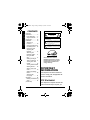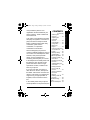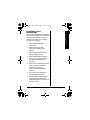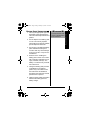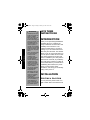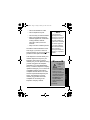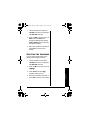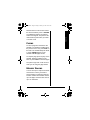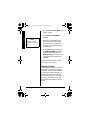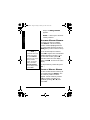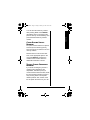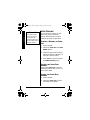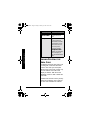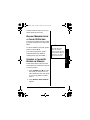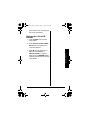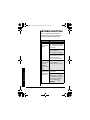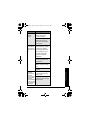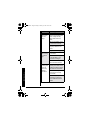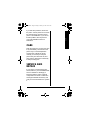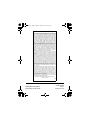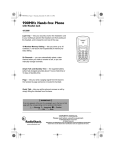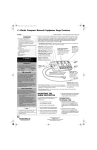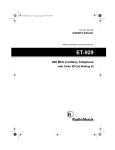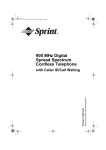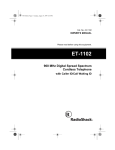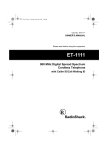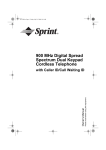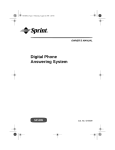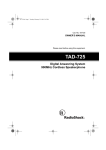Download Radio Shack HandsfreePhone withCallerID/CallWaiting Owner`s manual
Transcript
43-3906.fm Page 1 Friday, February 14, 2003 10:41 AM 900MHz Hands-free Phone with Caller ID/Call Waiting 43-3906 Lapel Clip — lets you securely anchor the headset’s cord to your clothing to prevent the headset cord from pulling on the headset, and to keep the cord out of the way. 10-Number Memory Dialing — lets you store up to 10 numbers in memory for easy dialing. 30-Record CID Capacity — stores up to 30 call records in Caller ID. Ample Talk and Standby Time — the supplied battery (when fully charged) provides about 7 hours of talk time or 14 days of standby time. Auto Talk — lets you set the phone to answer a call by simply lifting the handset from the base. ! IMPORTANT ! If an icon appears at the end of a paragraph, go to the box on that page with the corresponding icon for pertinent information. o — Warning ! — Important ! — Caution Ó — Hint Ô — Note OWNER’S MANUAL Please read before using this equipment. © 2003 RadioShack Corporation. All Rights Reserved. RadioShack and RadioShack.com are trademarks used by RadioShack Corporation. ENERGYSTAR and the ENERGYSTAR certification mark are registered US marks 43-3906.fm Page 2 Friday, February 14, 2003 10:41 AM CONTENTS Important Information Important Information ............... 2 FCC Statement ..... 2 Surge Protection .... 4 Introduction ............. 10 Installation .............. 10 Selecting a Location ............... 10 Connecting/Charging the Battery Pack .. 12 Connecting and Adjusting the Headset ............... 15 Attaching the Headset Holder ... 17 Using the Belt Clip ....................... 17 Setting the Ringer Tone and Volume 17 Turning Auto Talk On/Off .................. 18 Turning Caller ID/Call Waiting On/Off ..... 18 Storing Your Area Code .................... 19 Setting the Dialing Mode ................... 20 Selecting the Language ............ 21 Operation ................ 22 Making and Receiving Calls .................... 22 (Continued) 2 WARNING: To reduce the risk of fire or shock hazard, do not expose this product to rain or moisture. CAUTION RISK OF ELECTRIC SHOCK DO NOT OPEN ! CAUTION: TO REDUCE THE RISK OF ELECTRIC SHOCK, DO NOT REMOVE COVER OR BACK. NO USERSERVICEABLE PARTS INSIDE. REFER SERVICING TO QUALIFIED PERSONNEL. The lightning symbol is intended to alert you to the presence of uninsulated dangerous voltage within this product’s enclosure that might be of sufficient magnitude to constitute a risk of electric shock. Do not open the product’s case. ! The exclamation symbol is intended to inform you that important operating and maintenance instructions are included in the literature accompanying this product. As an ENERGYSTAR Partner, RadioShack Corporation has determined that this product meets the ENERGYSTAR guidelines for energy efficiency. IMPORTANT INFORMATION This telephone has been tested and found to comply with all applicable UL and FCC standards. FCC STATEMENT Your telephone compiles with Part 68 of the FCC Rules.Upon request, you 43-3906.fm Page 3 Friday, February 14, 2003 10:41 AM Your phone is not intended to be used with party-line systems. Connection to party line service is subject to state tariffs. Contact the state public utility commission, public service commission, or corporation commission for information. We have designed your phone to conform to federal regulations, and you can connect it to most telephone lines. However, each phone (and each device, such as a telephone or answering machine) that you connect to the telephone line draws power from the telephone line. We refer to this power draw as the device’s ringer equivalence number, or REN on the back of your phone. If you use more than one phone or other device on the line, add up all of the RENs. If the total is more than five (three in rural areas), your telephones might not ring. If ringer operation is impaired, remove a device from the line. In the unlikely event that your phone causes problems on the phone line, the CONTENTS (Continued) Selecting the Channel ............... 23 Adjusting the Headset’s Volume ................ 23 Using Redial ........ 23 Using Flash ......... 24 Muting the Ringer .................. 24 Using Tone Services on a Pulse Line ... 24 Paging ................. 25 Memory Dialing ... 25 Speed Dialing ...... 32 Caller ID Operation . 33 Important Caller ID Information .......... 34 Reviewing Caller ID Records ............... 35 Adding/Deleting the Area Code ........... 36 Dialing Numbers from a Caller ID Record ................. 37 Storing a Caller ID Record in Memory ............... 37 Deleting Caller ID Records ............... 38 Troubleshooting ...... 40 Care ........................ 43 Service and Repair . 43 Important Information must provide the phone’s FCC registration number and REN to your phone company. These numbers are on the base unit. 3 43-3906.fm Page 4 Friday, February 14, 2003 10:41 AM Important Information Ô NOTE Ô You must not connect your phone to: • coin-operated systems • most electronic key telephone systems phone company can temporarily discontinue your service. If this happens, the phone company attempts to notify you in advance. If advance notice is not practical, the phone company notifies you as soon as possible and advises you of your right to file a complaint with the FCC. Also, the phone company can make changes to its lines, equipment, operations, or procedures that could affect the operation of this phone. The telephone company notifies you of these changes in advance, so you can take the necessary steps to prevent interruption of your telephone service.Ô SURGE PROTECTION Your phone has built-in protection circuits to reduce the risk of damage from surges in telephone line and power line current. These protection circuits meet or exceed the FCC requirements. However, lightning striking the phone or power lines can damage your phone. Lightning damage is not common. Nevertheless, if you live in an area that has severe electrical storms, we suggest that you unplug your phone when storms approach to reduce the possibility of damage. 4 43-3906.fm Page 5 Friday, February 14, 2003 10:41 AM IMPORTANT SAFETY INSTRUCTIONS Important Information When using your telephone equipment, basic safety precautions should always be followed to reduce the risk of fire, electric shock and injury to persons, including the following: 1. Read and understand all instructions. 2. Follow all warnings and instructions marked on the product. 3. Never install telephone wiring during a lightning storm. 4. Never install telephone jacks in wet locations unless the jack is specifically designed for wet locations. 5. Never touch uninstalled telephone wires or terminals unless the telephone line has been disconnected at the network interface. 6. Use caution when installing or modifying telephone lines. 7. Do not fix the AC power supply cord to building surfaces with metal fittings (if the product has an AC power cord). 5 43-3906.fm Page 6 Friday, February 14, 2003 10:41 AM Important Information 8. Unplug this product from the wall outlet before cleaning. Do not use liquid cleaners or aerosol cleaners. Use a damp cloth for cleaning. 9. Do not use this product near water, for example, near a bathtub, wash bowl, kitchen sink, or laundry tub, in a wet basement, or near a swimming pool. 10. Do not place this product on an unstable cart, stand, or table. The product may fall, causing serious damage to the product. 11. Slots and openings in the cabinet and the back or bottom are provided for ventilation. To protect it from overheating, these openings must not be blocked or covered. The openings should never be blocked by placing the product on a bed, sofa, rug, or other similar surface. This product should never be placed near or over a radiator or heat register. This product should not be placed in a built-in installation unless proper ventilation is provided. 12. This product should be operated only from the type of power source indicated on the marking label. If you are not sure of the type of 6 43-3906.fm Page 7 Friday, February 14, 2003 10:41 AM Important Information power supply to your home, consult your local power company. 13. Do not allow anything to rest on the power cord. Do not locate this product where the cord will be stepped on. 14. Do not overload wall outlets and extension cords as this can result in a risk of fire or electric shock. 15. Never push objects of any kind into this product through cabinet slots as they may touch dangerous voltage points or short out parts that could result in a risk of fire or electric shock. Never spill liquid of any kind on the product. 16. To reduce the risk of electric shock, do not disassemble this product. Take it to a qualified service technician when service or repair work is required. Opening or removing covers may expose you to dangerous voltage or other risks. Incorrect reassembly can cause electric shock when the product is subsequently used. 17. Unplug this product from the wall outlet and refer servicing to qualified service personnel under the following conditions: 7 43-3906.fm Page 8 Friday, February 14, 2003 10:41 AM • When the power cord plug is damaged or frayed. Important Information • If liquid has been spilled, into the product. • If the product has been exposed to rain or water. • If the product does not operate normally by following the operating instructions. Adjust only those controls that are covered by the operating instructions because improper adjustment of other controls may result in damage and will often require extensive work by a qualified technician to restore the product to normal operation. • If the product has been dropped or the cabinet has been damaged. • If the product exhibits a distinct change in performance. 18. Avoid using a telephone (other than a cordless type) during an electrical storm. There may be a remote risk of electric shock from lightning. 19. Do not use the telephone to report a gas leak if the phone is in the vicinity of the leak. 8 43-3906.fm Page 9 Friday, February 14, 2003 10:41 AM 1. Use only the appropriate type and size battery pack specified in the instruction manual provided for this product. ! CAUTION ! To reduce the risk of fire or injury, read and follow these instructions. 2. Do not dispose of the battery pack in a fire. The cell may explode. Check with local codes for possible special disposal instructions. 3. Do not open or mutilate the battery pack. Released electrolytes is corrosive and may cause damage to the eyes or skin. It may be toxic if swallowed. 4. Exercise care in handling the battery pack in order not to short it with conducting materials such as rings, bracelets, and keys. The battery or conductor may overheat and cause burns. 5. Charge the battery pack provided or identified for use with this product only in accordance with the instructions and limitations specified in the instruction manual provided for this product. 6. Observe proper polarity orientation between the battery pack and battery charger. 9 Important Information BATTERY SAFETY INSTRUCTIONS! 43-3906.fm Page 10 Friday, February 14, 2003 10:41 AM ! IMPORTANT ! • • Introduction • 10 Cordless phones such as this one require AC power to operate. When the power is off, you cannot make or receive calls using your phone. To be safe, you should also have a phone that does not need AC power to operate (not a cordless phone), so you can still make and receive calls if there is an AC power failure. When AC power is lost, the phone loses the security accessprotection code connection between the base and the handset. When power is restored, put the handset on the base briefly to restore this connection so you can use the handset. Your phone operates on standard radio frequencies as allocated by the FCC. It is possible for other radio units operating nearby on similar frequencies to unintentionally intercept your conversation or cause interference. This possible lack of privacy can occur with any cordless phone. SAVE THESE INSTRUCTIONS INTRODUCTION Thank you for purchasing RadioShack Handsfree Phone. It combines the clarity of 900 MHz communication with portability and convenience. The cordless handset clips to your belt or clothing so you can make and answer calls away from the base. The headset allows you to use your hands while you talk. The phone’s Caller ID unit records each caller’s telephone number (and name, if available in your area) and the date and time of the call, as provided by your local phone company to Caller ID service subscribers. If you subscribe to Call Waiting with Caller ID, the phone shows you the incoming caller information, even when you are already talking on the phone. ! INSTALLATION SELECTING A LOCATION You can place the phone’s base on a desk or table. Select a locations that is: Ô 43-3906.fm Page 11 Friday, February 14, 2003 10:41 AM • near a telephone line jack • out of the way of normal activities • away from electrical machinery, electrical appliances, metal walls or filing cabinets, wireless intercoms, alarms, and room monitors • away from other cordless phones The base’s location affects the handset’s range. If you have a choice of several locations, try each to see which provides the best performance.! Your telephone connects directly to a modular telephone line jack. If your telephone wiring does not have a modular jack, you can update the wiring yourself using jacks and adapters (available at your local RadioShack store), or have the telephone company update the wiring for you. You must use compatible modular jacks that are compliant with Part 68 of FCC Rules and the requirements adapted by the ACTA. The telephone cord and modular plug provided is Part 68 compliant for connecting to the telephone company network. Ô NOTE Ô If your home has specially wired alarm equipment connected to the telephone line, be sure that installing the system does not disable your alarm equipment. If you have questions about what will disable alarm equipment, contact your telephone company or a qualified installer. ! CAUTION ! You must use a Class 2 power source that supplies 9V DC and delivers at least 210 mA. Its center tip must be set to positive and its plug must fit the phone's DC IN 9V jack. The supplied adapter meets these specifications. ! (continued) 11 Installation • near an accessible AC outlet 43-3906.fm Page 12 Friday, February 14, 2003 10:41 AM ! CAUTION ! (continued) Using an adapter that does not meet these specifications could damage the phone or the adapter. • Always connect the AC adapter to the phone before you connect it to AC power. When you finish, disconnect the adapter from AC power before you disconnect it from the phone. 1. Plug one end of the supplied long modular cord into the TEL LINE jack on the bottom of the base.Ô 2. Plug the modular cord’s other end into a modular phone line jack. 3. Insert the supplied AC adapter’s barrel plug into the DC IN 9V jack on the bottom of the base. 4. Route the adapter’s cord through the strain relief slot on the back of the base, then plug the adapter into a standard AC outlet. CONNECTING/CHARGING THE BATTERY PACK Installation Ô NOTE Ô The USOC number of the jack to be installed is RJ11C (or RJ11W for a wall plate jack). The phone comes with a rechargeable nickel metal hydride (Ni-MH) battery pack in the handset, but not connected. Before using your phone, you must connect the battery pack, then charge it for about 15–20 hours. 1. Remove the belt clip. 12 43-3906.fm Page 13 Friday, February 14, 2003 10:41 AM 2. Press down and slide off the battery compartment cover. 3. Lift the battery pack out of the compartment. 4. Plug the battery pack’s connector into the socket in the compartment (the connector fits only one way), then place the battery pack in the compartment. 5. Replace the cover. To charge the battery pack, place the handset on the base. The CHARGE/IN USE indicator on the base lights and Total:00 appears on the handset display. Recharge the battery pack when Low Battery flashes on the display. If you have trouble replacing the battery pack, take the phone to your local RadioShack for assistance. THE BATTERY Installation RECHARGING PACK • When you first use the phone after charging or recharging the battery pack, the phone might not work and you might hear an error tone when you press TALK. 13 43-3906.fm Page 14 Friday, February 14, 2003 10:41 AM While holding PAGE, return the handset to the base for about 3 seconds to reset the security access-protection code. ! o o WARNING o Dispose of the old battery pack promptly and properly. Do not burn or bury it. See “Battery Safety Instructions” on Page 9 for additional information on proper battery handling. • If the base loses power for about an hour while the handset is away from it, the security access protection code might be lost. Place the handset on the base to reset the code. • If the battery pack becomes weak during a call, the handset beeps every 3 seconds and Low Battery flashes. When this happens, you cannot make a call until you recharge the battery pack. • If the display is blank and the phone does not work, recharge the battery pack. (The battery power might be too low to light the display.) ! IMPORTANT ! Installation Be sure the battery pack is properly connected before you try to charge it. The CHARGE/IN USE indicator lights when the handset is on the base, even if the battery pack is not connected. 14 • About once a month, fully discharge the battery by keeping the handset off the base until Low Battery flashes on the display. Otherwise, the battery pack loses its ability to fully recharge. • The handset loses its security access-protection code if the battery pack is completely discharged. Place the handset on 43-3906.fm Page 15 Friday, February 14, 2003 10:41 AM the base to recharge the battery pack and reset the code. • Using a dry cloth, clean the charging contacts on the handset and base about once a month. • If you are not going to use your phone for an extended period, disconnect the battery pack. This increases the battery pack’s usable life. • The supplied battery pack should last for about a year. If the battery pack does not hold a charge for more than 2 hours after an overnight charge, replace it with a new 3.6-volt, 600 mAh battery pack with a connector that fits the socket in the battery compartment. You can order a replacement battery pack through your local RadioShack store. Install the new battery pack and charge it for about 15–20 hours. Installation CONNECTING AND ADJUSTING THE HEADSET 1. Insert the headset’s plug into the jack on the side of the handset. 15 43-3906.fm Page 16 Friday, February 14, 2003 10:41 AM ! CAUTION ! The microphone boom swivels on the headset. Do not bend the microphone boom while you adjust it. 2. Place the headset on your head with the earpiece over either ear. 3. Adjust the headset band until it rests with almost no pressure on your ear and the top of your head. If the headset is loose, press in slightly to tighten it. If it is tight, gently pull the headset band out to loosen it. Ô NOTE Ô When you are not using the headset, place it on the headset hanger. Otherwise (if you set it on a flat surface, for example), you might have to repeat these adjustments. Installation 16 4. Hold the headset in place and adjust the microphone boom until it is about even with (but not in front of) your mouth. Experiment until you find the most comfortable position.! Ô If desired, use the lapel clip on the headset cord to attach the cord to your clothing. Leave enough slack in the cord so you can move your head without pulling the headset. 43-3906.fm Page 17 Friday, February 14, 2003 10:41 AM ATTACHING THE HEADSET HOLDER Insert the tabs on the headset holder into the slots on the back of the base and snap the holder into place. USING THE BELT CLIP Use the belt clip to hang the handset on your belt or waistband for handsfree carrying. SETTING THE RINGER TONE AND VOLUME Installation You can select one of five different ringer tone/volume settings on the handset. Lift the handset and repeatedly press " or # to select the desired ringer setting. Each time you press the button, the phone rings at the selected setting and the display shows Ring Type A High, Ring Type A Low, Ring Type B High, Ring Type B Low, or Ringer Off. 17 43-3906.fm Page 18 Friday, February 14, 2003 10:41 AM TURNING AUTO TALK ON/OFF Your phone is preset so you must press TALK when you lift the handset from the base to answer a call. With Auto Talk turned on, you can answer a call by just lifting the handset from the base. If the handset is away from the base, you can answer by pressing TALK, any number, ∗/TONE/$, or #/%. 1. Lift the handset and hold down CID/MENU until the menu appears with Auto Talk selected. 2. Press SELECT to change the Auto Talk setting. On or Off appears indicating the selected setting. 3. Return the handset to the base (or press END) to store the new setting. TURNING CALLER ID/CALL WAITING ON/OFF Installation If you subscribe to Call Waiting with Caller ID service, you can set the phone to show Caller ID information for an incoming call even while you are using the phone. 18 43-3906.fm Page 19 Friday, February 14, 2003 10:41 AM 1. Lift the handset and hold down CID/MENU until the menu appears with Auto Talk selected. 2. Press 2 or # to move the cursor to CIDCW (Caller ID/Call Waiting). 3. Press SELECT to change the Caller ID/Call Waiting setting. On or Off appears indicating the selected setting. 4. Press END and return the handset to the base to store the new setting. You can store your local area code in the phone’s memory so it will not show the area code if you receive a local call. If you need to add or store the area code for a local number, you can add it afterwards (see “Adding/Deleting the Area Code” on Page 36).Ô 1. Lift the handset and hold down CID/MENU until the menu appears with Auto Talk selected. Ô NOTE Ô If an area code is already stored, it appears on the display after you hold down CID/MENU. Press DELETE/CHANNEL three times to delete the area code. Then enter your area code. Installation STORING YOUR AREA CODE 2. Press 3 or # to move the cursor to Area Code. 19 43-3906.fm Page 20 Friday, February 14, 2003 10:41 AM ! IMPORTANT ! In some areas, the area code is necessary even for a local call. If you live in such an area, do not store the area code. 3. Press SELECT, then enter your three-digit area code. If you make a mistake, repeatedly press ∗/TONE/$ or #/% to move the cursor over the incorrect digit, then enter the correct number. 4. Press SELECT to store the area code, then press END or return the handset to the base. ! SETTING THE DIALING MODE Ô NOTE Ô If your phone system requires that you dial an access code (9, for example) before you dial an outside number, do not dial the access code either. Your phone is set for tone dialing. If you have pulse service, change the dialing mode. If you are not sure which type of service you have, do this test. 1. Lift the handset, press TALK, and listen for a dial tone. 2. Press any number other than 0. Ô If the dial tone stops, you have touch-tone service. If the dial tone continues, you have pulse service. Installation 3. Press END. Follow these steps to set the dialing mode. 20 43-3906.fm Page 21 Friday, February 14, 2003 10:41 AM 1. Lift the handset then hold down CID/MENU until the menu appears with Auto Talk selected. 2. Press 4 or#to move the cursor to Dial, then press SELECT to change the dialing mode setting. Tone or Pulse appears, indicating the selected setting. 3. Return the handset to the base (or press END) to store the new setting. SELECTING THE LANGUAGE You can select the language on the display, either English or French. 1. Lift the handset and hold down CID/MENU until the menu appears with Auto Talk selected. 2. Press 5 or#to move the cursor to Language. Installation 3. Press SELECT to select Eng (English) or Fr. (French). 4. Return the handset to the base or press END to store the new setting. 21 43-3906.fm Page 22 Friday, February 14, 2003 10:41 AM OPERATION Operation The handset window has plastic film on it to protect it during shipment. Carefully peel off the film before using your phone. MAKING AND RECEIVING CALLS To make a call, lift the handset and press TALK. Talk and the current volume setting appear on the handset’s display, and the CHARGE/IN USE indicator on the base lights. Dial the number. The number appears on the handset as you dial, then the call’s elapsed time appears. To end a call, place the handset on the base or press END. You can also dial the number before you press TALK. If you make a mistake, press DELETE/CHANNEL until the incorrect entry is erased, then enter the correct number. To delete the entire number, hold down DELETE/CHANNEL. When you receive a call, Incoming Call appears. To answer the call, lift the handset and press TALK. If Auto Talk is on, just lift the handset. If the handset is away from the base, press TALK, any 22 43-3906.fm Page 23 Friday, February 14, 2003 10:41 AM Operation number, ∗/TONE/$, or #/%. Talk appears on the handset’s display. To end a call, place the handset on the base or press END. SELECTING THE CHANNEL The phone has 20 channels. If the call disconnects or you experience difficulty hearing the conversation, press DELETE/CHANNEL on the handset to select a different channel during a call. Scanning appears as your phone searches for a clear channel. ADJUSTING THE HEADSET’S VOLUME To adjust the volume of the sound you hear through the handset during a call, press " or # on the handset until you obtain the desired volume level. Volume Maximum, Volume High, Volume Medium, or Volume Low appears on the handset display. Once you set the volume level, the setting is maintained even after you hang up the phone. Ô Ô NOTE Ô When you press " while the volume is maximum or # while the volume is low, the setting does not change. The phone sounds three short beeps. USING REDIAL You can quickly dial the last number you dialed. Lift the handset and press 23 43-3906.fm Page 24 Friday, February 14, 2003 10:41 AM Ô NOTE Ô Operation • You can also press REDIAL/PAUSE after pressing TALK. • The redial memory holds up to 32 digits, so you can redial long-distance as well as local numbers. • The redial memory also holds pause entries (see “Entering a Pause” on Page 28). REDIAL/PAUSE, then TALK. The phone dials the number. Ô USING FLASH TALK performs the electronic equivalent of a switchhook operation for special services, such as Call Waiting. For example, if you have Call Waiting, press TALK to answer an incoming call without disconnecting the current call. Press TALK again to return to the first call. If you do not have any special phone services, pressing TALK might disconnect the current call. MUTING THE RINGER To temporarily mute the ringer’s tone when you receive a call with the handset off the base, press END. Ringer mute automatically turns off when you receive another call. USING TONE SERVICES ON A PULSE LINE Some special services require tone signals (such as bank-by-phone). If you have pulse dialing, you can still use these special tone services. 24 43-3906.fm Page 25 Friday, February 14, 2003 10:41 AM Operation Dial the service’s main number. When the service answers, press ∗/TONE/$. Any additional numbers you dial are sent as tone signals. The phone’s dial mode resets to pulse when you make or receive a call. PAGING To send a page from the base to the handset or to locate the handset when the phone is not in use, press PAGE on the base. The handset beeps for about 1 minute. Paging appears on the handset while the page sounds. To stop the page, press any key on the handset, place the handset on the base, or press PAGE on the base again. The phone rings when a call comes in while you are using the page feature. MEMORY DIALING You can store up to 10 phone numbers and names in memory, then dial a stored number by entering its memory location number. Each number can be up to 20 digits, and each name can be up to 14 characters. 25 43-3906.fm Page 26 Friday, February 14, 2003 10:41 AM STORING A NUMBER NAME IN MEMORY AND 1. Lift the handset. Operation 2. Hold down MEMORY until Memory Store and a list of memory location numbers appears. 3. Select an empty memory location (or the one you want to replace) by entering the location number (1–0) or using " or # to scroll through the list. 4. Press SELECT. Store Name appears. If you do not want to enter a name, skip to Step 6. 5. To enter a name, use the number keys. Refer to the letters on the number keys to select the desired letter. Press the key once for the first letter in the upper case, press twice for second letter in the upper case, and so on. To enter the lower case letter, press four times (or five times) to display the first letter in lower case, five or six times for second letter, and so on. For example, to enter John: press 5 once; upper case J appears. 26 43-3906.fm Page 27 Friday, February 14, 2003 10:41 AM Then press 6 six times; lower case o appears. Press 4 five times; lower case h appears. Finally, press 6 five times; lower case n Operation appears. To enter two letters from the same key in a row, press #/% to move the cursor to the next position. For example to enter AB, press 2 once; A appears. Then press #/%, the cursor moves to next position, then press 2 twice so B appears. To enter a space, press #/% twice without entering any character. To enter a number, repeatedly press the corresponding number key until the number appears. To enter a special character, press 0. Each time you press 0, the following characters appear in this order: ∗#–&( ) (space) 0 If you make a mistake, use ∗/TONE/$ or #/% to move the cursor over the error, and press DELETE/CHANNEL to delete a character, then enter the correct character. To delete all characters, 27 43-3906.fm Page 28 Friday, February 14, 2003 10:41 AM hold down DELETE/CHANNEL for at least 1 second. Operation Ô NOTE Ô Each tone or pause entry uses one digit of memory. 6. Press SELECT. Store Number appears. 7. Enter the number and any tone and pause entries (see “Using Tone Services on a Pulse Line” on Page 24 and “Entering a Pause” on Page 28). Ô 8. Press SELECT. The phone beeps and Memory n Stored appears (n = number). After a few seconds, Memory Store appears, and you can repeat Steps 3–8 to store more numbers. To replace a stored number, simply store a new one in its place. ENTERING A PAUSE In some telephone systems, you must dial an access code (9, for example) and wait for a second dial tone before you can dial an outside number. You can store the access code with the phone number; however, you should also store a pause after the access code to allow the outside line time to connect. 28 43-3906.fm Page 29 Friday, February 14, 2003 10:41 AM To enter a 2-second pause, press REDIAL/PAUSE. Adding more pause EDITING OR DELETING NUMBER IN MEMORY Operation entries results in a longer pause. A 1. Lift the handset. 2. Hold down MEMORY until Memory Store and a list of memory location numbers appear on the handset display. 3. Choose a memory location (1–0) by pressing a number or by repeatedly pressing " or #. 4. Press SELECT. Three options (Edit Memory n, Delete Memory n and Go Back) appear. Press " or # to choose the option, then press SELECT to choose it. Edit Memory n — edit the record as described in Steps 5 through 8 of “Storing a Number and Name in Memory” on Page 26. Delete Memory n — the display prompts you to confirm the deletion. Press " to move the cursor to Yes, then press SELECT or DELETE/CHANNEL. The phone 29 43-3906.fm Page 30 Friday, February 14, 2003 10:41 AM beeps, and Memory n Deleted appears. Operation Go Back — returns you to the list of memory numbers. REVIEWING MEMORY NUMBERS To review your memory numbers, press MEMORY. The list of memory location numbers (1–0) appears with the name stored with each number (or <Memory n> if you did not store a name). Ô NOTE Ô To view the name and number at the same time, press SELECT when the cursor is by a memory location number. To exit this display, hold down DELETE/CHANNEL until the display clears, or press END. To see the stored phone numbers, press #/%. Only the first 13 characters/ numbers appear for number. To see the rest of the number, press #/% when the number is on the display. Press ∗/TONE/$ to return to the name display. To exit the memory number list, press END. Ô DIALING A MEMORY NUMBER To dial a number stored in memory, lift the handset and press MEMORY. The list of memory location numbers appears. Choose a memory location (1–0) by pressing a number or by repeatedly pressing " or #, then press TALK. 30 43-3906.fm Page 31 Friday, February 14, 2003 10:41 AM Operation You can also dial a memory number after pressing TALK. Press MEMORY (the display does not change but the phone’s memory recall activates), then press the desired memory location number. CHAIN-DIALING SERVICE NUMBERS For quick recall of numbers for special services (such as bank-by-phone), store each group of numbers in its own memory location. Dial the service’s main number first. Then, at the appropriate place in the call, press MEMORY and enter the number for the location where the additional information is stored. TESTING STORED EMERGENCY NUMBERS If you store an emergency service’s number (police department, fire department, ambulance) and you choose to test the stored number, make the test call during the late evening or early morning hours to avoid peak demand periods. Also, remain on the line to explain the reason for your call. 31 43-3906.fm Page 32 Friday, February 14, 2003 10:41 AM Ô NOTE Ô Operation The memory location used by the phone to store a speed dial number is separate from the ones used to store a name and number. SPEED DIALING You can store one number you dial often in the phone’s speed dial memory. Speed dial lets you dial a number by pressing a single button. Ô STORING DIAL A NUMBER IN SPEED 1. Lift the handset. 2. Hold down SPEED DIAL until Store Number appears. 3. Follow the steps under “Storing a Number and Name in Memory” on Page 26 to store a number. 4. Press SELECT. The phone beeps and Number Stored appears. DIALING THE SPEED DIAL NUMBER Simply press SPEED DIAL to dial the stored speed dial number. You do not have to press TALK. EDITING THE SPEED DIAL NUMBER 1. Lift the handset. 2. Hold down SPEED DIAL until the speed dial menu appears. 32 43-3906.fm Page 33 Friday, February 14, 2003 10:41 AM 3. When the cursor is at Edit Number, press SELECT. 4. To edit the number, repeatedly press DELETE/CHANNEL to erase up to the incorrect entry, enter the correct number, then press SELECT. DELETING NUMBER THE SPEED DIAL 1. Lift the handset. Caller ID Operation 2. Hold down SPEED DIAL until the speed dial menu appears. 3. Press # to choose Delete Number, then press SELECT. 4. Press " to move the cursor to Yes, then press SELECT or DELETE/CHANNEL. The phone beeps once and Number Deleted appears. CALLER ID OPERATION If you subscribe to Caller ID service from your phone company, the phone company sends information about the call, as well as the time and date, between the first and second rings of 33 43-3906.fm Page 34 Friday, February 14, 2003 10:41 AM every call you receive. The phone displays this information after the second ring, and it stores up to 30 Caller ID records for later review. It also shows if the caller information is unavailable or if the name and number were blocked by the caller (see “Caller ID Messages” on Page 35). Caller ID Operation If you subscribe to Call Waiting with Caller ID, you hear a tone through the handset when a call comes in, then the Caller ID record appears. If the Caller ID memory becomes full, any new call replaces the oldest call’s record. IMPORTANT CALLER ID INFORMATION To use the phone’s Caller ID and Caller ID with Call Waiting features, you must be in an area where those services are available and you must subscribe to those services through your local phone company. Where Caller ID is offered, one or more options are generally available: • caller’s number only • caller’s name only • caller’s name and number 34 43-3906.fm Page 35 Friday, February 14, 2003 10:41 AM REVIEWING CALLER ID RECORDS To review the Caller ID records, lift the handset and press CID/MENU. The number of new Caller ID records, if any, and the total number of records appears. Repeatedly press # to scroll through the Caller ID records from the newest to the oldest, or " to scroll back through the records. To scroll quickly through the records, hold down " or #. Caller ID Operation The top line of each record shows the date, time and the number of calls from that number. The second line shows the caller’s name (if available), and the third line shows the caller’s phone number. CALLER ID MESSAGES Display Description New: XX Total: XX Shows the number of new Caller ID records (records you have not reviewed) and the total number of records. Private Name or Private Number The caller has blocked the caller ID information. 35 43-3906.fm Page 36 Friday, February 14, 2003 10:41 AM Display Description Unknown Name or Unknown Number The caller is not within a Caller ID service area. Caller ID Operation Incomplete Data Appears if there was an error during the transmission of Caller ID information. Occasional errors are normal. If the phone frequently displays Incomplete Data, Data contact your local telephone company or your local RadioShack store. ADDING/DELETING THE AREA CODE The display shows the area code of an incoming call, unless the call comes from the area code you stored (see “Storing Your Area Code” on Page 19). You can add the area code to the display or delete it. With the record displayed, press 3 to add or delete the area code. Numbers are stored in memory as they appear on the display, with or without the area code. Numbers in Caller ID 36 43-3906.fm Page 37 Friday, February 14, 2003 10:41 AM records remain the same, even if you add or delete the area code. DIALING NUMBERS FROM A CALLER ID RECORD To add or delete the area code, press 3 before you press TALK. If the call is long distance, press 1 (1 appears before the displayed number) before you press TALK. Ô Ô NOTE Ô If a Caller ID record does not contain a phone number (if it was blocked by the caller, for example), you cannot dial from that record. STORING A CALLER ID RECORD IN MEMORY Follow these steps to store the name and number from a Caller ID record into a memory location. 1. Press CID/MENU then # to recall the record you want to store. To add or delete the area code, press 3. If it is a long distance number, press 1. 2. Press MEMORY. Select Location appears. 37 Caller ID Operation To dial a local number stored in a Caller ID record, recall the record, then press TALK. 43-3906.fm Page 38 Friday, February 14, 2003 10:41 AM 3. Choose a memory location (1–0) by pressing a number or by repeatedly pressing " or #, then press SELECT. If the selected location is empty, the phone beeps to confirm that it stored the number, then the Caller ID record appears. Caller ID Operation If a record exists in the selected location, Replace Memory? appears, prompting you to confirm the replacement. Press " or # to move the cursor to Yes or No, then press SELECT. DELETING CALLER ID RECORDS You can delete Caller ID records individually or all at once. DELETING RECORD A SINGLE CALLER ID 1. Press CID/MENU then # to recall the record you want to delete. 2. Press DELETE/CHANNEL. Delete Message? appears, prompting you to confirm the deletion. 3. When the cursor is at Yes, press SELECT or DELETE/CHANNEL. The 38 43-3906.fm Page 39 Friday, February 14, 2003 10:41 AM phone beeps once, indicating that the record was deleted. DELETING ALL CALLER ID RECORDS 1. Press CID/MENU so the record totals appear. 2. Press DELETE/CHANNEL. Delete All? appears, prompting you to confirm the deletion. Caller ID Operation 3. Press " to move the cursor to Yes, then press SELECT or DELETE/CHANNEL. The phone beeps once and TOTAL:00 appears, indicating that all Caller ID records were deleted. 39 43-3906.fm Page 40 Friday, February 14, 2003 10:41 AM TROUBLESHOOTING We do not expect you to have any problems with your phone, but if you do, these suggestions might help. Problem Suggestions The phone does not work properly. Be sure the base’s phone line cord and AC adapter are correctly and securely connected. Be sure the battery pack in the handset is connected and charged. Return the handset to the base for about 3 seconds to reset the security access-protection code. Troubleshooting 40 The display flashes slowly when the handset is faceup on the base. Be sure the battery pack in the handset is connected and charged. The handset stops working or works poorly during a call. Move the handset closer to the base. Be sure the handset’s battery pack is charged. (If the battery pack power is too low, the handset cannot display Low Battery.) Battery 43-3906.fm Page 41 Friday, February 14, 2003 10:41 AM Problem Suggestions Low volume or unusual sounds. Make sure the headset’s plug is properly connected to the jack. Someone has picked up another phone on the same line. Hang up the other phone. Your conversation is difficult to hear due to dropout or muting. Keep the handset away from computers, remote control toys, wireless microphones, alarm systems, intercoms, room monitors, fluorescent lights, and electrical appliances. Move to another location or turn off the source of interference. Press DELETE/CHANNEL to change the channel. Hang up and redial the number. Return the handset to the base and recharge the battery pack. Troubleshooting The phone cannot be operated at a useful distance from the base because the signal becomes weak or noisy (handset’s range has decreased). Be sure the base’s antenna is not touching a metal surface. 41 43-3906.fm Page 42 Friday, February 14, 2003 10:41 AM Problem The handset battery pack does not charge. Suggestions Check the charging contacts on the handset and base. If they are dirty, clean them with a dry cloth. Be sure the battery pack is connected correctly. Be sure the handset is properly seated on the base. Replace the battery pack. The handset does not ring or receive a page. Move the handset closer to the base. Be sure the battery pack in the handset is connected and charged. Move the base away from other electrical devices. Troubleshooting You have an incoming call, but do not receive any Caller ID information. Let the phone ring twice before you answer so the system has time to record the Caller ID information. Check that the system is correctly and securely connected. Check with your phone company to verify that your Caller ID service is active. 42 43-3906.fm Page 43 Friday, February 14, 2003 10:41 AM Care If you still have problems, disconnect the phone. If other phones on the same line work properly, the fault is in this phone or its installation. If you cannot find the problem, take the phone to your local RadioShack store for assistance. CARE Keep the phone dry; if it gets wet, wipe it dry immediately. Use and store the phone only in normal temperature environments. Handle the phone carefully; do not drop it. Keep the phone away from dust and dirt, and wipe it with a damp cloth occasionally to keep it looking new. SERVICE AND REPAIR If your phone is not performing as it should, take it to your local RadioShack store for assistance. Modifying or tampering with the phone’s internal components can cause a malfunction and might invalidate its warranty and void your FCC authorization to operate it. 43 43-3906.fm Page 44 Friday, February 14, 2003 10:41 AM Limited One-Year Warranty This product is warranted by RadioShack against manufacturing defects in material and workmanship under normal use for one (1) year from the date of purchase from RadioShack company-owned stores and authorized RadioShack franchisees and dealers. EXCEPT AS PROVIDED HEREIN, RadioShack MAKES NO EXPRESS WARRANTIES AND ANY IMPLIED WARRANTIES, INCLUDING THOSE OF MERCHANTABILITY AND FITNESS FOR A PARTICULAR PURPOSE, ARE LIMITED IN DURATION TO THE DURATION OF THE WRITTEN LIMITED WARRANTIES CONTAINED HEREIN. EXCEPT AS PROVIDED HEREIN, RadioShack SHALL HAVE NO LIABILITY OR RESPONSIBILITY TO CUSTOMER OR ANY OTHER PERSON OR ENTITY WITH RESPECT TO ANY LIABILITY, LOSS OR DAMAGE CAUSED DIRECTLY OR INDIRECTLY BY USE OR PERFORMANCE OF THE PRODUCT OR ARISING OUT OF ANY BREACH OF THIS WARRANTY, INCLUDING, BUT NOT LIMITED TO, ANY DAMAGES RESULTING FROM INCONVENIENCE, LOSS OF TIME, DATA, PROPERTY, REVENUE, OR PROFIT OR ANY INDIRECT, SPECIAL, INCIDENTAL, OR CONSEQUENTIAL DAMAGES, EVEN IF RadioShack HAS BEEN ADVISED OF THE POSSIBILITY OF SUCH DAMAGES. Some states do not allow limitations on how long an implied warranty lasts or the exclusion or limitation of incidental or consequential damages, so the above limitations or exclusions may not apply to you. In the event of a product defect during the warranty period, take the product and the RadioShack sales receipt as proof of purchase date to any RadioShack store. RadioShack will, at its option, unless otherwise provided by law: (a) correct the defect by product repair without charge for parts and labor; (b) replace the product with one of the same or similar design; or (c) refund the purchase price. All replaced parts and products, and products on which a refund is made, become the property of RadioShack. New or reconditioned parts and products may be used in the performance of warranty service. Repaired or replaced parts and products are warranted for the remainder of the original warranty period. You will be charged for repair or replacement of the product made after the expiration of the warranty period. This warranty does not cover: (a) damage or failure caused by or attributable to acts of God, abuse, accident, misuse, improper or abnormal usage, failure to follow instructions, improper installation or maintenance, alteration, lightning or other incidence of excess voltage or current; (b) any repairs other than those provided by a RadioShack Authorized Service Facility; (c) consumables such as fuses or batteries; (d) cosmetic damage; (e) transportation, shipping or insurance costs; or (f) costs of product removal, installation, setup service adjustment or reinstallation. This warranty gives you specific legal rights, and you may also have other rights which vary from state to state. RadioShack Customer Relations, 200 Taylor Street, 6th Floor, Fort Worth, TX 76102 12/99 RadioShack Corporation Fort Worth, Texas 76102 43-3906 UCZZ01387BA 03A03 Printed in China