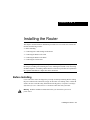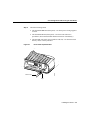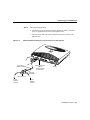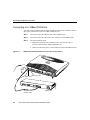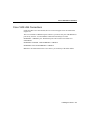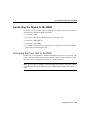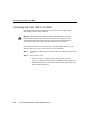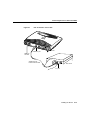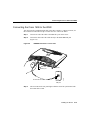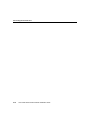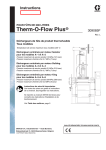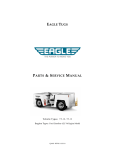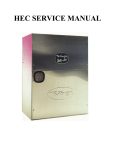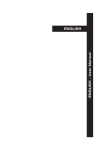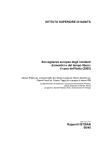Download Cisco Ethernet Connectors Jackscrew Installation guide
Transcript
C H A PT E R 2 Installing the Router This chapter contains hardware installation procedures for Cisco 1600 series routers and includes the following sections: • • • • • Before Installing Connecting Power and Turning On the Router Connecting the Router to the LAN Connecting the Router to the WAN Connecting the Console Port Note You might want to perform some optional installation steps that are not explained in this chapter, including wall-mounting the router, installing the Flash PC card, connecting an ISDN telephone, or installing a WAN interface card. These procedures are explained in the “Optional Installations” chapter later in this document. Before Installing Cisco 1600 series routers are shipped to you ready for desktop mounting. Before making the power and network connections, simply set the router on a desktop, shelf, or other flat surface. Be sure to read the safety information in the Regulatory Compliance and Safety Information for Cisco 1600 and Cisco 1700 Routers that came with your router. Warning Read the installation instructions before you connect the system to its power source. Installing the Router 2-1 Connecting Power and Turning On the Router Caution Do not place anything on top of the router that weighs more than 10 pounds (4.5 kg). Excessive weight on top of the router could damage the chassis. Warning Do not work on the system or connect or disconnect cables during periods of lightning activity. Connecting Power and Turning On the Router If you turn on the router before making network connections, you can verify your installation by checking the appropriate LEDs during the installation process. Warning The power supply is designed to work with TN power systems. Warning This product relies on the building’s installation for short-circuit (overcurrent) protection. Ensure that a fuse or circuit breaker no larger than 120 VAC, 15A U.S. (240 VAC, 10A international) is used on the phase conductors (all current-carrying conductors). Warning This equipment is intended to be grounded. Ensure that the host is connected to earth ground during normal use. Follow these steps to connect the router to power and turn it on: 2-2 Step 1 Connect the DC power cable (included with the router) from the power supply to the DC power input on the rear panel of the router. Step 2 Connect the male end of the power cable to the power outlet. Step 3 Connect the female end of the cable to the male receptacle on the power supply. Step 4 On the rear panel of the router, turn ON the power by setting the switch labeled | / O to the | position. Step 5 Slip the wire clip over the power cord to ensure that the power cord remains attached to the router, as shown in Figure 2-1. Cisco 1600 Series Router Hardware Installation Guide Connecting Power and Turning On the Router Check the following LEDs: • The SYSTEM PWR LED (front panel)—On when power is being supplied to router. • The SYSTEM OK LED (front panel)—On when router software is operational. (This LED first blinks and then remains on continuously.) • The OK LED (rear panel, next to Flash PC card slot)—On when the Flash memory card is correctly installed. Figure 2-1 Power Cord Clip Attachment H10962 Step 6 Power cord Clip Installing the Router 2-3 Connecting the Router to the LAN Connecting the Router to the LAN The router can be connected to two 10BaseT or AUI Ethernet LANs. Warning Do not work on the system or connect or disconnect cables during periods of lightning activity. Warning The ports labeled 10BASET, CONSOLE, and FLASH PC CARD are safety extra-low voltage (SELV) circuits. SELV circuits should only be connected to other SELV circuits. Because the BRI circuits are treated like telephone-network voltage, avoid connecting the SELV circuit to the telephone network voltage (TNV) circuits. Connecting to an AUI Ethernet You must supply an Ethernet transceiver for this connection. Follow these steps to connect the router to an AUI Ethernet LAN: Note Some transceivers connect directly to the router AUI port. If you have this type of transceiver, you do not need the AUI adapter cable. You can connect the transceiver to the AUI port on the router and then go to Step 3. 2-4 Step 1 Connect the one end of the AUI adapter cable to the transceiver. Step 2 Connect the other end of the AUI adapter cable to the AUI port on the router (Figure 2-2). Step 3 Connect the transceiver to the Ethernet LAN by using a BNC connector (Figure 2-2). Cisco 1600 Series Router Hardware Installation Guide Connecting to an AUI Ethernet Step 4 • The transceiver power LED (the location depends on model)—On when power is supplied to the transceiver through the router. • The LAN ACT LED (front panel)—Blinks when there is traffic on the Ethernet LAN. AUI Port to Ethernet Transceiver Connection (Cisco 1601 Shown) H7197 Figure 2-2 Check the following LEDs: DO NO T MODU INSTAL LE WIT L ANY WA H PO WER N ON Transceiver adapter cable Ethernet AUI port (DB-15) (with jackscrews or slide-latch) Router Ethernet transceiver BNC connector To thin Ethernet network To thin Ethernet network Installing the Router 2-5 Connecting the Router to the LAN Connecting to a 10BaseT Ethernet You must supply an Ethernet hub and an RJ-45-to-RJ-45 cable for this connection. Follow these steps to connect the router to a 10BaseT Ethernet LAN: Figure 2-3 Step 1 Connect one end of the Ethernet cable to the 10BASE T port. Step 2 Connect the other end of the cable to one of the ports on the 10BaseT hub. Step 3 Check the following LEDs: • LNK LED (rear panel, next to 10BaseT port)—On when the router is correctly connected to the 10BaseT Ethernet LAN. • LAN ACT LED (front panel)—On when there is traffic on the Ethernet LAN. 10BaseT Port to Ethernet Hub Connection (Cisco 1601 Shown) LN K WI C OK OK DO NO T MODU INSTALL LE WIT AN H PO Y WAN WER ON 10BaseT link LED 10BaseT port AUI 8 7 H7198 1 Straight-through Ethernet cable 2-6 10BaseT hub Cisco 1600 Series Router Hardware Installation Guide Cisco 1605 LAN Connections Cisco 1605 LAN Connections Unlike the other Cisco 1600 models, the Cisco 1605 can support two LAN connections (Figure 2-4). The Cisco 1605 has two Ethernet Ø ports. However, you can use only one of the Ethernet Ø ports at any one time. A second Ethernet connection must always be on the ETHERNET 1 10BASE T port. The Ethernet ports can be used in one of these two combinations: ETHERNET Ø 10BASE T and ETHERNET 1 10BASE T ETHERNET Ø AUI and ETHERNET 1 10BASE T Make the LAN connections for the Cisco 1605 as you would any of the other models. Installing the Router 2-7 Connecting the Router to the LAN Figure 2-4 Cisco 1605 with Two Ethernet LAN Connections Ethernet AUI port (DB-15) (with jackscrews or slide-latch) LNK OK WIC DO NOT MOD INST ALL ULE WITH ANY POW WAN ER ON OK OK Router Ethernet transceiver 10BaseT hub BNC connector AUI 8 To thin Ethernet network 7 6 5 Straight-through Ethernet cable 2-8 4 3 2 1 H10603 To thin Ethernet network Cisco 1600 Series Router Hardware Installation Guide Connecting the Router to the WAN Connecting the Router to the WAN Each Cisco 1600 series router supports a different type of WAN connection. This section describes how to make these WAN connections: • • • • • Cisco 1601—Serial Cisco 1602—Data service unit/channel service unit (DSU/CSU) Cisco 1603—ISDN BRI S/T Cisco 1604—ISDN BRI U Cisco 1605—Refer to the Cisco WAN Interface Cards Hardware Installation Guide that came with your WAN interface card. Connecting the Cisco 1601 to the WAN For this step, you must purchase a shielded serial transition cable from Cisco Systems. The router end of the shielded serial transition cable has a DB-60 connector. When you order the cable, specify the appropriate connector for your WAN interface. Note To ensure agency compliance with electromagnetic emissions requirements, such as electromagnetic interference (EMI), use only a shielded serial transition cable with the router. Installing the Router 2-9 Connecting the Router to the WAN Follow these steps to connect the Cisco 1601 to the WAN: Step 1 Connect the cable DB-60 connector to the SERIAL Ø port on the Cisco 1601. Step 2 Connect the other end of the cable to one of the following devices: Step 3 Asynchronous modem that you provide if connecting to an analog telephone line. • Synchronous modem, DSU/CSU, or other data circuit-terminating equipment (DCE) that you provide if connecting to a digital WAN line. Check the RDY LED on the rear panel. It lights when the router is correctly connected to the modem or DSU/CSU. If the RDY LED is not on, refer to the “Troubleshooting” appendix later in this guide. Serial Connection—Cisco 1601 H7199 Figure 2-5 • LNK RDY LED LNK WIC OK OK DO NOT MODUL INSTAL E WIT L ANY WA H POW N ER ON Serial transition cable Serial port (DB-60) DSU/CSU or other DCE EIA/TIA-232, EIA/TIA-449, V.35, X.21, or EIA-530 connector 2-10 Cisco 1600 Series Router Hardware Installation Guide Router Connecting the Cisco 1602 to the WAN Connecting the Cisco 1602 to the WAN You must provide either an RJ-48S-to-RJ-48S or an RJ-45-to-RJ-45 cable for this step. Follow these steps to connect the Cisco 1602 to the WAN: Step 1 Connect one end of the cable to the router SERIAL Ø 56K DSU/CSU port. Step 2 Connect the other end of the cable to the 56-kbps wall jack (Figure 2-6). 56-kbps Service Connection—Cisco 1602 H7200 Figure 2-6 LN K LN K W IC OK OK 56-kbps DSU/CSU port CARRIER LED RJ-48S-to-RJ-48S cable Step 3 56-kbps wall jack Check the CARRIER LED on the rear panel. It lights when the cable is correctly connected and the router has synchronized with the central office switch. Installing the Router 2-11 Connecting the Router to the WAN Connecting the Cisco 1603 to the WAN You must provide a Network Termination 1 (NT1) device and a straight-through RJ-45-to-RJ-45 cable for this connection. Warning Network hazardous voltages are present in the BRI cable. If you detach the BRI cable, detach the end away from the router first to avoid possible electric shock. Network hazardous voltages also are present on the system card in the area of the BRI port (RJ-45 connector), regardless of when power is turned off. Depending on where the Cisco 1603 is being used, the ISDN BRI connection can be different. Follow these steps to connect the Cisco 1603 to the WAN: 2-12 Step 1 Use an RJ-45-to-RJ-45 cable to connect the cable to the ISDN Ø S/T port on the router. Step 2 Do one of these steps: • In North America—Connect the other end of the cable to the NT1 (Figure 2-7), and then connect the NT1 to the ISDN wall jack (Figure 2-8). • Outside North America—Connect the other end of the cable directly to the ISDN wall jack (Figure 2-8). Cisco 1600 Series Router Hardware Installation Guide Connecting the Cisco 1603 to the WAN Figure 2-7 NT1 Connection—Cisco 1603 LN K LN K WI C OK OK ISDN S/T port Router H7201 ISDN link OK LED Straight-through RJ-45-to-RJ-45 cable NT1 device S/T port Installing the Router 2-13 Connecting the Router to the WAN ISDN Wall Jack Connection—Cisco 1603 H3587 Figure 2-8 Wall jack Straight-through BRI cable Warning Network hazardous voltages are present in the BRI cable. If you detach the BRI cable, detach the end away from the router first to avoid possible electric shock. Network hazardous voltages also are present on the system card in the area of the BRI port (RJ-45 connector), regardless of when power is turned off. Step 3 2-14 Check the following LEDs: • The OK LED on the rear panel (next to ISDN S/T port) lights when the router has synchronized with the central office switch. • The external NT1 might have an LED indicating synchronization with the central office switch or other NT1 status. Check the NT1 documentation. Cisco 1600 Series Router Hardware Installation Guide Connecting the Cisco 1604 to the WAN Connecting the Cisco 1604 to the WAN You must provide a straight-through cable, either RJ-11-to-RJ-11 or RJ-45-to-RJ-45, for this connection. Follow these steps to connect the Cisco 1604 to the WAN: Step 1 Connect one end of the cable to the ISDN Ø U port on the router. Step 2 Connect the other end of the cable directly to the ISDN BRI wall jack (Figure 2-9). Figure 2-9 ISDN BRI Connection—Cisco 1604 LN K LN K LN K WI C LN K OK OK Router RJ-45-to-RJ-45 cable ISDN BRI wall jack Step 3 H7202 NT1 LED ISDN U port The NT1 LED on the rear panel lights when the router has synchronized with the central office switch. Installing the Router 2-15 Connecting the Console Port Connecting the Cisco 1605 to the WAN The procedure for connecting the Cisco 1605 to the WAN depends on the type of WAN interface card that is installed in the router. For instructions for the card that you are using, refer to the Cisco WAN Interface Cards Hardware Installation Guide that came with your WAN interface card. Connecting the Console Port The cable and adapters required for this connection are included with the router. Follow these steps to connect the router to a terminal or PC: Step 1 Connect the light-blue console cable to the light-blue CONSOLE port on the router (Figure 2-10). Step 2 Use the correct adapter to connect the other end of the cable to your terminal or PC. Note If your terminal or PC has a console port that does not fit one of the adapters, you must provide the correct adapter for that port. 2-16 Cisco 1600 Series Router Hardware Installation Guide Connecting the Console Port Connecting to Console Port H7203 Figure 2-10 LN K LN K LN K WI C LN K OK OK Console port Rollover console cable (RJ-45-to-RJ-45) You have completed the router installation and are ready to configure the router. Refer to the Cisco 1600 Series Software Installation Guide for more information about configuring your router. Installing the Router 2-17 Connecting the Console Port 2-18 Cisco 1600 Series Router Hardware Installation Guide