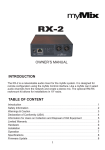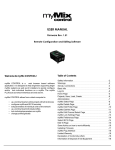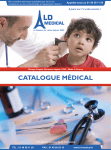Download myMix Networkable personal audio mixing and recording system Owner`s manual
Transcript
Networkable personal audio mixing and recording system Complies with Firmware V1.45 Covers operation with IEX-16L OWNER’S MANUAL English IMPORTANT! Read the following before operating myMix 1. Read all safety and operating instruction before using myMix. 2. Keep these instructions in a safe place for future reference. 3. Heed all warnings and follow all instructions. 4. Do not use the myMix unit near water, e.g. a bathtub, or swimming pool. 5. Clean only with dry cloth, and keep moisture away from the unit. 6. Do not block any ventilation openings. Install and use only in accordance with the manufacturer's instructions. 7. Do not install or use near any heat sources such as radiators, heat registers, stoves, or other apparatus (including power amplifiers) that produce heat. 8. Protect the power cord from being walked on or pinched. Replace the power supply it if the power cord or power supply shows signs of damage. 9. Only use attachments and accessories specified by the manufacturer. 10. The myMix unit should only be used with a power supply as specified from the manufacturer. If the provided plug of the power supply does not fit in your outlet, consult your local dealer for the appropriate outlet. 11. Do not handle the power supply and other power cables with wet hands or on wet floor to avoid the risk of electric shock. 12. Unplug the myMix unit during lightning storms. 13. Refer all servicing to qualified service personnel. Do not attempt to open the unit yourself. Servicing is required when the myMix unit has been damaged in any way, liquid has been spilled or objects fallen into the unit, the unit has been exposed to water or moisture, does not operate normally, or has been dropped. 14. Exchanging the internal battery for memory should only be done by qualified personnel. Note that exchanging the battery will return the unit in factory default settings. Refer to your local dealer or the myMix tech support if in doubt. 15. Do not place any objects filled with liquids such as cups and glasses on the unit. 16. Excessive sound pressure level from earphones, headphones and speakers can cause hearing damage and even hearing loss. 17. If anything drops into the media card slot, remove it after unplugging the power supply or Ethernet cable (when using Power over Ethernet), or consult your technical representative. 2 WARNINGS u Do not locate myMix in a place subject to excessive heat or in direct sunlight. This could be a fire hazard. u Do not place myMix in a place subject to excessive humidity or dust. This could be a fire and electrical shock hazard. u Connect the supplied AC power supply only to an AC outlet of the type stated in this Owner's Manual or as marked on the main unit. Failure to do so is a fire and electrical shock hazard. u Do not place heavy objects on the power cord. A damaged power cord is a potential fire and electrical shock hazard. cord is damaged (i.e., cut or a bare wire is exposed), ask your dealer for a replacement. Using myMix in this condition is a fire and shock hazard. u Hold the AC power supply when disconnecting from an AC outlet. Never pull the cord. Damaging the power cord in this way is a potential fire and electrical shock hazard. u Do not place small metal objects on top of myMix. Metal objects inside myMix are a fire and electrical shock hazard. u Do not block the myMix ventilation holes. myMix has ventilation holes at the front and the rear to prevent the internal temperature from rising. Blocked ventilation holes can damage the unit and are a fire hazard. u Do not try to modify myMix. This could be a fire and electrical shock hazard. u Do not use myMix in an environment outside of the temperature range between 5°C and 35°C (41°F and 95°F). u If the power CAUTION u Turn off all audio devices and speakers when connecting to myMix. Refer to the owner's manual for each device. Use the correct cables and connect as specified. u myMix is a precision device. Handle it with care. u If you notice any abnormality—such as smoke, odor, or noise—turn off myMix immediately. Remove the AC power cord from the AC outlet. Confirm that the abnormality is no longer present. Consult your dealer for repair. Using myMix in this condition is a fire and shock hazard. u If a foreign object or water gets inside myMix, turn it off immediately. Remove the AC power supply from the AC outlet. Consult your dealer for repair. Using myMix in this condition is a fire and electrical shock hazard. u If you plan not to use myMix for a long period of time (such as when you are on vacation), remove the AC power supply from the AC outlet. Leaving myMix connected is a fire hazard. 3 INFORMATION ON SD/SDHC CARDS In order u to work with myMix, SD/SDHC cards need to be compliant with SD Card Assoc. (SDA) 2.0 specifications. SD cards not compliant to this spec will not be recognized in myMix, and will generate an error message. If in doubt, check on www.myMixaudio.com for recommended SD/SDHC media. u Before you use an SD/SDHC card with myMix it needs to be formatted. Insert the card (side with logo facing up, pins facing down) in myMix and use the FORMAT SD card function under the ADMINISTRATION menu (see page 22). u Do not force the SD card into the card reader terminal and do not remove the SD/SDHC card while the unit is reading or writing data. Doing so may result in corrupted data on the card as well as damaging the myMix unit. u Ensure that dust and debris do not collect in the card terminal. u Do not place the SD/SDHC card near a heat source, or leave it exposed to high temperature and high humidity. Declaration of Conformity (for USA) Model Number: Type of Equipment: Responsible Party: Address: Telephone Number : myMix Professional Audio Recording and Mixing Device MOVEK, LLC 6517 Navaho Trail, Edina, Minnesota, 55439, U.S.A. 1 (952) 657-7889 This device complies with Part 15 of the FCC Rules. Operation is subject to the following two conditions: (1) this device may not cause harmful interference, and (2) this device must accept any interference received, including interference that may cause undesired operation. NOTE: This equipment has been tested and found to comply with the limits for a Class B digital device, pursuant to part 15 of the FCC rules. These limits are designed to provide reasonable protection against harmful interference in a residential installation. This equipment generates, uses and can radiate radio frequency energy and, if not installed and used in accordance with the instructions, may cause harmful interference to radio communications. However, there is no guarantee that interference will not occur in a particular installation. If this equipment does cause harmful interference to radio or television reception, which can be determined by turning the equipment off and on, the user is encouraged to try to correct the interference by one or more of the following measures: a) Reorient or relocate the receiving antenna. b) Increase the separation between the equipment and receiver. c) Connect the equipment into an outlet on a circuit different from that to which the receiver is connected. d) Consult the dealer or an experienced radio/TV technician for help. CAUTION Changes or modifications to this equipment not expressly approved by the manufacturer for compliance could void the user's authority to operate this equipment. 4 Information for Users on Collection and Disposal of Old Equipment (European Union) The symbol below on the products, packaging and/or accompanying documents means that used electrical and electronic products should not be mixed with general household waste. For proper treatment, recovery and recycling of old product please take them to applicable collection points, in accordance with your national legislation and the directives 2002/96/EC and 2006/66/EC.. By disposing of these products correctly, you will help to save valuable sources and prevent any potential negative effects on human health and the environment which could otherwise arise from inappropriate waste handling. For more information about collection and recycling of old products, please contact your local municipality, your waste disposal service or the point of sale where you purchased the item. Information on Disposal in countries outside the European Union The symbol above is only valid in the European Union. If you wish to discard these items, please contact your local authorities or dealer and ask for the correct method of disposal. LIMITED WARRANTY This MOVEK warranty applies only to products you purchased for your own use. This MOVEK limited warranty is available in others languages at www.mymixaudio.com. MOVEK warrants that each myMix product that you purchase is free from defects in materials and workmanship under normal use during the warranty period. The warranty period starts on the original date of purchased specified on your sales receipt or invoice unless MOVEK informs you otherwise in writing. During the warranty period of one year (or longer as required by law) MOVEK will provide warranty service without charge for parts and labor in case a defect in material or workmanship occurs. THIS WARRANTY IS YOUR EXCLUSIVE WARRANTY AND REPLACES ALL OTHER WARRANTIES OR CONDITIONS, EXPRESS OR IMPLIED, INCLUDING, BUT NOT LIMITED TO, THE IMPLIED WARRANTIES OR CONDITIONS OF MERCHANTABILITY AND FITNESS FOR A PARTICULAR PURPOSE. SOME STATES OR JURISDICTIONS DO NOT ALLOW THE EXCLUSION OF EXPRESS OR IMPLIED WARRANTIES, SO THE ABOVE EXCLUSION MAY NOT APPLY TO YOU. IN THAT EVENT, SUCH WARRANTIES APPLY ONLY TO THE EXTENT REQUIRED BY LAW AND ARE LIMITED IN DURATION TO THE WARRANTY PERIOD. NO WARRANTIES APPLY AFTER THAT PERIOD. SOME STATES OR JURISDICTIONS DO NOT ALLOW LIMITATIONS ON HOW LONG AN IMPLIED WARRANTY LASTS, SO THE ABOVE LIMITATION ON DURATION MAY NOT APPLY TO YOU. LIMITATION OF WARRANTY: UNDER NO CIRCUMSTANCES SHALL MOVEK, ITS SUPPLIERS, RESELLERS, OR SERVICE PROVIDERS BE LIABLE FOR ANY OF THE FOLLOWING EVEN IF INFORMED OF THEIR POSSIBILITY: 1) THIRD PARTY CLAIMS AGAINST YOU FOR DAMAGES; 2) LOSS OR DAMAGE TO YOUR DATA; OR 3) SPECIAL, INCIDENTAL, INDIRECT OR CONSEQUENTIAL DAMAGES, INCLUDING LOST PROFITS, BUSINESS REVENUE, GOODWILL OR ANTICIPATED SAVINGS. AS SOME STATES OR JURISDICTIONS DO NOT ALLOW THE EXCLUSION OR LIMITATION OF INCIDENTAL OR CONSEQUENTIAL DAMAGES, THE ABOVE LIMITATION OR EXCLUSION MAY NOT APPLY TO YOU. THIS WARRANTY GIVES YOU SPECIFIC LEGAL RIGHTS AND YOU MAY HAVE OTHER RIGHTS WHICH VARY FROM STATE TO STATE OR JURISDICTION TO JURISDICTION. YOU MAY ALSO HAVE OTHER RIGHTS UNDER APPLICABLE LAW OR WRITTEN AGREEMENT WITH LENOVO. NOTHING IN THIS WARRANTY AFFECTS STATUTORY RIGHTS, INCLUDING RIGHTS OF CONSUMERS UNDER NATIONAL LEGISLATION GOVERNING THE SALE OF CONSUMER GOODS THAT CANNOT BE WAIVED OR LIMITED BY CONTRACT. 5 TABLE OF CONTENTS SAFETY INSTRUCTIONS WARNINGS CAUTION INFORMATION ON SD/SDHC CARDS Declaration of Conformity (for USA) Information for Users on Collection and Disposal of Old Equipment Information on Disposal in countries outside the European Union. Warranty Information TABLE OF CONTENTS INTRODUCTION HARDWARE QUICK START BOOTING UP NAVIGATING MYMIX Connections Inputs Setting Input Gain Outputs Power Network - Selecting and Configuring Ethernet Switches MAIN SCREEN Master Volume Solo Mute Status Bar CHANNEL SCREEN Volume Tone Effect Pan SETTINGS Profiles Local Inputs/Outputs Effects Master Equalizer Sessions -Recording- Playback-Play Along Remote Channel Select Remote Devices Preferences Administration UPDATING FIRMWARE SPECIFICATIONS 6 2 3 3 4 4 5 5 5 6 7 8 10 11 11 13 13 13 13 14 15 16 16 16 17 17 17 18 18 18 18 19 19 20 21 21 22 24 24 25 26 26 27 INTRODUCTION Thank you and congratulations for purchasing myMix, the first networked personal mixer and multi-track recorder built for professionals. myMix has been designed with two main goals: to enable musicians to hear their music the way they want to hear it and to allow them to capture performances in multi-track recordings to optional SD or SDHC cards. myMix puts each musician in control of his or her own sound, with an intuitive user interface designed for creative people. myMix will forever change the way you make music by taking the experience of creating music to new levels. This owner's manual covers all basic information in a step by step process. Please take the time and read it carefully. myMix is an audio mixing system that allows every user to create his or her own mix, whether monitoring with headphones, ear plugs, or a speaker system. Each unit has two combination mic/line inputs, balanced stereo outputs, and headphone jack. Additional signals can be brought into the system using the IEX-16L, 16-channel line level input expander. On every myMix the user can choose up to 16 channels á la carte from all signals on the network for an individual mix. A myMix system is different in that it doesn't require a master unit. The connection of the individual units is accomplished using common Ethernet CAT5 cabling and a 100MBs Fast Ethernet switch (see chapter Switches for system using more than 16 audio channels). Once a unit is connected to the network, each input source (e.g. microphone or instrument) can be available on all myMix units allowing a user to create an individual mix without affecting others on the network. myMix can record up to 18 tracks of multi-track audio to an optional SD or SDHC card. Two of those tracks are reserved for a stereo track that is an exact copy of your individual mix, including all effects, panning, volume and tone adjustments. The remaining tracks (up to 16) are sourced directly, unaffected and ready to be imported into the recording software of your choice. All audio files are recorded in 24-bit, 48 kHz time-stamped .wav files. This manual also describes the new features since the original 1.23 release: - Unlimited network channels - Select audio channels from network à la carte - Configuration of the IEX-16L input expander - Play Along (play back tracks from SD card and mix with local inputs) - Looping and locator points for play back and play along - Send mix to network - Detecting SD cards not compliant with SDA2.0 For more details on using myMix including video tutorials and information in other languages, check out : www.mymixaudio.com. 7 HARDWARE 7 1 2 6 3 5 4 17 1&2 3 4 5 6 7 8&9 10 & 11 12 8 Input signal LEDs for inputs 1 and 2 Master Mute button Jog wheel and encoder button Record button Soft keys, function displayed on screen Full color display screen Balanced inputs 1 and 2 for mic or line levels Balanced outputs for left and right signal Network Connector HARDWARE 13 12 11 10 9 8 19 14 13 14 & 15 16 17 18 19 15 18 16 Connector for external power supply Gain pots for inputs 1 and 2 Connector for stereo headphone SD/SDHC card reader Attachment for microphone stand adaptor Microphone stand adaptor (detachable) You should find the following items in the box: ? myMix unit ? Power supply for myMix with US and/or EU power plug ? myMix microphone stand adapter (pre-mounted to the unit) ? Owner's manual (this document) with warranty information If any of these items are missing, contact your myMix dealer. 9 QUICK START >Connect the external power supply and connect to the Fast Ethernet switch, or use Power Over Ethernet from your switch- as soon as myMix has power it will boot up. >Navigation on myMix: with the jog wheel [4] you can select an item (e.g. input channel, input type, …). Pushing it opens the dialogue, the soft keys allow for additional functions and parameters. >If you are using myMix in different applications it is recommended to create a new profile (SETTINGS >Profile >NEW) to have all your changes automatically stored. >If you plan to use the local inputs on your myMix, Name your unit (SETTINGS > Preferences) as you want others on the network to see you. Then select the input type(SETTINGS >Inputs: Dual Mono, or Stereo, or Mono), activate phantom power if needed and name your inputs. If your not using the local inputs select input mode „None“. >If you use local inputs: turn both gain pots down and connect your microphones and /or instruments, then adjust the gain for your inputs- you should see the green input LED on. If the input LED turns red, turn the gain down (counterclockwise or away from you). > Press Master Mute [3] before you connect your outputs (headphones, in-ear system, speaker system) to myMix and bring up the volume carefully. >myMix automatically detects any channel on the network, but you can select which channels you want to use for your mix. Go to SETTINGS >Remote Input Selection and select up to 16 channels you want to use to create your mix. Channels in excess of 16 will be automatically deselceted and not show up on your main mix screen. >To create your mix: use the jog wheel to scroll over the channel you want to edit, then push it. Now you can change: volume, with the soft keys on the right also tone control (more bass, or more treble) effects (you can change the type under SETTINGS >Effects, default is “Large Room”) and Panorama( important if you are listening in stereo). >Mute and Solo are permanently available via soft buttons [6]. >All mixer settings are automatically stored in your current profile. >If you want to record, insert a SD/ SDHC card [17] then press REC [5]. You can see the time remaining on the card in the status bar. If you are finished recording, press REC [5] again. Your mix and all individual tracks are saved in a folder „Session“ . >You can play back the individual tracks of a session and use the main mix page to remix it, or use them on a computer with dedicated software (file format .wav, 48kHz, 24-bit). Go to Sessions to select a session and play it back. Play Along allows to use the local inputs in additions the recorded tracks. NOTE: SD/SDHC cards need to be compliant with SDA 2.0 and formatted in myMix (see page 4). 10 BOOTING UP As soon as myMix receives power, it will boot up with the myMix logo splash screen. Once boot up is complete, the main screen appears which displays your local inputs (if selected, see SETTING-Inputs) as well as the signals from other myMix units and input expanders. myMix devices with input signals are detected automatically. From all signals you can select a maximum of 16 audio channels. See chapter SETTING-Remote Channel Select for details. 2/2 Default Main Screen with no other units, showing the two local input channels. 6/12 Main screen displaying other units on the network and their input channel names. Note: when you use myMix for the first time the unit boots up in factory default mode: Volume is 0%, Tone is neutral, Effect send 0%, Pan center. The same applies to every unit that is detected for the first time. NAVIGATING MYMIX myMix is designed for straightforward and intuitive navigation. The main navigation tools are the jog wheel and the four soft keys on the right side of the unit. Rotate the jog wheel to highlight channels, adjust parameters, and scroll through setting options and the alphabet. Push the jog wheel [4] to show the channel screen, parameter setting, move to the next letter, or to go back. For instance, to adjust the volume of a channel, simply rotate the jog wheel to highlight the channel, push the jog wheel to bring up the channel screen, and rotate the jog wheel to adjust the volume up or down. Push the jog wheel again to go back to the main screen, or simply allow the screen to time out [also see SETTINGS → Preferences, Activity Timeout]. The four soft keys on the right side of the unit change functions depending on the screen that is currently displayed. Their purpose is always listed on the screen directly to the left of the button. 11 NAVIGATING MYMIX For instance, if you wanted to adjust the tone of the channel, you would rotate the jog wheel to highlight the channel and push the jog wheel to bring up the channel screen. The VOLUME edit window appears. Now push the soft key directly to the right of the box labeled “TONE”. Once the tone parameter is displayed you can adjust it by rotating the jog wheel. You can either push the jog wheel again to return to the main screen, or allow it to time out. The jog wheel navigation is used for all settings including naming. With the jog wheel you can select the letter or figure you want. CLEAR moves the cursor one step back. Naming has to be confirmed by pressing SAVE. Pushing BACK gets you to the previous screen. 12 CONNECTIONS Inputs myMix has two balanced XLR/¼” combo input connectors for microphone (XLR) and line level ( ¼”) signals. Before you connect anything to the inputs, make sure the gain control pots [14 and 15] are turned fully counter clockwise. Take your time to insure that you are connecting the correct device output to the correct input as a mistake can result in a distorted signal or additional hum and noise. See the back of the manual for technical specifications and connector pin out. Setting Input Gain After you have made the proper connections to the inputs and turned the input gain knobs fully counter-clockwise, it is time to adjust input gain. Play the source (instrument or microphone) at the loudest level you anticipate it producing. Slowly turn the gain knob clockwise, watching the respective channel LED for signal. As signal gain is brought up on the device you will see the channel LED turn green. If you don't see the channel LED turn green, check your connection and the output level of your source. Continue to bring up the gain until the LED starts to turn red (clip), then slowly turn the gain knob counter clockwise until the LED no longer turns red. Repeat this process for both channels. Turning clockwise increases, turning counter clockwise reduces the gain level. NOTE: The gain setting is extremely important. While the mix you create with myMix is your individual mix, the gain setting influences the signal for the entire system, as well as for recording. In addition to the red LED on each unit, if an input gain is clipping the name of the channel will flash red on all units, giving your band mates an opportunity to alert you to the problem. Outputs The stereo mix you create on myMix is available on the headphone jack [16] and as a balanced line level signal on the two ¼” phone jacks on the rear panel. [10 & 11]. The balanced outputs will drive an external amplifier, a powered speaker or any other device that accepts a line level signal. 13 Outputs While there is usually no harm in connecting a headphone to the ¼ “output jacks, keep in mind that you will only be hearing either the left or right side of your mix. See back of the manual for detailed specifications and pin out. CAUTION: Before you connect to an amplifier or powered loudspeaker, make sure they are switched off and turned down to avoid equipment damage WARNING: Excessive sound pressure level on ear-plugs, headphones or loudspeakers can damage your hearing and cause hearing loss! Before you connect a headphone or in.ear monitor press the master mute button. Connect them before you put them to your ears and check for SPL. Power myMix can be powered using the included external power supply, or by a POE (Power Over Ethernet) equipped Ethernet switch. Keep in mind that each myMix unit requires 15 watts, so choose a POE switch that has a POE budget that is capable of powering all units on the network. 60 Watts of POE will power 4 myMix units, to power 8 myMix units you need a minimum POE budget of 120 Watts. Power Supply Three units connected to a switch, two using POE (30W) and one with external power supply. 14 Network- systems with a maximum of 16 audio channels A typical myMix system consists of multiple units. myMix units connect to each other with common CAT5 cabling through a standard off-the-shelf unmanaged 100MB Fast Ethernet switch. If you are just using two myMix units, or a myMix and one IEX-16L, you can connect them directly to each other without the need for a switch. Three or more units in a system will require a switch. For up to 16 audio channels most off-the shelf switches work. NOTE: Don't combine myMix units with other network able devices, the myMix system network needs to be exclusive. It is not possible to combine several myMix units in a network with other network able devices such as PCs, routers, modems or printers. Network- systems with more than 16 audio channels Audio signals on the myMix network are streamed in pairs as one stereo signal, or two individual mono signals. Each myMix can create a mix using up to 16 audio channels (or 8 pairs). Using one or several IEX-16L input expanders, the amount of total available channels on the network can easily exceed that number. What is required, is a managed switch that supports IGMP snooping and is configured accordingly. The amount of audio channels on the network is capped by the number of multi-cast groups the switch supports. A typical value for managed switches is 256 multicast groups (= 256 audio pairs), which equals 512 individual audio signals. Selecting and Configuring Ethernet Switches Managed switches usually require additional configuration before you can use them with myMix, even if you are not using more than 16 channels on the network. Here some basic guidelines for configuration of up to 16 channels: 1) Connect a computer to the switch using one of the 100MB ports and log on. 2) Create a VLAN #2 and put all ports you want to use in that group. 3) Make the outputs “Tagged” ( don‘t strip the tags, leave as is). 4) Before you log out from the switch make sure the settings have been saved. While myMix works with most Fast Ethernet switches, they differ widely in the way how they need to be set up and how they support certain functionality. On www.mymixaudio.com/support you will find recommended switch models as well as configuration instructions and auto configuration files for certain models. 15 MAIN SCREEN The main screen shows you all the selected channels in the network that will contribute to your mix. The level indicator bar next to each channel name serves as a relative indicator towards the volume of each channel. Use the encoder [4] to scroll through the screen to select a channel. Master Volume To adjust the levels of all channels simultaneously, while retaining the proportions of your mix, push the soft key MASTER VOLUME. All channels will be selected and can be adjusted with the jog wheel. If a channel hits the upper or the lower limit of the volume range (0% to 100%) it will simply stop moving and all other channels will continue to adjust. If you bring a channel back from the upper or lower limit, the proportions remain the same. BACK To exit the MASTER VOLUME mode, push the soft key labeled BACK. ZERO MIX returns the settings for all channels to the default position = 0%. Push the soft key labeled BACK to return to the main screen. Solo To SOLO a channel, scroll to the channel so it is highlighted and push the soft key labeled SOLO. In SOLO mode, only channels with the SOLO function activated are audible. Multiple channels can be in SOLO mode simultaneously. A yellow SOLO indicator will appear on the channels that are in SOLO mode. Additionally, a SOLO indicator will appear in the status bar. Push the SOLO soft key again to clear the channel SOLO. Pushing and holding the SOLO button for more than three seconds clears SOLO for all channels. 16 Mute To MUTE a channel, scroll to the channel so it is highlighted and push the soft key labeled MUTE. Channels with the MUTE function activated are completely silenced. Multiple channels can be in MUTE mode simultaneously. A red MUTE indicator will appear on the channels that are in MUTE mode. Additionally, a MUTE indicator will appear in the status bar. Push the MUTE soft key again to clear the channel MUTE. Pushing and holding the MUTE button for more than three seconds clears MUTE for all channels. To MUTE all channels immediately, press the master MUTE button on the control surface [3]. If the master MUTE button is activated it will turn red. Pressing it again will un-MUTE the master output. „Send Mix to Network“ is not muted with this button. Status Bar The status bar provides information about several different aspects of myMix operation. The actual display depends on the situation. 6/12 Left to right: network connection with POE, unit name and active profile. SD card inserted, red dot indicates recording, the time is the remaining time on the SD card, phantom power enabled. The channel counter shows 6 selected channels from a total of 12 on the network. One or more channels muted and soloed. CHANNEL SCREEN Whenever you select a channel (e.g. Kick Drum) and press the jog wheel [4], you open up the Channel Screen. Here you can adjust the selected audio channel in volume and tone, add effects or adjust the panorama/balance in the stereo mix. To return to the MAIN screen, either push the jog wheel again, or allow the screen to time out (see also under SETTINGSPreferences-Activity Time Out). 17 Volume The default view on the CHANNEL screen is the volume control. The jog wheel adjusts channel volume from 0% to 100%. The default volume is 0%. Tone While on the CHANNEL screen, push the soft key labeled TONE to adjust simple Bass and Treble controls with the jog wheel. The default position is center. Effect Push the soft key labeled EFFECT to increase or decrease the amount of internal effect applied to each channel (the type of effect is selected in the EFFECTS screen under SETTINGS, if you have selected the effects type: none, no effect will be audible). The default position is 0% . Pan By pushing the soft key labeled PAN, you can control where the signal appears in the stereo field. Panning signlas in combination with adding some individual roomm effects is crucial to achieve a natural 3D sound image. Leaving all signals in the center (mono mix) will result in a one dimensional sound with little differentiation between the signals. Keep in mind that if you are listening on a mono device, panning a mono signal fully to the unused output will make the signal disappear. This also applies to stereo signals as they default to 100% left and 100% right. The default position is center. For a stereo signal, the panorama turns into a BALANCE control. Each individual channel of a stereo signal is routed 100% to the left or right by default. BALANCE allows you to move the stereo image to either side. 18 SETTINGS Here you will find everything not directly involved with mixing: input configuration, naming of your device, send mix to network, channel selection, playback of recorded sessions, master equalizer and many more. Profiles A profile stores all of the settings related to a mix and is automatically updated the moment you make a change. This includes channel selection, input mode, input naming, volume, tone, mute, solo, pan, effect settings and master EQ. Profiles allow you to use your myMix in a variety of situations with different inputs, outputs and settings, eliminating the need to constantly reconfigure your unit. Especially when you use myMix in different scenarios - with different input sources and in-ear as well as monitor speakers we highly recommend to use dedicated profiles. In the PROFILE screen, you can manage up to 20 different profiles. By default, there is one profile in which all changes are saved. To create a new profile press NEW. You are now automatically in the new profile, while the settings are a 100% copy of the last settings you used. All changes you apply from now on will be saved in that new profile. . To select a profile, scroll to highlight and push the jog wheel. The currently selected profile name is displayed on the status bar. The profile saves the data for a network channel by name (and MAC address of the unit streaming). So if you change the name of a input it shows as a different channel on the network (while physically still the same input). 19 Local Inputs/Outputs The Local Inputs/Outputs screen allows you to activate phantom power, select input modes, name your inputs and decide if you want to send your mix to the network. Phantom power is available and is switchable ON or OFF for both inputs. When phantom power is activated, an icon appears in the status bar. It is recommended to turn phantom power OFF when it is not required by an input device. Send Mix to Network: Off myMix has four Input Modes: DUAL MONO – Select dual mono for two independent sources such as guitar and vocal. Dual mono inputs appear as two separate channels on all myMix units. MONO - enables only input 1, input 2 is not activated. It will not show up on the mix screen. This mode is to save space on the screen and recording capacity on the SD card. However a single mono channel uses the same networking capacity as a dual mono, or a stereo channel. (also see SETTINGS-Remote Channel Select). STEREO – Select stereo when using a stereo source such as a keyboard, mp3 player, or electronic drums. In stereo mode, inputs 1 and 2 are routed 100% to the left and right sides, respectively. A stereo input is displayed as a single channel on all myMix units, yet contains left and right signals. NONE – Select that input mode if you are not using any of your local myMix inputs at all. Because there are no inputs from your device on the network, your unit will not show up for others. If you want to use your inputs but you can't see them on the main screen, check the input mode setting. The input modes and channel names are automatically stored in your current profile. If you change them the audio setting (volume, etc.) on all devices will go back to “Zero Mix”, as it does with every new device on the network. 20 Local Inputs/Outputs Turning the function „Send Mix to Network“ on, is sending the stereo mix of that myMix to the network allowing other myMix devices to select this mix as an input channel. The signal will show on the network with the device name and the appendix „Mix“. This function is independent of the input mode of the local inputs. If you have selected other mixes in the Remote Channel Select menu, they will be deselected when you turn „Send Mix to Network“ on. If you stay in the same profile, they will be reassigned as soon as you turn your mix off. Note: when „Send Mix to Network“ is ON, it is not possible to select a mix from another myMix on the network, in order to prevent a possible fedback loop. Effects One global effect can be selected for each myMix unit. There is a choice of seven different effects from which to choose: three room reverbs, three hall reverbs or delay with adjustable delay time (10ms to 350ms) and repeats. Default setting for the Effect type is: Large Room Master Equalizer The Master Equalizer is a stereo 4-band fully parametric EQ designed to fine tune the output of your myMix to the device through which you are monitoring. Each of the four bands has adjustable frequency, Q (a measure for bandwidth of the filter, where the higher the Q is, the more narrow the filter gets, and the lower the Q is, the wider the filter gets) and Gain. The Low and High frequencies can also be configured as shelving filters. Bypass removes the Master Equalizer from the audio path yet retains your settings to quickly compare between the original and equalized versions. The setting of the master eq is saved in the current profile. 21 Sessions - Recording With myMix you can initiate multi-track recording with the push of a button. You can record up to 18 channels (up to 16 individual tracks plus your stereo mix) of 24-bit, 48 kHz time-stamped .wav audio files. These files can be imported into any recording/studio software for further use and also played back on a myMix. The individual tracks for recording are the same signals that you select to create your mix (see Remote Channel Select). Before you can record you need to insert a SDHC card in the SD card slot [17] and format it [Settings-Administration]. See our website for card recommendations. To start a recording press the REC [5] button. It will turn red and you will see a red dot in the SD card logo in the control bar. The time counter will now count down the remaining time on the SD card. The recording time depends of the size and make of your card as well as on the amount of tracks you want to record. Please note that maximum support file size is 2GB. That is about 2h:04min for a stereo track. If that time is exceeded mymIx will stop the recording itself. 2+2 4+2 6+2 8+2 10+2 12+2 14+2 16+2 2GB 01:00 00:39 00:29 00:24 00:20 00:17 00:15 00:13 4GB 02:00 01:18 00:58 00:48 00:40 00:34 00:30 00:26 8GB 04:00 02:37 01:57 01:36 01:20 01:08 01:00 00:52 16GB 07:52 05:12 03:56 03:06 02:35 02:14 01:58 01:44 32GB 15:44 10:24 07:52 06:12 05:10 04:28 03:56 03:28 Average recording time for different size cards and tracks. Actual time may vary by make of the card. .Press REC [5] again to stop the recording.All wav files are in a folder called Session. Sessions are automatically named. Press SAVE to save a session on the SD card. With Rename you can rename a session with a more meaningful name at any time. Session can also be deleted from the SD card. If you select DELETE, you are prompted to confirm your decision. Confirming YES will delete all files (all individual tracks and the stereo master) from the SD card. If in doubt, press NO to exit without change. 22 Sessions- Playback and Play Along Sessios that were recorded with myMix or created using the myMix Wave software tool can also be played back and remixed. The individual tracks, named as the channels during the recording are played through the mixer for a remix on the fly, including all functions of the mixer. Ideal for rehearsal, half playbacks, or just to have quick access to the performance of the last concert. To access the Session screen, go to SETTINGS-Sessions. BABE BLUE Time: 0:05:35 Tracks: 12 BORN TO BE Time: 0:04:36 Tracks: 12 GOING TO KC Time: 0:05:50 Tracks: 10 SESSION 7 Time: 0:00:50 Tracks: 16 SESSION 8 Time: 0:00:55 Tracks: 16 BACK DELETE PLAY RENAME 2/2 Press the encoder once to pause (icon with two blue bars), press again to restart. Turning the jog wheel moves forward or backwards. If you select PLAY ALONG you include the two local inputs of your myMix. If you have a session with more than 14 tracks, track 15 and 16 will be replaced by the local inputs. Play Along is a preference setting that will remain on your myMix until changed. BABE BLUE Time: 0:05:35 Tracks: 12 BORN TO BE Time: 0:04:36 Tracks: 12 0:00:14 0:02:22 GOING TO GOING TO KCKC Mark 1 0:01:27 00:00:00 0:05:50 SESSION 7 Time: 0:00:50 Tracks: 16 SESSION 8 Time: 0:00:55 Tracks: 16 Mark 2 MORE SD Unit Name PROFILE 5 LOOP BABE BLUE Time: 0:05:35 Tracks: 12 BORN TO BE Time: 0:04:36 Tracks: 12 0:01:27 00:00:00 0:05:50 SESSION 7 Time: 0:00:50 Tracks: 16 SESSION 8 Time: 0:00:55 Tracks: 16 Unit Name PROFILE 5 BACK PLAY ALONG GOING TO GOING TO KCKC STOP MORE SD SD Unit Name PROFILE 5 To play a session select it with the scroll bar and then press the softkey PLAY, or push the encoder button [4]. You will see the playback screen and the tracks from the session will start playing. Press BACK twice to get to the main mix screen to remix the session. All transport functions(start, pause, forward, rewind, stop) are only active when you are on the session screen. 2/2 The softkey MORE toggles to a menu that lets you activate a loop function and two markers. Press Mark 1 to set the start point, press Mark 2 for the end point of the loop. Holding it for 3 seconds clears it. The markers and the loop are saved with each session on the SD card. If not in Loop the markers have no function. Press MORE again to get to the session screen. 2/2 Note: When a session is playing, the settings of the mixer are all saved in the current profile. Thus a session played back immediately after recording will sound like the live mix. A session that has never been played in a profile starts in „zero mix“. Once changes to the mix are made they get automatically saved in the profile like any change in a live mix. 23 Remote Channel Select IEX16L-1-Kick Drum BACK IEX16L-1-Snare IEX16L-1-Bass IEX16L-1-E-Guitar Unit Name PROFILE 5 SD IEX16L-1-Keyboards 6/28 IEX16L-1-Input-15 BACK IEX16L-1-Input-16 John - Ambience Mic John - Click Unit Name PROFILE 5 SD John -Stereo Mix Here you select the audio signals you want to use for your local mix. All available signals on the network- from IEX-16L and myMix are shown in a list. Scroll to a channel and press the encoder button to “Select” (green check), or “Deselect” (red X). Each myMix can select its individual selection of up to 8 audio channel pairs (= 16 audio channels) from the network. The counter in the status bar shows the total amount of network channels currently available (right figure) and the amount currently selected on the myMix (left figure). Because audio channels are streamed in pairs you will see the counter going up by two already when you select the first input of a pair. 14/28 Besides input channels from other myMix or IEX-16L you can also select the mix of other myMix devices (if it‘s „Send to Network“ is turned on) as long as you don‘t send your mix to the network. Note: If there are more than 16 channels (8 pairs) available myMix will automatically select the first 16 (8 pairs). If you want to use other channels you have to deselect at least one pair (the channel counter has to show 14/xx) before you can make a new selection. Remote Devices Remote Devices is showing a list of available remote devices on the myMix network like the IEX-16L 16 channel line input expander. Select the unit you want to configure from the list and press the encoder [4] to access it. IEX-16L (74:6B:82:00:A1:23)-v1.45 RENAME LOCK Unit Name PROFILE 5 24 BACK IEX-16L (74:6B:82:00:A1:2A)-v1.45 SD The LOCK/UNLOCK function is only available through the CONFIG port of the IEX-16L, not via the common NETWORK port. If a IEX-16L has been locked the softkey will read: UNLOCK and you will prompted „Remote Device is Locked“. See user manual IEX-16L for further details. 6/28 FACTORY DEFAULT Preferences The Preferences screen allows you to name your myMix, set the length of Activity Timeout, adjust screen brightness, set date and time and select between list view or grid view for the main mixing screen. The name of your myMix is the primary way in which you will be identified on the network, so choose something meaningful like your first name or your nickname. Remember, you will name inputs separately and those input names will be displayed just after your unit name on the respective channel. For example, if you name your unit “Bill” and input 1 “Guitar”, the channel will be displayed as “Bill Guitar”. Use the jog wheel to scroll through characters A-Z, space, and numbers 0 – 9 When you have selected the desired character, space, or number, push the jog wheel to move the cursor forward. CLEAR removes the currently selected letter and moves the cursor back. The soft key labeled CHANGE CASE allows you to alternate between upper and lower case letters. Press SAVE to confirm your settings or Cancel to quit without change.. Date and Time are adjusted in the same fashion. The Date and Time that you set will be embedded into any recorded files you create. Activity Timeout refers to the length of time it takes for the CHANNEL screen to automatically revert back to the MAIN screen. If you scroll further (below time) you will find the preference for the view on your main mix screen. List shows all selected channels for your mix in one list. Overview shows all selected channel in a grid view, Grid view adapts automatically to the amount of selected channels. Five or less are shown as list, six to ten in large grid and 11 to 16 in small gird view. 25 Administration Under Administration you will find the following topics: - Format the SD/SDHC card. We recommend to format a SD/SDHC card before it‘s used in myMix. Formatting deletes permanently all data from the card. - Restore to the unit to factory default: this functions resets the myMix to factory default, cleaning also the profiles and preference settings. - General information about your myMix unit such as MAC address and firmware version and network clock master. - Update IEX-16L: this button is to activate the firmware update from the SD card to the IEX-16L (see IEX16L manual for details). NOTE: formatting the SD card deletes all data from the card. Restoring the factory settings clears ALL settings including preferences settings, input settings and profiles. Before you confirm any of these activities, make sure that you really don't need this data anymore. UPDATING FIRMWARE The myMix firmware is updated frequently, adding new features and functionality.Check on www.mymixaudio.com/support for the latest firmware updates. Avoid having units with different firmware versions on the same network. The firmware update requires a temporarily free SD card size 2- 16GB (32GB card work for recording but not for firmware updates). To update the firmware: 1. Format SD card (ADMINISTRATION screen) 2. Download the latest firmware from www.mymixaudio.com 3. Save the firmware files on the formatted SD card. 4. Insert the SD card in myMix while the unit is powered down and not connected to a network. 5. Hold down the MUTE [5] button and the jog wheel [4], then power up the unit using external psu. 6. Release the two buttons when you see step 1/4 on the black Firmware Update screen. Be patient while the update is taking place. When the firmware update was successful you will be prompted: Done. Reboot your myMix. 7. Reboot your myMix. Before you connect to a switch make sure all units are updated! Note: a firmware update does not clear your profile and preference settings. All these settings remain unaltered. 26 SPECIFICATIONS Inputs Impedance (Microphone / Line) Input Gain (Microphone) Input Gain ( Line) Maximum Input Level (Mic/Line) Frequency Response Outputs Impedance (Line / Headphone Outputs) Max Output Level (Line) Signal to Noise Ratio THD +N (Microphone Input to Line Out) Cross talk (L to R) Mute System Network Network Type Network Cabling Network Latency AD/DA Conversion Recording Recording Media Recording Format Connectors Microphone Input Line Input Line Output Headphone Output System Network Weight and Dimensions Net Size (excl. mic stand adaptor) W x H x D Net Weight (excl. mic stand adaptor) Packaged Size W x H x D Packaged Weight Included Accessory 2 kΩ / 20 kΩ variable from +4 dB to +60 dB variable from -16 dB to +40 dB +14 dBu / +34 dBu 20 Hz to 20 kHz (+0dB, -1dB) 75 Ω balanced / to drive >16 Ω +21 dBu > 104 dB < 0,022 % < -80 dB > 100 dB Fast Ethernet 100 Mbps Cat 5 <2 ms 24-bit SD or SDHC card wav file, 24-bit, 48kHz sampling rate Balanced XLR (1 gnd, 2 pos, 3 neg) Balanced ¼” jack (tip pos, ring neg, sleeve gnd) Balanced ¼” jack (tip pos, ring neg, sleeve gnd) 3.5mm stereo jack RJ45 134mm x 171mm x 60 mm (5.3” x 6.7” x 2.4”) 0,5 kg (1.1 lbs) 172mm x 280mm x 80mm (6.8” x 11” x 3.2”) 0,9 kg (2.0 lbs) myMix PSU (24V, 12W) myMix microphone stand adaptor E & OE. All specifications subject to change without prior notice. myMix is a trademark of MOVEK, LLC. US Patents 8098851, 8385566, other patents pending, all rights reserved by MOVEK LLC, USA. 27 Designed in U.S.A. Rev 1.45a - SEP2012