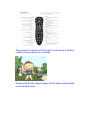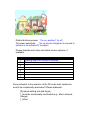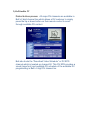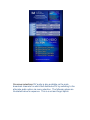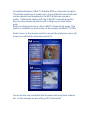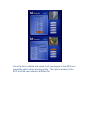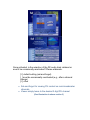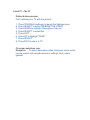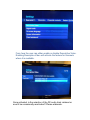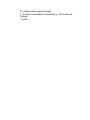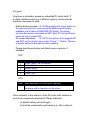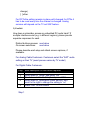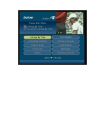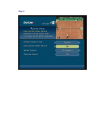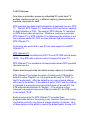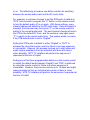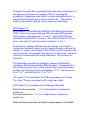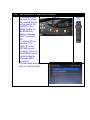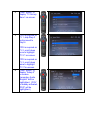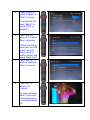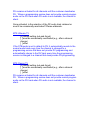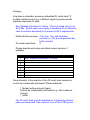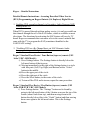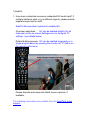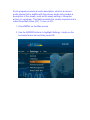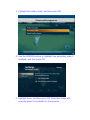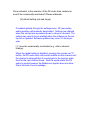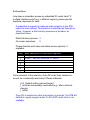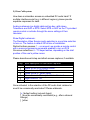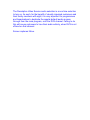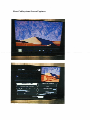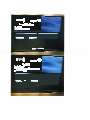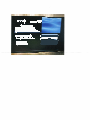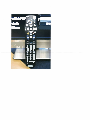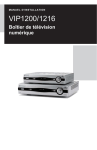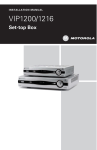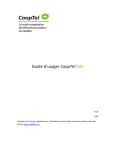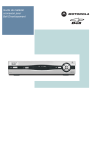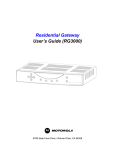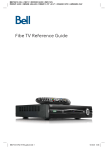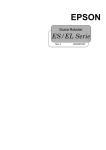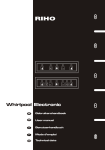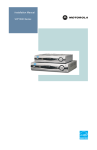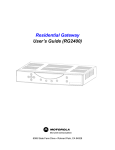Download Motorola SET-TOP VIP1200 Owner`s manual
Transcript
Appendix 2 – Access to Described Video The following table presents information on methods of accessing DV as provided by the BDU members of the DV Working Group. The information was collected in the summer of 2010 by the CRTC, and updated by individual companies for this Report. The questions asked by the CRTC with respect to access to DV were: “How does a subscriber access an embedded DV audio track? If multiple interfaces exist (e.g. in different regions), please provide separate responses for each.” and, “Once activated, is the selection of the DV audio track retained or must it be occasionally reactivated? Please elaborate.” 1) Bell Aliant How does a subscriber access an embedded DV audio track? If multiple interfaces exist (e.g. in different regions), please provide separate responses for each. All Aliant TV programming is made available from a set-top box. The EPG information fields signify program episodes that the broadcaster has signified to have an accompanying DV track symbol ( ). Customers wishing to hear the DV track press the green B button on their remote control (situated immediately above the GUIDE button. The customer’s selection of DV mode is confirmed by a flashing notifier as shown below for 6 seconds: Pressing the B button again toggles the DV audio selection back to conventional audio. Distinct buttons presses: 1 for on, another 1 for off On-screen selections: No on-screen navigation is required to activate or de-activate DV reception Please describe each step and attach screen captures, if available. Step 1 2 3 4 5 6 7 8 Brief description of user action required Press B button on remote to activate Press B button on remote to de-activate Once activated, is the selection of the DV audio track retained or must it be occasionally reactivated? Please elaborate. [X] default setting (set-and-forget) [ ] must be occasionally reactivated (e.g., after a channel change) [ ] other 2) Bell Satellite TV Distinct buttons presses: All major DV channels are available in Bell’s 2 digit channel tier which allows a DV customer to simply press the up or down button on their remote control to scroll through available DV content. Bell also hosts the “Described Video Schedule” or DV EPG channel which is located on channel 50. This DV EPG provides a visual (large font) and auditable DV schedule of the available DV programming in Bell’s 2 digit DV channel tier. On-screen selections: DV audio is also available on the main broadcast channels for which Bell distributes DV by switching to the alternate audio option via menu selection. The following steps are illustrated below in sequence. This is a set-and-forget option. A user can identify if the program is broadcasting with DV by selecting info on the remote while tuned to the main channel in the EPG. (DV) will be present at the end of the program info. An additional feature of Bell TV Satellite STB is a favourite list option. This allows customers to create up to 4 user defined channel lists that can be selected and displayed in the EPG (Electronic program guide). Utilizing this feature with the 2 digit DV channels gives the user an easy access experience with a single up or down button push. Below is a high level view on how a Bell TV favourite list works. This feature is available via main menu on all currently sold Bell TV STB’s Select menu on the remote control to access the preference menu (8) where you will find the favourites option (2) From here the user can define the list name and setup their channel list. In this example we are setting a DV channel list. Once the list is created and saved it will now appear in the EPG as a selectable option when pressing guide. This option remains in the EPG until the user selects a different list. Once activated, is the selection of the DV audio track retained or must it be occasionally reactivated? Please elaborate. [√ ] default setting (set-and-forget) [ ] must be occasionally reactivated (e.g., after a channel change) [√ ] other • Set-and-forget for viewing DV content on main broadcaster channels • Viewer simply tunes to the desired 2 digit DV channel (See illustration in above section 3) 3) Bell TV - Fibe TV Distinct buttons presses: From watching live TV with the remote: 1. 2. 3. 4. 5. 6. 7. 8. Press TRIANGLE (settings) to launch the Settings menu Press SELECT to select “DESCRIPTIVE VIDEO” Press DOWN to highlight “Descriptive Video on” Press SELECT to select this Press LEFT Press UP to highlight “SAVE” Press SELECT Press EXIT to return to TV On-screen selections view: Navigation: To select descriptive video, first press menu on the remote control and navigate across to settings. Next, select general. Selecting general will take you to the next screen bellow where the user can then select “Descriptive Video” From here the user can either enable or disable Descriptive Video. Enabling Descriptive Video will activate the feature for channels where it is available. Once activated, is the selection of the DV audio track retained or must it be occasionally reactivated? Please elaborate. [√ ] default setting (set-and-forget) [ ] must be occasionally reactivated (e.g., after a channel change) [ ] other 4) Cogeco How does a subscriber access an embedded DV audio track? If multiple interfaces exist (e.g. in different regions), please provide separate responses for each. Distinct buttons presses: On DTAs pressing the “Lang” button on the remote control will cycle among the different audio tracks available; one of them is ENM/FRM (DV Audio). On analog services the stream is provided as SAP. Each TV set has its own particular way to select SAP. On-screen selections: On DCTs the option can be toggled ON and OFF via the “Audio” menu under “Home” -> “Setup”. There is a specific option for descriptive audio enabling. Please describe each step and attach screen captures, if available. DCT Step 1 2 3 4 5 Brief description of user action required Press “Menu” on the remote Select Setup Select Audio Toggle the Descriptive Audio option as desired Press “Exit” DTA Step 1 Brief description of user action required Press “Lang” on the remote until the ENM or FRM language option appears on the screen Once activated, is the selection of the DV audio track retained or must it be occasionally reactivated? Please elaborate. [x] default setting (set-and-forget) [x] must be occasionally reactivated (e.g., after a channel change) [ ] other For DCTs the setting remains in place until changed; for DTAs it has to be reset every time the channel is changed. Analog services will depend on the TV set SAP feature. 5) Eastlink How does a subscriber access an embedded DV audio track? If multiple interfaces exist (e.g. in different regions), please provide separate responses for each. Distinct buttons presses: see below On-screen selections: see below Please describe each step and attach screen captures, if available. For Analog Cable Customers: Customers select the “SAP” audio setting on their TV (exact process varies by TV model) For Digital Cable Customers: Step 1 2 3 4 5 Step 1 Brief description of user action required Press “Menu” twice Scroll down to “Setup” and press “OK” Scroll down to “Audio Setup” and press “OK” Scroll down to “Descriptive Video Service” and scroll to the right to change the setting to “on” Press “Exit” on the remote Step 2 Step 3 Step 4 Once activated, is the selection of the DV audio track retained or must it be occasionally reactivated? Please elaborate. [X] default setting (set-and-forget) * [ ] must be occasionally reactivated (e.g., after a channel change) [ ] other *Some broadcasters do not carry regular audio during non-DVS programming. This results in no audio being heard unless the customer selects regular audio again. 5) MTS Allstream How does a subscriber access an embedded DV audio track? If multiple interfaces exist (e.g. in different regions), please provide separate responses for each. MTS operates two distinct technologies for its television service, MTS TV. The first, MTS Classic TV, launched in 2003 and has no capacity for high definition or PVR. The second, MTS Ultimate TV, launched in 2009 and provides all services. Whether a customer is provided MTS Classic TV or MTS Ultimate TV is determined by whether or not the customer wants HD, PVR, or other features that are exclusive to MTS Ultimate TV. Customers who would like to use DV are encouraged to use MTS Ultimate TV. MTS Ultimate TV: MTS Ultimate TV uses Motorola VIP1216 and VIP1200 set-top boxes (STB). One STB with a remote control is required for each TV. MTS Ultimate TV is available in all communities where MTS provides television service. Please describe each step and attach screen captures, if available. MTS Ultimate TV provides the option of setting each STB audio to default to either “English” (i.e. the normal audio track) or “DVS” (i.e. the DV audio track). After the default is set, every channel change will revert to the default. If the default is set to “DVS” and the channel is changed to a programming service that does not provide DV, the STB automatically switches to “English”. If the channel is then changed to a programming service that provides DV, the STB reverts to the default, “DVS”. Each remote control for MTS Ultimate TV provides three programmable buttons, thus giving every customer the option setting one-button control for any three of a large selection of options. One of these options is the ability to control the default audio, turning it off or on. This effectively provides a one-button solution for switching between the normal audio track and the DV audio track. For example, a customer chooses to set the STB audio to default to “DVS” and chooses to program the “C” button on the remote control to turn the default audio off or on again. With these settings, every channel change will default to the DV audio track. Once a channel is selected, the customer may then press “C” on the remote control to switch to the normal audio track. The next channel change will return the STB to the default DV track, and the customer may again press “C” to switch to the normal audio track. The system works in reverse if the STB default audio is set to “English”. Setting the STB audio to default to either “English” or “DVS” is achieved by using the remote control to follow a one-time sequence of commands. However, the process involves up to eight steps and might require assistance from an individual who does not have a vision disability. MTS TV installers will perform the sequence if requested at the time of install. Setting one of the three programmable buttons on the remote control to switch the default audio between “English” and “DVS” is achieved by using the remote control to follow a one-time sequence of commands. However, the process involves up to 15 steps and might require assistance from an individual who does not have a vision disability. MTS TV installers will perform the sequence if requested at the time of install. Step Brief description of user action required 1 Assume a customer has chosen to set the STB audio to default to “DVS” and to program button “C” on the remote control to control the default audio, effectively turning DV off and on. Changing channels will default the audio to DV. To turn off DV, press “C” on the remote control. An on-screen confirmation will display for approximately five seconds, then the on-screen display will disappear. 2 To turn on DV again, press “C” on the remote control. An on-screen confirmation will display for approximately five seconds, then the on-screen display will disappear. Currently, the notification regarding which audio track is activated is a five-second, on-screen text message. MTS is exploring the possibility of triggering a sound effect, such as one bell/two bells, to indicate that the audio track is set to normal or DV. This might or might not be possible with the current version of technology. MTS Classic TV: MTS Classic TV uses Motorola RG2200 or RG2400 set-top boxes (STB). Each home is provided one STB, and each STB provides three outputs, using channels 4, 8, and 11. Each STB effectively operates like three STBs in one box. One STB will feed all TVs in a home, and each TV must be tuned to channel 4, 8, or 11. Each home is supplied with three remote controls, one of which controls the channel 4 output, one the channel 8 output, and one the channel 11 output. Line of sight to the STB box is not required for the remote controls; they operate from any room in the house. Using the channel 4 remote control will control whichever TVs are tuned to channel 4. The technology provides the distributor a degree of flexibility to reconfigure the channels that the STB will output. Consequently, in the on-screen set-up menu, rather than identify outputs by channel number, the first output (ch 4) is identified as “TV 1”, the second (ch 8) is “TV 2” , and the third (ch 11) is “TV 3”. The ‘main’ TV is connected to the STB via component or S-video. The ‘other’ TVs are connected by RF using coax cable. MTS Classic TV is available only in Winnipeg, Manitoba. Distinct buttons presses: 8 to 16, depending on customer’s preference. On-screen selections: 1 or 2 or 3, depending on customer’s preference. Please describe each step and attach screen captures, if available. Step Brief description of user action required Main TV 1 To activate DV on the main TV, press the “wrench” button on the front of the RG2200 or the “Menu” button on the RG2400 to display “Gateway Menu” on-screen. OR To activate DV on the other TVs, press “B” on the SRC200 remote control or “Home on the SRC300 remote control to display “Gateway Menu” on-screen. All other steps are performed with the remote control. Other TVs 2 Press “Select” to display “TV Set-up Menu” on-screen. 3 If DV is required on TV 1, skip Step 3 and proceed to Step 4. If DV is required on TV 2, scroll down once to highlight “TV 2” on-screen. 4 If DV is required on TV 3, scroll down twice to highlight “TV 3”on-screen. Press “Select” to display “Setup 2” on-screen. Secondary Audio “English” will be highlighted. (If DV is already activated, “DVS” will be highlighted.) 5 Press “Select” to switch “English” to “DVS” on-screen. (To deactivate DV, press “Select” to switch “DVS” to “English”.) 6 7 8 Press “Exit” to return to “TV Setup Menu” on-screen. If DV is required on more than one STB output, return to Step 3, scroll to another output, and repeat Steps 4 to 6. Press “Exit” to return to “Gateway Menu” on-screen. Press “Exit” to return to TV program. DV audio will begin within 10 seconds, if the programming service is providing DV. DV remains activated for all channels until the customer deactivates DV. Where a programming service does not provide normal program audio on the DV track when DV audio is not available, the channel is silent. Once activated, is the selection of the DV audio track retained or must it be occasionally reactivated? Please elaborate. MTS Ultimate TV [X] default setting (set-and-forget) [ ] must be occasionally reactivated (e.g., after a channel change) [ ] other If the STB audio is set to default to DV, it automatically reverts to the normal audio track every time the channel is changed to a programming service that does not provide DV programming and automatically returns to the DV track every time the programming service is changed to a channel that does provide DV programming. MTS Classic TV [X] default setting (set-and-forget) [ ] must be occasionally reactivated (e.g., after a channel change) [ ] other DV remains activated for all channels until the customer deactivates DV. Where a programming service does not provide normal program audio on the DV track when DV audio is not available, the channel is silent. 6) Rogers How does a subscriber access an embedded DV audio track? If multiple interfaces exist (e.g. in different regions), please provide separate responses for each. See “Detailed Instructions” to follow. This is provided only for our SA STBs. Similar steps would apply to accessing DV on Motorola, once the solution described in the answer to Q2 is implemented. Distinct buttons presses: 4 (for four-, five- and big-button remotes) or 1 (for pre-programmed bigbutton remote) On-screen selections: 4 Please describe each step and attach screen captures, if available. Step 1 2 3 4 5 6 7 8 Brief description of user action required See “Detailed Instructions” to follow Once activated, is the selection of the DV audio track retained or must it be occasionally reactivated? Please elaborate. [ ] default setting (set-and-forget) [x] must be occasionally reactivated (e.g., after a channel change) [ ] other The DV audio track must be activated on a channel-by-channel basis and reactivated if the customer turns off the STB’s power. Rogers – Detailed Instructions Detailed Remote Instructions - Accessing Described Video Service (DVS) Programming on Rogers Ontario (SA Explorer) Digital Boxes 1. Enabling DVS on analog channel via Secondary Audio Program (SAP) setting on the TV: When DVS is passed through with an analog service, it is only accessible on that channel through the use of the SAP feature, which is available on most televisions. The directions for activating the SAP feature will vary by TV brand. Rogers recommends that customers refer to the owner's manual that came with the TV to program the SAP (sometimes identified as the LANGUAGE setting). 2. *Enabling DVS on a By Channel basis via SAP Alternate Audio Language setting on the digital set-top box: Rogers’ Standard Four-Device / Four-Button (top-row) remote (UEI ‘Atlas’ URC-1054 Model): i) Press Settings button. The Settings button is directly below the left-most button of that top row. ii) Moving immediately to the right of the Settings button is a circle with four parts (Left, Top, Right, and Bottom) with a “Select” button in the middle. iii) Press the upper part of the circle. iv) Press the right part of the circle. v) Press the Select button, in the centre of the circle. vi) To turn off the DVS audio stream, repeat the same procedure. Rogers’ Standard Five-Device / Five-Button (top-row) remote (UEI ‘Atlas DVR/PVR’ URC-1055 Model): i) Press Settings button. The “Settings” button can be found by going to the left-most button of the 5-button row near the top of the remote (about 1inch from top), and then moving down to the button directly below (this is the “Guide” button) and then moving down once again to the left-most button. This is the Settings button. ii) Moving immediately to the right of the Settings button is a circle with four parts (Left, Top, Right, and Bottom) with a “Select” button in the middle. iii) Press the upper part of the circle. iv) Press the right part of the circle. v) Press the Select button, in the centre of the circle. vi) To turn off the DVS audio stream, repeat the same procedure. Rogers’ ‘Big Button’ Two-Device remote** (UEI ‘Polaris’ Atlas DVR/PVR’ URC-1090 Model): i) Press Menu button. The “Menu” button can be found by going to the left-most button of the 3-button row at the top of the remote (this is the “TV” device button), and then moving directly down the left side four buttons. This is the Menu button. ii) Moving immediately to the right of the Menu button is a circle with four parts (Left, Top, Right, and Bottom) with a “Select” button in the middle. iii) Press the upper part of the circle, to the immediate right of the Menu button. iv) Press the right part of the circle, down 45 degrees and to the right of the upper part of the circle. v) Press the Select button, in the centre of the circle, to the immediate left of the right part of the circle. vi) To turn off the DVS audio stream, repeat the same procedure. *If DVS is available for a given program, it will be available in the SAP audio stream just activated. DVS is typically on the "French" secondary audio language option. However, in a few cases, DVS may be on the “Invalid” language option (where available on a given digital channel). **Pre-programmed Big Button Remote: The Polaris Big Button Remote is available pre-programmed to enable DVS on a given channel with the press of one-button (SWAP button) for Rogers’ Ontario customers using Rogers SA Explorer Digital Boxes with the Rogers SA Interactive Program Guide. The same applies to Rogers’ customers in New Brunswick and Newfoundland using Rogers Motorola Digital Boxes with the APTIV Interactive Program Guide. The SWAP button is located at the bottom lefthand corner of the remote. This button has been programmed to perform all of the steps noted above (customer presses and holds SWAP for five seconds while pointing the remote at the digital box). These remotes are available free of charge to Rogers Visually Impaired and Blind customers in conjunction with the DVS Complimentary Standard Definition Digital Box Program, or separately through the Rogers Call Centre for courier delivery. 7) SaskTel 1. How does a subscriber access an embedded DV audio track? If multiple interfaces exist (e.g. in different regions), please provide separate responses for each. SaskTel Max provides 2 options for enabling DV: DV can be enabled globally (for all On-screen selections: channels) via the on-screen Settings menu to configure TV settings. (see details below) Distinct buttons presses: DV can be enabled temporarily on a single program bases by pressing the circular red “C” button on the remote control once. Please describe each step and attach screen captures, if available. The following instructions are available from the SaskTel’s online support. Some programs include an audio description, which is a second audio stream that is audible with the primary audio and provides a description of the visuals, such as the scene setting or character actions in a program. This feature assists the visually impaired and is called Described Video (DV). To turn on DV: 1. Press MENU on the Max remote 2. Use the ARROW buttons to highlight Settings > Audio on the horizontal menu bar and then press OK 3. Highlight Secondary Audio, and then press OK. 4. Use the ARROW buttons to highlight Use secondary audio if available, and then press OK 5. Highlight Save, and then press OK. Described Video will now play when it is available for the program. Once activated, is the selection of the DV audio track retained or must it be occasionally reactivated? Please elaborate. [X] default setting (set-and-forget) If enabled globally through the settings menu, DV (secondary audio) persists until manually deactivated. Settings are retained when the set-top-box is powered down to sleep or rebooted. The setting may need to be re-enabled when the software on the settop box is updated. Software updates may occur 2-3 times per year. [ X ] must be occasionally reactivated (e.g., after a channel change) When the global setting is disabled, pressing the circular red “C” button, the DV audio track will remain audible on that channel until the channel is changed then it reverts back to the primary audio feed for the next channel tuned. SaskTel would prefer the DV audio to persist however the Mediaroom system does not allow this to the best of our knowledge. 8) Shaw Direct How does a subscriber access an embedded DV audio track? If multiple interfaces exist (e.g. in different regions), please provide separate responses for each. A subscriber is required to make an audio selection in the STB under the user settings. This selection is identified as Descriptive Video. However, a short-cut key sequence is provided, as described below. Distinct buttons presses: 2 On-screen selections: 0 Please describe each step and attach screen captures, if available. Step 1 2 3 4 5 6 7 Brief description of user action required Using the remote control select ‘HELP’ button Within 1 second, press the ‘D’ button Once activated, is the selection of the DV audio track retained or must it be occasionally reactivated? Please elaborate. [ XX ] default setting (set-and-forget) [ ] must be occasionally reactivated (e.g., after a channel change) [ ] other Once DV is selected no other intervention is required. The STB will default to regular program audio if a DV (SAP) audio track is not available. 9) Shaw Cablesystems How does a subscriber access an embedded DV audio track? If multiple interfaces exist (e.g. in different regions), please provide separate responses for each. Analog customers (no digital cable set top box, with stereo Televisions and SAP or MTS: Select MTS or SAP on the TV-provided remote control or activate through the menu settings of their television. Shaw Digital customers: The Descriptive Video Service audio selection is a one time selection to turn on. The feature is default Off at time of installation. Distinct buttons presses: 1 – on request, we provide a remote control with a macro programming command enabled to turn on DVS On-screen selections: 6 – 10 keyed entries, depending on the start position of the user’s yellow cursor. Please describe each step and attach screen captures, if available. Step 1 2 3 4 5 6 7 Brief description of user action required Menu, then Menu on the STB remote control Down Arrow to “SET UP” Down Arrow to “Audio Setup” Down Arrow to “Descriptive Video Service” Right Arrow to “On” Once activated, is the selection of the DV audio track retained or must it be occasionally reactivated? Please elaborate. [ x ] default setting (set-and-forget) [ ] must be occasionally reactivated (e.g., after a channel change) [ ] other The Descriptive Video Service audio selection is a one time selection to turn on. As such, for the benefit of visually impaired customers and their family members with sight, it is very important for programmers and broadcasters to duplicate the regular default audio as pass through from the main program, onto the DVS channel. Failing to do this will cause customers to lose their audio entirely, when DVS is not offered on that channel. Screen captures follow. Shaw Cablesystems Screen Captures 10) Telus How does a subscriber access an embedded DV audio track? If multiple interfaces exist (e.g. in different regions), please provide separate responses for each. Mediaroom Distinct buttons presses: 11 On-screen selections: 1 Please describe each step and attach screen captures, if available. Media room Step 1 2 3 4 5 6 7 8 Brief description of user action required Select Menu (press menu button on remote) Select Settings (scroll right four spaces) Select Audio (Scroll down 2 spaces press OK) Select Audio Language (Press OK) Select Descriptive Video (Press OK) Select Save ( Press up arrow, press OK) Select Exit to return to TV (press Exit) Response Once activated, is the selection of the DV audio track retained or must it be occasionally reactivated? Please elaborate. [ x ] default setting (set-and-forget) [ ] must be occasionally reactivated (e.g., after a channel change) [ ] other Once the subscriber sets-up the system to receive DV, it is retained until the user deactivates the service.