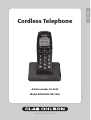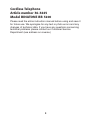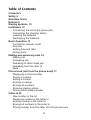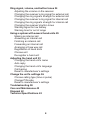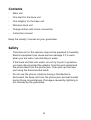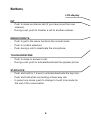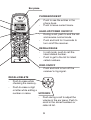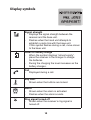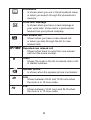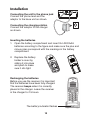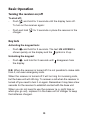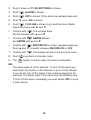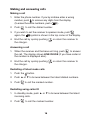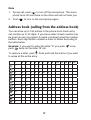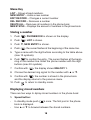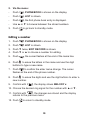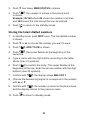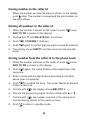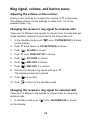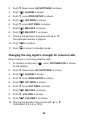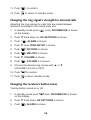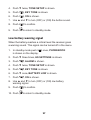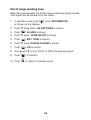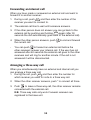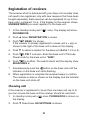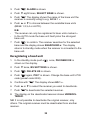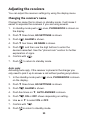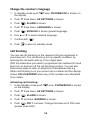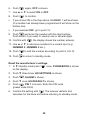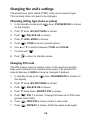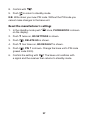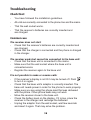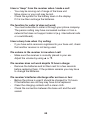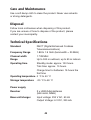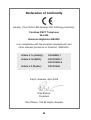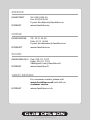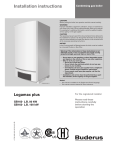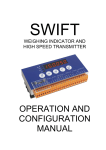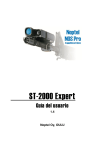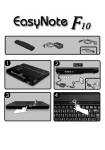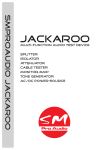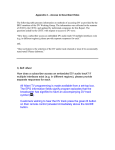Download Binatone BB3200 Instruction manual
Transcript
EN GLI SH Cordless Telephone Article number 36-3445 www.clasohlson.com Ver. 200904 Model BINATONE BB 3200 Cordless Telephone Article number 36-3445 Model BINATONE BB 3200 Please read the entire instruction manual before using and save it for future use. We apologise for any text or photo errors and any changes of technical data. If you have any questions concerning technical problems please contact our Customer Service Department (see address on reverse.) Table of Contents Contents 5 Safety 5 Read this first 6 Buttons 8 Display symbols 10 Installation 12 Connecting the unit to the phone jack Connecting the charging station Inserting the batteries Recharging the batteries Basic Operation 13 Turning the receiver on/off Key lock Setting time and date Seting alarm Making and answering calls 16 Making call Answering call Redialling of latest made call Redialling from the caller id Mute Phone book (call from the phone book) 17 Displaying a stored number Storing a number Editing a number Erasing a number Erasing all numbers Showing memory status Storing latest dialled number Caller id 22 New number in the list Displaying number in the caller id Erasing number in the caller id Erasing all numbers in the caller id Storing number from the caller id to the phone book Ring signal, volume, and button tones 24 Adjusting the volume on the receiver Changing the receiver’s ring signal for external call Changing the ring signal’s strength for external call Changing the receiver’s ring signal for internal call Changing the ring signal’s strength for internal call Changing the receiver’s button tones Warning signal for low battery Warning tone for out of range Using a system with several hand units 29 Making an internal call Answering an internal call Finishing an internal call Forwarding an internal call Arranging a three way call Registration of hand units Choose unit De-register a hand unit Adjusting the hand unit 33 Changing the hand unit’s name Auto reply Changing the hand unit’s language Call barring Reset to manufacturer’s settings Change the unit’s settings 36 Choose calling type (tone or pulse) Change PIN code Reset to manufacturer’s settings Troubleshooting 38 Care and Maintenance 42 Disposal 42 Technical Specifications 42 Contents - Main unit - One lead for the base unit - One adaptor for the base unit - Wireless hand unit - Charge station with mains connection - Instruction manual Keep the receipt; it serves as your guarantee. Safety - The base unit or the receiver may not be exposed to humidity. Electric equipment can cause serious damage if it is used when you are wet or are standing in water. - If the base unit falls into water, do not try to pick it up before you have disconnected the adaptor from the wall socket and the phone lead from the phone jack. Then pick up the base unit using the disconnected leads. - Do not use the phone outdoors during a thunderstorm, disconnect the base unit from the phone jack and wall socket during those circumstances. Damages caused by lightning is not covered by the guarantee. Read this first Choosing a location for the base unit and the charger The base unit should be placed on a level surface in a location where: - The adaptor reaches a vacant wall socket. - The base unit’s phone lead reaches a phone jack. - It is not nearby another cordless phone, which may cause interference. - It is not nearby a kitchen sink, tub, or shower, or anywhere else where it may be exposed to humidity. - It is not nearby any electric equipment such as a e.g. fridge, dishwasher, microwave, fluorescent lamp, or TV. Connecting to a power point The base unit may only be used with the included adaptor. Use of another adaptor is contrary to EN609050 and voids the approvals received by the device. Radio signals between the receiver and the base unit To use the receiver and the base unit together you must create a radio signal between the two of them. Always be aware that: - Large metal objects such as a fridge, a mirror, or an filing cabinet between the receiver and the base unit may block the radio signal. - Other solid structures such as walls may reduce the strength of the signal. Interferences If the sound quality gets worse while moving during a call this is probably caused by interference between the receiver and the base unit. It may also happen because you are too close to another phone or electrical equipment. - Move to another spot to avoid interference. If you do not move your call may be lost. - Radio interferences in the surroundingare can sometimes cause a short interruption in the radio signal between the receiver and the base unit during a call. Rande warning “Out of reach” If you hear a warning signal during a call, and/or the sound in the speaker is weaken or unclear you may be moving outside of the base unit’s range. Move closer to the base unit within 20 seconds until the warning signal stops, or your call may be lost. Battery safety Only use rechargeable batteries in the receiver. Never use non-rechargeable batteries, they can leak and cause damage. Charging the batteries for the first time: Before you start using the phone the first time, make sure the batteries have been fully charged for 15 hours. Important – Emergency calls - The cordless phone is not intended for emergency calls during a power outage. - An alternative way to access emergency services should be planned for (this means that you should also have a phone that does not require the mains so that you can make a call during a power outage). Buttons LCD-display INT - Push to make an internal call (if you have more than one receiver). - During a call, push to transfer a call to another receiver. MENU/OK/MUTE - Push to get to the menu functions the normal mode. - Push to confirm selection. - Push during a call to deactivate the microphone. TALK/HANDSFREE - Push to make or answer a call. - During a call, push to activate/deactivate the speaker phone. STAR/LOCK - Push and hold for 1.5 sec to activate/deactivate the key lock. - Push and hold when connecting a three-way call. - In pulse tone mode, push to change to touch tone mode for the rest of the conversation. Ear piece PHONEBOOK/EXIT - - Push to see the entries in the phone book. Push to leave current menu. HANG UP/POWER ON/OFF/C OK - RD /P - During a call, push to end the call and resume normal mode. Push and hold for 3 seconds to turn on/off the receiver. OK RD /P REDIAL/PAUSE - - In call mode, push to call the latest dialled number. Push to get to the list for latest called numbers. RING ON/OFF - Push and hold to turn off the receiver’s ring signal. RD /P RECALL/DELETE - Push to erase while checking the memory. - Push to erase a digit or letter while editing a number or name. UP/DOWN RD /P - Push during a call to adjust the volume in the ear piece. Push to scroll in the stored numbers or caller id list. Display symbols OK Signal strength - Displays the signal strength between the receiver and the base unit. - Flashes when the hand unit attempts to RD /P establish a radio link with the base unit. If this symbol flashes during a call, move closer to the base unit. Level for battery charge - When the symbol displays “almost empty”, place the receiver in the charger to charge the batteries. - During the charging the level increases as the battery charges. Call - Displayed during a call. Key lock. - Shown when the buttons are locked. NEW Alarm - - AM PM Shown when the alarm is activated. Flashes when the alarm sounds. Ring signal turned off Shown when the receiver’s ring signal is turned off. NEW - NEW AMNEW NEW 10 RD /P Phonebook - Is shown when you are in the phonebook menu or when you search through the phonebook’s memory. Voice mail message - Is shown when you have a new message in NEW your voice mail. Voice mail is a paid service feature from your phone company. New missed call NEW - AM NEW RPT NEW PM AM # PM AM PM AM PM Repeated new missed call - Shown when there is more than one missed call from the same number. Order Shows the order in the list of missed calls or list of dialled numbers. NEW - PM NEW NEW AM Shown when you have a new missed call or when you skip through the list for new missed calls. AM PM Speaker phone - Is shown when the speaker phone is activated. A.M. - Shown between 24.00 and 12.00 noon when the clock is in 12-hour mode. P.M. - Shown between 12.00 noon and 24.00 when the clock is in 12-hour mode. 11 Installation Connecting the unit to the phone jack Connect the phone lead and the adaptor to the base unit as shown. Connecting the charging station Connect the adaptor to the charger as shown. Inserting the batteries 1. Open the battery compartment and insert 2x LR03/AAA batteries according to the figure and make sure the plus and minus poles correspond with the markings in the battery compartment. 2. Replace the battery holder’s cover by sliding it into place and push to make sure it sits tight. Recharging the batteries Before you use the receiver it is important that the batteries have been fully charged. The receiver beeps when it is correctly placed in the charger. Leave the receiver in the charger for 15 hours. The battery indicator flashes 12 Basic Operation OK Turning the receiver on/off To shut off: - RD /P OK Push and hold for 3 seconds until the display turns off. To turn on the receiver again: OK - RD /P Push and hold charger. for 3 seconds or place the receiver in the RD /P OK Key lock RD /P Activating the keypad lock: - Push and hold for 2 seconds. The text HS LOCKED is shown quickly on the display and the symbol is lit up. Unlocking the keypad: - Push and hold for 2 seconds until the display. disappears from N.B. When the receiver is turned off it is not possible to make calls from it, not even emergency calls. When the receiver is turned off it will not ring for incoming calls, but the base unit will still ring. To answer a call when the receiver is turned off you need to turn it on again. Remember it may take a few seconds for the receiver to establish contact with the base unit. When you do not need to use the receiver (e.g. night time or when you go out), replace it in the base unit or charger to keep the batteries charged. 13 Setting the time and date 1. In standby mode, push on the display. OK . PHONEBOOK is shown 2. Push ▼3 times on. HS SETTINGS is shown. RD /P 3. Push OK . ALARM is shown. 4. Push ▼ 7 times on. DATE & TIME is shown. , the year flashes. 5. Push Set the year with ▲ and ▼. RD OK /P • Confirm with . The month flashes. Set the month with ▲ and ▼. • Confirm with . The date flashes. Set the date with ▲ and ▼. • Confirm with . Hours flashe. Push ▲ and ▼ to set the hours and change AM/PM. • Confirm with . The minutes flash. Set the minutes with ▲ and ▼. OK RD /P OK RD /P OK RD /P OK RD /P 6. Confirm with 7. Push OK RD /P . The display returns to the previous menu to go back to standby mode. RD /P NB: - The time format is HH:MM (12 hour display). - The date format is MM/DD YYYY. OK RD /P Setting the alarm The alarm can be set to go off at a set time. The alarm rings for 45 seconds or until any of the buttons on the receiver is pushed. If “snooze” (repeated wake up) is activated the alarm is repeated every 5 minutes for an hour and displays a flashing alarm symbol. 1. In the waiting mode, push the display. OK RD /P 14 . PHONEBOOK is shown on 2. Push 3 times on ▼. HS SETTINGS is shown. 3. Push OK . ALARM is shown. 4. Push OK . OFF is shown (if the alarm has already been set). 5. Push ▼ once. ON is shown. RD /P 6. Push , 12-00 AM is shown (e.g.) and the hours flashe. Adjust the hours with ▲ and ▼. RD OK /P Confirm with . The minutes flash. Set the minutes with ▲ and ▼. OK RD /P Confirm with . AM/PM flashes. Set AM/PM with ▲ and ▼. OK RD /P Confirm with . SNOOZE ON is shown (repeated wake up). Push ▲ and ▼ to switch between SNOOZE ON or OFF OK RD /P 7. Confirm with 8. Push 9. The OK RD /P . The display returns to the previous menu to go back to standby mode. RD /P OK symbol is shown when the alarm is activated. NB: - The alarm goes of at the set time. To turn off the alarm you must push any button on the receiver or put it in the charger. If you do not turn off the alarm it will continue ringing for 45 seconds. The alarm rings at the same time the following day. RD /P - To turn off the alarm completely you must select OFF in point NEW 4 (see above). AM PM 15 OK RD /P Making and answering calls Making a call OK 1. Enter the phone number. If you by mistake enter a wrong OK number, push to remove any digits from the display (to erase the entire numbers, push ). RD /P 2. Push to call the dialled number. RD /P OK 3. If you wish to set the receiver to speaker mode, push again, the symbol is shown in the top corner of the display. OK or return the receiver to 4. End the call by quickly pushing the charger. RD /P OK Answering a call to answer 1. When the receiver and the base unit ring, push the call. The display shows LINE IN USE (if you have caller id R/ the number is displayed also). RD /P DEL RD /P 2. End the call by quickly pushing the charger. OK RD /P or return the receiver to OK OK Redialling of latest made calls 1. Push the RD /P RD /P button. RD /P 2. Push ▲ or ▼ to browse between the latest dialled numbers. 3. Push to call the marked number. OK Redialling using caller ID 1. In standby mode, push ▲ or ▼ to browse between the latest incoming calls. RD /P 2. Push to call the marked number. 16 OK Mute 1. During call, push to turn off the microphone. The microphone turns off and those on the other end will not hear you. OK OK OK 2. Push OK to turn on the microphone again. RD /P RD /P RD /P Address book (calling from the address book) RD /P You can store up to 150 entries in the phone book. Each entry can contain up to 20 digits. If you have caller id each number can be given its own ring signal. A name is entered using the number buttons. Each digit button contains a bank of letters according to the table below. OK OK OK RD /P OK RD / PO K RD / PO K RD / PO K Example: If you want to enter the letter “A” you push push twice for the letter “B” etc. once, RD /P OK RD / PO K RD /P OK To remove a letter, push . Push and hold the button if you want to erase all the entire entry. OK RD /P RD /P OK RD /P OK RD /P RD /P RD /P 1 2 3 4 5 6 7 8 9 10 11 12 13 14 1 _ , ? ¿ ¡ ! ’ ” ( . A B C 2 à á â ä å D E F 3 è é ê ë G H I 4 ì í î ï J K L 5 M N O 6 Ñ ò ó ô P Q R S 7 T U V 8 ù ú û ü W X Y Z 9 space 0 + - @ = / \ * # 17 ö [ ] ) : ; Menu Key LIST – Shows stored numbers. NEW ENTRY – Adds a new number EDIT RECORD – Changes a current number DEL RECORD – Removes a number DELETE ALL – Removes all numbers in the phone book MEM STATUS – Displays the amount of numbers in the phone book Storing a number 1. Push OK . PHONEBOOK is shown on the display. 2. Push OK . LIST is shown. 3. Push ▼, NEW ENTRY is shown. RD /P 4. Push RD /O PK , the curser flashes at the beginning of the name line. 5. Type a name with the digit buttons according to the table above (max 12 symbols). RD /P 6. Push to confirm the entry. The curser flashes at the beginning of the number line. Enter the phone number with the digit buttons (max 20 symbols). OK RD /P 7. Confirm with OK , the display shows MELODY 1. 8. Choose the desired ring signal for the number with ▲ or ▼. 9. Confirm with , the number is stored in the phone book and the display returns to the previous menu. RD OK /P 10. Push to return to standby mode. RD /P Displaying stored numbers OK There are two ways to diplay stored numbers in the phone book: RD /P 1. Speed button: - In standby mode push book is displayed. once. The first post in the phone - Use ▲ or ▼ to browse between the stored numbers. OK 18 OK RD /P 2. Via the menu: - Push OK . PHONEBOOK is shown on the display. - Push OK . LIST is shown. - Push RD OK /P - Use ▲ or ▼ to browse between the stored numbers. 3. Push , the first phone book entry is displayed. RD /P RD /P to go back to standby mode. OK Editing a number 1. Push R OD K /P 2. Push OK . PHONEBOOK is shown on the display. OK . LIST is shown. RD /P 3. Push ▼ twice, EDIT RECORD is shown. RD /P 4. Push ▼ or ▲ to choose a number for editing. RD /P 5. Push OK OK , the curser flashes at the end of the name line. to erase the letters in the name and use the digit 6. Push buttons to type a new name. RD /P RD /P to confirm the enter name change. The curser 7. Push flashes at the end of the phone number. OK 8. Push to erase the digits and use the digit buttons to enter a new number. RD /P 9. Confirm with OK , the display shows MELODY x. 10. Choose the desired ring signal for the number with ▲ or ▼. 11. Confirm with R DO K , the changes are stored and the display /P returns to the previous menu. 12. Push to return to standby mode. RD /P OK RD /P 19 Erasing a number 1. Push OK 2. Push OK . PHONEBOOK is shown on the display. . LIST is shown. 3. Push ▼R three times, DEL RECORD is shown. D /P 4. Push OK RD /P , the first number in the phone book is shown. 5. Push ▼ or ▲ to choose the number you want to erase. 6. Push OK RD /P , CONFIRM? is shown. OK 7. Push to confirm that you want to remove the number. The receiver sounds and the display returns to the RD previous/ Pmenu. to return to standby mode. 8. Push RD /P Erasing all numbers OK 1. Push OK . PHONEBOOK is shown on the display. OK . LIST is shown. RD /P 2. Push 3. Push ▼R four times, DELETE ALL is shown. D /P 4. Push OK RD /P , CONFIRM? is shown. OK 5. Push to confirm that you want to erase all numbers. The receiver sounds and the display returns to the previous RD menu. / P 6. Push to return to standby mode. RD /P OK Showing memory status 1. Push 2. Push RD /P OK . PHONEBOOK is shown on the display. OK . LIST is shown. RD /P RD /P 20 3. Push ▼ four times, MEM STATUS is shown. OK 4. Push , the number of entries in the phone book is shown. Example: 05/150 where 05 shows the number of entries and 150R Dshows the total amout that can be entered. /P 5. Push to return to the standby mode. Storing the latest dialled numbers OK 1. In standby mode, push RD/P once. The last dialled number is shown. RD /P 2. Push ▼ or ▲ to choose the number you want to save. 3. Push OK , ADD TO PB is shown. 4. Push , the curser flashes at the beginning of the name line. OK RD /P 5. Type a name with the digit buttons according to the table RD above (max 12 symbols). /P OK 6. Push to confirm the entry. The curser flashes at the beginning of the line. Enter the phone number with the digit buttons (max 20 symbols). P 7. Confirm /with RD OK , the display shows MELODY 1. 8. Choose the desired ring signal to correspond to the number with ▲ or ▼. RD /P OK 9. Confirm with , the number is stored in the phone book and the display returns to the previous menu. to return to standby mode. RD 10. Push /P OK RD /P 21 Caller ID If you have this service the caller`s number will be displayed. If caller has a concealed number, or if someone is calling via a switchboard the number may not be shown. The phone saves the numbers from the 29 last incoming calls (regardless if you answered or not) so that you can call back later. When all 29 entries are filled, the next incoming number will overwrite the oldest number. If the number was concealed or not accessible no information will be saved. New numbers on the list - - If you have a new missed call the symbol NEW is shown as well as the total number of new calls. If the new call is received from the same number RPT NEW is shown. Showing a caller id number 1. In the standby mode push shown on the display. OK once, PHONEBOOK is 2. Push ▼ once, CALL LOG is shown. RD /P 3. Push OK , RECEIVED is shown. again, the display shows information regarding 4. Push the last incoming call. If the call is new the text NEW is shown in the top right corner along with # and a digit that indicates the call`s position in the list. Also time and date for the call is shown. OK RD /P RD /P OK 5. Use ▲ and ▼ to browse between the calls on the list. RD /P 6. Push - to return to standby mode. If you want to make a call from the list, push the number is shown on the display. OK RD /P 22 once while RD /P Erasing number in the caller id - When the number you want to erase is shown on the display, push once. The number is erased and the next number on the list is shown. Erasing all numbers in the caller id 1. When the number is shown on the caller id, push ADD TO PB is shown on the display. 2. Push ▲ and ▼ until DELETE ALL ? is shown. 3. Push OK 4. Push OK OK once, RD /P , CONFIRM ? is shown. again to confirm that you want to erase all numbers. 5. The display shows EMPTY and then returns to the standby mode. RD /P RD /P Storing number from the caller id to the phone book 1. When the number is shown on the caller id, push ADD TO PB is shown on the display. OK once, again, the curser flashes at the beginning of the 2. Push name line. OK RD /P 3. Enter a name with the digit buttons according to the table above (max 12 symbols). RD /P to confirm the entry. The curser flashes at the end 4. Push of the number line. OK 5. Confirm with RD /P OK , the display shows MELODY 1. 6. Choose the desired ring signal for the number with ▲ or ▼. 7. Confirm with , the number is stored in the phone book and the display returns to the previous menu. RD OK /P to return to standby mode. 8. Push RD /P OK 23 RD /P Ring signal, volume, and button tones Adjusting the volume on the receiver During a call, push ▲ to increase the volume or ▼ to decrease. The display shows current settings in steps from 1-5 (in the speaker mode 1-6). Changing the receiver’s ring signal for internal calls There are 10 different ring signals to choose from for calls that are made between receivers connected to the same base unit. 1. In the standby mode push on the display. OK once, PHONEBOOK is shown 2. Push ▼ three times on, HS SETTINGS is shown. RD /P 3. Push OK , ALARM is shown. 4. Push ▼ once, RING SETUP is shown. 5. Push RD OK /P 6. Push OK 7. Push RD OK /P , INT RING is shown. , MELODY is shown. , MELODY 1 is shown. 8. Choose the desired ring signal with ▲ or ▼. The displayed melody is played. RD /P RD /P 9. Push to confirm. OK to return to the standby mode. 10. Push RD /P OK Changing the receiver’s ring signal for external calls There are 10 different ring signals to choose from for incoming external calls. RD /P 1. In standby mode push OK once, PHONEBOOK is shown on the display. RD /P 24 2. Push ▼ three times, HS SETTINGS is shown. 3. Push OK , ALARM is shown. 4. Push ▼ once, RING SETUP is shown. 5. Push RD OK /P , INT RING is shown. 6. Push ▼ once, EXT RING is shown. 7. Push RD OK /P 8. Push OK , MELODY is shown. , MELODY 1 is shown. 9. Choose the desired ring signal with ▲ or ▼. The diplayed melody is played. RD /P RD /P 10. Push OK to confirm. to return to standby mode. 11. Push RD /P OK Changing the ring signal’s strength for external calls Ring volume for incoming external calls. RD /P 1. In standby mode push on the display. OK once, PHONEBOOK is shown 2. Push ▼ three times, HS SETTINGS is shown. RD /P 3. Push OK , ALARM is shown. 4. Push ▼ once, RING SETUP is shown. 5. Push RD OK /P , INT RING is shown. 6. Push ▼ once, EXT RING is shown. 7. Push RD OK /P , MELODY is shown. 8. Push ▼, VOLUME is shown. 9. Push RD OK /P , VOLUME 1 is shown. 10. Choose the desired ring volume with ▲ or ▼ (VOLUME1,2,3,4,5 or OFF). RD /P 25 11. Push to confirm. OK to return to standby mode. 12. Push RD /P Changing the ring signal’s strength for internal calls OK Adjusting the ring volume for calls that are made between receivers connected to the same base unit. RD /P 1. In standby mode push on the display. OK once, PHONEBOOK is shown 2. Push ▼ three times on, HS SETTINGS is shown. RD /P 3. Push OK , ALARM is shown. 4. Push ▼ once, RING SETUP is shown. 5. Push ROD K /P , INT RING is shown. 6. Push OK , MELODY is shown. 7. Push ▼, VOLUME is shown. RD /P 8. Push RD OK /P , VOLUME 1 is shown. 9. Choose the desired ring volume with ▲ or ▼ (VOLUME1,2,3,4,5 or OFF). RD /P 10. Push OK 11. Push to confirm. to return standby mode. RD /P OK Changing the receiver’s button tones Turning button sound on or off. RD /P 1. In standby mode push on the display. OK once, PHONEBOOK is shown 2. Push ▼ three times, HS SETTINGS is shown. RD /P 3. Push OK RD /P , ALARM is shown. 26 4. Push ▼ twice, TONE SETUP is shown. 5. Push OK , KEY TONE is shown. 6. Push OK , ON is shown. 7. Use ▲ and ▼ to turn (OFF) or (ON) the button sound. RD /P 8. Push RD OK /P to confirm. to return to standby mode. 9. Push RD /P OK Low battery warning signal RD /P When the battery reaches a critical level the receiver gives a warning sound. This signal can be turned off in the menu. 1. In standby mode push is shown on the display. OK once, PHONEBOOK 2. Push ▼ three times, HS SETTINGS is shown. RD /P 3. Push OK , ALARM is shown. 4. Push ▼ twice, TONE SETUP is shown. 5. Push RD OK /P , KEY TONE is shown. 6. Push ▼ once, BATTERY LOW is shown. 7. Push RD OK /P , ON is shown. 8. Use ▲ and ▼ to turn (OFF) or (ON) low battery warning signal. RD /P 9. Push OK to confirm. to return to standby mode. 10. Push RD /P OK RD /P 27 Out of range warning tone When the receiver gets out of the range a warning signal sounds. This signal can be turned off in the menu. 1. In standby mode push is shown on the display. OK once, PHONEBOOK 2. Push ▼ three times, HS SETTINGS is shown. RD /P 3. Push OK , ALARM is shown. 4. Push ▼ twice, TONE SETUP is shown. 5. Push RD OK /P , KEY TONE is shown. 6. Push ▼ twice, RANGE ALARM is shown. 7. Push RD OK /P , ON is shown. 8. Use ▲ and ▼ to turn (OFF) or (ON) the warning signal. 9. Push RD OK /P to confirm. to return to standby mode. 10. Push RD /P OK RD /P 28 Using a system with several receivers You can register several receivers for the base unit. Up to 5 receivers can be registered. With two or more registered receivers you can: - - - - - Make internal calls from one receiver to another. Forward a call from one receiver to another. Change between external calls and internal calls. Arrange a three way call. Each receiver’s number (HS 1 to HS 6) is shown on its display. NB: - Only one receiver can be connected to the external line at the same time. If you are trying to make an external call between while a receiver is already connected to the line you will hear a busy tone, however you can still make an internal call to a vacant unit. Making an internal call 1. Push INT , a tone is heard and the display shows ”HS ?”. 2. Enter the number of the which receiver you want to call (1-5). OK 3. The other receiver rings and diplays the caller`s infpormation. RD /P Answering an internal call OK Answer the call on the other receiver by pushing or INT . RD /P Ending an internal call Push or place the receiver in the charger to end the call. 29 Forwarding an internal call When you have made or answered an external call and want to forward it to another receiver: 1. During a call, push INT and then enter the number of the receiver you want to connect to. 2. The external call has to wait until someone answers. 3. If the other person does not answer you can go back to the external call by pushing and holding INT again (after 30 seconds the call automatically goes back to the external call). 4. When the other person answers, push the current call. - to end and forward OK to forward an external call before the You can push other receivers answer your internal call. If the user has not answered after 60 seconds the external call goes to the other receivers and will ring for another minute. If the call is not answered it will be disconnected. RD /P OK RD /P Arranging a three way call When you simultaneuosly have an external and internal call you can arrange a three way call: 1. During the call, push INT and then enter the number for which receiver you want to invite to a three way call. 2. When the other receiver answers, push * to connect all three. 3. Push to leave a three way call, the other receiver remains connected with the external call. N.B. Three way calls only work if several receivers are registered to the base unit. OK RD /P 30 Registration of receivers The receiver which is delivered with your base unit normally does not need to be registered, only with new receivers that have been bought separately. Each receiver can be registered for up to four base units, numbered 1 to 4. If the display on the receiver shows UNREGISTERED you must register it to the base unit. 1. In the standby mode push PHONEBOOK. OK once. The display will show 2. Push ▲ twice, REGISTRATION is shown. RD /P 3. Push , BASE 1 is shown. If the receiver is already registered to a base unit a + sign is shown to the right of the base unit’s name on the display. OK RD /P 4. Push ▼ to select a number for the base unit (BASE 1,2,3 or 4). 5. Push , PIN ? is shown. Enter the base unit’s PIN code. Preset code for the base unit is ”0000”. OK 6. Push to confirm. The search starts and the display show SEARCHING x. OK RD /P 7. Simultaneously push the button on the base unit until the indicator on the base unit starts flashing. RD /P 8. When registration is complete the receiver beeps to confirm. The receiver’s name is shown on the display and the indicator on the base unit shuts off. Choosing unit If the receiver is registered for more than one base unit (up to 4) you can choose the base unit the receiver should be used with. 1. In standby mode push the display. OK once, PHONEBOOK is shown on 2. Push ▼ three times, HS SETTINGS is shown. RD /P 31 3. Push OK , ALARM is shown. 4. Push ▼ eight times, SELECT BASE is shown. 5. Push . The display shows the name of the base unit the receiver is currently using to e.g. BASE 1 +. RD OK /P 6. Push ▲ or ▼ to choose between the available base units (BASE 1,2,3,4 or AUTO). RD /P - - N.B. The receiver can only be registered to base units marked +. In the AUTO mode the base unit itself picks the strongest base unit. 7. Push to confirm. The receiver searches for the selected base and the display shows SEARCHING x. The display returns to standby mode when the receiver is connected to the base unit. OK RD /P Deregistering a hand unit 1. In the standby mode push shown on the display. OK once, PHONEBOOK is 2. Push ▼ twice, BS SETTINGS is shown. RD /P 3. Push OK , DELETE HS is shown. 4. Push again, PIN ? is shown. Change the base unit’s PIN code (preset code 0000). OK RD /P 5. Confirm with RD /P OK . The display shows HS 1 +. 6. Push ▲ or ▼ to select the receiver you want to deactivate. 7. Push OK to deactivate the selected receiver. RD /P 8. The display on the deactivated receiver shows UNREGISTERED. RD /P NB: It is not possible to deactivate the original receiver, only others. The original receiver must be deactivated from another receiver. 32 Adjusting the receivers You can adjust the receiver settings by using the display menu. Changing the receiver’s name Change the name that is shown in standby mode. It will make it easier to separate the receivers if you are using several. 1. In standby mode push the display. OK once, PHONEBOOK is shown on 2. Push ▼ three times, HS SETTINGS is shown. RD /P 3. Push OK , ALARM is shown. 4. Push ▼ four times, HS NAME is shown. 5. Push and then use the digit buttons to enter the desired name/text. See the "phone book" section for further explanation of signs. RD OK /P RD /P 6. Confirm with 7. Push . OK to return to standby mode. RD /P Auto reply Activating auto reply. If the receiver is placed in the charger you only need to pick it up to answer a call without pushing any buttons. OK RD /P 1. In the standby mode push on the display. OK once, PHONEBOOK is shown 2. Push ▼ three times, HS SETTINGS is shown. RD /P 3. Push OK , ALARM is shown. 4. Push five times on ▼, AUTO ANSWER is shown. 5. Push RD OK /P , ON or OFF shows depending on setting. 6. Use ▲ or ▼ to select ON or OFF. 7. Confirm with RD /P OK . to return to standby mode. 8. Push RD /P OK 33 Change the receiver`s language 1. In standby mode push the display. OK once, PHONEBOOK is shown on 2. Push ▼ three times, HS SETTINGS is shown. RD /P 3. Push OK , ALARM is shown. 4. Push ▼ three times, LANGUAGE is shown. 5. Push RD OK /P , ENGLISH is shown (preset language). 6. Use ▲ or ▼ to select desired language. 7. Confirm with RD /P 8. Push OK . to return to standby mode. RD /P Call blocking OK You can set call blocking on the receivers that are registered to your base unit. You can block up to four specific numbers, by entering the call prefix with up to four digits each. With this alternative you need to programme the numbers first and then turn on and turn off the call blocking function. You can also block some types of calls, no external or international calls e.g. When call blocking is on you cannot call a number and the display shows CALLS BARRED when any of the numbers are attempted to be called. RD /P Activating call blocking: 1. In the standby mode push on the display. OK once, PHONEBOOK is shown 2. Push ▼ three times, HS SETTINGS is shown. RD /P 3. Push OK , ALARM is shown. 4. Push ▼ six times, BARRING is shown. , PIN ? is shown. Change the base unit’s PIN code 5. Push (preset code 0000). RD OK /P RD /P 34 6. Push OK again, OFF is shown. 7. Use ▲ or ▼ to select ON or OFF. 8. Push RD OK /P to confirm. If you chose ON in the step above, NUMBER 1 will be shown (if a number has already been programmed it will show on the bottom line). RD /P If you selected OFF, go to point 13. 9. Push and enter the number with the digit buttons. Push R/DEL if you want to remove one or several digits. OK 10. Confirm with RD /P OK , the display shows the number entered. 11. Use ▲ or ▼ to add more numbers to a vacant spot (e.g. NUMBER 2, NUMBER 3 etc.). RD /P 12. Push OK 13. Push to add the number according to point 5, 9 & 10. to return to standby mode. RD /P OK Reset the manufacturer’s settings 1. In ▼ standby mode push once, PHONEBOOK is shown on the display. OK RD /P 2. Push ▼ three times, HS SETTINGS is shown. RD /P 3. Push OK , ALARM is shown. 4. Push ▼ once, HS DEFAULT is shown. , PIN ? is shown. Enter the PIN code 5. Push (preset code 0000). RD OK /P . The receiver restarts and 6. Confirm the setting with searches for the base unit before returning to standby mode. RD /P OK RD /P 35 Changing the unit’s settings The preset tone (also called DTMF) is the most common type. This normally does not need to be changed. Choosing calling type (tone or pulse) 1. In the standby mode push on the display. OK once, PHONEBOOK is shown 2. Push ▼ twice, BS SETTINGS is shown. RD /P 3. Push OK , DELETE HS is shown. 4. Push ▼, DIAL MODE is shown. 5. Push RD OK /P , TONE is shown (preset option). 6. Use ▲ or ▼ to switch between TONE and PULSE. 7. Confirm with RD /P 8. Push OK . to return to standby mode. RD /P OK Changing PIN code The PIN code is used to protect some of the receivers and the base unit’s settings from unauthorized acces. The preset PIN code at delivery is 0000 but may be changed if desired. RD /P 1. In standby mode push the display. OK once, PHONEBOOK is shown on 2. Push ▼ twice, BS SETTINGS is shown. RD /P 3. Push OK , DELETE HS is shown. 4. Push ▼ three times, MODIFY PIN is shown. 5. Push , PIN ? is shown. Change the base unit’s PIN code (preset code 0000). RD OK /P 6. Push 7. Push OK RD /P OK , NEW PIN is shown. Enter a new code. , REPEAT is shown. Enter the same code again. RD /P RD /P 36 8. Confirm with OK . to return to standby mode. 9. Push N.B. Write down your new PIN code. Without the PIN code you cannot make changes to the base unit. RD /P OK Reset the manufacturer’s settings RD /P 1. In the standby mode push on the display. OK once, PHONEBOOK is shown 2. Push ▼ twice on, BS SETTINGS is shown. RD /P 3. Push OK , DELETE HS is shown. 4. Push ▼ four times on, BS DEFAULT is shown. , PIN ? is shown. Change the base unit’s PIN code 5. Push (preset code 0000). RD OK /P . The base unit confirms with 6. Confirm the setting with a signal and the receiver then returns to standby mode. RD /P OK RD /P 37 Troubleshooting Check that: - You have followed the installation guidelines. - All units are correctly connected to the phone line and the mains. - That the wall socket works. - That the receiver’s batteries are correctly inserted and are charged. Common use The receiver does not start: - Check that the receiver’s batteries are correctly inserted and are charged. - Check that the charger is connected and the phone is charged in the charger. The receiver works but cannot be connected to the base unit: - Check that the base unit is connected to the mains. - Make sure that the wall socket where the base unit is connected works. - Register the receiver again to the base unit. It is not possible to make or receive calls: - If the receiver’s display is not lit it may be turned off. Push to turn it on again. - Check that the base unit’s adaptor is correctly inserted. The base unit needs power in order for the phone to work properly. - Make sure you are using the phone lead that was delivered with the phone. Other phone leads may not work. - Move the receiver closer to the base unit. - Check the battery level on the display. If it is low, place the receiver in the charger and recharge the batteries. - Unplug the adaptor from the wall socket, wait few seconds and insert it again. That may solve the problem. OK RD /P 38 I cannot make a call: - The receiver’s key lock may be activated. Unlock the key lock before making a call. - Call blocking may be activated. Nothing happens when I push the buttons: . - Check that the batteries are in the receiver. If the symbol for battery level is ”low”, recharge the batteries. When I enter a number it appears on the display but I cannot make an external call: - Try placing the receiver closer to the base unit or change the base unit’s position. If possible place it on a higher location or away from other electric equipment. - Call blocking may be activated. The phone does not ring: - Check that the base unit’s adaptor is correctly inserted. The base unit needs power in order for the phone to work properly. - Make sure you are using the phone lead that was delivered with the phone. Other phone leads may not work. My call was lost when I was out of range. Now I cannot use my receiver: - Move the receiver closer to the base unit before trying again. There is interference and noise on the line: - Move the receiver closer to the base unit or another location. Try moving the base unit so it is not nearby electrical equipment such as a TV or computer. You get the best results if you place the base unit as high as possible. 39 I hear a ”beep” from the receiver when I make a call: - You may be moving out of range of the base unit. Move closer or your call may be lost. - Check the symbol for the battery level on the display. If it is low then recharge the batteries. The function for caller id does not work: - You must subscribe to caller id through your phone company. The person calling may have concealed number or from a network that does not support caller id (e.g. international calls or a switchboard). I hear a busy tone when I try calling: - If you have extra receivers registered to your base unit, check that another receiver is not being used. The volume in the receiver is low when I call: - Make sure the receiver is correctly placed in your ear. Adjust the volume by using ▲ or ▼. The receiver does not work despite 15 hours charge: - Remove the batteries and let them rest for a few seconds before replacing them. If the problem remains you may have to change the batteries. The receiver’s batteries discharge after an hour or two: - Before the phone is used it should be charged for 15 hours. - If the batteries are old they may have to be replaced. - Clean the charging contacts with a clean cloth. - Check the connection between the base unit and the wall socket. 40 I try charging the batteries but still get no warning that they are not fully charged: - If the batteries are old they may have to be replaced. Dispose empty batteries in a safe manner, never burn them, and never place them in enviroments where they may explode. - Never use non-rechargeable batteries, they can explode and cause damage. If the problem remains… - Disconnect all other connected devices to the same line and try making a call. - Disconnect the base unit from the phone line and connect another phone to the main phone jack. Try making a call. If it works then the line works. - If the receiver does not work and you are using a splitter, remove it and connect the phone directly to the phone jack. If the receiver does not work now the splitter might be broken. - If you still cannot make a call the net may be at fault. Contact your telephone company. 41 Care and Maintenance Use a soft damp cloth to clean the product. Never use solvents or strong detergents. Disposal Follow local ordinances when disposing of this product. If you are unsure of how to dispose of the product, please contact your municipality. Technical Specifications Standard DECT (Digital Enhanced Cordless Telecommunications) Frequency Range 1.88 to 1.9 GHz (band width = 20 MHz) Channel width 1.728 MHz Range Up to 300 m outdoors; up to 50 m indoors Operating time Standby mode: approx. 100 hours. Talk time: approx. 10 hours. Charge time for batteries: 15 hours the first time Operating temperature 0 °C to 40 °C Storage temperature -20 °C to 60 °C Power supply Receiver 2 x LR03/AAA-batteries (550 mAH, NiMH) Base unit/charger Input voltage: 230 V AC, 50 Hz Output Voltage: 6 V DC, 200 mA 42 Declaration of Conformity Hereby, Clas Ohlson AB declares that following product(s): Cordless DECT Telephone 36-3445 Binatone Bigbutton BB3200 is in compliance with the essential requirements and other relevant provisions of Directive 1999/5/EC. Article 3.1a (Safety): Article 3.1b (EMC): Article 3.2 (Radio): EN 60950-1 EN 301489-1 EN 301489-6 EN 301406 Insjön, Sweden, April 2009 Klas Balkow President Clas Ohlson, 793 85 Insjön, Sweden 43 SVERIGE KUNDTJÄNST Tel: 0247/445 00 Fax: 0247/445 09 E-post: [email protected] Internet www.clasohlson.se NORGE KUNDESENTER Tlf.: 23 21 40 00 Faks: 23 21 40 80 E-post: [email protected] INTERNETT www.clasohlson.no SUOMI ASIAKASPALVELU Internet Puh: 020 111 2222 Faksi: 020 111 2221 Sähköposti: [email protected] www.clasohlson.fi GREAT BRITAIN For consumer contact, please visit www.clasohlson.co.uk and click on customer service. Internet www.clasohlson.co.uk www.clasohlson.com