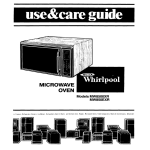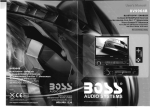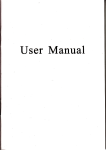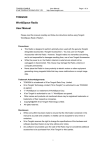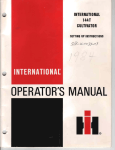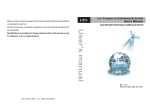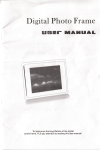Download Pyle PDH14 User`s manual
Transcript
with TV - FM - USB SLOT - CARD READER - GAME function
Swivel screen and rechargeable battery
_=
¥~!!§~
COPY fUNCTION
...f!1!J
•
... ~
~~
Please read this User's Manual carefully before use
.Notice
Thank you for your purchase of this DVD player. Please read this manual
carefully and keep it properly for future reference.
Notice
Note:This DVD player is equipped with the laser system.Please make
sure to get familiar with the instructions of this manual to help you master
how to use this player properly.ln case of requiring repair, please contact
the distributor or our technical service center. Please refer to the
troubleshooting for details.Do not open the cabinet so as to avoid the direct
radiation of the laser, Do not stare at the laser beam in case of any visible
laser radiation when the cabinet is opened or the interlock mechanism is
unlocked
Note:ln order to avoid the electric shock,please use wide blade plug
to match with wide groove connector and make sure the secure connection.
Note:ln order to avoid fire or electric shock,do not expose this player
in the rain or has dangerous environment.Do not open the player cover
since this player has dangerous high voltage accessory inside. Please
make sure to consign qualified repair personnel for repair.
Warning:We will not acknowledge or provide after service for any change,
refit or disassembly to the player,unless they are specifically approved
by our company or our authorized units.
Battery specification
The built-In high capacity rechargeable batteries, no permission to Install or remove
battery must be replaced by professionals.
a) Do not put a battery Into the fire, explosion
b) Battery In use or uncharged battery, please don't be removed
c) Do not putthe battery + - a direct connection, it will cause damage tothe battery
d) Do not put a battery into the water or other liquids, the store when not damp battery
e) Do not appear, we tread on the call orbattary violence and other team on the Impact
1) Donot open the battery, please do not to change battery structure
g) If you want rest or sleep or a long lime not use the machine, please take the power
machine and switch off the power to prevent a rechargeable cell or damage caused by
an unexpected accident
h) Use cells play when suggestions will be volume of sound, (small battery power
could save) can prolong battery time, the better for your Journey.
Method of use battery
1. First lime you use battery, must recharge the battery tried to completely full until.
2. Use in temperature -5"C-40"(.
2
• Important safety information
Buy the machines later please read carefully and all the operations and other
illustrative issues,
The content help you to safely use your portable visual DVD. be sure to comply with
the random provide material illustrating DVD and proper1y preserved using these
data.
User notice
Dvd personal portable electrical equipment for the power cord, the power adapter
and other parts there maybe potential security risks,especially the errors use may
lead to personal injury or property losses.
Handbook, the security risk assessment for the following two levels
*
Dangerrous:
Are likely to lead to personal injury or death of the risks
*Attantion:
Are likely to cause damage to property or minor personal risk
In order to prevent harm and make you safe use DVD,be sure to follow the following
security.
Unpacking:
Check the crust and power adapter
( especially the parts of the existence of
damage. )
3* Dangerous:
® &.
mark part of internal there a danger of voltage, current and enough.
The working area
Do not like to use the bathroom and humid DVD to ensure its accessories
DVD from liquid
3* Dangerous:
Into the liquid can cause electric shock!
Don't use the DVD in thunderand lighyning conditions.
3*Attention:
Thunder and lightning may even damage DVD shock.
Keep DVD and other parts of the work. in a good environment
3* Dangerous:
Will run DVD and other parts of put on the bed, sofa, or other soft surface
may be wall of ventilation, ventilation, causing DVD and other components
is too hot, even fire
About use
Just use the power line, adaptor and battery module which accompanied with the
items,please donot use any other model's parts.
Be sure that the power socket is suitable for power line and also offer the right
voltage and power source.
*
Dangerous:
Unsuitable power source may do damage to the DVD ,even elecbic and
flood.
Please donot use the power socket ,power line,power adaptor and battery
module which may had already damaged and aged.
Please donot use the same power source with high power motor electrical
equipmenUf use wiring board,please note that the connected load donot
over the limited power motor of the wiring board. When the DVD have
unusual sound and smell such as splintering and poop ,please switch off
the power line as soon as possible.
*
Dangerous:
If the power line load line is too high will arouse the unstable of the voltage
and do damage to the DVD, data,and also the equipment which is
circumsaibed, even result in fire hazard.
Please donot bind the power line to power adaptor or any other items.
Please donot squeez the power line or put weight goods on it surface.
*Attention:
Pull the power line will arouse the wire wear down., rupture or crimp,
result in unsafe.
Please donot fall, strike ,scratch the LCD screen or put weight things on it
surface.
*Attention:
Avoid touch the liquid crystal material which arouse by the splintered LCD
screen direcHy, if your body touch it directly, please use a lot of water to
wash the place you had touched the materials at least 15 minutes.
Service and promotion
If not allowed by the center of service or the attached document, please
donot amend the DVD yourself.
*Attention:
Please donot diaqnosis the DVD yourself , conlect the center of the
service and get the more information.
*nol8: A. adjust the volume in Ihe middle during the use oflhe earphone. II may damage the
audition when listening to high volume music for a long lime.
B. Do not stare at the lester beam so es to do damage to you the eyes.
• Function Introduction
1.
2.
High resolution color TFT LCD full screen display.
Super electronic shock resistance(3 seconds for DVe, 1 0 seconds
for CD/VeD and 90 ssconds for MP3).
3.
Compatible with most DVD.SVCD.VCD.CD.MP3.MP4.DIVX discs etc
4.
TV receiving function(PALNTSC and SECAM systems).
5.
Built-in super power polymer lithium battery for up to 2 hours
continuous play.
6.
Built-in DOLBY decoder supporting MPEG-4 video decoding.
7.
Support VGAfunction. (Optional)
8.
9.
Support USB Disc,SD card,MS card and MMC card direct play.
Equipped with infrared remote control.
10. Switch regulated power supply adapter AC1 OOV.... 240V.
11. Personalized adjustment of TFT display.
12. Delicate and super-design to show excellent personal life taste.
13. With FM function.
14. Support MP4. MP3. WMA. MPG.AVI. VOB. DIVX. JPEG formats.
15. The apparatus shall not be exposed to driping or splashing and that no
subjects filled with liquids,such as vases ,shall be placed on the
apparatus.
16. The device is with replaceable battery, It will be very dangrous if the
replacement is not proper.Only the same model or similar model battery
can be used.
17. The battery can not be put in overMhot condition.
18. The mains plug or an appliance coupler is used as the disconnect
device,the disconnect device shall remain readily operable.
_~"":
0,,"'1,,1'11" tho".,..o •• ln
onl,,\» ,wid t~ <>o"fl-aI'>Uklo et
.u ....
"1<H:t~c 8hGCk. Pl ..... e ""'ke
to
",,".Iun qlAllllfled "'P6lr P6i'B91'inel
fur,epal •.
Opa,d"". and "ilia, nOltI.... _ '
ph""",g&loG !hl& pl~Y'''
II ;9
ClAM 1 wm 'ROIIIJCT
II
• Disc Type & Notice
Disc Introduction
Disc Type Disc Symbol
Record
Contents
Disc
Dimension
PlayTime
Approximant 2 hrs{SS-SL:
Single-Side Single-Layer Disc}
12CM
DVe
eve
Approximant 2 hrs(DS-SL:
Single-Layer Disc)
Double~Side
Audio+Video
(Dynamic
Display)
Approximant 80 mins(DS-SL:
Double-Side Single-Layer Disc
SCM
Approximent 160 mins (DS-Dl:
Double-Side Double-Layer Disc)
SuperVCD
Audio+Video
(Dynamic
Display)
12CM
Approximent 74 mins
VCD
VCD1.1I2.0
Audio+Video
(Dynamic
Display)
SCM
Approximant 20 mins
12CM
Approxlment74 mlns
CD
CD
Audio
SCM
Approximant 20 mins
SuperVCD
MP3
~
Audio
12CM
Approximant 600 mins
Note:The play time ahome DVD,VCDand SuperVCD discs may subjectto
the special regulations ofthe software producer,which may be different
from the values indicated in above table.
Special Notice
It can appreciate the music as well as the Images (motion pictures) forthe VeD
discs without PBC function (Version 1.1)
Basides the image play function as VCD V1.1 discs,the SuperVCD,VCD 2.0 AND
VeD V3.0 discs with PBe function can also play interative software by means
displayed on the TV screen(PBC Play).
Meanwhile,it also can play in high resolution in case the discs include still images.
6
DiacNotica
Disc Usa
"Please hold the edge of the disc instead of the surface during disc handing so
as to prevent the damage to the digital signal of disc surface.
"'Do not stick paperortape on the disc.
"'Do not expose the disc to the direct sunshine or the heat source.
"'Please keep the disc properly after play.
Dlae Cleaning
"Please clean the disc with clean flannelette from the middle towards outer
fringe before play.
"Do not use the solvents such as volatile gasoline,thinner,market detergent or
anti-static spraying agent for plastic discs .
• Player Keys & Connector Illustration
Note: different model of buttons panels different, not necessarily all the functions
that contains the following keys.
Keys function instruction
Short press the
1
LCD MENU
~menu"
button pop-up image parameters
function.
Short time press "channel +" can realize channel add
2
CH+
function, some models in the "Settings" composite state of
the function of upward menu, or simultaneously composite
realize choice one song functions.
Short time press "channel -" can realize channel minus
function, some models in composite ... set "menu state the
3
CHfunction, or simultaneously downward compound realize
one song selection function.
Short time press ''volume _" can realize the volume
decreases function. Some models in the LCD screen of
4
VOL-
composite function of state of the menu to the left, or
simultaneously composite realize choose retreat quickly
function.
Short time press ''volume +" can realize the volume
5
increase function. Some models in the LCD screen menu
VOL+
compound to the right of the state, or simultaneously
composite function realization choice quickly into function.
Short time press the -setA pop-up menu:; System
6
SETUP
Settingsllanguage setting/audio Settingslvideo
setting/speaker settingl Dolby digital sel; Again according 10
the direction key realization through short cut each function.
7
Short time press "mode" button can be pop-up mode menu
MODE
DVDnvlvideo input function screen.
In DVD playback, can retreat quickly. in order to search for
8
-<1-<1
specific target broadcast; Some models and compound the
"Settings~
menu under the function of state to the left.
In DVD playback, can quickly into play 10 search for specific
9
......
objectives; Some models and compound the "Settings"
menu under the state to the right function.
In DVD playback, can press on a peragraph or last
10
I -<1-<1
program,
to search for specific objectives; Some models
and compound the "menu" under the function of state
upward
8
In DVD playback, can press a paragraph or the next
11
.... I
program, to search for specific objectives; Some models
and compound the
~Settings"
menu under '!he state to the
right function.
Short time press "play/pause" can play/pause functions
12
"II
switch; Press this button can confirm select menu content
or start playing disc; Meanwhile compound in "Settings"
menu state the function. OK confirm
Use machine read CD content, and put USB disk into USB
13
COPY
jack, Press copy button, operation according to display, put
the disc contents copies to USB disk.
Short time press "POWER" backlight function can realize
14
POWER
15
USB/SD
shut out.
DVD playback condition for disc piaybackiUSBISD switch
button.
Short time press ''track'' can undertake: left single
16
RlL
voice1right single voice1stereoimixed track function
switching.
Short time press "stop" can realize in play when stop
17
STOP
18
MENu/PBC
19
OPEN
function.
Short lime press "PBC/menu" can realize DVD
... menu functions switching
Clicked CD door switch, open CD door put CD.
9
-1~leNCD
Interfaces with
lights:
1
GAME
Game handle socket.
2
ANT
Match machine antenna or cable TV signal input.
Power input seats. Note: when not in use, please
3
DC-IN
draw power DC adapter, and will power adapter
plucked from the socket.
The power switch. Note: when not in use, please
4
ON/OFF
5
AVIN
External video signal input
6
AVOUT
This machine video signal ou1put
dial shut OFF 10',
7
!l EARPHONE
Headset input or output/external earphone
8
SDIMMCIMS
SDIMMCIMS Card socket
9
USB socket
USB Equipment socket
Game handle socket. Note: the game handle
10
GAME
quantity and interface position according to specific
models and decide,
Because of different model; Charging instructions
have the following kinds, light color differ.
A) Charging, red light; full of charging gman light
11
Rechargeable
B) Charging, lamp shining; and full of charging, long
lights
bright.
C) Charging, the lamp bright, full of charging, lamp
powerofl
12
Remote control
receiving window
Receive a remote control signals.
Tum on the power, tum indicator light yellow lights,
13
On indicator
red lighi of!, Differeni model the light of color dillers
somewhat.
14
VGAport
Surport VGA funciion
• Remote Control Function Illustration
* Note: TV/FM/GAME FUNCTIONS ARE OPTIONAL
Volume+
LCD Menu
Power
Mode
-:'::::::'---t1I--;l---t1I---
VolumeProgram
Search
Mute
Repeat Play
------ - ---------------- Title
1--+1---
A--B
Number
""/-+1---
Subtitle
Menu
1--+1--Up_~+-~~~~
Zoom
~"""'--I+-- PBC
Slow Play
--tt--jfz
Enter ---H--3~~
Left
.~,=,'---+l----
--l+--if-
Right
Return
Down ---H-~~
Audio/Mono
OSO
~~-tt---
GOTO
,,\--+1-- Setup
---+I--IA
Rewind
Forward
CH+
SO/USB
Stop
C~Hpy---H-+g~~
IMI +--+l----
Prey
Next
Play/Pause
•
BASIC FUNCTION OPERATION
Operation ( I ) Before Operation
1. DVD connect to an electric socket.
a. AC power adapter to push together firmly connect the AC power adapter DVD
jack
b. The AC power adapter into a outlet ( exchange 100 - 240V) and wait for five
seconds, the bright red light means power, gave the machine is used for
2. The "power" switch to "on", on the indicator is blue, wait a moment on the
screen was light.
Note : not in use. please unplug the AC power adapter, and the "power" switch
back to "off"
3. Links with the TV set, please put the TV set in a state of AV
Note: AV line with his head for video signal. a red for audio signal.
Operation (IT) PlaceDisc
1.
Press "OPEN" key to open the disc cover.
2.
Hold the edge of the disc and buckle the disc slightly on the pivot.
3.
Close the disc cover till one click.
Operation (ill) Play/Pause
1.
This player will automatically play once the disc is loaded.
2.
Press (
~I)
key to pause the play.
3.
Press (
~I)
key once more to resume play.
Operation (N) On-Sereen Display(OSD)
Press "08D" key to display disc information and operation function
prompts and press once again to turn off the display.
Operation (V) DVD Disc Menu Play
Some DVD discs are recorded with title menu or chapter menu.
When "MENU'" key on the remote controller is pressed,the screen will display
the menu at your choice. Press direction keys to adjust and press MENTER'"
key to confirm and press number keys to select. Press "MENU" key again to
return root menu.Press "TITLE" key once to return title menu.
Operation (VI) DirectChapterPlaybyNumberKey
Press number keys to directly select the chapter to play once the player
finished the disc reding.
1. Press number keys 1-9 forthe chapters with the number less than
100
2. For the chapters with the number above 1 Q,press1 0+ key(lt switches
to 20+,30+ ... when pressed in succession) • before pressing number
kay 0-90
Operation (V1l) PBC Play
It can enjoy PBC interactive function during play for the SuperVCD
and VCD2.0 discs with PBCfunction.
Operation (VIlI) Play USB
Insert the USB into the USB port and switch the mode to DVD status.
Close the disc cover and press DISC/CARD switch key and this player
will play after a while.
Oporation (IX) PlaySDllIISIMMCCard
Insert the SDJMS/MMC card into the SD/MS/MMC portend switch the mode
to DVD status. Close the disc cover and press DISC/CARD switch key and
this player will play attar a while.
(Note: In case of no disc in the disc compartment, the system will automatically
switch to SD/MS/MMC card play status without pressing of DISC/CARD
switch key. )
Operation (Xl use of AC powersupply and battery
1. charging steps :
From Factory, the provision of a module not have sufficient electricity,
DVD is connected to theAC power adapter DC plugs and adapters in ac outlet
(110 - 220v), when will be automatically recharging batteries,
(The battery indicator is red, to charge for green) saturated
Charging that has long, green with electricity, i congratulate you (travel) can
usa battary play
Note :support player and charge function, convenience, use your needs.
2. battery disposal
If replacement wrong type of charging, the existence of danger, the explosion
Battery modules contained in a small number of hazardous substances.
In order to avoid the potential for personal injury and damage the environment,
please note that some:
a. In order to protect the quality, suggest that, if the battery after recharging
batteries discharge a very short or charging a moment it shows that go well, this
cell to its service life, i suggest you to the service sector to replace the battery
(to stay inside the machine caused the leakage, and even lead to a security
vulnerability)
b. Because the battery for environmental damage caused destruction, in
accordance with local laws or regulations, and the safety standards for battery
•
FUNCTION SETUP
Function Setup ( I ) DVD Setup Menu
Depending on the disc recording information and the plug-in equipment,it can
achieve best play effects by performing following function setup to the DVD
player.
Function Setup
1. General Setup: You can setup common use
of the system such as Viewing Angle, OSD
Language,Caption lock,Screen savers,
Last memory. LCD parameter.
A.TV type: When this player is connected
with common TV, 4: 3 full scene, 4: 3 mail
box, 16: 9 ... ide screen or wide squeeze
can be chosen to display in the entire
screen (This adjustment depends on the
video mode of discs).
B. Viewing Angle: It CBn be chosen on or off.
Chosing on, you can watch differnt angle if the
DVD has mul ti -angle function.
Chosing off, you can't swift to different angel
even the DVD disc has multi-angle video.
C.OSD language: The OSD lanuage can be chosen
Chinese, English or Russian.
The system language will appear
the chosen language
D.CaptioDS :onJoff
E. Screen s,!.Ver, The screen saTor can he set on or off.
Ihen the screen saver ill 00, a Doyinll picture
.. ill appear 00 if the DVD player doesn't bellin
ne .. itells.
Ihen the screen saTer is off,lI the picture
of the last item .. ill stay static if no ne ..
item bsgin in 3 minutes.
F. HDCD: IX 2X OFF
O. Last lIIeliory : The last . e. ory can b e set on or
off. lIlen t he elec tricity is cut suddenb and the
last mello r y is on, the syste. will re.u.e after
get tine electricity through I1gl1in. When the
electricity it cut suddenly and th e lut memory is
off, the 8ystell1 will work from the beginning.
2. Audio ntup :SI'l!,ul!R SETUP/EQUALIZER
A: SPEAtHR SETUP:
Downl'li :r:
LT/RT
Stereo
V SURR
8: Equdhu :
EQ Type
None
Roc k
Pop
Live
Dance
Techno
Clusic
Soft
16
3. Video setup: Video setup can adjust the picture of
LCD system, including LCD picture.
A: Sharpness: Sh,rpn,"
adJu.t.ent
Hilh
"ediu.
Loy
B: Brishthe .. : Brlshtnu. adj ... t .ent
c: Contrast: Contralt adjult_en t
4.. DVD systell ntup: Set the subsidiary functions
when playing discs, includi ng TV systelll., PBC,
Audio lan guale, Subtitle languale, Menu language,
Rating and Default.
A. TV sypc: To sele ct PAL, NTSC or AUTO depen
ding on the color .y. tem of the connected TV. If
choosing the wrong the TV system, the there will
be no pictur e or color on the Icreen.
B. Audio: This I t u '1'111 work with
the IIU! ti audio lan,ua,,, discI.
Optional: Englhh French
Spani sh Chi n"e
Japanese l orean
Runian
Otbers
Thai
C. Subtitle language: This 1 tOIl will work with the
.u l ti subtitle tugua,,, dhcs. Optional:
Eng! hh
French
Spanish Cblnese
Japanese Korean
Russ ian
Thai
Othen
D. Disc Menu: This item will work with the multi
menu lanluages discs. Optional:
English
French
Spanlllh Chlneae
Japane se lor e an
Russian Thd
Others
E. Parental: Different rating setup is available
F.Password setup: This item will work with rating
discs. including password setup and password revise.
a.Password setup: The password setup can be set on
or off. The password is required to perform the disc
password setup. The original password is 1234. It
can play the rating discs wi th on and can not play
with off.
b.Password change: Includes old password, new pass
word and confirm. If want to change the password,
first input the right old password, Then input the
new one twice. Password change is finished after
confirm.
G. Default: Select Restore, all item of the system will
restore original status.
• TFT IMAGES ADJUSTMENT
Press MENU button on the LCD screen, TFT adjustment menu will display on the screen.
Press MENU again to select among Image, Function, System and Preset menu options,
select a menu option by pressing&.... button, then press <ill ~button to set the menu option.
PICTURE
I!!I I!!I <l IIlI
(11 PICTURE
B. BRIGHT: BrightnessAdjustment
b. CONTRAST: Contrast Adjustment
c. COLOR: HueAdjustment
0- CONTRAST
""
'"
BRIGHT
C"'-OR
AUDIO
(2) Audio
Adjust the volume
I!iI iii <l IIlI
"
"" VOLUME
(3) OPTION:
S-COLOR
SLEEP
ENGLISH
ZOOM
RESET
(4) PRESET:
AUTO-SEARCH
SEARCH
FINE
BAND
S-SYS
POSITION
SKIP
OPTION
I!iI I!!I <l IIlI
PAL
"" S-COLOR
SLEEP
0
ENGUSH
115;(1
ZOOM
RESET
~ESET
I!iI I!!I <l IIlI
"" AUTO-SEARCH
SEA.RCH
FINE
BAND
S-SYS
POSITION
SKIP
VHFH
I
10
OFF
.11111111.1111111·_.......-
Note: Before searching TV program,please Set up proper TV color and
sound system as Local signal,otherwlse can not watchTVnormally
•
MUlti Types of Disc Play
Audio Track Selection
"You mayselect the required language when playing DVD orSuperVCD discs
with multi languages.
"'During the play of Dve and Super veD
Press AUDIO key to switch the language type(depending on the discs).
·You may select mono L,mono Rorstereoforthe CD orVCDwith multi audio
tracks.
For instance, forthe VeD discs with mono L music and mono R for songs,
you may select mono L to listen the music.
"'During the play ofVCD discs,PressAUDIO key to select mono L.
mono R or stereo.
Fast Play
During the disc plaY,it may fust forward or rewind to search specific target.
"Press (,...) key to enter into fast forward status.
Every press of (H»
key will display in circulation:
FF2X ----- FF4X ---- FF8X ---- FF16 -----FF32X ---- Play
t
I
*Note:FF=Fast Forward.
"Press( +II}key to enter into fast rewind status.
Every press of ('" )key will display In circulation:
FF2X ..... FF4X FF8X FF16 F F32X ...... Play
1
I
Slow Play
It can appreclateslow motion cldeo in accordance with following steps.
"'Press SLOW play key to enter into slow play status.
Every press of SLOW play key will display in circulation:
SF1/2 -
SF1/4 -
SF1/8 -SF1/16-Play
I
t
Turn Off PBC Function
"Press "PBC" key and the on-screen display shows "PBC Off" ,i.e.PBC is
turn off. Press once again and the PBC is turned on.
20
RapaatPlay
"'It can select title repeat and chapter repeat function during playing DVD discs.
1.Chapter Repeat
Press "REPEAT" key till the screen displays "REP:[CHAPTERl" .
2.TiUe Repeat
Press "REPEAT" key till the screen displays "REP:[TITLE]", .
3.Cancel Repeat
Press "REPEAT" key till the screen displays "REP:[OFF]'" ,
flit can select Rorpeat One and Disc Repeat function during playing superVCD,
DVD and CD discs.
1. Repeat One
Press "REPEAT" key till the screen displays "Repeat One" to repeat paly
the playing chapter.
2. Disc Repeat
Press "REPEAT'" key till the screen displays "Disc Repeat" to repeat play
all chapters in the disc.
3. Cancel Repeat
Press "REPEAT" key till the screen display disappears.
Note: The SuperVCD,VCD 2.0 and VeD 3.0 discs can only be operated under
the PSC Off status as the VCO 1.1 and CD discs can be operated directly.
Cartain Portion Rapeat
During disc plays,you may press "A-B'" key to appreciate yourfavorite
portion again and again.
1. Press "A-B" key at the beginning point of the contents to be repeated and
the screen will display "RepeatA-" to set the start pointA.
2. Press iIIA-B" key at the end point of the contents to be repeated and the
screen will display "RepeatA-B" to sst the end point B.After that,this player
will play the contents between pointAand point B again and again ..
3. Press "A-B" key once again and the on-screen display will disappear,then
the repeat play will be cancelled.
Subtitle Selection (Only offectlve to DVD and SVCD)
You mayselectone subtitle displayforthe recorded DVD and SuperVCD
discs with multi subtitles.
1.
2.
Press "SUBTITLE" key to select one subtitle display.
Cancel subtitle display: press "SUBTITLE'" key till the screen displays
"OFF" .
Note: Subtitle cancel function depends on the discs.
Subtitle languages depend on the discs.
Ifthe disc recorded subtitle is non-selectable,then it's void to press
SUTBITLE key.
Chapter Search,Time Search
Press "GOTO" key during disc play and press direction keys to select among
the following options:
1. Title: To display curent title. It can input the title number to be played.
2.Chapter: To display current playing chapter. It can input the chapter number
to be played.
Zoom Functlon[Only affective to DVD, SVCD and VeD]
To zoom in or zoom out the certain motion pictures or still image.
1. During disc plaY,press ZOOM key to zoom in to 2X.
2. Press ZOOM key in turn to zoom in to 3X,4X and zoom outto 112X, 1/3X and
114X.
3. When resuming to original image,press ZOOM key to disappear the display.
Mp3 Disc Play
1.Place the diSC,This player will display disc menu and automatically play at the
same time after disc reading.
2.Directory Selection:Press ~ key to move the cursor to the directory area (the
left side of the LCD screen) ,press.a.or ... to select one folder and press ENTER
key to confirm the selection.
3.Chapter Selection:
Press~
key to move the cursor to zhapter area(the right
side of the LCD screen ),press.a.orvor press number keys to select one chapter
and press ENTER kay. Then this player will start play from this chapter.
22
Mp4 Disc play
1.Place the disc. This player will automatically start play after disc
reading.
2.ln case desiring to select one chapter. Press RETURN key to display
disc menu .At that time,lt can perfrom chapter selection with the
selection method same with the one of Mp3
JPG Picture play
1.Place the disc. This player will display as
follows after disc reading .The upper side
of the LCD screen displays the picture
name and file format under playing,
the left side is picture preview window
as the right side is directory area.
Pressing
~I
key can play the pictures
in succession.
2.Selective play
After pressing ... or ... key to select the pictures to be played,
Press ENTER key to play the selected pictures. The pictures also can
be selecled by pressing number keys.
a,Picture Flip
Press .. key to vertically flip the playing picture for 180,
Press ., key to horizontally flip the playing picture for 180,
Press It> key to clockwise flip the playing picture ,Each press of Ii> key
will flip the picture for 90.
Press <ill key to anticlockwise flip the playing picture. Each press
of <Ill key will flip the picture for 90,
• MP3/CD Discs Copy Function
This function is suitable ofMP3ICD discs ooly.
I. Copy MP3 file
When it is playing MP3 discs, insert USB devices, press "COPY" button,
the following picture will appear on the screen.
oo :nn
fln :(lO
001/177'
'/~n"ht>·~
ji
r_ )
ll
Press "ENTER" button to select songs, then move curser to "Copy" item, press "ENTER." 10 start
copy.
If need to copy all files in the MP3 disc, please move cursor to "All Select" item, press "Enter"
2. Copy CD file
When it is playing CD discs, insert USB devices, press "COPY" button,
the following picture will appear on the screen.
10:40
track04
. el ecte d
••• ee te d
trac k
UIn .
o
03:52
trackO~
03:51
trackoe
03 : 52
tr a ck07
03: 43
0 0 :0 0
Press "ENTER" button to select songs, then move cursor to "Start" item, press "ENTER" to start
copy.
If need to copy all files in the MP3 disc, please move cursor to "Select all" item, press ''ENTER''
24
.. Receiving TVlFM Programs/Troubleshooting
'* Note: TV!FMlGAME FUNCTIONS ARE OPTIONAL
Before Receiving TV
1.
Plug in the CATV adapter or antenna.
2.
Press "MODE" kay to switch the mode to TV status.
Channel Auto Search
Press NMENU" kay to display system menu, press keys on the playaror
press ~ ... .,. <111 ... ~ on the remote controller to selectcorresponding
TVsystem.
2. Press A<iII" or ...... key access into the auto program search status directly.
3. The auto search will complete in several minutes.AII searched channels
will be automatically saved to the memory.
4. When using the whip antenna,it can achieve best receiving effects by
adjusting the antenna direction and angle.
Channel Selection
1. Press number key 1 -1 0 select channel 1.... 1 O. The channel above 10 can be
selected by pressing Two number keys within two seconds. For example: channel
25,press 2 and 5 swiftly within two seconds.
2. Press ..... /CH+" or ""f'/CH-" key to select next or previous channel.
Receiving FM programs
1. plug in the antenna.
2. press I'MODE" key to switch the mode to FM status.
Channel Auto search
1, Press "SEARCH" on the remote controller Key to receive the FM
program
2, the auto search will Complete in several minutes. all searched
channels will be automatically saved to the memory.
3, When using the whip antenna, it can achieve best receiving effects
by adjusting the antenna diredion and angle.
Channel Selection
1. Pres mumber key1-10 select channel 1-10. The channel above 10 can be
selected by pressing Two number keys within two seconds. I
2. Press «... ;CH+" or ",/CH--" key to selcect next or previous channel.
Troubleshooting
Press refer to this chapter in case you encounter following troubles during the use
of this player.
eNoVoice
1.
2.
Check for secura connection of this player.
Listen with earphone and check ifthe earphone volume is adjusted to min
position.
3.
Check iftha TVoraudio amplifier function normally(when connect with TV).
4.
Check if the sound system is correct under TV status.
*No Image
1.
Check ifthe LCD ON/OFF key is switched to OFF position.
2.
Check for secure connection of this player.
3.
Check if the TV setup is correct (when connect with TV).
"'Rolling Image or Without Color(when connected with TV)
The color system setup of this player may not match with the TV system.
Please select the color system matching 10 your TV.
"'Disc Not Play
1. Check ifthe disc is placed correctly.
2. The disc shall be placed onto the disc tray with the label surface facing upward.
3. Please clean the disc in case of dirt on disc.
4. Check the disc for cracks or serious scratches.
"'R.emote controller Not Work
1.
2.
Remove the obstacle between the remote controller and this player.
Point the remote controller towards the remote controller receiving window
of this player.
"'SD/MSIMMC Card Not Play
1.
2.
Check SD/MS/MMC card for reverse insertion.
Check for correct operation(referto Basic Function Operation).
Troubleshooting
"'Poor TV Receiving Effect.
1.
During wireless receiving. adjust the whip antenna angle and direction until
2.
receiving better effects.
During wired receiving, Please check if the external antenna Is in quality
contact.
3.
When receiving poor TV signal, the received images will be unstable with
snow nosie. This is normal situation.
• DVD/TV Part Technical Specification
DVD Part Technical Speclf1catlon
Video System
PAL/AUTO/NTSC
Audia Rssponse
20HZ-20KHZ
Audio SIN Retio
SOdS
Frequency Distortion+Noise
-70dB
Channel Isolation
55dB
Dynamic Range
85dB
IAUdlO Output (SlmuletlonAudlo)
Output Level: 2Vp-p, Load Impedance: 10m
,
Output I
Video Output S Terminal
Output(NJA)
I
Power
Outputlevel:1Vp-p. Load Impedance: 75.G, non--equlllbrium
Negathl'8-polarity output level: Brightna8s(Y); 1VP-P.
charnmatlclty(C):O.28Vp-p, Load Impedance: 750
AC10Q-240V Input
AliowableAction Temperature
0-40'C
Power Consumption
<10W
Dimension
Unit Weight
TV Receiving Part Technical Specification
TV System
PAUNTSC/SECAM System
Receiving Channel
VHF1-12Channels, UHF13-69Channels. CATV
Display Part Technical Specification
Contrast
250: 1
Scrsen Dimension Ratio
16:9
* Note: 1VIFM/GAME FUNCTIONS ARE OPTIONAL
\III)
Accessory Table
AV Cable (Yallow,Red and White Plug)
1 set
Remote Controller RE-40E
1 pc
1pc
Manual
Switch Regulated Power Supply Adapter
Earphone
________ ~~!~-~-~~---(~~_!_I_Q_~~!:-~---Car Adapter
Game Joystick (OPTIONAL)
1pc
1pc
1pc
1pc
Game disc (OPTIONAL)
1 pc
1pc
VGACable (OPTIONAL)
1 set
* Note: TV/FM/GAME FUNCTIONS ARE OPTIONAL
PYLE MISCELLANEOUS PARTS
MISC ACCESSORIES