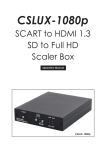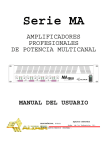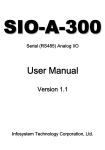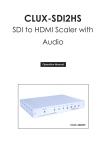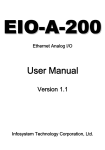Download Cypress CSLUX-1080p Specifications
Transcript
CSLUX-300I Digital Video Scaler Operation Manual DISCLAIMERS The information in this manual has been carefully checked and is believed to be accurate. Cypress Technology assumes no responsibility for any infringements of patents or other rights of third parties which may result from its use. Cypress Technology assumes no responsibility for any inaccuracies that may be contained in this document. Cypress also makes no commitment to update or to keep current the information contained in this document. Cypress Technology reserves the right to make improvements to this document and/or product at any time and without notice. COPYRIGHT NOTICE No part of this document may be reproduced, transmitted, transcribed, stored in a retrieval system, or any of its part translated into any language or computer file, in any form or by any means— electronic, mechanical, magnetic, optical, chemical, manual, or otherwise—without express written permission and consent from Cypress Technology. © Copyright 2011 by Cypress Technology. All Rights Reserved. Version VR1.0 November 2011 TRADEMARK ACKNOWLEDGMENTS All products or service names mentioned in this document may be trademarks of the companies with which they are associated. SAFETY PRECAUTIONS Please read all instructions before attempting to unpack, install or operate this equipment and before connecting the power supply. Please keep the following in mind as you unpack and install this equipment: • Always follow basic safety precautions to reduce the risk of fire, electrical shock and injury to persons. • To prevent fire or shock hazard, do not expose the unit to rain, moisture or install this product near water. • Never spill liquid of any kind on or into this product. • Never push an object of any kind into this product through any openings or empty slots in the unit, as you may damage parts inside the unit. • Do not attach the power supply cabling to building surfaces. • Use only the supplied power supply unit (PSU). Do not use the PSU if it is damaged. • Do not allow anything to rest on the power cabling or allow any weight to be placed upon it or any person walk on it. • To protect the unit from overheating, do not block any vents or openings in the unit housing that provide ventilation and allow for sufficient space for air to circulate around the unit. REVISION HISTORY VERSION NO. DATE DD/MM/YY SUMMARY OF CHANGE VR0 13/11/12 Preliminary Release VR1 18/12/12 Add D-Sub to RCA adaptor VR2 11/01/13 Add support Timing chart and protocol CONTENTS 1. Introduction............................................ 1 2. Applications ........................................... 1 3. Package Contents ................................ 1 4. System Requirements............................ 1 5. Features .................................................. 2 6. Operation Controls and Functions....... 3 6.1 Front Panel ........................................ 3 6.2 Rear Panel......................................... 4 6.3 Remote Control................................ 6 6.4 RS-232 Protocols ............................... 7 6.5 RS-232 Commands........................... 8 6.6 OSD MENU....................................... 10 7. Connection and Installation............... 12 8. Specifications ...................................... 13 1. INTRODUCTION The Digital Video Scaler has CV, SV, HD, Component, PC, HDMI and SDI inputs and can scale the signal into HDMI, VGA with audio output ports plus a SDI loop out. This high performance digital video scaler supports HDMI output resolution up to 1080p /WUXGA and Analog Digital Conversion (ADC) & Digital Analog Conversion (DAC) allowing a wide range of AV signal to be insert to a high-Definition signal and displaying. Further, with OSD, remote, RS-232 and on-panel controls that makes whole for this Digital Video Scaler a friendly using device. 2. APPLICATIONS • Lecture hall • Meeting room • Conference hall 3. PACKAGE CONTENTS • Digital Video Scaler • Remote Control (CR-117) • D-Sub to RCA adaptor cable • Power Adaptor • Operation Manual 4. SYSTEM REQUIREMENTS Input source equipments such as Blu-ray/DVD players or SDI camera, output display and amplifier or speaker and connection cables. 5. FEATURES • Supports multi AV inputs to HDMI or PC/HD outputs • Supports EDID and HDCP • Supports 3D de-interlace, noise reduction and 3D Comb filter • Supports frame rate conversion • Supports SDI loop out • SDI peration at 2.970Gb/s, 2.970/1.001Gb/s, 1.485Gb/s, 1.485/1.001Gb/s and 270 Mb/s • Supports SMPTE 425M (Level A and Level B), SMPTE 424M, SMPTE 292M, SMPTE 259M-C • Supports signal input and output distanes of up to 300m for SD signals, 200m for HD signals and 100m for 3G signals Note: 1. SDI cable distance tested with belden 1694A. Operating distances may be very if used with cables of different specifications. 6 6. OPERATION CONTROLS AND FUNCTIONS 6.1 Front Panel CSLUX-300I DIGITAL VIDEO SCALER XGA POW ER IR INPUT CV SV COMP PC HDMI 1 HDMI 2 SDI ME NU - + ENTER 720P 1 2 3 4 5 6 1 POWER & LED: Press this button to switch ON or set the device to standby mode. Once the device is connected with power supply the LED will illuminate and the device will switch to ON automatically. 2 IR: This IR window receives only the IR signal from the remote control included in the package. 3 INPUT button and LEDs: Press this button sequentially to switch in between the input sources rotationally. LED will illuminate accordingly to the selected input source. 4 MENU: Press this button to enter into the OSD menu. 5 -/+: Press these buttons to scrolled down and up in the OSD selection. 6 ENTER: Press this button to confirm the selection. Press this button together with + button to switch output to XGA instantly or with - button to switch output to 720p instantly. 7 6.2 Rear Panel 2 3 4 5 6 RS232 OPTICAL OPTICAL SERVICE 1 SERVICE 2 L/R R L/R PC/HD SDI LOOP OUTPUT HDMI L CV R L DC 5V SDI PC HDMI 1 HDMI 2 Cr/Pr Cb/Pb Y SV R L 1 7 1 OUTPUT: L/R: Connect to speaker or amplifier for audio output in stereo format. HDMI: Connect to HDMI display or amplifier for video or video and audio display. OPTICAL: Connect to speaker or amplifier for audio output in digital format. PC/HD: Connect to monitor/display for video output display. For HD output,use D-Sub 9pin to 3 RCA adaptor cable for output HD timing from 480p~1080p. 2 SERVICE 1: Reserved for factory use only. 3 SDI LOOP OUTPUT: Connect to SDI display or SDI extender for instant SDI input signal display or extending the SDI signal to further area. 4 RS-232: Connect with PC/NB and use RS-232 command to control the device. 5 SERVICE 2: Reserved for factory use only. 6 INPUT: SDI: Connect to SDI camera or other SDI source equipment for both video and audio signal sending. HDMI 1: Connect to HDMI source equipment such as Blu-ray/DVD player for both video and audio signal sending. 8 HDMI 2: Connect to HDMI source equipment such as Blu-ray/DVD player for both video and audio signal sending. L/R: Connect to source equipment’s L/R output with 3.5Ø phone jack for audio signal sending. PC/HD: Connect with PC/NB source equipment for video signal input with D-Sub 15pin cable. OPTICAL: Connect to source equipment’s optical output for audio signal sending. YCbCr/HDPbPr + L/R: Connect to source equipment such as video/ DVD player for both video and audio signal sending. CV + L/R: Connect to source equipment such as video/DVD player for both video and audio signal sending. SV + L/R: Connect to source equipment such as video/DVD player for both video and audio signal sending. 7 DC 5V: Plug the power adaptor included in the package and connect it to the AC wall outlet for power supply. 9 6.3 Remote Control 1 INPUT: Press this button sequentially to switch in between the input sources rotationally. LED will illuminate accordingly to the selected input source. INPUT 2 3 CV SV COMP PC HDMI 1 HDMI 2 2 POWER: Press this button to switch ON or set the device to standby mode. Once the device is connected with power supply. POWER 1 SDI 4 EXIT MENU 5 3 CV/SV/COMP/PC/HDMI1/HDMI2/ SDI: Press these hot keys to switch input source instantly. OK 6 AUTO ADJUST RESET 4 EXIT: Press this button to exit the menu or the current selection under OSD. 7 8 5 MENU: Press this button to enter into the OSD menu. 6 RESET: Press this button to set the device back into the factory default setting. CR-117 7 AUTO ADJUST: Press this button when output image is not fitting the display's screen perfectly. The device will auto adjust the image to full screen. 8 OK & ▲▼◄►: Press OK to confirm the selection or press the arrow buttons to scrolled in the OSD selections. 10 6.4 RS-232 Protocols CSLUX-300I Remote Control PIN Assignment PIN Assignment 1 NC 1 NC 2 Tx 2 Rx 3 Rx 3 Tx 4 NC 4 NC 5 GND 5 GND 6 NC 6 NC 7 NC 7 NC 8 NC 8 NC 9 NC 9 NC Baud Rate: 9600 bps Data bit: 8 bits Parity: None Flow Control: None Stop Bit: 1 11 ► ◄ 6.5 RS-232 Commands Command Description iJL Start RS-232 S SOURCE 0~6 Select input source R SOURCE Inquire input source S OUTPUT 1~25 Select output timing R OUTPUT Inquire output timing Contents SDI(0) / HDMI1(1) / HDMI2(2) / YPBPR(3) / VIDEO(4) / SVIDEO(5)/ PC(6) RGB Encoded, 60 Hz: 640*480(1)/800*600(2)/ 1024*768(3)/1280*768(4)/ 1360*768(5)/1280*720(6)/ 1280*800(7)/1280*1024(8)/ 1440*900(9)/1400*1050(10)/ 1680*1050(11)/ 1600*1200(12)1920*1080(13)/ 1920*1200(16)/ YUV Encoded: 480p(17)/720p 60(18)/ 1080p 60(19)/ 1080i 60(20)/ 576p(22)/720p 50(23)/ 1080p 50(24)/ 1080i 50(25) S SIZE 0~6 Select output size R SIZE Inquire output size S CONTRAST 0~60 Contrast Setting R CONTRAST Inquire contrast setting S BRIGHTNESS 0~60 Brightness setting R BRIGHTNESS Inquire brightness setting S HUE 0~60 Hue setting R HUE Inquire hue setting OVERSCAN(0) / FULL(1) / BEST FIT(2) / PAN SCAN(3)/ LETTER BOX(4) /UNSER 2(5) / UNDER 1(6) S SATURATION 0~60 Saturation setting R SATURATION Inquire saturation setting S SHARPNESS 0~30 Sharpness setting 12 R SHARPNESS Inquire sharpness setting S NR 0~3 Noise reduction setting R NR Inquire noise reduction setting S AUDIODELAY 0~3 Audio delay setting R AUDIODELAY Inquire audio delay setting S AUDIOMUTE 0/1 Audio mute setting R AUDIOMUTE Inquire audio mute setting S SDIAUDIO 0~3 SDI Audio CH setting R SDIAUDIO Inquire SDI audio CH setting S AUDIOSELECT 0/1 Audio input setting OFF(0) / LOW (1) / MIDDLE(2) / HIGH(3) OFF(0) / 40ms (1) / 110ms(2) / 150ms(3) ON(0) / MUTE(1) CH1CH2(0), CH3CH4(1) CH5CH6(2), CH7CH8(3) R AUDIOSELECT Inquire audio input setting Analog (0) Optical (1) at CV, SV, YPbPr, PC S KEY LOCK 0/1 Key lock setting ENABLE(0) / DISABLE(1) R KEY LOCK Inquire key lock setting FW Firmware checking S RESET 1 Pre-reset S POWER 0/1 Power Setting R POWER Inquire Power Setting EXIT Exit OFF (0) / ON (1) 1) iJL command must first be insert before starting using RS-232 command to control the device. This command is CASE-SENSITIVE. Other RS-232 command will be not executed unless followed with a CR+LF (Carriage Ret + Line Feed) and commands are CASEINSENSITIVE. 2)Audio delay supports only on analog L/R output. 3)When HDMI input is with HDCP, PC/HD will output no image. 4)Digital Audio supprts LPCM 2CH only therefore, please ensure source input audio is sending LPCM 2CH's audio signal in order to avoidunceccessary audio noise. 13 6.6 OSD MENU 1st Layer 2nd Layer OUTPUT DISPLAY SIZE (VIDEO mode only) MODE INFO PC (PC mode only) 3rd Layer 640x480 60 800x600 60 1024x768 60 1280x768 60 1360x768 60 1280x720 60 1280x800 60 1280x1024 60 1440x900 60 1400x1050 60 1680x1050 60 1600x1200 60 1920x1080 60 1920x1200 60 720X480P 60 1280X720P 60 1920X1080I 60 1920X1080P 60 720X576P 50 1280X720P 50 1920X1080I 50 1920X1080P 50 OVER SCAN FULL BEST FIT PAN SCAN LETTER BOX UNDER 2 UNDER 1 OFF INFO ON AUTO SETUP H_POSITION V_POSITION PHASE CLOCK 4th Layer WXGA/XGA XGA WXGA RESET 14 COLOR COLOR CONTRAST BRIGHTNESS HUE SATURATION SHARPNESS NR. AUDIO VOLUME DELAY SOUND SDI AUDIO AUDIO SELECT (CV, SV, YpbPr, PC only) R G B R OFFSET G OFFSET B OFFSET 0~60 30 0~60 30 0~60 30 0~60 30 0~30 0 OFF LOW MIDDLE HIGH 0~100 OFF 40mS 110mS 150mS ON MUTE CH1 – CH2 CH3 – CH4 CH5 – CH6 CH7 – CH8 ANALOG SPDIF FACTORY RESET SETUP KEY LOCK POWER SAVE INFORMATION INPUT OUTPUT REVISION OFF ON OFF ON Bold characters are Factory default setting. 15 7. CONNECTION AND INSTALLATION AVR with Optical Input Set-top Box or DVD Player RS232 OPTIC AL OPTIC AL SERVICE 1 SERVICE 2 L/R R L/R PC/ HD SDI LOOP OUTPUT HDMI Composite video and stereo audio from DVD player CV L R L DC 5V SDI PC HDMI 1 HDMI 2 Cr/Pr Cb/Pb Y SV R L Camcorder S-Video and stereo audio from Blu-ray player SDI Monitor Component and stereo audio from DVD player Monitor with 3.5 mm audio input speaker PC TV or Monitor 16 8. SPECIFICATIONS Input Port 1 x Composite, 1 x S-Video, 1 x Component, YcbCr or YPbPr 1 x PC/HD, 2 x HDMI w/HDCP 1 SD/HD/3G-SDI, 1 x Optical, LPCM, 2CH 4 x L/R , 1 x USB (service only), 1 x HP Jack (service only), 1 x RS-232 (Control Only) Output Port 1 x HDMI, 1 x PC/HD, 1 x SDI (Loop out), 1 x Optical, 1 x L/R Supports Input Resolution Supports Output Resolution COMP: YCbCr 625i 50 Hz YPbPr 480i, 480p, 720p, 1080i, 1080p, all 60 Hz PC : up to WUXGA 60 Hz HDMI : up to 1080p 60 Hz, 12 bit N°14 timings RGB encoded; All 60 Hz From VGA to UXGA; 1920x1080; WUXGA N°8 Timing YUV encoded: 480p, 720p, 1080i, 1080p 60 Hz 576p, 720p, 1080i, 1080p 50 Hz Power Supply 5V/3A DC (US/EU standards, CE/FCC/ Dimensions (mm) UL certified) 320mm(W) x 182mm(D) x 44mm(H) Weight(g) 1600 Chassis Material Metal Silkscreen Color Black 17 Operating Temperature 0˚C ~ 40˚C / 32 ˚F ~ 104 ˚F Storage Temperature -20˚C ~ 60˚C / -4 ˚F ~ 140 ˚F Relative Humidity 20 ~ 90% RH (non-condensing) Power Consumption(W) 10.5 18 CYPRESS TECHNOLOGY CO., LTD Home page: http://www.cypress.com.tw 20120820 MPM-CSLUX300I CSLUX-300I Digital Video Scaler Operation Manual DISCLAIMERS The information in this manual has been carefully checked and is believed to be accurate. Cypress Technology assumes no responsibility for any infringements of patents or other rights of third parties which may result from its use. Cypress Technology assumes no responsibility for any inaccuracies that may be contained in this document. Cypress also makes no commitment to update or to keep current the information contained in this document. Cypress Technology reserves the right to make improvements to this document and/or product at any time and without notice. COPYRIGHT NOTICE No part of this document may be reproduced, transmitted, transcribed, stored in a retrieval system, or any of its part translated into any language or computer file, in any form or by any means— electronic, mechanical, magnetic, optical, chemical, manual, or otherwise—without express written permission and consent from Cypress Technology. © Copyright 2011 by Cypress Technology. All Rights Reserved. Version VR1.0 November 2011 TRADEMARK ACKNOWLEDGMENTS All products or service names mentioned in this document may be trademarks of the companies with which they are associated. SAFETY PRECAUTIONS Please read all instructions before attempting to unpack, install or operate this equipment and before connecting the power supply. Please keep the following in mind as you unpack and install this equipment: • Always follow basic safety precautions to reduce the risk of fire, electrical shock and injury to persons. • To prevent fire or shock hazard, do not expose the unit to rain, moisture or install this product near water. • Never spill liquid of any kind on or into this product. • Never push an object of any kind into this product through any openings or empty slots in the unit, as you may damage parts inside the unit. • Do not attach the power supply cabling to building surfaces. • Use only the supplied power supply unit (PSU). Do not use the PSU if it is damaged. • Do not allow anything to rest on the power cabling or allow any weight to be placed upon it or any person walk on it. • To protect the unit from overheating, do not block any vents or openings in the unit housing that provide ventilation and allow for sufficient space for air to circulate around the unit. REVISION HISTORY VERSION NO. DATE DD/MM/YY SUMMARY OF CHANGE VR0 13/11/12 Preliminary Release VR1 18/12/12 Add D-Sub to RCA adaptor VR2 11/01/13 Add support Timing chart and protocol CONTENTS 1. Introduction............................................ 1 2. Applications ........................................... 1 3. Package Contents ................................ 1 4. System Requirements............................ 1 5. Features .................................................. 2 6. Operation Controls and Functions....... 3 6.1 Front Panel ........................................ 3 6.2 Rear Panel......................................... 4 6.3 Remote Control................................ 6 6.4 RS-232 Protocols ............................... 7 6.5 RS-232 Commands........................... 8 6.6 OSD MENU....................................... 10 7. Connection and Installation............... 12 8. Specifications ...................................... 13 1. INTRODUCTION The Digital Video Scaler has CV, SV, HD, Component, PC, HDMI and SDI inputs and can scale the signal into HDMI, VGA with audio output ports plus a SDI loop out. This high performance digital video scaler supports HDMI output resolution up to 1080p /WUXGA and Analog Digital Conversion (ADC) & Digital Analog Conversion (DAC) allowing a wide range of AV signal to be insert to a high-Definition signal and displaying. Further, with OSD, remote, RS-232 and on-panel controls that makes whole for this Digital Video Scaler a friendly using device. 2. APPLICATIONS • Lecture hall • Meeting room • Conference hall 3. PACKAGE CONTENTS • Digital Video Scaler • Remote Control (CR-117) • D-Sub to RCA adaptor cable • Power Adaptor • Operation Manual 4. SYSTEM REQUIREMENTS Input source equipments such as Blu-ray/DVD players or SDI camera, output display and amplifier or speaker and connection cables. 5. FEATURES • Supports multi AV inputs to HDMI or PC/HD outputs • Supports EDID and HDCP • Supports 3D de-interlace, noise reduction and 3D Comb filter • Supports frame rate conversion • Supports SDI loop out • SDI peration at 2.970Gb/s, 2.970/1.001Gb/s, 1.485Gb/s, 1.485/1.001Gb/s and 270 Mb/s • Supports SMPTE 425M (Level A and Level B), SMPTE 424M, SMPTE 292M, SMPTE 259M-C • Supports signal input and output distanes of up to 300m for SD signals, 200m for HD signals and 100m for 3G signals Note: 1. SDI cable distance tested with belden 1694A. Operating distances may be very if used with cables of different specifications. 6 6. OPERATION CONTROLS AND FUNCTIONS 6.1 Front Panel CSLUX-300I DIGITAL VIDEO SCALER XGA POW ER IR INPUT CV SV COMP PC HDMI 1 HDMI 2 SDI ME NU - + ENTER 720P 1 2 3 4 5 6 1 POWER & LED: Press this button to switch ON or set the device to standby mode. Once the device is connected with power supply the LED will illuminate and the device will switch to ON automatically. 2 IR: This IR window receives only the IR signal from the remote control included in the package. 3 INPUT button and LEDs: Press this button sequentially to switch in between the input sources rotationally. LED will illuminate accordingly to the selected input source. 4 MENU: Press this button to enter into the OSD menu. 5 -/+: Press these buttons to scrolled down and up in the OSD selection. 6 ENTER: Press this button to confirm the selection. Press this button together with + button to switch output to XGA instantly or with - button to switch output to 720p instantly. 7 6.2 Rear Panel 2 3 4 5 6 RS232 OPTICAL OPTICAL SERVICE 1 SERVICE 2 L/R R L/R PC/HD SDI LOOP OUTPUT HDMI L CV R L DC 5V SDI PC HDMI 1 HDMI 2 Cr/Pr Cb/Pb Y SV R L 1 7 1 OUTPUT: L/R: Connect to speaker or amplifier for audio output in stereo format. HDMI: Connect to HDMI display or amplifier for video or video and audio display. OPTICAL: Connect to speaker or amplifier for audio output in digital format. PC/HD: Connect to monitor/display for video output display. For HD output,use D-Sub 9pin to 3 RCA adaptor cable for output HD timing from 480p~1080p. 2 SERVICE 1: Reserved for factory use only. 3 SDI LOOP OUTPUT: Connect to SDI display or SDI extender for instant SDI input signal display or extending the SDI signal to further area. 4 RS-232: Connect with PC/NB and use RS-232 command to control the device. 5 SERVICE 2: Reserved for factory use only. 6 INPUT: SDI: Connect to SDI camera or other SDI source equipment for both video and audio signal sending. HDMI 1: Connect to HDMI source equipment such as Blu-ray/DVD player for both video and audio signal sending. 8 HDMI 2: Connect to HDMI source equipment such as Blu-ray/DVD player for both video and audio signal sending. L/R: Connect to source equipment’s L/R output with 3.5Ø phone jack for audio signal sending. PC/HD: Connect with PC/NB source equipment for video signal input with D-Sub 15pin cable. OPTICAL: Connect to source equipment’s optical output for audio signal sending. YCbCr/HDPbPr + L/R: Connect to source equipment such as video/ DVD player for both video and audio signal sending. CV + L/R: Connect to source equipment such as video/DVD player for both video and audio signal sending. SV + L/R: Connect to source equipment such as video/DVD player for both video and audio signal sending. 7 DC 5V: Plug the power adaptor included in the package and connect it to the AC wall outlet for power supply. 9 6.3 Remote Control 1 INPUT: Press this button sequentially to switch in between the input sources rotationally. LED will illuminate accordingly to the selected input source. INPUT 2 3 CV SV COMP PC HDMI 1 HDMI 2 2 POWER: Press this button to switch ON or set the device to standby mode. Once the device is connected with power supply. POWER 1 SDI 4 EXIT MENU 5 3 CV/SV/COMP/PC/HDMI1/HDMI2/ SDI: Press these hot keys to switch input source instantly. OK 6 AUTO ADJUST RESET 4 EXIT: Press this button to exit the menu or the current selection under OSD. 7 8 5 MENU: Press this button to enter into the OSD menu. 6 RESET: Press this button to set the device back into the factory default setting. CR-117 7 AUTO ADJUST: Press this button when output image is not fitting the display's screen perfectly. The device will auto adjust the image to full screen. 8 OK & ▲▼◄►: Press OK to confirm the selection or press the arrow buttons to scrolled in the OSD selections. 10 6.4 RS-232 Protocols CSLUX-300I Remote Control PIN Assignment PIN Assignment 1 NC 1 NC 2 Tx 2 Rx 3 Rx 3 Tx 4 NC 4 NC 5 GND 5 GND 6 NC 6 NC 7 NC 7 NC 8 NC 8 NC 9 NC 9 NC Baud Rate: 9600 bps Data bit: 8 bits Parity: None Flow Control: None Stop Bit: 1 11 ► ◄ 6.5 RS-232 Commands Command Description iJL Start RS-232 S SOURCE 0~6 Select input source R SOURCE Inquire input source S OUTPUT 1~25 Select output timing R OUTPUT Inquire output timing Contents SDI(0) / HDMI1(1) / HDMI2(2) / YPBPR(3) / VIDEO(4) / SVIDEO(5)/ PC(6) RGB Encoded, 60 Hz: 640*480(1)/800*600(2)/ 1024*768(3)/1280*768(4)/ 1360*768(5)/1280*720(6)/ 1280*800(7)/1280*1024(8)/ 1440*900(9)/1400*1050(10)/ 1680*1050(11)/ 1600*1200(12)1920*1080(13)/ 1920*1200(16)/ YUV Encoded: 480p(17)/720p 60(18)/ 1080p 60(19)/ 1080i 60(20)/ 576p(22)/720p 50(23)/ 1080p 50(24)/ 1080i 50(25) S SIZE 0~6 Select output size R SIZE Inquire output size S CONTRAST 0~60 Contrast Setting R CONTRAST Inquire contrast setting S BRIGHTNESS 0~60 Brightness setting R BRIGHTNESS Inquire brightness setting S HUE 0~60 Hue setting R HUE Inquire hue setting OVERSCAN(0) / FULL(1) / BEST FIT(2) / PAN SCAN(3)/ LETTER BOX(4) /UNSER 2(5) / UNDER 1(6) S SATURATION 0~60 Saturation setting R SATURATION Inquire saturation setting S SHARPNESS 0~30 Sharpness setting 12 R SHARPNESS Inquire sharpness setting S NR 0~3 Noise reduction setting R NR Inquire noise reduction setting S AUDIODELAY 0~3 Audio delay setting R AUDIODELAY Inquire audio delay setting S AUDIOMUTE 0/1 Audio mute setting R AUDIOMUTE Inquire audio mute setting S SDIAUDIO 0~3 SDI Audio CH setting R SDIAUDIO Inquire SDI audio CH setting S AUDIOSELECT 0/1 Audio input setting OFF(0) / LOW (1) / MIDDLE(2) / HIGH(3) OFF(0) / 40ms (1) / 110ms(2) / 150ms(3) ON(0) / MUTE(1) CH1CH2(0), CH3CH4(1) CH5CH6(2), CH7CH8(3) R AUDIOSELECT Inquire audio input setting Analog (0) Optical (1) at CV, SV, YPbPr, PC S KEY LOCK 0/1 Key lock setting ENABLE(0) / DISABLE(1) R KEY LOCK Inquire key lock setting FW Firmware checking S RESET 1 Pre-reset S POWER 0/1 Power Setting R POWER Inquire Power Setting EXIT Exit OFF (0) / ON (1) 1) iJL command must first be insert before starting using RS-232 command to control the device. This command is CASE-SENSITIVE. Other RS-232 command will be not executed unless followed with a CR+LF (Carriage Ret + Line Feed) and commands are CASEINSENSITIVE. 2)Audio delay supports only on analog L/R output. 3)When HDMI input is with HDCP, PC/HD will output no image. 4)Digital Audio supprts LPCM 2CH only therefore, please ensure source input audio is sending LPCM 2CH's audio signal in order to avoidunceccessary audio noise. 13 6.6 OSD MENU 1st Layer 2nd Layer OUTPUT DISPLAY SIZE (VIDEO mode only) MODE INFO PC (PC mode only) 3rd Layer 640x480 60 800x600 60 1024x768 60 1280x768 60 1360x768 60 1280x720 60 1280x800 60 1280x1024 60 1440x900 60 1400x1050 60 1680x1050 60 1600x1200 60 1920x1080 60 1920x1200 60 720X480P 60 1280X720P 60 1920X1080I 60 1920X1080P 60 720X576P 50 1280X720P 50 1920X1080I 50 1920X1080P 50 OVER SCAN FULL BEST FIT PAN SCAN LETTER BOX UNDER 2 UNDER 1 OFF INFO ON AUTO SETUP H_POSITION V_POSITION PHASE CLOCK 4th Layer WXGA/XGA XGA WXGA RESET 14 COLOR COLOR CONTRAST BRIGHTNESS HUE SATURATION SHARPNESS NR. AUDIO VOLUME DELAY SOUND SDI AUDIO AUDIO SELECT (CV, SV, YpbPr, PC only) R G B R OFFSET G OFFSET B OFFSET 0~60 30 0~60 30 0~60 30 0~60 30 0~30 0 OFF LOW MIDDLE HIGH 0~100 OFF 40mS 110mS 150mS ON MUTE CH1 – CH2 CH3 – CH4 CH5 – CH6 CH7 – CH8 ANALOG SPDIF FACTORY RESET SETUP KEY LOCK POWER SAVE INFORMATION INPUT OUTPUT REVISION OFF ON OFF ON Bold characters are Factory default setting. 15 7. CONNECTION AND INSTALLATION AVR with Optical Input Set-top Box or DVD Player RS232 OPTIC AL OPTIC AL SERVICE 1 SERVICE 2 L/R R L/R PC/ HD SDI LOOP OUTPUT HDMI Composite video and stereo audio from DVD player CV L R L DC 5V SDI PC HDMI 1 HDMI 2 Cr/Pr Cb/Pb Y SV R L Camcorder S-Video and stereo audio from Blu-ray player SDI Monitor Component and stereo audio from DVD player Monitor with 3.5 mm audio input speaker PC TV or Monitor 16 8. SPECIFICATIONS Input Port 1 x Composite, 1 x S-Video, 1 x Component, YcbCr or YPbPr 1 x PC/HD, 2 x HDMI w/HDCP 1 SD/HD/3G-SDI, 1 x Optical, LPCM, 2CH 4 x L/R , 1 x USB (service only), 1 x HP Jack (service only), 1 x RS-232 (Control Only) Output Port 1 x HDMI, 1 x PC/HD, 1 x SDI (Loop out), 1 x Optical, 1 x L/R Supports Input Resolution Supports Output Resolution COMP: YCbCr 625i 50 Hz YPbPr 480i, 480p, 720p, 1080i, 1080p, all 60 Hz PC : up to WUXGA 60 Hz HDMI : up to 1080p 60 Hz, 12 bit N°14 timings RGB encoded; All 60 Hz From VGA to UXGA; 1920x1080; WUXGA N°8 Timing YUV encoded: 480p, 720p, 1080i, 1080p 60 Hz 576p, 720p, 1080i, 1080p 50 Hz Power Supply 5V/3A DC (US/EU standards, CE/FCC/ Dimensions (mm) UL certified) 320mm(W) x 182mm(D) x 44mm(H) Weight(g) 1600 Chassis Material Metal Silkscreen Color Black 17 Operating Temperature 0˚C ~ 40˚C / 32 ˚F ~ 104 ˚F Storage Temperature -20˚C ~ 60˚C / -4 ˚F ~ 140 ˚F Relative Humidity 20 ~ 90% RH (non-condensing) Power Consumption(W) 10.5 18 CYPRESS TECHNOLOGY CO., LTD Home page: http://www.cypress.com.tw 20120820 MPM-CSLUX300I