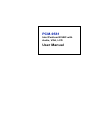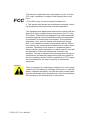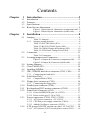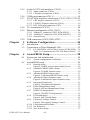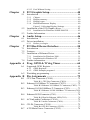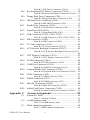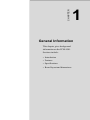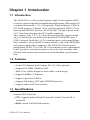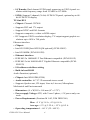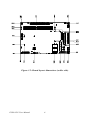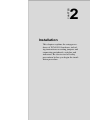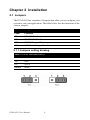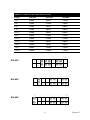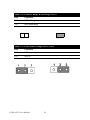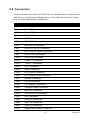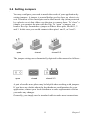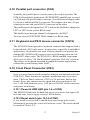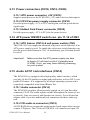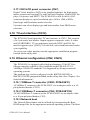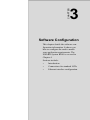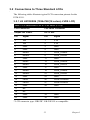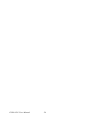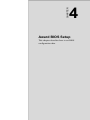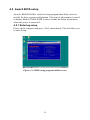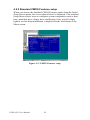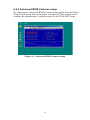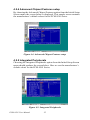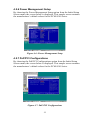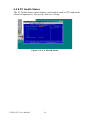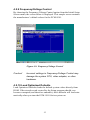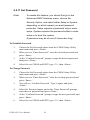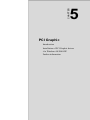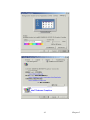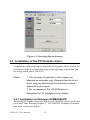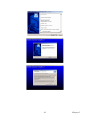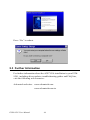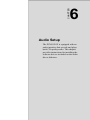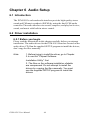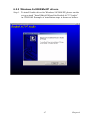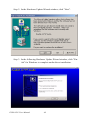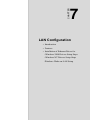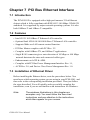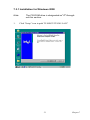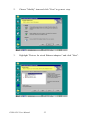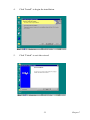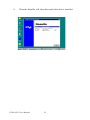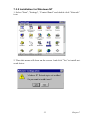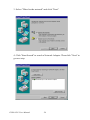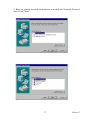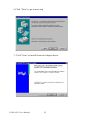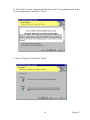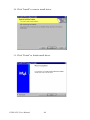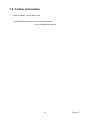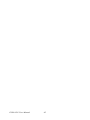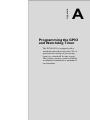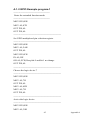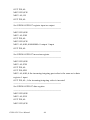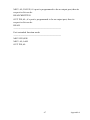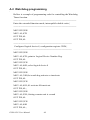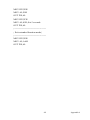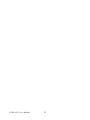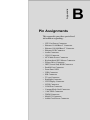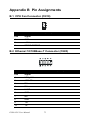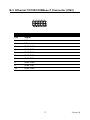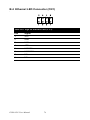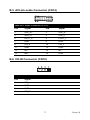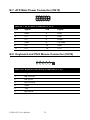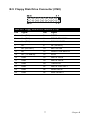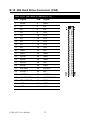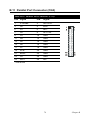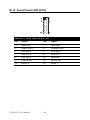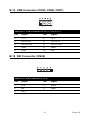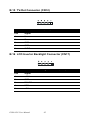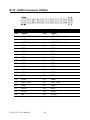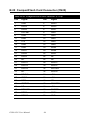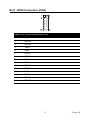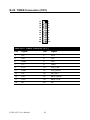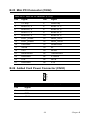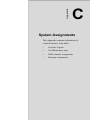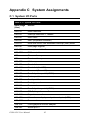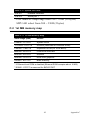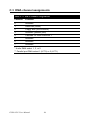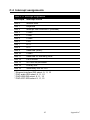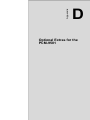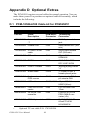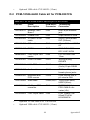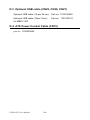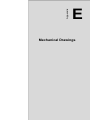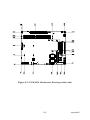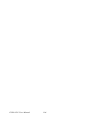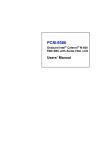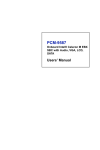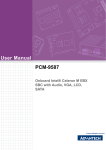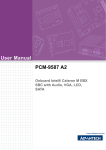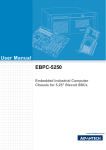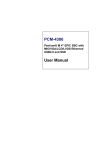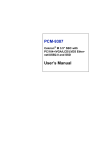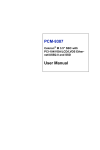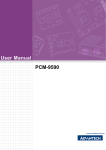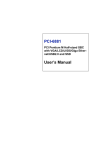Download Advantech PCM-9581 User manual
Transcript
PCM-9581 Intel Pentium M SBC with Audio, VGA, LCD User Manual Copyright This document is copyrighted, © 2006. All rights are reserved. The original manufacturer reserves the right to make improvements to the products described in this manual at any time without notice. No part of this manual may be reproduced, copied, translated or transmitted in any form or by any means without the prior written permission of the original manufacturer. Information provided in this manual is intended to be accurate and reliable. However, the original manufacturer assumes no responsibility for its use, nor for any infringements upon the rights of third parties that may result from such use. Acknowledgements Award is a trademark of Award Software International, Inc. VIA is a trademark of VIA Technologies, Inc. IBM, PC/AT, PS/2 and VGA are trademarks of International Business Machines Corporation. Intel and Pentium are trademarks of Intel Corporation. Microsoft Windows® is a registered trademark of Microsoft Corp. RTL is a trademark of Realtek Semi-Conductor Co., Ltd. ESS is a trademark of ESS Technology, Inc. UMC is a trademark of United Microelectronics Corporation. SMI is a trademark of Silicon Motion, Inc. Creative is a trademark of Creative Technology LTD. CHRONTEL is a trademark of Chrontel Inc. All other product names or trademarks are properties of their respective owners. For more information on this and other Advantech products, please visit our websites at: http://www.advantech.com http://www.advantech.com/eplatform For technical support and service, please visit our support website at: http://www.advantech.com/support This manual is for the PCM-9581 Part No. 2006958111 2nd Edition Jan. 2007 PCM-9581 User Manual ii Packing List Before you begin installing your card, please make sure that the following materials have been shipped: • 1 PCM-9581 all-in-one single board computer • 1 CD disk for utility and drivers • 1 startup manual • 1 Mini Jumper*10 PCS Package (p/n: 9689000002) • 1 ATX power cable (p/n:1700000265) If any of these items are missing or damaged, contact your distributor or sales representative immediately. Model No. List Description PCM-9581F-00A1 Socket 478 Pentium M SBC w/Audio, VGA, LCD PCM-9581F-S0A1 Socket 478 Pentium M SBC w/Gigabit, Audio, VGA, LCD PCM-9581FG-00A1 Pentium M 1.1G SBC w/Audio, VGA, LCD PCM-9581FG-S0A1 Pentium M 1.1G SBC w/Gigabit Audio, VGA, LCD iii FCC This device complies with the requirements in part 15 of the FCC rules: Operation is subject to the following two conditions: 1.This device may not cause harmful interference. 2. This device must accept any interference received, including interference that may cause undesired operation. This equipment has been tested and found to comply with the limits for a Class A digital device, pursuant to Part 15 of the FCC Rules. These limits are designed to provide reasonable protection against harmful interference when the equipment is operated in a commercial environment. This equipment generates, uses, and can radiate radio frequency energy and, if not installed and used in accordance with the instruction manual, may cause harmful interference to radio communications. Operation of this device in a residential area is likely to cause harmful interference in which case the user will be required to correct the interference at his/her own expense. The user is advised that any equipment changes or modifications not expressly approved by the party responsible for compliance would void the compliance to FCC regulations and therefore, the user's authority to operate the equipment. Caution! There is a danger of a new battery exploding if it is incorrectly installed. Do not attempt to recharge, force open, or heat the battery. Replace the battery only with the same or equivalent type recommended by the manufacturer. Discard used batteries according to the manufacturer’s instructions. PCM-9581 User Manual iv Additional Information and Assistance 1. Visit the Advantech web site at www.advantech.com where you can find the latest information about the product. 2. Contact your distributor, sales representative, or Advantech's customer service center for technical support if you need additional assistance. Please have the following information ready before you call: • Product name and serial number • Description of your peripheral attachments • Description of your software (operating system, version, application software, etc.) • A complete description of the problem • The exact wording of any error messages v PCM-9581 User Manual vi Contents Chapter 1 Introduction ......................................................2 1.1 1.2 1.3 1.4 Introduction ....................................................................... 2 Features ............................................................................. 2 Specifications .................................................................... 2 Board layout: dimensions.................................................. 5 Figure 1.1:Board layout: dimensions (component side). 5 Figure 1.2:Board layout: dimensions (solder side)......... 6 Chapter 2 Installation ........................................................8 2.1 Jumpers.............................................................................. 8 2.1.1 Table 2.1:Jumpers........................................................... 8 Jumpers setting drawing ................................................. 8 Table 2.2:PCI VIO Select (JP1)...................................... 8 Table 2.3:RS-232/422/485 Select (JP2).......................... 9 Table 2.4:CMOS Charge & Discharge (JP3)................ 10 Table 2.5:LCD Panel Voltage Select (JP4) .................. 10 2.2 Connectors....................................................................... 11 2.3 Locating jumpers and Connectors................................... 12 Table 2.6:Connectors .................................................... 11 Figure 2.1:Jumper & Connector (component side) ...... 12 Figure 2.2:Jumper & Connector (solder side) .............. 12 2.4 2.5 2.6 2.7 Setting Jumpers ............................................................... 13 Clear CMOS (JP3) .......................................................... 14 Installing DIMMs............................................................ 14 IDE, CDROM hard drive connector (CN5, CN6)........... 15 2.7.1 2.8 2.8.1 2.9 CompactFlash (CN20) .................................................. 15 Floppy drive connector (CN8) ........................................ 16 2.9.1 2.10 2.11 2.12 Connecting the hard drive............................................. 15 Solid State Disk............................................................... 15 Connecting the floppy drive ......................................... 16 Parallel port connector (CN4) ......................................... 17 Keyboard and PS/2 mouse connector (CN19) ................ 17 Front Panel Connector (CN3) ......................................... 17 2.12.1 Power & HDD LED (pin 1-4 of CN3).......................... 17 2.12.2 Reset switch (pin 13-14 of CN3) .................................. 17 2.13 Power connectors (CN10, CN15, CN30) ........................ 18 2.13.1 ATX power connector, +5V (CN15) ............................ 18 2.13.2 CPU Fan power supply connector (CN10) ................... 18 2.13.3 Added Card Power connector (CN30).......................... 18 2.14 ATX power ON/OFF switch con. pin 11-12 of CN3...... 18 2.14.1 ATX feature (CN15) & soft power switch (CN3) ........ 18 vii 2.15 Audio AC'97 Link interfaces (CN14) ............................. 18 2.15.1 Audio connector (CN14) .............................................. 18 2.15.2 CD audio-in connector (CN18)..................................... 18 2.16 2.17 COM port connector (CN11) .......................................... 19 VGA/LVDS interface connections (CN13, CN16, CN7) 19 2.17.1 CRT display connector (CN13) .................................... 19 2.17.2 LVDS LCD panel connector (CN16) ........................... 19 2.17.3 DVI LCD panel connector (CN7)................................. 20 2.18 2.19 TV-out interface (CN12)................................................. 20 Ethernet configuration (CN2, CN23) .............................. 20 2.19.1 100Base-T connector (CN23, PCM-9581F)................. 20 2.19.2 1000Base-T connector (CN2, PCM-9581FG) .............. 20 2.19.3 Network boot ................................................................ 20 2.20 Chapter USB connectors (CN25,CN26,CN27) ............................ 21 3 Software Configuration .................................24 3.1 3.2 Introduction ..................................................................... 24 Connections to Three Standard LCDs............................. 25 3.2.1 Chapter LG LM150X06 (1024x768(16 colors) LVDS LCD).... 25 Table 3.1:Connections to LCD / Flat Panel (CN16)..... 25 4 Award BIOS Setup.........................................28 4.1 System test and initialization........................................... 28 4.1.1 4.2 System configuration verification................................. 28 Award BIOS setup .......................................................... 29 4.2.1 Entering setup ............................................................... 29 Figure 4.1:BIOS setup program initial screen .............. 29 4.2.2 Standard CMOS Features setup.................................... 30 Figure 4.2:CMOS Features setup.................................. 30 4.2.3 Advanced BIOS Features setup .................................... 31 Figure 4.3:Advanced BIOS Features setup................... 31 4.2.4 Advanced Chipset Features setup ................................. 32 Figure 4.4:Advanced Chipset Features setup ............... 32 4.2.5 Integrated Peripherals ................................................... 32 Figure 4.5:Integrated Peripherals.................................. 32 4.2.6 Power Management Setup ............................................ 33 Figure 4.6:Power Management Setup........................... 33 4.2.7 PnP/PCI Configurations................................................ 33 Figure 4.7:PnP/PCI Configurations .............................. 33 4.2.8 PC Health Status ........................................................... 34 Figure 4.8:PC Health Status.......................................... 34 4.2.9 Frequency/Voltage Control........................................... 35 Figure 4.9:Frequency/Voltage Control ......................... 35 4.2.10 Load Optimized Defaults.............................................. 35 4.2.11 Set Password ................................................................. 36 4.2.12 Save & Exit Setup......................................................... 37 PCM-9581 User Manual viii 4.2.13 Exit Without Saving...................................................... 37 Chapter 5 PCI Graphic Setup.........................................40 5.1 Introduction ..................................................................... 40 5.1.1 5.1.2 5.1.3 5.1.4 5.2 Installation of the PCI Graphic driver ............................. 42 5.2.1 5.3 Chapter Installation for Windows 98/ME/2000/XP ................... 42 Further Information ......................................................... 44 6 Audio Setup.....................................................46 6.1 6.2 Introduction ..................................................................... 46 Driver installation............................................................ 46 6.2.1 Chapter Chipset .......................................................................... 40 Display memory............................................................ 40 Display types................................................................. 40 Dual/Simultaneous Display .......................................... 40 Figure 5.1:Selecting Display Settings........................... 42 Before you begin........................................................... 46 7 PCI Bus Ethernet Interface...........................50 7.1 7.2 7.3 Introduction ..................................................................... 50 Features ........................................................................... 50 Installation of Ethernet Driver......................................... 50 7.3.1 7.3.2 7.4 Installation for Windows 2000 ..................................... 51 Installation for Windows NT ........................................ 55 Further information ......................................................... 61 Appendix A Prog. GPIO & W’dog Timer.........................64 A.1 Supported GPIO Register................................................ 64 A.1.1 A.1.2 A.2 GPIO Registers ............................................................. 64 GPIO Example program-1 ............................................ 65 Watchdog programming.................................................. 68 Appendix B Pin Assignments .............................................72 B.1 CPU Fan Connector (CN10) ........................................... 72 B.2 Ethernet 10/100Base-T Connector (CN23)..................... 72 B.3 Ethernet 10/100/1000Base-T Connector (CN2).............. 73 Table B.1: CPU Fan Connector (CN10)....................... 72 Table B.2:Ethernet 10/100Base-T Connector (CN23) . 72 Table B.3:Ethernet 10/100/1000Base-T Connector (CN2) ...........................................................................73 B.4 Ethernet LED Connector (CN1)...................................... 74 B.5 ACLink audio Connector (CN14) ................................... 75 B.6 CD-IN Connector (CN18)............................................... 75 B.7 ATX Main Power Connector (CN15) ............................. 76 Table B.4:Giga bit Ethernet LED (CN1) ...................... 74 Table B.5:Audio Connector (CN14)............................. 75 Table B.6:CD-IN Connector (CN18)............................ 75 ix Table B.7:ATX Power Connector (CN15) ................... 76 B.8 Keyboard and PS/2 Mouse Connector (CN19) ............... 76 B.9 Floppy Disk Drive Connector (CN8) .............................. 77 B.10 IDE Hard Drive Connector (CN5) .................................. 78 B.11 Parallel Port Connector (CN4) ........................................ 79 B.12 Front Panel LED (CN3) .................................................. 80 B.13 USB Connector (CN25, CN26, CN27) ........................... 81 B.14 SIR Connector (CN24).................................................... 81 B.15 TV-Out Connector (CN12) ............................................. 82 B.16 LCD Inverter Backlight Connector (CN17).................... 82 Table B.8:Keyboard and Mouse Connector (CN19) .... 76 Table B.9:Floppy Disk Drive Connector (CN8)........... 77 Table B.10:IDE HDD Connector (CN5) ...................... 78 Table B.11:Parallel Port Connector (CN4)................... 79 Table B.12:Front Panel LED (CN3) ............................. 80 Table B.13:USB Connector (CN25, CN26, CN27)...... 81 Table B.14:SIR Connector (CN24) .............................. 81 Table B.15:TV-Out Connector (CN12) ........................ 82 Table B.16:LCD Inverter Backlight Connector (CN17) .. ...........................................................................82 B.17 CRT Display Connector (CN13)..................................... 83 B.18 LVDS Connector (CN16) ............................................... 84 B.19 COM Port Connector (CN11) ......................................... 85 B.20 CompactFlash Card Connector (CN20) .......................... 86 B.21 GPIO Connector (CN9)................................................... 87 B.22 TMDS Connector (CN7)................................................. 88 B.23 Mini PCI Connector (CN22) ........................................... 89 B.24 Added Card Power Connector (CN30) ........................... 89 Table B.17:CRT Display Connector (CN13) ............... 83 Table B.18:LVDS Connector (CN16) .......................... 84 Table B.19:COM Port Connector (CN11).................... 85 Table B.20:CompactFlash Card Connector (CN20)..... 86 Table B.21:GPIO Connector (CN9) ............................. 87 Table B.22:TMDS Connector (CN7)............................ 88 Table B.23:Mini PCI Connector (CN22)...................... 89 Table B.24:Added Card Power Connector (CN30) ...... 89 Appendix C System Assignments ......................................92 C.1 System I/O Ports.............................................................. 92 C.2 1st MB memory map....................................................... 93 C.3 DMA channel assignments.............................................. 94 Table C.1:System I/O Ports .......................................... 92 Table C.2:1st MB memory map ................................... 93 Table C.3:DMA channel assignments .......................... 94 PCM-9581 User Manual x C.4 Interrupt assignments ...................................................... 95 Table C.4:Interrupt assignments ................................... 95 Appendix D Optional Extras ..............................................98 D.1 PCM-10586-6100 Cable kit for PCM-9581F................. 98 Table D.1:PCM-10586-6100 Cable kit for PCM-9581F .. ...........................................................................98 D.2 PCM-10586-6A00 Cable kit for PCM-9581FG............. 99 Table D.2:PCM-10586-6A00 Cable kit for PCM-9581FG ...........................................................................99 D.3 D.4 Optional USB cable (CN25, CN26, CN27) .................. 100 ATX Power Control Cable (CN15)............................... 100 Appendix E Mechanical Drawings...................................102 E.1 Mechanical Drawings.................................................... 102 Figure E.1:PCM-9581 Mechanical Drawing (component side).................................................................102 Figure E.2:PCM-9581 Mechanical Drawing (solder side) .........................................................................103 xi PCM-9581 User Manual xii CHAPTER 1 General Information This chapter gives background information on the PCM-9581. Sections include: • Introduction • Features • Specifications • Board layout and dimensions 1 Chapter 1 Chapter 1 Introduction 1.1 Introduction The PCM-9581 is a solid, general purpose single board computer (SBC) to satisfy various industrial and multimedia applications. With socket 478 or onboard Pentium M 1.1 G, 1.6G(optional), Gigabit Ethernet, USB 2.0, ECC DDR memory, 2 channel 36-bit or 48-bit (optional) LVDS, TV-out function and Mini-PCI interface, the PCM-9581’s design is based on the 5.25” form factor that provides PCI module expansion. This compact (only 5.75” x 8”) unit offers on-board I/O features including, four serial ports, one multi-mode parallel (ECP/EPP/SPP) port, 4 USB (Universal Serial Bus) 1.1/2.0 compliant ports, and optional floppy drive controller, a keyboard/PS/2 mouse interface, and a 8-bit GPIO(general purpose input/output) connector. The PCM-9581 features power management APM 1.2 or ACPI1.0b 2.0 to minimize power consumption. It also provides a convenient connector layout for easy assembly, more efficient cable connections and better overall embedded system integration. 1.2 Features • Socket 479/Onboard Intel Pentium M 1.1G, 1.6G (optional) • Support ECC DDR 128MB to 2GB • With Vcore 2 phase design for more stable system design • Support 1000Base-T Ethernet • Support 4 port Host USB2.0 • Support dual display CRT and LVDS/DVI interface • Support Audio and CD-in interface 1.3 Specifications Standard SBC Functions • CPU: Supports onboard Intel® Pentium® M and Celeron® M or socket478 • BIOS: Award 256 KB Flash memory PCM-9581 User Manual 2 • System memory: Two 184-pin DIMM sockets, support ECC Double Data Rate (DDR)128 MB to 2 GB, accepts 128/256/512/1000 MB DDR200/266 DRAM. • System chipset: Intel 855GME GMCH/ICH4 chipset 400Mhz FSB • 2nd cache memory: 1 MB on the Pentium M processor • Enhanced IDE interface: Two channels supports up to four EIDE devices. BIOS auto-detect, PIO Mode 3 or Mode 4, UDMA 100 transfer. Primary IDE support up to UDMA 66/100 mode • FDD interface: Supports one FDD (optional) • Serial ports: Three serial RS-232 ports, one serial RS-232/422/485 ports • Parallel port: One parallel port, supports SPP/EPP/ECP mode • Keyboard/mouse connector: Supports standard PS/2 keyboard and a PS/2 mouse • Power management: Supports power saving modes including Normal/ Standby/Suspend modes. APM 1.2/ACPI compliant • Watchdog timer: 255-level timer intervals, from 15sec to 14835 sec, setup by software, jumperless selection, generates system reset • USB: Four USB 2.0 compliant host ports • IrDA: 115 Kbps, IrDA 1.1 compliant • GPIO: 8-bit general purpose input/output • Expansion: Supports PCI2.2 with 32-bit/33 MHz slot and Mini-PCI interface. Solid State Disk • Supports one 50-pin socket for CFC type I/II VGA/LCD Interface • Chipset: Intel 855GME, supports a single 1.5V accelerated Graphic port interface • Frame buffer: Supports 1 MB to 8 MB frame buffer with system memory • Interface: 4x AGP VGA/LVDS interface • Display mode: CRT Modes: up to 1600 x 1200 at 85-Hz and 2048 x 1536 at 75-Hz 3 Chapter 1 • LCD mode: Dual channel LVDS panel support up to UXGA panel resolution with frequency range from 25 MHz to 112 MHz • LVDS: Support 2 channel (36-bit) LVDS LCD panel, optional up to 48bit LVDS LCD display TV-Out/DVI • Chipset: Chrontel CH7009 • Supports DVI and TV output • Support NTSC and PAL formats • Supports composite, s-video or RGB output • DVI supports UXGA resolution display, TV output support graphic resolutions up to 1024 x 768 pixels Ethernet interface • Chipset: • Intel 82551ER [Intel 82551QM optional] (PCM-9581F) • Intel 82540EM (PCM-9581FG) • Ethernet interface: • IEEE 802.3u 100BASE-T Fast Ethernet compatible (PCM-9581F) • IEEE 802.3z/ab 1000 BASE-T Gigabit Ethernet compatible (PCM9581FG) • I/O address switchless setting • Built-in boot ROM Audio Function (optional) • Chipset: Intel 82801DB (ICH4) • Audio controller: AC’97 3D surround stereo sound • Supports Speaker out, CD-input, Line-in, Line-out, Microphone Mechanical and Environmental • Dimensions: (L x W)203 x 146 mm (8" x 5.75") • Power supply Voltage:ATX, with Vcore 2 phase, +5V power only can work • Power Requirement: (Pentium M 1.6G, 25M DDR 300) Max: +5 V @ 3.8 A, +12 @ 0.4 A Average: +5 V @ 3.22 A, +12 V @ 0.2 A • Operating temperature:0 ~ 60° C (32~140° F) PCM-9581 User Manual 4 • Operating Humidity:0% ~ 90% Relative Humidity, non-condensing • Weight: 0.85 kg (weight of total package) 1.4 Board layout: dimensions 01-3 ADVANTECH A PCM-9581 REV. A1 19A6958100 MADE IN TAIWAN C C D I Figure 1.1: Board layout: dimensions (component side) 5 Chapter 1 Figure 1.2: Board layout: dimensions (solder side) PCM-9581 User Manual 6 CHAPTER 2 Installation This chapter explains the setup procedures of PCM-9581 hardware, including instructions on setting jumpers and connecting peripherals, switches and indicators. Be sure to read all safety precautions before you begin the installation procedure. 7 Chapter 2 Chapter 2 Installation 2.1 Jumpers The PCM-9581 has a number of jumpers that allow you to configure your system to suit your application. The table below lists the functions of the various jumpers. Table 2.1: Jumpers Label Function JP1 PCI VIO Select JP2 RS-232/422/485 Select JP3 CMOS Charge & Discharge JP4 LCD Panel Voltage Select 2.1.1 Jumpers setting drawing Table 2.2: PCI VIO Select (JP1) PIN Function 1-2 VCC 2-3 VCC3 Default NULL* PCM-9581 User Manual 8 Table 2.3: RS-232/422/485 Select (JP2) PINS RS-232 RS-422 1,2 Open Open Close 3,4 Open Close Open 5,6 Close Open Open 7,9 Close Open Open 8,10 Close Open Open 9,11 Open Close Close 10,12 Open Close Close 13,15 Close Open Open 14,16 Close Open Open 15,17 Open Close Close 16,18 Open Close Close RS-232 RS-422 RS-485 2 ○ □ 1 2 ○ □ 1 .. ○ ○ .. .. .. .. .. ■ ■■ ○ ■ ■■ ○ .. .. .. .. .. .. .. .. .. ■ ○ ○ ■■ ■ ○ ○ ■■ .. .. .. .. .. RS-485 .. .. ■■ ■■ .. .. .. ○ ○ .. 18 ○ ○ 17 .. 1 8 ■■ ■■ .. 1 7 2 .. .. .. .. .. .. .. 1 8 ■ ○ ○ ○ ■■ ○ ■■ ■ ○ ○ ○ ■■ ○ ■■ 1 17 9 Chapter 2 Table 2.4: CMOS Charge & Discharge (JP3) PIN Function 1-2 OFF: Charge* 1-2 ON: Discharge 1 2 □ ○ 1 ■■ OFF ON Table 2.5: LCD Panel Voltage Select (JP4) PIN Function 1-2 VCC 2-3 VCC3* PCM-9581 User Manual 2 10 2.2 Connectors On-board connectors link the PCM-9581 to external devices such as hard disk drives, a keyboard, or floppy drives. The table below lists the function of each of the board’s connectors. Table 2.6: Connectors Label Function CN1 LAN LED CN2 GigaLAN Connector CN3 Power/LED Header CN4 LPT Connector CN5 IDE 44-Pin Connector CN6 IDE 40-Pin Connector CN8 FDD FPC 26 Pin Connector CN7 DF13 20 Pin TMDS Connector CN9 GPIO 14Pin Connector CN10 CPU FAN Connector CN11 COM1~4 Connector CN12 TV-OUT Connector CN13 CRT Connector CN14 Audio Connector CN15 ATX Power Connector CN16 DF13 40Pin LVDS Connector CN17 Inverter Connector CN18 CD-IN Connector CN19 PS2 KB/MS Connector CN20 Compact Flash Connector CN22 Mini PCI Connector CN23 10/100 M LAN Connector CN24 SIR Connector CN25 USB 0,1 Connector CN26 USB 2,3 Connector CN27 USB 4,5 Connector CN30 Added Card Power Connector 11 Chapter 2 CN1 JP1 CN24 2.3 Locating jumpers and Connectors CN2 CN23 CN3 CN5 CN6 CN4 CN27 CN9 CN10 CN25 CN30 CN26 JP2 CN14 CN13 CN19 CN12 JP4 CN18 JP3 CN7 CN16 CN17 CN15 CN15 CN11 Figure 2.1: Jumper & Connector (component side) Figure 2.2: Jumper & Connector (solder side) PCM-9581 User Manual 12 2.4 Setting Jumpers You may configure your card to match the needs of your application by setting jumpers. A jumper is a metal bridge used to close an electric circuit. It consists of two metal pins and a small metal clip (often protected by a plastic cover) that slides over the pins to connect them. To “close” a jumper, you connect the pins with the clip. To “open” a jumper, you remove the clip. Sometimes a jumper will have three pins, labeled 1, 2 and 3. In this case you would connect either pins 1 and 2, or 2 and 3. open closed closed 2-3 The jumper settings are schematically depicted in this manual as follows:. open closed closed 2-3 A pair of needle-nose pliers may be helpful when working with jumpers. If you have any doubts about the best hardware configuration for your application, contact your local distributor or sales representative before you make any changes. Generally, you simply need a standard cable to make most connections. 13 Chapter 2 2.5 Clear CMOS (JP3) Warning! To avoid damaging the computer, always turn off the power supply before setting “Clear CMOS.” Before turning on the power supply, set the jumper back to “3.0 V Battery On.” This jumper is used to erase CMOS data and reset system BIOS information. The procedure for clearing CMOS is: 1. Turn off the system. 2. Push JP3 3. Turn on the system. The BIOS is now reset to its default setting 2.6 Installing DIMMs The procedure for installing DIMMs is described below. Please follow these steps carefully. The number of pins are different on either side of the breaks, so the module can only fit in one way. DIMM modules have different pin contacts on each side, and therefore have a higher pin density. 1. Make sure that the two handles of the DIMM socket are in the “open” position. i.e. The handles remain leaning outward. 2. Slowly slide the DIMM module along the plastic guides on both ends of the socket. 3. Press the DIMM module right down into the socket, until you hear a click. This is when the two handles have automatically locked the memory module into the correct position of the socket. To remove the memory module, just push both handles outward, and the module will be ejected from the socket. PCM-9581 User Manual 14 2.7 IDE, CDROM hard drive connector (CN5, CN6) The PCM-9581 provides 2 IDE channels which you can attach up to four Enhanced Integrated Device Electronics hard disk drives or CDROM to the PCM-9581’s internal controller. The PCM-9581's IDE controller uses a PCI interface. This advanced IDE controller supports faster data transfer, PIO mode 3, mode 4 and UDMA/100. The secondary channel supports UDMA/33 only. 2.7.1 Connecting the hard drive Connecting drives is done in a daisy-chain fashion. It requires one of two cables (not included in this package), depending on the drive size. 1.8" and 2.5" drives need a 1 x 44-pin to 2 x 44-pin flat-cable connector. 3.5" drives use a 1 x 44-pin to 2 x 40-pin connector. Wire number 1 on the cable is red or blue, and the other wires are gray. 1. Connect one end of the cable to CN5, CN6. Make sure that the red (or blue) wire corresponds to pin 1 on the connector, which is labeled on the board (on the right side). 2. Plug the other end of the cable into the Enhanced IDE hard drive, with pin 1 on the cable corresponding to pin 1 on the hard drive. (See your hard drive’s documentation for the location of the connector.) If desired, connect a second drive as described above. Unlike floppy drives, IDE hard drives can connect to either end of the cable. If you install two drives, you will need to set one as the master and one as the slave by using jumpers on the drives. If you install only one drive, set it as the master. 2.8 Solid State Disk The PCM-9581 provides a CompactFlash™ card socket and DiskOnChip socket for Solid state disk solutions. 2.8.1 CompactFlash (CN20) The CompactFlash card shares a secondary IDE channel which can be enabled/disabled via the BIOS settings. 15 Chapter 2 2.9 Floppy drive connector (CN8) You can attach up to two floppy drives to the PCM-9581’s on-board controller. This is useful for notebooks with 26 pin slim-FDD cable (part no:1906000001), for example. You can use any combination of 5.25”(360 KB and 1.2MB) and/or 3.5”(720 KB, 1.44MB, and 2.88 MB) drives. A 26 pin slim-FDD cable, 26-34pin daisy-chain drive cable converter, and appropriate 34 pin flat cable are required. 2.9.1 Connecting the floppy drive 1. Plug the 26-pin slim FDD-cable connector into CN8 of PCM-9581 board and the 26-34pin daisy-chain drive cable converter. Make sure that the red wire corresponds to pin one on the connector. 2. Plug the 34-pin flat-cable connector into 26-34pin daisy-chain drive cable connector. Make sure that the red-wire corresponds to pin one on the connector. 3. Attach the appropriate connector at the end of the cable to the floppy drive(s). You can use only one connector in the set. The set on the end (after the twist in the cable) connects to A: drive. The set in the middle connects to the B: drive. 4. If you are connecting a 5.25” floppy drive, line up the slot in the PCB (printed circuit board) with the blocked-off part of the cable connector. If you are connecting a 3.5” floppy drive, you may have trouble determining which pin is number one. Look for a number printed on the circuit board indicating pin number one. In addition, the connector on the floppy drive may have a slot. When the slot is up, pin number one should be on the right. Check the documentation that came with the drive for more information. If you desire, connect the B: drive to the connectors in the middle of the cable as described above. In case you need to make your own cable, you can find the pin assignments for the board’s connector in Appendix C. PCM-9581 User Manual 16 2.10 Parallel port connector (CN4) Normally, the parallel port is used to connect the card to a printer. The PCM-9584 includes a multi-mode (ECP/EPP/SPP) parallel port accessed via CN4 and a 26-pin flat-cable connector. You will need an adapter cable if you use a traditional DB-25 connector. The adapter cable has a 26-pin connector on one end, and a DB-25 connector on the other. The parallel port is designated as LPT1, and can be disabled or changed to LPT2 or LPT3 in the system BIOS setup. The parallel port interrupt channel is designated to be IRQ7. You can select ECP/EPP/SPP DMA channel via BIOS setup. 2.11 Keyboard and PS/2 mouse connector (CN19) The PCM-9581 board provides a keyboard connector that supports both a keyboard and a PS/2 style mouse. In most cases, especially in embedded applications, a keyboard is not used. If the keyboard is not present, the standard PC/AT BIOS will report an error or fail during power-on selftest (POST) after a reset. The PCM-9581’s BIOS standard setup menu allows you to select “All, But Keyboard” under the “Halt On” selection. This allows no-keyboard operation in embedded system applications, without the system halting under POST. 2.12 Front Panel Connector (CN3) Next, you may want to install external switches to monitor and control the PCM-9581. These features are optional: install them only if you need them. The Front Panel connector (CN3) is a 14-pin male, dual in-line header. It provides connections for a hard disk access indicator, LAN Act., LAN Link, hardware reset, ATX power ON/OFF switch connector, and power on indicator. 2.12.1 Power & HDD LED (pin 1-4 of CN3) The HDD LED indicator for hard disk access is an active low signal (24 mA sink rate). Power supply activity LED indicator. 2.12.2 Reset switch (pin 13-14 of CN3) If you install a reset switch, it should be an open single pole switch. Momentarily pressing the switch will activate a reset. The switch should be rated for 10 mA, 5 V. 17 Chapter 2 2.13 Power connectors (CN10, CN15, CN30) 2.13.1 ATX power connector, +5V (CN15) Supplies main power to the PCM-9581 (+5V) and to devices that require. 2.13.2 CPU Fan power supply connector (CN10) Provides power supply +12V to CPU cooling fan, and fan speed detects signal input. 2.13.3 Added Card Power connector (CN30) Provides power supply -12 V to PCI slot for some devices. 2.14 ATX power ON/OFF switch con. pin 11-12 of CN3 2.14.1 ATX feature (CN15) & soft power switch (CN3) The PCM-9581 can support an advanced soft power switch function, if an ATX power supply is used. To enable the soft power switch function connect the power on/off button to CN3. (A momentary type of button should be used.) Important! Make sure that the ATX power supply can take at least a 10 mA load on the 5 V standby lead (5 VSB). If not, you may have difficulty powering on your system. 2.15 Audio AC'97 Link interfaces (CN14) The PCM-9581 is equipped with a high quality audio interface, which provides 16-bit CD-quality recording and playback as well as OPL3 compatible FM music. It is supported by all major operating systems and is completely compatible with Sound Blaster Pro. 2.15.1 Audio connector (CN14) The PCM-9581 provides all major audio signals on a 16-pin flat-cable connector, CN14. The audio signals include Microphone in (mono), Line in (stereo), Line out (stereo) and Speaker out (stereo). You will need an adapter cable if you use traditional jack connectors for these audio signals. 2.15.2 CD audio-in connector (CN18) All CD-ROM drives can provide analog audio signal output when used as a music CD player. The CN18 on PCM-9581 is a connector to input CD PCM-9581 User Manual 18 audio signal into the audio controller. The audio cable of your CD-ROM drive will be used to connect to CN18. 2.16 COM port connector (CN11) The PCM-9581 provides four RS-232 serial ports (COM1,3,4:RS-232, COM2: RS-232/422/485) in one COM port connector. The COM port connector is a 40-pin, DF13A-40DP-1.25V (Hirose Electric Co., Ltd.). It provides connections for serial devices (a mouse, etc.) or a communication network. You can find the pin assignments for the COM port connector in Appendix C. COM2 can be configured to operate in RS-232,RS422, or RS-485 mode. This is done via JP2. 2.17 VGA/LVDS interface connections (CN13, CN16, CN7) The PCM-9581’s AGP SVGA interface can drive conventional CRT displays and is capable of driving a wide range of LVDS flat panel displays. The board has three connectors to support these displays: one for standard CRT VGA monitors, one for LVDS type LCD panels and one for DVI type LCD panels. 2.17.1 CRT display connector (CN13) CN13 is a 16-pin, dual-inline header used for conventional CRT displays. A simple one-to-one adapter can be used to match CN13 to a standard 15-pin D-SUB connector commonly used for VGA. Users can drive a standard progressive scan analog monitor with pixel resolution up to 1600 x 1200 at 85 Hz and up to 2048 x 1536 at 75 Hz. Pin assignments for CRT display connector CN13 are detailed in Appendix C. 2.17.2 LVDS LCD panel connector (CN16) The PCM-9581 uses the Intel 855 GME chipset that supports single- or dual-channel LVDS panel up to UXGA panel resolution with frequency range from 15 MHz to 112 MHz. The PCM-9581 supports single or dual-channel LVDS panels up to UXGA panel resolution with frequency range from 25MHz to 112MHz. The display mode can be 2 channel (2 x 18bit) LVDS LCD panel displays, or optional (2 x 24bit) LVDS LCD panel display. Users can connector to either an 18, 24, 36 or 48bit LVDS LCD with CN16. 19 Chapter 2 2.17.3 DVI LCD panel connector (CN7) Digital Visual Interface (DVI) is the standard interface for high-performance connection between PCs and Flat Panel Displays, Digital CRT displays, Projectors, and HDTV. The PCM-9581 is able to drive a DVI connector display at a pixel resolution up to 1600 x 1200 at 85Hz. Panel type and Resolution mode selection. Customer can select display type and boot number from BIOS menu selection. 2.18 TV-out interface (CN12) The PCM-9581 board provides TV-out function via CN12. This consists of a 5-pin wafer box header. Output supports composite video, S-video and SCART(RBG). TV-out generators use both NTSC and PAL formats.It supports up to 1024 by 768 with full vertical and horizontal underscan capability. To set up your video interface run the appropriate installation program located on the utility disk. 2.19 Ethernet configuration (CN2, CN23) The PCM-9581 is equipped with a high performance 32-bit PCI-bus Ethernet interface which is fully compliant with IEEE 802.3U 10/ 100Mbps CSMA/CD standards. It is supported by all major network operating systems. The medium type can be configured via the RSET82540.EXE or RSET82559.EXE program included on the utility disk. (See Chapter 3 for detailed information.) 2.19.1 100Base-T connector (CN23, PCM-9581F) 10/100Base-T connects to the PCM-9581F via an adapter cable to a 10pin polarized header (CN23). 2.19.2 1000Base-T connector (CN2, PCM-9581FG) 10/100/1000 Base-T connects to the PCM-9581FG via an adapter cable to a 10-pin polarized header (CN2). 2.19.3 Network boot The Network Boot feature can be utilized by incorporating the Boot ROM image files for the appropriate network operating system. The Boot PCM-9581 User Manual 20 ROM BIOS files are included in the system BIOS, which is on the utility CD disc. 2.20 USB connectors (CN25,CN26,CN27) The PCM-9581 board provides up to six USB (Universal Serial Bus) 1.1/ 2.0 ports. This gives complete Plug and Play, and hot attach/detach for up to 127 external devices. The USB interfaces comply with USB specification Rev. 1.1, and are fuse protected. The PCM-9581 support three 5 x2 pin header connector for USB0,1 (CN25), USB2,3(CN26), USB4,5(CN27). You will need an USB cable if you use USB connectors. The USB interfaces can be disabled in the system BIOS setup. 21 Chapter 2 PCM-9581 User Manual 22 CHAPTER 3 Software Configuration This chapter details the software configuration information. It shows you how to configure the card to match your application requirements. The AWARD System BIOS is covered in Chapter 4. Sections include: • Introduction • Connections for standard LCDs • Ethernet interface configuration. 23 Chapter 3 Chapter 3 Software Configuration 3.1 Introduction The PCM-9581 system BIOS and custom drivers are located in a 256 Kbyte, Flash ROM device, designated U6. A single Flash chip holds the system BIOS, VGA BIOS and network Boot ROM image. The display can be configured via CMOS settings. This method minimizes the number of chips and difficulty of configuration. To set different types of LCD panels, please choose “panel type” from the “integrated peripherals” menu in CMOS setup. PCM-9581 User Manual 24 3.2 Connections to Three Standard LCDs The following tables illustrate typical LCD connection pinouts for the PCM-9581. 3.2.1 LG LM150X06 (1024x768(16 colors) LVDS LCD) Table 3.1: Connections to LCD / Flat Panel (CN16) LCD Connector Flat Panel Connector Unipac-UB 104S01 DF-13 40P Pin Signal Pin Signal 1 Vcc 1 3.3V 2 Vcc 2 3.3V 3 GND 3 GND 4 GND 4 GND 5 RxIN0- 7 LVDS_YAM0R 6 RxIN0+ 9 LVDS_YAP0R 7 GND 11 GND 8 RxIN1- 13 LVDS_YAM1R 9 RxIN1+ 15 LVDS_YAP1R 10 GND 17 GND 11 RxIN2- 19 LVDS_YAM2R 12 RxIN2+ 21 LVDS_YAP2R 13 GND 23 GND 14 CKIN- 25 LVDS-CLKAMR 15 CKIN+ 27 LVDS-CLKAPR 16 GND 29 GND 17 NC 18 NC 19 GND 33 GND 20 GND 34 GND * LCD connector type: HRS DF 19K-20P-1H or compatible 25 Chapter 3 PCM-9581 User Manual 26 CHAPTER 4 Chapter 4 Ducks that Need Love! Award BIOS Setup This chapter describes how to set BIOS configuration data. 27 Chapter 4 Award BIOS Setup 4.1 System test and initialization These routines test and initialize board hardware. If the routines encounter an error during the tests, you will either hear a few short beeps or see an error message on the screen. There are two kinds of errors: fatal and non-fatal. The system can usually continue the boot up sequence with non-fatal errors. Non-fatal error messages usually appear on the screen along with the following instructions: press <F1> to RESUME Write down the message and press the F1 key to continue the bootup sequence. 4.1.1 System configuration verification These routines check the current system configuration against the values stored in the board’s CMOS memory. If they do not match, the program outputs an error message. You will then need to run the BIOS setup program to set the configuration information in memory. There are three situations in which you will need to change the CMOS settings: 1. You are starting your system for the first time 2. You have changed the hardware attached to your system 3. The CMOS memory has lost power and the configuration information has been erased. The PCM-9581 Series' CMOS memory has an integral lithium battery backup. The battery backup should last ten years in normal service, but when it finally runs down, you will need to replace the complete unit. PCM-9581 User Manual 28 4.2 Award BIOS setup Award’s BIOS ROM has a built-in Setup program that allows users to modify the basic system configuration. This type of information is stored in battery-backed CMOS RAM so that it retains the Setup information when the power is turned off. 4.2.1 Entering setup Power on the computer and press <Del> immediately. This will allow you to enter Setup. Figure 4.1: BIOS setup program initial screen 29 4.2.2 Standard CMOS Features setup When you choose the Standard CMOS Features option from the Initial Setup Screen menu, the screen shown below is displayed. This standard Setup Menu allows users to configure system components such as date, time, hard disk drive, floppy drive and display. Once a field is highlighted, on-line help information is displayed in the left bottom of the Menu screen. Figure 4.2: CMOS Features setup PCM-9581 User Manual 30 4.2.3 Advanced BIOS Features setup By choosing the Advanced BIOS Features Setup option from the Initial Setup Screen menu, the screen below is displayed. This sample screen contains the manufacturer’s default values for the PCM-9581 Series. Figure 4.3: Advanced BIOS Features setup 31 4.2.4 Advanced Chipset Features setup By choosing the Advanced Chipset Features option from the Initial Setup Screen menu, the screen below is displayed. This sample screen contains the manufacturer’s default values for the PCM-9581 Series. Figure 4.4: Advanced Chipset Features setup 4.2.5 Integrated Peripherals Choosing the Integrated Peripherals option from the Initial Setup Screen menu should produce the screen below. Here we see the manufacturer’s default values for the PCM-9581 Series. Figure 4.5: Integrated Peripherals PCM-9581 User Manual 32 4.2.6 Power Management Setup By choosing the Power Management Setup option from the Initial Setup Screen menu, the screen below is displayed. This sample screen contains the manufacturer’s default values for the PCM-9581 Series. Figure 4.6: Power Management Setup 4.2.7 PnP/PCI Configurations By choosing the PnP/PCI Configurations option from the Initial Setup Screen menu, the screen below is displayed. This sample screen contains the manufacturer’s default values for the PCM-9581 Series. Figure 4.7: PnP/PCI Configurations 33 4.2.8 PC Health Status The PC Health Status option displays information such as CPU and motherboard temperatures, fan speeds, and core voltage. Figure 4.8: PC Health Status PCM-9581 User Manual 34 4.2.9 Frequency/Voltage Control By choosing the Frequency/Voltage Control option from the Initial Setup Screen menu, the screen below is displayed. This sample screen contains the manufacturer’s default values for the PCM-9581. Figure 4.9: Frequency/Voltage Control Caution! Incorrect settings in Frequency/Voltage Control may damage the system CPU, video adapter, or other hardware. 4.2.10 Load Optimized Defaults Load Optimized Defaults loads the default system values directly from ROM. If the stored record created by the Setup program should ever become corrupted (and therefore unusable), these defaults will load automatically when you turn the PCM-9581 Series system on. 35 4.2.11 Set Password Note! To enable this feature, you should first go to the Advanced BIOS Features menu, choose the Security Option, and select either Setup or System, depending on which aspect you want password protected. Setup requires a password only to enter setup. System requires the password either to enter setup or to boot the system. A password may be at most 8 characters long. To Establish Password 1. Choose the Set Password option from the CMOS Setup Utility main menu and press <Enter>. 2. When you see “Enter Password,” enter the desired password and press <Enter>. 3. At the “Confirm Password” prompt, retype the desired password, then press <Enter>. 4. Select Save to CMOS and EXIT, type <Y>, then <Enter>. To Change Password 1. Choose the Set Password option from the CMOS Setup Utility main menu and press <Enter>. 2. When you see “Enter Password,” enter the existing password and press <Enter>. 3. You will see “Confirm Password.” Type it again, and press <Enter>. 4. Select Set Password again, and at the “Enter Password” prompt, enter the new password and press <Enter>. 5. At the “Confirm Password” prompt, retype the new password, and press <Enter>. 6. Select Save to CMOS and EXIT, type <Y>, then <Enter>. PCM-9581 User Manual 36 To Disable Password 1. Choose the Set Password option from the CMOS Setup Utility main menu and press <Enter>. 2. When you see “Enter Password,” enter the existing password and press <Enter>. 3. You will see “Confirm Password.” Type it again, and press <Enter>. 4. Select Set Password again, and at the “Enter Password” prompt, don’t enter anything; just press <Enter>. 5. At the “Confirm Password” prompt, again don’t type in anything; just press <Enter>. 6. Select Save to CMOS and EXIT, type <Y>, then <Enter>. 4.2.12 Save & Exit Setup If you select this option and press <Y> then <Enter>, the values entered in the setup utilities will be recorded in the chipset’s CMOS memory. The microprocessor will check this every time you turn your system on and use the settings to configure the system. This record is required for the system to operate. 4.2.13 Exit Without Saving Selecting this option and pressing <Enter> lets you exit the Setup program without recording any new values or changing old ones. 37 PCM-9581 User Manual 38 CHAPTER 5 PCI Graphic Introduction Installation of PCI Graphic drivers -for Windows 98/2000/XP Further information 39 Chapter 5 Chapter 5 PCI Graphic Setup 5.1 Introduction The PCM-9581 has an onboard PCI/AGP flat panel/VGA interface. The specifications and features are described as follows: 5.1.1 Chipset The PCM-9581 uses a Intel 855GME + Chrontel 7009 chipset for its graphic controller. It supports LVDS LCD displays, conventional analog CRT monitors, DVI connection, and TV-out function. 5.1.2 Display memory The 855GME chip can support up to 8MB dynamic frame buffer shared with system memory; the VGA controller can drive CRT displays up to 1600 x 1200 at 85-Hz and 2048 x 1536 at 75-Hz, color panel displays in LVDS model with resolutions up to UGXA panel resolution with frequency range from 25 MHz to 112 MHz, or DVI model at a pixel resolution up to 1600 x 1200 at 85 Hz. 5.1.3 Display types CRT and panel displays can be used simultaneously. The PCM-9581 can be set in one of six configurations: CRT only, LVDS only, both CRT and LFP (LVDS), EFP (DVO to DVI), TV, both CRT and EFP (DVO to DVI). The system is initially set to simultaneous display mode - CRT and LFP (LDVS). If you want to enable other display mode, please set up manually. Set up example is shown as in the following chapters. 5.1.4 Dual/Simultaneous Display The PCM-9581 uses a Intel 855GME Chrontel 7017 controller that is capable of providing simultaneous dual view display of the same content on a flat panel and CRT. To set up dual view (simultaneous mode) under Windows 9x, Windows ME, Windows NT/2000/XP, follow these steps: Step 1. Open the Control panel, and select “Display”, “Settings”. Step 2. Select "Advanced." Step 3. Select "Graphic Properties." Step 4. Select "Devices" mode and click "OK". PCM-9581 User Manual 40 1 41 Chapter 5 Figure 5.1: Selecting Display Settings 5.2 Installation of the PCI Graphic driver Complete the following steps to install the PCI graphic driver. Follow the procedures in the flow chart that apply to the operating system that you are using within your PCM-9581. Notes! 1. The windows illustrations in this chapter are intended as examples only. Please follow the listed steps, and pay attention to the instructions which appear on your screen. 2. For convenience, the CD-ROM drive is designated as “D” throughout this chapter. 5.2.1 Installation for Windows 98/ME/2000/XP To install PCI Graphic driver for Windows 98/2000/XP, please run the set up wizard "Intel Extreme Graphic 2" in CD-ROM. Example of installation steps is shown as bellow: PCM-9581 User Manual 42 43 Chapter 5 Press “Yes” to reboot. 5.3 Further Information For further information about the AGP/VGA installation in your PCM9581, including driver updates, troubleshooting guides and FAQ lists, visit the following web resources: Advantech websites: www.advantech.com www.advantech.com.tw PCM-9581 User Manual 44 CHAPTER 6 Audio Setup The PCM-9581F is equipped with an audio interface that records and plays back CD-quality audio. This chapter provides instructions for installing the software drivers included on the audio driver diskettes. 45 Chapter 6 Chapter 6 Audio Setup 6.1 Introduction The PCM-9581's on-board audio interface provides high-quality stereo sound and FM music synthesis (ESFM) by using the Intel ICH4 audio controller. The audio interface can record, compress, and play back voice, sound, and music with built-in mixer control. 6.2 Driver installation 6.2.1 Before you begin Please read the instructions in this chapter carefully before you attempt installation. The audio drivers for the PCM-9581 board are located on the audio driver CD. Run the supplied SETUP program to install the drivers; don’t copy the files manually. Note: 1. Before trying to install the driver, go to Chapter 3 to use the "Chipset Software Installation Utility " first. 2. The files on the software installation diskette are compressed. Do not attempt to install the drivers by copying the files manually. You must use the supplied SETUP program to install the drivers. PCM-9581 User Manual 46 6.2.2 Windows 9x/2000/Me/XP drivers Step 1. To install Audio driver for Windows 98/2000/XP, please run the set up wizard "Install Shield Wizard for Realtek AC'97 Audio" in CD-ROM. Example of installation steps is shown as bellow. 47 Chapter 6 Step 2. In the Hardware Update Wizard window, click "Next". Step 3. In the following Hardware Update Wizard window, click "Finish" for Windows to complete audio driver installation. PCM-9581 User Manual 48 CHAPTER 7 LAN Configuration • Introduction • Features • Installation of Ethernet Driver for - Windows 2000 Drivers Setup Steps - Windows NT Drivers Setup Steps -Windows Wake-on-LAN Setup 49 Chapter 7 Chapter 7 PCI Bus Ethernet Interface 7.1 Introduction The PCM-9581F is equipped with a high-performance 32-bit Ethernet chipset which is fully compliant with IEEE 802.3 100 Mbps CSMA/CD standards. It is supported by major network operating systems. It is also both 100Base-T and 10Base-T compatible. 7.2 Features • Intel 82551 10/100Base-T Ethernet LAN controller • Optional Intel 82540 10/100/1000 Base-T Ethernet LAN controller • Supports Wake-on-LAN remote control function. • PCI Bus Master complies with PCI Rev. 2.2 • Complies with 100Base-TX, and 10Base-T applications. • Single RJ-45 connector gives auto-detection of 10 Mbps or 100 Mbps network data transfer rates and connected cable types. • Enhancements on ACPI & APM. • Complies with PCI Bus Power Management Interface Rev. 1.1, • ACPI Rev. 2.0, and Device Class Power Management Rev. 1.0. 7.3 Installation of Ethernet Driver Before installing the Ethernet driver, note the procedures below. You must know which operating system you are using in your PCM-9581, and then refer to the corresponding installation procedure. Then just follow the steps described. You will quickly and successfully complete the installation, even if you are not familiar with instructions for Windows. Note: The windows illustrations in this chapter are examples only. You must follow the flow chart instructions and pay attention to the instructions which then appear on your screen. PCM-9581 User Manual 50 7.3.1 Installation for Windows 2000 Note: 1. The CD-ROM drive is designated as "D" throughout this section. Click "Setup" icon in path "D:\BISCUIT\9581\LAN\" 51 Chapter 7 2. Choose "Modify" item and click "Next" to go next step. 3. Highlight "Drivers for wired Ethernet adapters" and click "Next". PCM-9581 User Manual 52 4. Click "Install" to begin the installation. 5. Click "Finish" to exit the wizard. 53 Chapter 7 6. Then the Installer will show the result after driver installed. PCM-9581 User Manual 54 7.3.2 Installation for Windows NT 1. Select "Start", "Settings", "Control Panel" and double click "Network" icon. 2. Then this menu will show on the screen. And click "Yes" to install network driver. 55 Chapter 7 3. Select "Wired to the network" and click "Next" 4. Click "Start Search" to search a Network Adapter. Then click "Next" to go next step PCM-9581 User Manual 56 5. Base on current network environment to modify the Network Protocol then Click "Next" 57 Chapter 7 6.Click "Next" to go to next step 7. Click "Next" to install Network Adapter driver. PCM-9581 User Manual 58 8. Check the License Agreement first then select "I accept the terms in the license agreement" and click "Next". 9. Select "Typical" and Click "Next". 59 Chapter 7 10. Click "Install" to start to install driver. 11. Click "Finish" to finish install driver. PCM-9581 User Manual 60 7.4 Further information Intel website: www.intel.com Advantech websites: www.advantech.com www.advantech.com.tw 61 Chapter 7 PCM-9581 User Manual 62 Appendix A Programming the GPIO and Watchdog Timer The PCM-9581 is equipped with a watchdog timer that resets the CPU or generates an interrupt if processing comes to a standstill for any reason. This feature ensures system reliability in industrial standalone or unmanned environments. 63 Appendix A Appendix A Prog. GPIO & W’dog Timer A.1 Supported GPIO Register Bellow are detailed description of the GPIO addresses and programming sample. A.1.1 GPIO Registers CRF0 (GP10-GP17 I/O selection register. Default 0xFF) When set to a '1', respective GPIO port is programmed as an input port. When set to a '0', respective GPIO port is programmed as an output port. CRF1 (GP10-GP17 data register. Default 0x00) If a port is programmed to be an output port, then its respective bit can be read/written. If a port is programmed to be an input port, then its respective bit can only be read. CRF2 (GP10-GP17 inversion register. Default 0x00) When set to a '1', the incoming/outgoing port value is inverted. When set to a '0', the incoming/outgoing port value is the same as in data register. Extended Function Index Registers (EFIRs) The EFIRs are write-only registers with port address 2Eh or 4Eh on PC/ AT systems. Extended Function Data Registers (EFDRs) the EFDRs are read/write registers with port address 2Fh or 4Fh on PC/ AT systems. PCM-9581 User Manual 64 A.1.2 GPIO Example program-1 -----------------------------------------------Enter the extended function mode -----------------------------------------------MOV DX,4EH MOV AL,87H OUT DX,AL OUT DX,AL --------------------------------------------------------------Set GPIO multiplexed pin selection register --------------------------------------------------------------MOV DX,4EH MOV AL,2AH OUT DX,AL MOV DX,4FH IN AL,DX OR AL,FCH; Keep bit 0 and bit 1 no change OUT DX,AL --------------------------------------------------------------Choose the logic device 7 --------------------------------------------------------------MOV DX,4EH MOV AL,7H OUT DX,AL MOV AL,4FH MOV AL,7H OUT DX,AL --------------------------------------------------------------Active the logic device --------------------------------------------------------------MOV DX,4EH MOV AL,30H 65 Appendix A OUT DX,AL MOV DX,4FH MOV AL,1H OUT DX,AL --------------------------------------------------------------Set GPIO10-GPIO17 register input or output --------------------------------------------------------------MOV DX,4EH MOV AL,F0H OUT DX,AL MOV DX,4FH MOV AL,00H; 00000000b: 0 output 1 input OUT DX,AL --------------------------------------------------------------Set GPIO10-GPIO17 inversion register --------------------------------------------------------------MOV DX,4EH MOV AL,F2H OUT DX,AL OUT DX,4FH MOV AL,00H; 0 the incoming/outgoing port value is the same as in data register 1 input OUT DX,AL; 1 the incoming/outgoing value is inverted --------------------------------------------------------------Set GPIO10-GPIO17 data register --------------------------------------------------------------MOV DX,4EH MOV AL,F1H OUT DX,AL MOV DX,4FH PCM-9581 User Manual 66 MOV AL,VALUE; if a port is programmed to be an output port, then its respective bit can be READ/WRITTEN OUT DX,AL; if a port is programmed to be an output port, then its respective bit can be READ --------------------------------------------------------------Exit extended function mode --------------------------------------------------------------MOV DX,4EH MOV AL,AAH OUT DX,AL 67 Appendix A A.2 Watchdog programming Bellow is a sample of programming code for controlling the Watchdog Timer function. ----------------------------------------------------------------------------------Enter the extended function mode, interruptible double-write | ----------------------------------------------------------------------------------MOV DX,2EH MOV AL,87H OUT DX,AL OUT DX,AL ----------------------------------------------------------------------------Configured logical device 8, configuration register CRF6 | ----------------------------------------------------------------------------MOV DX,2EH MOV AL,07H; point to Logical Device Number Reg. OUT DX,AL MOV DX,2FH MOV AL,08H; select logical device 8 OUT DX,AL; MOV DX,2EH MOV AL,30H;Set watch dog activate or inactivate OUT DX,AL MOV DX,2FH MOV AL,01H; 01:activate 00:inactivate OUT DX,AL; MOV DX,2EH MOV AL,F5H; Setting counter unit is second OUT DX,AL MOV DX,2FH MOV AL,00H OUT DX,AL; PCM-9581 User Manual 68 MOV DX,2EH MOV AL,F6H OUT DX,AL MOV DX,2FH MOV AL,05H; Set 5 seconds OUT DX,AL ;-----------------------------------------; Exit extended function mode | ;-----------------------------------------MOV DX,2EH MOV AL,AAH OUT DX,AL 69 Appendix A PCM-9581 User Manual 70 Appendix B Pin Assignments This appendix provides specialized information regarding: • • • • • • • • • • • • • • • • • • • • • • • • CPU Fan Power Connector Ethernet 10/100Base-T Connector Ethernet 100/1000Base-T Connector Ethernet LED Connector Audio Connector CD-IN Connector ATX Main Power Connector Keyboard and PS/2 Mouse Connector Floppy Drive Connector IDE (1st and 2nd) HDD Connector Parallel Port Connector Front Panel LED USB Connector SIR Connector TV-out Connector Backlight Connector CRT Display Connector LVDS Connector COM Port Connector CompactFlash Card Connector 8 bit GPIO Connector TMDS Connector Mini-PCI Connector Added Card Power Connector 71 Chapter B Appendix B Pin Assignments B.1 CPU Fan Connector (CN10) Table B.1: CPU Fan Connector (CN10) PIN Signal 1 GND 2 +12V 3 SPEED DETECT B.2 Ethernet 10/100Base-T Connector (CN23) Table B.2: Ethernet 10/100Base-T Connector (CN23) PIN Signal 1 VCC_LAN 2 ACTLED 3 RX+ 4 RX- 5 LILED 6 GND 7 N/C 8 GND 9 TX+ 10 TX- PCM-9581 User Manual 72 B.3 Ethernet 10/100/1000Base-T Connector (CN2) Table B.3: Ethernet 10/100/1000Base-T Connector (CN2) PIN Signal 1 NC 2 NC 3 RJ45 PIN7 4 RJ45 PIN8 5 RJ45 PIN4 6 RJ45 PIN5 7 RJ45 PIN3 8 RJ45 PIN6 9 RJ45 PIN1 10 RJ45 PIN2 73 Chapter B B.4 Ethernet LED Connector (CN1) Table B.4: Giga bit Ethernet LED (CN1) PIN Signal 1 VCC 2 GND 3 LINK 4 ACT 5 LINK100 6 LINK1000 7 NC 8 NC PCM-9581 User Manual 74 B.5 ACLink audio Connector (CN14) Table B.5: Audio Connector (CN14) PIN Signal PIN Signal 1 SPK_R+ 2 SPK_R- 3 SPK_L+ 4 SPK_L- 5 LOUT_R 6 LOUT_L 7 GND 8 GND 9 LIN_R 10 LIN_L 11 GND 12 GND 13 NC 14 NC 15 MIC 16 GND B.6 CD-IN Connector (CN18) Table B.6: CD-IN Connector (CN18) PIN Signal 1 CD_L 2 GND 3 GND 4 CD_R 75 Chapter B B.7 ATX Main Power Connector (CN15) Table B.7: ATX Power Connector (CN15) PIN Signal PIN Signal 1 GND 2 GND 3 5V 4 GND 5 5V 6 5VSB 7 GND 8 PS-ON# 9 5V 10 GND 11 5V 12 12 V B.8 Keyboard and PS/2 Mouse Connector (CN19) Table B.8: Keyboard and Mouse Connector (CN19) PIN Signal 1 KB CLOCK 2 KB DATA 3 MS CLOCK 4 GND 5 +5V 6 MS DATA PCM-9581 User Manual 76 B.9 Floppy Disk Drive Connector (CN8) Table B.9: Floppy Disk Drive Connector (CN8) PIN Signal PIN Signal 1 Vcc (5 V) 2 INDEX 3 Vcc (5 V) 4 DRIVE SELECT 0 5 Vcc (5 V) 6 DISK CHANGE 7 NC 8 NC (READY) 9 NC (HD OUT) 10 MOTOR ON 11 NC 12 DIRECTION SELECT 13 NC (1.6 MB IN) 14 STEP 15 GND 16 WRITE DATA 17 GND 18 WRITE GATE 19 GND 20 TRACK 00 21 GND 22 WRITE PROTECT 23 GND 24 READ DATA 25 GND 26 SIDE SELECT 77 Chapter B B.10 IDE Hard Drive Connector (CN5) Table B.10: IDE HDD Connector (CN5) PIN Signal PIN Signal 1 Reset 2 GND 3 D7 4 D8 5 D6 6 D9 7 D5 8 D10 9 D4 10 D11 11 D3 12 D12 13 D2 14 D13 15 D1 16 D14 17 D0 18 D15 19 GND 20 N/C 21 DRQ 22 GND 23 DIOW 24 GND 25 DIOR 26 GND 27 IORDY 28 N/C 29 DACK 30 GND 31 IDE IRQ 32 IOCS16 33 ADDR 1 34 N/C 35 ADDR 0 36 ADDR 2 37 HD SELECT0 38 HD SELECT 1 39 IDE ACTIVE* 40 GND 41 VCC 42 VCC 43 GND 44 N/C PCM-9581 User Manual 78 B.11 Parallel Port Connector (CN4) Table B.11: Parallel Port Connector (CN4) PIN Signal PIN Signal 1 STROBE* 2 AUTOFD* 3 D0 4 ERR 5 D1 6 INIT* 7 D2 8 SLCTINI* 9 D3 10 GND 11 D4 12 GND 13 D5 14 GND 15 D6 16 GND 17 D7 18 GND 19 ACK* 20 GND 21 BUSY 22 GND 23 PE 24 GND 25 SLCT 26 N/C * low active 79 Chapter B B.12 Front Panel LED (CN3) Table B.12: Front Panel LED (CN3) PIN Signal PIN Signal 1 HDD LED 2 HDD LED - 3 Power LED+ 4 POWER LED- 5 SUS LED+ 6 SUS LED- 7 LAN ACT+ 8 LAN ACT- 9 LAN Link + 10 LAN Link - 11 PWR BTN+ 12 PWR BTN- 13 RESET+ 14 RESET- PCM-9581 User Manual 80 B.13 USB Connector (CN25, CN26, CN27) Table B.13: USB Connector (CN25, CN26, CN27) PIN Signal PIN Signal 1 +5 V 2 +5 V 3 UV0-/2-/4- 4 UV1-/3-/5- 5 UV0+/2+/4+ 6 UV1+/3+/5+ 7 GND 8 GND 9 GND 10 N/C B.14 SIR Connector (CN24) Table B.14: SIR Connector (CN24) PIN Signal PIN Signal 1 +5V 3 IRRX 2 NC 4 GND 5 IRTX 81 Chapter B B.15 TV-Out Connector (CN12) Table B.15: TV-Out Connector (CN12) PIN Signal 1 Y 2 C 3 GND 4 GND 5 CVBS B.16 LCD Inverter Backlight Connector (CN17) Table B.16: LCD Inverter Backlight Connector (CN17) PIN Signal 1 +12 V 2 GND 3 ENABKL 4 VBR 5 +5 V PCM-9581 User Manual 82 B.17 CRT Display Connector (CN13) 2 1 4 14 3 13 16 15 Table B.17: CRT Display Connector (CN13) PIN Signal PIN Signal 1 RED 3 DDC POWER(+5V) 2 GREEN 4 GND 5 BLUE 6 N/C 7 N/C 8 DDC DATA 9 GND 10 H-SYNC 11 GND 12 V-SYNC 13 GND 14 DDC CLOCK 15 GND 16 N/C 83 Chapter B B.18 LVDS Connector (CN16) Table B.18: LVDS Connector (CN16) PIN Signal PIN Signal 1 LCD VDD (+3.3V) 2 LCD VDD (+3.3V) 3 GND 4 GND 5 LCD VDD (+3.3V) 6 LCD VDD (+3.3V) 7 OD0- 8 ED0- 9 OD0+ 10 ED0+ 11 GND 12 GND 13 O31- 14 ED1- 15 OD1+ 16 ED1+ 17 GND 18 GND 19 OD2- 20 ED2- 21 OD2+ 22 ED2+ 23 GND 24 GND 25 OCK- 26 ECK- 27 OCK+ 28 ECK+ 29 GND 30 GND 31 DDC_CLK 32 DDC_DAT 33 GND 34 GND 35 OD3- 36 ED3- 37 OD3+ 38 ED3+ 39 NC 40 VCON PCM-9581 User Manual 84 B.19 COM Port Connector (CN11) Table B.19: COM Port Connector (CN11) PIN Signal PIN Signal 1 COM1 DCD 2 COM1 DSR 3 COM1 RX 4 COM1 RTS 5 COM1 TX 6 COM1 CTS 7 COM1 DTR 8 COM1 RI 9 GND 10 GND 11 COM2 DCD/485TX- 12 COM2 DSR 13 COM2 RX /485TX+ 14 COM2 RTS 15 COM2 TX /485RX+ 16 COM2 CTS 17 COM2 DTR/485RX- 18 COM2 RI 19 GND 20 GND 21 COM3 DCD 22 COM3 DSR 23 COM3 RX 24 COM3 RTS 25 COM3 TX 26 COM3 CTS 27 COM3 DTR 28 COM3 RI 29 GND 30 GND 31 COM4 DCD 32 COM4 DSR 33 COM4 RX 34 COM4 RTS 35 COM4 TX 36 COM4 CTS 37 COM4 DTR 38 COM4 RI 39 GND 40 GND 85 Chapter B B.20 CompactFlash Card Connector (CN20) Table B.20: CompactFlash Card Connector (CN20) PIN Signal PIN Signal 1 GND 2 SDD3 3 SDD4 4 SDD5 5 SDD6 6 SDD7 7 SDCS#1 8 GND 9 GND 10 GND 11 GND 12 GND 13 +5V 14 GND 15 GND 16 GND 17 GND 18 SDA2 19 SDA1 20 SDA0 21 SDD0 22 SDD1 23 SDD2 24 NC 25 NC 26 NC 27 SDD11 28 SDD12 29 SDD13 30 SDD14 31 SDD15 32 SDCS#3 33 NC 34 SDIOR 35 SDIOW 36 +5V 37 IRQ15 38 +5V 39 CSEL 40 NC 41 IDERST 42 SDIORDY 43 NC 44 +5V 45 SDDASP 46 S66DET 47 SDD8 48 SDD9 49 SDD10 50 GND PCM-9581 User Manual 86 B.21 GPIO Connector (CN9) Table B.21: GPIO Connector (CN9) PIN Signal 1 GPIO0 2 GPIO4 3 GND 4 GND 5 GPIO1 6 GPIO5 7 VCC 8 NC 9 GPIO2 10 GPIO6 11 GND- 12 GND 13 GPIO3 14 GPIO7 87 Chapter B B.22 TMDS Connector (CN7) 11 1 12 2 13 14 3 4 15 5 16 6 17 7 18 8 19 20 9 10 Table B.22: TMDS Connector (CN7) PIN Signal PIN Signal 1 C0- 2 VCC 3 C0+ 4 CK- 5 GND 6 CK+ 7 C1- 8 GND 9 C1+ 10 DVI_CLK 11 GND 12 DVI_DATA 13 C2- 14 HP_DET 15 C2+ 16 MI2C DATA 17 VCC 18 MI2C CLK 19 NC 20 NC PCM-9581 User Manual 88 B.23 Mini PCI Connector (CN22) Table B.23: Mini PCI Connector (CN22) PIN Signal PIN Signal 1 TIP Key 2 RING Key 3 8PMJ-33, 4 4 8PMJ-13, 4 5 8PMJ-63, 4 6 8PMJ-23, 4 7 8PMJ-73, 4 8 8PMJ-43, 4 9 8PMJ-83, 4 10 8PMJ-53, 4 11 LED1_GRNP 12 LED2_YELP 13 LED1_GRNN 14 LED2_YELN 15 CHSGND 16 RESERVED 17 INTB# 18 5V 19 3.3V 20 INTA# 21 RESERVED 22 RESERVED 23 GROUND 24 3.3VAUX 25 CLK 26 RST# 27 GROUND 28 3.3V B.24 Added Card Power Connector (CN30) Table B.24: Added Card Power Connector (CN30) PIN Signal 1 -5 V 2 GND 3 -12 V 89 Chapter B PCM-9581 User Manual 90 Appendix C System Assignments This Appendix contains information of a detailed nature: It includes: • System I/O ports • 1st MB memory map • DMA channel assignments • Interrupt assignments 91 Appendix C Appendix C System Assignments C.1 System I/O Ports Table C.1: System I/O Ports Addr.range (Hex) Device 000-01F DMA controller 020-021 Interrupt controller 1, master 040-05F 8254 timer 060-06F 8042 (keyboard controller) 070-07F Real-time clock, non-maskable interrupt (NMI) mask 080-09F DMA page register 0A0-0BF Interrupt controller 2 0C0-0DF DMA controller 0F0 Clear math co-processor 0F1 Reset math co-processor 0F8-0FF Math co-processor 1F0-1F8 Fixed disk 170- 178 Fixed disk (2nd IDE) 200-207 Reserved (Game I/O) 278-27F Parallel printer port 2 (LPT 3) 2E8-2EF Series port 4 2F8-2FF Serial port 2 300-31F Prototype card 360-36F Reserved 378-37F Parallel printer port 1 (LPT 2) 380-38F SDLC, bisynchronous 2 3A0-3AF Bisynchronous 1 3B0-3BF Monochrome display and printer adapter (LPT1) 3C0-3CF Reserved 3D0-3DF Color/graphics monitor adapter 3E8-3EF Series port 3 PCM-9581 User Manual 92 Table C.1: System I/O Ports 3F0-3F7 Diskette controller 3F8-3FF Serial port 1 * PNP audio I/O map range from 220 ~ 250H (16 bytes) MPU-401 select from 300 ~ 330H (2 bytes) C.2 1st MB memory map Table C.2: 1st MB memory map Addr.range (Hex) Device F0000h - FFFFFh System ROM *CC000h - EFFFFh Unused (reserved for Ethernet ROM) C0000h - CBFFFh Expansion ROM (for VGA BIOS) B8000h - BFFFFh CGA/EGA/VGA text B0000h - B7FFFh Unused A0000h - AFFFFh EGA/VGA graphics 00000h - 9FFFFh Base memory * If Ethernet boot ROM is disabled (Ethernet ROM occupies about 16 KB) * E0000 - EFFFF is reserved for BIOS POST 93 Appendix C C.3 DMA channel assignments Table C.3: DMA channel assignments Channel Function 0 Available 1 Reserved (audio) 2 Floppy disk (8-bit transfer) 3 Available (parallel port) 4 Cascade for DMA controller 1 5 Available 6 Available 7 Available * Audio DMA select 1, 3, or 5 ** Parallel port DMA select 1 (LPT2) or 3 (LPT1) PCM-9581 User Manual 94 C.4 Interrupt assignments Table C.4: Interrupt assignments Interrupt# Interrupt source IRQ 0 Interval timer IRQ 1 Keyboard IRQ 2 Interrupt from controller 2 (cascade) IRQ 3 COM2 IRQ 4 COM1 IRQ 5 COM4 IRQ 6 FDD IRQ 7 LPT1 IRQ 8 RTC IRQ 9 Reserved (audio) IRQ 10 COM3 IRQ 11 Reserved for watchdog timer IRQ 12 PS/2 mouse IRQ 13 INT from co-processor IRQ 14 Primary IDE IRQ 15 Secondary IDE for CFC * Ethernet interface IRQ select: 9, 11, 15 * PNP audio IRQ select: 9, 11, 15 * PNP USB IRQ select: 9, 11, 15 * PNP ACPI IRQ select: 9, 11, 15 95 Appendix C PCM-9581 User Manual 96 Appendix D Optional Extras for the PCM-9581 97 Appendix D Appendix D Optional Extras The PCM-9581 requires several cables for normal operation. You can make them yourself or purchase an optional cable kit assembly, which includes the following: D.1 PCM-10586-6100 Cable kit for PCM-9581F Table D.1: PCM-10586-6100 Cable kit for PCM-9581F • Part No. Cable Description PCM-9581F Terminating Connector Connector 1701100202 Network,100Base CN23 -T RJ45 8-pin modular jack 1701260250 Parallel Port CN4 25pin,female IDC (350 mm) 1701440350 2.5 and 1.8 IDE cable CN5 44-pin,2mm,female IDC (350 mm) 1701400452 IDE cable CN6 40-pin,2.54mm UDMA/66 1700000410 TMDS connector CN7 CABLE DVI-26P/ DF13-20P 20CM 1701400181 COM 1~4 cable CN11 40-ping,9-ping DSUB *4 1700160160 Audio cable CN14 F 3.5mm 16-pin, 5 female phone jacks 1703060191 Keyboard and PS/2 mouse CN19 5-pin circular DIN,6pin circular DIN 1703100260 USB cable CN25,26,27 10-pin,IDE 2.0mm, USB*2(26cm) 1906000001 FDD 26 Pin Connector CN8 FPC for Slim-FDD 12cm 9681000044 26-34 pin FDD converter CN8 PURCH 26-34 Pin FDD CABLE converter(+5v) 1701340603 FDD 34 pin cable CN8 FLAT CABLE 34P 60cmFC34/34/ HOUSING34 Optional TV-out cable P/N: 1703050306 PCM-9581 User Manual 98 • Optional USB cable 1703100121 (12cm) D.2 PCM-10586-6A00 Cable kit for PCM-9581FG Table D.2: PCM-10586-6A00 Cable kit for PCM-9581FG Part No. Cable Description PCM-9581F Terminating Connector Connector 1701100151 Network,1000 Base-T CN2 RJ45 8-pin modular jack 1701260250 Parallel Port CN4 25pin,female D-SUB 1701440350 2.5 and 1.8 IDE cable CN5 44-pin, 2mm,female IDC (350mm) 1701400452 IDE cable CN6 40-pin,2.54mm UDMA/ 66 1700000410 TMDS connector CN7 CABLE DVI-26P/ DF13-20P 20CM 1906000001 FDD 26 pin Connector CN8 FPC for Slim-FDD 12cm 1701400181 COM1~4 cable CN11 40-ping,9-ping DSUB*4 1701160101 CN13 2*8-pin header (2mm),15-pin DSUB 1700160160 Audio cable CN14 F 3.5mm 16-pin,5 female phone jacks 1703060191 Keyboard and PS/2 mouse CN19 5-pin circular DIN,6pin circular DIN 1703100260 USB cable CN25,26,27 10-pin,IDE2.0mm, USB*2(26cm) 9681000044 26-34 pin FDD converter CN8 PURCH 26-34 pin FDD CABLE converter(+5v) 1701340603 FDD 34 pin cable CN8 FLAT CABLE 34P 60cmFC34/34/ HOUSING34 VGA CRT cable • Optional TV-out cable P/N: 1703050306 • Optional USB cable 1703100121 (12cm) 99 Appendix D D.3 Optional USB cable (CN25, CN26, CN27) Optional USB cable (10-pin,26 cm) Part no: 1703100260 Optional USB cable (10pin,12cm) Part no. 1703100121 for MBPC-300 D.4 ATX Power Control Cable (CN15) part no.: 1700000265 PCM-9581 User Manual 100 Appendix E Mechanical Drawings 101 Appendix E Appendix E Mechanical Drawings E.1 Mechanical Drawings 01-3 ADVANTECH A PCM-9581 REV. A1 19A6958100 MADE IN TAIWAN C C D I Figure E.1: PCM-9581 Mechanical Drawing (component side) PCM-9581 User Manual 102 Figure E.2: PCM-9581 Mechanical Drawing (solder side) 103 Appendix E PCM-9581 User Manual 104