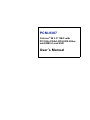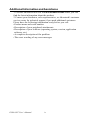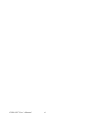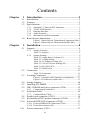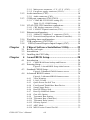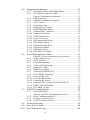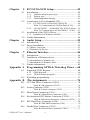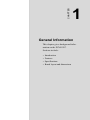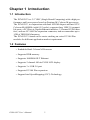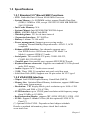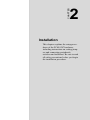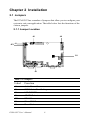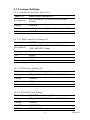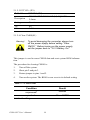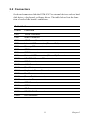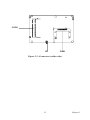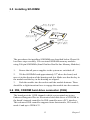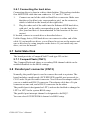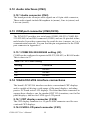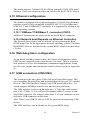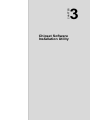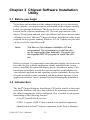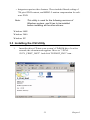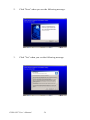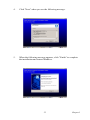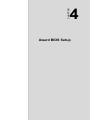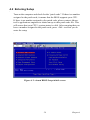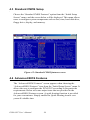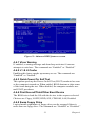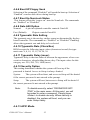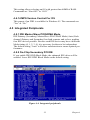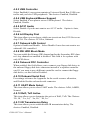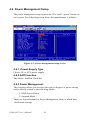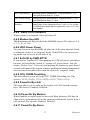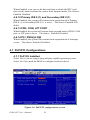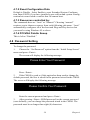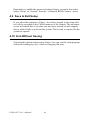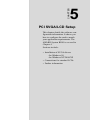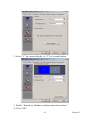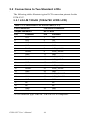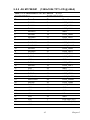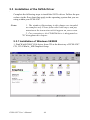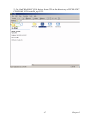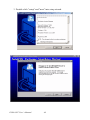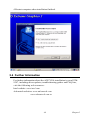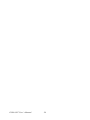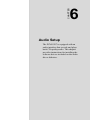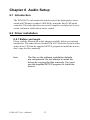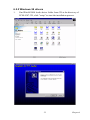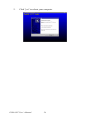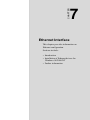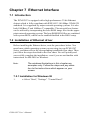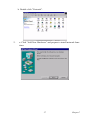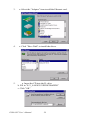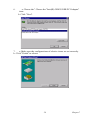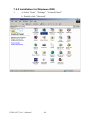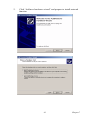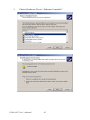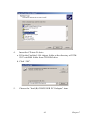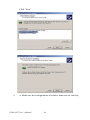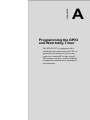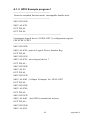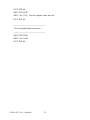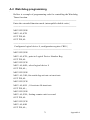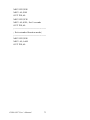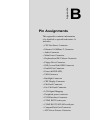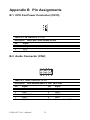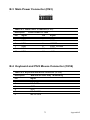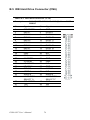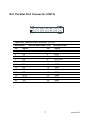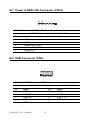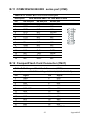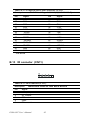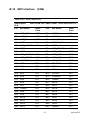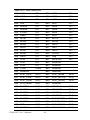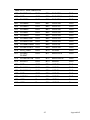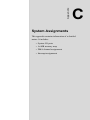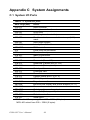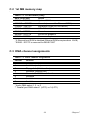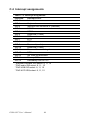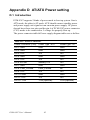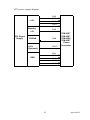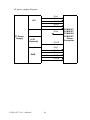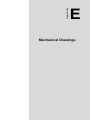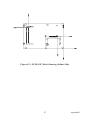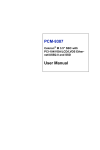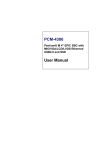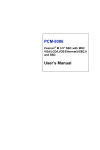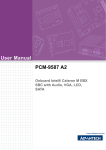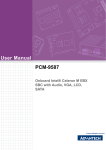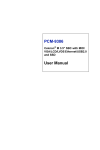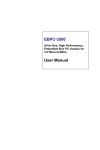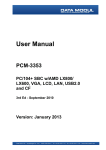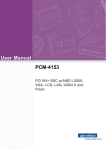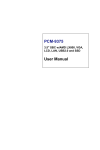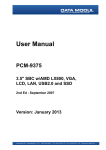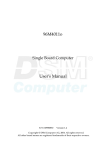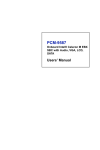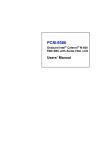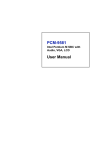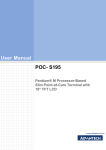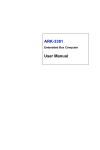Download Intel PCM-9387 User's Manual
Transcript
PCM-9387 Celeron® M 3.5" SBC with PC/104+/VGA/LCD/LVDS Ethernet/USB2.0 and SSD User’s Manual Copyright This document is copyrighted, © 2003. All rights are reserved. The original manufacturer reserves the right to make improvements to the products described in this manual at any time without notice. No part of this manual may be reproduced, copied, translated or transmitted in any form or by any means without the prior written permission of the original manufacturer. Information provided in this manual is intended to be accurate and reliable. However, the original manufacturer assumes no responsibility for its use, nor for any infringements upon the rights of third parties that may result from such use. Acknowledgements Award is a trademark of Award Software International, Inc. VIA is a trademark of VIA Technologies, Inc. IBM, PC/AT, PS/2 and VGA are trademarks of International Business Machines Corporation. Intel, Pentium, Celeron, and MMX are registered trademarks of Intel Corporation. Microsoft Windows® is a registered trademark of Microsoft Corp. RTL is a trademark of Realtek Semi-Conductor Co., Ltd. ESS is a trademark of ESS Technology, Inc. UMC is a trademark of United Microelectronics Corporation. SMI is a trademark of Silicon Motion, Inc. Creative is a trademark of Creative Technology LTD. All other product names or trademarks are properties of their respective owners. For more information on this and other Advantech products, please visit our websites at: http://www.advantech.com http://www.advantech.com/epc For technical support and service, please visit our support website at: http://support.advantech.com This manual is for the PCM-9387. Part No. 2006938710 1st Edition Printed in Taiwan PCM-9387 User’s Manual March, 2005 ii Packing List Before you begin installing your card, please make sure that the following materials have been shipped: • 1 PCM-9387 SBC • 1 Startup manual • 1 Utility CD • 1 mini jumper pack p/n:9689000002 • 1 Audio cable p/n: 1703100152 • 1 IDE 44 pin cable p/n: 1701440351 • 1 USB 2 port Cable p/n: 1703100121 • 1 Parallel port cable p/n: 1700260250 • 1 Keyboard/Mouse cable p/n: 1700060202 • 1 embedded COM port cable p/n: 1701140201 • 1 ATX power cable 20P-12P cable p/n: 1700000265 If any of these items are missing or damaged, contact your distributor or sales representative immediately. Model No. List PCM-9387F-M0A1 Description CeleronR M 3.5" SBC w/PC/104+ VGA/LCD/LVDS/ Ethernet/USB2.0 and SSD iii Additional Information and Assistance 1.Visit the Advantech web site at www.advantech.com where you can find the latest information about the product. 2.Contact your distributor, sales representative, or Advantech's customer service center for technical support if you need additional assistance. Please have the following information ready before you call: •Product name and serial number •Description of your peripheral attachments •Description of your software (operating system, version, application software, etc.) •A complete description of the problem •The exact wording of any error messages PCM-9387 User’s Manual iv This device complies with the requirements in part 15 of the FCC rules: Operation is subject to the following two conditions: 1.This device may not cause harmful interference, and 2.This device must accept any interference received, including interference that may cause undesired operation This equipment has been tested and found to comply with the limits for a Class A digital device, pursuant to Part 15 of the FCC Rules. These limits are designed to provide reasonable protection against harmful interference when the equipment is operated in a commercial environment. This equipment generates, uses, and can radiate radio frequency energy and, if not installed and used in accordance with the instruction manual, may cause harmful interference to radio communications. Operation of this device in a residential area is likely to cause harmful interference in which case the user will be required to correct the interference at his/her own expense. The user is advised that any equipment changes or modifications not expressly approved by the party responsible for compliance would void the compliance to FCC regulations and therefore, the user's authority to operate the equipment. Caution! Achtung! There is a danger of a new battery exploding if it is incorrectly installed. Do not attempt to recharge, force open, or heat the battery. Replace the battery only with the same or equivalent type recommended by the manufacturer. Discard used batteries according to the manufacturer’s instructions v PCM-9387 User’s Manual vi Contents Chapter 1 Introduction ......................................................2 1.1 1.2 1.3 Introduction ....................................................................... 2 Features ............................................................................. 2 Specifications .................................................................... 3 1.3.1 1.3.2 1.3.3 1.3.4 1.3.5 1.4 Standard 3.5" Biscuit SBC Functions............................. 3 VGA/LVDS Interface ..................................................... 3 Ethernet Interface............................................................ 4 Audio Function ............................................................... 4 Mechanical and Environmental ...................................... 4 Board layout: dimensions.................................................. 5 Figure 1.1:Board layout: Dimensions(Component Side) 5 Figure 1.2:Board layout: Dimensions(Solder Side)........ 6 Chapter 2 Installation ........................................................8 2.1 Jumpers.............................................................................. 8 2.1.1 2.1.2 Jumper Location ............................................................. 8 Table 2.1:Jumpers........................................................... 8 Jumper Settings............................................................... 9 Table 2.2: Audio Power Selector(J1 )............................. 9 Table 2.3: COM2 Setting................................................ 9 Table 2.4: LCD Power Setting (J6) ................................ 9 Table 2.5: AT/ATX Power Setting (J8).......................... 9 Table 2.6: PCI VIO (JP1) ............................................. 10 Table 2.7:CMOS clear .................................................. 10 2.2 Connectors....................................................................... 11 2.3 Locating Connectors ........................................................... 12 Table 2.8:Connectors .................................................... 11 Figure 2.1:Jumpers and Connectors (component)....... 12 Figure 2.2:Connectors (solder side).............................. 13 2.4 2.5 2.6 Setting Jumpers ............................................................... 14 Installing SO-DIMM ....................................................... 15 IDE, CDROM hard drive connector (CN6) .................... 15 2.6.1 2.7 2.7.1 2.8 2.9 2.10 Connecting the hard drive............................................. 16 Solid State Disk............................................................... 16 CompactFlash (CN21) .................................................. 16 Parallel port connector (CN13) ....................................... 16 Keyboard and PS/2 mouse connector (CN14) ................ 17 Power & HDD LED Connector (CN10) ......................... 17 2.10.1 Power & HDD LED Connector(CN10)........................ 17 2.10.2 Power Reset button (S2) ............................................... 17 2.11 Power connectors (CN3) ................................................. 17 vii 2.11.1 Main power connector, +5 V, +12 V (CN3)................ 17 2.11.2 Fan power supply connector (CN15)............................ 17 2.12 Audio interfaces (CN2) ................................................... 18 2.12.1 Audio connector (CN2) ................................................ 18 2.13 COM port connector (CN8,CN19).................................. 18 2.13.1 COM2 RS-232/422/485 setting (J2) ............................. 18 Table 2.9: J2: COM2 Setting ........................................ 18 2.14 VGA/LCD/LVDS interface connections ........................ 18 2.14.1 CRT display connector (CN18) .................................... 18 2.14.2 LVDS LCD panel connector (CN1) ............................. 18 2.15 Ethernet configuration..................................................... 19 2.15.1 100Base-T/1000Base-T connector (CN12) ................. 19 2.15.2 Network boot(Depends on Ethernet Controller)........... 19 2.16 2.17 2.18 Chapter 3 Chipset Software Installation Utility............22 3.1 3.2 3.3 Chapter Watchdog timer configuration ........................................ 19 USB connectors (CN5,CN9) ........................................... 19 GPIO (General Purpose Input Output) (CN7)............... 20 Before you begin ............................................................. 22 Introduction ..................................................................... 22 Installing the CSI Utility ................................................. 23 4 Award BIOS Setup.........................................28 4.1 Introduction ..................................................................... 28 4.1.1 CMOS RAM Auto-backup and Restore ....................... 28 4.2 Entering Setup ................................................................. 29 4.3 Standard CMOS Setup .................................................... 30 4.4 Advanced BIOS Features ................................................ 30 Figure 4.1:Award BIOS Setup initial screen ................ 29 Figure 4.2:Standard CMOS features screen ................. 30 4.4.1 4.4.2 4.4.3 4.4.4 4.4.5 4.4.6 4.4.7 4.4.8 4.4.9 4.4.10 4.4.11 4.4.12 4.4.13 4.4.14 PCM-9387 User’s Manual Figure 4.3:Advanced BIOS features screen.................. 31 Virus Warning............................................................... 31 L1 & L2 Cache ............................................................. 31 Quick Power On Self Test ............................................ 31 First/Second/Third/Other Boot Device......................... 31 Swap Floppy Drive ....................................................... 31 Boot UP Floppy Seek ................................................... 32 Boot Up NumLock Status............................................. 32 Gate A20 Option........................................................... 32 Typematic Rate Setting................................................. 32 Typematic Rate (Chars/Sec) ......................................... 32 Typematic Delay (msec)............................................... 32 Security Option ............................................................. 32 APIC Mode ................................................................... 32 MPS Version Control For OS....................................... 33 viii 4.5 Integrated Peripherals...................................................... 33 4.5.1 4.5.2 4.5.3 4.5.4 4.5.5 4.5.6 4.5.7 4.5.8 4.5.9 4.5.10 4.5.11 4.5.12 4.5.13 4.5.14 4.5.15 4.5.16 4.5.17 4.5.18 4.6 Power Management Setup............................................... 36 4.6.1 4.6.2 4.6.3 4.6.4 4.6.5 4.6.6 4.6.7 4.6.8 4.6.9 4.6.10 4.6.11 4.6.12 4.6.13 4.6.14 4.7 Figure 4.5:Power management setup screen................. 36 Power-Supply Type ..................................................... 36 ACPI function ............................................................... 36 Power Management ...................................................... 36 Video Off In Suspend .................................................. 37 Modem Use IRQ........................................................... 37 HDD Power Down........................................................ 37 Soft-Off by PWR-BTTN .............................................. 37 CPU THRM-Throttling................................................. 37 PowerOn By LAN ........................................................ 37 PowerOn By Modem .................................................... 37 PowerOn By Alarm ...................................................... 37 Primary IDE 0 (1) and Secondary IDE 0 (1) ................ 38 FDD, COM, LPT PORT ............................................... 38 PCI PIRQ [A-D]# ........................................................ 38 PnP/PCI Configurations .................................................. 38 4.7.1 4.7.2 4.7.3 4.7.4 4.8 4.9 4.10 IDE Master/Slave PIO/UDMA Mode,.......................... 33 On-Chip Secondary PCI IDE........................................ 33 Figure 4.4:Integrated peripherals.................................. 33 USB Controller ............................................................. 34 USB Keyboard/Mouse Support .................................... 34 AC97 Audio.................................................................. 34 Init Display First ........................................................... 34 Onboard LAN Control .................................................. 34 IDE HDD Block Mode ................................................. 34 Onboard FDC Controller .............................................. 34 Onboard Serial Port ...................................................... 34 UART Mode Select ...................................................... 34 RxD, TxD Active.......................................................... 34 IR Transmission Delay ................................................. 34 UR2 Duplex Mode........................................................ 35 Onboard Parallel Port.................................................... 35 Parallel Port Mode ........................................................ 35 EPP Mode Select .......................................................... 35 ECP Mode Use DMA ................................................... 35 PnP OS Installed ........................................................... 38 Figure 4.6:PnP/PCI configurations screen.................... 38 Reset Configuration Data.............................................. 39 Resources controlled by:............................................... 39 PCI/VGA Palette Snoop ............................................... 39 Password Setting ............................................................. 39 Save & Exit Setup ........................................................... 40 Exit Without Saving ........................................................ 40 ix Chapter 5 PCI SVGA/LCD Setup ..................................42 5.1 Introduction ..................................................................... 42 5.1.1 5.1.2 5.1.3 5.2 Connections to Two Standard LCDs............................... 44 5.2.1 5.2.2 5.3 Chapter LG LM 150x06 (1024x768 LVDS LCD) ..................... 44 Table 5.1:Connections to LCD/Flat Panel (CN1)......... 44 AU M170EG01 (1280x1024 TFT LCD @ 48bit) .... 45 Table 5.2:Connections to AU M170EG01 (CN1) ..... 45 Installation of the SVGA Driver ..................................... 46 5.3.1 5.4 CMOS setting for panel type ....................................... 42 Display type ................................................................. 42 Dual Independent Display ........................................... 42 Installation of Windows 98/2000.................................. 46 Further Information ......................................................... 49 6 Audio Setup.....................................................52 6.1 6.2 Introduction ..................................................................... 52 Driver installation............................................................ 52 6.2.1Before you begin................................................................52 6.2.2Windows 98 drivers............................................................53 Chapter 7 Ethernet Interface ..........................................56 7.1 7.2 Introduction ..................................................................... 56 Installation of Ethernet driver ......................................... 56 7.2.1Installation for Windows 98...............................................56 7.2.2Installation for Windows 2000...........................................60 7.3 Further information ......................................................... 65 Appendix A Programming GPIO & Waterdog Timer ....68 A.1 Supported GPIO Register................................................ 68 A.1.1 A.1.2 A.2 GPIO Registers ............................................................. 68 GPIO Example program-1 ........................................... 69 Watchdog programming.................................................. 71 Appendix B Pin Assignments ............................................74 B.1 CPU Fan Power Connector (CN15) ................................ 74 B.2 Audio Connector (CN2) .................................................. 74 B.3 Main Power Connector (CN3) ........................................ 75 B.4 Keyboard and PS/2 Mouse Connector (CN14) ............... 75 B.5 IDE Hard Drive Connector (CN6) .................................. 76 B.6 Parallel Port Connector (CN13)......................................... 77 Table B.1:IR connector (CN15).................................... 74 Table B.2:Audio connector (CN2)................................ 74 Table B.3:Main Power Connector (CN3) ..................... 75 Table B.4:Keyboard and mouse connector (CN14)...... 75 Table B.5:IDE HDD connector (CN6) ......................... 76 Table B.6:Parallel Port Connector (CN13)................... 77 PCM-9387 User’s Manual x B.7 Power & HDD LED Connector (CN10) ......................... 78 B.8 USB Connector (CN5) .................................................... 78 B.9 LCD Inverter Backlight Connector (CN17).................... 79 B.10 LVDS Connector (CN1).................................................. 80 B.11 COM2 RS232/422/485 series port (CN8)...................... 81 B.12 CompactFlash Card Connector (CN21) ........................ 81 B.13 IR connetor (CN11) .......................................................... 82 B.14 MIO interface (CN4).................................................... 83 Appendix C System Assignments ......................................88 C.1 System I/O Ports.............................................................. 88 C.2 1st MB memory map....................................................... 89 C.3 DMA channel assignments.............................................. 89 C.4 Interrupt assignments ...................................................... 90 Table B.7:Power & HDD LED Connector (CN10)...... 78 Table B.8:USB Connector (CN5)................................. 78 Table B.9:LCD Inverter Backlight Conn (CN17) ........ 79 Table B.10:LVDS Connector (CN1) ............................ 80 Table B.11:COM2 RS-232/422/485 series port ........... 81 Table B.12:CompactFlash Card Connector (CN21)..... 81 Table B.13:IR Connector (CN11)................................. 82 Table B.14:MIO connectors ......................................... 83 Table C.1:System I/O ports .......................................... 88 Table C.2:1st MB memory map ................................... 89 Table C.3:DMA channel assignments .......................... 89 Table C.4:Interrupt assignments ................................... 90 Appendix D AT/ATX Power setting ..................................92 D.1 Introduction ..................................................................... 92 Table D.1:Power Connector ......................................... 92 Appendix E Mechanical Drawings.....................................96 E.1 Mechanical Drawings...................................................... 96 Figure E.1:PCM-9387 Mech Drawing(Component) .... 96 Figure E.2:PCM-9387 Mech Drawing (Solder Side) ... 97 xi PCM-9387 User’s Manual xii CHAPTER 1 General Information This chapter gives background information on the PCM-9387. Sections include: • Introduction • Features • Specifications • Board layout and dimensions Chapter 1 Introduction 1.1 Introduction The PCM-9387 is a 3.5” SBC (Single Board Computing) with a high performance and lower power based on Pentium M/ Celeron M processors. The PCM-9387, in conjunction with Intel 852GM chipset and Intel CPU Celerom M 600MHz (with 0 L2 cache), supports three USB 2.0 compatible ports, a PCI Fast or Gigabit Ethernet interface, 2 Channel LVDS interface, and one PC/104 Plus expansion connector, and accommodate up to 1GB of DDR RAM memory. The PCM-9387’s board can be easier stacking on series PC/104 Plus modules for different application market requirement. 1.2 Features • Embedded Intel Celeron M Processor • Supports DDR memory • Supports 1000BSASE-T Ethernet • Supports 2 channel 48 bits LVDS LCD display • Supports 3 x USB 2.0 port • Supports PC/104 Plus expansion • Support Intel SpeedStepping (GV3) Technology PCM-9387 User’s Manual 2 1.3 Specifications 1.3.1 Standard 3.5" Biscuit SBC Functions • CPU: Embedded Intel Celeron M 600 MHz Processor • System Memory: 1x SODIMM socket, support Double Data Rate (DDR) 128 MB to 1GB, accept 128/256/512/1000 MB DDR200/ 266/333 DRAM • 2nd Cache Memory: N/A • System Chipset: Intel 852GM GMCH/ICH4 chipset • BIOS: AWARD 4Mbit Flash BIOS • Watchdog timer: 255 levels timer interval • Expansion Interface: PC/104 Plus • Battery: Lithium 3V/196 mAH • Power management: Supports power saving modes including Normal/Standby/Suspend modes. APM 1.2, ACPI compliant • Enhanced IDE interface: One channels supports up to four EIDE devices. BIOS auto-detect, PIO Mode 3 or Mode 4, supports UDMA 33 mode • Serial ports: Two serial RS-232 ports, COM1: RS-232, COM2: RS-232/422/485 • Parallel port: One parallel port, supports SPP/EPP/ECP mode • Keyboard/mouse connector: Supports one standard PC/AT keyboard and a PS/2 mouse • Audio: Support AC97 Audio stereo sound • USB: Three USB 2.0 compliant universal serial bus ports • Solid State Disk (SSD) Supports one 50-pin socket for CFC type I 1.3.2 VGA/LVDS Interface • Chipset: Intel 852GM Graphic Memory Control Hub (GMCH) • Memory Size: Optimized Shared Memory Architecture, support 64MB frame buffer using system memory • Resolution: CRT display Mode: pixel resolution up to 1600 x 1200 @85-Hz and 2048 x 536 @75Hz • LVDS Interface: up to UXGA panel resolution with frequency range from 25-MHz to 112-MHz • Dual Independent Display: supports CRT+LVDS/ CRT+DVI / LVDS + DVI • LVDS: support 2 channel 36-bits (48-bits optional) LVDS LCD Panel (*) (*) Optional 48-bit LVDS - Depends on Intel chipset schedule Details or updated information, please check Intel website: www.intel.com 3 Chapter 1 1.3.3 Ethernet Interface • Chipset supports: 10/100Mbps - Intel 82551ER 10/100Mbps- Intel 82551QM (Optional) 10/100/1000Mbps - Intel 82541GI (Optional) • Interface: RJ45 connector • Standard IEEE 802.3 z/ab (1000BASE-T) or IEEE 802.3u (100 BASET) protocol compatible • Built-in boot ROM(Intel 82551QM). 1.3.4 Audio Function • Chipset: IntelR 82801DB I/O Controller Hub 4 (ICH4) & ALC202 codec chipset • Audio controller: Support AC97 3D Audio stereo sound • Audio interface: Microphone in, line in, line out 1.3.5 Mechanical and Environmental • Dimensions: 145 x 102 mm (5.9"x 4.2") Mechanical Drawing (dxf file) is available. • Power Supply Type: AT/ATX • Power Requirement: +5V ±5%, +12V ±5%(Optional), +5V standy for ATX mode • Power Consumption: Typical :+ 5V@ 2.91A, +12V@ 0.09A (Pentium M 1.6G, 256MB DDR333 with MPEG1) Max : + 5V@ 4.54A, +12V@ 0.13A (Pentium M 1.6G, 256MB DDR333 with HCT9.5) • Operating temperature: 0 ~ 60°C (32 ~ 140°F) • Operating Humidity: 0% ~ 90% relative humidity, non-condensing • Weight: 0.85 kg (reference weight of total package) PCM-9387 User’s Manual 4 1.4 Board layout: dimensions Figure 1.1: Board layout: Dimensions(Component Side) 5 Chapter 1 Figure 1.2: Board layout: Dimensions(Solder Side) PCM-9387 User’s Manual 6 CHAPTER 2 Installation This chapter explains the setup procedures of the PCM-9387 hardware, including instructions on setting jumpers and connecting peripherals, switches and indicators. Be sure to read all safety precautions before you begin the installation procedure. Chapter 2 Installation 2.1 Jumpers The PCM-9387 has a number of jumpers that allow you to configure your system to suit your application. The table below lists the functions of the various jumpers. 2.1.1 Jumper Location J8 J6 JP1 J1 S1 J2 Table 2.1: Jumpers Label Function J1 Audio Power Source J2 COM2 Auto Flow Setting J6 LCD POWER J8 AT/ATX Selector JP1 PCI VIO S1 Clear CMOS S2 Reset Button PCM-9387 User’s Manual 8 2.1.2 Jumper Settings 2.1.2.1 Audio Power Source Select (J1) Table 2.2: Audio Power Selector(J1 ) Description PIN HEADER 3*1P 180D (M) SQUARE 2.0mm Setting Function 1-2 2-3 Audio Power form 12V-input & 5V-output LDO. Audio Power from 5V. 2.1.2.2 COM2 Auto Flow Setting (J2) Table 2.3: COM2 Setting Description PIN HEADER 3*2P 180D SMDMALE SQUARE PIN 2.0mm Setting Function 1-2 3-4 5-6 RS232 RS485 RS422 2.1.2.3 LCD Power Setting (J6) Table 2.4: LCD Power Setting (J6) Description PIN HEADER 3*1P 180D (M)SQUARE 2.0mm Setting Function 1-2 2-3 +5V +3.3V 2.1.2.4 AT/ATX Power Setting Table 2.5: AT/ATX Power Setting (J8) Description PIN HEADER 2*1P 180D (M)SQUARE 2.0mm Setting Function SHORT OPEN AT POWER ATX POWER 9 Chapter 2 2.1.2.5 PCI VIO (JP1) Table 2.6: PCI VIO (JP1) Description PIN HEADER 2*1P 180D (M) SQUARE 2.0mm Setting Function 1-2 2-3 5V 3.3V 2.1.2.6 Clear CMOS(S1) Warning! To avoid damaging the computer, always turn off the power supply before setting “Clear CMOS.” Before turning on the power supply, set the jumper back to “3.0 V Battery On.” This jumper is used to erase CMOS data and reset system BIOS information. The procedure for clearing CMOS is: 1. Turn off the system. 2. Short pin 2 and pin 3. 3. Return jumper to pins 1 and 2. 4. Turn on the system. The BIOS is now reset to its default setting Table 2.7: CMOS clear Condition Result unpressed* Normal pushed Clear CMOS * default setting PCM-9387 User’s Manual 10 2.2 Connectors On-board connectors link the PCM-9387 to external devices such as hard disk drives, a keyboard, or floppy drives. The table below lists the function of each of the board’s connectors. Table 2.8: Connectors Label Function CN1 LVDS Connector CN2 Audio Connector CN3 ATX Power Connector CN5 Internal USB connector (Channel 0,1) CN6 Primary IDE connector CN7 GPIO connector CN8 COM2 connector CN9 External USB connector (Channel2) Connector CN10 HD LED & Power LED connector CN11 SIR Connector CN12 LAN Connector CN13 Print Port connector CN14 Keyboard /Mouse Connector CN15 Fan Power connector CN16 Power Switch connector CN17 Inverter Power connector CN18 CRT Connector CN19 COM1 connector CN21 CF Connector CN22 PC/104 PLUS connector CN23 DVI connector 11 Chapter 2 2.3 Locating Connectors CN2 J6 CN1 J8 JP1 J1 CN3 S1 CN5 CN6 CN17 CN9 CN23 CN7 CN16 J2 CN13 CN8 CN10 CN11 CN15 CN19 CN12 CN14 CN18 Figure 2.1: Jumpers and Connectors Drawing (component side) PCM-9387 User’s Manual 12 DIMM1 S2 CN21 Figure 2.2: Connectors (solder side) 13 Chapter 2 2.4 Setting Jumpers You may configure your card to match the needs of your application by setting jumpers. A jumper is a metal bridge used to close an electric circuit. It consists of two metal pins and a small metal clip (often protected by a plastic cover) that slides over the pins to connect them. To “close” a jumper, you connect the pins with the clip. To “open” a jumper, you remove the clip. Sometimes a jumper will have three pins, labeled 1, 2 and 3. In this case you would connect either pins 1 and 2, or 2 and 3. open closed closed 2-3 The jumper settings are schematically depicted in this manual as follows:. open closed closed 2-3 A pair of needle-nose pliers may be helpful when working with jumpers. If you have any doubts about the best hardware configuration for your application, contact your local distributor or sales representative before you make any changes. Generally, you simply need a standard cable to make most connections. PCM-9387 User’s Manual 14 2.5 Installing SO-DIMM Module Key Aligned With housing Key 2 Housing Card Slot PC Board 1 Module Tilted Approximately 25 3 Module Latching Ledge(TO Engage Edge of Module) The procedures for installing SODIMMs are described below. Please follow these steps carefully. You can install SDRAM memory modules using 200-pin SODIMMs (Small Outline Dual In-line Memory Modules). 1. Ensure that all power supplies to the system are switched off. 2. Tilt the SODIMM card approximately 25o above the board, and move it in the direction of the housing card slot. Make sure that the key in the module and the key in the housing are aligned. 3. Push the module into the socket until the module bottoms. There should be a slight insertion force to engage the module into the contacts. 2.6 IDE, CDROM hard drive connector (CN6) The board provides 1 IDE channels which you can attach up to two Enhanced Integrated Device Electronics hard disk drives or CDROM to the board’s internal controller. Its IDE controller uses a PCI interface. This advanced IDE controller supports faster data transfer, PIO mode 3, mode 4 and up to UDMA/33. 15 Chapter 2 2.6.1 Connecting the hard drive Connecting drives is done in a daisy-chain fashion. This package includes One 44PIN IDE cable that can connect to 1.8" and 2.5" drives. 1. Connect one end of the cable to Hard Drive connector. Make sure that the red (or blue) wire corresponds to pin 1 on the connector, which is labeled on the board (on the right side). 2. Plug the other end of the cable into the Enhanced IDE hard drive, with pin 1 on the cable corresponding to pin 1 on the hard drive. (See your hard drive’s documentation for the location of the connector.) If desired, connect a second drive as described above. Unlike floppy drives, IDE hard drives can connect to either end of the cable. If you install two drives, you will need to set one as the master and one as the slave by using jumpers on the drives. If you install only one drive, set it as the master. 2.7 Solid State Disk The board provides a CompactFlash™ card type I/II socket . 2.7.1 CompactFlash (CN21) The CompactFlash card shares a secondary IDE channel which can be enabled/disabled via the BIOS settings. 2.8 Parallel port connector (CN13) Normally, the parallel port is used to connect the card to a printer. The board includes a multi-mode (ECP/EPP/SPP) parallel port accessed via CN13 and a 26-pin flat-cable connector. You will need an adapter cable if you use a traditional DB-25 connector. The adapter cable has a 26-pin connector on one end, and a DB-25 connector on the other. The parallel port is designated as LPT1, and can be disabled or changed to LPT2 or LPT3 in the system BIOS setup. The parallel port interrupt channel is designated to be IRQ7. You can select ECP/EPP DMA channel via BIOS setup. PCM-9387 User’s Manual 16 2.9 Keyboard and PS/2 mouse connector (CN14) The board provides a keyboard connector that supports both a keyboard and a PS/2 style mouse. In most cases, especially in embedded applications, a keyboard is not used. If the keyboard is not present, the standard PC/AT BIOS will report an error or fail during power-on self-test (POST) after a reset. The PCM-9387’s BIOS standard setup menu allows you to select “All, But Keyboard” under the “Halt On” selection. This allows no-keyboard operation in embedded system applications, without the system halting under POST. 2.10 Power & HDD LED Connector (CN10) Next, you may want to install external switches to monitor and control the board. These features are optional: install them only if you need them. The Power & HDD LED connector is 6-pin Wafer box connector. It provides connections for a power and hard disk access indicator. 2.10.1 Power & HDD LED Connector(CN10) The HDD LED indicator for hard disk access is an active low signal (24 mA sink rate). Power supply activity LED indicator. 2.10.2 Power Reset button (S2) Momentarily pressing the reset button will activate a reset. The switch should be rated for 10 mA, 5 V. 2.11 Power connectors (CN3) 2.11.1 Main power connector, +5 V, +12 V (CN3) Supplies main power to the PCM-9387 (+5 V), and to devices that require +12 V. 2.11.2 Fan power supply connector (CN15) Provides +5V power supply to CPU cooling fan. 17 Chapter 2 2.12 Audio interfaces (CN2) 2.12.1 Audio connector (CN2) The board provides all major audio signals on a 10-pin cable connector, These audio signals include Microphone in (mono), Line in (stereo) and Line out (stereo). 2.13 COM port connector (CN8,CN19) The PCM-9387 provides two serial ports (COM1: RS-232; COM2: RS232/422/485) in one DB-9 connector (COM1) and one 14-pin dual-inline, male header. It provides connections for serial devices (a mouse, etc.) or a communication network. You can find the pin assignments for the COM port connector in Appendix C. 2.13.1 COM2 RS-232/422/485 setting (J2) COM2 can be configured to operate in RS-232, RS-422, or RS-485 mode. This is done via J2 Table 2.9: J2: COM2 Setting Setting Function 1-2 RS-232 3-4 RS-485 5-6 RS-422 2.14 VGA/LCD/LVDS interface connections The board’s PCI SVGA interface can drive conventional CRT displays and is capable of driving a wide range of flat panel displays, including passive LCD and active LCD displays. The board has three connectors to support these displays: one for standard CRT VGA monitors, one for flat panel displays, and one for LVDS type LCD panels. 2.14.1 CRT display connector (CN18) The CRT display connector is a 15-pin D-SUB connector used for conventional CRT displays. 2.14.2 LVDS LCD panel connector (CN1) PCM-9387 User’s Manual 18 The board supports 2 channel 36-bit (48-bit optional) LVDS LCD panel displays. Users can connect to either an 36-bit or 48-bit LVDS LCD on it. 2.15 Ethernet configuration The board is equipped with a high performance 32-bit PCI-bus Ethernet interface which is fully compliant with IEEE 802.3U 10/100Mbps and IEEE 802.3 z/ab 1000BASE-T standards. It is supported by all major network operating systems. 2.15.1 100Base-T/1000Base-T connector (CN12) 100Base-T connections are made via the on-board RJ-45 connector 2.15.2 Network boot(Depends on Ethernet Controller) The Network Boot feature can be utilized by incorporating the Boot ROM image files for the appropriate network operating system. The Boot ROM BIOS files are included in the system BIOS, which is on the utility CD disc. 2.16 Watchdog timer configuration An on-board watchdog timer reduces the chance of disruptions which EMP (electro-magnetic pulse) interference can cause. This is an invaluable protective device for standalone or unmanned applications. Setup involves one jumper and running the control software (refer to Appendix A). 2.17 USB connectors (CN5,CN9) The board provides up to three USB (Universal Serial Bus) ports. This gives complete Plug and Play, and hot attach/detach for up to 127 external devices. The USB interfaces comply with USB specification Rev. 2.0 which supports 480Mbps transfer rate, and are fuse protected. The USB interface is accessed through one 5 x 2-pin flat-cable connectors, CN5 (USB0, 1). You will need an adapter cable if you use a standard USB connector. The adapter cable has a 5 x 2-pin connector on one end and a USB connector on the other. Also, There's one USB2.0 jack on CN9 for convenient connecting USB device. The USB interfaces can be disable in the system BIOS setup. 19 Chapter 2 2.18 GPIO (General Purpose Input Output) (CN7) The board supports 10-bit GPIO through GPIO connector. The 10 digital in- and out-puts can be programmed to read or control devices, with input or out- put defined. The default setting is 5 bits input and 5 bits output. PCM-9387 User’s Manual 20 CHAPTER 3 Chipset Software Installation Utility 21 Chapter 3 Chapter 3 Chipset Software Installation Utility 3.1 Before you begin To facilitate the installation of the enhanced display device drivers and utility software, you should read the instructions in this chapter carefully before you attempt installation. The device drivers for the board are located on the software installation CD. The auto-run function of the driver CD will guide and link you to the utilities and device drivers under a Windows system. The Intel® Chipset Software Installation Utility is not required on any systems running Windows NT 4.0. Updates are provided via Service Packs from Microsoft*. Note: The files on the software installation CD are compressed. Do not attempt to install the drivers by copying the files manually. You must use the supplied SETUP program to install the drivers. Before you begin, it is important to note that most display drivers need to have the relevant software application already installed in the system prior to installing the enhanced display drivers. In addition, many of the installation procedures assume that you are familiar with both the relevant software applications and operating system commands. Review the relevant operating system commands and the pertinent sections of your application software’s user’s manual before performing the installation. 3.2 Introduction The Intel® Chipset Software Installation (CSI) utility installs to the target system the Windows INF files that outline to the operating system how the chipset components will be configured. This is needed for the proper functioning of the following features: • Core PCI and ISA PnP services. • USB 1.1 support (USB 2.0 driver needs to be installed separately) • Identification of Intel® chipset components in the Device Manager. PCM-9387 User’s Manual 22 • Integrates superior video features. These include filtered sealing of 720 pixel DVD content, and MPEG-2 motion compensation for software DVD Note: This utility is used for the following versions of Windows system, and it has to be installed before installing all the other drivers: Windows 98SE Windows 2000 Windows XP 3.3 Installing the CSI Utility 1. Insert the driver CD into your system’s CD-ROM drive. In a few seconds, the cd main menu appears. Move to "\\PCM9387\1_FIRST_INST". And click "INFINST_ENU" icon.. 23 Chapter 3 2. Click "Next" when you see the following message. 3. Click "Yes" when you see the following message. PCM-9387 User’s Manual 24 4. Click "Next" when you see the following message. 5. When the following message appears, click "Finish" to complete the installation and restart Windows. 25 Chapter 3 PCM-9387 User’s Manual 26 CHAPTER 4 Award BIOS Setup 27 Chapter 4 Chapter 4 Award BIOS Setup 4.1 Introduction Award’s BIOS ROM has a built-in setup program that allows users to modify the basic system configuration. This type of information is stored in battery-backed memory (CMOS RAM) so that it retains the setup information when the power is turned off. 4.1.1 CMOS RAM Auto-backup and Restore The CMOS RAM is powered by an onboard button cell battery. When you finish BIOS setup, the data in CMOS RAM will be automatically backed up to Flash ROM. If operation in harsh industrial enviroment cause a soft error, BIOS will recheck the data in CMOS RAM and automatically restore the original data in Flash ROM to CMOS RAM for booting. Note: If you intend to change the CMOS setting without restoring the previous backup, you have to click on "DEL" within two seconds of the "CMOS checksum error..." display screen message appearing. Then enter the "Setup" screen to modify the data. If the "CMOS checksum error..."message appears again and again, please check to see if you need to replace the battery in your system. PCM-9387 User’s Manual 28 4.2 Entering Setup Turn on the computer and check for the “patch code”. If there is a number assigned to the patch code, it means that the BIOS supports your CPU. If there is no number assigned to the patch code, please contact Advantech’s applications engineer to obtain an up-to-date patch code file. This will ensure that your CPU’s system status is valid. After ensuring that you have a number assigned to the patch code, press <Del> to allow you to enter the setup . Figure 4.1: Award BIOS Setup initial screen 29 Chapter 4 4.3 Standard CMOS Setup Choose the “Standard CMOS Features” option from the “Initial Setup Screen” menu, and the screen below will be displayed. This menu allows users to configure system components such as date, time, hard disk drive, floppy drive, display, and memory. Figure 4.2: Standard CMOS features screen 4.4 Advanced BIOS Features The “Advanced BIOS Features” screen appears when choosing the “Advanced BIOS Features” item from the “Initial Setup Screen” menu. It allows the user to configure the PCM-9387 according to his particular requirements. Below are some major items that are provided in the Advanced BIOS Features screen. A quick booting function is provided for your convenience. Simply enable the Quick Booting item to save yourself valuable time PCM-9387 User’s Manual 30 . Figure 4.3: Advanced BIOS features screen 4.4.1 Virus Warning If enabled, a warning message and alarm beep activates if someone attempts to write here. The commands are “Enabled” or “Disabled.” 4.4.2 L1 & L2 Cache Enabling this feature speeds up memory access. The commands are “Enabled” or “Disabled.” 4.4.3 Quick Power On Self Test This option speeds up the Power-On Self Test (POST) conducted as soon as the computer is turned on. When enabled, BIOS shortens or skips some of the items during the test. When disabled, the computer conducts normal POST procedures. 4.4.4 First/Second/Third/Other Boot Device The BIOS tries to load the OS with the devices in the sequence selected. Choices are: Floppy, LS/ZIP, HDD, SCSI, CDROM, LAN, Disabled. 4.4.5 Swap Floppy Drive Logical name assignments of floppy drives can be swapped if there is more than one floppy drive. The commands are “Enabled” or “Disabled.” 31 Chapter 4 4.4.6 Boot UP Floppy Seek Selection of the command “Disabled” will speed the boot up. Selection of “Enabled” searches disk drives during boot up. 4.4.7 Boot Up NumLock Status This feature selects the “power on” state for NumLock. The commands are “Enabled” or “Disabled.” 4.4.8 Gate A20 Option Normal: A pin in keyboard controller controls GateA20 Fast (Default): Chipest controls GateA20. 4.4.9 Typematic Rate Setting The typematic rate is the rate key strokes repeat as determined by the keyboard controller. The commands are “Enabled” or “Disabled.” Enabling allows the typematic rate and delay to be selected. 4.4.10 Typematic Rate (Chars/Sec) BIOS accepts the following input values (characters/second) for typematic rate: 6, 8, 10, 12, 15, 20, 24, 30. 4.4.11 Typematic Delay (msec) Typematic delay is the time interval between the appearance of two consecutive characters, when holding down a key. The input values for this category are: 250, 500, 750, 1000 (msec). 4.4.12 Security Option This setting determines whether the system will boot up if the password is denied. Access to Setup is always limited. System The system will not boot, and access to Setup will be denied if the correct password is not entered at the prompt. Setup The system will boot, but access to Setup will be denied if the correct password is not entered at the prompt. Note: To disable security, select “PASSWORD SETTING” in the main menu. At this point, you will be asked to enter a password. Simply press <Enter> to disable security. When security is disabled, the system will boot, and you can enter Setup freely. 4.4.13 APIC Mode PCM-9387 User’s Manual 32 This setting allows selecting an OS with greater than 64MB of RAM. Commands are “Non-OS2” or “OS2.” 4.4.14 MPS Version Control For OS This reports if an FDD is available for Windows 95. The commands are “Yes” or “No.” 4.5 Integrated Peripherals 4.5.1 IDE Master/Slave PIO/UDMA Mode, IDE Primary (Secondary) Master/Slave PIO/UDMA Mode (Auto) Each channel (Primary and Secondary) has both a master and a slave, making four IDE devices possible. Because each IDE device may have a different Mode timing (0, 1, 2, 3, 4), it is necessary for these to be independent. The default setting “Auto” will allow autodetection to ensure optimal performance. 4.5.2 On-Chip Secondary PCI IDE If you enable IDE HDD Block Mode, the enhanced IDE driver will be enabled. Leave IDE HDD Block Mode on the default setting. Figure 4.4: Integrated peripherals 33 Chapter 4 4.5.3 USB Controller Select Enabled if your system contains a Universal Serial Bus (USB) controller and you have USB peripherals. The choices: Enabled, Disabled. 4.5.4 USB Keyboard/Mouse Support Select Enabled if user plan to use an USB keyboard. The choice: Enabled, Disable. 4.5.5 AC97 Audio Select Disable if you do not want to use AC-97 audio. Option is Auto, Disable. 4.5.6 Init Display First This item allows you to choose which one to activate first, PCI Slot or onchip VGA. The choices: PCI Slot, Onboard. 4.5.7 Onboard LAN Control Option is Enable and Disable. Select Disable if user does not want to use onboard LAN controller1 4.5.8 IDE HDD Block Mode You can enable the Primary IDE channel and/or the Secondary IDE channel. Any channel not enabled is disabled. This field is for systems with only SCSI drives. 4.5.9 Onboard FDC Controller When enabled, this field allows you to connect your floppy disk drives to the onboard floppy disk drive connector instead of a separate controller card. If you want to use a different controller card to connect the floppy disk drives, set this field to Disabled. 4.5.10 Onboard Serial Port For settings reference the Appendix for the serial resource allocation, and Disabled for the on-board serial connector 4.5.11 UART Mode Select This item allows you to select UART mode. The choices: IrDA, ASKIR, Normal. 4.5.12 RxD, TxD Active This item allows you to determine the active of RxD, TxD. The Choices: “Hi, Hi,” “Lo, Lo,” “Lo, Hi,” “Hi, Lo.” 4.5.13 IR Transmission Delay This item allows you to enable/disable IR transmission delay. The choices: Enabled, Disabled. PCM-9387 User’s Manual 34 4.5.14 UR2 Duplex Mode This item allows you to select the IR half/full duplex funcion. The choices: Half, Full. 4.5.15 Onboard Parallel Port This field sets the address of the on-board parallel port connector. You can select either 3BCH/IRQ7, 378H/IRQ7, 278H/IRQ5 or Disabled. If you install an I/O card with a parallel port, make sure there is no conflict in the address assignments. The CPU card can support up to three parallel ports, as long as there are no conflicts for each port. 4.5.16 Parallel Port Mode This field allows you to set the operation mode of the parallel port. The setting “Normal” allows normal speed operation, but in one direction only. “EPP” allows bidirectional parallel port operation at maximum speed. “ECP” allows the parallel port to operate in bi-directional mode and at a speed faster than the maximum data transfer rate. “ECP + EPP” allows normal speed operation in a two-way mode. 4.5.17 EPP Mode Select This field allows you to select EPP port type 1.7 or 1.9. The choices: EPP1.7, 1.9. 4.5.18 ECP Mode Use DMA This selection is available only if you select “ECP” or “ECP + EPP” in the Parallel Port Mode field. In ECP Mode Use DMA, you can select DMA channel 1, DMA channel 3, or Disable. Leave this field on the default setting. 35 Chapter 4 4.6 Power Management Setup The power management setup controls the CPU card’s “green” features to save power. The following screen shows the manufacturer’s defaults:: Figure 4.5: Power management setup screen 4.6.1 Power-Supply Type Choose AT or ATX power supply 4.6.2 ACPI function The choice: Enabled, Disabled. 4.6.3 Power Management This category allows you to select the type (or degree) of power saving and is directly related to the following modes: 1. HDD Power Down 2. Suspend Mode There are four selections for Power Management, three of which have fixed mode settings PCM-9387 User’s Manual 36 . Min. Power Saving Minimum power management., Suspend Mode = 1 hr., and HDD Power Down = 15 min. Max. Power Saving Maximum power management., Suspend Mode = 1 min., and HDD Power Down = 1 min. User Defined (Default) Allows you to set each mode individually. When not disabled, each of the ranges are from 1 min. to 1 hr. except for HDD Power Down which ranges from 1 min. to 15 min. and disable. 4.6.4 Video Off In Suspend When system is in suspend, video will turn off. 4.6.5 Modem Use IRQ This determines the IRQ in which the MODEM can use.The choices: 3, 4, 5, 7, 9, 10, 11, NA. 4.6.6 HDD Power Down You can choose to turn the HDD off after one of the time intervals listed, or when the system is in “suspend” mode. If the HDD is in a power saving mode, any access to it will wake it up. 4.6.7 Soft-Off by PWR-BTTN If you choose “Instant-Off”, then pushing the ATX soft power switch button once will switch the system to “system off” power mode. You can choose “Delay 4 sec.” If you do, then pushing the button for more than 4 seconds will turn off the system, whereas pushing the button momentarily (for less than 4 seconds) will switch the system to “suspend” mode. 4.6.8 CPU THRM-Throttling This field allows you to select the CPU THRM-Throttling rate. The choices: 12.5%, 25.0%, 37.5%, 50.0%, 62.5%, 75.0%, 87.5%. 4.6.9 PowerOn By LAN This item allows you to wake up the system via LAN from the remotehost. The choices: Enabled, Disabled. 4.6.10 PowerOn By Modem When Enabled, an input signal on the serial Ring Indicator (RI) line (in other words, an incoming call on the modem) awakens the system from a soft off state. The choices: Enabled, Disabled. 4.6.11 PowerOn By Alarm 37 Chapter 4 When Enabled, your can set the date and time at which the RTC (realtime clock) alarm awakens the system from Suspend mode. The choices: Enabled, Disabled. 4.6.12 Primary IDE 0 (1) and Secondary IDE 0 (1) When Enabled, the system will resume from suspend mode if Primary IDE 0 (1) or Secondary IDE 0 (1) is active. The choice: Enabled, Disabled. 4.6.13 FDD, COM, LPT PORT When Enabled, the system will resume from suspend mode if FDD, COM port, or LPT port is active. The choice: Enabled, Disabled. 4.6.14 PCI PIRQ [A-D]# When Enabled, the system will resume from suspend mode if interrupt occurs. The choice: Enabled, Disabled. 4.7 PnP/PCI Configurations 4.7.1 PnP OS Installed Select Yes if you are using a plug and play capable operating system. Select No if you need the BIOS to configure non-boot device Figure 4.6: PnP/PCI configurations screen PCM-9387 User’s Manual 38 4.7.2 Reset Configuration Data Default is Disable. Select Enable to reset Extended System Configuration Data (ESCD) if you have installed a new add-on and system econfiguration has caused such a conflict that OS cannot boot. 4.7.3 Resources controlled by: The commands here are “Auto” or “Manual.” Choosing “manual” requires you to choose resources from each following sub-menu. “Auto” automatically configures all of the boot and Plug and Play devices but you must be using Windows 95 or above. 4.7.4 PCI/VGA Palette Snoop This is left at “Disabled.” 4.8 Password Setting To change the password: 1. Choose the “Set Password” option from the “Initial Setup Screen” menu and press <Enter>. The screen will display the following message: Please Enter Your Password Press <Enter>. 2. If the CMOS is good or if this option has been used to change the default password, the user is asked for the password stored in the CMOS. The screen will display the following message: Please Confirm Your Password Enter the current password and press <Enter>. 3. After pressing <Enter> (ROM password) or the current password (user-defined), you can change the password stored in the CMOS. The password must be no longer than eight (8) characters. 39 Chapter 4 Remember, to enable the password setting feature, you must first select either “Setup” or “System” from the “Advanced BIOS Features” menu. 4.9 Save & Exit Setup If you select this and press <Enter>, the values entered in the setup utilities will be recorded in the CMOS memory of the chipset. The microprocessor will check this every time you turn your system on and compare this to what it finds as it checks the system. This record is required for the system to operate. 4.10 Exit Without Saving Selecting this option and pressing <Enter> lets you exit the setup program without recording any new values or changing old ones. PCM-9387 User’s Manual 40 CHAPTER 5 PCI SVGA/LCD Setup This chapter details the software configuration information. It shows you how to configure the card to match your application requirements. The AWARD System BIOS is covered in Chapter 4. Sections include: • Installation of SVGA drivers -for Windows 98 -for Windows NT/2000/XP • Connections for standard LCDs • Further information Chapter 5 PCI SVGA/LCD Setup 5.1 Introduction The board has an onboard Intel 852GM chipset for its AGP/SVGA controller. It supports LVDS LCD displays and conventional analog CRT monitors with 64MB frame buffer shared with system memory. The VGA controller can drive CRT displays with resolutions up to 1600 x 1200@85-Hz and 2048 x 536 @75Hz and support 2 channel LVDS display mode up to UXGA panel resolution with frequency range from 25MHz to 112-MHz 5.1.1 CMOS setting for panel type The PCM-9387 system BIOS and custom drivers are located in a 512 Kbyte, Flash ROM device, designated U29. A single Flash chip holds the system BIOS, VGA BIOS and network Boot ROM image. The display can be configured via CMOS settings. This method minimized the number of chips and different type of LCD panels, please choose "panel type" from the "intergrated peripherals" menu in CMOS setting. 5.1.2 Display type The PCM-9387F can be set in one of three configurations: on a CRT, on a flat panel display, or on both dual independent display. The system is initially set to dual display mode. If you want to enable the CRT display only or the flat panel display only, please contact Intel Corporation or our sales representative for detailed information. 5.1.3 Dual Independent Display The PCM-9387F uses a Intel 852GM controller that is capable of providing multiple views and simultaneous display with mixed video and graphics on a flat panel and CRT. To set up dual display under Windows 98, Windows NT/2000/XP follow these steps: 1. Select “Windows98”, “Control panel”, "Setting", "Advanced", "Graphics Properties" "Device". PCM-9387 User’s Manual 42 2. Select “1” for current display, or “2” for second display. 3. Enable “Extend my Windows desktop onto this monitor”. 4. Click “OK”. 43 Chapter 5 5.2 Connections to Two Standard LCDs The following tables illustrate typical LCD connection pinouts for the PCM-9387. 5.2.1 LG LM 150x06 (1024x768 LVDS LCD) Table 5.1: Connections to LCD/Flat Panel (CN1) LCD Connector Flat Panel Connector Unipac-UB104S01 DF-13 4OP Pin Function Pin Function 1 VCC 1 +5V 2 VCC 2 +5V 3 GND 3 GND 4 GND 4 GND 5 RxIN0- 7 LVDS_YAM0R 6 RxIN0+ 9 LVDS_YAP0R 7 GND 11 GND 8 RxIN1- 13 LVDS_YAM1R 9 RxIN1+ 15 LVDS_YAP1R 10 GND 17 GND 11 RxIN2- 19 LVDS_YAM2R 12 RxIN2+ 21 LVDS_YAP2R 13 GND 23 GND 14 CKIN- 25 LVDS_CLKAMR 15 CKIN+ 27 LVDS_CLKAPR 16 GND 29 GND 17 NC NC 18 NC NC 19 GND 33 GND 20 GND 34 GND * LCD connector type: HRS DF 19K-20P-1H or compatible PCM-9387 User’s Manual 44 5.2.2 AU M170EG01 (1280x1024 TFT LCD @ 48bit) Table 5.2: Connections to AU M170EG01 (CN1) AU M170EG01 PCM-9387 CN1 Pin Function Pin Function 1 RxOIN0- 7 LVDS_YAM0 2 RxOIN0+ 9 LVDS_YAP0 3 RxOIN1- 13 LVDS_YAM1 4 RxOIN1+ 17 GND 5 RxOIN2- 19 LVDS_YAM2 6 RxOIN2+ 21 LVDS_YAP2 7 VSS 11 GND 8 RxOCLKIN- 25 LVDS_CLKAM 9 RxOCLKIN+ 27 LVDS_CLKAP 10 RxOIN3- 35 LVDS_YAM3 11 RxOIN3+ 37 LVDS_YAP3 12 RxEIN0- 8 LVDS_YBM0 13 RxEIN0+ 10 LVDS_YBP0 14 VSS 17 GND 15 RxEIN1- 14 LVDS_YBM1 16 RxEIN1+ 16 LVDS_YBP1 17 VSS 23 GND 18 RxEIN2- 20 LVDS_YBM2 19 RxEIN2+ 22 LVDS_YBP2 20 RxECLKIN- 26 LVDS_CLKBM 21 RxECLKIN+ 28 LVDS_CLKBP 22 RxEIN3- 36 LVDS_YBM3 23 RxEIN3+ 38 LVDS_YBP3 24 VSS 29 GND 25 VSS 30 GND 26 NC 27 VSS 33 GND 28 VCC 1 LCD VDD (+5V) 29 VCC 2 LCD VDD (+5V) 30 VCC NC 45 Chapter 5 5.3 Installation of the SVGA Driver Complete the following steps to install the SVGA driver. Follow the procedures in the flow chart that apply to the operating system that you are using within your PCM-9387. Notes: 1. The windows illustrations in this chapter are intended as examples only. Please follow the listed steps, and pay attention to the instructions which appear on your screen. 2. For convenience, the CD-ROM drive is designated as "D" throughout this chapter. 5.3.1 Installation of Windows 98/2000 1. Find Win98/2000 VGA driver from CD at the directory of PCM-9387 CD, VGA\Win9x_ME\Graphics\Setup PCM-9387 User’s Manual 46 2. Or, find Win2000 VGA driver from CD at the directory of PCM-9387 CD-ROM, VGA\win2k_xp1332. 47 Chapter 5 3. Double click "setup" and "next" into setup wizard. PCM-9387 User’s Manual 48 4.Restart computer when installation finished. 5.4 Further Information For further information about the AGP/VGA installation in your PCM9387, including driver updates, troubleshooting guides and FAQ lists, visit the following web resources: Intel website: www.intel.com Advantech websites: www.advantech.com www.advantech.com.tw 49 Chapter 5 PCM-9387 User’s Manual 50 CHAPTER 6 Audio Setup The PCM-9387 is equipped with an audio interface that records and plays back CD-quality audio. This chapter provides instructions for installing the software drivers included on the audio driver diskettes. Chapter 6 Audio Setup 6.1 Introduction The PCM-9387's on-board audio interface provides high-quality stereo sound and FM music synthesis (ESFM) by using the Intel ICH4 audio controller. The audio interface can record, compress, and play back voice, sound, and music with built-in mixer control. 6.2 Driver installation 6.2.1 Before you begin Please read the instructions in this chapter carefully before you attempt installation. The audio drivers for the PCM-9387 board are located on the audio driver CD. Run the supplied SETUP program to install the drivers; don’t copy the files manually. Note: The files on the software installation diskette are compressed. Do not attempt to install the drivers by copying the files manually. You must use the supplied SETUP program to install the drivers. PCM-9387 User’s Manual 52 6.2.2 Windows 98 drivers 1. Find Win98/2000 Audio driver folder from CD at the directory of PCM-9387 CD, click "setup" to start the installation process. 53 Chapter 6 2. Click "yes" to reboot your computer. PCM-9387 User’s Manual 54 CHAPTER 7 Ethernet Interface This chapter provides information on Ethernet configuration. Sections include: • Introduction • Installation of Ethernet drivers for Windows 98/2000/NT • Further information Chapter 7 Ethernet Interface 7.1 Introduction The PCM-9387 is equipped with a high performance 32-bit Ethernet chipset which is fully compliant with IEEE 802.3 100 Mbps CSMA/CD standards. It is supported by major network operating systems. It is also both 1000Base-T and 100Base-T compatible. The network boot feature can be utilized by incorporating the boot ROM image files for the appropriate network operating system. The boot ROM BIOS files are combined with system BIOS, which can be enabled/disabled in the BIOS setup. 7.2 Installation of Ethernet driver Before installing the Ethernet driver, note the procedures below. You must know which operating system you are using in your PCM-9387 Series, and then refer to the corresponding installation flow chart. Then just follow the steps described in the flow chart. You will quickly and successfully complete the installation, even if you are not familiar with instructions for MS-DOS or Windows. Note: The windows illustrations in this chapter are examples only. Follow the steps and pay attention to the instructions which appear on your screen. 7.2.1 Installation for Windows 98 1. a. Select "Start", "Settings". "Control Panel". PCM-9387 User’s Manual 56 b. Double click "Network". 2. a. Click "Add New Hardware" and prepare to install network functions. 57 Chapter 7 3. a. Select the "Adapter" item to add the Ethernet card. 4. a. Click "Have Disk" to install the driver. 5. a. Insert the CD into the D: drive b. Fill in "E:\3_LAN\82551ER\W9X&W2K” c. Click "OK" PCM-9387 User’s Manual 58 6. a. Choose the " Choose the "Intel(R) GD82559ER PCI Adapter" item. b. Click "Next". 7. a. Make sure the configurations of relative items are set correctly. b. Click "Finish" to reboot. 59 Chapter 7 7.2.2 Installation for Windows 2000 1. a. Select "Start", "Settings". "Control Panel". b. Double click "Network". PCM-9387 User’s Manual 60 2. Click “Add new hardware wizard” and prepare to install network function 61 Chapter 7 3. Choose Hardware Device “Ethernet Controller” PCM-9387 User’s Manual 62 4. Insert the CD into D: drive a. Fill in the Find the LAN chipset folder at the directory of PCM9387 win2000 folder from CD ROM drive b. Click “OK”. 5. Choose the "Intel(R) GD82559ER PCI Adapter" item 63 Chapter 7 Click “Next” 6 a. Make sure the configurations of relative items are set correctly PCM-9387 User’s Manual 64 b. Click “OK” 7.3 Further information Intel website: www.intel.com Advantech websites:www.advantech.com www.advantech.com.tw 65 Chapter 7 PCM-9387 User’s Manual 66 Appendix A Programming the GPIO and Watchdog Timer The PCM-9387 is equipped with a watchdog timer that resets the CPU or generates an interrupt if processing comes to a standstill for any reason. This feature ensures system reliability in industrial standalone or unmanned environments. 67 Appendix A Appendix A Programming GPIO & Waterdog Timer A.1 Supported GPIO Register Bellow are detailed description of the GPIO addresses and programming sample. A.1.1 GPIO Registers CRF0 (GP10-GP17 I/O selection register. Default 0xFF) When set to a '1', respective GPIO port is programmed as an input port. When set to a '0', respective GPIO port is programmed as an output port. CRF1 (GP10-GP17 data register. Default 0x00) If a port is programmed to be an output port, then its respective bit can be read/written. If a port is programmed to be an input port, then its respective bit can only be read. CRF2 (GP10-GP17 inversion register. Default 0x00) When set to a '1', the incoming/outgoing port value is inverted. When set to a '0', the incoming/outgoing port value is the same as in data register. Extended Function Index Registers (EFIRs) The EFIRs are write-only registers with port address 2Eh or 4Eh on PC/ AT systems. Extended Function Data Registers(EFDRs) the EFDRs are read/write registers with port address 2Fh or 4Fh on PC/ AT systems. PCM-9387 User’s Manual 68 A.1.2 GPIO Example program-1 -----------------------------------------------Enter the extended function mode, interruptible double-write -----------------------------------------------MOV DX,2EH MOV AL,87H OUT DX,AL OUT DX,AL --------------------------------------------------------------Configurate logical device 7(GP10~GP17), configuration register CRF0,CRF1,CRF2 --------------------------------------------------------------MOV DX,2EH MOV AL,07H ; point to Logical Device Number Reg. OUT DX,AL MOV DX,2FH MOV AL,07H ; select logical device 7 OUT DX,AL ; MOV DX,2EH MOV AL,F0 OUT DX,AL MOV DX,2FH MOV AL,00H ; 01:Input 00:output for GP10~GP17 OUT DX,AL MOV DX,2EH MOV AL,F2H ; OUT DX,AL MOV DX,2FH MOV AL,00H ;Set GPIO is normal not inverter OUT DX,AL; MOV DX,2EH MOV AL,F1H 69 Appendix A OUT DX,AL MOV DX,2FH MOV AL,??H ; Put the output value into AL OUT DX,AL -----------------------------------------Exit extended function mode | -----------------------------------------MOV DX,2EH MOV AL,AAH OUT DX,AL PCM-9387 User’s Manual 70 A.2 Watchdog programming Bellow is a sample of programming code for controlling the Watchdog Timer function. ----------------------------------------------------------------------------------Enter the extended function mode ,interruptible double-write | ----------------------------------------------------------------------------------MOV DX,2EH MOV AL,87H OUT DX,AL OUT DX,AL ----------------------------------------------------------------------------Configurate logical device 8, configuration register CRF6 | ----------------------------------------------------------------------------MOV DX,2EH MOV AL,07H ; point to Logical Device Number Reg. OUT DX,AL MOV DX,2FH MOV AL,08H ; select logical device 8 OUT DX,AL ; MOV DX,2EH MOV AL,30H ;Set watch dog activate or inactivate OUT DX,AL MOV DX,2FH MOV AL,01H ; 01:activate 00:inactivate OUT DX,AL ; MOV DX,2EH MOV AL,F5H ; Setting counter unit is second OUT DX,AL MOV DX,2FH MOV AL,00H OUT DX,AL; 71 Appendix A MOV DX,2EH MOV AL,F6H OUT DX,AL MOV DX,2FH MOV AL,05H ; Set 5 seconds OUT DX,AL ;-----------------------------------------; Exit extended function mode | ;-----------------------------------------MOV DX,2EH MOV AL,AAH OUT DX,AL PCM-9387 User’s Manual 72 Appendix B Pin Assignments This appendix contains information of a detailed or specialized nature. It includes: • CPU Fan Power Connector • Ethernet 10/100Base-T Connector • Audio Connectot • Main Power Connector • Keyboard and PS/2 Mouse Connector • Floppy Drive Connector • IDE (1st and 2nd) HDD Connector • Parallel Port Connector • Power & HDD LED, • USB Connector • Backlight Connector • CRT Display Connector • Flat Panel Connector • Ext. Flat Panel Connector • LCD Signal Mapping • Peripheral power connector • LVDS Interface Connector • COM1 RS232 series port • COM2 RS-232/422/485 serial port • CompactFlash Card Connector • ATX Power Feature Connector Appendix B Pin Assignments B.1 CPU Fan Power Connector (CN15) Table B.1: IR connector (CN15) Description Wafer Box 2.0mm 3P180D w/Lock Pin Signal 1 2 3 FAN_DET VCC GND B.2 Audio Connector (CN2) Table B.2: Audio connector (CN2) Description BOX HEADER SMD 5*2 180D (M) 2.0mm Pin Signal Pin Signal 1 3 5 7 9 LINE OUT R GND LINE OUT L GND MIC IN 2 4 6 8 10 LINE IN R GND LINE IN L GND Reserved for MIC2 PCM-9387 User’s Manual 74 B.3 Main Power Connector (CN3) 11 3 1 12 4 2 Table B.3: Main Power Connector (CN3) Description Power CONN. 6*2 180D Pin Signal Pin Signal 1 3 5 7 9 11 GND VCC VCC GND VCC VCC 2 4 6 8 10 12 GND GND VCCSB PWR_PSON# GND +12V B.4 Keyboard and PS/2 Mouse Connector (CN14) Table B.4: Keyboard and mouse connector (CN14) Description MINI DIN 6P Short body W/Shielding Pin Signal 1 2 3 4 5 6 KB DATA MS DATA GND VCC KB CLOCK MS CLOCK 75 Appendix B B.5 IDE Hard Drive Connector (CN6) Table B.5: IDE HDD connector (CN6) Description BOX HEADER SMD 22*2P 180 D(M) 2.0mm IDIOTPROOF Pin Signal Pin Signal 1 3 5 7 9 11 13 15 17 19 21 23 25 27 29 31 33 35 37 IDE RESET DATA 7 DATA 6 DATA 5 DATA 4 DATA 3 DATA 2 DATA 1 DATA 0 GND DRQ IO WRITE IO READ HD READY HDACK 0 IDE IRQ ADDR 1 ADDR 0 HARD DISK SELECT 0 IDE ACTIVE Vcc GND 2 4 6 8 10 12 14 16 18 20 22 24 26 28 30 32 34 36 38 GND DATA 8 DATA 9 DATA 10 DATA 11 DATA 12 DATA 13 DATA 14 DATA 15 N/C GND GND GND N/C GND IOCS16 N/C ADDR 2 HARD DISK SELECT 1* GND Vcc NC 39 41 43 PCM-9387 User’s Manual 40 42 44 76 B.6 Parallel Port Connector (CN13) Table B.6: Parallel Port Connector (CN13) Description BOX HEADER SMD 13*2P 180D(M) 2.0mm Pin Signal Pin Signal 1 3 5 7 9 11 13 15 17 19 21 23 25 STROBE D0 D1 D2 D3 D4 D5 D6 D7 ACK BUSY PE SLCT 2 4 6 8 10 12 14 16 18 20 22 24 26 AUTOFD ERR INIT SLCTINI GND GND GND GND GND GND GND GND N/C 77 Appendix B B.7 Power & HDD LED Connector (CN10) Table B.7: Power & HDD LED Connector (CN10) Description WAFER BOX 2.0mm 6P 180D MALE W/LOCK Pin Signal 1 2 3 4 5 6 +5V GND power LED+ (+5V) power LED- (GND) HDD LED + HDD LED - B.8 USB Connector (CN5) Table B.8: USB Connector (CN5) Description PIN HEADER 5*2P 180D(M) 2.0mm SMD IDIOT-PROOF Pin Signal Pin Signal 1 3 5 7 9 VCC USB_P0USB_P0+ GND GND 2 4 6 8 10 VCC USB_P1USB_P1+ GND NC PCM-9387 User’s Manual 78 B.9 LCD Inverter Backlight Connector (CN17) Table B.9: LCD Inverter Backlight Conn (CN17) Description WAFER BOX 2.0mm 5P 180D MALE W/LOCK Pin Signal 1 2 3 4 5 +12 V GND BKLTEN VBR +5 V 79 Appendix B B.10 LVDS Connector (CN1) Table B.10: LVDS Connector (CN1) Description *CONN. DF13-40DP-1.25V Pin Signal Pin Signal 1 3 5 7 9 11 13 15 17 19 21 23 25 27 29 31 33 35 37 39 VDDSAFE5 GND VDDSAFE3 LVDS_YAM0 LVDS_YAP0 GND LVDS_YAM1 LVDS_YAP1 GND LVDS_YAM2 LVDS_YAP2 GND LVDS_CLKAM LVDS_CLKAP GND LVDS_DCLK GND LVDS_YAM3 LVDS_YAP3 NC 2 4 6 8 10 12 14 16 18 20 22 24 26 28 30 32 34 36 38 40 VDDSAFE5 GND VDDSAFE3 LVDS_YBM0 LVDS_YBP0 GND LVDS_YBM1 LVDS_YBP1 GND LVDS_YBM2 LVDS_YBP2 GND LVDS_CLKBM LVDS_CLKBP GND LVDS_DDAT GND LVDS_YBM3 LVDS_YBP3 NC Note: The model number of the CN1 socket is DF13A-40DP-1.25V (Hirose Electric Co., Ltd.) PCM-9387 User’s Manual 80 B.11 COM2 RS232/422/485 series port (CN8) Table B.11: COM2 RS-232/422/485 series port Description BOX HEADER SMD 7*2P 180D MALE 2.0mm Pin RS-232 port RS-422 port RS-485 port 1 2 3 4 5 6 7 8 9 10 11 12 13 14 DCD DSR RXD RTS TxD CTS DTR RI GND GND N/C N/C N/C N/C N/C N/C N/C N/C N/C N/C N/C N/C N/C N/C TxD-+ TxDRxD+ RxD- N/C N/C N/C N/CN/C N/C N/C N/C N/C N/C N/C DATA+ DATAN/C N/C B.12 CompactFlash Card Connector (CN21) Table B.12: CompactFlash Card Connector (CN21) Description HEADER for CF typeII 50P 90D(M)SMD 3M W/O Ejector Pin Signal Pin Signal 1 3 5 7 9 11 13 15 17 19 21 23 GND D04 D06 *CS0 *ATA SEL A08 +5 V A05 A03 A01 D00 D02 2 4 6 8 10 12 14 16 18 20 22 24 D03 D05 D07 A10 A09 A07 A06 A04 A02 A00 D01 -IOCS16 81 Appendix B Table B.12: CompactFlash Card Connector (CN21) Description Pin HEADER for CF typeII 50P 90D(M)SMD 3M W/O Ejector Signal 25 *CD2 27 D11 29 D13 31 D15 33 *VS1 35 *IOWR 37 INTRQ 39 *CSEL 41 *RESER 43 *INPACK 45 *DASP 47 D08 49 D10 * low active Pin Signal 26 28 30 32 34 36 38 40 42 44 46 48 50 -CD1 D12 D14 -CS1 -IORD -WE +5 V -VS2 IORDY -REG -PDIAG D09 GND B.13 IR connetor (CN11) Table B.13: IR Connector (CN11) Description WAFER BOX 2.0mm 5P 180D MALE W/LOCK Pin Signal 1 2 3 4 5 VCC (5 V) IR_CIRRX IR receive GND IR transmit PCM-9387 User’s Manual 82 B.14 MIO interface (CN4) Table B.14: MIO connectors Description D-A B/B CONN. 80P SMD 0.8mm 180D QSE-080-01-F- Pin Net Name InterFace Pin Net Name InterFace A1 USB_OC#4 USB B1 I2CCLK I2C A2 USB_4N USB B2 I2CDAT I2C A3 USB_4P USB B3 Global Reset A4 GND Power B4 PWROK_5V A5 LPC_CLK48M LPC B5 GPIO A6 GPIO B6 LPC_FRAME# LPC A7 GPIO B7 LPC_AD0 LPC A8 LPC_SUSCLK LPC B8 LPC_AD1 LPC A9 LPC_DRQ#0 LPC B9 LPC_AD2 LPC A10 IOCHRDY LPC B10 LPC_AD3 LPC A11 PCI B11 DEVSEL# PCI AD0 A12 AD1 PCI B12 TRDY# PCI A13 AD2 PCI B13 IRDY# PCI A14 AD3 PCI B14 LOCK# PCI A15 AD4 PCI B15 FRAME# PCI A16 AD5 PCI B16 CBE#2 PCI A17 AD6 PCI B17 AD16 PCI A18 AD7 PCI B18 AD17 PCI A19 CBE#0 PCI B19 AD18 PCI A20 AD8 PCI B20 AD19 PCI A21 AD9 PCI B21 AD20 PCI A22 AD10 PCI B22 AD21 PCI A23 AD11 PCI B23 AD22 PCI A24 AD12 PCI B24 AD23 PCI A25 AD13 PCI B25 CBE#3 PCI 83 Appendix B Table B.14: MIO connectors A26 AD14 PCI B26 AD24 PCI A27 AD15 PCI B27 AD25 PCI A28 CBE#1 PCI B28 AD26 PCI A29 PAR PCI B29 AD27 PCI A30 SERR# PCI B30 AD28 PCI A31 PERR# PCI B31 AD29 PCI A32 STOP# PCI B32 AD30 PCI A33 PME# PCI B33 AD31 PCI A34 INTA# PCI B34 INTC# PCI A35 INTB# PCI B35 INTD# PCI A36 REQ0 PCI B36 GNT0 PCI A37 REQ1 PCI B37 GNT1 PCI A38 REQ2 PCI B38 GNT2 PCI A39 REQA PCI B39 PCIRST PCI A40 GNTA PCI B40 Ring PCI A41 CLK0 PCI B41 Serial IRQ PCI A42 CLK1 PCI B42 Reserved A43 CLK2 PCI B43 Reserved A44 V_BAT Power A45 Reserved B44 Reserved B45 Reserved A46 AC97_RST# AC97 B46 AC97_SDIN0 AC97 A47 AC97_SYNC AC97 B47 AC97_BITCLK AC97 A48 AC97_SDIN1 AC97 B48 AC97_SDOUT AC97 A49 DVO_Detect DVO B49 Reserved A50 DVOBD11 DVO B50 MDVICLK DVO A51 DVOBD10 DVO B51 MDVIDATA DVO A52 DVOBD9 DVO B52 MI2CCLK DVO A53 DVOBD8 DVO B53 MI2CDATA DVO A54 DVOBD7 DVO B54 DVOCFLDSTL DVO A55 DVOBD6 DVO B55 DVOCBLANK# DVO A56 GND GND B56 DVOCVSYNC DVO A57 DVOBCLK DVO B57 DVOCHSYNC DVO PCM-9387 User’s Manual 84 Table B.14: MIO connectors A58 DVOBCLK# DVO B58 DVOCD11 DVO A59 GND GND B59 DVOCD10 DVO A60 DVOBD5 DVO B60 DVOCD9 DVO A61 DVOBD4 DVO B61 DVOCD8 DVO A62 DVOBD3 DVO B62 DVOCD7 DVO A63 DVOBD2 DVO B63 DVOCD6 DVO A64 DVOBD1 DVO B64 DVOCD5 DVO A65 DVOBD0 DVO B65 DVOCD4 DVO A66 DVOBHSYNC DVO B66 DVOCD3 DVO A67 DVOBVSYNC DVO B67 DVOCD2 DVO A68 DVOBBLANK# DVO B68 DVOCD1 DVO A69 DVOBFLDSTL DVO B69 DVOCD0 DVO A70 DVO_VREF DVO B70 PCIRST DVO A71 DVOBCCLKINT DVO B71 MDDCCLK DVO A72 DVOBCINTR# DVO B72 MDDCDATA DVO A73 ADDID1 DVO B73 ADDID7 DVO A74 GND GND B74 ADDID6 DVO A75 DVOCCLK DVO B75 ADDID5 DVO A76 DVOCCLK# DVO B76 ADDID4 DVO A77 GND GND B77 ADDID3 DVO A78 ADDID0 DVO B78 ADDID2 DVO A79 VCC Power B79 VCC12 Power A80 VCC Power B80 VCCSB Power 85 Appendix B PCM-9387 User’s Manual 86 Appendix C System Assignments This appendix contains information of a detailed nature. It includes: • System I/O ports • 1st MB memory map • DMA channel assignments • Interrupt assignments Appendix C System Assignments C.1 System I/O Ports Table C.1: System I/O ports Addr. range (Hex) Device 000-01F 020-021 040-05F 060-06F 070-07F DMA controller Interrupt controller 1, master 8254 timer 8042 (keyboard controller) Real-time clock, non-maskable interrupt (NMI) mask 080-09F DMA page register 0A0-0BF Interrupt controller 2 0C0-0DF DMA controller 0F0 Clear math co-processor 0F1 Reset math co-processor 0F8-0FF Math co-processor 1F0-1F8 Fixed disk 200-207 Reserved (Game I/O) 278-27F Reserved (Parallel port 2,LTP3) 2E8-2EF Reserved (Series port 4) 2F8-2FF Serial port 2 300-31F Prototype card 360-36F Reserved 378-37F Parallel printer port 1 (LPT 2) 380-38F SDLC, bisynchronous 2 3A0-3AF Bisynchronous 1 3B0-3BF Monochrome display and printer adapter (LPT1) 3C0-3CF Reserved 3D0-3DF Color/graphics monitor adapter 3E8-3EF Reserved (Series port 3) 3F0-3F7 Diskette controller 3F8-3FF Serial port 1 * PNP audio I/O map range from 220 ~ 250H (16 bytes) MPU-401 select from 300 ~ 330H (2 bytes) PCM-9387 User’s Manual 88 C.2 1st MB memory map Table C.2: 1st MB memory map Addr. range (Hex) Device F0000h - FFFFFh *CC000h - EFFFFh C0000h - CBFFFh B8000h - BFFFFh B0000h - B7FFFh A0000h - AFFFFh 00000h - 9FFFFh System ROM Unused (reserved for Ethernet ROM) Expansion ROM (for VGA BIOS) CGA/EGA/VGA text Unused EGA/VGA graphics Base memory * If Ethernet boot ROM is disabled (Ethernet ROM occupies about 16 KB) * E0000 - EFFFF is reserved for BIOS POST C.3 DMA channel assignments Table C.3: DMA channel assignments Channel Function 0 1 2 3 4 5 6 7 Available Available (audio) Floppy disk (8-bit transfer) Available (parallel port) Cascade for DMA controller 1 Available Available Available * Audio DMA select 1, 3, or 5 ** Parallel port DMA select 1 (LPT2) or 3 (LPT1) 89 Chapter C C.4 Interrupt assignments Table C.4: Interrupt assignments Interrupt# Interrupt source IRQ 0 IRQ 1 IRQ 2 IRQ 3 IRQ 4 IRQ 5 IRQ 6 IRQ 7 IRQ 8 IRQ 9 IRQ 10 IRQ 11 IRQ 12 IRQ 13 IRQ 14 IRQ 15 Interval timer Keyboard Interrupt from controller 2 (cascade) COM2 COM1 Reserved (COM4) FDD LPT1 RTC Reserved (audio) Reserved (COM3) Reserved for watchdog timer PS/2 mouse INT from co-processor Primary IDE Secondary IDE for CFC * Ethernet interface IRQ select: 9, 11, 15 * PNP audio IRQ select: 9, 11, 15 * PNP USB IRQ select: 9, 11, 15 * PNP ACPI IRQ select: 9, 11, 15 PCM-9387 User’s Manual 90 Appendix D AT/ATX Power setting 91 Appendix D Appendix D AT/ATX Power setting D.1 Introduction PCM-9387 supports 2 kinds of power mode to boot up system. One is ATX mode, the other is AT mode. ATX should connect standby power and power supply on# signal to turn on main power supply. AT power doesnít have those two pins and the pin 6 of PCM-9387 power connector (CN3) needs to be connected to 5 voltage for properly boot up. The power connector table & Power supply diagram tables are as bellow: Table D.1: Power Connector Power Connector (CN3) Power Type : ATX Power Type : AT Pin 1: GND GND GND Pin 2: GND GND GND Pin 3: VCC +5V +5V Pin 4: GND GND GND Pin 5: VCC +5V +5V Pin 6:VCCSB Standby +5V +5V Pin 7: GND GND GND Pin 8: PWR_PSON# PWR_PSON# NC Pin 9: VCC +5V +5V Pin 10: GND GND GND Pin 11: VCC +5V +5V Pin 12: +12V +12V(Optional) +12V(Optional) PCM-9387 User’s Manual 92 ATX power supply diagram ATX Power Supply +5V Pin3 Pin5 Pin9 Pin11 Standby +5V Pin6 PSON# Pin8 +12V (Optional) Pin12 GND Pin1 Pin2 Pin4 Pin7 Pin10 93 PCM-9387 PCM-9387 PCM-9386 PCM-9387 Power Connector Appendix D AT power supply diagram Pin3 Pin5 Pin9 Pin11 Pin6 +5V Pin8 AT Power Supply +12V (Optional) Pin12 Pin1 Pin2 Pin4 Pin7 Pin10 GND PCM-9387 User’s Manual 94 PCM-9387 PCM-9387 PCM-9386 PCM-9387 Power Connector Appendix E Mechanical Drawings Appendix E Mechanical Drawings E.1 Mechanical Drawings Figure E.1: PCM-9387 Mech Drawing(Component) PCM-9387 User’s Manual 96 Figure E.2: PCM-9387 Mech Drawing (Solder Side) 97 Appendix E PCM-9387 User’s Manual 98