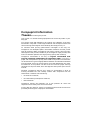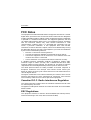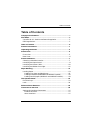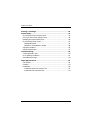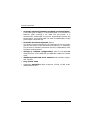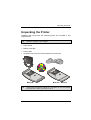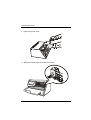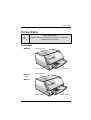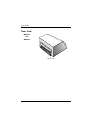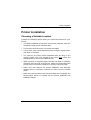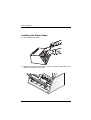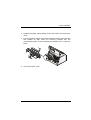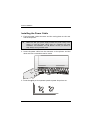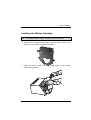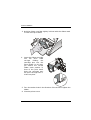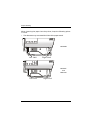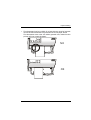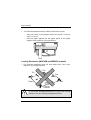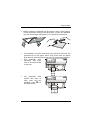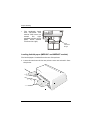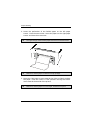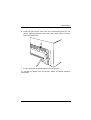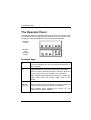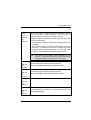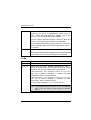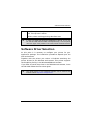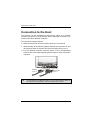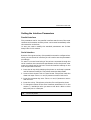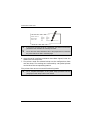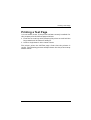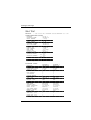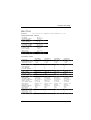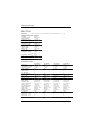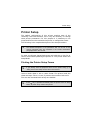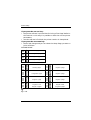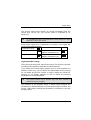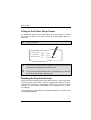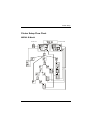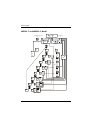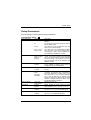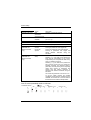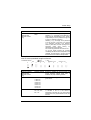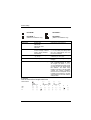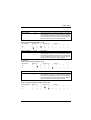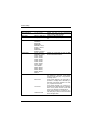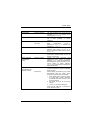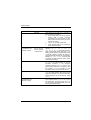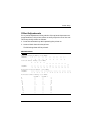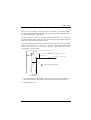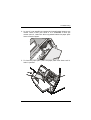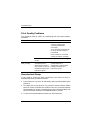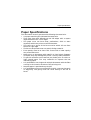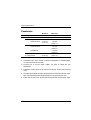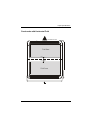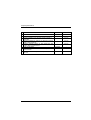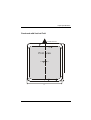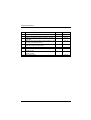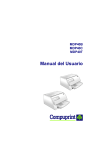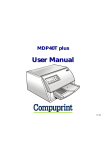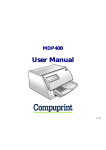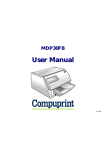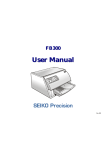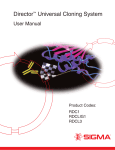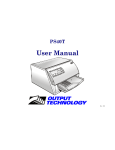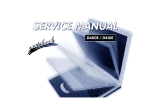Download Compuprint MDP30FB User manual
Transcript
MDP40B MDP40C MDP40T User Manual Compuprint Information Thanks for choosing this printer. Your printer is a reliable working equipment that will be very useful in your daily job. Our printers have been designed to be compact and respectful of the work environment. They offer a wide range of features and multiple functions that confirm the high technological level reached by the Compuprint S.p.A . To maintain these printing performances unchanged in the long run, Compuprint has developed specific consumable accessories for each printer type (for example: ribbon cartridges for dot matrix printers, toner and OPC cartridges for laser printers, bubble ink jet cartridges for inkjet printers) that assure an excellent operation with high printing quality level reliability. Compuprint recommends to use only its original consumables with original packaging (identified by its holographic label). In this way, a proper use of the printer at quality level stated in the product characteristics can be assured. All typical usage problems related to not certified consumables may be avoided, such as an overall quality print level degradation and, often, the reduction of the product life due to the fact that the proper working conditions for the print heads, OPC cartridge and other printer parts are not assured. Moreover, Compuprint does not only certify its consumables in terms of working conditions but also carefully controls their compliance with the international standard rules concerning: • no cancerous materials; • no inflammability of the plastic materials; • other standards Compuprint advices the customers not to use products for which the compliance to this safety rules are not warranted. Finally seek your dealer or contact a Compuprint office and be sure that are provided you the original Compuprint consumables. A78408356-003 i FCC Notes FCC Notes This equipment has been tested and found to comply with the limits for a Class B digital device, pursuant to Part 15 of the FCC Rules. These limits are designed to provide reasonable protection against harmful interference when the equipment is operated in a commercial environment. This equipment generates, uses and can radiate radio frequency energy and, if not installed and used in accordance with the instruction manual, may cause harmful interference to radio communications. However, there is no guarantee that interference will not occurin a particular installation. If this equipment does cause harmful interference to radio or television reception, which can be determined by turning the equipment off and on, the user is encouraged to try to correct the interference by one or more of the following measures: • • • • Reorient or relocate the receiving antenna. Increase the separation between the equipment and the receiver. Connect the equipment into an outlet on a circuit different from that to which the receiver is connected Consult the dealer or an experienced radio/TV technician for help. A shielded Centronics IEEE1284 compliant bi-directional parallel cable, maximum length 3 meters (10 feet), and a shielded RS-232 serial cable, maximum length 15 meters (50 feet), are necessary for this device to meet the requirements of a Class B digital device pursuant to part 15 of the FCC rules. The above specified cables are readily available as Personal Computer or Peripheral accessories from multiple retail outlets. Please consult your dealer for details concerning such cables and also for information about FCC rules for digital devices. Changes or modifications to the device covered by this manual, which are not expressly approved by the party responsible for compliance, could void the user’s authority under the FCC rules to operate the equipment. Canadian D.O.C. Radio Interference Regulation This digital apparatus complies with the Canadian ICES-003 Class B limits for radio frequency emissions. Cet appareil numérique est conforme aux limites de Class B de la norme NMB003 du Canada. EEC Regulations This equipment conforms to the EEC Directive 89/392 (the sound pressure, measured according to ISO 7779, does not exceed 70 dBA). ii A78408356-003 Table of Contents Table of Contents Compuprint Information ..........................................................................ii FCC Notes ................................................................................................iii Canadian D.O.C. Radio Interference Regulation ..............................ii EEC Regulations..................................................................................ii Table of Contents...................................................................................iiii Printers Presentation ..............................................................................1 1 Unpacking the Printer .............................................................................3 3 Printer Parts.............................................................................................5 5 Front view ............................................................................................ 5 Rear View ............................................................................................. 6 Printer Installation...................................................................................7 7 Choosing a Suitable Location.............................................................. 7 Installing the Paper Stand .................................................................. 8 Installing the Power Cable................................................................ 10 Installing the Ribbon Cartridge ........................................................ 11 Paper Handling ......................................................................................1 13 Loading Paper .................................................................................... 13 Loading Cut sheet and Multiparts................................................ 13 Loading Passbooks (MDP40B and MDP40C models) .................. 16 Loading fanfold paper (MDP40C and MDP40T models) ............. 18 The Operator Panel ...............................................................................2 22 Function keys ..................................................................................... 22 Leds..................................................................................................... 24 Software Driver Selection ....................................................................2 25 Connection to the Host ........................................................................2 26 Setting the Interface Parameters ..................................................... 27 Parallel Interface............................................................................ 27 Serial Interface............................................................................... 27 A78408356-003 iii Table of Contents Printing a Test Page .............................................................................2 29 Printer Setup..........................................................................................3 33 Printing the Printer Setup Forms .................................................... 33 Filling in the Printer Setup Forms ................................................... 36 Reading the Preprinted Forms ......................................................... 36 Printer Setup Flow Chart.................................................................. 37 MDP40 B Model ............................................................................. 37 MDP40 T and MDP40 C Model ..................................................... 38 Setup Parameters .............................................................................. 39 Offset Adjustments ............................................................................ 47 Troubleshooting....................................................................................5 50 Clearing Paper Jams ......................................................................... 50 Print Quality Problems...................................................................... 52 Hexadecimal Dump ........................................................................... 52 Paper Specifications .............................................................................5 53 Cut Sheets .......................................................................................... 54 Fanfold................................................................................................ 55 Passbooks ........................................................................................... 56 Passbooks with Horizontal Fold .................................................... 57 Passbook with Vertical Fold .......................................................... 59 iv A78408356-003 Printers Presentation These dot-matrix printers are multi-purpose printers for counter applications. Their compact structure is designed to be integrated in an ergonomic environment. These printers provide a high level of reliability, form-handling accuracy and data integrity. Their main features are: • Printing on a wide range of paper media: - different types of cut sheets, multiparts and passbooks for the MDP40B model, - different types of cut sheets, multiparts and fanfold paper for the MDP40T model, - different types of cut sheets, multiparts, passbooks and fanfold paper for the MDP40C model, • High print pressure for multipart documents • High print quality supplied by a 24 wire print head • High reliability paper handling The straight paper path allows the printing on particular documents such as multipart forms and passbooks (only MDP40B and MDP40C models). • Automatic paper thickness adjustment The print head detects automatically the paper thickness for correct printing on any type of document. The MDP40B and the MDP40C models can print also on documents with a variable thickness, such as passbooks. • Easy paper handling The cut sheets are placed on the front table by the operator and the printer loads it without any other user intervention. The paper ejection towards the front or the rear of the printer allows an easy access to the printed document. For the fanfold paper in the MDP40T and MDP40C models the printer offers the tear-off feature to tear off the paper exactly at the paper perforation and the paper parking feature. A78408356-003 1 Printers Presentation • Automatic switching between cut sheets and fanfold paper If the paper path is empty (i.e. the fanfold paper is in the first line position), when inserting a cut sheet into the printer, it is automatically loaded after the printer automatically parked the fanfold paper. The fanfold paper can then be loaded again simply pressing the LOAD/PARK key. • Automatic document alignment feature The printer checks automatically the alignment of the top margin and the left margin of the document and adjusts it, if necessary. The printout is therefore performed correctly independently from the paper loading position. • Storage of complete configurations (two for the MDP40B model and four for the MDP40T and MDP40C models) for instant recall • Standard parallel and serial interface and automatic switchover function. • Easy printer setup • Supported emulations: IBM Proprinter XL24E, XL24E AGM, 2390 and Epson 570 2 A78408356-003 Unpacking the Printer Unpacking the Printer Together with the printer the following items are included in the shipment box: Notify any damage to your supplier. • Paper stand • Ribbon cartridge • Power cable • CD-ROM with the printer documentation and drivers. M DP40B M DP40C - M DP40T Always keep the packing material in a safe place as you must repack the printer into it, when you need to move it. A78408356-003 3 Unpacking the Printer 1. Open the printer cover. 2. Remove the protection from the print head. 4 A78408356-003 Printer Parts Printer Parts Safety Instructions Never remove any printer part unless it is expressly indicated in this manual. Front view MDP40B O p erato r P a ne l P rin ter C o ver MDP40C P ap er S tan d O p erator P a ne l and MDP40T P rin ter C o ver A78408356-003 P ap er S tand 5 Printer Parts Rear View MDP40C and MDP40T R ear cover 6 A78408356-003 Printer Installation Printer Installation Choosing a Suitable Location Consider the following points when you choose the location for your printer: • The distance between the printer and the host computer must not exceed the length of the interface cable; • The location must be sturdy, horizontal and stable; • Your printer must not be exposed to direct sunlight, extreme heat, cold, dust or humidity; • You need an AC power outlet compatible with the plug of the printer’s power cord. The voltage of the outlet must match the voltage shown on the printer’s Name Plate; • When printing on standard paper formats, the paper is partially ejected on the rear side of the printer. Make sure that behind the printer there is sufficient clearance to correctly move the paper; • Make sure that behind the printer (MDP40T and MDP40C models) there is sufficient clearance to easily load the fanfold paper; • Make sure that the power and interface cables do not hamper the fanfold paper while it is loaded into the printer (MDP40T and MDP40C models). A78408356-003 7 Printer Installation Installing the Paper Stand 1. Open the printer cover. 2. Match the hooks on the lower side of the paper stand with the clefts on the printer front part. 8 A78408356-003 Printer Installation 3. Holding the paper stand oblique insert the hooks into the printer clefts. 4. Lower the paper stand to horizontal position making sure that the two holders on both sides are correctly inserted into the corresponding slots. Press the paper stand down until it clips into place. 5. Close the printer cover. A78408356-003 9 Printer Installation Installing the Power Cable 1. Find the power cable connector and the rating plate on the rear side of the printer. Make sure that your power supply matches the power rating of the printer. In case the power rating does not correspond DO NOT CONNECT THE PRINTER TO THE MAINS. Consult your dealer for help. Always use a grounded outlet. 2. Insert the power cable into the connector on the printer and the other end into a convenient mains outlet. 3. Press the key on the operator panel to power the printer on. LQ 10 A78408356-003 Printer Installation Installing the Ribbon Cartridge To install the ribbon cartridge, the printer must be powered on. 1. Remove the cartridge from its bag. Turn the tension knob in the direction of the arrow to tighten the ribbon. 2. Open the printer cover, the print head moves to the ribbon installation position. A78408356-003 11 Printer Installation 3. Hold the ribbon cartridge slightly inclined with the ribbon mask in front of the print head. 4. Insert the ribbon cartridge into the print head carriage, leading the cartridge pins into the fixing guides. In this way you assure the correct ribbon mask position in front of the print head. Push the cartridge onto the print carriage until it clicks into place. 5. Turn the tension knob in the direction of the arrow to tighten the ribbon. 6. Close the printer cover. 12 A78408356-003 Paper Handling Paper Handling This printer is designed for versatile an reliable paper handling. The flat-bed mechanism allows the handling of special documents, such as multiple invoices, postcards, labels, passbooks (MDP40B and MDP40C models only) and tickets. The print head detects the paper edges automatically, the sheet can therefore be inserted in any position within the detection area according to the rules described in the following paragraph. The paper thickness sensors determine the thickness of the documents and match the print head. The paper alignment sensors determine the alignment of the upper and left paper margins, adjusting them if necessary. Loading Paper Loading Cut sheet and Multiparts • The inserted documents must not have folds, tears, pins, clips, staples or any foreign material. C lip P in Te a r S ta p le F old F ore ig n m ate ria l If you insert damaged documents or paper with foreign material, you can seriously damage the printer. A78408356-003 13 Paper Handling When inserting the paper into the printer, keep the following points in mind: • The document may not exceed the limits of the paper stand. MDP40B Left Lim it R ight Lim it MDP40T and MDP40C Le ft Lim it 14 R igh t L im it A78408356-003 Paper Handling • The documents having a width of at least 90 mm must be inserted on the left hand side over the grooved area on the paper stand. The documents must cover the whole grooved area, otherwise the printer will not accept the paper. NO OK A78408356-003 15 Paper Handling • To load the documents having a width of less than 90 mm: − make sure that in the program menu the MANUAL LOADING item is enabled. − hold the paper against the left paper guide of the paper support while inserting it into the printer Loading Passbooks (MDP40B and MDP40C models) • The inserted passbooks must not have folds, tears, pins, clips, staples or any foreign material. C lip P in Te a r S ta p le F old F ore ig n m ate ria l If you insert damaged documents or paper with foreign material, you can seriously damage the printer. 16 A78408356-003 Paper Handling • Before inserting a passbook into the printer, open it and crease it in both directions along the binding stitch, so that the passbook lays flat on the paper stand when it is inserted into the printer. • • • The passbooks must be inserted on the left hand side over the grooved area on the paper stand. They must cover the whole grooved area, otherwise the printer will not accept the passbooks. The passbooks with horizontal fold must have a minimum width of 102 mm. The passbooks with vertical fold must at least cover the two passbook signs ( ) on the paper stand. A78408356-003 17 Paper Handling • The passbooks (both with horizontal and vertical fold) must not exceed the right passbook margin on the paper stand (second line from the right). R ight Passbook M argin Loading fanfold paper (MDP40C and MDP40T models) The fanfold paper is loaded form the rear of the printer. 1. Lower the two levers of the rear printer cover and unhook it from the printer. 18 A78408356-003 Paper Handling 2. Unhook the right tractor moving the tractor lever towards the inside of the printer. 3. Open the two tractor covers. A78408356-003 19 Paper Handling 4. Insert the perforation of the fanfold paper on the left paper tractor. Close the tractor door. Insert the paper on the right paper tractor and close the tractor door. The upper margin of the inserted paper should not exceed the tractors. Make sure, that the paper is inserted correctly (straight). 5. Move the right paper tractor towards the right to slightly tighten the paper. Lock the tractor in that position moving the tractor lever towards the outside of the printer. 20 Make sure, that the paper is not too taught, otherwise it may tear. A78408356-003 Paper Handling 6. Hook the rear tractor cover into the corresponding slots (1) and push it against the printer until both rear tractor levers (2) firmly hook into the printer. 2 1 7. Press LOAD/PARK to load the paper into the printer. To remove the paper from the printer follow the above sequence backwards. A78408356-003 21 The Operator Panel The Operator Panel The operator panel is located on the front left side of the printer and is composed of function keys and leds with which you can easily check the printer status and select the functions as described below: MDP40B model P1 LQ MDP40T and MDP40C models EJECT P2 PROGRAM ON LINE P1 MICRO FEED P2 LF FF P3 LQ LOAD PARK P4 PROGRAM ONLINE Function keys Turns the printer on or off. To turn the printer off, this key must be pressed for at least 3 seconds. LQ Toggles between Letter Quality and Draft printing mode. This key is active, when the printer is offline or when the printer is online and no print data are in the buffer. When pressed while powering the printer on, selects the printer setup mode. See “Printer Setup” later in this manual. EJECT Ejects the inserted form. (MDP40B model only) This key is active, when the printer is offline or when the printer is online and no print data are in the buffer. When pressed while powering the printer on, the hexadecimal printing is selected. 22 A78408356-003 The Operator Panel LOAD PARK (MDP40T and MBP40C) If the paper path is empty, the fanfold paper is loaded into the printer (LOAD function). This function is performed when the printer is online or offline. If paper is loaded in the printer, pressing this key, the PARK function is performed: • a single sheet is loaded in the printer, pressing this key it is ejected; • if the fanfold paper is loaded in the printer, pressing this key it is parked of the printer is offline (ON LINE indicator off) or when the printer is online (ON LINE indicator on) and there are no data to be printed. ↑ (MDP40T and MBP40C) ↓ (MDP40T and MBP40C) LF The PARK key has different effects depending on the selection for the PARK MODE item in the Program Setup. See the description of this item later in this manual. Moves the fanfold paper forward in microsteps or continuously when keeping the key pressed. This key is enabled, when the printer cover is open. Moves the fanfold paper backwards in microsteps or continuously when keeping the key pressed. This key is enabled, when the printer cover is open. Moves the paper one line. (MDP40T and MBP40C) FF (MDP40T and MBP40C) If fanfold paper is loaded, the key moves it forward one page. If a single sheet is loaded, it is moved forward for the selected page length. A78408356-003 23 The Operator Panel PROGRAM Selects one of the available configurations (P1, P2 and, if present P3 and P4 or a configuration couple P1/P3 or P2/P4 – MDP 40T and MDB 40C models only) if the PROGRAM LOCKED parameter is not enabled. This key is active, when the printer is offline or when the printer is online and no print data are in the buffer. When pressed while powering the printer on, selects the offset adjustment page. See “Offset Adjustment” later in this manual. ON LINE Toggles the printer between online and offline status. When pressed while powering the printer on, selects the Self Test printout. See “Printing a Test Page” in this manual. Leds POWER On, if the printer is powered on. LQ On, if the Letter Quality mode is selected. P1, P2, P3, P4 Indicate the currently selected configuration both in normal printing mode and during the Printer Setup procedure. See “Printer Setup” later in this section. If the INTERFACE TYPE function is set to auto+blink, when line 1 (parallel interface) is selected for data transmission, the P1 indicator blinks. If the INTERFACE TYPE function is set to auto+blink, when line 2 (serial interface) is selected for data transmission, the P2 indicator blinks. In case of fault condition P1, P2, P3 and P4 blink. 24 The MDP40B model has only the P1 and P2 indicators, which in any case have the same function as described above. A78408356-003 Software Driver Selection ON LINE On, if the printer is online. Off, if the printer is offline. Blinks, when receiving printing data from host. In case of a printer fault during the initialization of the LQ, P1, P2, P3, P4 and ON LINE indicators blink contemporaneously. Turn the printer off and on again. If the problem is not solved, call the Customer Service. Software Driver Selection At this point it is necessary to configure your printer for your application package. The installation procedures depend upon the host environment. Together with the printer you receive a CD-ROM containing the printer drivers for the Windows environment. This printer supports the Plug&Play facility in the Windows95/98 environment. If you want to install the printer in the Windows environment, insert the CD-ROM follow the instructions given. The printer drivers of all Compuprint printers can be found at the Internet Address http://www.compuprint.net A78408356-003 25 Connection to the Host Connection to the Host This printer can be connected to the host by means of a parallel standard Centronics or bidirectional IEEE 1284 type interface or by means of the serial RS232C interface. This printer Proceed as follows: 1. Make sure that both the host and the printer are turned off. 2. With the help of the following figure identify the connector for the interface you want to connect and insert the cable firmly into it. 3. Fix the parallel interface cable by means of the corresponding hooks or the serial cable tightening the screws on either side of the connector. S E R IA L (L in e 2 ) 26 PA R A L L E L (L in e 1 ) For the MDP40C and MDP40T make sure, that the interface cables do not hamper the fanfold paper while it is loaded into the printer. A78408356-003 Connection to the Host Setting the Interface Parameters Parallel Interface The parameters set for the parallel interface match most of the most common environments and the printer can be used immediately after the connection to the host. In case you need to modify the standard parameters see “Printer Setup” later in this section. Serial Interface Because of the great variety of the possible connection configurations, when you use the serial interface you will need to set the parameters accordingly. To assure a correct functioning of the printer connected through the serial interface, the transmission parameters set for the printer must match the values set for the host. Check the interface settings on the host and proceed as follows: 1. Press the LQ key while powering the printer on and keep it pressed until all leds turn briefly on. The printer enters the Setup mode. 2. Insert a blank sheet in A4 or Letter format. The printer loads the sheet and stops. The P1, P2 and, if present P3 and P4 leds are lit. 3. Press the PROGRAM key once. The P1, P2 and, if present P3 and P4 leds are unlit. 4. Press the LQ key. The printer prints the first configuration sheet. 5. To change the values of the serial interface parameters, fill in the marker ( ) beside the value you want to set with a black or blue ball-point pen or a fiber-pen. Do not use pencils. A78408356-003 27 Connection to the Host W ORD LENG TH B A U D R AT E PA R IT Y B IT ( ) ( ) disab le d * e nab led ( ) ( ) disab le d * e nab led ( ) ( ) D TR X O N /XO FF* X O N /X O F F + D T R ( ) If more than one value is set for a parameter, the printer ignores these parameters and maintains the currently set value. Do not fill in the marker beside the title of the preprinted form, otherwise the printer will not be able to read that page. 6. Once the serial interface parameters have been signed, insert the sheet back into the printer. 7. The printer reads the selected values on the configuration sheet and sets them. The settings are confirmed by a # symbol printed on the left of the corresponding marker. The printer then returns to normal functioning mode. 28 For a complete description of the printer setup procedure see the paragraph “Printer Setup” later in this manual. A78408356-003 Printing a Test Page Printing a Test Page It is now useful to test, if the printer has been correctly installed. For this purpose print the self test page as follows. 1. Press the ON LINE key while powering the printer on and hold the key pressed until all leds turn briefly on. 2. Insert a single sheet in A4 or Letter format. The printer prints the Self-Test page. Check that the printout is correct. The following printout example shows also the printer setup default values. A78408356-003 29 Printing a Test Page SELF TEST MDP40B : Code Version Vx.x CONFIGURATION SETUP PROGRAM PROGRAM LOCKED ERROR BUZZER INTERFACE TYPE INPUT BUFFER IGNORE PE AUTOFEED SIGNAL SLCT-IN SIGNAL BUFFER CONTROL ROBUST XON WORD LENGTH BAUD RATE PARITY BIT PASSBOOK TYPE PASSBOOK WIDTH PASSBOOK LENGTH SECURITY MODE AUTO GAP OFFSET GET EDGE QUOTE xxxxxxxx CharGen:xxxxxxxx ver. x.xx progr.1 disabled 1 beep automatic 16 Kb enabled disabled disabled XON/XOFF enabled 8 bit 9600 bps none special auto mm 125 auto mm 176 enabled +0.000 mm 1/2” PROGRAM SETUP PROTOCOL FONT HORIZONTAL PITCH VERTICAL PITCH FORM LENGTH LEFT MARGIN TOP MARGIN BOTTOM MARGIN IBM COMPRESS IBM C-SET EPSON C-SET NATION C-SET CODE PAGE LINE MODE WRAP MODE SLASHED ZERO PRINT DIRECTION EJECT ON FF CUT SHEET EJECT MANUAL LOADING ALIGN MODE VERT.POS 1/10” VERT.ADJ 1/60” HORIZ.POS 1/10” HORIZ.ADJ 1/60” 30 PROGRAM 1 PROGRAM 2 IBM XL24E Draft 10 lpi 6 lpi A4 0 0 0 0 17.1 cpi IBM set 1 Graphic USA CP437 LF=LF, CR=CR Autowrap Disabled sw control Enabled on front Disabled Fast 0 0 0 0 EPSON 570 Draft 10 lpi 6 lpi A4 0 0 0 0 17.1 cpi IBM set 1 graphic USA CP437 LF=LF, CR=CR autowrap disabled sw control enabled on front disabled fast 0 0 0 0 A78408356-003 Printing a Test Page SELF TEST MDP40T : Code Version Vx.x xxxxxxxx CharGen:xxxxxxxx ver. x.xx CONFIGURATION SETUP PROGRAM PROGRAM LOCKED ERROR BUZZER INTERFACE TYPE INPUT BUFFER IGNORE PE AUTOFEED SIGNAL SLCT-IN SIGNAL BUFFER CONTROL ROBUST XON WORD LENGTH BAUD RATE PARITY BIT AUTO GAP OFFSET GET EDGE QUOTE progr.1 disabled 1 beep automatic 16 Kb enabled disabled disabled XON/XOFF enabled 8 bit 9600 bps none +0.000 mm 1/2” PROGRAM SETUP PROTOCOL FONT HORIZONTAL PITCH VERTICAL PITCH FORM LENGTH LEFT MARGIN TOP MARGIN BOTTOM MARGIN IBM COMPRESS IBM C-SET EPSON C-SET NATION C-SET CODE PAGE LINE MODE WRAP MODE SLASHED ZERO PRINT DIRECTION EJECT ON FF CUT SHEET EJECT PARK MODE TEAR MODE MANUAL LOADING ALIGN MODE GAP MODE VERT.POS 1/10” VERT.ADJ 1/60” HORIZ.POS 1/10” HORIZ.ADJ 1/60” A78408356-003 PROGRAM 1 PROGRAM 2 PROGRAM 3 PROGRAM 4 IBM XL24E Draft 10 cpi 6 lpi A4 0 0 0 0 17.1 cpi IBM set 1 graphic USA CP437 LF=LF, CR=CR autowrap disabled sw control enabled on front manual imm. manual disabled fast auto 0 0 0 0 EPSON 570 Draft 10 cpi 6 lpi A4 0 0 0 0 17.1 cpi IBM set 1 Graphic USA CP437 LF=LF, CR=CR Autowrap Disabled Sw control Enabled On front Manual imm. Manual Disabled Fast Auto 0 0 0 0 IBM XL24E Draft 10 cpi 6 lpi #lines 72 0 0 0 17.1 cpi IBM set 1 graphic USA CP437 LF=LF, CR=CR autowrap disabled sw control enabled on front manual imm. manual disabled fast auto 0 0 0 0 EPSON 570 Draft 10 cpi 6 lpi #lines 72 0 0 0 17.1 cpi IBM set 1 graphic USA CP437 LF=LF, CR=CR autowrap disabled sw control enabled on front manual imm. manual disabled fast auto 0 0 0 0 31 Printing a Test Page SELF TEST MDP40C : Code Version CONFIGURATION SETUP PROGRAM PROGRAM LOCKED ERROR BUZZER INTERFACE TYPE INPUT BUFFER IGNORE PE AUTOFEED SIGNAL SLCT-IN SIGNAL BUFFER CONTROL ROBUST XON WORD LENGTH BAUD RATE PARITY BIT Vx.x xxxxxxxx CharGen:xxxxxxxx ver. x.xx progr.1 disabled 1 beep automatic 16 Kb enabled disabled disabled XON/XOFF enabled 8 bit 9600 bps none PASSBOOK TYPE PASSBOOK WIDTH special auto mm 125 PASSBOOK LENGTH auto mm 176 SECURITY MODE enabled AUTO GAP OFFSET +0.000 mm GET EDGE QUOTE 1/2” PROGRAM SETUP PROTOCOL FONT HORIZONTAL PITCH VERTICAL PITCH FORM LENGTH LEFT MARGIN TOP MARGIN BOTTOM MARGIN IBM COMPRESS IBM C-SET EPSON C-SET NATION C-SET CODE PAGE LINE MODE PROGRAM 1 PROGRAM 1 PROGRAM 3 PROGRAM 4 IBM XL24E Draft 10 cpi 6 lpi A4 0 0 0 0 17.1 cpi IBM set 1 graphic USA CP437 LF=LF, CR=CR EPSON 570 Draft 10 cpi 6 lpi A4 0 0 0 0 17.1 cpi IBM set 1 Graphic USA CP437 LF=LF, CR=CR IBM XL24E Draft 10 cpi 6 lpi #lines 72 0 0 0 17.1 cpi IBM set 1 graphic USA CP437 LF=LF, CR=CR EPSON 570 Draft 10 cpi 6 lpi #lines 72 0 0 0 17.1 cpi IBM set 1 graphic USA CP437 LF=LF, CR=CR WRAP MODE autowrap Autowrap autowrap autowrap SLASHED ZERO PRINT DIRECTION EJECT ON FF CUT SHEET EJECT LABEL CONTROL PARK MODE TEAR MODE MANUAL LOADING ALIGN MODE GAP MODE VERT.POS 1/10” VERT.ADJ 1/60” HORIZ.POS 1/10” HORIZ.ADJ 1/60” disabled sw control enabled on front disabled manual imm. manual Disabled sw control Enabled on front Disabled Manual imm. Manual disabled sw control enabled on front disabled manual imm. manual disabled sw control enabled on front disabled manual imm. manual 32 disabled Disabled disabled disabled fast auto 0 0 0 0 Fast Auto 0 0 0 0 fast auto 0 0 0 0 fast auto 0 0 0 0 A78408356-003 Printer Setup Printer Setup The default configuration of this printer matches most of the commonly used environments, but it may be necessary to change some printer parameters. For this purpose it is necessary to use preprinted forms to be used with the printer in configuration mode. The following is the complete description of the Setup Procedure. The detailed description of the parameters that can be set on the various preprinted forms are described in the “Printer Parameters” paragraph, later in this manual. To enter the Printer Setup Mode press and hold the LQ key for at least 1 second while powering the printer on. The printer enters the Setup Mode. Printing the Printer Setup Forms If you already have the preprinted forms for the printer setup, go to “Filling in the Printer Setup Forms” later in this manual. Insert a blank sheet in A4 or Letter format. The printer loads the sheet and stops. The P1, P2 and, if present, the P3 and P4 leds are lit. The ON LINE, PROGRAM and LQ keys are enabled. If the LQ key is pressed immediately after the printer enters in Setup Mode, all printer setup modules are printed. A78408356-003 33 Printer Setup If you press the ON LINE key: • the printer self-test is printed. See “Printing a Test Page” before in this manual. In this way it is possible to check the current printer parameters. • once the self-test is finished, the printer remains in Setup Mode. If you press the PROGRAM key: • the Px leds change and you can select the Setup Page you want to print as follows: MDP40B Model P1 P2 P1 P2 P1 P2 P1 P2 All setup pages Configuration page Program 1 page Program 2 page MDP40T and MDP40C Model P1 P2 P3 P4 P1 P2 P3 P4 P1 P2 P3 P4 P1 P2 P3 P4 All setup pages Configuration page Program 1 page Program 1 and Program 3 pages P1 P2 P3 P4 P1 P2 P3 P4 P1 P2 P3 P4 P1 P2 P3 P4 Program 2 page Program 3 page Program 4 page Program 2 and Program 4 pages = lit = unlit 34 A78408356-003 Printer Setup The printer setup forms contain all printer parameters and the values that can be set. The current value is indicated by an asterisk (*). For a detailed description of the parameters and the settings see “Setup Parameters” later in this manual. Each printer setup form is identified by a marker in the upper left corner of the page as follows: Configuration Setup Program 1 Program 3 MDP40T and MDP40C only Program 2 Program 4 MDP40T and MDP40C only If you press the LQ key: The printing of the printer setup forms starts. The forms are printed according to the selection made with the PROGRAM key. If you select one of the Program couples P1/P3 or P2/P4 (MDP40T and MDB40 C models only), you can define one parameters set for printing on cut sheets and one for fanfold. P1 and P2 define the values for printing on cut sheets, whereas P3 and P4 define the printing parameters for the fanfold paper. The program couples may be selected only if the same emulation is selected for the two programs. The selection of the Program Setup is made simply pressing the PROGRAM key. When passing from one Program Setup to another, the printer resets before setting the parameters as defined in the new program setup. A78408356-003 35 Printer Setup Filling in the Printer Setup Forms To change the values of the parameters, fill in the marker ( ) beside the value you want to set with a black or blue ball-point pen or a fiber-pen. Do not use pencils. A U TO FE E D S IG N A L ( ) d is a b le d * S L C T -IN S IG N A L B U FF E R C O N TR O L ( ) en a b le d ( ) ( ) d is a b le d * en a b le d ( ) ( ) D TR XO N /XO FF* X O N /X O F F + ( ) If more than one value is set for a parameter, the printer ignores these parameters and maintains the currently set value. Do not fill in the marker beside the title of the preprinted form, otherwise the printer will not be able to read that page. Reading the Preprinted Forms When the Printer Setup Forms have been filled in, insert them back into the printer. The printer is able to recognize the Setup Forms by means of the markers on these pages. The printer reads the values marked for the various parameters and configures the printer accordingly. The settings are confirmed by a # symbol printed on the left of the corresponding marker. 36 A78408356-003 Printer Setup Printer Setup Flow Chart MDP40 B Model N o rm al M od e P rin ter O F F LQ P1 P2 PROGRAM O N L IN E LQ S elf Te st P1 P2 PROGRAM LQ P1 P2 PROGRAM LQ P1 P2 PROGRAM A78408356-003 LQ 37 Printer Setup MDP40 T and MDP40 C Model + P rinter Pow ere d-off N orm al M od e LQ P1 P2 P3 P4 PR OG R AM O NL IN E LQ S elf Te s t P1 P2 P3 P4 PR OG R AM LQ + P1 P2 P3 P4 + PR OG R AM LQ P1 P2 P3 P4 + PR OG R AM LQ P1 P2 P3 P4 + PR OG R AM LQ P1 P2 P3 P4 PR OG R AM LQ P1 P2 P3 P4 PR OG R AM + LQ P1 P2 P3 P4 PR OG R AM 38 LQ + A78408356-003 Printer Setup Setup Parameters The following is a listing of the setup parameters. Configuration Sheet Setup Parameter RESTORE TO MFG Values No all config prog.1, prog. 2, prog.3, prog 4 PROGRAM progr.1, progr.2, progr.3, progr.4, progr.1/3, progr.2/4 PROGRAM LOCKED disabled enabled ERROR BUZZER 1 beep no beep INTERFACE TYPE parallel serial automatic auto+blink INPUT BUFFER 1 Kb, 8 Kb, 16 Kb, 32 Kb enabled disabled IGNORE PE Description The selected values are not set to factory defaults. The values set in all printer setups are reset to factory default values. The values set in the configuration setup are reset to factory default values. The values set in the corresponding program setup are reset to the factory default values. The programs 3 and 4 may be selected only for the MDP40T and MDP40C models. Defines the default Program Setup or Setup couple. The program couples may be selected only if the same emulation has been selected for the two setups. The programs 1/3 and 2/4 may be selected only for the MDP40T and MDP40C models. Locks the program setup selection. In case the lock is ‘enabled’ the program setup cannot be changed pressing the PROGRAM key. Selects the behavior of the buzzer in case of an error. Selects the interface type. In case of ‘automatic’ the interface type is selected by the printer depending on data coming from host. When the auto+blink item is selected, the P1 and P2 leds blink to indicate which interface is selected: P1 blinks when the serial interface is selected, whereas P2 blinks, when the parallel interface is selected. Selects the buffer size. Selects whether the printer signals the paper empty condition (disabled) or not (enabled). AUTOFEED SIGNAL disabled enabled The parallel interface uses (enabled) or does not use (disabled) the AUTOFEED signal. SLCT-IN SIGNAL disabled enabled The parallel interface uses (enabled) or does not use (disabled) the SELECT-IN signal. A78408356-003 39 Printer Setup Setup Parameter BUFFER CONTROL Values DTR XON/XOFF XON/XOFF+DTR Description Selection of the buffer protocol. ROBUST XON enabled disabled Perform the Robust XON (enabled) or not (disabled). WORD LENGTH BAUD RATE PARITY BIT PASSBOOK TYPE (MDP40B and MDP40C models only) 7 bit, 8 bit 600 - 38400 bps Even, odd, none Fixed thick Vertical Horizontal Special Sets the number of the data bits. Sets the data transfer rate. Selects the parity control for the data. Printing on a document with fixed thickness. Printing on passbooks with upright fold. Printing on passbooks with horizontal fold. Printing on passbooks with upright fold having different thickness along the document. PASSBOOK WIDTH (MDP40B and MDP40C models only) auto setup Selects the passbook width setting mode. Selecting auto the width of the passbook is read and set automatically by the printer, independently from the passbook width set by menu or software command. Selecting setup the width of the passbook is set by the user in the menu or by means of a software command. This selection allows a particularly accurate printing and is especially useful when printing on passbooks with vertical fold and uniform thickness or passbook with different thickness along the document. The values range between 102 and 213 mm. To set the values combine the numbers considering that the first line corresponds to the hundreds, the second line to the tens and the third line to the units. See the example below. Example: How to set the passbook width to 120 mm: ( 40 ( ( ( 1 ( ) ( ) ( mm 0 ( ) ( ) ( setup ( ) auto Minimum = 102 Maximum = 213 2 3 4 5 6 ( ) ( ( ) ( ) ( ) ( ) ( ) ( ) ( ) ( ) ( PASSBOOK WIDTH 7 ( ) ( ) Current = 125 8 9 ( ) ( ) ( ) ( ) A78408356-003 Printer Setup Setup Parameter Values PASSBOOK LENGTH auto setup (MDP40B and MDP40C models only) Description Selects the passbook length setting mode. Selecting auto the length of the passbook is read and set automatically by the printer, independently from the passbook length set by menu or software command. Selecting setup the length of the passbook is set by the user in the menu or by means of a software command. This selection allows a particularly accurate printing and is especially useful when printing on passbooks with horizontal fold. The values range between 99 and 210 mm. To set the values combine the numbers considering that the first line corresponds to the hundreds, the second line to the tens and the third line to the units. See the example below. Example: How to set the passbook length to 150 mm: ( ( ( ( mm 1 ( ) ( ) Setup Parameter SECURITY MODE (MDP40B and MDP40C models only) AUTO GAP OFFSET GET EDGE QUOTE A78408356-003 ( 0 ( ) ( ) ( setup ( ) auto Minimum = 99 Maximum = 210 2 3 4 5 6 ( ) ( ( ) ( ) ( ) ( ) ( ) ( ) ( ) ( ) ( ) ( PASSBOOK WIDTH 7 ( ) ( ) Current = 176 8 9 ( ) ( ) ( ) ( ) Values enabled, disabled Description Enables or disables the security actions that assure protection against paper jams. If disabled, the paper handling is faster. -0,075 mm, -0.050 mm, -0.025 mm, +0.000 mm, +0.025 mm, +0.050 mm, +0.075 mm, +0.100 mm Sets the automatic gap offset to one of the given values. 0/2”, 1/2”, 2/2”, 3/2”, 4/2”, 5/2”, 6/2”, 7/2” Sets the position in which the left paper edge is checked. If set to 0, the check is performed at the first line. The other values correspond to the physical distance from the first line. 41 Printer Setup PROGRAM 1 PROGRAM 2 PROGRAM 3 (MDP40T and MDP40C only) PROGRAM 4 (MDP40T and MDP40C only) Setup Parameter PROTOCOL Values EPSON 570 IBM XL24E IBM XL24E AGM IBM 2390 Description Defines the printer protocol. FONT Draft, Courier, OCR-B, Gothic, Prestige, Presentor, OCR-A, Script, Boldface, locked Draft Selects the font. If you set locked Draft the printer prints always with this font, independently from the font set via software. Selects the character spacing in characters per inch (cpi). Selects the line spacing in lines per inch (lpi). Sets the page length in number of lines or standard formats A4, Letter, A5 or Legal. If you select # lines, you must indicate the number of lines you want to set in the scheme below this selection. The values range between 0 and 255. To set the values combine the numbers considering that the first line corresponds to the hundreds, the second line to the tens and the third line to the units. See the example below. HORIZONTAL PITCH VERTICAL PITCH 10 cpi, 12 cpi, 15 cpi, 17 cpi, 20 cpi 5 lpi, 6 lpi, 8 lpi, FORM LENGTH # lines, A4, letter, A5, legal Example: How to set the form length to 82 lines: ( ) ( ) A4 letter Maximum = 255 3 4 2 ( ) ( ( 42 # lines Minimum = 0 0 1 ( ) ( ) ( ) ( ) ( ) ( ) ( ) ( ) ( ) ( ) ( ) ( ) A5 legal Current = 0 5 6 7 8 9 ( ) ( ) ( ( ) ( ) ( ) ( ) ( ) ( ) ( ) ( 100 x 10 x 1x ( ( FORM LENGTH A78408356-003 Printer Setup Setup Parameter LEFT MARGIN Values 10 x 1x Description Sets the left margin in number of columns. The values range between 0 and 40. To set the values combine the numbers considering that the first line corresponds to the hundreds, the second line to the tens and the third line to the units. See the example below. Example: How to set the Left Margin to 20. Setup Parameter TOP MARGIN ( 10 x 1x Minimum = 0 0 1 ( ) ( ) ( ( ) Values 10 x 1x 2 ( ( LEFT MARGIN ( ) Maximum = 40 3 4 ( ) ( ) ( ) ( ) Current = 0 6 7 5 ( ) ( ) ( ) 8 9 ( ) ( ) Description Sets the top margin in number of lines. The values range between 0 and 40. To set the values combine the numbers considering that the first line corresponds to the hundreds, the second line to the tens and the third line to the units. See the example below. Example: How to set the Top Margin to 15. Setup Parameter BOTTOM MARGIN ( 10 x 1x Minimum = 0 0 1 ( ( ) ( ) ( ) Values 10 x 1x 2 ( ) ( ) Maximum = 40 3 4 ( ) ( ) ( ) ( ) Current = 0 6 7 5 ( ( TOP MARGIN ( ) ( ) 8 9 ( ) ( ) Description Sets the bottom margin in number of lines. The values range between 0 and 40. To set the values combine the numbers considering that the first line corresponds to the hundreds, the second line to the tens and the third line to the units. See the example below. Example: How to set the bottom margin to 34 lines: A78408356-003 2 ( ) ( ) Maximum = 40 3 4 ( ( ) ( ( ) 5 Current = 0 6 7 8 9 ( ) ( ) ( 10 x 1x Minimum = 0 0 1 ( ) ( ) ( ) ( ) ( BOTTOM MARGIN ( ) ( ) ( ) 43 Printer Setup Setup Parameter IBM COMPRESS Values 17.1 cpi, 20 cpi IBM C-SET EPSON C-SET IBM set 1, IBM set 2 Italic, graphic NATION C-SET USA, FRANCE, GERMANY, ENGLAND, DENMARK1, SWEDEN, ITALY, SPAIN1, JAPAN, NORWAY, DENMARK2, SPAIN2, LATIN A1 CP437, CP437G, 96GREEK, CP850, CP851, CP852, CP853, CP855, CP857, CP858, CP860, CP862, CP863, CP864, CP865, CP866, CP867, CP876, CP877, GOST, TASS, 8859/1, 8859/2, 8859/3, 8859/4, 8859/5, 8859/6, 8859/7, 8859/8, 8859/9, 8859/15 LF=LF, CR=CR CODE PAGE LINE MODE CR=LF+CR LF=LF+CR LF&CR=LF+CR 44 Description Selects the pitch for the compressed mode printing in IBM emulation. Selects the IBM character set. Selects italic or graphic Epson character set. Selects the national character sets. Selects the code page for both the IBM and the EPSON emulations. If the printer receives a LF code (LF), it only performs a line feed. If the printer receives a CR code (CR), it only performs a carriage return. If the printer receives a CR code (CR), it performs a carriage return followed by a line feed. If the printer receives a LF code (LF), it performs a line feed. If the printer receives a LF code (LF), it performs a line feed followed by a carriage return. If the printer receives a CR code (CR), it only performs a carriage return. If the printer receives a LF code (LF) or a CR code (CR), it performs both a line feed and a carriage return. A78408356-003 Printer Setup Setup Parameter WRAP MODE Values truncate, autowrap Description The data exceeding the line length are truncated (truncate) or printed on the following line (autowrap). SLASHED ZERO disabled, enabled PRINT DIRECTION unidir., bidir., sw control Selects the printing character for zero, with a slash (enabled) or without (disabled). Selects the printing direction of the print head: unidirectional (unidir.), bidirectional (bidir.) or selected via software (sw control). EJECT ON FF disabled, enabled Performs a form feed according to the selected page format (disabled) or ejects a cut sheet loaded into the printer (enabled). CUT SHEET EJECT on front, on rear LABEL CONTROL (only MDP40C model) disabled, enabled PARK MODE (only MDP40T and MDP40C models) immediate Selects whether the cut sheet loaded into the printer is ejected towards the front or the rear of the printer. Controls the AGA (Automatic Gap Adjustment) when printing on labels. Selecting enabled the print head detects automatically the paper thickness for the correct printing on labels. Selecting disabled the printer does not perform the label control function. When pressing the PARK key or receiving a park command, the printer immediately parks the paper. When pressing the PARK key, the printer automatically parks the paper. When receiving a park command via software: 1. If the current page is not empty (there is printing data or paper movement commands have been issued), a form feed is performed. 2. The paper is moved to the tear-off position. 3. The P1, P2, P3 and P4 leds blink. When the ON LINE key is pressed the printer parks the paper. manual imm. A78408356-003 45 Printer Setup Setup Parameter Values after tear Description When pressing the PARK key or receiving a park command via software: 2. If the current page is not empty (there is printing data or paper movement commands have been issued), a form feed is performed.The paper is moved to the tear-off position. 3. The P1, P2, P3 and P4 leds blink. 4. When the ON LINE key is pressed the printer parks the paper TEAR MODE (only MDP40T and MDP40C models) auto 1s, auto 2s, auto 3s, auto 4s, auto 5s, manual, no tear/reverse MANUAL LOADING enabled, disabled ALIGN MODE fast, normal Selects the way the tear mode is performed. Selecting auto 1s, auto 2s, auto 3s, auto 4s, or auto 5s, the printer moves the paper in the tear-off position and back to the printing position after the corresponding number of seconds. Selecting manual, the tear-off is performed manually, pressing the ON LINE key. Selecting no tear/ reverse, the printer does not perform the tear-off function (this is useful, when printing on labels). Selects the manual loading mode. Setting it to enabled the printer loads any kind of document according to the described procedures. Select disabled, when a more precise paper alignment is necessary. With this selection it is not possible to load documents with a width of less than 90 mm. Selects the paper alignment mode. Selecting fast the printer performs less checks on the alignment, whereas, if you need a particularly precise alignment of the documents, select normal. GAP MODE (only MDP40T and MDP40C models) auto, fix 46 Selects, whether the print gap is sensed for each inserted sheet (auto) or only for the first sheet after the printer power on (fix). The print gap is sensed separately for the cut sheet and the fanfold paper. A78408356-003 Printer Setup Offset Adjustments For a precise adjustment of the position of the printed characters on a preprinted form, this printer allows to easily adjust the first line and the first printing column as follows: 1. Press the PROGRAM key while powering the printer on. 2. Insert a blank sheet into the printer. The following sheet will be printed: MDP40B model OFFSET TUNING SETUP ( ) Vertical Position Offset (1/10 INCH) PROGRAM 1 PROGRAM 2 ( )* ( )* 0 ( ) ( ) +1 ( ) ( ) +2 ( ) ( ) +3 ( ) ( ) +4 ( ) ( ) +5 ( ) ( ) +6 ( ) ( ) +7 ( ) ( ) +8 ( ) ( ) +9 Vertical Offset Tuning (1/60 INCH) X PROGRAM 1 PROGRAM 2 ( ) ( ) -6 X ( ) ( ) -5 X X X ( ) ( ) -4 ( ) ( ) -3 ( ) ( ) -2 X X X ( ) ( )* ( ) ( ) ( )* ( ) -1 0 +1 X X X ( ) ( ) +2 ( ) ( ) +3 ( ) ( ) +4 X ( ) ( ) +5 X ( ) ( ) +6 Horizontal Position Offset (1/10 INCH) PROGRAM 1 PROGRAM 2 ( ) ( ) ( ) ( ) ( ) ( ) ( )* ( ) ( ) ( ) ( ) ( ) ( ) ( ) ( ) ( ) ( ) ( ) ( ) ( ) ( ) ( ) ( )* ( ) ( ) ( ) ( ) ( ) ( ) ( ) ( ) ( ) -6 -5 -4 -3 -2 -1 0 +1 +2 +3 +4 +5 +6 +7 +8 +9 Horizontal Offset Tuning (1/60 INCH) X X X X X X X X X X X X X A78408356-003 PROGRAM 1 ( ) ( ) ( ) ( ) ( ) ( ) ( ) * ( ) ( ) ( ) ( ) ( ) ( ) PROGRAM 2 ( ) ( ) ( ) ( ) ( ) ( ) ( ) * ( ) ( ) ( ) ( ) ( ) ( ) -6 -5 -4 -3 -2 -1 0 +1 +2 +3 +4 +5 +6 47 Printer Setup MDP40T and MDB40C models OFFSET TUNING SETUP Vertical Position Offset (1/10 INCH) PROGRAM PROGRAM PROGRAM PROGRAM 1 2 3 4 ( ( ( ( )* )* )* )* ( ( ( ( 0 ) ) ) ) ( ( ( ( +1 ) ) ) ) ( ( ( ( +2 ) ) ) ) ( ( ( ( +3 ) ) ) ) ( ( ( ( +4 ) ) ) ) ( ( ( ( +5 ) ) ) ) ( ( ( ( +6 ) ) ) ) ( ( ( ( +7 ) ) ) ) ( ( ( ( +8 ) ) ) ) +9 Vertical Offset Tuning (1/60 INCH) X PROGRAM PROGRAM PROGRAM PROGRAM 1 2 3 4 ( ( ( ( X ) ) ) ) ( ( ( ( -6 X ) ) ) ) ( ( ( ( -5 X ) ) ) ) ( ( ( ( -4 X ) ) ) ) ( ( ( ( -3 X ) ) ) ) ( ( ( ( -2 X ) ) ) ) ( ( ( ( -1 X X )* )* )* )* ( ( ( ( ) ) ) ) 0 +1 ( ( ( ( X ) ) ) ) ( ( ( ( +2 X ) ) ) ) ( ( ( ( +3 X ) ) ) ) ( ( ( ( +4 X ) ) ) ) +5 ( ( ( ( ) ) ) ) +6 Horizontal Position Offset (1/10 INCH) PROGRAM PROGRAM PROGRAM PROGRAM 1 2 3 4 ( ( ( ( ) ) ) ) -6 ( ( ( ( ) ) ) ) -5 ( ( ( ( ) ) ) ) -4 ( ( ( ( ) ) ) ) -3 ( ( ( ( ) ) ) ) -2 ( ( ( ( ) ) ) ) -1 ( ( ( ( )* )* )* )* 0 ( ( ( ( ) ) ) ) +1 ( ( ( ( ) ) ) ) +2 ( ( ( ( ) ) ) ) ( ( ( ( +3 ) ) ) ) +4 ( ( ( ( ) ) ) ) +5 ( ( ( ( ) ) ) ) +6 ( ( ( ( ) ) ) ) +7 ( ( ( ( ) ) ) ) ( ( ( ( +8 +9 Horizontal Offset Tuning (1/60 INCH) X X X X X X X X X X X X X 48 PROGRAM 1 ( ) ( ) ( ) ( ) ( ) ( ) ( ) * ( ) ( ) ( ) ( ) ( ) ( ) PROGRAM 2 ( ) ( ) ( ) ( ) ( ) ( ) ( ) * ( ) ( ) ( ) ( ) ( ) ( ) PROGRAM 3 ( ) ( ) ( ) ( ) ( ) ( ) ( ) * ( ) ( ) ( ) ( ) ( ) ( ) PROGRAM 4 ( ) ( ) ( ) ( ) ( ) ( ) ( ) * ( ) ( ) ( ) ( ) ( ) ( ) ) ) ) ) -6 -5 -4 -3 -2 -1 0 +1 +2 +3 +4 +5 +6 A78408356-003 Printer Setup The Vertical Offset Tuning values correspond to 1/60 inches and set the vertical offset of the first print line starting from the default standard position at 1 mm from the upper paper margin. The Horizontal Offset Tuning values correspond to 1/60 inches and set the horizontal offset of the first print line starting from the default standard position at 3 mm from the left paper margin. If you need to change the default position of the first print line the vertical offset can be set in the Vertical Position Offset lines and/or the horizontal offset in the Vertical Position Offset lines. Both these values correspond to 1/10 inch values. 1 mm X X X X X Vertical O ffset Tun ing V E RT. D E F. P O S 3 mm X X X X X H O R IZ D E F. POS X X X X X Vertical O ffset Tun ing = F IR S T P R IN T PO S IT IO N X X X X X H orizon tal O ffset Tun ing 3. Fill in the marker corresponding to the value you want to set and reinsert the sheet into the printer. The printer reads the selected values and sets them. 4. Turn the printer off. A78408356-003 49 Troubleshooting Troubleshooting Clearing Paper Jams The straight paper path of this printer is designed for trouble-free handling of a great variety of documents. In case a paper jam condition occurs, proceed as follows: 1. Open the printer cover. 2. Pull the lever on the right inner side of the printer towards the printer front side to open the paper path and with the other hand hold pressed the paper path cover. 3. Remove the jammed paper. 50 A78408356-003 Troubleshooting 4. In case it is not possible to remove the jammed paper because you cannot reach it with your hand or it is embedded so that you cannot move it, rotate the white cog-wheel beside the paper path lever to free the paper. 5. To close the paper path, push the paper path cover down until it locks in position. A78408356-003 51 Troubleshooting Print Quality Problems The following table is useful for identifying and solve print quality problems. Problem Cause Solution Fading print The ribbon is not fed Check that the ribbon is correctly inserted (see “Installing the Ribbon Cartridge”. Turn the ribbon tension knob to verify, that the ribbon is not blocked. If the problem is not solved, change the ribbon cartridge. Paper damaged after printing The ribbon is used up or torn Change the ribbon cartridge. The paper does not correspond to the specifications given in this manual or was not loaded according to the indications given Verify that the paper corresponds to the specifications and has been loaded according to the indications given. Hexadecimal Dump If you need to check the data transmission and want to print in hexadecimal mode, proceed as follows: 1. Press the EJECT key until all leds briefly light up while powering the printer on. 2. The data sent to the printer are printed in three columns where the first column indicates the number of the line, the second shows the hexadecimal values corresponding to the transferred data and the third column shows the corresponding ASCII values. 3. To exit form the hexadecimal mode turn off the printer. 52 A78408356-003 Paper Specifications Paper Specifications The documents must all guarantee the following characteristics: • Use paper matching the indicated characteristics. • They must have well defined top and left edges, with a square angle tolerance of 0.1° on all edges. • The paper must not have holes, perforations, folds or tears anywhere within the print area of the document. • The radius on a corner of the form must be within 9.5 mm from the left or right edge. • The form to be printed must not contain foreign material. • Form opacity must be at least 75%. Forms with a lower opacity may cause feed errors. • Never print on documents with metallic or hard plastic fasteners or staples, they may damage the printer. Use only sewn passbooks. • To get the maximum print contrast you should print on white or light colored paper. You may overstrike to improve the low contrasting paper. • It is preferable to use single and multiple documents with the fibre running in the insertion direction of the printing unit. • Recycled paper is permitted on principle. • It is preferable to print on multiple forms with a narrow glue strip or top-gluing. The gluing must not cause waving in the set of forms. A78408356-003 53 Paper Specifications Cut Sheets Insertion direction D C C P rint A rea B E A Dimensions Maximum Minimum A B C Form width Form length Distance between dot position and left or right paper edge 240 mm 711.2 mm - D Distance between top of the first printed line and top margin of the document Distance between the lower margin and the lower part of the last printed line Paper weight - 1 mm - 6.6 mm - 60 g/m E 54 70 mm 68.6 mm 3.0 mm if length is less than 355.6 mm 8.0 mm if length is between 335.6 and 711.2 mm 2 A78408356-003 Paper Specifications Fanfold A D P rint A re a B C E Dimensions A B C D E Page width Page length Distance between the left or right vertical paper perforation and the leftmost or rightmost printing dot. Distance betweeen the upper pafe margin and the upper margin of the first print line Distance between the lower page margin and the lower margin of the last print line. Thickness A78408356-003 Maximum 235 mm - Minimum 79 mm 68,6 mm 3,0 mm - 1 mm - 6,6 mm 0,6 mm 0,06 mm 55 Paper Specifications Passbooks Paper Weight Thickness Multiple Page Passbooks Horizontal Fold Minimum 75 Maximum 2 120 g/m 0.28 mm (0.011 in.) 1.80 mm (0.071 in.) Thickness difference across the fold of an open passbook Horizontal Fold 1,42 mm (0.056 in.) Vertical Fold 1,22 mm (0.048 in.) Single Page Passbook 0.18 mm 0.28 mm or Ledger Cards (0.007 in.) (0.011 in.) 1. Passbooks with torn, folded, creased, incomplete or warped pages or covers should not be used. 2. Printing on or across holes, edges, cut outs or folds are not permitted. 3. Passbook covers must be of uniform thickness under the printing area. 4. The fold of all pages and the stitching must coincide with the cover fold. The stitches should be spaced at 6 to 10 stitches per inch. 5. Fiber flow on the inner sheets should be parallel to the center fold. 56 A78408356-003 Paper Specifications Passbooks with Horizontal Fold Insertion direction D C C P rint A rea A BC D A BC D G H B P rint A rea F A78408356-003 57 Paper Specifications Dimensions A B C D E F G J 58 Passbook width Passbook length Distance between print character position and left or right edge Distance between top edge of the document and top edge of first printed line Distance between bottom of last printed line and bottom edge of the document Outer corner radius Distance from fold to bottom of the first printed line above the fold. Distance from fold to top of the first printed line below the fold. Maximum Minimum 213 mm 210 mm - 102 mm 127 mm 3.0 mm - 6.6 mm - 6.6 mm 9.35 mm - 5.1 mm - 5.1 mm A78408356-003 Paper Specifications Passbook with Vertical Fold Insertion direction D H A BC D C C P rint A re a A BC D A BC D B G H L F E K A A78408356-003 59 Paper Specifications Dimensions A B C D E F G H K-L 60 Passbook width Passbook length Distance for the dot position nearest to the left or right edge Distance from the top edge of the document to the top edge of the first printed line Distance from the bottom of the last printed line to the bottom edge of the document Outer corner radius Distance from the fold to the first character position beside the fold. Distance from the fold to the first character position beside the fold. Short Page Offset Maximum Minimum 213 mm 210 mm - 127 mm 99 mm 3.0 mm - 6.6 mm - 6.6 mm 9.35 mm - 5.1 mm - 5.1 mm - 0.0 mm A78408356-003