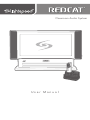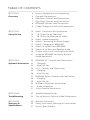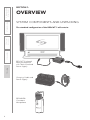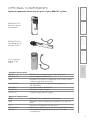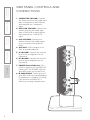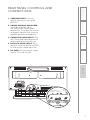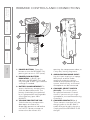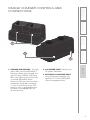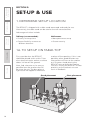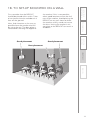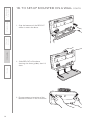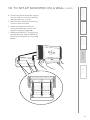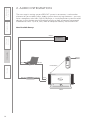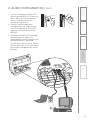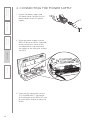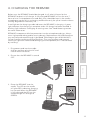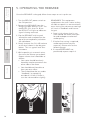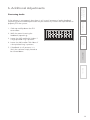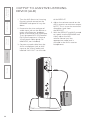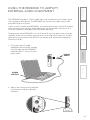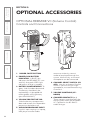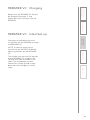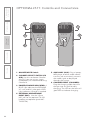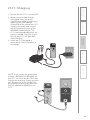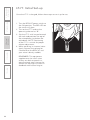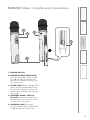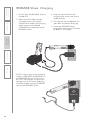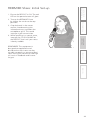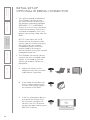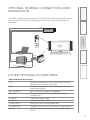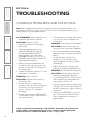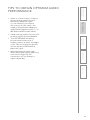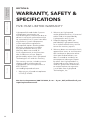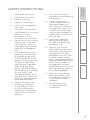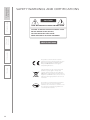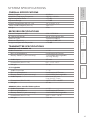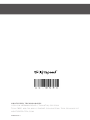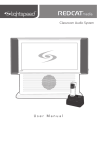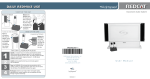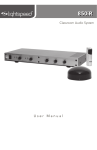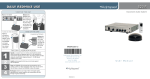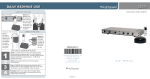Download REDCAT Lightspeed User manual
Transcript
Classroom Audio System User Manual TABLE OF CONTENTS SECTION 1: Overview 4 5 6 7 8 9 System Components and Unpacking Optional Components Side Panel Controls and Connections Rear Panel Controls and Connections REDMIKE Controls and Connections Cradle Charger Controls and Connections SECTION 2: Set-up & Use 10 10 11 14 16 17 18 19 20 21 Step 1. Determine Set-up Location 1A. To Set-Up on Table Top 1B. To Set-Up Mounted on a Wall Step 2. Audio Integration Step 3. Connecting the Power Supply Step 4. Charging the REDMIKE Step 5. Initial Set-up of REDMIKE Step 6. Initial Set-up of Speaker Audio Output to Assistive Listening Device (ALD) Using the REDMIKE to Amplify External Audio Equipment SECTION 3: Optional Accessories 22 23 23 24 25 26 27 28 29 30 31 31 REDMIKE VC: Controls and Connections Charging Initial Set-Up LT-71: Controls and Connections Charging Initial Set-Up REDMIKE Share: Controls and Connections Charging Initial Set-Up iR Media Connector: Initial Setup Audio Integration Other Optional Accessories SECTION 4: Troublshooting 32 33 Troubleshooting Guide Tips to Maintain Optimal Audio Performance SECTION 5: Warranty & Specifications 34 35 37 Warranty Statement Safety Instructions, Warnings & Certifications System Specifications 5. Warranty, Safety & Specifications OVERVIEW SYSTEM COMPONENTS AND UNPACKING The standard configuration of the REDCAT™ will contain: 2. Setup & Use 3. Optional Accessories 4. Troubleshooting SECTION 1: 1. Overview REDCAT™ Infrared Receiver/Amplifier with Table Stand and Power Supply Charging Cradle and Power Supply REDMIKE® Classroom Microphone 4 Optional equipment which may be part of your REDCAT system: LT-71 LT-71 LightMic and Charger Cable Standard Accessories RX-RC PS-24V-1.75 RMT BA-NH2A27 AC-RMLC BC-RMCC PS-5V-1.0 Optional Components RMV RMS LT71 BA-NH2APK BA-NH1 REDCAT all-in-one receiver/amplifier/speaker Power supply for REDCAT REDMIKE classroom microphone with lavaliere cord and rechargeable AA battery Lightspeed AA rechargeable sensing battery (for REDMIKE) Lavaliere cord for REDMIKE REDMIKE cradle charger Cradle charger power supply 1. Overview REDMIKE Share Handheld Mic & Charger Cable 2. Setup & Use 3. Optional Accessories 4. Troublshooting REDMIKE™ VC Volume Control Microphone 5. Warranty, Safety & Specifications OPTIONAL COMPONENTS REDMIKE VC microphone with battery REDMIKE Share handheld microphone with battery pack LightMic microphone with batteries NiMH rechargeable battery pack for REDMIKE Share AA NiMH rechargeable battery for LT71 (2 per microphone) 5 5. Warranty, Safety & Specifications 4. Troubleshooting 3. Optional Accessories SIDE PANEL CONTROLS AND CONNECTIONS 1. COMPUTER VOLUME: Controls the volume level of the audio input from a computer or other device connected to the “computer” input. 2. DVD/VCR VOLUME: Controls the volume level of the audio input from a DVD/VCR or other device connected to the “DVD/VCR” input. 3. ALD VOLUME: Controls the volume level of the audio output to an assisted listening device (ALD). 1. Overview 2. Setup & Use 4. ALD OUT: 3.5mm output to an ALD or recording device. 5. A VOLUME: Controls the volume level of the microphone set to Channel A. 6. B VOLUME: Controls the volume level of the microphone set to Channel B. 1 2 3 4 7. POWER Switch/Indicator: This switch is used to turn the REDCAT ON or OFF. The POWER light will glow RED when the system is on. 8. IR INDICATORS: These lights will glow RED when the corresponding microphone is turned on. A steady light confirms the REDCAT is receiving a strong infrared signal. 5 6 7 6 8 5. Warranty, Safety & Specifications REAR PANEL CONTROLS AND CONNECTIONS 4. Troublshooting 1. CARRYING INSET: Cutaway grip for moving or carrying the REDCAT. 2. 8-BAND GRAPHIC EQUALIZER: The sliding controls adjust the levels of the various audio frequencies. This allows the installer to properly equalize the system to produce optimum sound quality. 3. Optional Accessories 3. COMPUTER AUDIO INPUT: Plug the 3.5mm cord from computer or other audio source into this jack. 4. DVD/VCR AUDIO INPUT: Plug the RCA stereo cord from any DVD or VCR into this mono input jack. 1. Overview 2. Setup & Use 5. DC INPUT: Plug the power supply (24 V/1.75 A) into this jack. 1 2 4K 6K3 250 400 700 1K 1K4 2K5 Jacks For Testing Purposes Only — AUDIO INPUTS — DVD/VCR COMPUTER 3 4 DC POWER INPUT 24VDC @ 1.75A 5 7 1 4 Slide battery door o p Remove tab before en us e 4. Troubleshooting 5. Warranty, Safety & Specifications REDMIKE CONTROLS AND CONNECTIONS 5 6 3. Optional Accessories 2 2. Setup & Use 3 1. Overview 7 1. POWER BUTTON: Press this button to turn the REDMIKE ON, press again to turn it OFF (mute). 2. POWER/LOW BATTERY INDICATOR: A BLUE light indicates the REDMIKE is on and fully charged. A RED light indicates a charge is needed. 3. BATTERY COMPARTMENT: To access the battery compartment, slide the door downward. The battery should only be replaced by a Lightspeed AA rechargeable sensing battery (part # BANH2A27). 4. YELLOW PROTECTIVE TAB: Slide the battery compartment door open to remove this disposable protective tab before use. NOTE: do not attempt to remove the tab without first 8 opening the compartment door, as it may tear, leaving fragments. 5. AUDIO/MICROPHONE INPUT: Use this input to plug in a laptop, MP3 player or other audio source to wirelessly transmit audio to be played through the system. Alternatively, an external microphone can be connected. 6. CHANNEL SELECT SWITCH (CH A/B): This switch allows for selection between Channel A or B. If you are using a single microphone, we recommend using Channel A. 7. CHARGER CONTACTS (+ -): These contacts interface with the charging tabs in the BC-RMCC cradle charger for daily charging. Simply place the REDMIKE in the charger. 2 3 1. CHARGE INDICATORS: The light glows RED while the REDMIKE is charging. When fully charged, the light will glow GREEN. A blinking RED light indicates that no battery is sensed, (REDMIKE Yellow Protective Tab may not have been completely removed—see page 5, item 4.) A blinking Green LED means a non- Lightspeed battery has been installed (possibly an alkaline battery). 2. DC POWER PORT: Connect the DC power cord here. 3. OPTIONAL CHARGING PORT: Plug the charging cord for the optional LT-71 or the REDMIKE Share microphones here. 1. Overview 1 2. Setup & Use 3. Optional Accessories 4. Troublshooting 5. Warranty, Safety & Specifications CRADLE CHARGER CONTROLS AND CONNECTIONS 9 5. Warranty, Safety & Specifications 4. Troubleshooting 3. Optional Accessories SECTION 2: SET-UP & USE 1. DETERMINE SET-UP LOCATION The REDCAT is shipped with a table stand connected and ready for use. Alternatively, the table stand can be used as the wall mount bracket. Advantages of either include: Tabletop (recommended): Wall-mount: • Virtually no setup time • More permanent setup • Greater flexibility to move to different locations • Greater security 1. Overview 2. Setup & Use 1A. TO SET-UP ON TABLE-TOP First, consider that the REDCAT should be placed within within 7 feet of an electrical outlet and on a surface about 3-6 feet off the ground. Next, find a location as far away as possible from the teacher who will be using the mic. The best place is against the wall opposite where the teacher will be speaking. If this is not possible, other good locations are along either wall next to the teacher or in a corner. Avoid placing the REDCAT next to where the teacher instructs. Putting the REDCAT in close proximity to the teacher’s mic can result in feedback. Good placement Avoid! 10 Best placement Good placement Best placement Good placement 5. Warranty, Safety & Specifications 4. Troublshooting 3. Optional Accessories Next, find a location as far away as possible from the teacher who will be using the mic. The best place is centered on the long wall opposite the teacher. If this is not possible, other good locations are on the wall next to the teacher. Avoid placing the REDCAT on any wall close to where the teacher usually stands to instruct the class. Having the teacher’s mic too close to the REDCAT can result in feedback. 2. Setup & Use First, consider that the REDCAT should be placed within within 7 feet of an electrical outlet and about 6-8 feet off the ground. 1. Overview 1B. TO SET-UP MOUNTED ON A WALL 11 1. Grip the bottom of the REDCAT where it meets the base. 5. Warranty, Safety & Specifications 2. Setup & Use 3. Optional Accessories 4. Troubleshooting 1B. TO SET-UP MOUNTED ON A WALL CONT’D 1. Overview 2. Slide REDCAT off the base clearing the three guides, then lift clear. 3. Ensure proper orientation of the bracket as shown in the illustration. 12 7. Holding the REDCAT firmly by the bottom quarter, slide the REDCAT onto the wall bracket as illustrated below. 5. Warranty, Safety & Specifications 4. Troublshooting 6. Attach the bracket to the wall using the mounting screws and drywall anchors (if required). 3. Optional Accessories 5. Mark the wall where the retaining screws will be installed. 2. Setup & Use 4. Place the base/wall bracket against the wall and use a level to confirm the positioning is straight. 1. Overview 1B. TO SET-UP MOUNTED ON A WALL CONT’D 13 5. Warranty, Safety & Specifications 4. Troubleshooting 2. AUDIO INTEGRATION The next step in setting up your REDCAT system is to connect it to the other elements of your audio system. Audio systems have varying elements – you may have a computer, television, DVD/VCR player, a visual projection system or other devices. In this section you will find instructions on how to connect an external audio device like a TV, VCR, DVD, MP3 or computer directly into the REDCAT. One Possible Set-up Video In 2. Setup & Use 3. Optional Accessories Projector Projector Teacher’s REDMIKE Audio Out VGA Out 1. Overview IR Transmission Video Out DVD/VCR Audio Out Audio In REDCAT 14 3. With both the REDCAT and audio source power on, adjust the corresponding volume control until the desired level is achieved. NOTE! Be careful to not to set the volume too high, as this can distort the speaker and potentially cause damage. 5. Warranty, Safety & Specifications 4. Troublshooting 3. Optional Accessories 2. Connect a patch cable (not included) from the audio source into the Computer or DVD/VCR input jack on the bottom of the REDCAT. 2. Setup & Use 1. Turn the Computer or DVD/VCR volume on the REDCAT all the way down. REDCAT volume controls push in and lock to prevent accidental adjustment. 1. Overview 2. AUDIO INTEGRATION CONT’D 15 1. Locate the power supply and AC power cord. Connect the AC power cord into the DC power supply. 2. Place the power supply into the REDCAT base as shown. If desired, remove the plastic cover of the included Velcro strip and attach the supply to the Velcro for a more secure fit. 1. Overview 2. Setup & Use 3. Optional Accessories 4. Troubleshooting 5. Warranty, Safety & Specifications 3. CONNECTING THE POWER SUPPLY 3. Insert the DC connector into the “DC POWER INPUT” connector on the bottom of the REDCAT and plug the other end to an electrical outlet. 16 REDMIKE incorporates alkaline protection into the microphone design. Always use a Lightspeed rechargeable sensing battery. Replacement AA NiMH batteries may only be purchased through Lightspeed Technologies (part # BA-NH2A27). Do not attempt to charge alkaline batteries. They can overheat and expand creating a significant hazard and damaging the microphone (this is not covered by warranty). 1. Plug power cord into the cradle charger and then plug the AC end into an electrical outlet. 5. Warranty, Safety & Specifications 1. Overview 2. Ensure that the REDMIKE is turned OFF. 4. Troublshooting A red light on the charging cradle indicates the REDMIKE is charging. A green light indicates that charging is complete and a full charge has been reached. A blinking light indicates a charging or sensing error. See Troublshooting section for more information. 3. Optional Accessories Before use, the REDMIKE should be charged. It will take 8-9 hours for the REDMIKE to obtain a full charge. A fully charged REDMIKE will last for over 7 hours of use. If microphones are used daily, they should be kept in the cradle – microphones can be left in a charging cradle constantly for up to 2 weeks without causing degradation to battery life. 2. Setup & Use 4. CHARGING THE REDMIKE 3. Place the REDMIKE into the cradle. The LED on the cradle will glow RED indicating charging has started. When the REDMIKE is fully charged the LED on the cradle charger will change to GREEN. 17 5. Warranty, Safety & Specifications 4. Troubleshooting 3. Optional Accessories 2. Setup & Use 1. Overview 18 5. OPERATING THE REDMIKE Once the REDMIKE is charged, follow these steps to set it up for use. 1. Turn the REDCAT power switch to the ON position. 2. Remove the REDMIKE from the charging cradle and turn it on. The red IR LED (CH. A or CH. B) on the REDCAT will light to indicate a signal is being received. 3. Slip the REDMIKE with lanyard around the neck and position the top of the microphone just below the collarbone. 4. Slowly increase the CH. A/B volume to the level shown in the diagram below. This is a typical level for a classroom. 5. While speaking in a normal voice, fine-tune the volume up or down. Proper volume level should be as follows: • Your voice should be clearly heard by another person on the other side of the room. • You should barely be able to hear your own voice. • There should not be any audio “feedback” or squealing outside of 2-3 feet (if there is, turn the volume down slightly). REMEMBER: This equipment supplements the user’s voice so they are able to speak in a conversational tone. Having the volume set too high will result in feedback and listener fatigue. 6. Once initial volume level is set, walk around the room and listen for audio dropout and overall audio quality. 7. If further fine-tuning is required, audio equalization may be necessary. Please refer to the following page. 8. If a second REDMIKE was purchased, repeat steps 2-4. 5. Warranty, Safety & Specifications 6. Additional Adjustments Fine-tuning Audio 250 CD/DVD INPUT 3. Lower the 2K5 and/or 4K sliders if PAGING INPUT a high-pitched ring is present. 4. Lower the 400 and/or 700 sliders if a low-pitched ring is present. R ADJ 1K +10 0 1K4 2K5 4K 6K SENSOR INPUTS SENSOR SHORT -10 5. If feedback is still present, it is likely the volume simply needs to be turned down. 2. Setup & Use 24VDC L 700 1. Overview C POWER L 2. Walk the room listening for R TV/VCR CHARGERS feedback (squealing). 800iX 400 3. Optional Accessories 1. Slide up and flip down the EQ AUDIO INPUTS VOL. COMPUTER cover door. ADJ. ALD OUT AUX OUT 4. Troublshooting If the volume is set properly, but there is still a small amount of audio feedback (squealing) some audio equalization may be necessary. Follow the steps below to properly EQ the system: 19 5. Warranty, Safety & Specifications 4. Troubleshooting 3. Optional Accessories 2. Setup & Use 1. Overview 20 OUTPUT TO ASSISTIVE LISTENING DEVICE (ALD) 1. Turn the ALD (Assistive Listening Device) volume control on the REDMIKE side panel all way the down. 2. Determine the size and type of audio input jack on the device as many manufacturers’ products differ in connector size and shape. The Lightspeed LES-370 Personal FM System requires a 3.5mm to 3.5mm patch cable (part# CAMMC3535, not included). 3. Connect a patch cable from the ALD’s microphone jack or AUX input to the 3.5mm audio jack labeled “ALD OUT” on the side of the REDCAT. 4. Adjust the volume control on the ALD’s receiver to maximum output. NOTE: This is to set the maximum allowable signal from the REDCAT. 5. With the REDCAT and ALD turned on, speak into the REDMIKE and slowly adjust the ALD volume control until the appropriate audio level is attained in the ALD’s receiver headphones. 1. Plug your external audio equipment (for example, laptop), into the input on the REDMIKE labeled “INPUT” using a 3.5mm patch cable. AUDIO OUTPUT AUDIO INPUT 3. Optional Accessories To determine which REDMIKE is set to Channel B, you can look at the switch on the back of the mike or speak into one of the mics and watch which set of LED’s glow on the front panel of the REDCAT (A Volume or B Volume correspond to Channels A or B). 2. Setup & Use If your system includes two REDMIKEs, we recommend using Channel B (student mike) to amplify the external audio equipment so the teacher’s volume on the Channel A (teacher mike) does not have to be adjusted. 1. Overview The REDMIKE includes a 3.5mm audio input jack to connect to an audio source like a laptop or MP3 player. The REDMIKE will transmit the audio signal to be played through the system. 4. Troublshooting 5. Warranty, Safety & Specifications USING THE REDMIKE TO AMPLIFY EXTERNAL AUDIO EQUIPMENT 2. Adjust the volume of the selected mic channel to achieve desired loudness. 21 5. Warranty, Safety & Specifications 4. Troubleshooting 3. Optional Accessories 2. Setup & Use OPTIONAL ACCESSORIES OPTIONAL REDMIKE VC (Volume Control) Controls and Connections 1 4 5 6 2 7 3 8 1. POWER /MUTE BUTTON 2. POWER/LOW BATTERY INDICATOR: A BLUE light indicates the REDMIKE VC is on and fully charged. A RED light indicates a charge is needed. 3. BATTERY COMPARTMENT: To open, slide the door downward. The battery should only be replaced by a Lightspeed AA rechargeable sensing battery (part # BA-NH2A27). 4. YELLOW PROTECTIVE TAB: Slide the battery compartment door and remove this disposable protective tab before use. 5. AUDIO/MICROPHONE INPUT: Use this input to plug in a laptop, MP3 player or other audio 22 Slide battery door o p Remove tab before en us e 1. Overview SECTION 3: source to wirelessly transmit audio to be played through the system. Alternatively, an external microphone can be connected. 6. CHANNEL SELECT SWITCH (CH A/B): Use this to choose Channel A or B. If you are using a single microphone, we recommend using Channel A. 7. VOLUME CONTROLS (UP DOWN) 8. CHARGER CONTACTS (+ -): These contacts interface with the charging tabs when the REDMIKE VC is placed in the BC-RMCC cradle charger. 4. Troublshooting Before use, the REDMIKE VC should be charged. See page 17 and follow the same instructions for the REDMIKE. 5. Warranty, Safety & Specifications REDMIKE VC : Charging The teacher can now use the controls on the REDMIKE VC to adjust the volume level from anywhere in the room. The microphone volume control has 4 steps up and 4 steps down from the mid point (9 levels total). 2. Setup & Use NOTE: A nominal volume level must be set on the REDCAT before adjusting controls on the REDMIKE VC. 1. Overview See page 18 and follow the same instructions for the REDMIKE to setup the REDMIKE VC. 3. Optional Accessories REDMIKE VC : Initial Set-up 23 5. Warranty, Safety & Specifications 4. Troubleshooting OPTIONAL LT-71: Controls and Connections 4 LT-71 LT-71 6 2 3 1. Overview 2. Setup & Use 3. Optional Accessories 5 1 1. ON/OFF/MUTE Switch 2. CHANNEL SELECT SWITCH (CH A/B): Use this to choose Channel A or B. If you are using a single microphone, we recommend using Channel A. 3. POWER/CHARGE INDICATOR: A BLUE light indicates the REDMIKE VC is on and fully charged. A RED light indicates a charge is needed. 4. EXTERNAL MICROPHONE INPUT (MIC): Use the 3.5mm MIC jack for the optional TK-250 headset microphone (part# MCTK250LTM). 24 5. AUXILIARY (AUX): Plug a laptop, MP3 player or other audio source into this jack to wirelessly transmit the audio signal to be played through the system. 6. CHARGER INPUT (CHARGER): Plug the charging cable from the charger into this jack for daily charging. The LED on the front will glow RED to indicate charging. NOTE: If the system was purchased without a REDMIKE or REDMIKE VC, the LT-71 will utilize the BC-TXLT Wall Charger for charging. Simply plug the wall charger into an AC outlet and plug one of the charging cables into the jack labeled CHARGER on the LT-71. 1. Overview 2. Setup & Use 3. Leave the LT-71 plugged in overnight (8–10 hrs.) to obtain a full charge. 5. Warranty, Safety & Specifications 2. Make sure the cradle charger is plugged into a wall outlet. Connect one end of the charging cable into the jack labeled CHARGER on the side of the LT-71 and plug the other end into the charging jack on the rear of the REDMIKE cradle charger. The LT-71’s rechargeable batteries are factory installed. The LED on the front of the LT-71 will glow RED when charging. 4. Troublshooting 1. Ensure that the LT-71 is turned OFF. 3. Optional Accessories LT-71: Charging 25 5. Warranty, Safety & Specifications 4. Troubleshooting 3. Optional Accessories 2. Setup & Use 1. Overview 26 LT-71: Initial Set-up Once the LT-71 is charged, follow these steps to set it up for use. 1. Turn the REDCAT power switch to the ON position. The RED LED on the switch will glow. 2. Turn on the LT-71 and set the operating channel to “B”. 3. Slip the LT-71 with lanyard around the neck and position the top of the microphone just below the collarbone. NOTE: Positioning of the LT-71 is critical for proper volume adjustment. 4. While speaking in a normal voice slowly increase the volume for Channel B on the REDCAT until your voice is barely audible. REMEMBER: This equipment supplements the user’s voice so they are able to speak in a conversational tone. Having the volume set too high will result in feedback and listener fatigue. 4. Troublshooting 2 4 1. POWER SWITCH: 3. Optional Accessories 5 2. Setup & Use 1 1. Overview 3 5. Warranty, Safety & Specifications REDMIKE Share: Controls and Connections 2. POWER/CHARGE INDICATOR: this light glows blue when turned on and turns off to indicate low battery level. When charging, the light glows red. 3. AUDIO INPUT: plug a laptop, MP3 player or other audio device into this jack to wirelessly transmit the audio signal to be played through the system. 4. CHANNEL SELECT SWITCH (CH A/B): Located in the battery compartment, this switch is set to Channel B at the factory. 5. CHARGER INPUT: Plug the charging cable from the REDMIKE cradle charger or into this jack. 27 5. Warranty, Safety & Specifications 1. Ensure that the REDMIKE Share is turned OFF. 2. Make sure the cradle charger is plugged into a wall outlet. Connect one end of the charging cable into the jack labeled CHARGER on the bottom of the REDMIKE Share. 1. Overview 2. Setup & Use 3. Optional Accessories 4. Troubleshooting REDMIKE Share: Charging 28 NOTE: If the system was purchased without a REDMIKE or REDMIKE VC, the REDMIKE Share will utilize the BC-TXLT wall charger. Plug the wall charger into an AC outlet and plug the other end(s) into the CHARGER jack on the REDMIKE Share. 3. Plug the other end into the charging jack on the rear of the cradle charger. 4. The LED on the microphone will glow RED to indicate charging. 5. Leave the REDMIKE Share plugged in overnight (8-10 hours) to obtain a full charge. 4. While speaking in a normal voice, increase the CH. B VOLUME on the REDCAT level until your voice is barely audible. REMEMBER: This equipment is designed to supplement and distribute the user’s voice so they are able to speak in a conversational tone. Having the volume set too high will result in feedback and listener fatigue. 5. Warranty, Safety & Specifications 4. Troublshooting 3. Grip the barrel in the center section. Avoid covering the infrared emitters just below the microphone grille. This could interrupt signal transmission. 3. Optional Accessories 2. Turn on the REDMIKE Share by sliding the switch to the top position. 2. Setup & Use 1. Ensure the REDCAT is ON. The red LED on the power button will glow. 1. Overview REDMIKE Share: Initial Set-up 29 5. Warranty, Safety & Specifications 1. Turn off the second microphone. The iR Media Connector uses the same channel (channel B) as the optional second microphone (REDMIKE, LT-71, or REDMIKE Share). As a result, they cannot be used simultaneously. If you have a second microphone, turn it off before transmitting audio from the iRMC. NOTE: If you adjust the CH B volume on the classroom audio system, you will also be changing the volume for your second microphone. Return the CH B volume knob to the original position before turning the second microphone back on. 2. Setup & Use 3. Optional Accessories 4. Troubleshooting INITIAL SET-UP: OPTIONAL IR MEDIA CONNECTOR 2. The iR Media Connector volume is preset for most standard audio signals. If you need to turn the volume up or down, follow this procedure: 1. Overview 30 A. Adjust the volume at the computer, television, or other audio source if possible. B. If the audio source does not have a volume control (such as many DVD players) adjust the volume at the iRMC. 3. If the first two options do not give optimum volume level, the last place to adjust the volume is the CH. B Volume on the classroom audio system (REDCAT or other). Video In 3. Optional Accessories Projector Projector 5. Warranty, Safety & Specifications The iRMC is designed to integrate with the REDCAT and multiple audio sources, allowing other instructional technologies to be clearly heard throughout the classroom. 4. Troublshooting OPTIONAL IR MEDIA CONNECTOR AUDIO INTEGRATION Teacher’s Microphone 2. Setup & Use Audio Out VGA Out Audio In Video Out Audio Out iR Media Connector DVD/VCR Audio Out OTHER OPTIONAL ACCESSORIES 1. Overview Video Out Other Optional Accessories LT-71 LightMic microphone with lavaliere cord, rechargeable batteries and charging cable RMS Handheld microphone with rechargeable batteries and charging cable MC-TK250LTM Noise-canceling headset microphone AC-TCC7 Charging cable for LT-71 and REDMIKE Share microphones CA-RCA6 6’ dual RCA audio cable CA-RCA24 24’ dual RCA audio cable CA-MSC3535 3.5mm to 3.5mm stereo audio cable CA-MMC2535 Audio patch cable (2.5 mm mono to 3.5 mm mono) BA-NH1 AA Rechargeable battery (for LT-71 and REDMIKE Share) 31 5. Warranty, Safety & Specifications 4. Troubleshooting 3. Optional Accessories 2. Setup & Use 1. Overview SECTION 4: TROUBLESHOOTING COMMON PROBLEMS AND SOLUTIONS Note: Most problems are directly related to low battery power. Please run through the “Battery Check” items first. For remaining troubleshooting, use known good, fully-charged batteries. ALL PROBLEMS: Most Problems are related to low battery power. SOLUTION: Battery Check • Confirm batteries are charged each night. • Confirm proper batteries are used. The REDMIKE requires the Lightspeed BA-NH2A27 rechargeable sensing battery for proper charging. The LT-71 & REDMIKE Share require NiMH AA rechargeable batteries. • Make sure the microphones are turned off while charging so a full charge is attained. Full charge will last eight hours. • Inspect the battery contacts. Clean and adjust if necessary. PROBLEM: Hearing Static • If the optional iR media connection is in use, set the microphone to Channel A. PROBLEM: Low Volume or Feedback SOLUTION: Follow these steps to eliminate low volume or feedback. • Ensure microphone is positioned appropriately, just below the collar bone. • Check volume level on the amplifier. If the volume is too high, feedback will occur. Adjust accordingly. • Adjust the volume level on the back of the optional REDMIKE VC. PROBLEM: No Sound From Speaker SOLUTION: Follow these steps to produce sound from speakers. SOLUTION: Follow these steps to eliminate static. • Turn the REDCAT on. Confirm that the POWER light located on the front panel switch is on. • Ensure sensor is in optimum location (refer to sensor placement in manual). A single sensor will cover a 1600 sq. ft. enclosed classroom. • Confirm signal is being received at the REDCAT. The IR signal light will be RED indicating a signal is being received. • Ensure that no other REDMIKE/LT71/REDMIKE Share is operating on the same channel. • Confirm that REDMIKE is turned on. There will be a BLUE LED on the microphone to indicate it is powered on. If you review these instructions and still have questions, write down the serial number and model number of your system and call Lightspeed Technical Services at 800.732.8999, 5 a.m. – 5 p.m., PST. 32 5. Warranty, Safety & Specifications • Speak in a natural voice. A normal conversational speech levelwill provide an adequate signal. It is not necessary to increase the intensity of your voice—the audio system provides adequate amplification (approximately 5 – 10 dB) above ambient room noises. 4. Troubleshooting TIPS TO OBTAIN OPTIMUM AUDIO PERFORMANCE 2. Setup & Use • Recharge batteries each night. When recharged nightly, operating time (actual usage) for the transmitters will last through a typical school day. 1. Overview • Turn the REDMIKE off during private conversations with a student, parent, or other classroom visitor. You can also cover the LED lens on top of the REDMIKE to block the signal. 3. Optional Accessories • Avoid wearing jewelry that may rub or bump against the microphone. 33 5. Warranty, Safety & Specifications 4. Troubleshooting 3. Optional Accessories 2. Setup & Use 1. Overview SECTION 5: WARRANTY, SAFETY & SPECIFICATIONS FIVE-YEAR LIMITED WARRANTY Lightspeed Infrared Audio Systems and optional accessories are warranted against malfunction due to defect in materials and workmanship for a period of five (5) years from date of purchase. System components will be repaired or replaced at Lightspeed’s option. Rechargeable batteries and connecting cables are guaranteed for one (1) year. Warranty does not extend to finish, appearance, or malfunctions due to abuse or misuse. Repairs performed by other than Lightspeed Technologies will void this warranty. For warranty service, including return shipping labels, please contact Lightspeed’s Service Department at 800.732.8999 / [email protected]. 1. Warranty on infrared microphones is FIVE (5) YEARS. 2. Warranty on Lightspeed rechargeable batteries, all external cables and wires provided by Lightspeed is one (1) year. 3. Prepaid shipping labels are provided by Lightspeed factory or an authorized warranty service center for warranty repairs. 4. Warranty does not extend to finish, appearance items, or malfunctions due to abuse or operation other than specified conditions, nor does it extend to incidental or consequential damages. Repair by other than Lightspeed or its authorized service agencies will void this guarantee. Information on authorized service agencies is available from Lightspeed Technologies, Inc. Our Service Department (800.732.8999, 5 a.m. – 5 p.m., PST) will handle all your repair/replacement needs. 34 Heed all warnings. 4. Follow all instructions. 5. Do not use the apparatus near water. 6. Clean only with dry cloth. 7. Do not block any ventilation openings. Install in accordance with the manufacturer’s instructions. 8. Do not install near any heat sources such as radiators, heat registers, stoves, or other apparatus (including amplifiers) that produce heat. 9. Do not defeat the safety purpose of the polarized or grounding-type plug. A polarized plug has two blades with one wider than the other. A groundingtype plug has two blades and a third grounding prong. The wide blade or the third prong is provided for your safety. If the provided plug does not fit into your outlet, consult an electrician for replacement of the obsolete outlet. 10. Protect the power cord from being walked on or pinched particularly at plugs, convenience receptacles, and the point where they exit from the apparatus. 12. Use only with a cart, stand, tripod, bracket or table specified by the manufacturer, or sold with the apparatus. When a cart is used, use caution when moving the cart/apparatus combination to avoid injury from tip-over. 13. Unplug this apparatus during lighting storms or when unused for long periods of time. 14. Refer all servicing to qualified service personnel. Servicing is required when the apparatus has been damaged in any way, such as power-supply cord or plug is damaged, liquid has been spilled or objects have fallen into the apparatus, the apparatus has been exposed to rain or moisture, does not operate normally, or has been dropped. 15. When the mains plug or appliance coupler used as the disconnect device, it shall remain readily operable. 5. Warranty, Safety & Specifications Keep these instructions. 3. 4. Troubleshooting 2. 11. Only use attachments/ accessories specified by the manufacturer. 3. Optional Accessories Read these instructions. 2. Setup & Use 1. 1. Overview SAFETY INSTRUCTIONS 16. Please keep the unit in a good ventilation environment. 35 5. Warranty, Safety & Specifications SAFETY WARNINGS AND CERTIFICATIONS 4. Troubleshooting CAUTION RISK OF ELECTRIC SHOCK DO NOT OPEN CAUTION: TO REDUCE THE RISK OF ELECTRIC SHOCK DO NOT REMOVE COVER (OR BACK) NO USER-SERVICEABLE PARTS INSIDE 1. Overview 2. Setup & Use 3. Optional Accessories REFER SERVICING TO QUALIFIED PERSONNEL CERTIFICATIONS This product conforms with the essential requirements of the following European Union Directives: 89/336/EEC, 92/31/EEC, 93/68/ EED, and 2004/108/EC Electromagnetic Compatibility Directives. Lightspeed Technologies launched a formal product recycle program in Europe that complies with the European Union Directive 2002/96/EC on Waste Electrical and Electronic Equipment (“WEEE Directive”). Please visit our website at www.Lightspeed-tek.com for more information. This product is manufactured using lead-free processes and is free of other materials harmful to the environment. It conforms to the most stringent new European guidelines for consumer products (RoHS). 36 20 Watts 120 Hz – 13 kHz >77 dB > 73 dB 14” x 22.25” x 3” 18.9” X 7” 8 lbs. RECEIVER SPECIFICATIONS Carrier Frequencies (IR) IR Operating Range Receiver Type Receiver Sensitivity Image and Spurious Rejection 2.06 / 2.54 MHz up to 1600 square feet Superheterodyne 6 μV for 60 dB S/N > 70 dB 5. Warranty, Safety & Specifications Power Output Amplifier Frequency Response Signal-to-Noise Ratio Dynamic Range Overall Dimensions (W x D x H) Table Stand Footprint (W x D) Weight 4. Troubleshooting OVERALL SPECIFICATIONS 3. Optional Accessories SYSTEM SPECIFICATIONS TRANSMITTER SPECIFICATIONS Audio Input Dimensions (W x D x H) Weight <1% Unidirectional Electret 1 AA NiMH Rechargeable Sensing Battery 3.5 mm 0.9” x 1.0” x 3.5” 2.1 oz. LT-71 LightMic Audio Distortion Built-in Microphone Battery Power (1-year warranty) Audio Inputs Dimensions (W x D x H) Weight <1% Unidirectional Electret 2 AA NiMH Rechargeable Mic Level 3.5 mm Line Level 3.5 mm 1.375” x .75” x 4.625” 3.7 oz. 1. Overview Audio Distortion Built-in Microphone Battery Power (1-year warranty) 2. Setup & Use REDMIKE and REDMIKE VC REDMIKE Share Handheld Microphone Audio Distortion Built-in Microphone Battery Power (1-year warranty) Dimensions (W x D x H) Weight <1% Unidirectional Electret 2 AA NiMH Rechargeable 2.25” x 2.25” x 8.75” 7.36 oz. 37 LIGHTSPEED TECH N O L O G I E S 11509 SW HERMAN R O A D / T U A L AT I N , O R 9 7 0 6 2 TOLL FREE: 800.73 2 . 8 9 9 9 / P H O N E : 5 0 3 . 6 8 4 . 5 5 3 8 / FA X : 5 0 3 . 6 8 4 . 3 1 9 7 LIGHTSPEED-TEK.C O M MN0095US01-5