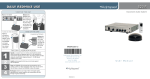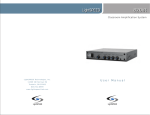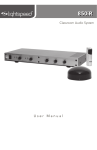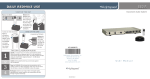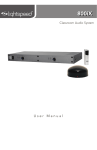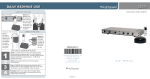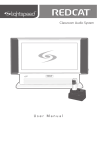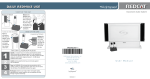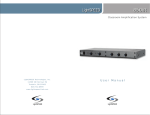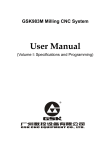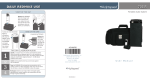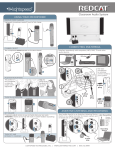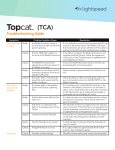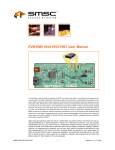Download User Manual - Lightspeed Technologies, Inc.
Transcript
880iR Classroom Audio System User Manual 880iR User Manual CONGRATULATIONS! Congratulations on your purchase of the 880iR Classroom Audio System! This simple, yet powerful technology provides crystal-clear sound throughout the classroom, allowing every child to hear every word every time. As the teacher speaks into the REDMIKE® classroom microphone, his or her voice is transmitted to the 880iR and then amplified through the loudspeaker(s). The standard system includes the 880iR infrared receiver/amplifier, REDMIKE classroom microphone, SR-70F infrared sensor and speaker package. The 880iR is a two-channel receiver amplifier that allows the use of up to two microphones simultaneously and up to four additional audio input sources such as TV, VCR, DVD, CD, MP3, etc. In addition, Lightspeed offers various speaker options that are included with your system to provide optimal sound in rooms of all shapes and sizes. The REDMIKE is an infrared classroom microphone. This pendant-style microphone is clipped to a lavaliere cord and worn around the teacher’s neck. It can be used as a standard handheld microphone for student interaction and class participation. 880iR User Manual | i 880iR User Manual SAFETY INSTRUCTIONS AND CERTIFICATIONS CAUTION RISK OF ELECTRIC SHOCK DO NOT OPEN CAUTION: TO REDUCE THE RISK OF ELECTRIC SHOCK DO NOT REMOVE COVER (OR BACK) NO USER-SERVICEABLE PARTS INSIDE REFER SERVICING TO QUALIFIED PERSONNEL The lightning flash with arrowhead symbol within an equilateral triangle is intended to alert the user to the presence of uninsulated “dangerous voltage” within the product’s enclosure, that may be sufficient magnitude to constitute a risk of electric shock. The exclamation point within an equilateral triangle is intended to alert the user to the presence of important operating and maintenance (servicing) instructions in the literature accompanying the appliance. CERTIFICATIONS Complies with 72/23/EEC Low Voltage Directive and 89/336/EEC Electromagnetic Compatibility Directive. Compliance was demonstrated to the following specifications as listed in the Official Journal of the European Union: EN 60950: Electrical Safety – A1:1993, A2:1993, A3:1993, A4:1997 EN 55022: RF Emissions, Information Technology Equipment EN 55024: EMC Immunity Standard EN 61000-3-2: Harmonics EN 61000-3-3: Voltage Fluctuation Lightspeed Technologies launched a formal product recycle program in Europe that complies with the European Union Directive 2002/96/EC on Waste Electrical and Electronic Equipment (“WEEE Directive”). Please visit our website at www.lightspeed-tek.com for more information. This product is manufactured using lead-free processes and is free of other materials harmful to the environment. It conforms to the most stringent new European guidelines for consumer products (RoHS). 1. Read Instructions—All safety and operation instructions should be read before this Lightspeed product is operated. 2. Retain Instructions—The safety and operating instructions should be kept for future reference. 3. Heed Warnings—All warnings on this Lightspeed product and in these instructions should be followed. 4. Follow Instructions—All operating and other instructions should be followed. 5. Water and Moisture—This Lightspeed product should not be used near water. 6. Heat—This Lightspeed product should be situated away from heat sources such as radiators, etc. 7. Power Sources—This Lightspeed product should be connected to a power supply only of the type described in the operation instructions or as marked on this Lightspeed product. 8. Power Cord Protection—Power supply cords should be routed so that they are not likely to be walked upon or pinched by items placed upon or against them. 9. Object and Liquid Entry—Care should be taken so that objects do not fall onto and liquids are not spilled into the Lightspeed product. 10.Damage Requiring Service—This Lightspeed product should be serviced only by qualified service personnel. The user should not attempt to service this Lightspeed product. 11.Prevent Electric Shock—Do not use this polarized plug with an extension cord, receptacle or other outlet unless the blades can be fully inserted to prevent blade exposure. ii | 880iR User Manual 880iR User Manual TABLE OF CONTENTS 880iR CLASSROOM AUDIO SYSTEM Safety Instructions and Certifications.........................................................................ii SECTION 1: System Overview.................................................................................. 1 System Components.............................................................................................. 2 Front Panel Controls................................................................................................ 3 Rear Panel Controls................................................................................................ 5 REDMIKE Controls and Connections....................................................................... 7 Cradle Charger Controls and Connections.............................................................. 8 SECTION 2: Installation............................................................................................ 9 Unpacking Your System..................................................................................................... 10 Location of the Receiver/Amplifier.................................................................................. 11 IR Sensor Installation.............................................................................................12 Suspended Ceiling Mount.................................................................................................. 13 Wall/Solid Ceiling Mount..................................................................................................... 13 Speaker Installation. .......................................................................................................... 14 Audio Integration................................................................................................................ 15 Finalizing Connections....................................................................................................... 17 Final Check........................................................................................................................... 18 SECTION 3: Initial Set-up, Charging and Additional Features..............................19 Initial Set-Up of REDMIKE......................................................................................20 Charging the REDMIKE..........................................................................................21 Output to Personal FM Transmitter........................................................................22 Using the REDMIKE to Amplify External Audio Equipment.....................................23 SECTION 4: Optional Microphones and Accessories.............................................24 Optional REDMIKE VC Controls and Connections...................................................25 Initial Set-Up of Optional REDMIKE VC...................................................................26 Charging the Optionial REDMIKE VC......................................................................27 Optional LT-71 Controls and Connections..............................................................28 Initial Set-Up of Optional LT-71..............................................................................29 Charging the Optional LT-71..................................................................................30 Optional HM-70 Controls and Connections............................................................31 Initial Set-Up of Optional HM-70............................................................................32 Charging the Optional HM-70................................................................................33 Audio Integration for the Optional iR Media Connector............................................................. 34 Intial Set-Up: Optional iR Media Connector................................................................................. 35 SECTION 5: Troubleshooting, Daily Use and Warranty.........................................36 Troubleshooting Guide...........................................................................................37 Daily Use Instructions............................................................................................38 Tips on Classroom Audio.......................................................................................39 Warranty Statement..............................................................................................39 System Specifications...........................................................................................40 Individual Components and Optional Accessories.................................................41 User Notes.............................................................................................................42 880iR User Manual | iii 880iR User Manual SECTION 1 System Overview 1 | 880iR User Manual 880iR User Manual SYSTEM COMPONENTS LES 880iR Classroom Amplification System 2 1 3 4 5 6 880iR Infrared Receiver/Amplifier and Power Supply Sensor Cable SR-70F Infrared Sensor Charging Cradle and Power Supply REDMIKE® Classroom Microphone Speakers and Speaker Wire Optional LT-71 LightMic and Charger Cable LT-71 Optional HM-70 Handheld Microphone and Charger Cable Optional REDMIKE™ VC Volume Control Microphone Helpful Hint Keep ALL packaging materials. If the system must be returned, using the original packing material will be quick, convenient and prevent damage. 880iR User Manual | 2 880iR User Manual FRONT PANEL CONTROLS 2 LES 880iR Classroom Amplification System 4 1 5 3 1. POWER Switch/Indicator: This switch is used to turn the 880iR ON or OFF. The POWER light will glow RED when the system is on. 2. IR Indicators (IR): These lights will glow RED when the corresponding microphone is turned on. A steady light confirms the 880iR is receiving a strong infrared signal. 3. AF Indicators (AF): These lights flash GREEN when audio (voice) from the microphone is detected. 3 | 880iR User Manual 4. A VOLUME: Controls the volume level of the microphone set to channel A. Rotating the knob clockwise increases volume level. 5. B VOLUME: Controls the volume level of the microphone set to channel B. Rotating the knob clockwise increases volume level 880iR User Manual FRONT PANEL CONTROLS (cont’d) 6 1 2 3 4 5 6 7 6. AUDIO INPUT VOLUME: •COMPUTER: Controls the volume level of the audio input from a COMPUTER or other device connected to the “COMPUTER” input. Rotating the knob clockwise increases volume level. 7.SPEAKER ZONING: These switches turn the corresponding speaker (connected to the same numbered jack on the back of the unit) ON or OFF. • TV/VCR: Controls the volume level of the audio input from a TV/VCR or other device connected to the “TV/VCR” input. Rotating the knob clockwise increases volume level. • CD/DVD: Controls the volume level of the audio input from a CD/DVD or other device connected to the “CD/DVD” input. Rotating the knob clockwise increases volume level. • AUX: Controls the volume level of the audio input from a AUX or other device connected to the “AUX” input. Rotating the knob clockwise increases volume level. Speaker Control • Speaker Zoning: By “zoning” or separating the classroom into different areas where audio may or may not be desired, the teacher has greater flexibility controlling the dispersion of sound throughout the room. Zoning is especially useful in large classrooms and media centers. • Speaker Volume Control: An area of the classroom might contain a noise emitter such as an HVAC system. In this case, it may be necessary to turn up the volume of the affected speaker to overcome the noise in that area. When this situation arises, the 880iR allows the user to fine tune the output level. 880iR User Manual | 4 880iR User Manual REAR PANEL CONTROLS 5 3 1 1 2 3 4 SPEAKER VOLUME 5 6 7 8 CH. B/Audio IN OFF Audio IN 24VDC CHARGERS 4 DC POWER 1. SPEAKER VOLUME (1–6): These knobs ALD OUT AUX OUT 8 SPEAKER OUTPUTS 2 AUX VOL ADJ ALD VOL ADJ CH A PRIORITY 800iX INPUT PAGING INPUT 9 ADJ 6 6. CHARGERS: These jacks can be used control the output volume of each corresponding speaker. Under normal conditions, the volume controls should remain in the center (12:00) position. to charge the optional LightMic or handheld mic as an alternative to connecting them to the REDMIKE cradle charger. 2. SPEAKER OUTPUTS: These euro-block 7. ALD/AUX VOL ADJ: These controls connectors are used to connect the 880iR to the loudspeakers. Depending on the speaker package, all the outputs may not be used. 3. CH A PRIORITY SENSITIVITY: Adjusts the audio level required to activate the priority function. Fully counterclockwise requires a much stronger audio level to activate the function (less sensitivity). adjust the audio output level to an assisted listening device or recorder. Rotating the knob clockwise increases volume level. 8. ALD/AUX AUDIO OUT: 3.5mm output to an ALD or recording device. 9. PAGING ADJ: Adjusts the audio level required to activate the optional PageFirst system feature. 4. DC POWER: Plug the power supply (24V/1.75A) into this jack. 5. CH A PRIORITY CONTROL: This 3-position switch activates the Teacher Voice Priority function. Teacher Voice Priority This feature allows the teacher’s voice to be heard over the other audio being played through the 880iR. The three position switch has the following functionality: • OFF: Normal operation—turns Teacher Priority off. • CH.B/Audio IN: Teacher’s voice (the microphone set to Channel A) has priority over the student microphone (Channel B) and audio inputs. When the teacher speaks into the microphone, the audio of the other sources will mute. When the teacher stops talking or the REDMIKE is turned off, the audio returns. • Audio In: Teacher’s voice has priority over any audio sources that are plugged into the Audio Inputs only (Computer, TV/VCR, CD/DVD, etc.). When the teacher speaks into the microphone, the audio of the input sources will mute. When the teacher stops talking or the REDMIKE is turned off, the audio returns. 5 | 880iR User Manual 880iR User Manual REAR PANEL CONTROLS (cont’d) 11 AUX VOL ADJ AUX OUT 12 800iX INPUT 10 L L R R 250 400 700 COMPUTER TV/VCR CD/DVD 13 PageFirst sensor. for interface with the Lightspeed 800iX wireless microphone system, which adds two additional microphone channels. 4K 15 6K 14 SENSOR SHORT SENSOR INPUTS 13. 8-BAND GRAPHIC EQUALIZER: The sliding controls adjust the levels of the various audio frequencies. This allows the installer to properly equalize the system to produce optimum sound quality. 14. SENSOR INPUT: The IR sensor cable connects to either of these two inputs. Connect additional sensors to the 880iR to cover large or odd-shaped classrooms. 12. AUDIO INPUTS: • COMPUTER: Plug the 3.5mm cord from a computer or other audio source into this jack. • TV/VCR: Plug the RCA stereo cord 15. SENSOR SHORT: This LED glows red from any TV/VCR into this mono input jack. 2K5 -10 11. 800iX INPUT: This input jack allows 1K4 AUX 10. PAGING INPUT: Input from optional 1K +10 0 PAGING INPUT ADJ AUDIO INPUTS when there is a short in the sensor or cable. • CD/DVD: Plug the RCA stereo cord from any CD/DVD into this mono input jack. • AUX: Plug the RCA stereo cord from any CD/DVD into this mono input jack. PageFirst: Emergency Page Priority This optional feature interfaces with an independent classroom paging system. When the page is broadcast, the system is muted, ensuring important and even emergency school-wide messages are never missed. How it works: 1. PageFirst sensor clip is hung around the lead wires attached to the classroom paging speaker. 2. The clip is hard-wired to the Lightspeed 880iR. 3. As a page is broadcast, the sensor clip detects the audio signal though induction and immediately mutes the 880iR. 4. When the page is over, the audio to the 880iR returns to normal volume level. (For full installation instructions refer to the install sheet included with the optional PageFirst sensor.) 880iR User Manual | 6 880iR User Manual REDMIKE CONTROLS AND CONNECTIONS 1 Slide battery door ope n Remove tab before us e 4 5 6 2 3 7 1. POWER BUTTON: Press this button to turn the REDMIKE ON, press again to turn it OFF (mute). 2. POWER/LOW BATTERY INDICATOR: A BLUE light indicates the REDMIKE is on and fully charged. A RED light indicates a charge is needed. 3. Battery Compartment: To access the battery compartment, slide the door downward. The battery should only be replaced by a Lightspeed AA rechargeable sensing battery (part # BA-NH2A27). 4. YELLOW PROTECTIVE TAB: Slide the battery compartment door open to remove this disposable protective tab before use. NOTE: do not attempt to remove the tab without first opening the compartment door, as it may tear, leaving fragments. 7 | 880iR User Manual 5. AUDIO/MICROPHONE INPUT: Use this input to plug in a laptop, MP3 player or other audio source to wirelessly transmit audio to be played through the system. Alternatively, an external microphone can be connected. 6. CHANNEL SELECT SWITCH (CH A/B): This switch allows for selection between Channel A or B. If you are using a single microphone, we recommend using Channel A. 7. Charger Contacts (+ -): These contacts interface with the charging tabs in the BCRMCC cradle charger for daily charging. Simply place the REDMIKE in the charger. 880iR User Manual CRADLE CHARGER CONTROLS AND CONNECTIONS 1 2 3 1. CHARGE INDICATORS: The light glows RED while the REDMIKE is charging. When fully charged, the light will glow GREEN. A blinking RED light indicates that no battery is sensed, (REDMIKE Yellow Protective Tab may not have been completely removed—see page 5, item 4.) A blinking Green LED means a nonLightspeed battery has been installed (possibly an alkaline battery). 2. DC POWER PORT: Connect the DC power cord here. 3. OPTIONAL CHARGING PORT: Plug the charging cord for the optional LT-71 or the HM-70 microphones here. Helpful Hint International Note: Appropriate power cord and adaptor are provided with all Lightspeed equipment. 880iR User Manual | 8 880iR User Manual SECTION 2 Installation 9 | 880iR User Manual 880iR User Manual 1. UNPACKING YOUR SYSTEM Ensure that you have received all of the components of your system. LES 880iR Classroom Amplification System 1 2 3 4 5 6 880iR Infrared Receiver/Amplifier and Power Supply SR-70F Infrared Sensor and cable REDMIKE® Classroom Microphone Charging Cradle and Power Supply Speakers and Speaker Wire Systems are configured with one of five speaker types shown to the right. NXQ (x 1) WMQ (x 4) MCQ (x 1) DRQ (x 4) CNXQ (x 1) 880iR User Manual | 10 880iR User Manual 2. LOCATION OF THE RECEIVER/AMPLIFIER •Before running wires to the 880iR or plugging in, find a suitable, stable location for the amplifier. Ideally, the teacher should have ready access and an electrical outlet should be within six feet. The best possible location for the 880iR is in a media cabinet with any existing audio/ video equipment. Best •A good location would be on any stable bookcase or shelf within 6 feet of an electrical outlet. The optional Lightspeed wall shelf (part #AC-800WB) is specifically designed to support the 880iR. Good • Wires should be routed back directly to the amplifier, so select a location that is free from obstructions that may make routing wire difficult. (Example: placing the 880iR near a whiteboard or bulletin board would require the wiring to be run an extra distance in order to reach the amplifier.) Avoid! 11 | 880iR User Manual 880iR User Manual 3. IR SENSOR INSTALLATION Sensor location is very important for optimum performance of the 880iR Classroom Audio System. • BEST: On the ceiling at or near the middle of the classroom. •GOOD: High and centered on the long wall. • AVOID: Locations in corners, on walls at heights lower than 7 feet, or in places where the line of sight is or could be obstructed. Good placement Best placement Avoid! Helpful Hint Before adjusting the graphic equalizer refer to the intial set-up on page 20. Sometimes fine-tuning is required to eliminate feedback. Fine-tuning the Graphic Equalizer: 1. Slide up and flip down the EQ cover door. 2. Walk the room listening for feedback (squealing). 3. Lower the 2K5 and/or 4K sliders if a high-pitched ring is present. 4. Lower the 400 and/or 700 sliders if a low-pitched ring is present. 5. Reduce volume if feedback is still present. 880iR User Manual | 12 880iR User Manual IR SENSOR INSTALLATION (cont’d) Suspended Ceiling Mount Wall/Solid Ceiling Mount wall mounting strip c-clip 1. Lift the ceiling tile nearest the grid rail in your desired sensor location. Guide one side of the C-clip over one edge of the grid rail. Providing firm support to the back of the grid rail with one hand (to prevent bending), firmly and carefully snap the second side of the C-clip over the edge of the rail. 2. Uncoil sensor wire. Connect one end of the sensor cable to the plug on the sensor. Secure wire overhead and route it back to the system. 3. Connect the other end of the sensor cable into one of the sensor inputs on the back of the system. sensor plug 1. Screw the plastic mounting strip to a place high on the wall or in the middle of the solid ceiling. Mount the strip horizontally as shown above. 2. Firmly snap the C-clip on the back of the IR sensor onto the plastic mounting strip with the sensor plug hanging down (if a wall mount) or toward the receiver location (if ceiling mount). 3. Uncoil the sensor wire. Screw one end of the sensor cable to the plug on the sensor. Route the wire back to the system, securing it along the way. 4. Connect the other end of the sensor cable to one of the sensor inputs on the back of the system. 13 | 880iR User Manual 880iR User Manual 4. SPEAKER INSTALLATION 1. Locate the speaker installation instructions packed with your speaker(s). 2. Follow instructions and mount speaker(s). 3. Return to this manual to complete the set up of your system. NXQ (x 1) MCQ (x 1) WMQ (x 4) DRQ (x 4) CNXQ (x 1) CNXQ (x 1) 880iR User Manual | 14 880iR User Manual 5. AUDIO INTEGRATION 880IR BLOCK DIAGRAM Video In Projector Projector IR Sensor IR Transmission Teacher’s Microphone Audio Out VGA Out Speaker(s) Video Out Video Out Audio Out DVD/VCR Audio Out Audio In 880iR The 880iR is designed to integrate with multiple audio sources allowing other instructional technologies to be clearly heard throughout the classroom. 15 | 880iR User Manual 880iR User Manual AUDIO INTEGRATION (cont’d) Below are instructions on how to connect an external audio device like a TV/VCR, CD/DVD or computer directly into the 880iR. 3 2 1 1 5 4 6 1. Ensure the power switch is in the “OFF” position and all front panel volume controls are turned fully counter-clockwise 1 2 3 4 5 6 CH A PRIORITY 24VDC CHARGERS SPEAKER OUTPUTS AUX VOL ADJ ALD VOL ADJ CH. B/Audio IN OFF Audio IN SPEAKER VOLUME ALD OUT AUX OUT AUDIO INPUTS L 800iX INPUT ADJ 400 700 1K +10 1K4 2K5 4K 6K SENSOR SHORT 0 PAGING INPUT R R COMPUTER TV/VCR CD/DVD DC POWER 250 L SENSOR INPUTS -10 AUX 2 2. Connect a patch cable (not included) from the audio source into the corresponding input jack on the rear panel of the 880iR. 3 1 2 3 4 5 6 3. With both the 880iR and audio source power on, adjust the corresponding volume control until the desired level is achieved. NOTE! Be careful to not to set the volume too high, as this can distort the speaker and potentially cause damage. 880iR User Manual | 16 880iR User Manual 6. FINALIZING CONNECTIONS 1. Ensure the power switch is in the “OFF” position and all front panel volume controls are turned fully counter-clockwise. LES 880iR Classroom Amplification System 1 2. Ensure speaker wire connections are secure and not frayed. 1 2 3 4 5 6 CH A PRIORITY 24VDC CHARGERS SPEAKER OUTPUTS AUX VOL ADJ ALD VOL ADJ CH. B/Audio IN OFF Audio IN SPEAKER VOLUME ALD OUT AUX OUT ADJ DC POWER AUDIO INPUTS L 800iX INPUT • Conduit is the best means to keep the wires/ cables out of sight and safe from wear. (Conduit is not included.) 17 | 880iR User Manual 400 700 1K +10 0 PAGING INPUT R COMPUTER TV/VCR CD/DVD Helpful Hint Use conduit to protect wires. 250 1K4 2K5 4K 6K SENSOR SHORT L R -10 AUX SENSOR INPUTS 2 ALD OUT 880iR User Manual FINALIZING CONNECTIONS (cont’d) 3. Ensure any auxiliary audio sources are connected to corresponding labeled input. AUX VOL ADJ AUX OUT AUDIO INPUTS L 800iX INPUT 1K +10 R COMPUTER TV/VCR CD/DVD 3 700 1K4 2K5 4K L R ADJ 2 400 0 PAGING INPUT 1 250 4 5 6 CH A PRIORITY 24VDC CHARGERS SPEAKER OUTPUTS ALD OUT AUX OUT ADJ DC POWER AUX AUX VOL ADJ ALD VOL ADJ CH. B/Audio IN OFF Audio IN SPEAKER VOLUME -10 4. Ensure sensor cable is attached securely. AUDIO INPUTS L 800iX INPUT 250 400 700 1K +10 R COMPUTER TV/VCR CD/DVD 1K4 2K5 4K 6K SENSOR SHORT L 0 PAGING INPUT R SENSOR INPUTS -10 AUX 5. Connect DC end of power supply to the black power jack labeled “DC POWER.” 6. Connect the AC power cable from the power supply to a wall outlet. FINAL CHECK 1. Ensure all cables are appropriately routed out of walking paths and work areas to prevent safety hazards to individuals in the room. 2. The amplifier packing material should be kept for warranty shipping purposes. 3. Proceed to initial set-up to test system performance. Leave microphones charging so they are ready for use. Microphones will need to be charged on a daily basis. 880iR User Manual | 18 6 880iR User Manual SECTION 3 Initial Set-up, Charging and Additional Features 19 | 880iR User Manual DVD 880iR User Manual INITIAL SET-UP OF REDMIKE LES 880iR Classroom Amplification System 1. Turn the 880iR power switch to the ON position. The RED LED on the switch will glow. 2. Turn on the REDMIKE. The RED IR LED on the 880iR will light to indicate a signal is being received. 3. Slip the REDMIKE with lanyard around the neck and position the top of the microphone just below the collarbone. NOTE: Positioning of the REDMIKE is critical for proper volume adjustment. 4. While speaking in a normal voice LES 880iR Classroom Amplification System slowly increase the volume of the corresponding channel on the 880iR until your voice is barely audible. REMEMBER: This equipment supplements the user’s voice so they are able to speak in a conversational tone. Having the volume set too high will result in feedback and listener fatigue. 5. Once initial volume level is set, walk around the room and listen for audio dropout and overall audio quality. Fine-tuning the audio is accomplished by making minor adjustments to the 8-Band Graphic Equalizer on the back panel of the 880iR. 250 R ADJ 400 700 1K +10 0 1K4 2K5 4K 6. If a second REDMIKE was purchased, repeat steps 2-4. LES 880iR Classroom Amplification System 6K SENSOR INPUTS -10 SENSOR SHORT NOTE: Each REDMIKE has its channel pre-set to either A or B, as indicated on the back of the Mic. See page 14 for hints on setting the EQ. 880iR User Manual | 20 880iR User Manual CHARGING THE REDMIKE 1. Plug power cord into the cradle charger and then plug the AC end into an electrical outlet. 2. Ensure that the REDMIKE is turned OFF. 3. Place the REDMIKE into the cradle. The LED on the cradle will glow RED indicating charging has started. When the REDMIKE is fully charged the LED on the cradle charger will change to GREEN. Helpful Hint • REDMIKE incorporates alkaline protection into the microphone design. Replacement AA NiMH batteries may only be purchased through Lightspeed Technologies (part # BA-NH2A27). • A blinking LED indicates a charging or sensing error (see page 9.) Be sure to use a Lightspeed rechargeable sensing battery. 21 | 880iR User Manual 880iR User Manual OUTPUT TO PERSONAL FM TRANSMITTER 1. Turn the ALD (Assistive Listening Device) volume control all way the down. 6 5 AUX VOL ADJ ALD VOL ADJ CH A PRIORITY CH. B/Audio IN OFF Audio IN 24VDC CHARGERS ALD OUT AUDIO INPUTS L 800iX INPUT AUX OUT R R COMPUTER TV/VCR CD/DVD DC POWER 400 700 1K +10 1K4 0 PAGING INPUT ADJ 250 2K5 4K 6K SENSOR SHORT L SENSOR INPUTS -10 AUX 2. Determine the size and type of audio input jack on the device as many manufacturers’ products differ in connector size and shape. The Lightspeed LES-370 Personal FM System requires a 3.5mm to 3.5mm patch cable (part# CA-MMC3535, not included). 3 4 5 6 CH A PRIORITY AUX VOL ADJ ALD VOL ADJ CH. B/Audio IN OFF Audio IN 24VDC CHARGERS ALD OUT AUX OUT ADJ DC POWER AUDIO INPUTS 800iX INPUT PAGING INPUT L 250 400 700 1K +10 0 R COMPUTER TV/VCR CD/DVD PAGING INPUT 1K4 2K5 4K 6K SENSOR SHORT L R SENSOR INPUTS -10 AUX 3. Connect a patch cable from the ALD’s microphone jack or AUX input to the 3.5mm audio jack labeled “ALD OUT” on the rear panel of the 880iR. 4. Adjust the volume control on the ALD’s receiver to maximum output. NOTE: This is to set the maximum allowable signal from the 880iR. 5. With the 880iR and ALD turned on, speak into the REDMIKE and slowly adjust the ALD volume control until the appropriate audio level is attained in the ALD’s receiver headphones. 880iR User Manual | 22 880iR User Manual USING THE REDMIKE TO AMPLIFY EXTERNAL AUDIO EQUIPMENT The REDMIKE includes a 3.5mm audio input jack to connect to an audio source like a laptop or MP3 player. The REDMIKE will transmit the audio signal to be played through the system. 1. If your system includes two LES 880iR Classroom Amplification System REDMIKEs, use the student microphone (already set to Channel B). NOTE: This feature works on both channels but we recommend using Channel B so the teacher’s volume on the CH A does not have to be adjusted. REMEMBER: It’s easy to determine which REDMIKE is set to Channel B by speaking into the mic and watching which set of LED’s glow on the front panel of the 880iR. AUDIO INPUT 2. Plug your laptop, MP3 player or other audio source into the input on the REDMIKE labeled “INPUT” using a 3.5mm patch cable. AUDIO OUTPUT 3. Adjust the volume of the LES 880iR Classroom Amplification System selected mic channel to achieve desired loudness. Helpful Hint The optional LT-71 can also amplify external audio. Simply plug the 3.5mm patch cable from the audio source into the input labeled “AUX IN” and adjust the volume of the source to the desired sound level. 23 | 880iR User Manual LT-71 880iR User Manual SECTION 4 Optional Microphones and Accessories 880iR User Manual | 24 880iR User Manual OPTIONAL REDMIKE VC (Volume Control) CONTROLS & CONNECTIONS 1 Slide battery door ope n Remove tab before us e 4 5 6 2 7 3 8 1. POWER BUTTON: Press this button to turn the REDMIKE VC ON, press again to turn it OFF (mute). 2. POWER/LOW BATTERY INDICATOR: A BLUE light indicates the REDMIKE VC is on and fully charged. A RED light indicates a charge is needed. 5. AUDIO/MICROPHONE INPUT: Use this input to plug in a laptop, MP3 player or other audio source to wirelessly transmit audio to be played through the system. Alternatively, an external microphone can be connected. 6. CHANNEL SELECT SWITCH (CH A/B): This switch allows for selection between Channel A or B. If you are using a single microphone, we recommend using Channel A. 3. Battery Compartment: To access the battery compartment, slide the door downward. The battery should only be replaced by a Lightspeed AA rechargeable sensing battery (part # BA-NH2A27). 7. Volume controls (up - down): Adjusts microphone volume by pressing the up or down arrow buttons on the back of the REDMIKE VC. 4. YELLOW PROTECTIVE TAB: Slide the battery compartment door open to remove this disposable protective tab before use. 8. Charger Contacts (+ -): These contacts interface with the charging tabs in the BCRMCC cradle charger for daily charging. Simply place the REDMIKE VC in the charger. 25 | 880iR User Manual 880iR User Manual INITIAL SET-UP OF OPTIONAL REDMIKE VC 1. Turn the 880iR power switch to the ON position. The RED LED on the switch will glow. LES 880iR Classroom Amplification System 2. Turn on the REDMIKE VC. The RED IR LED on the 880iR will light to indicate a signal is being received. 3. Slip the REDMIKE VC with lanyard around the neck and position the top of the microphone just below the collarbone. NOTE: Positioning of the REDMIKE VC is critical for proper volume adjustment. 4. While speaking in a normal voice slowly LES 880iR Classroom Amplification System increase the volume of the corresponding channel on the 880iR until your voice is barely audible. REMEMBER: This equipment supplements the user’s voice so they are able to speak in a conversational tone. Having the volume set too high will result in feedback and listener fatigue. NOTE: A nominal volume level must be set on the 880iR before adjusting controls on the REDMIKE VC. 5. The teacher can now use the controls on the REDMIKE VC to adjust the volume level from anywhere in the room. The microphone volume control has 4 steps up and 4 steps down from the mid point (9 levels total). Helpful Hint NOTE: Each REDMIKE VC has its channel pre-set to either A or B, as indicated on the back of the Mic. 880iR User Manual | 26 880iR User Manual CHARGING THE OPTIONAL REDMIKE VC 1. Plug power cord into the cradle charger and then plug the AC end into an electrical outlet. 2. Ensure that the REDMIKE VC is turned OFF. 3. Place the REDMIKE VC into the cradle. The LED on the cradle will glow RED indicating charging has started. When the REDMIKE VC is fully charged the LED on the cradle charger will change to GREEN. Helpful Hint • REDMIKE VC incorporates alkaline protection into the microphone design. Replacement AA NiMH batteries may only be purchased through Lightspeed Technologies (part # BA-NH2A27). • A blinking LED indicates a charging or sensing error (see page 7.) Be sure to use a Lightspeed rechargeable sensing battery. 27 | 880iR User Manual 880iR User Manual OPTIONAL LT-71 CONTROLS & CONNECTIONS 4 5 1 LT-71 LT-71 6 1. ON/OFF/MUTE Switch: This switch turns LT-71 ON or OFF (mute). 2. Channel Select Switch (CH A/B): This switch allows for selection of Channel A or B. If you are using a single microphone, we recommend using Channel A. 3. Power/Charge Indicator: The light glows BLUE when the LT-71 is powered ON, RED when being charged. 2 3 5. Auxiliary (AUX): Plug a laptop, MP3 player or other audio source into this jack to wirelessly transmit the audio signal to be played through the system. 6. Charger Input (CHARGER): Plug the charging cable from the charger into this jack for daily charging. The LED on the front will glow RED to indicate charging. 4. External Microphone Input (MIC): Use the 3.5mm MIC jack for the optional TK-250 headset microphone (part# MC-TK250LTM). 880iR User Manual | 28 880iR User Manual INITIAL SET-UP OF OPTIONAL LT-71 1. Turn the 880iR power switch to the ON position. The RED LED on the switch will glow. LES 880iR Classroom Amplification System 2. Turn on the LT-71 and set the operating channel to “B”. A CH B OFF ON 3. Slip the LT-71 with lanyard around the neck and position the top of the microphone just below the collarbone. NOTE: Positioning of the LT-71 is critical for proper volume adjustment. LES 880iR Classroom Amplification System 4. While speaking in a normal voice, increase the B VOLUME level until your voice is barely audible. REMEMBER: This equipment is designed to supplement and distribute the user’s voice so they are able to speak in a conversational tone. Having the volume set too high will result in feedback and listener fatigue. 29 | 880iR User Manual 880iR User Manual CHARGING THE OPTIONAL LT-71 1. Ensure that the LT-71 is turned OFF. 2. Make sure the cradle charger is plugged into a wall outlet. Connect one end of the charging cable into the jack labeled CHARGER on the side of the LT-71 and plug the other end into the charging jack on the rear of the REDMIKE cradle charger. The LT-71’s rechargeable batteries are factory installed. The LED on the front of the LT-71 will glow RED when charging. 3. Leave the LT-71 plugged in overnight (8–10 hrs.) to obtain a full charge. NOTE: If the system was purchased without a REDMIKE or REDMIKE VC, the LT-71 will utilize the 71CC cradle charger. Simply connect the charging cables to the jacks labeled CHARGER on the back of the amplifier and connect the opposite ends to the jacks on the back of the cradle charger. Helpful Hint • Microphones can be left in the charger for up to two weeks without degradation to battery life. • A full charge will be attained in 8-10 hours. • Fully charged Lightspeed microphones will last over 7 hours. 880iR User Manual | 30 880iR User Manual OPTIONAL HM-70 CONTROLS AND CONNECTIONS 3 1 4 NiMH 6 2 5 1.ON/OFF/MUTE Switch: This switch turns the unit ON, OFF or MUTE. 2.Channel Select Switch (CH A/B): Located in the battery compartment, the switch is set to Channel B at the factory. 3.Power/Charge Indicator: The light glows RED when the HM-70 is powered ON, GREEN when charging. 4.Charger Input (CHARGER): Plug the charging cable from the charger into this jack for daily charging. 31 | 880iR User Manual 5.Infrared Emitters: Avoid covering the emitters as you grip the HM-70 as this could interrupt signal transmission from the microphone. 6.Volume Gain Adjustment: Optimum volume level is pre-set at the factory and no adjustment should be necessary. 880iR User Manual INITIAL SET-UP OF OPTIONAL HM-70 LES 880iR Classroom Amplification System 1. Ensure the 880iR is ON. The RED LED on the power switch will glow. 2. Turn on the HM-70 by sliding the switch to the top position. 3. Grip the barrel in the center section. Avoid covering the infrared emitters circling the base. This could interrupt signal transmission. LES 880iR Classroom Amplification System 4. While speaking in a normal voice, increase the B VOLUME level until your voice is barely audible. REMEMBER: This equipment is designed to supplement and distribute the user’s voice so they are able to speak in a conversational tone. Having the volume set too high will result in feedback and listener fatigue. 880iR User Manual | 32 880iR User Manual CHARGING THE OPTIONAL HM-70 1. Ensure that the HM-70 is turned OFF. 2. Make sure the cradle charger is plugged into a wall outlet. Connect one end of the charging cable into the jack labeled CHARGER on the side of the HM-70 and plug the other end into the charging jack on the rear of the cradle charger. The HM-70’s rechargeable batteries are factory installed. The LED on the front of the Handheld Mic will glow GREEN when charging. 3. Leave the HM-70 plugged in overnight (8–10 hrs.) to obtain a full charge. The GREEN light will turn off when fully charged. NOTE: If the system was purchased without a REDMIKE or REDMIKE VC, the HM-70 will utilize the charger jacks on the back of the amplifier. Helpful Hint Do not attempt to charge alkaline batteries. They can overheat and expand, creating a significant hazard and damaging the LT-71 and HM-70. (This is not covered by the warranty.) 33 | 880iR User Manual 880iR User Manual OPTIONAL IR MEDIA CONNECTOR AUDIO INTEGRATION iRMC BLOCK DIAGRAM Video In Projector Projector IR Sensor IR Transmission Teacher’s Microphone Audio Out VGA Out Speaker(s) Audio In Video Out Audio Out iR Media Connector Video Out DVD/VCR Audio Out 880iR The iRMC is designed to integrate with the 880iR and multiple audio sources, allowing other instructional technologies to be clearly heard throughout the classroom. 880iR User Manual | 34 880iR User Manual INITIAL SET-UP OF OPTIONAL IR MEDIA CONNECTOR 1. TURN OFF SECOND MICROPHONE A CH B OFF ON The iR Media Connector uses the same channel (channel B) as the optional second microphone (REDMIKE, LT71, or HM70). As a result, they cannot be used simultaneously. If you have a second microphone, turn it off before transmitting audio from the iRMC. 2. VOLUME ADJUSTMENT The iR Media Connector volume is preset for most standard audio signals. If you need to turn the volume up or down, follow this procedure: 1. Adjust the volume at the computer, television, or other audio source if possible. LES 880iR Classroom Amplification System 1 2 3 4 5 6 2. If the audio source does not have a volume control (such as many DVD players) adjust the volume at the iRMC. LES 880iR Classroom Amplification System LES 880iR Classroom Amplification System 1 2 3 4 5 6 1 2 3 4 5 6 3. If the first two options do not give optimum volume level, the last place to adjust the volume is the CH. B Volume on the 880iR. Helpful Hint If you adjust the CH B volume on the classroom audio system, you will also be changing the volume for your second microphone. Return the CH B volume knob to the original position before turning the second microphone back on. 35 | 880iR User Manual 880iR User Manual SECTION 5 Troubleshooting, Daily Use and Warranty 880iR User Manual | 36 880iR User Manual TROUBLESHOOTING GUIDE Note: Most problems are directly related to low battery power. Please run through the “Battery Check” items first. For remaining troubleshooting, use known good, fully-charged batteries. Battery Check Low Volume or Feedback • Confirm batteries are charged each night. • Ensure microphone is positioned appropriately, just below the collar bone. • Confirm proper batteries are used. The REDMIKE requires the Lightspeed BA-NH2A27 rechargeable sensing battery for proper charging. The LT-71 & HM-70 require NiMH AA rechargeable batteries. • Check volume level on the amplifier. If the volume is too high, feedback will occur. Adjust accordingly. • Make sure the microphones are turned off while charging so a full charge is attained. Full charge will last eight hours. • Inspect the battery contacts. Clean and adjust if necessary. Hearing Static • Ensure sensor is in optimum location (refer to sensor placement in manual). A single sensor will cover a 1600 sq. ft. enclosed classroom. • Adjust the volume level on the back of the optional REDMIKE VC. No Sound From Speaker • Turn the 880iR on. Confirm that the POWER light located on the front panel switch is on. • Confirm signal is being received at the 880iR. The IR signal light will be RED indicating a signal is being received. • Confirm that REDMIKE is turned on. There will be a BLUE LED on the microphone to indicate it is powered on. • Ensure that no other REDMIKE/LT71/HM70 is operating on the same channel. • If the optional iR media connection is in use, set the microphone to Channel A. If you review these instructions and still have questions, write down the serial number and model number of your system and call Lightspeed Technical Services at 800.732.8999, 5 a.m. – 5 p.m., PST. 37 | 880iR User Manual 880iR User Manual DAILY USE INSTRUCTIONS 1. TURN ON THE 880iR LES 880iR Classroom Amplification System 1 2 3 4 Ensure the power is switched on. 5 2. POSITION THE REDMIKE Remove the REDMIKE from the charging cradle and place it around your neck. Adjust the neck strap so the top of the microphone rests just below your collarbone. 3. TURN ON THE REDMIKE 4. CHARGE BATTERIES Turn the Place the REDMIKE back into the microphone ON charging cradle to recharge at the using the ON/ end of the day. OFF switch on the side of the REDMIKE and speak normally. 880iR User Manual | 38 6 880iR User Manual TIPS ON CLASSROOM AUDIO 1 2 3 4 Speak in a natural voice. A normal conversational speech levelwill provide an adequate signal. It is not necessary to increase the intensity of your voice—the audio system provides adequate amplification (approximately 5 – 10 dB) above ambient room noises. Avoid wearing jewelry that may rub or bump against the microphone. Turn the REDMIKE off during private conversations with a student, parent, or other classroom visitor. You can also cover the LED lens on top of the REDMIKE to block the signal. Recharge batteries each night. When recharged nightly, operating time (actual usage) for the transmitters will last through a typical school day. Five-year Limited Warranty Lightspeed Infrared Audio Systems and optional accessories are warranted against malfunction due to defect in materials and workmanship for a period of five (5) years from date of purchase. System components will be repaired or replaced at Lightspeed’s option. Rechargeable batteries and connecting cables are guaranteed for one (1) year. Warranty does not extend to finish, appearance, or malfunctions due to abuse or misuse. Repairs performed by other than Lightspeed Technologies will void this warranty. For warranty service, including return shipping labels, please contact Lightspeed’s Service Department at 800.732.8999 / [email protected]. Warranty on infrared microphones is FIVE (5) YEARS. 2. Warranty on Lightspeed rechargeable batteries, all external cables and wires provided by Lightspeed is one (1) year. 3. Prepaid shipping labels are provided by Lightspeed factory or an authorized warranty service center for warranty repairs. 4. Warranty does not extend to finish, appearance items, or malfunctions due to abuse or operation other than specified conditions, nor does it extend to incidental or consequential damages. Repair by other than Lightspeed or its authorized service agencies will void this guarantee. Information on authorized service agencies is available from Lightspeed Technologies, Inc. Our Service Department (800.732.8999, 5 a.m. – 5 p.m., PST) will handle all your repair/replacement needs. 39 | 880iR User Manual 880iR User Manual SYSTEM SPECIFICATIONS OVERALL SPECIFICATIONS Power Output........................................................ 12 W per channel (72 W total) Amplifier Frequency Response.............................. 40 Hz to 20 kHz ±3 dB Carrier Frequencies (IR)........................................ 2.06/2.54; 3.2/3.7 MHz Signal-to-Noise Ratio............................................. > 73 dB Dynamic Range..................................................... > 73 dB Maximum Deviation.............................................. ±50 dB RECEIVER SPECIFICATIONS Receiver Type........................................................ Superheterodyne Receiver Sensitivity............................................... 6 µV for 60 dB S/N Image and Spurious Rejection............................... > 70 dB Dimensions (W x D x H)........................................ 17.3” x 8.5” x 1.75” Weight................................................................... 7 lbs. TRANSMITTER SPECIFICATIONS REDMIKE and REDMIKE VC Audio Distortion.................................................... < 1 % Built-in Microphone............................................... Unidirectional Electret Battery Power (1-year warranty)........................... 1 AA NiMH Rechargeable Sensing Battery Audio Input........................................................... 3.5 mm Dimensions (W x D x H)........................................ 0.9” x 1.0” x 3.5” Weight................................................................... 2.1 oz. LT-71 LightMic Audio Distortion.................................................... < 1 % Built-in Microphone............................................... Unidirectional Electret Battery Power (1-year warranty)........................... 2 AA NiMH Rechargeable Audio Inputs.......................................................... Mic Level 3.5 mm Line Level 3.5 mm Dimensions (W x D x H)........................................ 1.375” x .75” x 4.625” Weight................................................................... 3.7 oz. HM-70 Handheld Microphone Audio Distortion.................................................... < 1 % Built-in Microphone............................................... Unidirectional Electret Battery Power (1-year warranty)........................... 2 AA NiMH Rechargeable Dimensions (W x D x H)........................................ 2.25” x 2.25” x 8.75” Weight................................................................... 7.36 oz. IR SENSOR SPECIFICATIONS Working Range...................................................... Up to 1600 square feet per sensor Cable..................................................................... 50 ft., Plenum-rated Mounting............................................................... Ceiling clip/Wall bracket Dimensions........................................................... 4.25” (Diam.) x 2.0” (H) Weight................................................................... 4.5 oz. 880iR User Manual | 40 880iR User Manual INDIVIDUAL COMPONENTS & OPTIONAL ACCESSORIES Part Number Description RX-880 Infrared receiver/amplifier/mixer PS-24V-2.5 Power supply/battery charger for 820iR IR-SR70F Infrared sensor with cable and wall or ceiling mounting bracket CA-PC50F Plenum sensor cable (50 ft.) RMT REDMIKE classroom microphone BA-NH2A27 Lightspeed rechargeable AA sensing battery for REDMIKE AC-RMLC Lavaliere cord for REDMIKE BC-RMCC REDMIKE cradle charger PS-5V-1.0 Cradle charger power supply SPEAKERS Contact Lightspeed at 800.732.8999 for speaker information Optional Accessories IRMC IR Media Connector with cables and power supply RMV REDMIKE VC Volume Control classroom microphone w/lavaliere cord and rechargeable AA sensing battery LT71 LightMic microphone with lavaliere cord, rechargeable batteries and charging cable HM70 Handheld microphone with rechargeable batteries and charging cable MC-TK250LTM Noise-canceling headset microphone AC-TCC7 Charging cable for LT-71 and HM-70 microphones BC-TXLT Wall charger CA-RCA6 6’ dual RCA audio cable AC-800WB Wall shelf CA-RCA24 24’ dual RCA audio cable CA-MSC3535 3.5mm to 3.5mm stereo audio cable CA-MMC2535 Audio patch cable (2.5mm to 3.5mm mono) BA-NH1 AA Rechargeable battery (for LT-71 and HM-70) 41 | 880iR User Manual 880iR User Manual USER NOTES Record your system serial numbers and purchase information. This is helpful when ordering additional components, accessories, and/or warranty service. Components Serial Number 880iR Microphones Sensors Speakers Purchase Information Your School/Organization District Purchase Date Invoice 880iR User Manual | 42 880iR User Manual USER NOTES 43 | 880iR User Manual 880iR User Manual USER NOTES 880iR User Manual | 44 880iR User Manual USER NOTES 45 | 880iR User Manual AC-MN880 LI GHTSPEED TECH N O L OG I E S 11509 SW HERMAN R O A D / T U A L AT I N , O R 9 7 0 6 2 TOLL FREE: 800.73 2 . 8 9 9 9 / P H O N E : 5 0 3 . 6 8 4 . 5 5 3 8 / FA X : 5 0 3 . 6 8 4 . 3 1 9 7 LIGHTSPEED-TEK.C O M MN0046US01-3