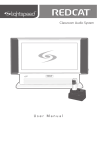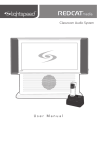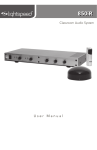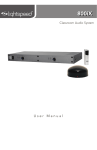Download User Manual - Hear and Learn
Transcript
Classroom Audio System User Manual TABLE OF CONTENTS SECTION 1: Overview 4 5 7 8 9 10 11 12 Important Safety Instructions System Components and Unpacking Optional Components CAT 855 Front Panel Controls CAT 855 Rear Panel Controls Infrared Sensor / Receiver (ISR) Connections REDMIKE Controls and Connections Cradle Charger Controls and Connections SECTION 2: Set-up & Use 14 15 18 18 19 19 20 20 21 22 23 24 25 26 27 Step 1. Location of the Amplifier Step 2. IR Sensor / Receiver (ISR) Installation Step 3. Installation of Amplifier Wall-Mount Bracket Step 4. Speaker Installation Step 5A. Connect the Power Supply Step 5B. ISR Connection Step 5C. Speaker Connection(s) Step 5D. Audio Input Connections Step 6. Audio Integration Step 7. Charging the REDMIKE Step 8. Set-up and Operation of REDMIKE Audio Equalization of the Cat 855 Output to Personal Assistive Listening Device Using the REDMIKE to Amplify External Audio Equipment PageFirst: Emergency Page Priority SECTION 3: Optional Accessories 28 29 29 30 31 32 33 34 35 36 37 37 REDMIKE VC: Controls and Connections Charging Initial Set-Up LT-71: Controls and Connections Charging Initial Set-Up REDMIKE Share: Controls and Connections Charging Initial Set-Up iR Media Connector: Initial Setup Audio Integration Other Optional Accessories SECTION 4: Troubleshooting 38 39 Troubleshooting Guide Tips to Obtain Optimal Audio Performance SECTION 5: Warranty & Specifications 40 41 42 Warranty Statement Safety Warnings and Certifications System Specifications IMPORTANT SAFETY INSTRUCTIONS 1. Read these instructions. 2. Keep these instructions. 3. Heed all warnings. 4. Follow all instructions. 5. Do not use the apparatus near water. 6. Clean only with dry cloth. 7. Do not block any ventilation openings. Install in accordance with the manufacturer’s instructions. 8. Do not install near any heat sources such as radiators, heat registers, stoves, or other apparatus (including amplifiers) that produce heat. 9. Do not defeat the safety purpose of the polarized or grounding-type plug. A polarized plug has two blades with one wider than the other. A groundingtype plug has two blades and a third grounding prong. The wide blade or the third prong is provided for your safety. If the provided plug does not fit into your outlet, consult an electrician for replacement of the obsolete outlet. 10. Protect the power cord from being walked on or pinched particularly at plugs, convenience receptacles, and the point where they exit from the apparatus. 4 11. Only use attachments/ accessories specified by the manufacturer. 12. Use only with a cart, stand, tripod, bracket or table specified by the manufacturer, or sold with the apparatus. When a cart is used, use caution when moving the cart/apparatus combination to avoid injury from tip-over. 13. Unplug this apparatus during lighting storms or when unused for long periods of time. 14. Refer all servicing to qualified service personnel. Servicing is required when the apparatus has been damaged in any way, such as power-supply cord or plug is damaged, liquid has been spilled or objects have fallen into the apparatus, the apparatus has been exposed to rain or moisture, does not operate normally, or has been dropped. 15. When the mains plug or appliance coupler used as the disconnect device, it shall remain readily operable. 16. Please keep the unit in a good ventilation environment. CAT 855 Amplifier Amplifier Power Supply ISR Infrared Sensor/ Receiver and Cable 5. Warranty, Safety & Specifications 4. Troubleshooting The standard configuration of the CAT 855 will contain: 3. Optional Accessories SYSTEM COMPONENTS AND UNPACKING 2. Setup & Use OVERVIEW 1. Overview SECTION 1: Charging Cradle and Power Supply REDMIKE® Classroom Microphone 5 5. Warranty, Safety & Specifications 4. Troubleshooting Speakers and Speaker Wire Systems can be configured with a variety of different speaker types, including the following: WMQ (x 4) 3. Optional Accessories DRQ (x 4) 1. Overview 2. Setup & Use NXQ (x 1) MCQ (x 1) Standard Components AMP-855 Audio amplifier/mixer PS-24V-2.5 24V/2.5A power supply for CAT 855 RX-ISR Infrared sensor/receiver with mounting bracket CA-P5E50 50’ plenum-rated Cat 5e cable RMT REDMIKE classroom microphone with battery BA-NH2A27 AA NiMH rechargeable sensing battery for REDMIKE AC-RMLC2 REDMIKE lavaliere cord BC-RMCC REDMIKE cradle charger PS-5V-1.0 5V/1.0A power supply for cradle charger SPEAKERS Contact Lightspeed at 800.732.8999 for speaker info 6 Optional equipment which may be part of your CAT 855 system: 3. Optional Accessories 4. Troubleshooting REDMIKE® VC Volume Control Microphone 5. Warranty, Safety & Specifications OPTIONAL COMPONENTS 1. Overview 2. Setup & Use REDMIKE Share Handheld Mic & Charger Cable LT-71 LT-71 LightMic and Charger Cable Optional Components RMV REDMIKE VC microphone with battery RMS REDMIKE Share handheld microphone with battery pack LT71 LightMic microphone with batteries BA-NH2A27 AA NiMH rechargeable sensing battery for REDMIKE BA-NH2APK NiMH rechargeable battery pack for REDMIKE Share BA-NH1 AA NiMH rechargeable battery for LT71 (2 per microphone) 7 1 3 4 2 5. Warranty, Safety & Specifications 3. Optional Accessories 4. Troubleshooting FRONT PANEL CONTROLS 1. Overview 2. Setup & Use 6 5 1. POWER SWITCH/INDICATOR: Press this button to turn the CAT 855 ON (pushed in) or OFF. When the POWER is switched on, the blue LED indicator will light. 2. AUDIO INDICATORS: These lights flash red when audio (voice) from the microphone is detected. 3. A VOLUME: Controls the volume of the teacher microphone (set to channel A). 4. B VOLUME: Controls the volume of the student or second teacher microphone (set to channel B). 5. AUDIO INPUT VOLUMES: Control the volume of the audio coming from the media source (computer, TV/VCR, CD/DVD, etc.) connected to the corresponding input the rear panel. 8 6. ALD OUTPUT AND VOLUME: This jack sends audio to external equipment such as an assistive listening device (Personal FM System) or recording device. Use the volume control to set the optimum signal level for the device. 5. Warranty, Safety & Specifications REAR PANEL CONTROLS 5 2 4. Troubleshooting 4 1 6 3 9 3. Optional Accessories 7 1. SPEAKER OUTPUTS (1-2): This euro-block connector is used to connect the CAT 855 to the loudspeaker(s). Up to two 8-ohm speakers can be connected to each output. 2.CHARGERS: These jacks can be used to charge the optional LightMic or handheld microphone when purchased without REDMIKE and cradle charger. 3. DC POWER: Plug the power supply (24V/2.5A) into this jack. 4. PAGING INPUT AND ADJ: Connect the input from optional PageFirst sensor here when interface with a buildings paging system. Use the ADJ control to adjust the sensitivity if needed. 5. EQUALIZER (4-BAND): Adjust these controls upon installation to properly equalize the system to produce optimum audio quality from the microphone(s). 6. AUX OUT AND VOL: This jack sends audio to external equipment such as an assistive listening device (Personal FM System) or recording device. Use the volume control to set the optimum signal level for the device. 1. Overview 2. Setup & Use 8 7. AUDIO INPUTS: These connections accept an audio signal from other technology so all multimedia can be distributed evenly throughout the classroom. 8. SENSOR INPUT: The infrared microphone audio from the ISR is connected to this input via Cat 5 cable. 9. SENSOR SHORT: This LED glows red when there is a short in the ISR or cable. The system will not operate, but is protected from damage when the LED is lighted. 9 5. Warranty, Safety & Specifications INFRARED SENSOR/RECEIVER (ISR) CONNECTIONS 1. Overview 2. Setup & Use 3. Optional Accessories 4. Troubleshooting 2 10 1 4 3 1. POWER INDICATOR: This light will glow blue when the ISR is receiving power from the CAT 855. 2. A/B IR INDICATORS: These lights glow when the corresponding microphone (set to channel A or B) is turned on and transmitting. A steady light indicates a strong signal. 3. SENSOR OUT: Connect the Cat 5 sensor cable to this connection to send audio from the microphones to the CAT 855 amplifier. 4. IR EXPANSION: Connect up to three passive IR sensors (IR-SR70F) to this connection for larger classrooms. For more than one additional sensor a 3-way coax splitter is required (HS3). 1 Slide battery door o p Remove tab before en us e 4 5. Warranty, Safety & Specifications 4. Troubleshooting REDMIKE CONTROLS AND CONNECTIONS 5 6 3. Optional Accessories 2 2. Setup & Use 3 1. POWER BUTTON: Press this button to turn the REDMIKE ON, press again to turn it OFF (mute). 2. POWER/LOW BATTERY INDICATOR: A BLUE light indicates the REDMIKE is on and fully charged. A RED light indicates a charge is needed. 3. BATTERY COMPARTMENT: To access the battery compartment, slide the door downward. The battery should only be replaced by a Lightspeed AA rechargeable sensing battery (part # BANH2A27). 4. YELLOW PROTECTIVE TAB: Slide the battery compartment door open to remove this disposable protective tab before use. NOTE: do not attempt to remove the tab without first opening the compartment door, as it may tear, leaving fragments. 5. AUDIO/MICROPHONE INPUT: Use this input to plug in a laptop, MP3 player or other audio source to wirelessly transmit audio to be played through the system. Alternatively, an external microphone can be connected. 1. Overview 7 6. CHANNEL SELECT SWITCH (CH A/B): This switch allows for selection between Channel A or B. If you are using a single microphone, we recommend using Channel A. 7. CHARGER CONTACTS (+ -): These contacts interface with the charging tabs in the BC-RMCC cradle charger for daily charging. Simply place the REDMIKE in the charger. 11 5. Warranty, Safety & Specifications 1. Overview 2. Setup & Use 3. Optional Accessories 4. Troubleshooting CRADLE CHARGER CONTROLS AND CONNECTIONS 12 1 2 3 1. CHARGE INDICATORS: The light glows RED while the REDMIKE is charging. When fully charged, the light will glow GREEN. A blinking RED light indicates that no battery is sensed, (REDMIKE Yellow Protective Tab may not have been completely removed—see page 5, item 4.) A blinking Green LED means a non- Lightspeed battery has been installed (possibly an alkaline battery). 2. DC POWER PORT: Connect the 5V/1.0A DC power cord here. 3. OPTIONAL CHARGING PORT: Plug the charging cord for the optional LT-71 or the REDMIKE Share microphones here. 13 1. Overview 2. Setup & Use 3. Optional Accessories 4. Troubleshooting 5. Warranty, Safety & Specifications 5. Warranty, Safety & Specifications 4. Troubleshooting SECTION 2: SET-UP & USE 1. LOCATION OF THE AMPLIFIER First, find a suitable location to set-up the amplifier. It is best to put the amplifier in a stable location near the other equipment to be used. It can be set in a cabinet, on a tabletop, or mounted on the wall with the included bracket. 3. Optional Accessories Media Cabinet Set-up 1. Overview 2. Setup & Use The included wall bracket is specifically designed to support the CAT 855. Avoid Separated Set-ups Components should be housed together. Wires should be routed back directly to the amplifier. 14 Wall-mount Set-up Best placement 1. Overview Avoid! 2. Setup & Use 3. Optional Accessories Good placement 5. Warranty, Safety & Specifications Next, find a suitable location for the ISR. Poor location will cause substandard performance of the CAT 855 Classroom Audio System. The ISR should be as high as possible in the room – the ceiling is the best location, centered along the longest wall in the room. When possible, use a conduit to protect the wires (not included). Poor choices for placement are corners, on walls at heights lower than 7 feet (2 meters), or in places where the line of sight from the ISR to the receiver is or could be obstructed. 4. Troubleshooting 2. IR SENSOR/RECEIVER (ISR) INSTALLATION Conduit is Recommended 15 5. Warranty, Safety & Specifications 4. Troubleshooting 3. Optional Accessories 2. IR SENSOR/RECEIVER (ISR) INSTALLATION CONT’D Once you find a suitable location for the ISR, follow these instructions to mount it. There are different instructions for mounting depending on if the ISR will be mounted to a suspended ceiling grid or secured to a wall / solid vertical surface. Suspended Ceiling Mount 1. Attach the bracket to the ceiling tile grid (t-bar). a. Slide the tabs onto the outsides of the t-bar, starting with one corner. b.Attach the second tab around the other side of the t-bar. 2. Setup & Use c. Repeat with the other side of the bracket so it is connected at all four points. 2. Slide the ISR onto the bracket until it “clicks” into place. 1. Overview a.Guide the mounting rails onto the bracket, oriented as pictured. b.Once secure, the ISR locks into place. c. To remove the ISR, press the release bar down and slide the ISR off the bracket. (We need to label the “release bar” on the ISR Image that shows “clip guide”) 3. Uncoil the Cat 5 sensor cable. Connect one end of the cable to the ISR. Secure wire overhead and route it back to the system. 4. Connect the other end of the Cat 5 sensor cable into the SENSOR INPUT jack on the CAT 855 amplifier. 16 clip connects to t-bar on ceiling 2. Uncoil the Cat 5 sensor cable. Connect one end of the cable to the ISR. Route the wire back to the CAT 855 amplifier, securing it along with way using surface raceway where possible. 3. Slide the ISR onto the bracket until it “clicks” into place. a.Guide the mounting rails onto the bracket, oriented as pictured. b.Once secure, the ISR locks into place. c.To remove the ISR, slide a ruler or screwdriver behind the ISR to press the release bar down and slide the ISR off the bracket 4. Connect the other end of the Cat 5 sensor cable into the SENSOR INPUT jack on the CAT 855 amplifier. 5. Warranty, Safety & Specifications 4. Troubleshooting 1. Screw the bracket to a place high on the wall or in the middle of the solid ceiling. Mount the bracket horizontally as shown above. 3. Optional Accessories Wall/Solid Ceiling Mount 2. Setup & Use CONT’D 1. Overview 2. IR SENSOR/RECEIVER (ISR) INSTALLATION 17 5. Warranty, Safety & Specifications 3. INSTALLATION OF AMPLIFIER WALLMOUNT BRACKET The CAT 855 systems include a bracket for optional wall-mounting. 1. Overview 2. Setup & Use 3. Optional Accessories 4. Troubleshooting A. Determine the location: a.It should be located near a power outlet. b.Height should allow for access to front control panel, but also be in compliance with building and ADA regulations. B. Screw the bracket to the wall at the two screw hole points with the included hardware. Attach to a stud when possible; use the drywall mollies when studs are not available. C. Slide the CAT 855 onto the bracket using the channel on the bottom of the amplifier. D.Secure the CAT 855 to the bracket by tightening the screw on the bottom. E. Now that the CAT 855 is secure, it can be slowly pulled out and pivoted for better access to the back panel. Push the CAT 855 back in, to lock into place. F. The power supply can be set on the back of the bracket and secured with ties if desired. 4. SPEAKER INSTALLATION 1. Locate the speaker installation instructions packed with your speaker(s). 2. Follow instructions and mount speaker(s). 3. Return to this manual to complete the set up of your system. 18 2. Connect the DC end of the power supply to the black power jack labeled DC POWER. 3. Connect the black AC power cable from the power supply to a wall outlet. CAT 855 Amplifier 5. Warranty, Safety & Specifications 1. Ensure the power button is depressed in the OFF position. 4. Troubleshooting 5A. CONNECT THE POWER SUPPLY 2. Setup & Use 3. Optional Accessories DC Power Source Cable 5B. ISR CONNECTION 1. Overview 1. Ensure the power is still switched off. 2. Check the connection from the ISR to the CAT 855. Ensure the sensor cable is securely attached and locked into place. ISR Sensor/Receiver CAT 855 Amplifier 19 5. Warranty, Safety & Specifications Next, connect the CAT 855 to the speakers. Then, be sure any auxiliary audio sources are connected to the corresponding labeled input on the CAT 855. 1. Ensure speaker wire connections are secure and not frayed. 2. Setup & Use 3. Optional Accessories 4. Troubleshooting 5C. SPEAKER CONNECTION(S) 1. Overview 5D. AUDIO INPUT CONNECTIONS 20 1. Ensure the power is switched off and the audio input volume controls are turned all the way down. 3. With both the CAT 855 and the audio source power on, adjust the corresponding volume control on the CAT 855 until the desired level is achieved. 3. Optional Accessories 2. Connect the appropriate RCA or 3.5mm audio cable (not included) from the audio source into the corresponding input jack on the rear panel of the CAT 855. 5. Warranty, Safety & Specifications The next step in setting up your CAT 855 system is to connect it to the other multimedia devices in your classroom. You may have a computer, television, DVD/VCR player, a visual projection system or other devices. Below are instructions on how to integrate TV/VCR, CD/DVD or computer directly into the CAT 855. 4. Troubleshooting 6. AUDIO INTEGRATION 2. Setup & Use One Possible Set-up 6 7 2 4 5 1. Overview 3 1 1.PROJECTOR 2.LAPTOP 3. CAT 855 4.DVD 5. ISR SENSOR 6. TEACHER’S MICROPHONE 7. SPEAKERS 21 5. Warranty, Safety & Specifications 4. Troubleshooting 3. Optional Accessories Before use, the REDMIKE should be charged. It will take 8-9 hours for the REDMIKE to obtain a full charge. A fully charged REDMIKE will last for over 7 hours of use. If microphones are used daily, they should be kept in the cradle – microphones can be left in a charging cradle constantly for up to 2 weeks without causing degradation to battery life. A red light on the charging cradle indicates the REDMIKE is charging. A green light indicates that charging is complete and a full charge has been reached. A blinking light indicates a charging or sensing error. See Troubleshooting section for more information. REDMIKE incorporates alkaline protection into the microphone design. Always use a Lightspeed rechargeable sensing battery. Replacement AA NiMH batteries may only be purchased through Lightspeed Technologies (part # BA-NH2A27). Do not attempt to charge alkaline batteries. They can overheat and expand creating a significant hazard and damaging the microphone (this is not covered by warranty). 1. Plug power cord into the cradle charger and then plug the AC end into an electrical outlet. 2. Ensure that the REDMIKE is turned OFF. 1. Overview 2. Setup & Use 7. CHARGING THE REDMIKE 3. Place the REDMIKE into the cradle. The LED on the cradle will glow RED indicating charging has started. When the REDMIKE is fully charged the LED on the cradle charger will change to GREEN. 22 3. Slip the REDMIKE with lanyard around the neck and position the top of the microphone just below the collarbone. NOTE: Positioning of the REDMIKE is critical for proper volume adjustment. 4. While speaking in a normal voice slowly increase the volume of the corresponding channel on the CAT 855 until your voice is barely audible. Each REDMIKE has its channel pre-set to either A or B, as indicated on the back of the Mic. REMEMBER: This equipment supplements the user’s voice so they are able to speak in a conversational tone. Having the volume set too high will result in feedback and listener fatigue. 5. Once initial volume level is set, walk around the room and listen for audio dropout and overall audio quality. Fine-tuning the audio is accomplished by making minor adjustments to the 4-Band Equalizer on the back panel of the CAT 855. 5. Warranty, Safety & Specifications 4. Troubleshooting 2. Remove the REDMIKE from the charging cradle and turn it on. 3. Optional Accessories 1. Turn the CAT 855 power on. The blue LED will glow. 2. Setup & Use Once the REDMIKE is charged, follow these steps to set it up for use. 1. Overview 8. SETUP AND OPERATION OF REDMIKE 6. If a second REDMIKE was purchased, repeat steps 2-4. 23 5. Warranty, Safety & Specifications 4. Troubleshooting 3. Optional Accessories 2. Setup & Use 1. Overview AUDIO EQUALIZATION OF THE CAT 855 The CAT 855 uses a 4-band audio equalizer designed to optimize and fine-tune the microphone sound quality for the classroom. Below are some tips on proper system equalization: • The voice should be natural, very clear and without any audio feedback (ringing) • Walk the room listening for the overall quality and any feedback that is present • If there is a lot of audio feedback, it is likely the volume is too high. Ensure the volume is at the appropriate level, a second person is helpful to determine this. • If feedback is still present with the audio set at the right level, make the following EQ adjustments: –High pitched ring: lower the 2K and/or 4K adjustment by _ turn –Lower pitched ring: lower the 500 and/or 1K adjustment by _ turn • If you notice the sound is “muddy” or has too much bass: – Lower the 500 adjustment by _ turn and/or – Raise the 2K or 4K adjustment by 1/8 turn • Note: the EQ adjustments should be preset at “12:00.” This is the nominal level and any adjustments (up or down) should be made from this level. 24 3. Connect a patch cable from the ALD’s microphone jack or AUX input to one of the following 3.5mm audio jack on the CAT 855: • “ALD OUT” on the front panel 4. Adjust the volume control on the ALD’s receiver to maximum output. NOTE! This is to set the maximum allowable signal from the CAT 855. 5. With the CAT 855 and ALD turned on, speak into the REDMIKE and slowly adjust the corresponding volume control on the CAT 855 until the appropriate audio level is obtained in the ALD. 1. Overview 2. Determine the size and type of audio input jack on the device as many manufacturers’ products differ in connector size and shape. The Lightspeed LES-370 Personal FM System requires a 3.5 mm to 3.5 mm patch cable (part# CAMMC3535, not included). 2. Setup & Use 3. Optional Accessories 4. Troubleshooting 1. Turn the ALD (Assistive Listening Device) volume control on the back panel all the way down (fully counterclockwise). 5. Warranty, Safety & Specifications OUTPUT TO PERSONAL ASSISTIVE LISTENING DEVICE (ALD) • “AUX OUT” on the back panel 25 5. Warranty, Safety & Specifications 4. Troubleshooting 3. Optional Accessories The REDMIKE includes a 3.5mm audio input jack to connect to an audio source like a laptop or MP3 player. The REDMIKE will transmit the audio signal to be played through the system. If your system includes two REDMIKEs, we recommend using Channel B (student mike) to amplify the external audio equipment so the teacher’s volume on the Channel A (teacher mike) does not have to be adjusted. To determine which REDMIKE is set to Channel B, you can look at the switch on the back of the mike or speak into one of the mics and watch which set of LED’s glow on the front panel of the CAT 855 (A Volume or B Volume correspond to Channels A or B). 1. Plug your external audio equipment (for example, laptop), into the input on the REDMIKE labeled “INPUT” using a 3.5mm patch cable. 1. Overview 2. Setup & Use USING THE REDMIKE TO AMPLIFY EXTERNAL AUDIO EQUIPMENT AUDIO OUTPUT 2. Adjust the volume on the CAT 855 receiver which corresponds to selected mic channel A or B. 26 AUDIO INPUT How it works: 1. PageFirst sensor clip is hung around the lead wires attached to the classroom paging speaker. 5. Warranty, Safety & Specifications This optional feature interfaces with an independent classroom paging system. When the page is broadcast, all audio from the system is muted, ensuring important school-wide messages are never missed. 4. Troubleshooting PAGEFIRST: PRIORITY MUTE 3. As a page is broadcast, the sensor clip detects the audio signal through induction and immediately mutes the CAT 855. 3. Optional Accessories 2. The clip is hard-wired to the CAT 855. 1. Overview (For full installation details refer to the install sheet included with the optional PageFirst sensor clip) 2. Setup & Use 4. When the page is over, the audio from the CAT 855 returns to normal volume level. 27 5. Warranty, Safety & Specifications 4. Troubleshooting 3. Optional Accessories 2. Setup & Use OPTIONAL ACCESSORIES OPTIONAL REDMIKE VC (Volume Control) Controls and Connections 1 4 5 6 2 7 3 8 1. POWER /MUTE BUTTON 2. POWER/LOW BATTERY INDICATOR: A BLUE light indicates the REDMIKE VC is on and fully charged. A RED light indicates a charge is needed. 3. BATTERY COMPARTMENT: To open, slide the door downward. The battery should only be replaced by a Lightspeed AA rechargeable sensing battery (part # BA-NH2A27). 4. YELLOW PROTECTIVE TAB: Slide the battery compartment door and remove this disposable protective tab before use. 5. AUDIO/MICROPHONE INPUT: Use this input to plug in a laptop, MP3 player or other audio 28 Slide battery door o p Remove tab before en us e 1. Overview SECTION 3: source to wirelessly transmit audio to be played through the system. Alternatively, an external microphone can be connected. 6. CHANNEL SELECT SWITCH (CH A/B): Use this to choose Channel A or B. If you are using a single microphone, we recommend using Channel A. 7. VOLUME CONTROLS (UP DOWN) 8. CHARGER CONTACTS (+ -): These contacts interface with the charging tabs when the REDMIKE VC is placed in the BC-RMCC cradle charger. See page 23 and follow the same instructions for the REDMIKE to setup the REDMIKE VC. NOTE: A nominal volume level must be set on the CAT 805iX before adjusting controls on the REDMIKE VC. The teacher can now use the controls on the REDMIKE VC to adjust the volume level from anywhere in the room. The microphone volume control has 4 steps up and 4 steps down from the mid point (9 levels total). 5. Warranty, Safety & Specifications 4. Troubleshooting 3. Optional Accessories REDMIKE VC : Initial Set-up 2. Setup & Use Before use, the REDMIKE VC should be charged. See page 22 and follow the same instructions for the REDMIKE. 1. Overview REDMIKE VC : Charging 29 5. Warranty, Safety & Specifications 4. Troubleshooting OPTIONAL LT-71: Controls and Connections 4 LT-71 LT-71 6 2 3 1. Overview 2. Setup & Use 3. Optional Accessories 5 1 1. ON/OFF/MUTE Switch 2. CHANNEL SELECT SWITCH (CH A/B): Use this to choose Channel A or B. If you are using a single microphone, we recommend using Channel A. 3. POWER/CHARGE INDICATOR: A BLUE light indicates the REDMIKE VC is on and fully charged. A RED light indicates a charge is needed. 4. EXTERNAL MICROPHONE INPUT (MIC): Use the 3.5mm MIC jack for the optional TK-250 headset microphone (part# MCTK250LTM). 30 5. AUXILIARY (AUX): Plug a laptop, MP3 player or other audio source into this jack to wirelessly transmit the audio signal to be played through the system. 6. CHARGER INPUT (CHARGER): Plug the charging cable from the charger into this jack for daily charging. The LED on the front will glow RED to indicate charging. NOTE: If the system was purchased without a REDMIKE or REDMIKE VC, the LT-71 will utilize a charging cable. Simply connect the charging cables to the jacks labeled CHARGER on the back of the amplifier and connect the opposite ends to the jacks on the back of the cradle charger. 1. Overview 2. Setup & Use 3. Leave the LT-71 plugged in overnight (8–10 hrs.) to obtain a full charge. 5. Warranty, Safety & Specifications 2. Make sure the cradle charger is plugged into a wall outlet. Connect one end of the charging cable into the jack labeled CHARGER on the side of the LT-71 and plug the other end into the charging jack on the rear of the REDMIKE cradle charger. The LT-71’s rechargeable batteries are factory installed. The LED on the front of the LT-71 will glow RED when charging. 4. Troubleshooting 1. Ensure that the LT-71 is turned OFF. 3. Optional Accessories LT-71: Charging 31 5. Warranty, Safety & Specifications 4. Troubleshooting 3. Optional Accessories 2. Setup & Use 1. Overview 32 LT-71: Initial Set-up Once the LT-71 is charged, follow these steps to set it up for use. 1. Turn the CAT 855 power switch to the ON position. The RED LED on the switch will glow. 2. Turn on the LT-71 and set the operating channel to “B”. 3. Slip the LT-71 with lanyard around the neck and position the top of the microphone just below the collarbone. NOTE: Positioning of the LT-71 is critical for proper volume adjustment. 4. While speaking in a normal voice slowly increase the volume for Channel B on the CAT 855 until your voice is barely audible. REMEMBER: This equipment supplements the user’s voice so they are able to speak in a conversational tone. Having the volume set too high will result in feedback and listener fatigue. LT-71 4 5 1. POWER SWITCH 2. Setup & Use 1 1. Overview 3 2 3. Optional Accessories 4. Troubleshooting 5. Warranty, Safety & Specifications REDMIKE Share: Controls and Connections 2. POWER/CHARGE INDICATOR: this light glows blue when turned on and turns off to indicate low battery level. When charging, the light glows red. 3. AUDIO INPUT: plug a laptop, MP3 player or other audio device into this jack to wirelessly transmit the audio signal to be played through the system. 4. CHANNEL SELECT SWITCH (CH A/B): Located in the battery compartment, this switch is set to Channel B at the factory. 5. CHARGER INPUT: Plug the charging cable from the REDMIKE cradle charger or into this jack. 33 5. Warranty, Safety & Specifications 1. Ensure that the REDMIKE Share is turned OFF. 2. Make sure the cradle charger is plugged into a wall outlet. Connect one end of the charging cable into the jack labeled CHARGER on the bottom of the REDMIKE Share. 1. Overview 2. Setup & Use 3. Optional Accessories 4. Troubleshooting REDMIKE Share: Charging NOTE: If the system was purchased without a REDMIKE or REDMIKE VC, the REDMIKE Share will utilize the charger jacks on the back of the CAT 855. 34 3. Plug the other end into the charging jack on the rear of the cradle charger. 4. The LED on the microphone will glow RED to indicate charging. 5. Leave the REDMIKE Share plugged in overnight (8-10 hours) to obtain a full charge. 4. While speaking in a normal voice, increase the B VOLUME level until your voice is barely audible. REMEMBER: This equipment is designed to supplement and distribute the user’s voice so they are able to speak in a conversational tone. Having the volume set too high will result in feedback and listener fatigue. 5. Warranty, Safety & Specifications 4. Troubleshooting 3. Grip the barrel in the center section. Avoid covering the infrared emitters circling the base. This could interrupt signal transmission. 3. Optional Accessories 2. Turn on the REDMIKE Share by sliding the switch to the top position. 2. Setup & Use 1. Ensure the CAT 855 is ON. The RED LED on the power switch will glow. 1. Overview REDMIKE Share: Initial Set-up 35 5. Warranty, Safety & Specifications 1. Turn off the second microphone. The iR Media Connector uses the same channel (channel B) as the optional second microphone (REDMIKE, LT-71, or REDMIKE Share). As a result, they cannot be used simultaneously. If you have a second microphone, turn it off before transmitting audio from the iRMC. NOTE: If you adjust the CH B volume on the classroom audio system, you will also be changing the volume for your second microphone. Return the CH B volume knob to the original position before turning the second microphone back on. 2. Setup & Use 3. Optional Accessories 4. Troubleshooting INITIAL SET-UP: OPTIONAL IR MEDIA CONNECTOR 2. The iR Media Connector volume is preset for most standard audio signals. If you need to turn the volume up or down, follow this procedure: 1. Overview 36 A. Adjust the volume at the computer, television, or other audio source if possible. B. If the audio source does not have a volume control (such as many DVD players) adjust the volume at the iRMC. C. If the first two options do not give optimum volume level, the last place to adjust the volume is the CH. B Volume on the CAT 855. Video In Projector Projector 5. Warranty, Safety & Specifications The iRMC is designed to integrate with the CAT 855 and multiple audio sources, allowing other instructional technologies to be clearly heard throughout the classroom. 4. Troubleshooting OPTIONAL IR MEDIA CONNECTOR AUDIO INTEGRATION 3. Optional Accessories IR Sensor IR Transmission Teacher’s Microphone Audio Out VGA Out Speaker(s) Video Out 2. Setup & Use Audio In Audio Out iR Media Connector Video Out DVD/VCR Audio Out 1. Overview Cat855 OTHER OPTIONAL ACCESSORIES IRMC Infrared Media Connector MC-TK250M Noise-canceling headset microphone AC-TCC7 Charging cable for REDMIKE Share and LT71 CA-RCA6 6’ dual RCA audio cable CA-MSC3535 3.5mm to 3.5mm stereo audio cable 37 5. Warranty, Safety & Specifications 4. Troubleshooting 3. Optional Accessories 2. Setup & Use 1. Overview SECTION 4: TROUBLESHOOTING COMMON PROBLEMS AND SOLUTIONS Note: Most problems are directly related to low battery power. Please run through the “Battery Check” items first. For remaining troubleshooting, use known good, fully-charged batteries. ALL PROBLEMS: Most Problems are related to low battery power. SOLUTION: Battery Check • Confirm batteries are charged each night. • Confirm proper batteries are used. The REDMIKE requires the Lightspeed BA-NH2A27 rechargeable sensing battery for proper charging. The REDMIKE Share uses the BA-NH2APK rechargeable battery pack. The LT-71 requires two BA-NH1 AA rechargeable batteries. • Make sure the microphones are turned off while charging so a full charge is attained. Full charge will last eight hours. • Inspect the battery contacts. Clean and adjust if necessary. PROBLEM: Hearing Static SOLUTION: Follow these steps to eliminate static. • Ensure sensor is in optimum location (refer to sensor placement in manual). A single sensor will cover a 1600 sq. ft. enclosed classroom. • Ensure that no other REDMIKE/LT71/REDMIKE Share is operating on the same channel. • If the optional iR media connection is in use, set the microphone to Channel A. PROBLEM: Low Volume or Feedback SOLUTION: Follow these steps to eliminate low volume or feedback. • Ensure microphone is positioned appropriately, just below the collar bone. • Check volume level on the amplifier. If the volume is too high, feedback will occur. Adjust accordingly. • Adjust the volume level on the back of the optional REDMIKE VC. PROBLEM: No Sound From Speaker SOLUTION: Follow these steps to produce sound from speakers. • Turn the CAT 855 on. Confirm that the POWER light located on the front panel switch is on. • Confirm signal is being received at the CAT 855. The IR signal light will be RED indicating a signal is being received. • Confirm that REDMIKE is turned on. There will be a BLUE LED on the microphone to indicate it is powered on. If you review these instructions and still have questions, write down the serial number and model number of your system and call Lightspeed Technical Services at 800.732.8999, 5 a.m. – 5 p.m., PST. 38 5. Warranty, Safety & Specifications • Speak in a natural voice. A normal conversational speech levelwill provide an adequate signal. It is not necessary to increase the intensity of your voice—the audio system provides adequate amplification (approximately 5 – 10 dB) above ambient room noises. 4. Troubleshooting TIPS TO OBTAIN OPTIMUM AUDIO PERFORMANCE 2. Setup & Use • Recharge batteries each night. When recharged nightly, operating time (actual usage) for the transmitters will last through a typical school day. 1. Overview • Turn the REDMIKE off during private conversations with a student, parent, or other classroom visitor. You can also cover the LED lens on top of the REDMIKE to block the signal. 3. Optional Accessories • Avoid wearing jewelry that may rub or bump against the microphone. 39 5. Warranty, Safety & Specifications 4. Troubleshooting 3. Optional Accessories 2. Setup & Use SECTION 5: WARRANTY, SAFETY & SPECIFICATIONS FIVE-YEAR LIMITED WARRANTY Lightspeed Classroom Audio Systems are guaranteed against malfunction due to defects in materials and workmanship for a period of FIVE (5) YEARS, beginning at the date of the purchase invoice. If such malfunction occurs, the product will be repaired or replaced (at Lightspeed’s option) without charge during the warranty period. Lightspeed’s Warranty Exchange Program applies to all infrared systems within the five (5) year warranty period. If an infrared product or component has an issue that requires service, a refurbished replacement will immediately be sent to the customer to minimize downtime. Customers will receive the exchange product(s) or component(s) within 2-3 days. A prepaid return label will be included with exchanged products so original malfunctioned equipment can be returned to Lightspeed. Any exchanged equipment will remain covered under the original five (5) year warranty. 1. Warranty on infrared microphones is FIVE (5) YEARS. 1. Overview 2. Warranty on Lightspeed NiMH rechargeable batteries is one (1) year. 3. Prepaid shipping label provided by Lightspeed for warranty repairs within the U.S. Customers outside the U.S. should refer to the Lightspeed website (www. lightspeed-tek.com) for warranty repair instructions. 4. Warranty does not extend to finish, appearance items, or malfunctions due to abuse or operation other than specified conditions, nor does it extend to incidental or consequential damages. Repair by other than Lightspeed or its authorized service agencies will void this guarantee. Information on authorized service agencies is available from Lightspeed Technologies, Inc. Our Service Department (800.732.8999, 5 a.m. – 5 p.m., PST) will handle all your repair/replacement needs. 40 5. Warranty, Safety & Specifications SAFETY WARNINGS AND CERTIFICATIONS RISK OF ELECTRIC SHOCK DO NOT OPEN CAUTION: TO REDUCE THE RISK OF ELECTRIC SHOCK DO NOT REMOVE COVER (OR BACK) 4. Troubleshooting CAUTION NO USER-SERVICEABLE PARTS INSIDE Lightspeed Technologies launched a formal product recycle program in Europe that complies with the European Union Directive 2002/96/EC on Waste Electrical and Electronic Equipment (“WEEE Directive”). Please visit our website at www.Lightspeed-tek.com for more information. 1. Overview This product conforms with the essential requirements of the following European Union Directives: 89/336/EEC, 92/31/EEC, 93/68/ EED, and 2004/108/EC Electromagnetic Compatibility Directives. 2. Setup & Use 3. Optional Accessories REFER SERVICING TO QUALIFIED PERSONNEL This product is manufactured using lead-free processes and is free of other materials harmful to the environment. It conforms to the most stringent new European guidelines for consumer products (RoHS). 41 5. Warranty, Safety & Specifications 4. Troubleshooting 3. Optional Accessories 2. Setup & Use 1. Overview SYSTEM SPECIFICATIONS OVERALL SPECIFICATIONS Power Output Amplifier Frequency Response Carrier Frequencies (IR) Signal-to-Noise Ratio Image and Spurious Rejection 12 W per channel (24 W total) 60 Hz to 20 kHz ±3 dB 2.06/2.54; 3.2/3.7 MHz > 73 dB > 70 dB AMPLIFIER SPECIFICATIONS Receiver Type Receiver Sensitivity Image and Spurious Rejection Dimensions (W x D x H) Weight Superheterodyne 6 µV for 60 dB S/N > 70 dB 8.6” x 6.8” x 2.2” 2.75 lbs. TRANSMITTER SPECIFICATIONS REDMIKE and REDMIKE VC Audio Distortion Built-in Microphone Battery Power (1-year warranty) Audio Input Dimensions (W x D x H) Weight <1% Unidirectional Electret 1 AA NiMH Rechargeable Sensing 3.5 mm 0.9” x 1.0” x 3.5” 2.1 oz. LT-71 LightMic Audio Distortion Built-in Microphone Battery Power (1-year warranty) Audio Inputs <1% Unidirectional Electret 2 AA NiMH Rechargeable Mic Level 3.5 mm, Line Level 3.5 mm Dimensions (W x D x H) Weight 1.375” x .75” x 4.625” 3.7 oz. REDMIKE Share Handheld Microphone Audio distortion Built-in Microphone Battery Power (1-year warranty) Audio Input Dimensions (W x D x H) Weight (with batteries) <1% Uni-directional electret 2 AA NiMH Rechargeable Battery Pack 3.5 mm 8.25” x 1.3” x 1.3” 7.9 oz ISR SENSOR SPECIFICATIONS Operating Range Cable Mounting Dimensions (W x D x H) Weight 42 Up to 1600 square feet 50 ft., Plenum-rated Cat 5e Ceiling clip/Wall bracket 9.4” x 1.4” x 5.2” 14.3 oz. LIG HT S PEED TECHNOL OG I E S 11 50 9 SW HERM AN ROA D / TUA L ATIN , O R 9 7 0 6 2 T O LL FR EE: 800.732.899 9 / PHO N E : 5 0 3 .6 8 4 .5 5 3 8 / FAX : 503. 684. 3197 LI GH T SPEED-TEK.COM MN0235US01-4