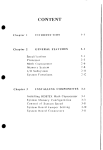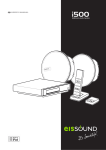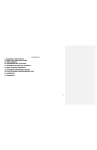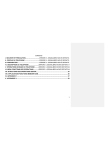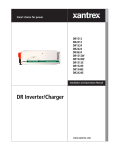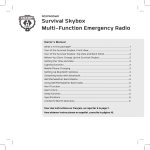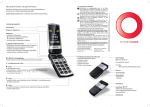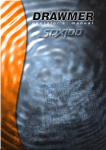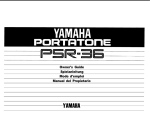Download Dyne Telecom DR1256 User`s manual
Transcript
User’s Manual DR1064/DR1128/DR1256/DR1512/DR11024 Dyne Telecom Co., Ltd. 1 Contents Preparation............................................................................................................ 3 Precautions ........................................................... 3 Prouct Features ....................................................... 4 Accessories ........................................................... 5 Before Using the unit ................................................. 5 What is MP3/WMA? ...................................................... 6 Layout and Function Keys .............................................. 7 Function Description ............................................................................................ 7 How to Power ON/OFF ................................................... 7 Mode Setting .......................................................... 8 How to set mode .......................................................................................................................... 8 Voice Mode ............................................................................................................ 8 Button Description...................................................................................................................... 8 Description of LCD whilst recording .................................. 11 Recording & Pause ................................................................................................................... 11 Pause While recording ............................................................................................................. 12 Chainging record type while recording .................................................................................. 12 How to check the remaining time while recording ................................................................ 13 Changing recording sensivity while recording ....................................................................... 13 Connecting to the External Device .................................... 14 Connecting to the External Microphone................................................................................. 14 Recording from Telephone ....................................................................................................... 14 Playback & Pause ..................................................................................................................... 15 Pause .......................................................................................................................................... 15 Playing previous / Next file while playing. .............................................................................. 16 Fast Forward / Fast Rewind .................................................................................................... 16 Changing Time Display while playing back ........................................................................... 16 Section Repeat ........................................................................................................................... 16 Displaying File Information ..................................................................................................... 17 File Deletion .............................................................................................................................. 17 Changing Folder ....................................................................................................................... 17 Using Hearing Aid Function .................................................................................................... 18 Menu Setting ............................................................................................................................. 18 Function Setting Menu ............................................................................................................. 18 System Setting Menu ................................................................................................................ 19 Radio Mode ......................................................................................................... 27 Button Description.................................................................................................................... 27 Preset Setting ............................................................................................................................ 29 Using Preset ............................................................................................................................... 30 Preset Deletion .......................................................................................................................... 31 Radio Recording and Changing the Record Folder .............................................................. 31 Menu Setting ............................................................................................................................. 31 Music Mode ........................................................... 33 Button Description.................................................................................................................... 33 2 LCD Display description while playback ............................................................................... 34 Playback / Stop.......................................................................................................................... 34 Pause .......................................................................................................................................... 35 Playing back previous/Next song while Playback .................................................................. 35 Fast Searching ........................................................................................................................... 36 Selected area repeat function(A- B) ........................................................................................ 36 File Deletion .............................................................................................................................. 36 Using Hearing Aid Function .................................................................................................... 37 Menu Setting ............................................................................................................................. 37 Using by connecting to PC ................................................................................. 39 File Upload/Download ................................................. 39 Mass Storage Driver Installation for Windows 98 ................................................................. 40 Font Download (Language support) ..................................... 40 Driver Installation .................................................................................................................... 40 Font Download .......................................................................................................................... 40 Listening to recorded file ........................................... 41 Express Media Player installation ........................................................................................... 41 Playback the recorded file........................................................................................................ 44 Special Utility ...................................................... 45 Special Utility Installation........................................................................................................ 45 Special Utility Execution .......................................................................................................... 47 Connecting to PC ...................................................................................................................... 47 Specification ........................................................ 51 Trouble shooting ..................................................... 52 Preparation Precautions Please Read the following precautions before using the unit. Any problem happened without reading this precaution is not Dyne telecom’s responsibilty. ● Do not use the unit for other purposes which are not recommended in this manual. ● Do not impact the unit by strong stock or shaking. Or it may cause a serious problems on unit. ● Do not use or place the unit in hot, humid, strongly vibrated and strong magnetic places. ● Be careful that the unit does not get wet. As this may cause critical damage that could be impossible to repair. If the player gets wet then please wipe the unit with a dry towel and contact the service center. ● When other materials are on the unit, wipe it out with soft cloth or towel. Do not clean the unit with inflammable solvents like alcohol, benzene and thinner, 3 etc. ● Do not disassemble & assemble the unit by yourself. It will not covered by Dyne’s A/S ● Check the polarity before you use the battery. ● When you are not going to use the unit for a long time, remove the batteries to prevent damage from battery leakage and corrosion. ● Please plug in / unplug the earphone or cable by grasping the plug connector. This may cause a break in the wire. ● Do not make a shock or a shake while the USB is connected to the PC. ● Case of any data loss saved in the unit by user mistake or unit breakdown, dyne telecom does not have any responsibility to compensate for your data loss. ● If the hold Button is locked, the player is not working. Unlock the hold button. ● Do not carry the battery with other metallic items, as it can cause a fire because of the short of battery that is used in the player. ● Watch out the scratching from the Papers or Wrap paper. ● Please take care not to be hurt while opening the battery cover or by product edge. ●Using the earphone for long time will cause some problem on your ear. So, do control the use time. ●Do not use the earphone while you are driving because it is so dangerous. ●Do not hear the earphone with full volume when you walk by the crosswalk. Copyright Protection 1. You cannot use the TCV, TVF files produced by Digital Audio Player for the purpose of commercial purpose. They can be used for personal purpose only. 2. This company reserves all the copyrights of the contents of this publication and Digital Audio Player software. So, we notice that you cannot reproduce, copy or translate any part of this publication into any language in any form without the prior written consent of the copyright holders. 3. It could be illegal to use or duplicate the recordings beyond a private purpose Prouct Features ● Full Graphic & Icon LCD ● FLEXISPEED Control : 6 levels ● Multi Format Support : MP3 and WMA Format ● EQ Function : 8 different EQ support : NORMAL(FLAT), POP, CLASSIC, JAZZ, ROCK, AUTO,USER, 3D ● Multi Language Support : Korean, English, Japanese, Chinese etc. ● Support Multi Language Menu OSD(Korean / Japanese / English) 4 ● External Stereo Recording : Real time recording to MP3 file by connecting to external audio device. ● Mass Storage : Used as a portable storage device. ● Firmware Upgrade available via the USB ● Navigation : Anytime file selection is available while listening to music by Navigation file search function ● FM Radio Listening and Recording Function : Automatic saving, Automatic search 24 Preset of FM Radio. ● Voice Recording : Voice Recording Function via the built-in microphone ( Recording time: about 45hrs and 30min, 128MB memory ) ● Folder : Can be stored 199 message in one folder ● Repeat Function : Multi Repeat function for Language Study : Intro, Selection repeat, one file or all of files repeat function, Random playback function ● Clock(Alam, Reseved Recording)Function ● Screen Saver ● Built in Speaker Accessories Earphone, USB Cable, Audio Cable, Installation CD, Battery(AAA) X 2, Hand Strap, User’s Manual, Telephone Cable, Telephon Adaptor, Carriage Bag, External Mic. *Optional Item : AC/DC Adaptor Before Using the unit Step 1 : Inserting the batteries 1. Slide to ▷(on the cover) direction and lift the battery cover. 2. Insert two batteries(AAA) with correct polarity, and close the cover. 5 3. The battery indicator shows the battery consumption . 4. The unit have a small rechargeable battery in side to preserve time & settings. H o w e v e r , i f 1 hours or 10 hours (In case a small Rechargeable battery is charged for an hour) is passed without batteries, the time & settings can be erased. In this case, input time and settings like alarm etc. again after inserting new batteries. Caution z Do not take out batteries while operating. It can cause severe malfunction. z Be sure to replace batteries while power down. z Do not use different types of batteries together. z Be sure to replace both batteries with new ones when replacing the batteries. z Do not recharge batteries and follow the instructions of battery manufacturer. z Take out batteries to protect the unit if you do not use the unit for a long time. Battery Life & Good Usage The battery running time of consequent using is about 15 hrs 30 min. for voice recording and 28 hrs(Earphome volume 10) for playback in voice mode. The battery consumption for recording is more than playback. To turn the volume up in playback need more consumption of battery. Therefore, if you use the unit with earphone at lower volume level, you can save batteries. Step 2 : Setting Date and time ( Refer to 24page) What is MP3/WMA? ● What is MP3? MP3 is the shorten word of MPEG-1 Audio Layer 3 and audio data compression technology. Usually, it means MP3 file type music data. The MP3 file is compressed to the size of 1/12 of normal CD fille and sounded like CD. ● What is WMA ? A popular alternative to MP3, Microsoft’s WMA(Windows Media Audio) format can compress files into even smaller sizes while retaining audio quality. A general compression rate of 1/24 in relation to CD-DA(Compact Disc D 6 Layout and Function Keys Function Description How to Power ON/OFF This product has automatic power off funtion. If the time passes 3 minutes without any use, the power is cut off automatically. To turn power off directly, Set the HOLD To turn power on, release the HOLD button on. button and press any key. 7 In case press any key in Hold mode, the current time will appear for about 5 seconds and disappear. To use the player again, release the HOLD button to off. Mode Setting This unit is devided into three modes like VOICE MODE, RADIO MODE and MUSIC MODE. Select Voice Mode to record. Select Radio Mode to listen to Raido and select Music Mode to playback files. How to set mode Press Mode/Display button for a long to select a mode Using FF button or REW button, select Music→Voice→Radio mode. After Selecting Mode, press play key then, the selected mode will be adapted.. Voice Mode Button Description Key Status & Method Key Description Stop State Long Press Go to Main Main Playback Menu State Recording State Stop State Playback State Folder Recording State Short Press Recording Method(SHQ,HQ,SP,LP)Change Short Press Recording folder(A,B,C,D)Change Short Press Go to Navigation mode Short Press Adjusting Mic Sensitivity level 8 Short Press Deleting file Long Press Deleting all the files in the folder Stop State Erase Displaying current time Stop State Short Press the recordedfile Long Press Mode/Display Playback Short Press State Long Press Recording State Stop State Playback REC State Recording State Playback State Recording Stop State Short Press Mode Change Displaying the information of the recored file Mode Change Displaying the remaining time according to memory size Short Press Recording start Long Press Hearing Aid Function Short Press Section Repeat Short Press Pause Recording Short Press Playing Stop Short Press Recording Stop Canceling current selected file and Menu State Short Press Stop State Short Press Playback Start Short Press Playback Pause Playback State Play FF and the information of Menu State Short Press Stop State Short Press Playback Short Press State Move to upper stage Saving current file and escaped Move the cursor to the upper file Playing next file 9 Menu State Stop State Long Press Fast Forwarding Search Short Press Move the curser to the next or change the value up Short Press Move the cursor To the lower file Playing former file Playback REW Short Press Playing current file (In case of playing after 10 sec) State Long Press Menu State (In case of Playing within 10sec) Short Press Fast rewinding search Move the curser to the previous or change the value down Stop State Playback Short Press Volume up (Max 20) State Recording Vol + State Menu State Volume up Short Press Mic Sensivility Up (In case of pressing folder button) Short Press Set the value up for the selected part Stop State Playback Short Press Volume down Short Press Volume down / Mic volume down State Recording Vol - State Menu State Stop State Hold Playback State Short Press Set the value down for the selected part OFF Turn Off ON Hold 10 Recording State ON *Navigation Function : Press folder button and go to Navigation Mode while playingback, you can select desired file using FF or REW button. By pressing play button shortly in the state of file selection, the selected file will be played back. Description of LCD whilst recording Recording & Pause Description 1. Choose the folder LCD you want to record by folder button in the voice mode 11 2. After placing Mic. to the sound source press REC button shortly to record 3. Press Stop button shortly to stop while playing – Try test recording not to fail recording - The number of recoding will be automatically saved next to the last recorded file - Be careful not to scrub the surface of the player while recording to prevent the noise to be recorded. Be careful not to pull out the battery while recording to prevent the malfunction of the player. Pause While recording Description 1. Pause LCD by pressing REC button shortly while playingback. 2. Pause maintains 10minutes. After 10minutes, converted waiting mode. Chainging record type while recording Description LCD 12 1. By pressing Menu button, Change the mode to SHQ→HQ→SP→LP mode. 2. After checking selected mode, press menu button about 2 seconds, then recording will be started while the message number is changed. *By changing mode, recording time is extended when the remaining time is insufficient while recording How to check the remaining time while recording Description 1. By pressing LCD Mode/Display button shortly, the remaing time show on the LCD. Changing recording sensivity while recording Description 1. By pressing Folder LCD button, recording sensivity shows on the LCD while recording 2. By pressing Volume button recording sensivity can be modified. *When the sound source is weak, the recordig sensivity can be modified to record clearly. 13 Connecting to the External Device Connecting to the External Microphone You can easily record the message by using the external microphone. 1. Connect the external microphone to the MIC terminal of the voice recorder. 2. Press REC button. It starts recording. 3. To stop the recording, press STOP button again. 4. In case recording by External Mic., the stereo recording is available only in SHQ and HQ mode. Recording from Telephone You can record telephone conversation. However, you can not record the conversation through the digital telephone. 1. Connect the Voice Recorder to the telephone using telephone adaptor. 2. Press REC button during conversation. The conversation will be recorded. To stop recording, press STOP button again. Telephon Line Telephon Cord External Telephon Cord Adaptor 14 *Note! If you do not use the Microphone, Telephone line and Telephone adaptor supplied by us, the set may not work properly. Playback & Pause Description LCD 1.Choose the file you want to listen by FF or Rew buttton. 2. Press Play button shortly to play 3. Press Stop button to stop. Pause Description 1. Pause by pressing Play LCD button shortly while playingback 2. Pause will be maintained for 10 minutes. After 10 minutes, pause will be converted into waiting mode . 15 Playing previous / Next file while playing. 1. Press REW button shortly while playback Previous song will be upfront in case of playback in 10 seconds. 2. Press button shortly while playblack, it moves to next song Ongoing song will begin from the first in case of playback 10 seconds afterward. Fast Forward / Fast Rewind Press FF or REW button long while playback, it moves fast to previous part or next part of the file in playback. Changing Time Display while playing back By pressing Mode/Display button, the display on the LCD changes Playing time→Remaining time→Recording date→Recording time. Section Repeat Section repeat function is the listening of certain section file repeatedly 16 Description LCD Display 1. While playing, Press REC button shortly, “ A → “ will be displayed on LCD and then Starting point of section repeat will be set. 2. Press REC button shortly again, then “A → B“ on LCD will show and work the section repeat. 3. Press REC button shortly again. Then, section repeat is released. Displaying File Information In stop stage, when pressing Mode/Display button, current time and the information of the selected file will be shown as playback Time -> recording Time in order. File Deletion In stop stage of Voice mode, press Erase file will be deleted. When pressing Erase button shortly. the selected button long, the selected folder will be deleted. *Caution The erased MP3 files cannot be restored. Check before erasing. Changing Folder In stop stage, the folder will be changed to A→B→C→D repectively by pressing 17 folder button. Using Hearing Aid Function For using hearing aid fuction, earphone must be connected to the set. Connecting earphone, when pressing long REC starts. When pressing stop button, hearing aid function button, this function stops. Caution Before wearing earphone, do not forget to check the sound level which is sometime s strong enough to hurt the sense of hearing of a person who has sensitive ear. Menu Setting Press Menu button long, then, it will move to Main Menu Setting mode. Main Menu is divided into function setting and system setting. Function setting is to control each mode, and system setting is to control the system related parts regardless of its mode. *Press Stop button shortly in Menu Setting mode. Then, it will escape from Menu Setting mode. The detail information on each menu is described below. Function Setting Menu Description Default Function Setting INTRO, NORMAL ONE, NORMAL ALL, NORMAL RANDOM, REPEAT ALL Repeat REPEAT ONE, REPEAT ALL, REPEAT RANDOM OFF, Clock, User’s image OFF 80%, 90%, 100%, 110%, 120%, 130% 100% Screen Saver Play Speed 18 LOW, HIGH HIGH LP(6K), SP(32K), HQ(64K), SHQ(128K) SHQ(128K) VOR OFF, VOR ON VOR OFF Noise Reduction OFF, Noise Reduction ON Noise Reduction Mic Sensivity Record type VOICE OPERATING RECORD Noise Reduction OFF * Pressing FF or REW button in the main menu, it moves to system setting menu. By pressing stop button, it will escape from main menu. The detail information on each menu is described below. System Setting Menu Description Default OFF(0Min~240Min) OFF System Setting Sleep Mode Date Clock Adjust 19 Alarm Voice Recording, Radio Recording Voice Recording Japanese, Korean, English Japanese OFF, 1 ~ 20sec LCD Backlight ON 0~20 10 0~20 10 Recording Time Preset Language LCD Backlight LCD Contrast Beep Sound Memory Size & Version Description System Information Upgrade & Font Download System Upgrade Low Level Format & Initialize all settings Initialize Function Setting Menu 1. Repeat The Player provides 7 different repeat modes. Mode Description 20 Intro Normal One Normal All Normal Random Reapeat One Repeat All Repeat Random Playback all the file’s front for 10 seconds. Stop after playback one file only. Stop after playback all the files in Memory. Random Playback from first to last files in Memory Repeat playback all the files in Memory Repeat playback all the files in Memory Repeat playback from first to last files in Memory 2. Screen Saver If it pass some time in Playback, the LCD view will change to Watch or User Image. The LCD view is selectable between Watch and User Image in Screen Save function. Note! In case User Image, the interval time between images can be set. The interval time is adjustable from 0.1 sec. to 10 sec. and the set time is applied to the User Image view. For the detail information to use Screen Saver, please refer to „Using Screen Saver Editor“ 3. Play Speed To control playback speed 21 Mode Description Speed 130% Speed 120% Speed 110% Speed 100% Speed 90% Speed 80% Playback of 130% speed rate Playback of 130% speed rate Playback of 130% speed rate Playback of 130% speed rate Playback of 130% speed rate Playback of 130% speed rate *Note LP(Long Play)recording is only being played with Normal Play speed,100%. 4. Mic Sensitivity Adjusting the Recording Sensitivity according to the level of noise in surround. Select recording sensitivity by pressing FF or REW MIC HI(High Sensitivity) Sound source is far or there is little button. MIC LO(Low Sensitivity) Sound source is near or there in much noise noise. * On the LCD selected recording sensitivity will be shown as H or L. * When executing microphone recording, selected recording sensitivity will be adapted. 5. Voice Operated Recording VOR(Voice Operated Recording) function is that the unit records only when sound 22 exists. SETTING VOR RANGE 1. Automatic Setting 1-1. Start Recording. 1-2. Make the circumstance quiet after pressing Erase button shortly. * The dot line of Level bar on the bottom of the LCD changes to maximum value of the input sound and becomes the standard range of the VOR. 1-3. It searches the applicable VOR range by flickering the VOR icon on the upper side of the LCD for some time. 1-4. It will stop the flickering of the icon in some time and save the VOR Range value. The saved value will be last before re-setting it. 2. Manual Setting 2-1. Start Recording 2-2. Change the VOR Range using FF/REW button. *Note Test the Mic. Sensitivity by changing it when it needs to have more sensitivity or the VOR is working continuously in a loud place. 6. Noise Reduction To reduce noise when playing recorded file. 7. Record Type This player provides 4 different record quality types. Mode Super High Quality High Quality Standard Play Description Record with 128Kbps Record with 64Kbps Record with 32Kbps 23 Record with 6Kbps Long Play *Note *Lower bit rate is able to povide longer recording time but low sound quality. System Setting Menu 1. Sleep Mode If Sleep Time is set on, the unit is powered off automatically after the set time 2. Date Setting See the current date, recorded date, recorded time and playback time by Date Setting. Select Year, month and date by FF or REW buttons. The adjusted date will be Adjust them by Vol+ and Volapplied in when press Play buttons and button after the Date setting. 3. Time Setting See the current time, recorded time and playback time by time setting. Select time and minute by FF and REW buttons. The adjusted time will be applied in when press and VolPlay buttons and adjust them by Vol+ button after the Time setting. 4. Alarm Setting 24 Alarm will be activated if it is set on. Select Time, Minute, Day by FF or REW buttons and set the Alarm time and day by Vol+ or Vol- buttons. The alarm will be set on after set the alarm time and press the Play button. 5. Recording Time Reservation If the date and time are reserved by this funtion, it will be recorded on the reserved time. Select Voice Recording and Radio Recording by FF or REW buttons. - Select Voice Recording Set the date and recording time length(hr:min) by FF or REW after press Play press Play - buttons button. The recording reservation is set on when buttom after completion of the setting. Select Radio Recording Select the Radio station to be recorded by Vol+ or Vol- buttons and select the Day, Time and recording time length(hr:min) by FF or REW buttons after press Play Key. The recording reservation is set on when press Play button after setting. 25 6. Language Select one language among Korean, Japanese and Engligh by FF or REW button. If press Play button after language selection, the menu and all description will be displayed by the selected language. 7. LCD Backlight LCD Backlight supports to see the LCD display in the dark place. Set the Backlighting time by FF or REW button after press Play button. The time can be adjusted as 0~20 sec. by 21 steps. 8. LCD Contrast Adjust the LCD contrast. Select the preferred LCD contrast by FF or REW Play buttons after prsee button. LCD Contrast can be adjusted as 0~20 by 21 steps. 9. Beep Sound Adjust the beep sound volume by FF and REW button after press Play button. Beep sound can be adjusted as 0~20. 10. System Information It displays the information of total memory capacity, available memory capacity and Software version. 11. Upgrade and Font download User can upgrade and download the fonts for the player. 26 Caution! Be careful the USB cable is not disconnected while upgrading and font downloading. Note Refer to the “Font Download“ for the detail. 12. Initialize Initialize the Menu setting value after memory format. Caution! Low Format may take several minutes depending on the memory size. Be careful the power is not off while format. Radio Mode Button Description. Key Status & Method Key Description Long Press Move to Menu mode Menu Short Press Folder Preset Change Recording Folder(A,B,C,D) Long Press Erase current Preset Long Press Change Mode Erase Mode/Display Short Press Start Recording 27 REC Long Press Searching station Short Press Save Manual Station Stop Searching automatically Stop Menu Short Press Short Press Cancel current selected category and move to upper class. Select preset mode and frequency man ual mode.Preset Long Press Play Menu Short Press Search station automatically Save current selected station and escape from The menu Preset Mode Frequency Short Press Short Press Manual Mode FF Frequency Manual Mode Menu Preset Mode Frequency Frequency Manual Mode Menu Set Frequency up, Searching Frequenc y manually Long Press Searching Frequency automatically Short Press Move cursor to the next part or set the value up Short Press Short Press Manual Mode REW Move to the next preset Long Press Short Press Move to previous Preset Set Frequency down Searching the Frequency automatically Move cursor to the previous part or set the value down Short Press Vol + Menu Short Press Volume up Set the value up for the selected menu 28 Short Press Vol - Short Press Menu Volume down Set the value down for the selected menu ON Power Off Hold Preset Setting Save your preferred radio station and listen easily later time. To set the Preset, there are manual setting and automatic ways. The detail usage information is following. 1. Manual Setting Description 1. Press Play LCD Display button in case of preset mode, then select the manual frequency setting mode. 2. By using FF or REW button, select the broadcasting you want to listen. 3. Press REC button long ,then, the preset number is selected. Change to ohter number using REW or FEW button. 29 4. press REC selected button broadcasting shortly, station currently will be recorded. 2. Automatic Setting Description LCD Display Press Play button long and automatically set the Preset value.. * Note : Earphone has an antenna function. So, do not remove the earphone from the unit. Using Preset Description LCD Display 1. Preset No. And ‚Preset’ will be displayed when press Play Key shortly. 2. Move to the previous or next preset by pressing FF or REW key. NOTE Search the nearest station to the current one by pressing FF or REW button in the Manual frequency search mode. 30 Preset Deletion Description LCD Display 1. IF press button long, the preset will be erased one by one, and the Preset numbers after the erased one will be erased one by one too. Radio Recording and Changing the Record Folder Description LCD Display 1. Select the folder to be recorded by pressing Folder button 2. Record the Radio by pressing REC button after selet the station. 3. Stop the recording by pressing the STOP button. Menu Setting Press Menu button long, then it will enter into Main Menu. Main Menu is divided into function setting and system setting. Function setting is to control each mode, and system setting is to control the system related parts regardless of its mode. 31 *Press Stop button shortly in Menu Setting mode. Then, it will escape from Menu Setting mode. The detail information on each menu is described below. Description Default LP(6K), SP(32K), HQ(64K), SHQ(128K) SHQ Japan, Asia/USA, Europe Japan Function Setting Record Type Radio Band Function Setting Menu 1. Record Type This player provides 4 different record quality types Mode Super High Quality High Quality Standard Play Long Play Description Record with 128kbps Record with 128kbps Record with 128kbps Record with 128kbps 2. Radio Band Set the area frequency range and frequency step. Mode Japna Asia/USA Description Frequency Range 76 ~ 90 MHz Frequency Step 0.1 MHz Frequency Range 87.5 ~ 108 MHz Frequency Step 0.1 MHz 32 Europe Frequency Range 87.5 ~ 108 MHz Frequency Step 0.05 MHz Music Mode Button Description Key Status & Method Key Description Stop State Playback Menu State Stop State Erase Stop State Mode/Display Stop State Stop State Playback REC State Playback State Stop Enter into Main Menu Short Press Change to the Navigation Short Press Delete the selected file Long Press Delete all the files in a folder Long Press Change the Mode Long Press Ear aid function Short Press Selected area repeat function Short Press Pause State Playback Folder Long Press Menu Short Press State Stop State Playback State Cancel the current menu and move to upper part Short Press Playback Short Press Pause the Playback Save the current selected menu Play Menu State Short Press and escape out Stop State FF Play State Short Press back Short Press Long Press Move the cursor to the upper file Playback the next file Fast searching to next part 33 Menu State Short Press Stop State Short Press Move the cursor to next part or set the value up Move the cursor to the lower file REW Short Press Playback State Playback the previous file Playback Long Press the previous file(In case within 10 sec. of playback) Playback the current fileI(In case after 10 sec. of playback) Menu State Short Press Stop State Short Press Playback Vol + State Menu State Short Press Stop State Short Press Playback Vol - State Menu State Stop State Playback Hold Short Press State Short Press Short Press Move the cursor to the previous part or set the value down Volume Up (Max. 20) Set the selected value up Volume Down Set the selected value down OFF Power Off ON Hold LCD Display description while playback Playback / Stop Description LCD Display 34 1. Select the file to playback by FF or REW 2. Playback by pressing Play 3. Stop it by pressing Stop button button shortly button while playback * Navigation Function : Press folder button and go to Navigation Mode while playingback, you can select desired file using FF or REW button. By pressing button shortly in the state of file selection, the selected file will be play played back. Pause Description 1. Pause it by pressing Play Key LCD Display shortly while playback Playing back previous/Next song while Playback 1. Playback the previous song by pressing REW button shortly while playback(within 10sec.) 35 2. Playback the next song by pressing FF button shortly while playback(after 10sec.) Fast Searching Fast forward or backward in a song by pressing REW or FF button while playback. Selected area repeat function(A- B) Listen to the selected area repeatedly in a playback file. Description 1. When press REC LCD Display button while playback, A→ will be displayed on the LCD as a start point. 2. When press REC shortly again, A → B will be displayed on the LCD and repeat the area. 3. To release the funtion, press REC shortly again. File Deletion In stop stage of Music mode, press Erase file will be deleted and press Erase button shortly. the selected button long, selected folder will be deleted. 36 Using Hearing Aid Function For using hearing aid fuction, earphone must be connected to the set. Connecting earphone, when pressing long REC starts. When pressing stop button, hearing aid function button, this function stops Caution Hearing Aid Function is for who has weak sense of ear Before wearing earphone, do not forget to check the sound level w hich is sometimes strong enough to hurt the sense of hearing of a person who has sensitive ear. Menu Setting Press Menu button long, then it will enter into Main Menu. Press Menu button long, then, it will move to Main Menu Setting mode. Main Menu is divided into function setting and system setting. Function setting is to control each mode, and system setting is to control the system related parts regardless of its mode. * Press stop button shortly in Menu Setting mode. Then, it will escape from Menu Setting mode. The detail information on each menu is described below. Function Setting Menu Description Default Function Setting Normal, Classic, Jazz, Rock, Pop, Auto EQ, Normal Equalizer User EQ 3D OFF, 3D ON OFF 3D Effect 37 Bass Boost OFF, BASS Boost ON OFF Bass Boost INTRO, NORMAL ONE, NORMAL ALL, NORMAL RANDOM, REPEAT ALL Repeat REPEAT ONE, REPEAT ALL, REPEAT RANDOM OFF, Clock, User’s Image OFF 80%, 90%, 100%, 110%, 120%, 130% 100% Screen Saver Play Speed 1.Screen Saver If it pass some time in Playback, the LCD view will change to Watch or User Image. The LCD view is selectable between Watch and User Image in Screen Save function. Note! In case User Image, the interval time between images can be set. The interval time is adjustable from 0.1 sec. to 10 sec. and the set time is applied to the User Image view. For the detail information to use Screen Saver, please refer to „Using Screen Saver Editor“ 38 Using by connecting to PC No need to get installation of any software but directly use this device in Window ME, 2000, XP. However, being requested to install „ MASS Storage Driver“ in Windows 98. Insert provided CD into CD-ROM to make it autorun with „ Installation program“. If not, kindly select and click „ INSTALL. EXE“ by manual. File Upload/Download 39 Connected to PC , It is automatically recognized with removable disc. No need to get installation of any software but directly use this device in Window ME, 2000, XP. However, being requested to install „ MASS Storage Driver“ in Windows 98. Mass Storage Driver Installation for Windows 98 Select the Mass Storage Drive for Windows 98 on the menu of INSTALLATION PROGRAM in CD. It will be automatically installed. Font Download (Language support) To perform the player with same language as Window’s in PC, need to download the FONT. It is basically built-in when you purchase, to use directlly, however, case of using another language, you should get font download in the related language Windows. *Before downloading the FONT, needing to set the DRIVER using the Download program. Driver Installation Driver, which is used to get download the Font, is used to get program upgrade. Select the part of “Driver for Upgrade and Font Download“ in installation program Menu, it will be installed automatically. Font Download Description LCD Display 1. Press Menu button long to move to Menu mode. 2.Select system setting menu using buttons. System setting menu wil be shown on you play like right picture when you press button on the menu, 40 3. Select System upgrad REW by using FF or button. 4. By pressing play button, upgrade and font download will be stand by. 5. By connecting the set into a PC using USB cable, the picture like right side will be shown on the LCD. 6. Execute Font Download Utility of installation program. 7.Check ‚Connected’ message on the bottom side of display and press ‚Start’ button to download Listening to recorded file After uploading the files(TCV,TVF) recorded on Player, being requested to get “Express Media Player“ to playback at PC. Express Media Player installation 1)Before installation, all of the programs should be shut down. 2)Select “Express Media Player“ from Installation Program Menu, installation will be started. 3)Press <OK> button when the pop window shows. 41 4) Be ready to get installation. 42 5) Press a <Next> button. 6) Press <Next> button. (To change the directory of installation, press <Browse...> button as below and set the directory) 7)Press <Next> button, file will be copied. 43 8)Press <Finish> button to finish the installation. Playback the recorded file After installation, Basic screen is as belows. Detailed usage descriptions are followed in “ “ button placed the right top side of Express Media Player. 44 Special Utility Special Utility Installation 1) All running programs should be closed before installation 2) Select ‚Special Utility’ of installation program menu in the CD, installation will start. 3) Preparing to install 4) Press <Next> button (To change the directory of installation, press <Browse...> button as below and set the directory) 45 5) Press <Next> button, then, the installation will be completed after file copy. 46 Special Utility Execution 1.The icon „Express Special Utility“ will be created on the PC background when the instalation is completed. 2. Double click the icon and execute it, the icon will show up in System Tray. Connecting to PC 1. If player is connected to PC, the state icon will be changed like below : Before : After Note : In case of using Windows 98, please install the driver refering to the part „Mass Storage Driver Installation for Windows 98“. 2. Utility menu will show up if place mouse point on state icon and click right button. 1) Screen Saver Editor : Edit the picture to make user selected picture be displayed on the LCD. 2) Launch on startup : In case of selection of this menu, program will be automatically executed when the system starts 47 Using Screen Saver Editor Edit the picture to make user selected picture be displayed on the LCD. Screen Saver Editor will be executed when select „Screen Saver Editor“ in state icon menu. 1) Opening Image File Import the file to be edited by pressing button 2) Preview Window Preview the file to be displayed on the LCD. 3) Color Adjusting Adjust the Brightness and Contrast of Image. 48 <Before Adjusting> <After Adjusting> 4) Image Size Adjusting Adjust the image size what user want. - Actual Size : Adjust the size as same with original one. - Best Fit in Canvas : Adjust the size same with Canvas window. - Best Fit in LCD : Adjust the size same with Preview window. - Zoom : Adjust the image size into what user want. 5) Caption Insert the caption into the image - Caption Input Window : Input the caption in it. - Position X,Y : Select the location where the caption is displayed. - Transparent : Display overlapped image between caption and background. - Font : Select the font of caption. 6) Image Direction Adjust the direction of image. - Landscape : Adjust the image direction into horizontally. - Portrait : Adjust the image direction into vertically. 7) GIF Animation There are several images saved in one image file if the GIF supports animation. - Show Animation : Use it when edit the images altogether. - Show each frame : Use it when edit only one image. 8) Image Type Select the transformed type depending on original image type. - Photograph : Select it if the original image is photograph. - Figure : Select it if the original image is figure(diagram). 9) Image List If save the edited image into player, the saved image will display on the LCD when Screen Saver is on. - Insert : Add the edited image into the Image List. 49 - Delete : Delete the selected image from the Image List. - Changing Order : Change the order of selected images in Image List. 10) Saving Save the edited image list in palyer. 50 Specification Item Audio Description Channel Stereo Frequency Range 20Hz ~ 20KHz Earphone output 10mW + 10mW(16 ohm) Speaker output 180mW(16ohm) S/N Rate 90dB (MP3) Model 64MB 128MB 256MB 512MB SHQ 1Hrs. 05Min 2Hrs.10Min 4Hrs.25Min 8Hrs. 50Min HQ 2Hrs. 10Min 4Hrs. 25Min 8Hrs. 50Min 17Hrs. 40Min MQ 4Hrs. 25Min 8Hrs.50Min 17Hrs.40Min 35Hrs.20Min LQ 22Hrs.45Min 45Hrs. 30Min 91Hrs. 182Hrs. Description Time Recording SHQ : 128 Kbps(Mono or Stereo) Sound Quality File Support HQ : 64 Kbps(Mono or Stereo) MQ : 32 Kbps(Mono) LQ : 6 Kbps(Mono) Formats MPEG 1/2.5 Layer3, WMA Bit Rate 8Kbps ~ 320Kbps(MP3), 32Kbps ~ 192Kbps(WMA) Tag ID3 V1 Tag, ID3 V2 2.0, ID3 V2 3.0, ID3 V2 4.0 Frequency Range 87.5~108MHz(Korea, U.S.A, Europe), 76~90MHz(Japan) Earphone output 5mW x 2ch S/N Rate 50dB Antenna Earphone Antenna System Pentium 133MHz, RAM64MB, 20MB Hard Disc FM Radio PC I Interface OS Power Win98/ME/2000/XP Sound Card Sound Blaster Battery LR03 Type( AAA Size ) X 2 개 Size(W*H*D) 100mm X 42mm X 13mm Weight 49 g (Battery Excluding) Operating Temp. -0 °C ~ 40 °C Memory 64M, 128MB, 256MB, 512MB Internal Memory USB USB 1.1 Speaker : Approx. 20Hrs.(128kbps, Normal EQ, Vol.: 10) General MP3 Playing Eearphone : Approx. 21Hrs(128kbps, Normal EQ, Vol.: 10) Battery life Voice Record Playing Speaker : Approx. 27Hrs(Vol.:10) (LP Mode) Eearphone : Approx. 28Hrs(Vol.:10) Voice Recording Approx.16Hrs (LP Mode) Radio Listening Approx. 31Hrs 51 Note : It depends on the battery type and the using condition(Above data is according to the manufacturer’s standard) Trouble shooting Problem Cause * Check the battery Action * Replace with a new battery. voltage * Some problem exists No stable sound * Do upload and playback in Manager program case on file itself. of happened, the same please problem delete and which is download again. * Memory format is not * After formatting the memory, download again the song. properly worked. Difficult to download the file No response from button No Playback * Check the battery * Check battery polarity shift * Poor battery * Replace with a new battery * Check hold key * Release Hold key * Check the battery * Check battery polarity shift * Poor battery * Replace with a new battery * Check hold key * Release Hold key * Volume set is very low * Do control a proper volume set * USB connected * Remove the USB cable from Unit The contents of this User’s Manual has a chance to alter without any notification for quality improvement. 52