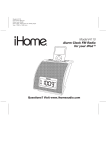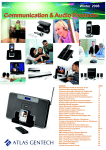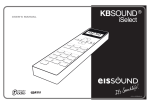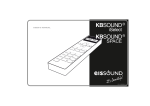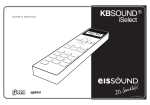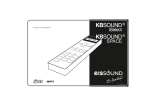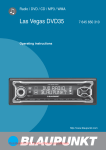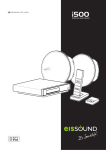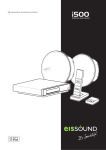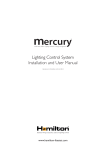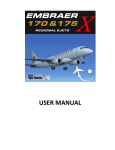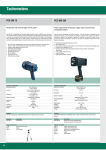Download ENG USER`S MANUAL Multiroom Audio System
Transcript
ENG USER'S MANUAL i500 Multiroom Audio System i500 Multiroom Audio System 1.- Quick Reference Guide for Remote Control Unit Operation 3 Recommendations to achieve enhanced communication between the Remote Control Unit and the Main Speaker or Zone Controller 4 2.- Link Remote Control Units and Main Active Speakers 5 3.- Operating the Sound System 6 3.1.- Basic Controls 3.2.- Equalization and timer 3.3.- FM tuners 3.4.- CD/DVD-audio Player 3.5.- iPod 3.6.- L1 and L2 external sound inputs 3.7.- In-Room sound input 3.8.- “Ideal” function 3.9.- General standby for the entire system 3.10.- Standby for Auxiliary Active Speaker 6 6 7 8 9 11 12 13 14 14 4.- Clock functions 15 4.1.- Clock-calendar 4.2.- Alarms 4.3.- Auto-standby 15 15 16 5.- Intercom 17 5.1.- Intercom call-response operation mode 5.2.- Electronic baby monitor 5.3.- Intercom settings 17 18 19 6.- Display settings 20 FAQ's Frequently Asked Questions 21 iPod is trademark of Apple Inc. registered in teh U.S. and other countries. "Made for iPod" means that an electronic accessory has been designed to connect specifically to iPod and has been certified by Electrónica Integral de Sonido S.A. to meet Apple performance standards. Apple is not responsible for the operation of this device or its compliance with safety and regulatory standards. Electrónica Integral de Sonido S.A. is not responsible for any error or omissions that may appear in this manual, and reserves the right to make changes without prior notice. 2 user´s manual 1. Quick Reference Guide for Remote Control Unit Operation To assure a correct system operation, Installer Manual indications must be followed. Also, every Remote Control must be linked with its Main Speaker or Zone Controller not linked Linked zone Music ON Battery KITCHEN Central disk In the air tonight Audio Channel Screen Start-up Screen 09:11 Menu Menu input Multifunction keys Return to previous screen Microphone Navegation keys Link Install OK key Information Intercom Memory store Memory clear Volume Music channel Quick scroll through list Music ON/OFF Cancel/snooze alarm Timer Close floating screen AB C Alphabetic searching (iPod) Estrella de mar 97.9 SER Base connector Local audio channel input Operate and control Central Unit FM tuner Navigate through the Central Unit audio CD/DVD player Intercom Navigate through iPod connected to Central Unit Operate and control Local FM tuner Menu Screen Intercom operations Setting audio levels Store and activate "ideal" function Settings General standby Do not disturb: no individual calls are received Electronic baby monitor activated Hands-free auto-response Alarms Timer 3 i500 Multiroom Audio System Recommendations to achieve enhanced communication between the Remote Control Unit and the Main Speaker or Zone Controller Be within the range of coverage to a maximum distance of 5 m from the Main Speaker or Zone Controller 5m. OK NO Do not move while operating the Remote Control Unit. 5m. OK 4 NO user´s manual Avoid nearby devices that emit Bluetooth, Wi-Fi or any other radiofrequency that transmits at 2.4 GHz. 4 After a power cut that feeds the sound system (Central Unit, main Speakers and Zone Controllers) it is necessary to wait a time (maximum 1 minute) until each remote control unit link with the corresponding main Speaker or Zone Controller. 5 i500 Multiroom Audio System 2. Link Remote Control Units and Main Speakers or Zone Controller A Remote Control Unit must be linked with a SINGLE Main Speaker or Zone Controller at all times. It is not possible to operate a Main Speaker neither Zone Controller by means of two Remotes simultaneously. NO OK To link a Remote with a Main Speaker or Zone Controller, press the “link” key the Main Speaker or Zone Controller from the list that appears on the screen. A Remote not linked with any Main Active Speaker: A Remote linked with a Main Active Speaker: not linked link 6 linked and select KITCHEN 11:59 Monday, 04/06/08 link (change) user´s manual Link KITCHEN associate with the zone "LIVING" LIVING LIVING 11:59 ATTIC Monday, 04/06/08 select zone OK If the desired zone does not appear, it is outside the coverage area. Go closer to the Main Speaker or Zone Controller with which we want to link and select a zone (see section 1, recommendations for optimal communication between Remote Control and Main Speaker or Zone Controller). linked 11:59 Monday, 04/06/08 If you want to delete the link between a Remote Control with its Main Speaker or Zone press the “link” key for 3 seconds, after which the initial Start-up Screen is displayed. 3. Operating the Sound System 3.1. Basic controls music ON 3sg link (clear) KITCHEN Central disk Sultans of swing 09:11 audio channel: - central FM - central disk - iPod or central L1 - central L2 - local FM - local input OK Estrella de mar Volume 35 change audio channel volume music ON/OFF 7 i500 Multiroom Audio System 3.2. music ON Equalization and timer KITCHEN Central disk Sultans of swing Select the audio levels menu for access to the levels of volume, balance, treble, bass, loudness activation/deactivation and activating the timer to turn off the music automatically in accordance with the time programmed. 09:11 If you do not wish to access the Audio Levels Menu, you can also for 5 activate the timer by simply pressing the "on/off" key seconds on any Audio Channel Screen. menu Audio Levels Audio Levels Audio Levels Volumen 39 Volume Balance 0 Balance 0 Treble +10 Treble Bass +20 Bass +20 Estrella de mar Bass +25 Loudness Timer 8 39 0 Timer selecting audio levels selecting audio levels Adjust level enter enter enter +10 0 user´s manual 3.3. FM tuners Two FM tuners may be selected from a Remote Control: the FM tuner in the Master Unit and the FM tuner in the Main Speaker or Zone Controller. Its control is similar. music ON LIVING Central FM Estrella de mar 97.9 KISS FM Audio Channel : - central FM - central disk - iPod or central L1 - central L2 - local FM - local input Scan FM stations stored in memory Manual search for Previous/next FM station OK (close change FM tuner station) change music channel volume music ON/OFF music ON selected music channel To navigate advanced settings and program memories on either tuner, press the central navigation key (“enter”). LIVING Central FM 96.3 Kiss FM enter See and RECORD station tuned at that time Forced FM reception in MONO mode Central FM Now listenng.. See and DELETE stations stored in memory Memories Scan Sensivility Autoscan 3 Manual station seek Adjust station seek sensitivity Automatic station seek and memorize optimal reception stations select opcion enter If the reception quality is not satisfactory in stereo the “forced mono” mode can be selected and store station in memory with “forced mono” activated. 9 i500 Multiroom Audio System The “Autoscan” function is an automatic operation that deletes all the previously saved memories pre-sets and then initiates a process to select stations received with the best reception, storing the stations in the memory in order of dial frequency. Because broadcast from the Master Unit FM tuner is distributed throughout the entire home or building, the FM station tuned in the Master Unit will be the listened to in all rooms selecting the channel "Central FM ". 3.4. CD/DVD-audio player The Master Unit is equipped with a music and audio CD/DVD player with the ability to read audio CD, CD-MP3 and DVDMP3 formats. CD/DVD audio available open/close tray When a disc is inserted in the Master Unit, it reads and stores the data on the disc (song, artist, etc.) making it possible to access and move through the CD tracks from any Remote Control. To indicate that reading and storing is in progress (a maximum duration of 0.5 minutes for a CD and 3 minutes for a DVD) the frontal LED flashes. When the disc has been read and is ready to be played the LED stops flashing. IMPORTANT: To ensure the proper operation of the device, close the tray using the “open/close” press button. CD-MP3 and DVD-MP3 discs must be burnt in closed session (not multisession supported) and must not contain any other files than MP3 ones . The CD/DVD audio player can be operated by the Remote Control in any room. Music ON LIVING Central disk A hard day's night 09:11 Audio channel: - central FM - central disk - iPod or central L1 - central L2 - local FM - local input Advance throughmusic play list stored on audio CD/DVD Navigation using reproduction control window Estrella de mar Central disk OK (close control window) Change music channel volume music ON/OFF 10 user´s manual Navigate through stored music on a disc is similar to navigate through an MP3 player or an audio CD/DVD and uses the same system of directories and folders: LIVING music ON music channel Central disk Central disk A hard day's night Song list Song list Root Shuffle Previous folder Repeat A girl like me Play controls Alchemy Billy Jean 09:11 play enter select option select option enter enter Atomic quick advance through list When selecting modes, it is possible to choose different random reproduction options such as disc or folder replay. The music played on the Master Unit is distributed throughout the home or building. Therefore, when a song is changed, the change will carry over to all rooms in the home or building which are tuned to the same channel. The CD/DVD player automatically stops when any Remote Control has been selected it as audio source for 45sec, with its correspondent energy safe. When any Remote Control selects the CD/DVD player again, it will play the same song (from its beginning) that was playing at the stop moment. 3.5. iPod When the Master Unit has an iPod connection available the corresponding frontal LED will be lit. iPod available Music stored on this iPod can be accessed by any Remote Control in any room. iPod models supported: Because music stored on the iPod connected to the Master Unit is distributed throughout the entire home or building, any changes made to it will be carried over to all the rooms in the home or building tuned to the same channel. 11 i500 Multiroom Audio System Music ON LIVING Central iPod Yesterday 09:11 - Audio channel: - central FM - central disk ó central L1 - central L2 - local FM - local input Advance throughmusic play list stored on iPod Navigation using reproduction control window Estrella de mar Central iPod OK (close control window) Change music channel volume music ON/OFF Navigate through music stored on the iPod is carried out the same way as on the iPod itself, using the same system of lists, albums and songs: music ON Music channel select LIVING Central iPod Central iPod Central iPod Last selection La isla bonita Artists Nowhere girl Albums Yesterday Sultans of swing Songs 09:11 Playlists Lady writer play Shuffle Breakfast in Amer... Pretty woman AB C alphabetic searching enter 12 select option select option enter enter user´s manual 3.6. L1 and L2 external sound inputs external sound input connected The Master Unit is equipped with two sound inputs, L1 and L2. Access the inputs through the RCA connectors located on the back panel. In this inputs can be connected any external sound source such as TV, VCR, Satellite receivers, Airport®... ! External sound input L1 is shared with the iPod input and thus only one can be active at any point in time. The iPod has priority. The external sound source connected to L1 will only be available when an iPod is not inserted in the Universal Dock for iPod. The available connections are indicated by the status of each corresponding frontal LED on the Master Unit. music ON LIVING Central L2 The external sound sources can be selected from the Remote Control in any room. 09:11 Audio channel: - central FM - central disk - iPod ó central L1 - central L2 - local FM - local input change music channel volume music ON/OFF 13 i500 Multiroom Audio System 3.7. In-Room sound input Each Remote Control Unit is equipped with a local sound input by means of a 3.5 mm jack. This allows for private listening in the zone or room with which the Main Speaker or Zone Controller is linked. If use of this option will be used for an extended period of time it is recommended that the Remote Control be placed in the Base so as not to lose its battery charge. The connector for the sound input is located at the back of the base. music ON LIVING Local Input 09:11 Audio channel: - central FM - central disk - iPod ó central L1 - central L2 - local FM - local input change music channel volume music ON/OFF . With the Zone Controller is available an alternative sound input placed at the back of the Zone Controler. The Sound input at the back panel of the Zone Controller (AUDIO IN) is shared with the same input for the Remote Control, and can be actived one at a time with priority for the Zone Controller input. Only when there is any jack connected in the Zone Controller, the external sound source will be available for the Remote Control. 14 user´s manual 3.8. “Ideal” function It is possible to save an “ideal” audio mode for each room. This is accomplished by setting specific pre-determined settings which can be activated at any time by pressing the “OK” key for 2 seconds from the Audio Channel Screen. music ON LIVING Central FM 96.3 Kiss FM Audio Channel Screen 09:11 "ideal" mode 2sg. The available settings to be stored in “ideal” mode are levels of volume, balance, bass, treble, loudness, audio channel and FM tuner station (if the audio channel is an FM tuner). To save as “ideal” mode, proceed as follows: Linked with "LIVING" zone ideal LIVING music ON select music channel Central FM 96.3 Kiss FM 09:11 menu select ideal enter ideal Restore ideal Store ideal No molesten select opcion enter 15 i500 Multiroom Audio System 3.9. General standby for the entire system It is possible to switch off the music throughout the entire house without having to go room by room. music ON Standby general LIVING Central disk A hard day's night 09:11 enter select General standby enter 3.10. Standby of Auxiliary Active Speaker In zones or rooms with Auxiliary Active Speakers (see Installation Manual, section 4.2) the standby function activates and deactivates music in the Main Active Speaker and all the Auxiliary Active Speakers. To ONLY activate the music in the Main Active Speaker and its Passive Speaker, press the “on/off” key and the “left” key for 2 seconds. To ONLY activate the music in the Auxiliary Active Speaker and their Passive Speakers, press the “on/off” and “right” key for 2 seconds (the Auxiliary Active Speaker cannot be activated/deactivated independently from one another). LIVING Local Input 09:11 Music ON/OFF Only Main Speaker (and its Passive Speaker) 16 2sg. 2sg. Music ON/OFF Only Auxiliary Speakers (and their Passive Speakers) user´s manual 4. Clock functions The clock functions are linked with each Main Active Speaker or Zone Controller and are operated and adjusted on the settings Menu from the Remote Control linked with it at the time. linked "KITCHEN" zone KITCHEN Settings 11:59 menu select settings enter Adjust time and date Settings Clock Program alarm # 1 Alarm 1 Alarm 2 Program alarm # 2 Auto-standby Light Estrella de mar Languages Program zone auto-off select settings enter 4.1. Clock-calendar The system is equipped with a single clock-calendar for the entire installation. Any changes to the clock-calendar will automatically update all the zones. 4.2. Alarm clocks Each room has two programmable alarm clocks which function in two different modes: “Music” type alarm Act only when the Main Speaker or Zone Controller is in stand-by mode at the time and days programmed. The music switches on with the "ideal" mode (see section 3.8). The volume is programmable and different for each alarm clock. 17 i500 Multiroom Audio System “Beep” type alarm Acts whether the Main Speaker or Zone Controller is on standby or with the music ON at the time and on the days programmed. The sound is the typical “beep” signal with three different tones and has a programmable volume. It is equipped with a “delay” function. After a short press of the “on/off” key the Main Speaker or Zone Controller is returned to its previous settings (standby or music) and 4 minutes later the beep signal sounds again. To cancel the alarm completely the “on/off” key must be pressed for 2 seconds until a continuous “beep” is heard. At this time the Main Speaker or Zone Controller returns to its previous settings (standby or music) and the alarm functions ends. After 4 continuous delays without any key press, the Main Speaker or Zone Controller returns to its previous settings (standby or music) and the alarm functions ends. bip bip bip bip bip bip 1min. 4min. bip bip bip 1min. 4min. bip bip bip 1min. 4min. 1min. 4min. IMPORTANT: The alarm is programmed for each zone or room, that is, for each Main Active Speaker and NOT FOR EACH Remote Control. 4.3. Auto-standby Each Main Speaker or Zone Controller has the ability to program a time at which it will automatically go into standby mode on the programmed days and times. 18 user´s manual 5. Intercom IMPORTANT: For the correct and orderly operation of the intercom functions it is assumed that each zone or room has its own Remote Control linked with its Main Speaker or Zone Controller. 5.1. Intercom call-response operation mode Each Remote Control is equipped with a built-in microphone which allows intercom calls to be made to different zones within the system. These calls are heard on the speakers installed in the zone(s) where the communication is addressed to. What to do: Press the “intercom” key Llamar a... LIVING . groups 11:59 Select the zone from the list. Group 1 Group 2 Monday, 04/06/08 KITCHEN zones LIVING OFFICE Keep the “intercom” key pressed while you speak. At the destination zone the message will be heard through the speakers (maximum time 1 minute). If the destination zone is a group of zones, the message will be heard simultaneously at all destinations. Call to.. select zone intercom speak The volume of the received message can be adjusted by programming (see section 5.3). It can also be adjusted at the time of receipt by simply pressing the volume keys as the intercom call is received. When the communication has concluded the most recent setting will be stored in memory. If a zone is in the DO NOT DISTURB mode intercom calls will not be received. When the “intercom” key is released the mode becomes hands-free auto-response. The person who had initiated the conversation is now listening to the response from the person being addressed. The zone that had received the intercom call opens his or her microphone while at the same time the speakers generate the typical “beep” sound to indicate that the microphone is capturing the sound generated in that room (this avoids any 19 i500 Multiroom Audio System inadvertent listening). The auto-response feature is active as long as the voice detector does not detect silence for a period greater than the time defined in the setting. bip bip bip This mode is active while the person continues to speak (maximum time: 1 minute). The autoresponse sensitivity and silence time are programmable parameters (see section 5.3). If the AUTO-RESPONSE feature is deactivated in a zone, hands-free auto-response will not be activated after receiving an intercom call. The auto-response feature is not available for intercom calls to groups of zones. At any time either of the two speakers can request permission to speak by pressing the “intercom” key or end the communication by pressing the “on/off” key . In any event the maximum duration of an intercom operation (call + response) is 3 minutes. If communication is addressed to a group that does exist or to a location where the Main Speaker or Zone Controller do not have permission to receive calls a message to that effect will appear on the screen. If the call takes place it means that at least one zone in the selected group has received the corresponding message. 5.2. Electronic baby monitor The electronic baby monitor is an intercom call operation that is automatically generated when the Remote Control built-in microphone detects sound in the room. This feature was designed for care-giving purposes of persons who cannot access the Remote Control Unit keypad in the event they wish to communicate (a child, a handicapped person, a senior citizen, for example). This function is programmed in the zone or room where the monitoring takes place. There can be several areas or rooms with the baby monitor feature activated. (see section 5.3). 20 user´s manual When sound is detected in the room there is no need for any intervention on the Remote Control keypad. The Unit transmits an intercom call that stays open as long as the silence period programmed does not elapse. If a zone is in the DO NOT DISTURB mode it cannot receive intercom calls from the baby monitor. Baby monitor operation is similar to the procedure for intercom calls described in section 5.1. A call can be initiated by pressing the “intercom” key and can be ended by pressing the “on/off” key both from the transmitting unit and the receiving unit. There is a specific menu option to finalize all the baby monitor operations throughout the home (see section 5.3). 5.3. Intercom settings Intercom settings are linked with each Main Speaker or Zone Controller and are programmed at the Remote Control to which it is linked at that time. Go to the intercom menu: associated with "LIVING" zone LIVING Intercom 11:59 Monday, 04/06/08 menu select intercom settings enter Place a call Intercom Adjust incoming volume Call to... Volume 22 Do not disturb Activate "do not disturb" Auto-response Baby monitor Adjust "auto-response" sensitivity Adjust and activate "Baby Monitor" function. select option enter Because the sensitivity level of the voice detector was designed for low noise environments, the voice detector may be permanently activated by background noise. 21 i500 Multiroom Audio System 6. Display settings Presentation functions are linked with each Remote Control and are operated and adjusted from the Settings Menu. These functions include the level of display illumination, energy saving with ECO mode (automatically turn off the light of display when, inserted in the Base, no one is using the Remote Control), language, and the motifs or colors that allow for personalization of the Remote Control Unit. Settings LIVING Settings light of display Auto-standby Light 11:59 ECO mode Monday, 04/06/08 atomatically turn off display Languages Themes languages of the text on display Installation colour selection menu select adjustments enter 22 select settings enter user´s manual FAQ's: Frequently Asked Questions The Remote Control Unit loses coverage (waves signal flashes and disappears) Be sure that Main Active Speaker has been installed following recommendations of Installer Manual, section 2.5. Follow the recommendations indicated in section 1. Main Active Speaker does not work properly Be sure that Remote Control is looking at the Main Active Speaker (which has a light indicator) and not to Auxiliary nor Passive Speakers. Try to link following instructions of section 2. If it cannot communicate, turn off the power of the installation from the automatic switch (see Installation Manual, section 2.1), wait 10 seconds before you to go back to give power and see if the led in the Main Active Speaker is flashing when such speaker receives the power. If you still cannot link with the Remote Control Unit, restart the installation with the factory settings following the instructions in the Installation Manual section 6. The time shown on the display of the Remote Control Unit is incorrect Be sure that the Remote Control Unit has communication with the Main Active Speaker, following the recommendations in section 1. When the link-waves appear on the display indicate a proper communication, wait a few seconds until the Remote Control Unit receives all information from the Main Active Speaker which will include the time and date. The disc inserted in the Master Unit is not properly working Do not close the tray by hand. Use the key on the front of the Master Unit. Be sure when inserting the disc that the led on the front of the Master Unit is flashing while the disc is being read. When it finishes, the led is on. Be sure that the song files are recorded on the disc in a proper format: CD-audio, CD-MP3, DVD-MP3. Do not use a disc with different kind of files (only MP3 files). Be sure that disc has been burnt in closed session (not multisession). Audio quality of Disc Player or iPod is not good Make sure that the song files are recorded on the disc or on the iPod at a proper recorded speed, at least 192kbps. FM reception is not good, or there is no RDS information Be sure to follow recommendations on Installation Manual, section 2.4. Try to active "forced mono" reception mode: tuner needs less signal level so noise will be reduced. RDS signal is available only when FM signal is adequate. Unable to navigate on the iPod Place the iPod on the Dock and check if the led on the front of the Master Unit is on. Make sure the iPod model is supported. Make sure the iPod firmware is updated. 23 i500 Multiroom Audio System Cannot listen to the music from L1 y L2 external sound sources Verify that the connection is good. In the case of L1 external sound source, verify that iPod is not connected: note the channel iPod has priority over channel channel L1. Verify signal level generated by external sound resource is correct. Adjust the signal level of potentiometer located on the back panel (Master Unit) until the led level fashing. You cannot send intercom calls to a zone Verify good communication between the Remote Control Unit and Main Active Speaker (see section 1). Make sure that if you are not sending a message to a zone that is in the “do not disturb” mode (see section 5.3). Verify that the zone from where an intercom call has originated has the permission to make the operation (see Installation Manual section 5.4). You cannot use the Remote Control because the Electronic Baby monitor is continually starting could be if the Remote Control where the Baby monitor set as “transmitter” is detecting noise all time. used another Remote Control of the installation to cancel the Baby monitor operation for all system (Intercom menu – Baby monitor – cancel all) Have a Zone Controller and can’t listen the music from a sound device connected to the sound input in the Remote Control Verify that the Zone Controller AUDIO IN input do not have any Jack connected: Remember that this input have priority over the Remote Control AUDIO IN. 24 user´s manual Polígono Malpica Calle F Oeste Grupo de Naves Gregorio Quejido, 87-88 50016 Zaragoza (España) Tel.: 34 976 465 550 Fax: 34 976 465 559 [email protected] www.eissound.com AENOR Empresa Registrada ER-0634/1998 CC-1132-03 64460041 25 i500 Multiroom Audio System ESTE CAJETÍN NO FORMA PARTE DEL MANUAL 26 user´s manual