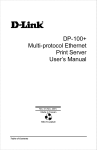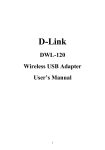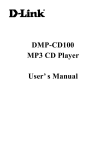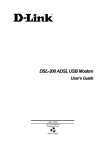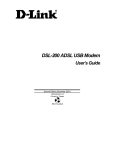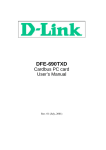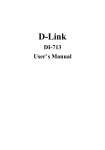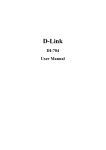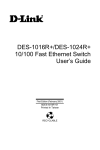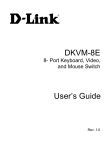Download D-Link PS Admin User`s manual
Transcript
DP-101P+
Multi-protocol Ethernet
Pocket Size Print Server
User’s Manual
Rev. 01 (June, 2001)
Made In Taiwan
RECYCLABLE
DP-101P+ Print Server User’s Manual
TABLE OF C ONTENTS
0 ABOUT THIS GUIDE ............................................................................... 3
1 INTRODUCTION ...................................................................................... 4
SERVICE FEATURES ....................................................................................... 4
EXTERNAL FEATURES ................................................................................... 6
Front End.................................................................................................. 6
Rear End ................................................................................................... 7
2 UNPACKING AND INSTALLATION..................................................... 9
UNPACKING AND INSPECTING ....................................................................... 9
INSTALLING THE DP-101P+ ........................................................................ 10
POWER-UP AND SELF-TEST ......................................................................... 11
LED Test Series....................................................................................... 11
Component Test Series............................................................................ 11
Operational Test ..................................................................................... 12
3 PRODUCT SPECIFICATIONS.............................................................. 13
4 PORT PINOUTS ...................................................................................... 15
5
2
About this Guide
DP-101P+ Print Server User’s Manual
0 A BOUT THIS G UIDE
This manual describes the D-Link DP-101P+ Multiprotocol
Ethernet Print Server, including full descriptions of its features,
detailed installation procedures, and troubleshooting information.
Your DP-101P+ package includes important software components,
and additional user manuals. The software components, and
procedures for installation and setup of the software, are covered
in the PS Admin User’s Guide.
About this Guide
3
DP-101P+ Print Server User’s Manual
1
1 I NTRODUCTION
The DP-101P+ Print Server is a compact pocket-sized print server
which connects your Ethernet network directly to your printer,
wherever it is. It manages the flow of print files from your
workstations or file servers to its connected printers, delivering
print jobs to high-performance printers much faster than a file
server or a PC acting as a print server can.
Service Features
DP-101P+ print servers improve network printing services in three
ways:
♦ The DP-101P+ picks up the workload of managing print file
traffic to its connected printers. This provides workload relief to
your file servers, and allows the file servers' full capacity to be
used for file access or other direct services to network users. On
peer-to-peer networks, workstations can print directly to the
DP-101P+ without increasing the load of another workstation or
server.
♦ The DP-101P+'s IEEE 1284 compliant high-speed bi-directional
parallel printer port can transmit to high-speed laser printers
much faster than a PC's parallel printer port. A high-speed
laser printer can be driven at its full capacity.
4
Introduction
DP-101P+ Print Server User’s Manual
♦ Because the DP-101P+ is very portable (pocket-sized) and
inexpensive compared to a PC-based print server, and because
the DP-101P+ connects to your file servers through the
network, the printer can be stationed at the location of
maximum convenience to users.
The DP-101P+ offers extraordinary flexibility, operating with all
major network operating systems and protocols:
♦ TCP/IP
UNIX lpr/lpd (HP-UX, SunOS, Solaris, SCO, UnixWare, IBM
AIX)
Windows NT/2000
NetWare 5.x NDPS LPR remote printing
♦ NetBEUI
Windows NT/2000, Windows 95/98/Me, Windows for
Workgroups, Microsoft LAN Manager, IBM LAN Server
♦ AppleTalk
MacOS EtherTalk
Your D-Link DP-101P+ package includes PS Admin, a Windowsbased setup and administration program, which makes
configuration and management of your D-Link print servers quick
and easy in a Windows environment. The DP-101P+ also has a
Telnet interface for management communications. If Windows is
not available on the station you choose for print server
administration, then all configuration and management commands
may be issued to the DP-101P+, and all console messages and
management report information will be returned, via Telnet.
Introduction
5
DP-101P+ Print Server User’s Manual
External Features
This section describes the external features of the DP-101P+ print
server.
Front End
The network port, power input socket, and LED indicators are all
located at the front.
Network Port
Led Indicators
DC Power
Input
DP-101P+ Front End
Network Port
The network port (RJ-45 receptacle) provides for connection to the
network through 10Base-T Ethernet cabling.
DC Power Input
The DC power input socket uses a 7.5V power supply.
The power supply included in your DP-101P+ package is correct for
the DP-101P+. Substitution of other equipment may void warranty.
6
Introduction
DP-101P+ Print Server User’s Manual
LED Indicators
The front of the DP-101P+ includes three LED indicators. See
"Power-up and Self-Test," Chapter 2, for LED indications upon
starting up the DP-101P+. During operations following a normal
startup, the LED indicators provide the following status signals:
♦ Pw/Tx
Steady or flashing green confirms power on.
This indicator blinks (briefly dark) when the DP-101P+ is
transmitting to the network.
♦ Lk/Rx
Steady or flashing green confirms that the DP-101P+ has a good
connection to the Ethernet network.
This indicator blinks (briefly dark) when the DP-101P+ is
receiving from the network.
♦ LPT
This indicator shows steady green while the DP-101P+ is
transferring print data through its printer port.
Rear End
The DP-101P+ printer port is located at the rear.
DP-101P+ Rear End
Introduction
7
DP-101P+ Print Server User’s Manual
Printer Port
The printer port, is configurable by commands in the PS Admin
program, or by commands issued to the DP-101P+ via Telnet. See
the PS Admin User’s Guide for configuration procedures.
The print server also supports web configuration permitting users
to configure settings through the web browser. DP-101P+ default
IP address as follows:
♦
Default IP address – 192.168.0.1
♦
Subnet Mask – 255.255.255.0
Note:The PC’s IP address must correspond with the print server’s IP
address in the same segment for the two devices to communicate.
8
Introduction
2
2 U NPACKING AND
I NSTALLATION
This chapter explains how to install your DP-101P+ print server
and connect it to the network. It also describes the automatic
power-on self test.
Unpacking and Inspecting
Carefully remove all items from the package. In addition to this
Hardware Guide, be certain that you have:
♦ One DP-101P+ print server
♦ One AC Power adapter suitable for your electric power service
♦ One Installation CD-ROM
♦ One Multi-language Quick Installation Guide
If any item is missing, or if you find any damage or mismatch,
promptly contact your dealer for assistance.
DP-101P+ Print Server User’s Manual
Installing the DP-101P+
Follow these steps for a trouble-free start of print-server operations
with your DP-101P+. Please take particular notice of the warning
in step 4: the network connection should be made before supplying
power to the DP-101P+.
1. Confirm proper operation of the printer to be connected to the
DP-101P+.
2. When you have confirmed proper operation of the printer,
switch its power off.
3. Confirm that your network is operating normally.
4. Connect the DP-101P+ to the network (through the RJ-45
receptacle on the print server’s rear end).
WARNING:
Configuration problems may result if the DP-101P+
is powered up without first establishing its network
connection. Follow this procedure to avoid
complications at the configuration stage.
5. While the printer is power off, connect the DP-101P+ print
server directly to the printer parallel port.
6. Switch printer power on.
7. Plug the AC Power adapter’s output plug into the DC power
input socket on the rear end of the DP-101P+.
8. Plug the AC Power adapter into an electric service outlet. This
will supply power to the DP-101P+. (The DP-101P+ has no
power switch.) The DP-101P+’s self-test routines will proceed
automatically.
10
Unpacking and Installation
DP-101P+ Print Server User’s Manual
Power-up and Self-Test
Whenever the DP-101P+ is powered up, two kinds of testing
procedures follow automatically. The first procedure is just a
programmed series of LED flashes, to confirm proper operation of
the three LED indicators. The second procedure comprises
programmed tests of each of the DP-101P+'s major components. If
any fault is found during the component test series, testing is
halted and a continuous pattern of LED flashes signals the nature
of the fault.
LED Test Series
Immediately upon power-up, all three of the LED indicators will
show steady green for several seconds. Then the LPT indicator
will flash three times while Pw/Tx and Lk/Rx remain steady.
Irregularity of any of the LEDs during this LED test series
indicates that there is a problem with the LEDs themselves.
Contact your dealer for correction of any LED problems before
proceeding.
Component Test Series
The actual component tests immediately follow the LED tests. A
normal (no fault) result is signaled by three flashes of the LPT
indicator and the start of normal print server operation.
If any error condition is found during the component test series,
then the test will halt with the LPT LED continuously signaling
the particular error according to the following table.
Unpacking and Installation
11
DP-101P+ Print Server User’s Manual
LPT Flash Pattern
Error Type
steady long flashes
Firmware Reload Required
continuous on
DRAM Error
One long, two short flashes
Timer INT Error
One long, three short flashes
Flash Protected
One long, four short flashes
Flash ID Error
One long, five short flashes
Flash Erase / Program Error
One long, six short flashes
LAN Controller Error
One long, seven short flashes
LAN Memory Error
One long, eight short flashes
Parallel Controller Error
One long, nine short flashes
LPT Error
steady short flashes
EEPROM Error
One long, eleven short flashes
LAN I/O Base error
In the event of a Firmware Reload Required error at startup,
proceed according to instructions given in the PS Admin User’s
Guide ("PS Admin Administration" section, under the heading
"Upgrading the Print Server's Internal Firmware").
In the event that any of the other listed error conditions is
encountered on startup, contact your dealer for correction of the
fault.
Operational Test
The PS Admin software includes a Print Test function for
confirmation of connections and functions. That operational test
can be performed after you have completed installation of the PS
Admin software, and the PS Admin procedures for configuring the
DP-101P+. See instructions given in the PS Admin User’s Guide
("Getting Started Setting up Your Print Server" section, under the
heading "Testing your Print Server").
12
Unpacking and Installation
DP-101P+ Print Server User’s Manual
A
3 P RODUCT
S PECIFICATIONS
Printer Connection
Printer Port: IEEE 1284 standard bidirectional parallel
interface with 36-pin connector.
Bidirectional Communication: Hewlett-Packard PJL (Printer
Job Language) standard for bidirectional communication.
Network Connection
Network Standards:
IEEE 802.3 10Base-T Ethernet .
Network Data Transfer Rate:
Network Connector:
connection .
10Mbps (megabits per second) .
RJ-45 connector for 10Base-T twisted pair
Network Protocols
Ethernet Frame Types: 802.2, 802.3, Ethernet II, SNAP (autoswitching)
Transport Protocols:
TCP/IP, NetBEUI, AppleTalk/EtherTalk
TCP/IP Protocols Supported: BOOTP, SNMP, Telnet, TFTP,
FTP, lpd, RARP, DHCP
Product Specifications
13
DP-101P+ Print Server User’s Manual
Management and Diagnostics
Standard: SNMP
MIBs:
MIB-II (RFC 1213)
Diagnostic LED Indicators:
Pw/Tx, Lk/Rx, LPT
Environmental and Physical
Power Supply:
500mA
Dimensions:
Weight:
External power supply providing 7.5VDC/
92.8mm × 58mm × 25.3mm
approx. 65g
Operating Temperature:
Storage Temperature:
Humidity:
0 to 50°C
-25 to 55°C
5% to 95% non-condensing
Emissions: FCC Class A, CISPR 22 Class A, VCCI Class 1,
AS/NZS 3548:1995 Class A
Safety:
14
UL (UL 1950), CSA (CSA950), TUV/GS (EN60950)
Product Specifications
B
4 P ORT P INOUTS
The following table lists the pinouts of the DP-101P+'s 36-pin
parallel port connector (identical to the parallel port connector
used on most printers.)
Signal names beginning with n are active-low signals.
Pin #
1
2
3
4
5
6
7
8
9
10
11
12
13
14
15
16
17
♣
Signal
nStrobe
Data 1 ♣
Data 2
Data 3
Data 4
Data 5
Data 6
Data 7
Data 8♦
nAck
Busy
PError
Select
nAutoFd
Not Defined
Logic Gnd
Chassis Gnd
Least Significant Bit
Data signals will be driven by some , but not all peripheral devices.
♦
Most Significant Bit
♠
Source
H
Bi-Di♠
Bi-Di♠
Bi-Di♠
Bi-Di♠
Bi-Di♠
Bi-Di♠
Bi-Di♠
Bi-Di♠
P
P
P
P
H
DP-101P+ Print Server User’s Manual
18
19
20
21
22
23
24
25
26
27
28
29
30
31
32
33
34
35
36
16
Peripheral Logic High
Signal Ground (nStrobe)
Signal Ground (Data 1)
Signal Ground (Data 2)
Signal Ground (Data 3)
Signal Ground (Data 4)
Signal Ground (Data 5)
Signal Ground (Data 6)
Signal Ground (Data 7)
Signal Ground (Data 8)
Signal Ground (PError, Select, nAck)
Signal Ground (Busy, nFault)
Signal Ground (nAutoFd, nSelectIn, nInit)
nInit
nFault
Not Defined
Not Defined
Not Defined
nSelectIn
P
H
P
H
Port Pinouts
DP-101P+ Print Server User’s Manual
5
AUSTRALIA
CANADA
CHILE
CHINA
DENMARK
EGYPT
FRANCE
GERMANY
INDIA
ITALY
JAPAN
RUSSIA
SINGAPORE
S. AFRICA
SWEDEN
TAIWAN
U.K.
U.S.A.
O FFICES
D-LINK AUSTRALASIA
Unit 16, 390 Eastern Valley Way, Roseville, NSW 2069, Australia
TEL: 61-2-9417-7100 FAX: 61-2-9417-1077
TOLL FREE: 1800-177-100 (Australia), 0800-900900 (New Zealand)
URL: www.dlink.com.au E-MAIL: [email protected], [email protected]
D-LINK CANADA
2180 Winston Park Drive, Oakville, Ontario L6H 5W1 Canada
TEL: 1-905-829-5033 FAX: 1-905-829-5095 BBS: 1-965-279-8732 FREE CALL: 1-800-354-6522
URL: www.dlink.ca
E-MAIL: [email protected]
D-LINK SOUTH AMERICA
Isidora Goyenechea #2934 of.702, Las Condes, Santiago, Chile
TEL:
56-2-232-3185 FAX: 56-2-2320923 URL: www.dlink.cl
D-LINK CHINA
2F., Sigma Building, 49 Zhichun Road, Haidian District, 100080 Beijing, China
TEL: 86-10-88097777 FAX: 86-10-88096789
URL: www.dlink.com.cn
D-LINK DENMARK
Naverland 2, DK-2600 Glostrup, Copenhagen, Denmark
TEL:45-43-969040 FAX:45-43-424347 URL: www.dlink.dk
E-MAIL: [email protected]
D-LINK MIDDLE EAST
7 Assem Ebn Sabet Street, Heliopolis Cairo, Egypt
TEL: 202-2456176 FAX: 202-2456192 URL: www.dlink-me.com
E-MAIL: [email protected]
D-LINK FRANCE
Le Florilege #2, Allee de la Fresnerie
78330 Fontenay Le Fleury France
TEL: 33-1-30238688 FAX: 33-1-3023-8689 URL: www.dlink-france.fr
E-MAIL: [email protected]
D-LINK GERMANY
D-Link Central Europe / D-Link
Deutschland Gmbh
Schwalbacher Stra_e 74
65760 Eschbom
TEL: ++49-6196/7799-0 FAX: ++49-6196/7799-300
D-LINK INDIA
Plot No.5, Kurla-Bandra Complex Road,
Off Cst Road, Santacruz (E), Bombay - 400 098 India
TEL: 91-22-652-6696 FAX: 91-22-652-8914 URL: www.dlink-india.com
E-MAIL: [email protected]
D-LINK ITALIA
Via Nino Bonnet No. 6/b, 20154 Milano, Italy
TEL: 39-02-2900-0676 FAX: 39-02-2900-1723
URL: www.dlink.it
E-MAIL: [email protected]
D-LINK JAPAN
10F, 8-8-15 Nishi-Gotanda, Shinagawa-ku, Tokyo 141 Japan
TEL: 81-3-5434-9678 FAX: 81-3-5434-9868 URL: www.d-link.co.jp
D-LINK RUSSIA
Michurinski Prospekt 49, 117607 Moscow, Russia
TEL: 7-095-737-3389, 7-095-737-3492 FAX: 7-095-737-3390
D-LINK INTERNATIONAL
1 International Business Park, #03-12 The Synergy, Singapore 609917
TEL: 65-774-6233 FAX: 65-774-6322
URL: www.dlink-intl.com E-MAIL: [email protected]
D-LINK SOUTH AFRICA
Unit 2, Parkside 86 Oak Avenue
Highveld Technopark Centurion, Gauteng, Republic of South Africa
TEL: 27(0)126652165 FAX: 27(0)126652186
D-LINK SWEDEN
P.O. Box 15036, S-167 15 Bromma Sweden
TEL: 46-(0)8564-61900 FAX: 46-(0)8564-61901 E-MAIL: [email protected]
URL: www.dlink.se
D-LINK TAIWAN
2F, No. 119 Pao-Chung Road, Hsin-Tien, Taipei, Taiwan, R.O.C.
TEL: 886-2-2910-2626 FAX: 886-2-2910-1515 URL: www.dlinktw.com.tw
D-LINK EUROPE
4th Floor, Merit House, Edgware Road, Colindale, London, NW9 5AB, U.K.
TEL: 44-20-8731-5555 FAX: 44-20-8731-5511
URL: www.dlink.co.uk E-MAIL: [email protected]
D-LINK U.S.A.
53 Discovery Drive, Irvine, CA 92618 USA
TEL: 1-949-788-0805 FAX: 1-949-753-7033 INFO LINE: 1-800-326-1688
BBS: 1-949-455-1779, 1-949-455-9616
URL: www.dlink.com E-MAIL: [email protected], [email protected]
LIMITED WARRANTY
D-Link provides this limited warranty for its product only to the person or entity
who originally purchased the product from D-Link or its authorized reseller or
distributor.
Limited Hardware Warranty: D-Link warrants that the hardware portion of the
D-Link products described below (“Hardware”) will be free from material defects in
workmanship and materials from the date of original retail purchase of the
Hardware, for the period set forth below applicable to the product type (“Warranty
Period”) if the Hardware is used and serviced in accordance with applicable
documentation; provided that a completed Registration Card is returned to an
Authorized D-Link Service Office within ninety (90) days after the date of original
retail purchase of the Hardware. If a completed Registration Card is not received
by an authorized D-Link Service Office within such ninety (90) period, then the
Warranty Period shall be ninety (90) days from the date of purchase.
Product Type
Product (excluding power supplies and fans)
Power Supplies and Fans
Spare parts and spare kits
Warranty Period
One (1) Year
One (1) Year
Ninety (90) days
D-Link’s sole obligation shall be to repair or replace the defective Hardware at no
charge to the original owner. Such repair or replacement will be rendered by DLink at an Authorized D-Link Service Office. The replacement Hardware need
not be new or of an identical make, model or part; D-Link may in its discretion may
replace the defective Hardware (or any part thereof) with any reconditioned
product that D-Link reasonably determines is substantially equivalent (or
superior) in all material respects to the defective Hardware. The Warranty Period
shall extend for an additional ninety (90) days after any repaired or replaced
Hardware is delivered. If a material defect is incapable of correction, or if D-Link
determines in its sole discretion that it is not practical to repair or replace the
defective Hardware, the price paid by the original purchaser for the defective
Hardware will be refunded by D-Link upon return to D-Link of the defective
Hardware. All Hardware (or part thereof) that is replaced by D-Link, or for which
the purchase price is refunded, shall become the property of D-Link upon
replacement or refund.
Limited Software Warranty: D-Link warrants that the software portion of the
product (“Software”) will substantially conform to D-Link’s then current
functional specifications for the Software, as set forth in the applicable
documentation, from the date of original delivery of the Software for a period of
ninety (90) days (“Warranty Period”), if the Software is properly installed on
approved hardware and operated as contemplated in its documentation. D-Link
further warrants that, during the Warranty Period, the magnetic media on which
D-Link delivers the Software will be free of physical defects. D-Link’s sole
DP-101P+ Print Server User’s Manual
obligation shall be to replace the non-conforming Software (or defective media)
with software that substantially conforms to D-Link’s functional specifications for
the Software. Except as otherwise agreed by D-Link in writing, the replacement
Software is provided only to the original licensee, and is subject to the terms and
conditions of the license granted by D-Link for the Software. The Warranty
Period shall extend for an additional ninety (90) days after any replacement
Software is delivered. If a material non-conformance is incapable of correction, or
if D-Link determines in its sole discretion that it is not practical to replace the nonconforming Software, the price paid by the original licensee for the non-conforming
Software will be refunded by D-Link; provided that the non-conforming Software
(and all copies thereof) is first returned to D-Link. The license granted respecting
any Software for which a refund is given automatically terminates.
What You Must Do For Warranty Service:
Registration Card. The Registration Card provided at the back of this manual
must be completed and returned to an Authorized D-Link Service Office for each DLink product within ninety (90) days after the product is purchased and/or
licensed. The addresses/telephone/fax list of the nearest Authorized D-Link
Service Office is provided in the back of this manual. FAILURE TO PROPERLY
COMPLETE AND TIMELY RETURN THE REGISTRATION CARD MAY AFFECT
THE WARRANTY FOR THIS PRODUCT.
Submitting A Claim. Any claim under this limited warranty must be submitted in
writing before the end of the Warranty Period to an Authorized D-Link Service
Office. The claim must include a written description of the Hardware defect or
Software nonconformance in sufficient detail to allow D-Link to confirm the same.
The original product owner must obtain a Return Material Authorization (RMA)
number from the Authorized D-Link Service Office and, if requested, provide
written proof of purchase of the product (such as a copy of the dated purchase
invoice for the product) before the warranty service is provided. After an RMA
number is issued, the defective product must be packaged securely in the original
or other suitable shipping package to ensure that it will not be damaged in transit,
and the RMA number must be prominently marked on the outside of the package.
The packaged product shall be insured and shipped to D-Link, 53 Discovery Drive,
Irvine CA 92618, with all shipping costs prepaid. D-Link may reject or return any
product that is not packaged and shipped in strict compliance with the foregoing
requirements, or for which an RMA number is not visible from the outside of the
package. The product owner agrees to pay D-Link’s reasonable handling and
return shipping charges for any product that is not packaged and shipped in
accordance with the foregoing requirements, or that is determined by D-Link not to
be defective or non-conforming.
What Is Not Covered:
This limited warranty provided by D-Link does not cover:
Products that have been subjected to abuse, accident, alteration, modification,
tampering, negligence, misuse, faulty installation, lack of reasonable care, repair
or service in any way that is not contemplated in the documentation for the
product, or if the model or serial number has been altered, tampered with, defaced
or removed;
Initial installation, installation and removal of the product for repair, and shipping
costs;
Operational adjustments covered in the operating manual for the product, and
normal maintenance;
Damage that occurs in shipment, due to act of God, failures due to power surge,
and cosmetic damage; and
Any hardware, software, firmware or other products or services provided by anyone
other than D-Link.
Disclaimer of Other Warranties: EXCEPT FOR THE LIMITED WARRANTY
SPECIFIED HEREIN, THE PRODUCT IS PROVIDED “AS-IS” WITHOUT ANY
WARRANTY OF ANY KIND INCLUDING, WITHOUT LIMITATION, ANY
WARRANTY OF MERCHANTABILITY, FITNESS FOR A PARTICULAR
PURPOSE AND NON-INFRINGEMENT.
IF ANY IMPLIED WARRANTY
CANNOT BE DISCLAIMED IN ANY TERRITORY WHERE A PRODUCT IS
SOLD, THE DURATION OF SUCH IMPLIED WARRANTY SHALL BE LIMITED
TO NINETY (90) DAYS. EXCEPT AS EXPRESSLY COVERED UNDER THE
LIMITED WARRANTY PROVIDED HEREIN, THE ENTIRE RISK AS TO THE
QUALITY, SELECTION AND PERFORMANCE OF THE PRODUCT IS WITH
THE PURCHASER OF THE PRODUCT.
Limitation of Liability: TO THE MAXIMUM EXTENT PERMITTED BY LAW, DLINK IS NOT LIABLE UNDER ANY CONTRACT, NEGLIGENCE, STRICT
LIABILITY OR OTHER LEGAL OR EQUITABLE THEORY FOR ANY LOSS OF
USE OF THE PRODUCT, INCONVENIENCE OR DAMAGES OF ANY
CHARACTER,
WHETHER
DIRECT,
SPECIAL,
INCIDENTAL
OR
CONSEQUENTIAL (INCLUDING, BUT NOT LIMITED TO, DAMAGES FOR
LOSS OF GOODWILL, WORK STOPPAGE, COMPUTER FAILURE OR
MALFUNCTION, LOSS OF INFORMATION OR DATA CONTAINED IN,
STORED ON, OR INTEGRATED WITH ANY PRODUCT RETURNED TO D-LINK
FOR WARRANTY SERVICE) RESULTING FROM THE USE OF THE PRODUCT,
RELATING TO WARRANTY SERVICE, OR ARISING OUT OF ANY BREACH OF
THIS LIMITED WARRANTY, EVEN IF D-LINK HAS BEEN ADVISED OF THE
POSSIBILITY OF SUCH DAMAGES. THE SOLE REMEDY FOR A BREACH OF
THE FOREGOING LIMITED WARRANTY IS REPAIR, REPLACEMENT OR
REFUND OF THE DEFECTIVE OR NON-CONFORMING PRODUCT.
DP-101P+ Print Server User’s Manual
GOVERNING LAW: This Limited Warranty shall be governed by the laws of the
state of California.
Some states do not allow exclusion or limitation of incidental or consequential
damages, or limitations on how long an implied warranty lasts, so the foregoing
limitations and exclusions may not apply. This limited warranty provides specific
legal rights and the product owner may also have other rights which vary from state
to state.
Wichtige Sicherheitshinweise
1.
Bitte lesen Sie sich diese Hinweise sorgfältig durch.
2.
Heben Sie diese Anleitung für den spätern Gebrauch auf.
3.
Vor jedem Reinigen ist das Gerät vom Stromnetz zu trennen. Vervenden Sie keine Flüssigoder Aerosolreiniger. Am besten dient ein angefeuchtetes Tuch zur Reinigung.
4.
Um eine Beschädigung des Gerätes zu vermeiden sollten Sie nur Zubehörteile verwenden,
die vom Hersteller zugelassen sind.
5.
Das Gerät is vor Feuchtigkeit zu schützen.
6.
Bei der Aufstellung des Gerätes ist auf sichern Stand zu achten. Ein Kippen oder Fallen
könnte Verletzungen hervorrufen. Verwenden Sie nur sichere Standorte und beachten Sie
die Aufstellhinweise des Herstellers.
7.
Die Belüftungsöffnungen dienen zur Luftzirkulation die das Gerät vor Überhitzung schützt.
Sorgen Sie dafür, daß diese Öffnungen nicht abgedeckt werden.
8.
Beachten Sie beim Anschluß an das Stromnetz die Anschlußwerte.
9.
Die Netzanschlußsteckdose muß aus Gründen der elektrischen Sicherheit einen
Schutzleiterkontakt haben.
10. Verlegen Sie die Netzanschlußleitung so, daß niemand darüber fallen kann. Es sollete auch
nichts auf der Leitung abgestellt werden.
11. Alle Hinweise und Warnungen die sich am Geräten befinden sind zu beachten.
12. Wird das Gerät über einen längeren Zeitraum nicht benutzt, sollten Sie es vom Stromnetz
trennen.
Somit wird im Falle einer Überspannung eine Beschädigung vermieden.
13. Durch die Lüftungsöffnungen dürfen niemals Gegenstände oder Flüssigkeiten in das Gerät
gelangen. Dies könnte einen Brand bzw. Elektrischen Schlag auslösen.
14. Öffnen Sie niemals das Gerät. Das Gerät darf aus Gründen der elektrischen Sicherheit nur
von authorisiertem Servicepersonal geöffnet werden.
15. Wenn folgende Situationen auftreten ist das Gerät vom Stromnetz zu trennen und von einer
qualifizierten Servicestelle zu überprüfen:
a– Netzkabel oder Netzstecker sint beschädigt.
b– Flüssigkeit ist in das Gerät eingedrungen.
c–
Das Gerät war Feuchtigkeit ausgesetzt.
d– Wenn das Gerät nicht der Bedienungsanleitung ensprechend funktioniert oder Sie mit
Hilfe dieser Anleitung keine Verbesserung erzielen.
e–
Das Gerät ist gefallen und/oder das Gehäuse ist beschädigt.
f–
Wenn das Gerät deutliche Anzeichen eines Defektes aufweist.
16. Bei Reparaturen dürfen nur Orginalersatzteile bzw. den Orginalteilen entsprechende Teile
verwendet werden. Der Einsatz von ungeeigneten Ersatzteilen kann eine weitere
Beschädigung hervorrufen.
17. Wenden Sie sich mit allen Fragen die Service und Repartur betreffen an Ihren
Servicepartner. Somit stellen Sie die Betriebssicherheit des Gerätes sicher.
18.Zum Netzanschluß dieses Gerätes ist eine geprüfte Leitung zu verwenden, Für einen
Nennstrom bis 6A und einem Gerätegewicht gr ßer 3kg ist eine Leitung nicht leichter als
H05VV-F, 3G, 0.75mm2 einzusetzen.
DP-101P+ Print Server User’s Manual
Trademarks
Copyright 1999 D-Link Corporation.
Contents subject to change
without prior notice. D-Link is a registered trademark of D-Link
Corporation/D-Link Systems, Inc. All other trademarks belong to their
respective proprietors.
Copyright Statement
No part of this publication may be reproduced in any form or by
any means or used to make any derivative such as translation,
transformation, or adaptation without permission from D-Link
Corporation/D-Link Systems Inc., as stipulated by the United
States Copyright Act of 1976.
FCC Warning
This equipment has been tested and found to comply with the
limits for a Class A digital device, pursuant to Part 15 of the FCC
Rules. These limits are designed to provide reasonable protection
against harmful interference when the equipment is operated in a
commercial environment. This equipment generates, uses, and
can radiate radio frequency energy and, if not installed and used in
accordance with this user’s guide, may cause harmful interference
to radio communications. Operation of this equipment in a
residential area is likely to cause harmful interference in which
case the user will be required to correct the interference at his own
expense.
CE Mark Warning
This is a Class A product. In a domestic environment, this
product may cause radio interference in which case the user may
be required to take adequate measures.
Register by mail or online at http://www.dlink.com/sales/reg/
6 R EGISTRATION C ARD
Print, type or use block letters.
Your name: Mr./Ms _____________________________________________________________________________
Organization: ________________________________________________ Dept. ____________________________
Your title at organization: ________________________________________________________________________
Telephone: _______________________________________ Fax:________________________________________
Organization's full address: ______________________________________________________________________
____________________________________________________________________________________________
Country: _____________________________________________________________________________________
Date of purchase (Month/Day/Year): _______________________________________________________________
Product Model
Product Serial No.
* Product installed in type of
computer (e.g., Compaq 486)
* Product installed in
computer serial No.
(* Applies to adapters only)
Product was purchased from:
Reseller's name: ______________________________________________________________________________
Telephone: _______________________________________ Fax:________________________________________
Reseller's full address: _________________________________________________________________________
_________________________________________________________________________
_________________________________________________________________________
Answers to the following questions help us to support your product:
1. Where and how will the product primarily be used?
oHome oOffice oTravel oCompany Business oHome Business oPersonal Use
2. How many employees work at installation site?
o1 employee o2-9 o10-49 o50-99 o100-499 o500-999 o1000 or more
3. What network protocol(s) does your organization use?
oXNS/IPX oTCP/IP oDECnet oOthers_____________________________
4. What network operating system(s) does your organization use?
oD-Link LANsmart oNovell NetWare oNetWare Lite oSCO Unix/Xenix oPC NFS o3Com 3+Open
oBanyan Vines oDECnet Pathwork oWindows NT oWindows NTAS oWindows '95
oOthers__________________________________________
5. What network management program does your organization use?
oD-View oHP OpenView/Windows oHP OpenView/Unix oSunNet Manager oNovell NMS
oNetView 6000 oOthers________________________________________
6. What network medium/media does your organization use ?
oFiber-optics oThick coax Ethernet oThin coax Ethernet o10BASE-T UTP/STP
o100BASE-TX o100BASE-T4 o100VGAnyLAN oOthers_________________
7. What applications are used on your network?
oDesktop publishing oSpreadsheet oWord processing oCAD/CAM
oDatabase management oAccounting oOthers_____________________
8. What category best describes your company?
oAerospace oEngineering oEducation oFinance oHospital oLegal oInsurance/Real Estate oManufacturing
oRetail/Chainstore/Wholesale oGovernment oTransportation/Utilities/Communication oVAR
oSystem house/company oOther________________________________
9. Would you recommend your D-Link product to a friend?
oYes oNo oDon't know yet
10.Your comments regarding this product?
__________________________________________________________________________________________
__________________________________________________________________________________________
DP-101P+ Print Server User’s Manual