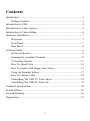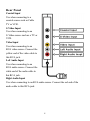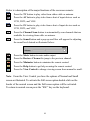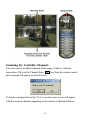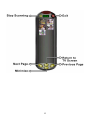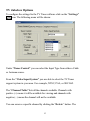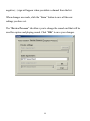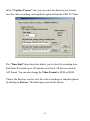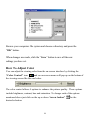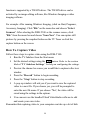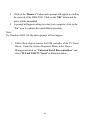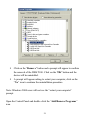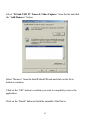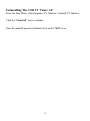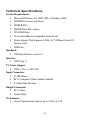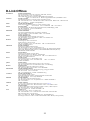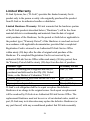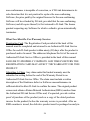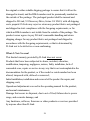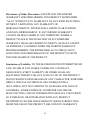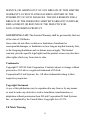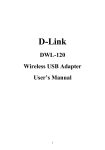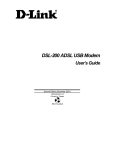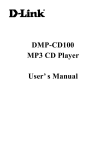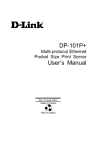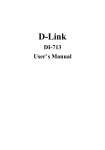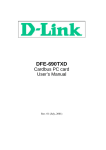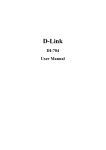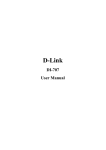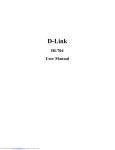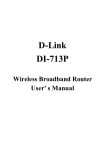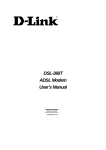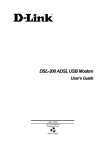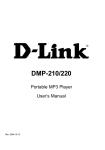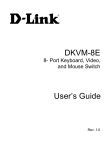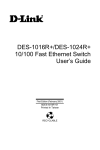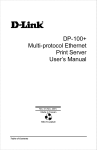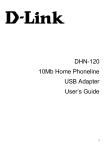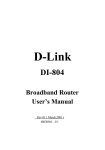Download D-Link DSB-T100 User`s manual
Transcript
D-Link DSB-T100 USB TV Tuner & Capture User’s Manual Rev. 10132004 Contents Introduction ..................................................................................................3 Package Contents..................................................................................3 Introduction to USB .....................................................................................4 Introduction to Video Capture ......................................................................5 Introduction to Video Editing .......................................................................6 Hardware Installation ...................................................................................7 Placement .............................................................................................7 Front Panel............................................................................................7 Rear Panel.............................................................................................8 Software Guide .............................................................................................9 On-Screen Remote................................................................................9 Scanning for Available Channels ....................................................... 11 TV Jukebox Options ...........................................................................13 How To Adjust Color .........................................................................16 How To Capture Still Images from Video ..........................................17 Using the Snapshot button..................................................................17 How To Capture Video .......................................................................18 Uninstalling The USB TV Tuner Driver ............................................19 Uninstalling The USB TV Tuner AP .................................................23 Technical Specifications .............................................................................24 D-Link Offices............................................................................................25 Limited Warranty........................................................................................26 Registration ................................................................................................ 34 2 Introduction Congratulations on your purchase of the D-Link DSB-T100. The DSB-T100 enables you to watch TV on your computer and capture video from any video source. This guide will explain the features and functions of the DSB-T100. Package Contents The D-Link DSB-T100 package should include the following items: § DSB-T100 § User’s Manual § Quick Install Guide § Drivers and Software on CD-ROM § Sound Cable § Stand 3 Introduction to USB USB stands for Universal Serial Bus. It is a standard for connecting external devices to your computer quickly and easily. One of the nice things about USB is that power can be provided to the USB device through the USB cable. Some devices such as printer need more power than the USB ports can provide, so those devices will have to use an external power source. USB also allows the device to be connected and removed from the PC without the need to shut down the computer. Currently many USB products are widely available on the market and more are being developed for future release. Because of the high speed of the USB interface, a USB hub can be used to connect more than one USB device to one USB port at one time. The USB standard specifies that up to 127 devices can be connected to your computer. USB is fast enough for webcams and other video devices to transfer large amounts of data. The USB specification allows for two different speeds. A lower speed of 1.5Mbps is used in low power and low speed devices. The faster speed of 12Mbps is used for most devices, especially audio and video USB devices. The most used standard for USB is version 1.1. A new version called USB version 2.0 will be much faster at 400Mbps and will replace version 1.1 as the standard for the market. 4 Introduction to Video Capture Video capture has risen in popularity with the advent of faster and more robust home computer systems. Normally, those wanting to do video capture and mastering were required to purchase very expensive computer systems with expensive video and audio hardware. Because of the quick developments of faster CPU’s and bigger hard drives, video capturing and editing can be accomplished on today’s inexpensive computers. Video capturing is accomplished by taking a video source of some kind, usually a TV, VCR or camcorder, connecting the video source to your computer by way of a video capture device. Video is made up of frames, or single images. The video is made up of all of these images that are shown, one after the other, fast enough that your eyes are tricked into thinking that you are seeing a streaming video. The basic function of the video capture device is to take each frame of the video and save it into a video file. Another function of the video capture device is to record the audio portion of the video and attach it to the video. The file that is saved can then be edited with video software to combine, remove parts, or add special effects and audio to produce a final video file. In most circumstances, the final video file can then be transferred back to your TV, VCR and camcorder. It can also be compressed into a small file and e-mailed to friends and family. With recent developments in streaming video, video can be streamed in real-time over the Internet. Although this technology is exciting, the cost of implementing such a scenario is often expensive and quite complicated to install and support. 5 Introduction to Video Editing As with video capture, the hardware that was previously needed to edit video was very expensive. Today’s PC market has lowered the cost of very powerful computers that are very capable of editing and producing home videos. Or course, the faster and more robust your computer is, the faster and easier it is to edit video. The first thing to understand when delving into video editing is that video takes up a lot of hard drive space. If you have a small hard drive, be prepared to delete every project after you finish it in order to free up space for your next project. Most new computers should have enough space to edit and save many projects without any problem. Also, the bigger your project, the more space is needed. The video editing application is the key to editing video. Many applications on the market are very simple and easy to use. Others are geared toward the more advanced users and provide many advanced features. One thing to remember when purchasing video editing software is that the cheaper the price, the less features it will include and the easier it should be to use. The more expensive software will include more features and will be much harder to learn and operate. Choose the software that will give you the features you need but won’t sacrifice ease of use. Video editing software enables you to cut and paste pieces or whole parts of a video file into a timeline. The timeline shows the logical flow of your video. Most video editing software allows you to add text and transitions to your video. When finished, you can save the video to a file or output the video to an external video device like a TV, VCR or camcorder. 6 Hardware Installation Note: Install the Drivers by following the Quick Install Guide for the operating system before connecting the DSB-T100 to the USB port of your computer. Placement Your DSB-T100 should be placed in a safe and secure location. To ensure proper operation, please keep the unit away from water and other damaging elements. Your DSB-T100 can be held in place by using the stand provided. Front Panel Snapshot When pressed, the TV Tuner software will capture a single frame from the video source. Power LED A green LED indicates power status. Audio Out Used to connect the DSB-T100 to an external audio device such as PC Sound Card, TV, VCR or Camcorder. Video Out Used to connect the DSB-T100 to an external video device such as a TV, VCR. Connect the yellow end of the video cable to this RCA jack. 7 Rear Panel Coaxial Input Use when connecting to a coaxial source such as Cable TV or VCR. S-Video Input Use when connecting to an S-Video source such as a TV or VCR. Video Input Use when connecting to an RCA video source. Connect the yellow end of the video cable to this RCA jack. Left Audio Input Use when connecting to an RCA audio source. Connect the white end of the audio cable to this RCA jack. Right Audio Input Use when connecting to an RCA audio source. Connect the red end of the audio cable to this RCA jack. 8 Software Guide On-Screen Remote When you start the TV Jukebox application an on-screen remote control will appear. All options and features are controlled using the remote control. 9 Below is a description of the major functions of the on-screen remote: Press the TV button to play video from either cable or antenna. Press the AV button to play video from a host of input devices such as VCD, DVD, and VHS. Press the SV button to play video from a host of input devices such as VCD, DVD, and VHS. Press the Channel Scan button to automatically scan channels that are available for viewing from cable or antenna. Press the Sound button and a pop up scroll bar will appear for adjusting the sound level desired as illustrated below: Press the Mute button to mute audio output. Press the Restore Channel to jump to the previous channel. Press the Minimize button to minimize the remote control. Press the Help button to get help on using the remote control. Press the View Control to change viewing screen from normal to small. Note: From the View Control you have the options of Normal and Small screen as illustrated. To activate the Full screen option double click on the border of the normal screen and the Full screen option will be activated. To return to normal screen press the "ESC" key on the keyboard. 10 Scanning for Available Channels You can scan for available channels while using a Cable or Antenna connection. Click on the Channel Scan icon from the remote control and a prompt will appear as shown below. To begin scanning click on the “Yes” icon and a new screen will appear with the scanned channels appearing on the remote as illustrated below. 11 12 TV Jukebox Options To configure the settings for the TV Tuner software click on the “Settings” icon. The following menu will be shown: Under “Tuner Control” you can select the Input Type from either a Cable or Antenna source. From the “Video Input System” you are able to select the TV Tuner support system in your area. For example, NTSC, PAL, or SECAM. The “Channel Table” lists all the channels available. Channels with positive (+) means it will be available for viewing and channels with negative (−) means the channel will not be available. You can remove a specific channel by clicking the “Delete” button. The 13 negative (−) sign will appear when you delete a channel from the list. When changes are made, click the “Save” button to save all the new settings you have set. The “Device Process” tab allows you to change the sound card that will be used for capture and playing sound. Click “OK” to save your changes. 14 In the “Capture Process” tab, you can select the directory you want to save the video recordings and snapshots captured from the USB TV Tuner. The “Time limit” drop down box allows you to select the recording time limit from 30 seconds up to 120 minutes or no limit. All files are saved in AVI format. You can also change the Video Format to SP44 or RGB. Choose the directory used to save the video recordings or snapshot photos by clicking on Browse. The following screen will be shown: 15 Browse your computers file system and choose a directory and press the “OK” button. When changes are made, click the “Save” button to save all the new settings you have set. How To Adjust Color You can adjust the viewing color from the on-screen interface by clicking the “Color Control” icon and an on-screen menu will pop up on the bottom of the viewing screen like the one below. The color control allows 4 options to enhance the picture quality. These options include brightness, contrast, hue and saturation. To change each of the options mentioned above just click on the up or down “arrow button” desired selection. 16 for the You can adjust each of the options by moving the “3D slide button” right (increase) or left (decrease) for your desired choice Click the “Reset” button to refresh the new setting. Clicking on the “Color Control” icon again will deactivate the color control. How To Capture Still Images from Video You can capture still video images from TV, AV or SV. Click the "capture to .bmp file" icon on the remote control and an on-screen menu will appear on the upper left side of the screen like the one below. By pressing the capture icon the still video image will be displayed up to a maximum of 8 frames per row. You will be able to save the frames in .bmp format for your collection. To delete a frame, highlight the frame or frames you do not want and click on the delete button. Using the Snapshot button The snapshot button on the DSB-T100 is used to capture still images; this 17 function is supported by a TWAIN driver. The TWAIN driver can be activated by an image editing software, like Windows Imaging or other imaging software. For example: After running Windows Imaging, (click on Start, Programs, Accessory, Imaging). Click "File" on the menu bar and choose "Select Scanner". After selecting the DSB-T100 as the scanner source, click "File" from the menu bar and choose "Scan New". You can capture still pictures by pressing the snapshot button on the TV Tuner or click the capture button on the screen. How To Capture Video Follow these steps to capture video using the DSB-T100. § Run the TV Jukebox from the Start menu. § Set the desired settings using the button. Refer to the section labeled “TV Jukebox Settings” for help on configuring the settings. § Preview the channel or source you would like to capture in the view window. § Press the “Record” button to begin recording. § Press the “Stop” button to stop recording. § A pop-up window will ask you if you want to save the captured video to a new file. If you choose yes, you will be prompted to enter the new file name. If you choose “No”, the video will be saved using the settings in the options. § You can now use the bundled Ulead VideoStudio software to edit and create your own video. Remember that capturing video to your computer can take up a lot of disk 18 space. Make sure that you have ample amount before attempting to capture a large video sequence. Uninstalling The USB TV Tuner Driver In order to uninstall the DSB-T100, you must begin while the DSB-T100 is still connected to your computer. § § Open up the System Properties in Windows by double-clicking on the System icon in the Control Panel or by right-clicking on My Computer and clicking on properties. Select Device Manager and click on the + sign next to “Imaging Device” and select “D-Link, WDM Capture” as illustrated below. 19 § Click on the "Remove" button and a prompt will appear to confirm the removal of the DSB-T100. Click on the "OK" button and the driver will be uninstalled. A prompt will appear asking to restart your computer, click on the “No” icon to continue the uninstallation procedure. § Note: For Windows 2000 O.S the above prompt will not appear. § Follow these steps to remove the USB controller of the TV Tuner Driver. From the System Properties Menu, select Device Manager and click on “Universal Serial Bus controllers ” and select “D-Link USB TV Tuner” as illustrated below. 20 § § Click on the "Remove" button and a prompt will appear to confirm the removal of the DSB-T100. Click on the "OK" button and the device will be uninstalled. A prompt will appear asking to restart your computer, click on the “No” icon to continue the uninstallation procedure. Note: Windows 2000 users will not see the “restart your computer” prompt. Open the Control Panel and double-click the “Add/Remove Programs” icon. 21 Select “D-Link USB TV Tuner & Video Capture” from the list and click the “Add/Remove” button. Select “Remove” from the Install Shield Wizard and click on the Next button to continue. Click on the “OK” button to confirm you want to completely remove the application. Click on the “Finish” button to finish the uninstall of the Driver. 22 Uninstalling The USB TV Tuner AP From the Start Menu, click Programs, TV Jukebox, Uninstall TV Jukebox. Click the “Uninstall” icon to continue. Once the uninstall process is finished, click on the “Exit” icon. 23 Technical Specifications System Requirements § Microsoft Windows 98, 98SE, ME or Windows 2000 § 300MHz Processor and Above § 48MB RAM § 500MB Hard Drive Space § CD-ROM Drive § 16-bit SoundBlaster Compatible Sound Card § Video Adapter That Supports 24 Bit (16.7 Million Colors) Or Greater Color § USB Port Standards § USB Specification version 1.1 Interface § USB Type A TV Tuner Support § NTSC, PAL, or SECAM Input Connectors § TV/RF Phono § RCA Composite Video/AudioL/AudioR § S-Video Mini Din Jack Output Connectors § RCA Video § Audio Phono Performance § Video Playback and Capture up to 30 fps @ CIF 24 D-Link Offices AUSTRALIA CANADA CHILE CHINA DENMARK EGYPT FRANCE GERMANY INDIA ITALY JAPAN RUSSIA SINGAPORE S. AFRICA SWEDEN TAIWAN U.K. U.S.A. D-LINK AUSTRALASIA Unit 16, 390 Eastern Valley Way, Roseville, NSW 2069, Australia TEL: 61-2-9417-7100 FAX: 61-2-9417-1077 TOLL FREE: 1800-177-100 (Australia), 0800-900900 (New Zealand) URL: www.dlink.com.au E-MAIL: [email protected], [email protected] D-LINK CANADA 2180 Winston Park Drive, Oakville, Ontario L6H 5W1 Canada TEL: 1-905-829-5033 FAX: 1-905-829-5095 BBS: 1-965-279-8732 FREE CALL: 1-800-354-6522 URL: www.dlink.ca E-MAIL: [email protected] D-LINK SOUTH AMERICA Isidora Goyenechea #2934 of.702, Las Condes, Santiago, Chile TEL: 56-2-232-3185 FAX: 56-2-2320923 URL: www.dlink.cl D-LINK CHINA 2F., Sigma Building, 49 Zhichun Road, Haidian District, 100080 Beijing, China TEL: 86-10-88097777 FAX: 86-10-88096789 URL: www.dlink.com.cn D-LINK DENMARK Naverland 2, DK-2600 Glostrup, Copenhagen, Denmark TEL:45-43-969040 FAX:45-43-424347 URL: www.dlink.dk E-MAIL: [email protected] D-LINK MIDDLE EAST 7 Assem Ebn Sabet Street, Heliopolis Cairo, Egypt TEL: 202-2456176 FAX: 202-2456192 URL: www.dlink-me.com E-MAIL: [email protected] D-LINK FRANCE Le Florilege #2, Allee de la Fresnerie 78330 Fontenay Le Fleury France TEL: 33-1-30238688 FAX: 33-1-3023-8689 URL: www.dlink-france.fr E-MAIL: [email protected] D-LINK GERMANY Bachstrae 22, D-65830 Kriftel Germany TEL: 49-(0)6192-97110 FAX: 49-(0)6192-9711-11 URL: www.dlink.de BBS: 49-(0)6192-971199 (Analog) 49-(0)6192-971198 (ISDN) INFO LINE: 00800-7250-0000 (toll free) HELP LINE: 00800-7250-4000 (toll free) REPAIR LINE: 00800-7250-8000 D-LINK INDIA Plot No.5, Kurla -Bandra Complex Road, Off Cst Road, Santacruz (E), Bombay - 400 098 India TEL: 91-22-652-6696 FAX: 91-22-652-8914 URL: www.dlink-india.com E-MAIL: [email protected] D-LINK ITALIA Via Nino Bonnet No. 6/b, 20154 Milano, Italy TEL: 39-02-2900-0676 FAX: 39-02-2900-1723 URL: www.dlink.it E-MAIL: [email protected] D-LINK JAPAN 10F, 8-8-15 Nishi-Gotanda, Shinagawa-ku, Tokyo 141 Japan TEL: 81-3-5434-9678 FAX: 81-3-5434-9868 URL: www.d-link.co.jp D-LINK RUSSIA Michurinski Prospekt 49, 117607 Moscow, Russia TEL: 7-095-737-3389, 7-095-737-3492 FAX: 7-095-737-3390 D-LINK INTERNATIONAL 1 International Business Park, #03-12 The Synergy, Singapore 609917 TEL: 65-774-6233 FAX: 65-774-6322 URL: www.dlink-intl.com E-MAIL: [email protected] D-LINK SOUTH AFRICA Unit 2, Parkside 86 Oak Avenue Highveld Technopark Centurion, Gauteng, Republic of South Africa TEL: 27(0)126652165 FAX: 27(0)126652186 D-LINK SWEDEN P.O. Box 15036, S-167 15 Bromma Sweden TEL: 46-(0)8564-61900 FAX: 46-(0)8564-6 1 9 0 1 E-MAIL: [email protected] URL: www.dlink.se D-LINK TAIWAN 2F, No. 119 Pao-Chung Road, Hsin-Tien, Taipei, Taiwan, R.O.C. TEL: 886-2-2910-2626 FAX: 886-2-2910-1515 URL: www.dlinktw.com.tw D-LINK EUROPE 4 th Floor, Merit House, Edgware Road, Colindale, London, NW9 5AB, U.K. TEL: 44-20-8731-5555 FAX: 44-20-8731-5511 URL: www.dlink.co.uk E-MAIL: [email protected] D-LINK U.S.A. 53 Discovery Drive, Irvine, CA 92618 USA TEL: 1-949-788-0805 FAX: 1-949-753-7033 INFO LINE: 1-800-326-1688 BBS: 1-949-455-1779, 1-949-455-9616 URL: www.dlink.com E-MAIL: [email protected], [email protected] Tech Support Hours: 6 A.M. to 6 P.M. Pacific Standard Time. Monday through Friday 25 Limited Warranty D-Link Systems, Inc. (“D-Link”) provides this limited warranty for its product only to the person or entity who originally purchased the product from D-Link or its authorized reseller or distributor. Limited Hardware Warranty: D-Link warrants that the hardware portion of the D-Link products described below (“Hardware”) will be free from material defects in workmanship and materials from the date of original retail purchase of the Hardware, for the period set forth below applicable to the product type (“Warranty Period”) if the Hardware is used and serviced in accordance with applicable documentation; provided that a completed Registration Card is returned to an Authorized D-Link Service Office within ninety (90) days after the date of original retail purchase of the Hardware. If a completed Registration Card is not received by an authorized D-Link Service Office within such ninety (90) day period, then the Warranty Period shall be ninety (90) days from the date of purchase. Product Type Warranty Period Product (excluding power supplies and fans), if One (1) Year purchased and delivered in the fifty (50) United States, or the District of Columbia (“USA”) Product purchased or delivered outside the USA One (1) Year Power Supplies and Fans One (1) Year Spare parts and spare kits Ninety (90) days D-Link’s sole obligation shall be to repair or replace the defective Hardware at no charge to the original owner. Such repair or replacement will be rendered by D-Link at an Authorized D-Link Service Office. The replacement Hardware need not be new or of an identical make, model or part; D-Link may in its discretion may replace the defective Hardware (or any part thereof) with any reconditioned product that D-Link reasonably 26 determines is substantially equivalent (or superior) in all material respects to the defective Hardware. The Warranty Period shall extend for an additional ninety (90) days after any repaired or replaced Hardware is delivered. If a material defect is incapable of correction, or if D-Link determines in its sole discretion that it is not practical to repair or replace the defective Hardware, the price paid by the original purchaser for the defective Hardware will be refunded by D-Link upon return to D-Link of the defective Hardware. All Hardware (or part thereof) that is replaced by D-Link, or for which the purchase price is refunded, shall become the property of D-Link upon replacement or refund. Limited Software Warranty: D-Link warrants that the software portion of the product (“Software”) will substantially conform to D-Link’s then current functional specifications for the Software, as set forth in the applicable documentation, from the date of original delivery of the Software for a period of ninety (90) days (“Warranty Period”), if the Software is properly installed on approved hardware and operated as contemplated in its documentation. D-Link further warrants that, during the Warranty Period, the magnetic media on which D-Link delivers the Software will be free of physical defects. D-Link’s sole obligation shall be to replace the non-conforming Software (or defective media) with software that substantially conforms to D-Link’s functional specifications for the Software. Except as otherwise agreed by D-Link in writing, the replacement Software is provided only to the original licensee, and is subject to the terms and conditions of the license granted by D-Link for the Software. The Warranty Period shall extend for an additional ninety (90) days after any replacement Software is delivered. If a material 27 non-conformance is incapable of correction, or if D-Link determines in its sole discretion that it is not practical to replace the non-conforming Software, the price paid by the original licensee for the non-conforming Software will be refunded by D-Link; provided that the non-conforming Software (and all copies thereof) is first returned to D-Link. The license granted respecting any Software for which a refund is given automatically terminates. What You Must Do For Warranty Service: Registration Card. The Registration Card provided at the back of this manual must be completed and returned to an Authorized D-Link Service Office for each D-Link product within ninety (90) days after the product is purchased and/or licensed. The addresses/telephone/fax list of the nearest Authorized D-Link Service Office is provided in the back of this manual. FAILURE TO PROPERLY COMPLETE AND TIMELY RETURN THE REGISTRATION CARD MAY AFFECT THE WARRANTY FOR THIS PRODUCT. Submitting A Claim. Any claim under this limited warranty must be submitted in writing before the end of the Warranty Period to an Authorized D-Link Service Office. The claim must include a written description of the Hardware defect or Software nonconformance in sufficient detail to allow D-Link to confirm the same. The original product owner must obtain a Return Material Authorization (RMA) number from the Authorized D-Link Service Office and, if requested, provide written proof of purchase of the product (such as a copy of the dated purchase invoice for the product) before the warranty service is provided. After an RMA number is issued, the defective product must be packaged securely in 28 the original or other suitable shipping package to ensure that it will not be damaged in transit, and the RMA number must be prominently marked on the outside of the package. The packaged product shall be insured and shipped to D-Link, 53 Discovery Drive, Irvine CA 92618, with all shipping costs prepaid. D-Link may reject or return any product that is not packaged and shipped in strict compliance with the foregoing requirements, or for which an RMA number is not visible from the outside of the package. The product owner agrees to pay D-Link’s reasonable handling and return shipping charges for any product that is not packaged and shipped in accordance with the foregoing requirements, or that is determined by D-Link not to be defective or non-conforming. What Is Not Covered: This limited warranty provided by D-Link does not cover: Products that have been subjected to abuse, accident, alteration, modification, tampering, negligence, misuse, faulty installation, lack of reasonable care, repair or service in any way that is not contemplated in the documentation for the product, or if the model or serial number has been altered, tampered with, defaced or removed; Initial installation, installation and removal of the product for repair, and shipping costs; Operational adjustments covered in the operating manual for the product, and normal maintenance; Damage that occurs in shipment, due to act of God, failures due to power surge, and cosmetic damage; and Any hardware, software, firmware or other products or services provided by anyone other than D-Link. 29 Disclaimer of Other Warranties: EXCEPT FOR THE LIMITED WARRANTY SPECIFIED HEREIN, THE PRODUCT IS PROVIDED “AS-IS” WITHOUT ANY WARRANTY OF ANY KIND INCLUDING, WITHOUT LIMITATION, ANY WARRANTY OF MERCHANTABILITY, FITNESS FOR A PARTICULAR PURPOSE AND NON-INFRINGEMENT. IF ANY IMPLIED WARRANTY CANNOT BE DISCLAIMED IN ANY TERRITORY WHERE A PRODUCT IS SOLD, THE DURATION OF SUCH IMPLIED WARRANTY SHALL BE LIMITED TO NINETY (90) DAYS. EXCEPT AS EXPRESSLY COVERED UNDER THE LIMITED WARRANTY PROVIDED HEREIN, THE ENTIRE RISK AS TO THE QUALITY, SELECTION AND PERFORMANCE OF THE PRODUCT IS WITH THE PURCHASER OF THE PRODUCT. Limitation of Liability: TO THE MAXIMUM EXTENT PERMITTED BY LAW, D-LINK IS NOT LIABLE UNDER ANY CONTRACT, NEGLIGENCE, STRICT LIABILITY OR OTHER LEGAL OR EQUITABLE THEORY FOR ANY LOSS OF USE OF THE PRODUCT, INCONVENIENCE OR DAMAGES OF ANY CHARACTER, WHETHER DIRECT, SPECIAL, INCIDENTAL OR CONSEQUENTIAL (INCLUDING, BUT NOT LIMITED TO, DAMAGES FOR LOSS OF GOODWILL, WORK STOPPAGE, COMPUTER FAILURE OR MALFUNCTION, LOSS OF INFORMATION OR DATA CONTAINED IN, STORED ON, OR INTEGRATED WITH ANY PRODUCT RETURNED TO D-LINK FOR WARRANTY SERVICE) RESULTING FROM THE USE OF THE PRODUCT, RELATING TO WARRANTY 30 SERVICE, OR ARISING OUT OF ANY BREACH OF THIS LIMITED WARRANTY, EVEN IF D-LINK HAS BEEN ADVISED OF THE POSSIBILITY OF SUCH DAMAGES. THE SOLE REMEDY FOR A BREACH OF THE FOREGOING LIMITED WARRANTY IS REPAIR, REPLACEMENT OR REFUND OF THE DEFECTIVE OR NON-CONFORMING PRODUCT. GOVERNING LAW: This Limited Warranty shall be governed by the laws of the state of California. Some states do not allow exclusion or limitation of incidental or consequential damages, or limitations on how long an implied warranty lasts, so the foregoing limitations and exclusions may not apply. This limited warranty provides specific legal rights and the product owner may also have other rights which vary from state to state. Trademarks Copyright 1999 D-Link Corporation. Contents subject to change without prior notice. D-Link is a registered trademark of D-Link Corporation/D-Link Systems, Inc. All other trademarks belong to their respective proprietors. Copyright Statement No part of this publication may be reproduced in any form or by any means or used to make any derivative such as translation, transformation, or adaptation without permission from D-Link Corporation/D-Link Systems Inc., as stipulated by the United States Copyright Act of 1976. CE Mark Warning 31 This is a Class B product. In a domestic environment, this product may cause radio interference, in which case the user may be required to take adequate measures Warnung! Dies ist in Produkt der Klasse B. Im Wohnbereich kann dieses Produkt Funkstoerungen verursachen. In diesem Fall kann vom Benutzer verlangt werden, angemessene Massnahmen zu ergreifen. Advertencia de Marca de la CE Este es un producto de Clase B. En un entorno doméstico, puede causar interferencias de radio, en cuyo case, puede requerirse al usuario para que adopte las medidas adecuadas. Attention! Ceci est un produit de classe B. Dans un environnement domestique, ce produit pourrait causer des interférences radio, auquel cas l`utilisateur devrait prendre les mesures adéquates. Attenzione! Il presente prodotto appartiene alla classe B. Se utilizzato in ambiente domestico il prodotto può causare interferenze radio, nel cui caso è possibile che l`utente debba assumere provvedimenti adeguati. FCC Warning This equipment has been tested and found to comply with the limits for a Class B digital device, pursuant to part 15 of the FCC Rules. These limits 32 are designed to provide reasonable protection against harmful interference in a residential installation. This equipment generates, uses and can radiate radio frequency energy and, if not installed and used in accordance with the instructions, may cause harmful interference to radio communications. However, there is no guarantee that interference will not occur in a particular installation. If this equipment does cause harmful interference to radio or television reception, which can be determined by turning the equipment off and on, the user is encouraged to try to correct the interference by one or more of the following measures: -Reorient or relocate the receiving antenna. -Increase the separation between the equipment and receiver. -Connect the equipment into an outlet on a circuit different from that to which the receiver is connected. -Consult the dealer or an experienced radio/ TV technician for help. VCCI Warning 33 Register online at http://support.dlink.com/register/ Registration Card Print, type or use block letters. Your name: Mr./Ms _____________________________________________________________________________ Organization: ________________________________________________ Dept. ____________________________ Your title at organization: ________________________________________________________________________ Telephone: _______________________________________ Fax:________________________________________ Organization's full ad dress: ______________________________________________________________________ ____________________________________________________________________________________________ Country: _____________________________________________________________________________________ Date of purchase (Month/Day/Year): _______________________________________________________________ Product Model Product Serial No. * Product installed in type of computer (e.g., Compaq 486) * Product installed in computer serial No. (* Applies to adapters only) Product was purchased from: Reseller's name: ______________________________________________________________________________ Telephone: _______________________________________ Fax:________________________________________ Reseller's full address: _________________________________________________________________________ _________________________________________________________________________ _________________________________________________________________________ Answers to the following questions help us to support your product: 1. Where and how will the product primarily be used? oHome oOffice oTravel oCompany Business oHome Business oPersonal Use 2. How many employees work at installation site? o1 employee o2-9 o10-49 o50-99 o100-499 o500-999 o1000 or more 3. What network protocol(s) does your organization use? oXNS/IPX oTCP/IP oDECnet oOthers_____________________________ 4. What network operating system(s) does your organization use? oD-Link LANsmart oNovell NetWare oNetWare Lite oSCO Unix/Xenix oPC NFS o3Com 3+Open oBanyan Vines oDECnet Pathwork oWindows NT oWindows NTAS oWindows '95 oOthers__________________________________________ 5. What network management program does your organization use? oD-View oHP OpenView/Windows oHP OpenView/Unix oSunNet Manager oNovell NMS oNetView 6000 oOthers________________________________________ 6. What network medium/media does your organization use ? oFiber-optics oThick coax Ethernet oThin coax Ethernet o10BASE-T UTP/STP o100BASE-TX o100BASE-T4 o100VGAnyLAN oOthers_________________ 7. What applications are used on your network? oDesktop publishing oSpreadsheet oWord processing oCAD/CAM oDatabase management oAccounting oOthers_____________________ 8. What category best describes your company? oAerospace oEngineering oEducation oFinance oHospital oLegal oInsurance/Real Estate oManufacturing oRetail/Chainstore/Wholesale oGovernment oTransportation/Utilities/Communication oVAR oSystem house/company oOther________________________________ 9. Would you recommend your D-Link product to a friend? oYes oNo oDon't know yet 10.Your comments regarding this product? __________________________________________________________________________________________ __________________________________________________________________________________________ 34