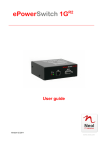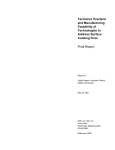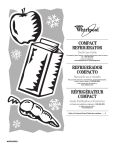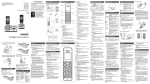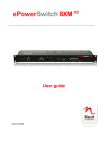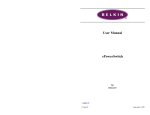Download ADDER ePowerSwitch 8XS Technical data
Transcript
8XM Master 8XS Satellite System Administrator’s Guide EPS 8XM EPS 8XS September 2005 Neol S.A.S www.neol.com 4 Rue Nationale - B.P. 11 - 67801 BISCHHEIM cedex - France © Copyright 2001-2005 by NEOL S.A.S - 4 Rue Nationale, BP 11, 67801 BISCHHEIM Cedex, France Printed in France All rights reserved. No part of this documentation, accompanying software or other components of the described product may be reproduced or transmitted in any form or by any means, electronic or mechanical, including photocopying and recording, for any purpose other than the personal use of the purchaser without the express written permission of NEOL S.A.S. This documentation, the ePowerSwitch and its accessories (sensors, I/O extension board, power supply…) and accompanying software were produced with great care, yet errors are possible. NEOL S.A.S assumes no responsibility for errors within the documentation, the hardware or the software. NEOL S.A.S reserves the right to change programs or the documentation from time to time without informing the user; errors and omissions excepted. Trademarks Neol and ePowerSwitch are registered trademarks of NEOL S.A.S. All other brand names and product names used in this book are trade names, service marks, trademarks, or registered trademarks of their respective owners. Chapter Description Chapter 1 Safety Instructions This chapter contains important safety instructions you should know before working with ePowerSwitch 8XM and 8XS. IMPORTANT SAFETY INSTRUCTIONS TO BE READ This warning symbol means danger. You are in a situation that could cause bodily injury. Before you work on any ePowerSwitch device: - be aware of the hazards involved with electrical circuitry - be familiar with the practices for preventing accidents SAVE THESE INSTRUCTIONS ! Chapter 2 Description This chapter introduces you to the ePowerSwitch 8XM and 8XS Packing List. It also introduces the ePowerSwitch accessories (temperature sensor, temperature/humidity sensor and the I/O Extension Board) Chapter 3 Diagram This chapter describes the Front and Back Panel of the ePowerSwitch 8XM and the ePowerSwitch 8XS. Chapter 4 Installation the ePowerSwitch 8XM This chapter describes how to install the ePowerSwitch 8XM. Chapter 5 Configuring the ePowerSwitch 8XM This chapter describes how to configure the ePowerSwitch 8XM. Chapter 6 Controlling the Power Outlets This chapter describes how to control the Power Outlets of the Master and the Satellite over IP. Chapter 7 Installation the ePowerSwitch 8XS This chapter describes how to install the ePowerSwitch 8XS. Chapter 8 Controlling the Power Outlets of ePowerSwitch Satellites using a terminal connection This chapter describes how to control the Power Outlets of the ePowerSwitch 8XS. Chapter 9 Accessories This chapter describes the accessories, which can be connected to the ePowerSwitch 8XM. Annexes Ping and Scan method Commonly used ports SysLog Messages: Severity Level Definitions Pinout of the RJ11 6/6 x-Bus connector Technical Data 1 Contents Contents Chapters 1. Safety instructions: to read before use!_________________________________________________ 3 2. Description ______________________________________________________________________ 5 2.1 Description ______________________________________________________________________________5 2.2 Package list _____________________________________________________________________________6 2.3 ePowerSwitch accessories (must be ordered separatly) ___________________________________________6 3. Diagram_________________________________________________________________________ 7 3.1 The Front Panel of the ePowerSwitch 8XM (Master)_____________________________________________7 3.2 The Back Panel of the ePowerSwitch 8XM ____________________________________________________9 3.3 The Front Panel of the ePowerSwitch 8XS (Satellite) ____________________________________________10 3.4 The Back Panel of the ePowerSwitch 8XS ____________________________________________________11 4. Installation the ePowerSwitch 8XM___________________________________________________ 12 5. Configuring the ePowerSwitch 8XM __________________________________________________ 13 5.1 Configuring the network settings of the ePowerSwitch 8XM with the Finder Program_____________________14 5.2 Configuring the network settings of the ePowerSwitch 8XM through a Terminal connection _______________16 5.3 Configuring the ePowerSwitch 8XM with a browser _______________________________________________17 5.3.1 General / IP Configuration Page __________________________________________________________________ 5.3.2 General / System Time Page _____________________________________________________________________ 5.3.3 General / SMTP Page __________________________________________________________________________ 5.3.4 General / Tools Page ___________________________________________________________________________ 5.3.5 Settings / Accounts Page ________________________________________________________________________ 5.3.6 Settings / Groups Page _________________________________________________________________________ 5.3.7 Settings / Power Outlets Page ____________________________________________________________________ 5.3.8 Settings / Sensors Page_________________________________________________________________________ 5.3.9 Settings / Rules Page___________________________________________________________________________ 5.3.10 Ping Monitoring Rule __________________________________________________________________________ 5.3.11 Scan Monitoring Rule__________________________________________________________________________ 5.3.12 Dry Contact Monitoring Rule ____________________________________________________________________ 5.3.13 Power Supply Monitoring Rule___________________________________________________________________ 5.3.14 Schedule Rule _______________________________________________________________________________ 5.3.15 Environment Rule_____________________________________________________________________________ 5.3.16 Misc / Peripherals page ________________________________________________________________________ 5.3.17 Misc / Log page ______________________________________________________________________________ 5.3.18 Misc / Log Settings Page _______________________________________________________________________ 18 19 20 21 22 24 25 27 28 29 31 33 35 37 39 41 42 43 6. Controlling the Power Outlets of the Master and Satellites __________________________________ 44 7. Installation the ePowerSwitch 8XS ___________________________________________________ 45 8. Controlling the Power Outlets of the Satellites using a Terminal Connection ____________________ 46 8.1 Using the RS232 port ______________________________________________________________________46 8.2 Using the RS485 port ______________________________________________________________________46 8.3 Commands ______________________________________________________________________________46 8.3.1 Controlling of the Power Outlet(s) _________________________________________________________________ 8.3.2 Reading out the Power Outlet Status_______________________________________________________________ 8.3.3 Setting of the Power Up Delays ___________________________________________________________________ 8.3.4 Reading out of the Power Up Delay(s)______________________________________________________________ 8.3.5 Setting the Restart Delays _______________________________________________________________________ 8.3.6 Reading out of the Restart Delays _________________________________________________________________ 8.3.7 Setting the Power Up Default Status _______________________________________________________________ 8.3.8 Reading out the Power Up Default Status ___________________________________________________________ 8.3.9 Reading out the Switching Counter Values of the Relays _______________________________________________ 8.3.10 Resetting the Switching Counter Values of the Relays ________________________________________________ 8.3.11 Restoring to Factory Settings____________________________________________________________________ 47 48 49 49 50 50 51 51 52 53 53 9. Accessories______________________________________________________________________ 54 9.1 Temperature sensor _______________________________________________________________________54 9.2 Temperature and Humidity sensor ____________________________________________________________54 9.3 I/O extension module ______________________________________________________________________55 9.4 Horizontal cable manager___________________________________________________________________55 Annexes __________________________________________________________________________ 56 Ping and Scan methods _______________________________________________________________________56 Address Pinging ___________________________________________________________________________________ 56 Port Scanning _____________________________________________________________________________________ 56 Recommended values ______________________________________________________________________________ 56 Commonly used ports_________________________________________________________________________56 SysLog Messages: Severity Level Definitions ______________________________________________________57 Pinout of the RJ11 6/6 x-Bus connector ___________________________________________________________58 Technical Data ______________________________________________________________________________59 Statement of Conformity_______________________________________________________________________60 2 ePowerSwitch 8XM / 8XS 1. Safety instructions: to read before use! English NOTE In the following instructions "ePowerSwitch device" refers to both devices ePowerSwitch 8XM and ePowerSwitch 8XS. • The ePowerSwitch devices can only be installed by qualified people with the following installation and use instructions. The manufacturer disclaims all responsibility in case of a bad utilization of the ePowerSwitch devices and particularly any use with equipments that may cause personal injury or material damage. • This equipment is designed to be installed on a dedicated circuit that must have a circuit breaker or fuse protection. • The electrical power sockets used to plug the power cords of the ePowerSwitch devices must be close to the ePowerSwitch devices and easily accessible. • Check that the power cords, plugs and sockets are in good condition. • The ePowerSwitch devices can only be connected to three-wire 230 VAC (50-60Hz) sockets. • Always plug the ePowerSwitch devices into properly grounded power sockets (two poles plus ground). • Never exceed 10 Amp total load for each group of 4 power outlets of an ePowerSwitch device. • The ePowerSwitch devices are intended for indoor use only. Do NOT install them in an area where excessive moisture or heat is present. • Always disconnect the 2 (two) power cords of the ePowerSwitch device if you want to intervene on the ePowerSwitch device or on the equipment powered from the ePowerSwitch device. • The Power Outlets of the ePowerSwitch devices are not circuit breakers! If you want to intervene on equipments connected to an ePowerSwitch device you must disconnect these equipments from the ePowerSwitch device. • Do NOT attempt to disassemble the ePowerSwitch devices, they contain potentially hazardous voltages. • The ePowerSwitch devices contain no user serviceable parts and repairs are to be performed by factory trained service personnel only. • Always use a shielded cable for the Ethernet connection. 3 CHAPTER 1: Safety instructions Consignes de sécurité : à lire avant utilisation ! Français Remarque Dans les consignes suivantes, "équipements ePowerSwitch" fait référence aux deux produits ePowerSwitch 8XM et ePowerSwitch 8XS. • Les équipements ePowerSwitch ne peuvent être installés que par un personnel qualifié. Le fabricant décline toute responsabilité en cas de mauvaise utilisation des équipements ePowerSwitch et tout particulièrement en cas d’utilisation avec des équipements pouvant occasionner des blessures corporelles ou des dommages matériels. • Les équipements ePowerSwitch sont destinés à être installés sur un ou plusieurs circuits électriques dédiés protégés par des disjoncteurs ou des fusibles. • La/les prise(s) secteur utilisée(s) pour brancher le/les cordon(s) secteur d’alimentation des équipements ePowerSwitch doit/doivent être à proximité des équipements ePowerSwitch et facilement accessible(s). • Vérifiez que le/les cordons secteur d’alimentation, les connecteurs et les prises secteur sont en bon état. • Les équipements ePowerSwitch ne peuvent être connectés qu’à une/des prise(s) secteur à 3 conducteurs (2 prises + terre) 230 VAC (50-60Hz). • N’utilisez que des prises secteur correctement mises à la terre (deux prises + terre) pour brancher les câbles secteur des équipements ePowerSwitch. • Ne jamais dépasser un courant total de 10 Amp pour chaque entrée secteur des équipements ePowerSwitch. • Les équipements ePowerSwitch sont destinés à une utilisation intérieure. NE les installez JAMAIS dans un endroit où règne une humidité ou une chaleur excessive. • Débrancher TOUJOURS les 2 cordons secteur d’alimentation des équipements ePowerSwitch si vous souhaitez intervenir sur les équipements ePowerSwitch ou sur les appareils alimentés au travers des équipements ePowerSwitch. • Les prises secteur des équipements ePowerSwitch ne sont PAS des coupe-circuits ! Si vous souhaitez intervenir sur les appareils alimentés au travers des équipements ePowerSwitch vous devez IMPERATIVEMENT débrancher ces appareils des équipements ePowerSwitch. • Ne démonter JAMAIS l'ePowerSwitch, il y a risque de choc électrique ! • Les équipements ePowerSwitch ne contiennent pas de pièces nécessitant une maintenance. Les éventuelles réparations ne peuvent être faites que par un personnel habilité et formé par le fabricant. • Toujours utiliser un câble blindé pour la connexion Ethernet. 4 ePowerSwitch 8XM / 8XS 2. Description 2.1 Description ePowerSwitch 8XM (the Master) and ePowerSwitch 8XS (the Satellite) are a couple of power control units that enables remotly power control with the highest security over Intranet or Internet. ePowerSwitch 8XM is a power control unit with a built-in Web server, an Ethernet and a RS232 connection. It enables to control the power supply of 8 Power Outlets through an Ethernet connection. The number of controlled Power Outlets can be extended up to 136 by cascading up to 16 ePowerSwitch 8XS to the Master. It supports a maximum load of 2x10A through 2 separate power inputs. This high security unit offers HTTPS protocol with Web browsers that support SSL version 2 or 3. It also supports plenty of control options, like monitoring IP devices, external temperature/humidity sensors and dry contacts. It is able to send Syslog information and e-mails, and to record all events into a timestamped log file. ePowerSwitch 8XS is a power control unit with a serial connection. It enables to control the power supply of 8 Power Outlets either through a serial RS232 or RS485 connection. The number of the controlled Power Outlets can be extended up to 128 by cascading up to 16 ePowerSwitch 8XS. Like the Master, this unit has two separate power inputs to increase the security and the load available on the power outlets. 5 CHAPTER 2: Description 2.2 Package list ePowerSwitch units ePowerSwitch 8XM (Master) The following items are included: 2 Power cables 1 serial cable SUB-D 9 points male / female CD including this user guide and the ePowerSwitch Finder program Quick Installation guide ePowerSwitch 8XS (Satellite) The following items are included: 2 Power cables 1 xBus connection cable, length 0.30 Meters 1 serial cable SUB-D 9 points male / female CD including this user guide Quick Installation guide 2.3 ePowerSwitch accessories (must be ordered separatly) ePowerSwitch Temperature sensor The following items are included: 1 xBus connection cable, length 1.80 Meters Printed user guide ePowerSwitch Temperature and Humidity sensor The following items are included: 1 xBus connection cable, length 1.80 Meters Printed user guide ePowerSwitch I/O Extension Board The following items are included: 1 SUB-D 25 points male/male cable, length 1.80 Meters Printed user guide 6 ePowerSwitch 8XM / 8XS 3. Diagram 3.1 The Front Panel of the ePowerSwitch 8XM (Master) Auxiliary Power Supply RJ45 Connector For the Web Server only 12 VDC 300 mA Ethernet Network 5 LEDs (Group A) SUB-D 25F Connector A = Power Supply A 1 - 4 = Status of Outlets 1 - 4 8 Inputs / 4 Dry Contact Outputs SUB-D9F Connector LEDs DC (Dry Contact) Terminal Connection Status of Output Contacts 1 - 4 RJ11 Connectors LEDs (Group B) Cascading Connection S= Status B = Power Supply B 5 - 8 = Status of Outlets 5 -8 Dip Switches x Bus Termination A 1 2 3 4 (LEDs) A 1 2 3 4 Green. Lights up when Power applied on Group A Red. Status of Power Outlets 1 Red. Status of Power Outlets 2 Red. Status of Power Outlets 3 Red. Status of Power Outlets 4 10/100 (RJ45 Connector) Network connection 10/100 Mbits/sec Link (LED) Off = Network connection not detected On = Network connection detected Flashing = the device is sending or receiving data over this port 100 (LED) Off = 10 Mbits/sec connection On = 100 Mbits/sec connection RS232 (SUB-D 9F Connector) Serial port RS232 with DB-9 female connector Pinout 2 = TxD 3 = RxD 5 = Gnd 7 CHAPTER 3: Diagram xBus These connectors are used for cascading ePowerSwitch devices together (up to 16 ePowerSwitch 8XS and up to 4 Temperatrur / Humidity sensors. Maximal TOTAL line length: 200 Meters Term (RS485 Termination DIP Switch) The x Bus interface (RS485) has built-in termination resistors. To enable these resistors slide the two DIP Switch to the ON position (down). Termination should be enabled at the two end stations on an RS485 network. No more than two stations should be terminated on an RS485 network S B 5 6 7 8 1 2 3 4 (LEDs) S Status Off = power default 1 time repeatedly = power on but not ready 2 times repeatedly = waiting on IP address from DHCP server 3 times repeatedly = SSL key computing in progress (takes several minutes!!!) 4 times repeatedly = System error (contact the manufacturer) Green. Lights up when Power applied on Group B Red. Status of Power Outlets 5 Red. Status of Power Outlets 6 Red. Status of Power Outlets 7 Red. Status of Power Outlets 8 Yellow. Dry contact Output 1 Yellow. Dry contact Output 2 Yellow. Dry contact Output 3 Yellow. Dry contact Output 4 B 5 6 7 8 1 2 3 4 I/O (SUB-D 25F Connector) Dry Contacts: 4 Outputs and 8 Inputs Do NOT exceed 24VDC – 20 mA (see Annexe Table for the Pin configuration) 12 VDC AUX Power Supply The Web server can be powered either by Power Input A or Power Input B. To increase the operational safety of the Web server, an auxiliary Power Supply (12 VDC / 300 mA) can be connected to this input (double insulated, ie. not connected to ground). 8 ePowerSwitch 8XM / 8XS 3.2 The Back Panel of the ePowerSwitch 8XM Power Outlets (Group B) Power Outlets (Group A) Power Outlets 5 - 8 Power Outlets 1 - 4 Power Input B Power Supply A Status of Outlets 1 - 4 Power Input A Power Supply A Status of Outlets 1 - 4 9 CHAPTER 3: Diagram 3.3 The Front Panel of the ePowerSwitch 8XS (Satellite) LEDs A = Power Supply A B = Power Supply B 1 - 8 = Status of Outlets 1 - 8 Dip Switches 1 - 4 : physical address of device 5 - 6 xBUS Termination A B 1 2 3 4 5 6 7 8 (LEDs) A Green. Lights up when Power applied on Group A B Green. Lights up when Power applied on Group B 1 Red. Status of Power Outlets 1 2 Red. Status of Power Outlets 2 3 Red. Status of Power Outlets 3 4 Red. Status of Power Outlets 4 5 Red. Status of Power Outlets 5 6 Red. Status of Power Outlets 6 7 Red. Status of Power Outlets 7 8 Red. Status of Power Outlets 8 Dip Switches 1 - 4: physical address of device 5 – 6: x Bus Termination RS232 (SUB-D 9F Connector) Serial port RS232 with DB-9 female connector Pinout 2 = RxD 3 = TxD 5 = Gnd xBus (RS485) These connectors are used for cascading ePowerSwitch devices together, up to 16 ePowerSwitch Satellite and up to 4 Temperature / Humidity sensors. Maximal TOTAL line length: 4.000 feet / 1.200 Meters 10 SUB-D9F Connector Terminal Connexion RJ11 Connectors Cascading Connection ePowerSwitch 8XM / 8XS 3.4 The Back Panel of the ePowerSwitch 8XS Power Outlets (Group B) Power Outlets (Group A) Power Outlets 1 - 4 Power Outlets 5 - 8 Power Input B Power Supply A Status of Outlets 1 - 4 Power Input A Power Supply A Status of Outlets 1 - 4 11 CHAPTER 4: Installation the ePowerSwitch 8XM 4. Installation the ePowerSwitch 8XM Remark: Make sure that the ePowerSwitch 8XM is powered off. Connection Instructions 1. Use a shielded RJ45 Network Cable to connect your ePowerSwitch 8XM to the network. 2. Use appropriated three-wire Power Cords (two poles plus ground) to connect your electrical devices to the ePowerSwitch 8XM unit. 3. Plug the 2 power cables into 2 grounded sockets. The Power Supply LED of group A and of group B light on to confirm that power is on. 4. You can now configure the ePowerSwitch 8XM by following the indications of the chapter "Configuration of the ePowerSwitch 8XM" or, if necessary, install the ePowerSwitch 8XS as indicated hereafter. 12 ePowerSwitch 8XM / 8XS 5. Configuring the ePowerSwitch 8XM To use the ePowerSwitch 8XM on your network, you must first configure its network parameters. Ask your network administrator for the parameters to use. There are three different methods to configure the ePowerSwitch 8XM: Method 1: Through a network using the ePowerSwitch Finder Program (on the delivered CD). It is the simplest and fastest configuration method if you use Windows as operating system. We suggest that you use this program at least during the first configuration: it allows you to configure your ePowerSwitch 8XM through your local network even if its network parameters (IP Address, Subnet mask and Port) are not compatible with those of your PC or your local network. If you decide to use this method you can directly go to chapter "Configuring the network settings of the ePowerSwitch 8XM with the Finder program". Method 2: Through a network using a Web browser (Internet Explorer > 6.0 or Netscape > 6.1). This method can only be used if the network parameters of the ePowerSwitch 8XM (IP Address, Subnet mask…) have already been configured using either the ePowerSwitch Finder program (Method 1) or using a Terminal program (Method 3). For the first configuration you can also change the Network parameters of your PC according to the default settings of the ePowerSwitch. Default Network parameters: IP address Subnet mask Gateway Port 192.168.100.100 255.255.255.0 no address 80 If you decide to use this method you can directly go to the chapter "Configuring the ePowerSwitch 8XM with a browser". Method 3: Through a RS232 serial connection using a Terminal connection. If you use a PC, use the serial cable supplied with the product and a Terminal program such as Widows HyperTerminal or the MicroTerminal program on the CD (folder miscellaneous). If you decide to use this method, you can directly go to the chapter "Configuring the network settings of the ePowerSwitch 8XM through a Terminal connection". 13 CHAPTER 5: Configuring the ePowerSwitch 8XM 5.1 Configuring the network settings of the ePowerSwitch 8XM with the Finder Program Remarks: The ePowerSwitch 8XM and the PC used to configure it, have to be connected on the same segment of the network. The protocol of this program can not be routed so it can not be used to configure the ePowerSwitch through a WAN or the Internet. This program does not work if the administrator has deactivated it in the configuration of the ePowerSwitch 8XM (for security reasons for example). 1. Start the eps-Finder.exe program on the CD-ROM. The ePowerSwitch Finder window appears. 2. In the tool bar click on the first left button or choose the File/Scan Menu. The program browses the segment on which is connected your PC and displays the name, the type, the IP and MAC Address of the connected ePowerSwitch. 3. In the tool bar click on the second left button or choose the File/Configure Menu. The properties dialog box appears and you can now configure the network parameters. This page enables to define all IP parameters of the ePowerSwitch 8XM device (IP Address, Subnet Mask, Default Gateway, Primary and Secondary DNS Server). DHCP Client enabled If this check box is selected, the web server will automatically initialize the IP address from a DHCP host and disable manual IP address setup. Note that use of DHCP (Dynamic Host Configuration Protocol) requires a DHCP host to be set up on the network. IP Address IP address of ePowerSwitch 8XM, default is 192.168.100.200. Subnet Mask Subnet Mask of ePowerSwitch 8XM, default is 255.255.255.0. 14 ePowerSwitch 8XM / 8XS Primary DNS Address Primary DNS (Domain Name Server), default is blank. Secondary DNS Address Secondary DNS, default is blank. Finder Program authorized The Network parameters of the ePowerSwitch 8XM (IP address, Default Gateway...) can also be configured through a network using the delivered Finder Program. It is the simplest and fastest configuration method if you use Windows as operating system. If you want to desable the use of the Finder Program, uncheck the box "Finder program authorized". 15 CHAPTER 5: Configuring the ePowerSwitch 8XM 5.2 Configuring the network settings of the ePowerSwitch 8XM through a Terminal connection Remarks: For security reasons, we advise you to disable the Finder program after the first installation. This program does not use SSL technology, it is only intended for a first quick installation over the LAN. If you change the IP address, the system needs to compute new SSL keys. This operation takes several minutes and the LED marked "S" on the front panel blinks 3 times repeatedly during all the process. During all this time, you cannot login. 1. Use the supplied RS232 serial cable to connect the serial port marked RS232 on the front panel of the ePowerSwitch 8XM to an available serial port of your PC. 2. Run a terminal program such as Windows HyperTerminal or the MicroTerminal program on the CD (“Miscellaneous” folder). 3. Configure the appropriate serial port with the following settings: 9.600 bauds, 8 bits, no parity, 1 stop bit and no flow control. If you use the MicroTerminal program on the supplied CD-ROM (“Miscellaneous” folder) you only have to choose the used serial port, this program is already configured at 9600,n,8,1. 4. On your computer, press <ENTER> until the configuration's menu appears on your screen, then press "M" and follow the menu to configure the network parameters of your ePowerSwitch 8XM. The serial connection also enables you to use following commands. /viewlog /initlog /initsslkey /initadminaccount /restorefactconf /help /? 16 Display the log file Clear the log file Compute new SSL keys (needs several minutes!) Restore default administrator password Restore to factory default settings Display this help Display this help ePowerSwitch 8XM / 8XS 5.3 Configuring the ePowerSwitch 8XM with a browser Remarks: In order to be able to access the Web server of the ePowerSwitch 8XM, you must before have configured its network parameters (ask your network administrator for the parameters to use). The Web server of the ePowerSwitch 8XM works with Internet Explorer Version 6.0 or higher and with Netscape Version 6.1 or higher. 1. Start your Web browser. 2. Type the IP address of your ePowerSwitch 8XM following by /sysadmin.htm to access to the configuration page . Example: http://192.168.1.180/sysadmin.htm The browser displays the authentication dialog box. 3. Enter the administrator name and password then click on OK (default values = admin for name and password). The configuration page is displayed, allowing you to set all the parameters of the ePowerSwitch 8XM. There are four main tabs: General, Settings, Misc and Help. Additional tabs will be available after you click one of the main tabs. 17 CHAPTER 5: Configuring the ePowerSwitch 8XM 5.3.1 General / IP Configuration Page This page enables you to define all the IP parameters of the ePowerSwitch 8XM device (IP Address, Subnet Mask, Default Gateway, Primary and Secondary DNS Server). DHCP Client enabled If this check box is selected, the web server will automatically initialize the IP address from a DHCP host and disable manual IP address setup. Factory default setting for this option is enabled. Note : Use of DHCP (Dynamic Host Configuration Protocol) requires a DHCP host to be set up on the network. IP Address IP address of ePowerSwitch 6XM, default is 192.168.100.200. Note: If you change the IP address, the system needs to compute new SSL keys.. This operation takes several minutes and the LED marked "S" on the front panel blinks 3 times repeatedly during all the process. During all this time, you cannot login. Subnet Mask: Subnet Mask of ePowerSwitch, default is 255.255.255.0. Default Gateway: Generally the address of your router, default is blank Primary DNS Address Primary DNS (Domain Name Server), default is blank Secondary DNS Address Secondary DNS, default is blank Finder Program enabled The Network parameters of the ePowerSwitch 8XM (IP address, Default Gateway...) can also be configured through a network using the provided Finder Program. It is the simplest and fastest configuration method if you use Windows as an operating system. If you do not want to use the Finder Program, uncheck the box "Finder program enabled". LOGOUT Click "Logout" at the bottom of the page to exit the session without saving changes. DISCARD CHANGES Click "Discard Changes" at the bottom of the page to discard all the changes you have made on this page. APPLY CHANGES Click "Apply Changes" at the bottom of the page to save changes. 18 ePowerSwitch 8XM / 8XS 5.3.2 General / System Time Page The system time of the ePowerSwitch 8XM is used for synchronizing scheduling actions and to timestamp emails and system logging activities. The system time can be set manually with the browser time of the connected computer or can be set automatically synchronize with a NTP timeserver. Current System Time This field shows the current system time of the ePowerSwitch 8XM. As the system time is displayed through the browser, a small difference (1 to 2 sec) can appear as compared to the exact hour. The system time is nevertheless correct. Use Browser Time If you want to set the system time using the current Browser time of your PC, select this option and click on the button "Set System Time". Use NTP Server If you want to set the system time using a NTP timeserver, select this option, choose a refresh interval and enter the IP address of the timeserver you wish to use in the "Primary" field. The address of a second timeserver can be specified in the "Secondary" field. The secondary time server is optional and is used only if the primary timeserver is not available. You can enter either the hostname or the IP address of a NTP server. Note that NTP uses port 123/UDP. Example: time.ePowerSwitch.net or 192.168.1.252 Time Zone Set the time zone corresponding to your location. The system clock will subsequently show local time. Without setting this, the system clock will show UTP. Setting a time zone is only relevant if you are synchronizing with an NTP server. Daylight Saving Time If you want to set Daylight Saving dates, check this box and specify the date you want to use. LOGOUT Click "Logout" at the bottom of the page to exit the session without saving changes. DISCARD CHANGES Click "Discard Changes" at the bottom of the page to discard all the changes you have made on this page. APPLY CHANGES Click "Apply Changes" at the bottom of the page to save changes. 19 CHAPTER 5: Configuring the ePowerSwitch 8XM 5.3.3 General / SMTP Page The ePowerSwitch 8XM can be configured to send e-mails to addresses specified in the Settings/Rules Tab. To send e-mails, you will need a SMTP server on the network and you will have to configure the following parameters: SMTP enabled Check this box if you want the ePowerSwitch 8XM to be able to send e-mails. SMTP Server Address In this field, enter the address of the e-mail server you want to use. You can enter either the hostname or the IP address of a NTP server. Example: smtp.yahoo.com or 127.0.0.1 SMTP Port In this field, enter the Port Number you want to use, default and usual value is 25. From Address In this field, enter the E-Mail address that ePowerSwitch 8XM messages will appear to come from. This should be a valid address (generally servers rejects messages that don't have a valid from address). LOGOUT Click "Logout" at the bottom of the page to exit the session without saving changes. DISCARD CHANGES Click "Discard Changes" at the bottom of the page to discard all the changes you have made on this page. APPLY CHANGES Click "Apply Changes" at the bottom of the page to save changes. 20 ePowerSwitch 8XM / 8XS 5.3.4 General / Tools Page This page enables you to save and download the current system settings. It also enables you to restore the factory settings. Save button Click this button to save the current system settings onto the local hard drive. Load button Click this button and select a setting file you want to download to the ePowerSwitch. Restore Click this button if you want to restore the factory default settings. LOGOUT Click "Logout" at the bottom of the page to exit the session without saving changes. 21 CHAPTER 5: Configuring the ePowerSwitch 8XM 5.3.5 Settings / Accounts Page This page is used to create, activate, deactivate, modify and delete accounts. - To create an account, click on "Add a New Account" on the right side of the page. A new page appears, allowing you to set all parameters of the account. - To activate or deactivate an account, check or uncheck the corresponding checkbox. - To modify an account, click on "Edit" of the corresponding account. - To delete an existing account, click on "Delete" of the corresponding account. User Name In this field, enter the name you want to give to the user. The name can be from 1 to 32 characters long, and can contain alphanumeric characters. Password In this field, enter the password you want to give to the user. The password can be from 4 to 32 characters long, and can contain alphanumeric characters. Confirm Password In this field, enter again the password. Groups In this field, you will find all the created groups. If no group has been created, this field is empty. To add a group or groups of power outlets to the account you are creating, press the Ctrl key and click on the group(s) you want to add. The selected groups are marked dark blue and their names are listed at the right of the field "Groups". Device In this drop-down list, choose a device from which you want to add power outlets to the current account. 22 ePowerSwitch 8XM / 8XS Power Outlets This field is used to add and remove power outlets to/from the current account. - To add power outlets to the current account, press the Ctrl key and click on the power outlets device selected in the field above. The selected power outlets are marked dark blue and their names are listed at the right of the field "Power Outlets". Sensor In this drop-down list, choose the sensor box you want to add to the current account. The ePowerSwitch 8XM supports up to 4 sensor boxes (currently for temperature or temperatur and humidity) identified by ID Codes T1 to T4. A character between brackets can follow this ID Code: - The "X" character means that the corresponding sensor is physically not connected. - The "!" character means that the corresponding sensor is physically connected but not activated. If you want to activate it, go to the "Settings/Sensor" tab. - The " " character (blank) means that the corresponding sensor is physically connected and activated. Sensor Type This field is used to add and remove sensor types to/from the current account. - To add sensor types (temperature or humidity) to the current account, press the Ctrl key and click on the sensor type of the device selected in the field above. The selected sensors are marked dark blue and their names are listed at the right of the field "Power Outlets". - To remove a sensor type, press the Ctrl key and click on the sensor type you wish to remove. LOGOUT Click "Logout" at the bottom of the page to exit the session without saving changes. DISCARD CHANGES Click "Discard Changes" at the bottom of the page to discard all the changes you have made on this page. APPLY CHANGES Click "Apply Changes" at the bottom of the page to save changes. 23 CHAPTER 5: Configuring the ePowerSwitch 8XM 5.3.6 Settings / Groups Page Groups Page This page is used to manage groups of power outlets. This functionnality is particularly usefull if you have to control the power supply of devices using redundant power supplies. You can create groups including several power outlets distributed on a ePowerSwitch 8XM and several ePowerSwitch 8XS. This page is used to create, modify and delete groups. - To add a new group click on "Add a New Group" on the right side of the page. A new page appears allowing you to set all parameters of the group. - To delete an existing group, click on "Delete" of the correponding device. - To add or remove power outlets to from an existing group, click on "Edit" of the correponding device. Group Id The ePowerSwitch 8XM automatically creates an ID Code to clearly identify each groupe of Power Outlets. All the ID Codes used to identify groups start with the character "G". Group Name In this field, enter the name you want to give to the group. The name can be from 1 to 32 characters long, and can contain alphanumeric characters. Device In this drop-down list choose an ePowerSwitch from which you want to add power outlets to the group. Power Outlets This field is used to add and remove power outlets from the group. - To add power outlets to the group, press the Ctrl key and click on the power outlets of the ePowerSwitch device selected in the field above. The selected power outlets are marked dark blue and their names are listed at the right of the field "Power Outlets". - To remove a power outlet from the group, press the Ctrl key and click on the power outlet you wish to remove. LOGOUT Click "Logout" at the bottom of the page to exit the session without saving changes. DISCARD CHANGES Click "Discard Changes" at the bottom of the page to discard all the changes you have made on this page. APPLY CHANGES Click "Apply Changes" at the bottom of the page to save changes. 24 ePowerSwitch 8XM / 8XS 5.3.7 Settings / Power Outlets Page This page is used to configure all the power outlets of the ePowerSwitch 8XM and all ePowerSwitch 8XS. The main page is also very usefull to give on an overview of all the ePowerSwitch 8XS that are activated and detected by the ePowerSwitch 8XM. - To activate an ePowerSwitch 8XS check the box "Activated" of the corresponding ePowerSwitch 8XS. The ePowerSwitch 8XM can not be deactivated. - To deactivate an ePowerSwitch 8XS uncheck the box "Activated" of the corresponding ePowerSwitch 8XS. Even if the device remains physically connected to the Master, its power outlets will no longer be accessible by its authorized users. - To configure or modify the settings of an ePowerSwitch device, click on "Edit" of the correponding device. A new page appears allowing you to set all parameters of the group. ID The ePowerSwitch 8XM automatically creates an ID Code to clearly identify each Power Outlet. - All the ID Codes used to identify the power outlets of an ePowerSwitch 8XM start with the character "M" followed by a number identifying each power outlet. - All the ID Codes used to identify the power outlets of an ePowerSwitch 8XS start with the character "S" followed by a number identifying each power outlet. Name In this fields, enter the name you want to give to the selected device and to each of its power outlets. The name can be from 1 to 32 characters long, and can contain alphanumeric characters. 25 CHAPTER 5: Configuring the ePowerSwitch 8XM Default Power-Up Delay In the drop-down lists choose for each power outlet the default status to apply after power-up. You can choose between: - On if you want the corresponding power outlet to be always switched to On after power-up. - Off if you want the corresponding power outlet to be always switched to Off after power-up. - Last Status if you want that the corresponding power outlet takes again the state it was in the before power failure. Delay before Restart In this fields, enter the Restart Delay you want to define for each power outlet. Restart delay means how long the plug will remain Off before it is switched back On again after a restart operation. The delay can be set between 0 and 65535 seconds. LOGOUT Click "Logout" at the bottom of the page to exit the session without saving changes. DISCARD CHANGES Click "Discard Changes" at the bottom of the page to discard all the changes you have made on this page. APPLY CHANGES Click "Apply Changes" at the bottom of the page to save changes. 26 ePowerSwitch 8XM / 8XS 5.3.8 Settings / Sensors Page This page is used to configure the temperature and humidity sensors. Sensor Id The ePowerSwitch 8XM automatically creates an ID Code to clearly identify each Sensor. All the ID Codes used to identify Sensors start with the character "T" followed by a number identifying each Sensor. Sensor Name In this field, enter the name you want to give to the selected sensor. The name can be from 1 to 32 characters long, and can contain alphanumeric characters. Sensor Type In this drop-down list, choose the sensor type you want to use. LOGOUT Click "Logout" at the bottom of the page to exit the session without saving changes. DISCARD CHANGES Click "Discard Changes" at the bottom of the page to discard all changes you have made on this page. APPLY CHANGES Click "Apply Changes" at the bottom of the page to save changes. 27 CHAPTER 5: Configuring the ePowerSwitch 8XM 5.3.9 Settings / Rules Page Rules are used to control actions according to a specific event. For example, you can define a rule to switch a power outlet OFF and send an e-mail to a specific user when a predefined temperature is reached or a contact is open. This page is used to create, modify and delete rules. - To add a new rule, click on "Add a New Rule" on the right side of the page. A new page appears, allowing you to set all the parameters of the rule. - To remove an existing rule, click on "Delete" of the correponding rule. - To modify a rule, click on "Edit" of the correponding rule. A total of 255 rules can be created and there are 6 different types of rules. Ping Monitoring Rule This rule is used to control actions according to the response to a Ping command. Scan Monitoring Rule This rule is used to control actions according to the response to a Scan command. Dry Contact Monitoring Rule This rule is used to control actions according to the state of a dry contacts (for example, the dry contact could be connected to a door contact or a fog sensor). Power Supply Monitoring Rule This rule is used to control actions according to the state of the power supplies of any Master or Satellite Unit. Schedule Rule This rules is used to control actions according to the scheduler of the Master Unit. Environment Rule This rule is used to control actions according to environment values (temperature and/or humidity). 28 ePowerSwitch 8XM / 8XS 5.3.10 Ping Monitoring Rule This rule can be used to check if a computer or any IP device is connected to the network. It sends ping packets and listens for replies from the specific host (for more details, see Annexes "Ping and Scan method"). Rule ID The ePowerSwitch 8XM automatically creates an ID Code to clearly identify each rule. All the ID Codes used to identify rules start with the character "R" followed by a number. Rule Name In this field, enter the name you want to give to the rule. The name can be from 1 to 32 characters long, and can contain alphanumeric characters. Rule Type In this field is displayed the type of the rule you are configuring (Ping Monitoring Rule in that case). Rules are used to control actions according to specific events. After choosing the type of the rule in the dropdown list, you will have first to configure the event and then to configure the actions to perform. IP device to monitor In this field, enter the IP address of the IP device that you want to monitor using the Ping command. Interval between Monitoring In this field, define the delay in seconds between ping commands sent to the IP device to monitor. The delay can be set between 0 and 65535 seconds. Number of unsuccessful Ping commands before Action In this field, define the number of Ping commands to send to the IP device before executing the actions. Delay before Restarting the Monitoring after Action In this field, define the time in seconds before restarting the monitoring after the reboot action. The delay can be set between 0 and 65535 seconds. Type of action For the Ping Monitoring Rule defined above, you can choose and configure the following actions: Set Power Outlet Check this box and in the corresponding drop-down list, choose the power outlet the rule will apply to. In the next corresponding drop-down list, select the action to execute. Each power outlet can be switched On/Off and restarted. If you choose "restart" you will also be able to define a restart delay between 0 and 65535 seconds. 29 CHAPTER 5: Configuring the ePowerSwitch 8XM Set Group This type of action is only possible if you already created at least one group! Check this box and in the corresponding drop-down list, choose the power outlet group the rule will apply to. In the next corresponding drop-down list, select the action to execute. Each power outlet group can be switched On/Off and restarted. If you choose "restart" you will also be able to define a restart delay between 0 and 65535 seconds. - If you choose 0 second for the delay, the delay will be the delay defined in the "Power Outlets Page". - If you choose a delay different from 0, the delay will replace the delay setted in the "Power Outlets Page". Set Dry Contact Check this box and in the corresponding drop-down list, choose the dry contact the rule will apply to. In the next corresponding drop-down list, select the action to execute. Each power dry contact can be switched On/Off and pulsed (open or close) for a specified delay. The delay can be define between 0 and 65535 seconds. Send Syslog Messages Check this box if you want to send a message to a Syslog server. In the following drop-down lists choose the facility and the severity of the message to send. The address of the Syslog server has to be defined in the "Log Settings Page". Mail to Check this box and specify an e-mails address in the corresponding field if you want to send an E-Mail to a specific user. To send e-mails, you will need a SMTP server on the network and you will have to configure its parameters in the "SMTP Page". LOGOUT Click "Logout" at the bottom of the page to exit the session without saving changes. DISCARD CHANGES Click "Discard Changes" at the bottom of the page to discard all the changes you have made on this page. APPLY CHANGES Click "Apply Changes" at the bottom of the page to save changes. 30 ePowerSwitch 8XM / 8XS 5.3.11 Scan Monitoring Rule This rule can be used to check if a specific protocol is available on a server (for example HTTP, FTP, Telnet, SMTP, POP...). If the connection is possible, ePowerSwitch 8XM knows that a server program is running there. If the connection is not possible, ePowerSwitch 8XM can automatically switch the powered device off and after a specified delay switch it again on. Rule ID The ePowerSwitch 8XM automatically creates an ID Code to clearly identify each rule. All the ID Codes used to identify rules start with the letter "R" followed by a number. Rule Name In this field, enter the name you want to give to the rule. The name can be from 1 to 32 characters long, and can contain alphanumeric characters. Rule Type This field displayes the type of the rule you are configuring (Scan Monitoring Rule in that case). Rules are used to control actions according to specific events. After choosing the type of the rule in the dropdown list, you will have first to configure the event and then to configure the actions to execute. IP device to monitor In this field enter the IP address of the IP device that you want to monitor using the Scan command. In the "Port to scan" field, enter the port you want to check. Interval between Monitoring In this field, define the delay between the scan commands sent to the IP device. The delay can be set between 0 and 65535 seconds. Number of unsuccessful Requests before Action In this field, define the number of Port scaning commands to be sent to the IP device before executing the actions. Delay before Restarting the Monitoring after Action In this field, define the time in seconds before restarting the monitoring after the reboot action. The delay can be set between 0 and 65535 seconds. Type of action For the Event defined above, you can choose and configure the following actions: 31 CHAPTER 5: Configuring the ePowerSwitch 8XM Set Power Outlet Check this box and in the corresponding drop-down list, choose the power outlet the rule will apply to. In the next corresponding drop-down list, choose the action to perform. Each power outlet can be switched On/Off and restarted. If you choose "restart" you will also be able to define a restart delay between and 65535 seconds. Set Group This type of action is only possible if you already created at least one group! Check this box and in the corresponding drop-down list, choose the power outlet group the rule will apply to. In the next corresponding drop-down list, choose the action to perform. Each power outlet group can be switched On/Off and restarted. If you choose "restart" you will also be able to define a restart delay between 0 and 65535 seconds. - If you choose 0 second for the delay, the delay will be the delay defined in the "Power Outlets Page". - If you choose a delay different from 0, the delay will replace the delay defined in the "Power Outlets Page". Set Dry Contact Check this box and in the corresponding drop-down list, choose the dry contact the rule will apply to. In the next corresponding drop-down list, choose the action to perform. Each power dry contact can be switched On/Off and pulsed (open or close) for a specified delay. The delay can be define between 0 and 65535 seconds. Send Syslog Messages Check this box if you want to send a message to a Syslog server. In the following drop-down lists, choose the facility and the severity of the message to send. The address of the Syslog server has to be defined in the "Log Settings Page". Mail to Check this box and specify an e-mails address in the corresponding field if you want to send an e-Mail to a specific user. To send e-mails, you will need a SMTP server on the network and you will have to configure its parameters in the "SMTP Page". LOGOUT Click "Logout" at the bottom of the page to exit the session without saving changes. DISCARD CHANGES Click "Discard Changes" at the bottom of the page to discard all the changes you have made on this page. APPLY CHANGES Click "Apply Changes" at the bottom of the page to save changes. 32 ePowerSwitch 8XM / 8XS 5.3.12 Dry Contact Monitoring Rule This rule is used to control actions according to the state of any dry contacts (for example, the dry contact could be connected to a door contact or a fog sensor). Rule ID The ePowerSwitch 8XM automatically creates an ID Code to clearly identify each rule. All the ID Codes used to identify rules start with the letter "R" followed by a number. Rule Name In this field, enter the name you want to give to the rule. The name can be from 1 to 32 characters long, and can contain alphanumeric characters. Rule Type This field displays the type of the rule you are configuring (Dry Contact Monitoring Rule in that case). Rules are used to control actions according to specific events. After choosing the type of the rule in the dropdown list, you will have first to configure the event and then to configure the actions to perform. Dry contact to monitor In this Drop-Down list, choose the Dry Contact Input you want to monitor. The ePowerSwitch 8XM uses ID Codes to clearly identify each Input. All ID Codes used to identify Dry Contact Inputs start with the letter "I" followed by a number, 1 for dry contact 1, 2 for dry contact 2.....4 for dry contact 4. Action if contact... In this Drop-Down list, choose if the action has to be executed if the contact opens or closes. Type of action For the Ping Monitoring Rule defined above, you can choose and configure the following actions: 33 CHAPTER 5: Configuring the ePowerSwitch 8XM Set Power Outlet Check this box and in the corresponding drop-down list, choose the power outlet the rule will apply to. In the next corresponding drop-down list, select the action to execute. Each power outlet can be switched On/Off and restarted. If you choose "restart" you will also be able to define a restart delay between 0 and 65535 seconds. Set Group This type of action is only possible if you already created at least one group! Check this box and in the corresponding drop-down list, choose the power outlet group the rule will apply to. In the next corresponding drop-down list, choose the action to perform. Each power outlet group can be switched On/Off and restarted. If you choose "restart" you will also be able to define a restart delay between 0 and 65535 seconds. - If you choose 0 second for the delay, the delay will be the delay defined in the "Power Outlets Page". - If you choose a delay different from 0, the delay will replace the delay defined in the "Power Outlets Page". Set Dry Contact Check this box and in the corresponding drop-down list, choose the dry contact the rule will apply to. In the next corresponding drop-down list, choose the action to perform. Each power dry contact can be switched On/Off and pulsed (open or close) for a specified delay. The delay can be define between 0 and 65535 seconds. Send Syslog Messages Check this box if you want to send a message to a Syslog server. In the following drop-down lists, choose the facility and the severity of the message to send. The address of the Syslog server has to be defined in the "Log Settings Page". Mail to Check this box and specify an e-mails address in the corresponding field if you want to send an e-Mail to a specific user. To send e-mails, you will need a SMTP server on the network and you will have to configure its parameters in the "SMTP Page". Example You want to monitor the entrance door of your data center and in case of intrusion you want to send a message to a Syslog server and receive an e-mail. You need: - the ePowerSwitch I/O extension board - a door contact switch with an external magnetic contact - 2-wire cable Installation: - Connect the ePowerSwitch I/O extension board to the SUB-D 25 connector of the ePowerSwitch 8XM using the cable supplied with the I/O extension board - Connect the 2 wires of the door contact to the Dry Contact Input 1 (DC1) The door contact can be located up to 10 meters from the I/O extension board. Event configuration: - Click on the Settings Tab, then on the Rules Tab - Click on Add a New Rule - In "Type of the Rule", choose "Dry Contact Monitoring Rule" - In "Dry Contact to monitor", choose "IO1" (if you connected the door contact on Input 1) - In "Action", choose "open" (normally the door contact switch opens when the door is open). Action configuration: - Check the box "Send Syslog Message" and choose the Facility and the Severity you want to give to the Syslog message. - Check the box "Mail to" and specify the e-mail address the e-mail has to be sent to. LOGOUT Click "Logout" at the bottom of the page to exit the session without saving changes. DISCARD CHANGES Click "Discard Changes" at the bottom of the page to discard all the changes you have made on this page. APPLY CHANGES Click "Apply Changes" at the bottom of the page to save changes. 34 ePowerSwitch 8XM / 8XS 5.3.13 Power Supply Monitoring Rule This rule can be used to monitor the status of the power suplies of each ePowerSwitch 8XM and ePowerSwitch 8XS. Rule ID The ePowerSwitch 8XM automatically creates an ID Code to clearly identify each rule. All the ID Codes used to identify rules start with the character "R" followed by a number. Rule Name In this field, enter the name you want to give to the rule. The name can be from 1 to 32 characters long, and can contain alphanumeric characters. Rule Type In this Drop-Down list, choose Power Supply Monitoring Rule. Rules are used to control actions according to specific events. First you will have to configure the choosen event as follows, then you will choose the actions to execute. Device to monitor In this Drop-Down list, choose the device for which you want to monitor the power supply. Each device name is preceded by the ID Code of the device (M0 for the Master, S1 for the Satellite 1, S2 for the Satellite 2...). A character between brackets can follow this ID Code: - The "X" character means that the corresponding satellite is physically not connected. - The "!" character means that the corresponding satellite is physically connected but not activated. If you want to activate it, go to the "Settings/Power Outlets" tab. - The " " character (blank) means that the corresponding satellite is physically connected and activated. 35 CHAPTER 5: Configuring the ePowerSwitch 8XM Power Supply to monitor In this Drop-Down list, choose the power supply you wish to monitor. - If in the previous drop-down list, you choose Master unit (ID Code M0), you can choose to monitor the power supply input A, the Power supply input B and the auxiliary power supply input located on the front panel of the Master unit. Power supply A is used for the power outlets 1 to 4 and of course to supply the Webserver. Power supply B is used for the power outlets 5 to 8 and of course to supply the Webserver. Auxiliary Power Supply is used only for the Web server. - If in previous drop-down list, you choose a Satellite unit (ID Code S1 to S16), you can choose to monitor the power supply input A and the Power supply input B. Power supply A is used for the power outlets 1 to 4 and of course to supply the electronic circuits of the Satellite. - Power supply B is used for the power outlets 5 to 8 and of course to supply the electronic circuits of the Satellite. Action if power failure or power back In this Drop-Down list, choose if the action has to be executed on power-up or power-off. Set Power Outlet Check this box and in the corresponding drop-down list, choose the power outlet the rule will apply to. In the next corresponding drop-down list, choose the action to execute. Each power outlet can be switched On/Off and restarted. If you choose "restart" you will also be able to define a restart delay between 0 and 65535 seconds. Set Group !!! This type of action is only possible if you already created at least one group. Check this box and in the corresponding drop-down list, choose the power outlet group the rule will apply to. In the next corresponding drop-down list, choose the action to execute. Each power outlet group can be switched On/Off and restarted. If you choose "restart" you will also be able to define a restart delay between 0 and 65535 seconds. - If you choose 0 second for the delay, the delay will be the delay setted in the "Power Outlets Page". - If you choose a delay different from 0, the delay will replace the delay setted in the "Power Outlets Page". Set Dry Contact Check this box and in the corresponding drop-down list, choose the dry contact the rule will apply to. In the next corresponding drop-down list, choose the action to execute. Each power dry contact can be switched On/Off and pulsed (open or close) for a specified delay. The delay can be define between 0 and 65535 seconds. Send Syslog Messages Check this box if you want to send a message to a Syslog server. In the following drop-down lists, choose the facility and the severity of the message to send. The address of the Syslog server has to be defined in the "Log Settings Page". Mail to Check this box and specify an e-mails address in the corresponding field if you want to send an e-Mail to a specific user. To send e-mails, you will need a SMTP server on the network and you will have to configure its parameters in the "SMTP Page". LOGOUT Click "Logout" at the bottom of the page to exit the session without saving changes. DISCARD CHANGES Click "Discard Changes" at the bottom of the page to discard all the changes you have made on this page. APPLY CHANGES Click "Apply Changes" at the bottom of the page to save changes. 36 ePowerSwitch 8XM / 8XS 5.3.14 Schedule Rule This rule can be used to execute some actions according to a defined time table. Rule ID The ePowerSwitch 8XM automatically creates an ID Code to clearly identify each rule. All the ID Codes used to identify rules start with the character "R" followed by a number. Rule Name In this field, enter the name you want to give to the rule. The name can be from 1 to 32 characters long, and can contain alphanumeric characters. Rule Type In this Drop-Down list, choose Power Schedule Rule. Rules are used to control actions according to a specific event. First you will have to configure the chosen event as follows, then you will choose the actions to perform. Schedule Action Here you can define the time when the rule has to be executed. In the Drop-Down lists, choose the time and below, check one or more day boxes. Set Power Outlet Check this box and in the corresponding drop-down list, choose the power outlet the rule will apply to. In the next corresponding drop-down list, choose the action to perform. Each power outlet can be switched On/Off and restarted. If you choose "restart" you will also be able to define a restart delay between 0 and 65535 seconds. Set Group !!! This type of action is only possible if you already created at least one group. Check this box and in the corresponding drop-down list, choose the power outlet group the rule will apply to. In the next corresponding drop-down list, choose the action to perform. Each power outlet group can be switched On/ Off and restarted. If you choose "restart" you will also be able to define a restart delay betweeen 0 and 65535 seconds. - If you choose 0 second for the delay, the delay will be the delay setted in the "Power Outlets Page". - If you choose a delay different from 0, the delay will replace the delay setted in the "Power Outlets Page". 37 CHAPTER 5: Configuring the ePowerSwitch 8XM Set Dry Contact Check this box and in the corresponding drop-down list, choose the dry contact the rule will apply to. In the next corresponding drop-down list, choose the action to perform. Each power dry contact can be switched On/Off and pulsed (open or close) for a specified delay. The delay can be define between 0 and to 65535 seconds. Send Syslog Messages Check this box if you want to send a message to a Syslog server. In the following drop-down lists, choose the facility and the severity of the message to send. The address of the Syslog server has to be defined in the "Log Settings Page". Mail to Check this box and specify an e-mails address in the corresponding field if you want to send an E-Mail to a specific user. To send e-mails, you will need a SMTP server on the network and you will have to configure its parameters in the "SMTP Page". LOGOUT Click "Logout" at the bottom of the page to exit the session without saving changes. DISCARD CHANGES Click "Discard Changes" at the bottom of the page to discard all the changes you have made on this page. APPLY CHANGES Click "Apply Changes" at the bottom of the page to save changes. 38 ePowerSwitch 8XM / 8XS 5.3.15 Environment Rule This rule can be used to monitor a temperature or a humidity value and perform actions when the predefined value is exceeded. Rule ID The ePowerSwitch 8XM automatically creates an ID Code to clearly identify each rule. All the ID Codes used to identify rules start with the character "R" followed by a number. Rule Name In this field, enter the name you want to give to the rule. The name can be from 1 to 32 characters long, and can contain alphanumeric characters. Rule Type In this Drop-Down list, choose Environment Rule. Rules are used to control actions according to a specific event. First you will have to configure the choosen event as follows, then you will choose the actions to perform. Sensor to monitor Choose in this Drop-Down list the sensor you want to monitor. The ePowerSwitch 8XM supports up to 4 sensors and each sensor name, which can be defined by the administrator (go to Settings/Sensors Tab), is preceded by the ID Code of the sensor. All ID Codes used to identify temperarture and temperature/humidity sensors start with the character "T" followed by a number. This ID Code can be followed by a character between brackets: - The "X" character means that the corresponding sensor is physically not connected. - The "!" character means that the corresponding sensor is physically connected but not activated. If you want to activate it, go to the "Settings/Power Outlets" tab. - The " " character (blank) means that the corresponding sensor is physically connected and activated. Sensor type to monitor According to the sensor model you use, choose temperature or humidity in this Drop-Down list. Two sensor models are available (see the label on the back of your sensor box): the first one uses a temperature sensor and the second one a temperature and humidity sensor. 39 CHAPTER 5: Configuring the ePowerSwitch 8XM Action Condition The options "higher than" and "lower than" enables you to define when the rule has to be executed. - Choose "higher than" if you want to execute the rule if the environment value exceeds the value you defined in the field on the right of "higher than". - Choose "lower than" if you want to execute the rule if the environment value is below the value you defined in the field on the right of "lower than". For temperature, you can define values between xx° and yy °C For relative humidity, you can define values between xx RH and yy RH Set Power Outlet Check this box and in the corresponding drop-down list, choose the power outlet the rule will apply to. In the next corresponding drop-down list, choose the action to execute. Each power outlet can be switched On/Off and restarted. If you choose "restart" you will also be able to define a restart delay between 0 and 65535 seconds. Set Group !!! This type of action is only possible if you already created at least one group. Check this box and in the corresponding drop-down list, choose the power outlet group the rule will apply to. In the next corresponding drop-down list, choose the action to perform. Each power outlet group can be switched On/Off and restarted. If you choose "restart" you will also be able to define a restart delay between 0 and 65535 seconds. - If you choose 0 second for the delay, the delay will be the delay defined in the "Power Outlets Page". - If you choose a delay different from 0, the delay will replace the delay defined in the "Power Outlets Page". Set Dry Contact Check this box and in the corresponding drop-down list, choose the dry contact the rule will apply to. In the next corresponding drop-down list, choose the action to execute. Each power dry contact can be switched On/Off and pulsed (open or close) for a specified delay. The delay can be define between 0 and 65535 seconds. Send Syslog Messages Check this box if you want to send a message to a Syslog server. In the following drop-down lists, choose the facility and the severity of the message to send. The address of the Syslog server has to be defined in the "Log Settings Page". Mail to Check this box and specify an e-mails address in the corresponding field if you want to send an e-Mail to a specific user. To send e-mails, you will need a SMTP server on the network and you will have to configure its parameters in the "SMTP Page". LOGOUT Click "Logout" at the bottom of the page to exit the session without saving changes. DISCARD CHANGES Click "Discard Changes" at the bottom of the page to discard all the changes you have made on this page. APPLY CHANGES Click "Apply Changes" at the bottom of the page to save changes. 40 ePowerSwitch 8XM / 8XS 5.3.16 Misc / Peripherals page This page displays the ID, Type and Name of all detected peripherals. If you want to know the actual firmware version of the connected peripherals, click on the corresponding "Info" button. For the ePowerSwitch 8XM and 8XS you will then also have access to the switching operations counters of each power outlet. This counters can be reset by clicking the "Clear All Counters" button on the bottom of the page. 41 CHAPTER 5: Configuring the ePowerSwitch 8XM 5.3.17 Misc / Log page This page allows you to configure the logs. The Log file is used by the system to record actions, warnings, errors and problems. It is often quite useful to discover the causes of tricky problems. The messages recorded in the log file and sent as copy to a Syslog server are classified into 8 severity levels (Emergency, Alert, Critical, Error, Warning, Notice, Informational and Debug). 42 ePowerSwitch 8XM / 8XS 5.3.18 Misc / Log Settings Page ePowerSwitch 8XM can output Syslog messages and/or send selected logs to a specific e-mail address. The logs are often quite useful for discovering the causes of tricky problems. For the logs to be sent to a specific e-mail address, the administrator can choose the severity of the messages to be sent. Syslog Server Address If you want to enable the ePowerSwitch 8XM to send messages to a Syslog Server, check the box "Syslog Server Address" and enter the address of the Syslog Server you wish to use. You can enter either the hostname or the IP address of a Syslog server. ePowerSwitch 8XM uses the usual UDP Port 514 to output Syslog messages. Example: syslog.ePowerSwitch.com or 192.168.1.252 E-Mail Address If you want to enable the ePowerSwitch 8XM to send e-mails, check the box "e-mail address" and specify the destination e-mail address to be used. Type of messages to sendSeverity of the messages to be sent Specify in this field the severity of the messages you want to send to the specified e-mail address. The messages are classified in 8 severity Levels (see Syslog Messages: Severity Level Definition). LOGOUT Click "Logout" at the bottom of the page to exit the session without saving changes. DISCARD CHANGES Click "Discard Changes" at the bottom of the page to discard all the changes you have made on this page. APPLY CHANGES Click "Apply Changes" at the bottom of the page to save changes. 43 CHAPTER 6: Controlling the Power Outlets of the Master and the Satellites 6. Controlling the Power Outlets of the Master and Satellites 1. Start your Web browser and type the IP address of your ePowerSwitch 8XM. The browser displays the authentication dialog box. 2. Enter a user name and its corresponding password. If you log in as system administrator, you will be able to: - control individually all the power outlets and all the power outlets groups of the ePowerSwitch Master, - control all the power outlets and all the power outlet groups of the connected ePowerSwitch satellites, - display the values of all the connected temperature and humidity sensors, - display the connection status of the I/O extension module and the status of the eight dry contact inputs. If you log in as a user (ePowerSwitch 518 MA handles up to 255 accounts), you will be able to: - control individually all the power outlets and all the power outlet groups for which you have the rights, - display the values of all the connected temperature and humidity sensors for which you have the rights The ON button allows you to switch to ON the corresponding Power Outlet or group of Power Outlets. The OFF button allows you to switch to OFF the corresponding Power Outlet or group of Power Outlets. The Restart button allows you to switch OFF the corresponding Power Outlet or group of Power Outlets.The Power Outlet(s) will then be automatically switched ON after the delay defined by the administrator during the configuration (default value is 10 sec). 44 ePowerSwitch 8XM / 8XS 7. Installation the ePowerSwitch 8XS Remark: Make sure that all the ePowerSwitch devices are powered off. Connection Instructions 1. Connect the supplied RJ11 link-up cable to one of the x Bus connector of the ePowerSwitch 8XM and to one of the xBus connector of the ePowerSwitch 8XS. To cascade several Satellites, link the second xBus connector of a Satellite with one of the x Bus connector of the next Satellite. Slct x Bus RS232 x Bus RS232 Power A B 1 2 3 4 5 6 7 8 Term Slct Power A B 1 2 3 4 5 6 7 8 10/100 RS232 x Bus Term A 1 2 3 4 Term I/O S B 5 6 7 8 1 2 3 4 Link DC 100 DRY CONTACTS MAX 24VDC - 20mA 12VDC AUX POWER SUPPLY 2. Allocate an address to each Satellite by positioning the address selection DIP-switches marked "Slct" on the front panel according to the following table. Remarks − Unplug the power cords of the ePowerSwitch 8XS before changing its DIP switches. − Do NOT use the same address for two different Satellites. Satellite Address DIP-Switch 1 DIP-Switch 2 DIP-Switch 3 DIP-Switch 4 1 2 3 4 5 6 7 8 9 10 11 12 13 14 15 16 Off [ON] Off [ON] Off [ON] Off [ON] Off [ON] Off [ON] Off [ON] Off [ON] Off Off [ON] [ON] Off Off [ON] [ON] Off Off [ON] [ON] Off Off [ON] [ON] Off Off Off Off [ON] [ON] [ON] [ON] Off Off Off Off [ON] [ON] [ON] [ON] Off Off Off Off Off Off Off Off [ON] [ON] [ON] [ON] [ON] [ON] [ON] [ON] Position Off = switch upwards, Position On = switch downwards DIP-Switch 1 is located on the left side 3. Plug the 2 power cables into 2 grounded sockets. The A and B LEDs light on to confirm that power is on. 45 CHAPTER 8: Controlling the Power Outlets of the Satellites using a Terminal Connection 8. Controlling the Power Outlets of the Satellites using a Terminal Connection The power outlets of the ePowerSwitch 8XS can be individually controlled and the status of each power outlet can be read out using a simple ASCII protocol through a serial connection. The connection can be done either using the RS232 or the RS485 port of the ePowerSwitch 8XS. 8.1 Using the RS232 port (SubD-9F connector marked RS232 on the front panel). In this case, use the supplied RS232 serial cable to connect the ePowerSwitch 8XS to an available serial port of your PC. 8.2 Using the RS485 port (RJ11 connector marked xBus on the front panel). In this case, you have to make a special serial cable (see pinout on Annexe). 8.3 Commands Run a terminal program such as Windows HyperTerminal or the MicroTerminal program on the CD (folder miscellaneous) and configure the appropriate serial port with the following settings: 9.600 bauds, 8 bits, no parity, 1 stop bit and no flow control. Note: If you use the MicroTerminal program on the CD (folder miscellaneous) you only have to choose the used serial port, this program is already configured at 9600,n,8,1. Summary of the commands: Controlling of the Power Outlet(s) Reading out the Status of the Power Outlet(s) § 8.3.1 § 8.3.2 Setting the Power Up Delays Reading out of the Power Up Delays § 8.3.3 § 8.3.4 Setting the Restart Delays Reading out the Restart Delays § 8.3.5 § 8.3.6 Setting the Power Up Default Status Reading out the Power Up Default Status § 8.3.7 § 8.3.8 Reading out the Switching Counters of the Relays Resetting the Switching Counters of the Relays § 8.3.9 § 8.3.10 Restoring to Factory Settings § 8.3.11 46 ePowerSwitch 8XM / 8XS 8.3.1 Controlling of the Power Outlet(s) This command enables to control individually each Power Outlet or all Power Outlets of the same ePowerSwitch 8XS in one command. Command to be sent to the ePowerSwitch 8XS: Pxy=z[CR] Pxy=z,t1[CR] Pxy=z,t1,t2[CR] Reply from the ePowerSwitch 8XS: Pxy=z[CR] Pxy=z,t1[CR] Pxy=z,t1,t2[CR] Explanations: Parameter Value x address of the ePowerSwitch 1 to 16 specifies the address of the ePowerSwitch 8XS y number of the Power Outlet z command t1 delay to execute the command 0 1 to 8 0 1 r t 1 to 255 means all the Power Outlets specify the number of the Power Outlet set Power Outlet to OFF set Power Outlet to ON RESTART the Power Outlet(s) TOGGLE the Power Outlet(s) set the delay (in sec) to execute the command t2 restart delay 1 to 255 set the restart delay (in sec) If t2 is not specified, the used Restart Delay is the default value of the Restart Delay of the corresponding Power Outlet (see § 8.3.6) Examples: P11=1 P11=0 P35=r P30=1 P168=t P10=r,10,20 Function/Remark Switch Power Outlet #1 of ePowerSwitch #1 to On Switch Power Outlet #1 of ePowerSwitch #1 to Off Restart Power Outlet #5 of ePowerSwitch #3 Switch all Power Outlets of ePowerSwitch #3 to On Toggle Power Outlet #8 of ePowerSwitch #16 Execute the Restart Command (switch all Power Outlets of ePowerSwitch #1 to off) after a delay of 10 sec., then switch all Power Outlets to On after a delay of 20 sec. Remarks: The ePowerSwitch 8XS accepts lower case and upper case commands. The ePowerSwitch 8XS sends its reply only after having received a valid command terminated by the character [CR]. 47 CHAPTER 8: Controlling the Power Outlets of the Satellites using a Terminal Connection 8.3.2 Reading out the Power Outlet Status This command enables to read out the status of each Power Outlet. Command to be sent to the ePowerSwitch 8XS: Rxy[CR] Reply from the ePowerSwitch 8XS: Rxy=z[CR] Explanations: Parameter Value Function/Remark x address of the ePowerSwitch 1 to 16 specifies the address of the ePowerSwitch 8XS y number of the Power Outlet 1 to 8 specify the number of the Power Outlet z status Examples: R11[CR] R168[CR] 0 1 status of the corresponding Power Outlet is OFF status of the corresponding Power Outlet is ON Read Status of the Power Outlets #1 of ePowerSwitch #1 Read Status of the Power Outlets #8 of ePowerSwitch #16 Remarks: The ePowerSwitch 8XS accepts lower case and upper case commands. The ePowerSwitch 8XS sends its reply only after having received a valid command terminated by the character [CR]. 48 ePowerSwitch 8XM / 8XS 8.3.3 Setting of the Power Up Delays This command enables to set the Power Up Delay individually for each Power Outlet. The Delay value can be between 1 and 255 seconds (4 min 15 sec). Command to be sent to the ePowerSwitch 8XS: TUxy=z[CR] Reply from the ePowerSwitch 8XS: TUxy=z[CR] Explanations: Parameter Value Function/Remark x address of the ePowerSwitch 1 to 16 specifies the number of the ePowerSwitch 8XS y number of the Power Outlet 1 to 8 specifies the number of the Power Outlet z timer value Examples: TU12=2 T163=10 1 to 255 set the Power Up Delay (in sec) Set Power Up Delay of the Power Outlet #2 of ePowerSwitch #1 to 2 sec Set Power Up Delay of the Power Outlet #3 of ePowerSwitch #16 to 10 sec Remarks: The ePowerSwitch 8XS accepts lower case and upper case commands. The ePowerSwitch 8XS sends its reply only after having received a valid command terminated by the character [CR]. 8.3.4 Reading out of the Power Up Delay(s) This command enables to read out the Power Up Delay individually for each Power Outlet. Command to be sent to the ePowerSwitch 8XS: TUxy[CR] Reply from the ePowerSwitch 8XS: TUxy=z[CR] Explanations: Parameter Value Function/Remark x address of the ePowerSwitch 1 to 16 specifies the number of the ePowerSwitch 8XS y number of the Power Outlet 1 to 8 specifies the number of the Power Outlet z timer value 1 to 255 shows the Power Up Delay (in sec) Remarks: The ePowerSwitch 8XS accepts lower case and upper case commands. The ePowerSwitch 8XS sends its reply only after having received a valid command terminated by the character [CR]. 49 CHAPTER 8: Controlling the Power Outlets of the Satellites using a Terminal Connection 8.3.5 Setting the Restart Delays This command enables to set the Restart Delay individually for each Power Outlet. The Delay value can be between 1 and 255 seconds (4 min 15 sec). Command to be sent to the ePowerSwitch 8XS: TRxy=z[CR] Reply from the ePowerSwitch 8XS: TRxy=z[CR] Explanations: Parameter Value Function/Remark x address of the ePowerSwitch 1 to 16 specifies the address of the ePowerSwitch 8XS y number of the Power Outlet 1 to 8 specifies the number of the Power Outlet z timer value Examples: TR31=17 1 to 255 set the Restart Delay (in sec) Set Restart Delay of the Power Outlet #1 of ePowerSwitch #3 to 17 sec Remarks: The ePowerSwitch 8XS accepts lower case and upper case commands. The ePowerSwitch 8XS sends its reply only after having received a valid command terminated by the character [CR]. 8.3.6 Reading out of the Restart Delays This command enables to read out the Restart Delay individually for each Power Outlet. Command to be sent to the ePowerSwitch 8XS: TRxy[CR] Reply from the ePowerSwitch 8XS: TRxy=z[CR] Explanations: Parameter Value Function/Remark x address of the ePowerSwitch 1 to 16 specifies the address of the ePowerSwitch 8XS y number of the Power Outlet 1 to 8 specifies the number of the Power Outlet z timer value 1 to 255 shows the Restart Delay (in sec) Remarks: The ePowerSwitch 8XS accepts lower case and upper case commands. The ePowerSwitch 8XS sends its reply only after having received a valid command terminated by the character [CR]. 50 ePowerSwitch 8XM / 8XS 8.3.7 Setting the Power Up Default Status This command enables to set the Power Up Default Status individually for each Power Outlet. Settings can be "always On", "Always Off" or "Last memorized Status" before power failure. Command to be sent to the ePowerSwitch 8XS: DPxy=z[CR] Reply from the ePowerSwitch 8XS: DPxy=z[CR] Explanations: Parameter x y z address of the ePowerSwitch number of the Power Outlet default status after Power up Examples: DP37=LAST DP165=OFF Value 1 to 16 1 to 8 ON OFF LAST Function/Remark specifies the number of the ePowerSwitch 8XS specifies the number of the Power Outlet set Power Up Default Status of the Power Outlet to ON set Power Up Default Status of the Power Outlet to OFF set Power Up Default Status of the Power Outlet to last memorized status Set Power Up Default Status of the Power Outlet #7 of ePowerSwitch #3 to last memorized status Set Power Up Default Status of the Power Outlet #5 of ePowerSwitch #16 to OFF Remarks: The ePowerSwitch 8XS accepts lower case and upper case commands. The ePowerSwitch 8XS sends its reply only after having received a valid command terminated by the character [CR]. 8.3.8 Reading out the Power Up Default Status This command enables to read out the Power Up Default Status individually for each Power Outlet. Command to be sent to the ePowerSwitch 8XS: DPxy[CR] Reply from the ePowerSwitch 8XS: DPxy=z[CR] Explanations: Parameter x y z address of the ePowerSwitch number of the Power Outlet default status after Power up Value 1 to 16 1 to 8 ON OFF LAST Function/Remark specifies the address of the ePowerSwitch 8XS specifies the number of the Power Outlet power up default status of the power outlet is ON power up default status of the power outlet is OFF power up default status of the power outlet is last memorized status Remarks: The ePowerSwitch 8XS accepts lower case and upper case commands. The ePowerSwitch 8XS sends its reply only after having received a valid command terminated by the character [CR]. 51 CHAPTER 8: Controlling the Power Outlets of the Satellites using a Terminal Connection 8.3.9 Reading out the Switching Counter Values of the Relays This command enables to read out the number of power up cycles of the ePowerSwitch 8XS and the number of switching cycles (Off to On) of each power outlet. Command to be sent to the ePowerSwitch 8XS: Cxy[CR] Reply from the ePowerSwitch 8XS: Cxy=z[CR] Explanations: Parameter x y address of the ePowerSwitch counter Value Function/Remark 1 to 16 0 specifies the address of the ePowerSwitch 8XS reads the number of power up cycles of the ePowerSwitch 8XS specifies the number of the Power Outlet switching counter shows the number of power up or switching cycles of the selected Power Outlet 1 to 8 z counter value Remarks: The ePowerSwitch 8XS accepts lower case and upper case commands. The ePowerSwitch 8XS sends its reply only after having received a valid command terminated by the character [CR]. 52 ePowerSwitch 8XM / 8XS 8.3.10 Resetting the Switching Counter Values of the Relays This command enables to reset the switching counter values of the Relays. Command to be sent to the ePowerSwitch 8XS: /RC[CR] Reply from the ePowerSwitch 8XS: No reply Remarks: The ePowerSwitch 8XS accepts lower case and upper case commands. The ePowerSwitch 8XS sends its reply only after having received a valid command terminated by the character [CR]. 8.3.11 Restoring to Factory Settings This command enables to restore all factory settings. Command to be sent to the ePowerSwitch 8XS: /FS[CR] Reply from the ePowerSwitch 8XS: No reply Remarks: The ePowerSwitch 8XS accepts lower case and upper case commands. The ePowerSwitch 8XS sends its reply only after having received a valid command terminated by the character [CR]. 53 CHAPTER 9: Accessories 9. Accessories 9.1 Temperature sensor 9.2 Temperature and Humidity sensor The figure below shows an example how to connect 2 sensors. Humidity & Temperature Sensors Humidity & Temperature Sensors Slct x Bus RS232 x Bus RS232 Power A B 1 2 3 4 5 6 7 8 Term Slct Power A B 1 2 3 4 5 6 7 8 10/100 A 1 2 3 4 x Bus Term I/O S B 5 6 7 8 1 2 3 4 Link 54 RS232 Term 100 DC DRY CONTACTS MAX 24VDC - 20mA 12VDC AUX POWER SUPPLY ePowerSwitch 8XM / 8XS 9.3 I/O extension module 10/100 A 1 2 3 4 RS232 x Bus 8 1 8 7 COM 7 COM COM 6 5 COM 5 COM COM COM 6 4 4 DC INPUT COM 3 COM 3 COM 2 COM COM 2 1 COM 1 DRY CONTACTS MAX 24VDC - 20mA COM COM COM INPUT COM-GND 1 2 2 3 DC OUTPUT DC INPUT Term 3 4 4 I/O S B 5 6 7 8 1 2 3 4 Link 100 DC DRY CONTACTS MAX 24VDC - 20mA 12VDC AUX POWER SUPPLY 8 7 COM COM DC INPUT 1 8 7 COM COM 6 5 COM COM 6 COM 5 4 DC INPUT COM 3 4 2 COM COM 3 2 COM DRY CONTACTS MAX 24VDC - 20mA COM 1 COM 1 COM COM COM INPUT COM-GND 1 2 3 2 3 DC OUTPUT 4 4 9.4 Horizontal cable manager The horizontal cable manager allows the secure fastening of the power cables and consist of two angle brackets and a secure cable support bar on the rear of the angle brackets. 55 Annexes Annexes Ping and Scan methods ePowerSwitch 8XM has two methods to check whether an IP equipment (PC, server, router, Webcam...) is still alive: Address Pinging The first method uses the well-known Ping command whereby a request is sent to a specific IP address. The Ping command, which is an echo request, enables you to determine through an ICMP protocol (Internet Control Message Protocol) if an IP device is available on the network. If the system reacts to this request, ePowerSwitch 8XM knows that the TCP/IP connection is established. If the system does not react to one or several requests, ePowerSwitch 8XM can automatically switch off and after a specified delay switch it again on (Reboot function). Port Scanning The second method uses the Port Scan command to test a specific TCP/IP port. In other words, this command allows you to find out if a specific protocol is available on a server (for example HTTP, FTP, Telnet, SMTP, and POP...). ePowerSwitch 8XM simply tries to connect to a specific server port. If the connection is possible, ePowerSwitch 8XM knows that a server program is running there. If the connection is not possible, ePowerSwitch 8XM can automatically switch off and after a specified delay switch again on the IP equipment (Reboot). Remarks: - The Supervision function works only if the ePowerSwitch 8XM is disconnected from the LAN. - The Ping and Scan functions can be used separately or together. - The network route between ePowerSwitch 8XM and the IP device you wish to supervise should be as direct as possible, so do not use unnecessary routers and complex wiring between them. A problem on a router or the wiring could reboot the IP device to supervise. - Execute several Pings and/or Scans before running the Reboot function. It could be possible that the IP device doesn't respond although is still working. - Choose a realistic supervision cycle. One second is possible, however it’s not necessary to overload the network with Ping and Scan requests. Recommended values Interval between Requests: Number of unsuccessful Requests before Reboot: Delay before Reboot: Delay before restarting monitoring after Reboot: 10 sec or more 3 or more 10 sec or more 120 sec or more Commonly used ports TCP 25 TCP 80 UDP 123 TCP 443 UDP 514 56 This port is used to deliver e-mails over SMTP (Simple Mail Transfer Protocol). This port is used for http connections. The ePowerSwitch 8XM ONLY uses Secure Port 443 (HTTPS). Ensure that your Firewall / Router is configured to allow HTTPS to pass through. This port is used to allow time synchronization over NTP (Network Time Protocol). This port is used to allow SSL support (Secure Socket Layer). This port is used to deliver Syslog messages. ePowerSwitch 8XM / 8XS SysLog Messages: Severity Level Definitions The Emergency level is the most severe type of message generated by ePowerSwitch 8XM and the Debug severity level is the least severe one. Severity Level 0, Emergency: system is unusable The following messages appear at severity 0: Continuous error! An SMTP Client could not be created Severity Level 1, Alert: action must be taken immediately The following messages appear at severity 1: Settings have been reinitialized through the serial connection ePowerSwitch 8XM does not respond Satellite "number" does not respond. Sensor "number" does not respond. Failure on Power Input A of Master M0 Failure on Power Input B of Master M0 Failure on auxiliary Power Input of Master M0 Failure on Power Input A of Satellite (number) Failure on Power Input B of Satellite (number) I/O Extension Module has been disconnected A Mail could not be sent "subject" to "name" SMTP Client not available: a Mail could not be sent "subject" to "name" Severity Level 2, Critical: critical conditions The following messages appear at severity 2: "file" config corrupted : restoring default values Severity Level 3, Error: error conditions, Necessary action is required. ePowerSwitch 8XM doesn't generate Severity Level 3. Severity Level 4, Warning: warning conditions, a minor condition has occurred. The following messages appear at severity 4: Settings have been changed through the serial connection Settings have been changed through the network by User "name" Severity Level 5, Notice: normal but significant condition has occurred. The following messages appear at severity 5: Master M0 has been connected Satellite (number) has been connected Sensor (number) has been connected SSL Key has been reinitialized through the serial connection System has been restarted through the serial connection Power Supply A of Master restored Power Supply B of Master restored Auxiliary Power Supply of Master restored Power Supply A of Satellite (number) restored Power Supply B of Satellite (number) restored I/O Extension Module has been connected Rule (number) : Outlet (number) of Master has been switched ON Rule (number) : Group (number) has been switched ON Rule (number) : Dry Contact Output (number) has been opened Rule (number) : Mail "subject" has been sent to "name" 57 Annexes Severity Level 6, Informational: informational messages The following messages appear at severity 6: System has been started Date & Time have been synchronized to a Network Time Server User "name" : Outlet (number) of Master M0 has been switched ON User "name" : Group (number) has been switched ON Dry Contact Input (number) has been open Dry Contact Input (number) has been closed Dry Contact Output (number) has been open Dry Contact Output (number) has been closed Mail "subject" has been sent to "name" Session opened by user "name" Severity Level 7, Debug: debug-level messages ePowerSwitch 8XM doesn't generate Severity Level 7. Pinout of the RJ11 6/6 x-Bus connector 123456 RJ11 6/6 FRONT VIEW Pin Signal 1 2 3 4 5 6 +Vout (+7V / 100mA) GND RS485 – B RS485 – A GND +Vout (+7V / 100mA) The power supply delivers a voltage of 7V +-10% for a load of 100mA. The output is overload protected and protected against polarity inversion. The xBus connectors of both ePowerSwitch 8XM and 8XS have the same features and pinout. The symmetrical pinout of power output (+Vout) and GND prevents the risk of short circuits if the RJ11 connector is inverted. 58 ePowerSwitch 8XM / 8XS Technical Data Network standards Network protocols Network connection Max. network cable length Serial connection SSL Technology Nominal input voltage Input power outlet Output voltage Output power outlet Maximum total current LEDs Operating temperature Operating humidity Dimensions (LxDxH) Weight Approvals IEEE 802.3, 10 / 100 BASE-T TCP/IP, HTTP RJ-45 connector for UTP CAT5 100 meters (not included) RS232, SUB-D 9 female Version 2 and 3 230 V/50Hz IEC-320 230 V/50Hz IEC-320 2 x 10 A 1 for Power Supply A 1 for Power Supply B 8 for the Power Outlets status 1 for System Status 4 for Dry Contacts Output Status 1 for Network traffic 1 for Network Speed 10 / 100 Mbits/s 0°C to +40°C 10% to 80% 437 x 107 x 42 mm 2 kg CE, EN55022 & EN55024 59 Annexes Statement of Conformity STATEMENT OF CONFORMITY NEOL S.A.S. declares that this equipment is in compliance with the Electromagnetic Compatibility Directive 89/336/EEC and the Low Voltage Directive 73/23/EEC Application of Council Directives: 89/336/EEC, 92/31/EEC, 73/23/EEC, 93/68/EEC Standards to Which Conformity declared: EN 60950, EN 55022, EN 55024 Manufacturer's Name and Address: NEOL S.A.S. 4 Rue Nationale 67800 BISCHHEIM -FRANCE Type of Equipment: Power Control Unit Type Designation: ePowerSwitch 8XM Master ePowerSwitch 8XS Satellite Reference: EPS 8XM EPS 8XS Years of Manufacture: 2005 We, the undersigned, hereby declare that the equipment specified above conforms to the above directives. Bischheim, 25th April 2005 Paul REYSER, General Manager NEOL S.A.S. EPS-8X MasterSatellite TEXT UG EN 2005 09.doc 06/09/2005 60