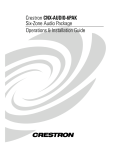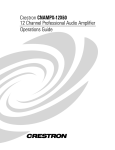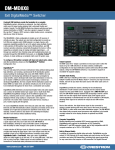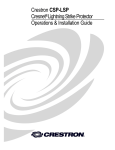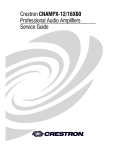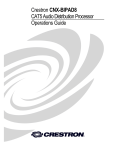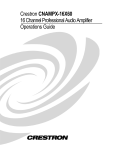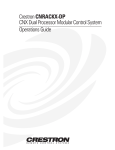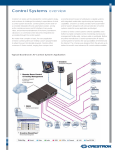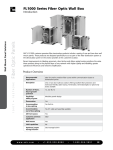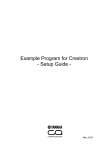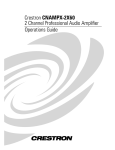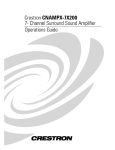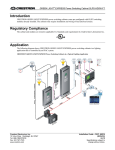Download Crestron C2-AUDIO-6PAK Specifications
Transcript
Crestron C2-AUDIO-6PAK Six-Zone Audio Package Reference Guide This document was prepared and written by the Technical Documentation department at: Crestron Electronics, Inc. 15 Volvo Drive Rockleigh, NJ 07647 1-888-CRESTRON All brand names, product names and trademarks are the property of their respective owners. 2003 Crestron Electronics, Inc. Crestron C2-AUDIO-6PAK Six-Zone Audio Package Contents Six-Zone Audio Package: C2-AUDIO-6PAK 1 Introduction ............................................................................................................................... 1 Hardware Setup ......................................................................................................................... 2 Identity Code ............................................................................................................... 2 Network Wiring........................................................................................................... 4 Audio Source Wiring................................................................................................... 6 Advanced Wiring ........................................................................................................ 7 Software Setup........................................................................................................................... 8 Software System Requirements................................................................................... 8 Installation via the Crestron Audio Six-Pack CD........................................................ 8 Installation of Crestron Application Builder ............................................................... 9 Three Step Configuration ............................................................................................ 9 System Operation..................................................................................................................... 18 On/Off Button............................................................................................................ 18 Volume and Mute Buttons......................................................................................... 18 Source Selection and Control .................................................................................... 19 Priority Override........................................................................................................ 19 Audio Configuration................................................................................................................ 19 Setup Modes .............................................................................................................. 20 Room Setup Mode Operation .................................................................................... 20 Source Setup Mode Operation................................................................................... 21 Problem Solving ...................................................................................................................... 22 Troubleshooting......................................................................................................... 22 Firmware Upgrades ................................................................................................... 22 Future Updates .......................................................................................................... 22 Appendix A: Swapping Control Systems ................................................................................ 23 Appendix B: Notice to CNX-AUDIO-6PAK Users ................................................................ 24 Software License Agreement................................................................................................... 25 Return and Warranty Policies .................................................................................................. 27 Merchandise Returns / Repair Service ...................................................................... 27 CRESTRON Limited Warranty................................................................................. 27 Reference Guide – DOC. 8188B Contents • i Crestron C2-AUDIO-6PAK Six-Zone Audio Package Six-Zone Audio Package: C2-AUDIO-6PAK Introduction The C2-AUDIO-6PAK, or Audio Six-Pack, is a complete package of 15 highperformance components plus programming software, all specially designed to work together. This packaged solution requires only minimal configuration and quick setup for a 6-zone audio distribution system. It is also an excellent way to start a basic system that is fully expandable for future upgrades. When enhanced with additional Crestron components and accessories, the package becomes the foundation for a truly sophisticated home control and automation system. Functional Summary • • • • • • • • 6-zone audio distribution system 15 component audio package provides six zones of audio control Minimal configuration and quick setup Simple Wizard-type programming Fully expandable to complete control and automation system Domestic and international models with user interfaces available in three different colors Built-In 10/100 BaseT Ethernet port (CP2E option only) Built-In Web Server (CP2E option only) The keypads packaged with the Audio Six-Pack are available in three different colors: almond (A), black (B), and white (W). The exact color is denoted by the A, B, or W suffix and the end of the sort name (e.g., the C2-AUDIO-6PAKA includes almond-color keypads). Depending on which package is selected, the CP2 or CP2E is the control system that contains the software program and provides connectivity for communication and control of all devices within the package. The CP2E is functionally identical to the CP2, with the exception that it also provides LAN and Web access through its built-in 10/100 BaseT Ethernet port, which supports dynamic/static IP addressing and full-duplex TCP/IP and UDP/IP protocols. The type of control system is denoted in the first portion of the name; either ‘C2’ for the CP2 or ‘C2E’ for the CP2E. Furthermore, the Audio Six-Pack is available as a domestic or international system. All of the features are identical between the two with the exceptions of the international AC power requirements and the unit Reference Guide – DOC. 8188B Six-Zone Audio Package: C2-AUDIO-6PAK • 1 Six-Zone Audio Package Crestron C2-AUDIO-6PAK nomenclature of some components in the package. Throughout this guide, all references to C2-AUDIO-6PAK apply to the different user interface colors, type of control system, and their respective international versions as well, except where noted. The C2-AUDIO-6PAK is anchored by the Crestron 2-Series control system (CP2 or CP2E) and the CNAMPX-12x60 Multi-Channel Power Amplifier. The CNAMPX12x60 provides 12 channels of amplification with power specifications of 60 Watts per channel (WPC) at 8 ohms, 90 WPC into 4 ohms and 220 WPC bridged at 8 ohms. Use a bridged wiring configuration to provide over 200 watts of power to each speaker. Bridging channels requires a Crestron CNXBRMO Mono Converter & Bridge (not part of the Audio Six-Pack). For more information on bridging channels, refer to “Advanced Wiring” on page 7. NOTE: Cresnet cable is not included with the C2-AUDIO-6PAK. It must be procured separately. The complete list of hardware components includes: • CP2 or CP2E, control system • CNAMPX-12x60, multi-channel amplifier (domestic model) or CNAMPXI-12x60, multi-channel amplifier (international model) • CNPWS-75, external power supply (domestic model) or CNPWSI-75, external power supply (international model) • CNX-PAD8A, professional audio distribution processor • C2N-DBF12, 12-button function keypad (quantity six keypads per pak) • C2N-HBLOCK, multi-type network distribution block. • IRP2, Cresnet Infrared Emitter (quantity four per pak) Also included with the C2-AUDIO-6PAK is the Crestron Audio Six-Pack CD (version 1.2), which contains among other software, the Audio Six-Pack Wizard. This Wizard provides an easy-to-follow configuration of the entire six-zone audio system. NOTE: The Wizard in the Crestron Audio Six-Pack CD (version 1.2) allows a system to be configured with either a CP2 or CP2E processor. If a different processor is part of your system, use the Crestron Application Builder™ (AppBuilder) after completing the steps in the Wizard to swap control systems. Refer to “Appendix A: Swapping Control Systems” on page 23 for details. NOTE: An earlier version of the CD is compatible with the CNX version of the Audio Six-Pack. Only the software on the Crestron Audio Six-Pack CD (version 1.2 and later) works correctly with the C2-AUDIO-6PAK. Refer to “Appendix B: Notice to CNX-AUDIO-6PAK Users” on page 24 for making changes to an existing CNXAUDIO-6PAK system. Hardware Setup Identity Code Every equipment and user interface within the network requires a unique identity code (Net ID). These codes are assigned a two-digit hexadecimal number from 03 to 2 • Six-Zone Audio Package: C2-AUDIO-6PAK Reference Guide – DOC. 8188B Crestron C2-AUDIO-6PAK Six-Zone Audio Package FE. For your convenience, all hardware devices in the C2-AUDIO-6PAK have been assigned unique Net IDs. However, the six keypads are zone specific. Be sure to install the given user interface into the appropriate room as defined in the Crestron Audio Six-Pack Wizard. Each keypad is physically labeled with the Net ID in the barcode label. The room/Net ID key is as follows: Reference Guide – DOC. 8188B • Room 1 contains keypad with Net ID = 4C • Room 2 contains keypad with Net ID = 52 • Room 3 contains keypad with Net ID = 53 • Room 4 contains keypad with Net ID = 54 • Room 5 contains keypad with Net ID = 55 • Room 6 contains keypad with Net ID = 56 Six-Zone Audio Package: C2-AUDIO-6PAK • 3 Six-Zone Audio Package Crestron C2-AUDIO-6PAK Network Wiring Refer to the network wiring diagram, shown below, when making all network connections between the hardware devices of the C2-AUDIO-6PAK. NOTE: Cresnet cable is not included with the C2-AUDIO-6PAK. It must be procured separately. KEYPAD KEYPAD SIDE VIEWS OF C2N-DBF12 (QUANTITY 6) KEYPAD KEYPAD KEYPAD KEYPAD NETWORK WIRING CONNECTOR NETWORK WIRING CONNECTOR NETWORK WIRING CONNECTOR NETWORK WIRING CONNECTOR NETWORK WIRING CONNECTOR 1 2 3 4 24 Y Z G 5 6 24 Y Z G CRESTRON ATTACH EXTERNAL POWER SUPPLY AS DESCRIBED IN LATEST REVISION OF DOC. 8091. A B C 7 D NETWORK WIRING CONNECTOR 8 24 Y Z G 24 Y Z G POWER Y Z a b c E 24 24 24 Y Y Y Z Z Z G G G ALL CONNECTORS ARE IN PARALLEL C2N-HBLOCK C2N-HBLOCK NOTE: DEVICES ARE NOT DRAWN TO SCALE. CP2 or CP2E NET COMPUTER A B C D E F G H 1 S G S G S G S G 2 3 4 5 6 7 COM A 8 COM B 24VDC 2.0A COM C 1 2 3 4 5 6 7 8 G S G S G S G S G G Z Y 24 24VDC 24W INFRARED - SERIAL I/O OUTPUT RELAY OUTPUT CRESTRON,Rockleigh, N.J. 07647 USA ATTACH IRP2 AS DESCRIBED IN LATEST REVISION OF DOC. 8168. CNX-PAD8A G NET SETUP 1 2 3 4 5 6 7 8 24 Y ROOMS SOURCES 1 2 3 4 5 6 7 1 8 LEFT LEFT RIGHT RIGHT 2 3 4 Z G 5 6 7 8 CRESTRON ELECTRONICS, INC. ROCKLEIGH, N.J. 07647 CNAMPX-12x60 1 2 3 4 5 6 LEFT PWR ROOM INPUTS NET RIGHT 24 ACHTUNG: ATTENTION: CAUTION: PARA LA PROTECCION CONTINUADA CONTRA EL USO DEL AUFGRUND BRANDSCHUTZRECHTLICHER BESTIMMUNGEN, POUR LA PROTECTION CONTRE LES RISQUES D'INCENDIES FOR CONTINUED PROTECTION AGAINST FIRE RIESGO DE INCENDIOS USE SOLAMENTE EL MISMO TIPO Y BITTE NUR SICHERUNGEN DES SELBEN TYPS UND MIT DER N'UTILISEZ SEULEMENT LE MEMES TYPE DE FUSIBLE. HAZARD USE ONLY SAME TYPE AND RATING FUSE. FUSIBLE DEL GRADO. DESCONECTE LA CUERDA DE LA SELBEN BELASTBRAKEIT VERWENDEN. TRENNEN SIE DAS DEBRANCHEZ LE CABLE D'ALIMENTATION AVANT DE DISCONNECT SUPPLY CORD BEFORE CHANGING FUSE. FUENTE ANTES DE CAMBIAR EL FUSIBLE. GERAT VOM NETZ BEVOR SIE DIE SICHERUNG CHANGER LE FUSIBLE. PRECAUCION: AUSTAUSCHEN. 1 2 CAUTION 4 Y Z G RISK OF ELECTRIC SHOCK DO NOT OPEN AVIS: 3 NET RISQUE DE CHOC ELECTRIQUE NE PAS OUVRIR 5 6 OVERRIDE/SETUP LEFT + - + - + - + ROOM OUTPUTS - + - 8 OHM / 60 WATTS + - 120V AC 60Hz 1440 WATTS MAX. 12A 125V 4 OHM / 90 WATTS RIGHT + - + - CRESTRON ELECTRONICS, INC. ROCKLEIGH, N.J. 07647 USA 4 • Six-Zone Audio Package: C2-AUDIO-6PAK + - MADE IN THE USA + - DATE: + - + - Reference Guide – DOC. 8188B Crestron C2-AUDIO-6PAK Six-Zone Audio Package Four-Wire Network Connector The four-wire network cable is used to provide power and communications with Crestron devices. Before making any four-wire network connections, refer to the following network interconnection diagram and the cautions that follow. Recommended Network Cable, Liberty Wire Reference: Cresnet SHIELD TO CONTROL SYSTEM BLACK RED TO NETWORK DEVICE G Z Y 24 24 Y Z G FRONT VIEW FRONT VIEW TWISTED PAIR A RED 18 AWG WHITE 22 AWG BLUE 22 AWG PARALLEL PAIR B TO OTHER NETWORK DEVICE RECOMMENDED COLOR CODE GND Z Y 24 = = = = BLACK BLUE WHITE RED BLACK BLUE WHITE PAIR A (22 AWG TWISTED) PAIR B (18 AWG PARALLEL) GROUND SHIELD AT CONTROL SYSTEM END ONLY. 24 Y Z G FRONT VIEW CAUTION: Possible equipment damage if miswired. NOTE: Do not power up system until all wiring is verified. Care should be taken to ensure data (Y, Z) and power (24, G) connections are not crossed. NOTE: A C2N-HBLOCK, multi-type network distribution block is provided as part of the Audio Six-Pack for testing purposes and convenience of wiring. Reference Guide – DOC. 8188B Six-Zone Audio Package: C2-AUDIO-6PAK • 5 Six-Zone Audio Package Crestron C2-AUDIO-6PAK CAT5 Wiring CAT5 wiring can also be used to connect Crestron devices. Before making any CAT5 connections, refer to the following network interconnection diagram and the cautions that follow. CAT5 Interconnect Drawing TWISTED PAIR C TWISTED PAIR A BLUE TO NETWORK DEVICE TO CONTROL SYSTEM 24 Y Z G G Z Y 24 FRONT VIEW TWISTED PAIR B TWISTED PAIR C FRONT VIEW TWISTED PAIR A WHITE w/BLUE STRIPE TWISTED PAIR B 1 TO 1 PINOUT REFERENCE TWISTED PAIR D UNUSED (NOT SHOWN) 24 Y Z G TWISTED PAIR C 24 Y Z G TO NETWORK DEVICE 24 Y Z G RECOMMENDED CATEGORY 5 CABLE COLOR CODE GND Z Y 24 SPARES = GREEN AND WHITE w/GREEN STRIPE = WHITE w/BLUE STRIPE = BLUE = ORANGE AND WHITE w/ORANGE STRIPE = BROWN AND WHITE w/BROWN STRIPE PAIR A FRONT VIEW PAIR B PAIR C PAIR D (NOT SHOWN) TWISTED PAIR A CAUTION: Possible equipment damage if miswired. NOTE: Do not power up system until all wiring is verified. Care should be taken to ensure data (Y, Z) and power (24, G) connections are not crossed. NOTE: To calculate maximum CAT5 cable length, use the following equation: L = 3000/PF where L = maximum cable length (feet) PF = total power factor for equipment on run (watts). NOTE: For additional information on audio/video connections over CAT5, refer to the latest version of the Crestron CAT5 Wiring Reference Guide (Doc. 6137), which is available from the Downloads | Product Manuals section of the Crestron website (www.crestron.com). Audio Source Wiring NOTE: Use good quality shielded interconnects between source equipment, CNX-PAD8A, and CNAMPX-12x60 to minimize noise. The required wire gauge is dependent on the length of the wire run. 6 • Six-Zone Audio Package: C2-AUDIO-6PAK Reference Guide – DOC. 8188B Crestron C2-AUDIO-6PAK Six-Zone Audio Package Refer to the following audio wiring diagram when making audio connections between the hardware devices of the C2-AUDIO-6PAK and the sources. Advanced Wiring If the intent is to use the C2-AUDIO-6PAK in a configuration other than its basic design, refer to the individual device Operations Guides when making these “advanced” wiring connections. NOTE: Bridging channels requires a Crestron CNXBRMO Mono Converter & Bridge (not part of the Six-Zone Audio Package). No more than two CNXBRMOs should be connected to a single CNAMPX-12x60 when bridging. When implementing a two-CNXBRMO bridge, Crestron recommends connecting one to ROOM INPUTS 1 & 2 and connecting the other to ROOM INPUTS 5 & 6 on the CNAMPX-12x60. Failure to make these connections in this particular application may result in damage to the amplifier. Audio Wiring CORRESPONDING AUDIO SOURCE LOOP-THROUGH CNX-PAD8A G NET SETUP 1 2 3 4 5 6 7 24 Y Z G ROOMS 1 2 3 4 5 6 7 NOTE: DEVICES ARE NOT DRAWN TO SCALE. 8 SOURCES 1 8 LEFT LEFT RIGHT RIGHT 2 3 4 5 6 7 8 CRESTRON ELECTRONICS, INC. ROCKLEIGH, N.J. 07647 CD CD 2 TAPE AUDIO SOURCES FM DSS AUX CNAMPX-12x60 1 2 3 4 5 6 LEFT PWR ROOM INPUTS NET RIGHT 24 ATTENTION: ACHTUNG: PRECAUCION: CAUTION: RIESGO DE INCENDIOS USE SOLAMENTE EL MISMO TIPO Y BITTE NUR SICHERUNGEN DES SELBEN TYPS UND MIT DER N'UTILISEZ SEULEMENT LE MEMES TYPE DE FUSIBLE. SELBEN BELASTBRAKEIT VERWENDEN. TRENNEN SIE DAS DEBRANCHEZ LE CABLE D'ALIMENTATION AVANT DE FUSIBLE DEL GRADO. DESCONECTE LA CUERDA DE LA FUENTE ANTES DE CAMBIAR EL FUSIBLE. GERAT VOM NETZ BEVOR SIE DIE SICHERUNG CHANGER LE FUSIBLE. AUSTAUSCHEN. 1 2 3 HAZARD USE ONLY SAME TYPE AND RATING FUSE. DISCONNECT SUPPLY CORD BEFORE CHANGING FUSE. AVIS: 4 NET CAUTION PARA LA PROTECCION CONTINUADA CONTRA EL USO DEL AUFGRUND BRANDSCHUTZRECHTLICHER BESTIMMUNGEN, POUR LA PROTECTION CONTRE LES RISQUES D'INCENDIES FOR CONTINUED PROTECTION AGAINST FIRE Y Z G RISK OF ELECTRIC SHOCK DO NOT OPEN RISQUE DE CHOC ELECTRIQUE NE PAS OUVRIR 5 6 OVERRIDE/SETUP LEFT + - + - + - + ROOM OUTPUTS - + - + 8 OHM / 60 WATTS - 120V AC 60Hz 1440 WATTS MAX. 12A 125V 4 OHM / 90 WATTS RIGHT + - + - + CRESTRON ELECTRONICS, INC. ROCKLEIGH, N.J. 07647 USA L1 - MADE IN THE USA + - + DATE: - + R1 L6 ROOM1 SPEAKERS R6 ROOM6 SPEAKERS L2 R2 L5 ROOM2 SPEAKERS R5 ROOM5 SPEAKERS L3 R3 ROOM3 SPEAKERS Reference Guide – DOC. 8188B - L4 R4 ROOM4 SPEAKERS Six-Zone Audio Package: C2-AUDIO-6PAK • 7 Six-Zone Audio Package Crestron C2-AUDIO-6PAK Software Setup NOTE: Have a question or comment about Crestron software? Answers to frequently asked questions (FAQs) can be viewed in the Online Help section of the Crestron website (www.crestron.com). To post your own question or view questions you have submitted to Crestron’s True Blue Support, log in at http://www.crestron.com/accounts/login.asp. First-time users will need to establish a user account. Software System Requirements NOTE: The Audio Six-Pack Wizard is available from the Crestron Audio Six-Pack CD and also as part of the Crestron Application Builder (AppBuilder) version 1.2.4 and later, which can be obtained from the Downloads | Software Updates section of the Crestron website (www.crestron.com). Crestron software and any files on the website are for Authorized Crestron dealers and Crestron Authorized Independent Programmers (CAIP) only. New users may be required to register to obtain access to certain areas of the site (including the FTP site). The PC where the contents of the Crestron Audio Six-Pack CD or Crestron AppBuilder (version 1.2.4 or later) are installed should meet these system requirements. Minimum Required PC Configuration Windows 98/NT/2000/XP: 333MHz Pentium II with 256MB RAM Display Setting of “256 Colors” Recommended PC Configuration Windows 98/NT/2000/XP: 1.3GHz Pentium 4 with 512MB RAM Display Setting of “High Color (16 bit)” or higher Installation via the Crestron Audio Six-Pack CD Insert the Crestron Audio Six-Pack CD (version 1.2 or later) into the PC's CD-ROM drive. If the CD does not start automatically, select Run from the Windows start menu. Type the letter for the CD-ROM drive and :\Setup. NOTE: The Wizard in the Crestron Audio Six-Pack CD (version 1.2) allows a system to be configured with either a CP2 or CP2E processor. If a different processor is part of your system, use the Crestron AppBuilder after completing the steps in the Wizard to swap control systems. Refer to “Appendix A: Swapping Control Systems” on page 23 for details. NOTE: An earlier version of the CD is compatible with the CNX version of the Audio Six-Pack. Only the software on the Crestron Audio Six-Pack CD (version 1.2 and later) works correctly with the C2-AUDIO-6PAK. Refer to “Appendix B: Notice to CNX-AUDIO-6PAK Users” on page 24 for making changes to an existing CNXAUDIO-6PAK system. There are certain versions of SIMPL Windows, Crestron VisionTools Pro-e (VT Pro-e), and the Crestron Database required to successfully operate with the 8 • Six-Zone Audio Package: C2-AUDIO-6PAK Reference Guide – DOC. 8188B Crestron C2-AUDIO-6PAK Six-Zone Audio Package Wizard. The minimum required versions are available from the Crestron Audio SixPack CD. The versions are: • SIMPL Windows v2.04.14.05 or later. Requires SIMPL+ Cross Compiler version 1.1. • VT Pro-e v3.1.2.0 or later. • Crestron Database v16.0.4 or later. • Crestron AppBuilder v1.2.4 with Audio Six-Pack Wizard. The latest software versions can also be obtained from the Downloads | Software Updates section of the Crestron website (www.crestron.com). Installation of Crestron Application Builder Download and double click the Crestron AppBuilder .EXE (version 1.2 or later) file from the Crestron website. The InstallShield Wizard opens. Follow the steps to complete the install. There are certain versions of SIMPL Windows, VT Pro-e, and the Crestron Database required to successfully operate with the Wizard. The minimum required versions can be obtained from the Downloads | Software Updates section of the Crestron website (www.crestron.com). The versions are: • SIMPL Windows v2.04.14.05 or later. Requires SIMPL+ Cross Compiler version 1.1. • VT Pro-e v3.1.2.0 or later. • Crestron Database v16.0.4 or later. • Crestron AppBuilder v1.2.4 with Audio Six-Pack Wizard. Three Step Configuration NOTE: The Wizard in the Crestron Audio Six-Pack CD (version 1.2) allows a system to be configured with either a CP2 or CP2E processor. If a different processor is part of your system, use the Crestron AppBuilder after completing the steps in the Wizard to swap control systems. Refer to “Appendix A: Swapping Control Systems” on page 23 for details. Use the easy three-step configuration of the Crestron Audio Six-Pack Wizard described on the following pages to complete the six-zone audio system. Refer to the on-line and context-sensitive (F1) help, if assistance is needed. Reference Guide – DOC. 8188B Six-Zone Audio Package: C2-AUDIO-6PAK • 9 Six-Zone Audio Package Crestron C2-AUDIO-6PAK Start Audio Six-Pack Wizard Open the Audio Six-Pack Wizard and begin with the screen shown below. Start Screen To move onto the first step in the configuration of the audio system, click on the Next> button or click on the square in the left column entitled “Name & Location”. Advance through the Wizard steps using either of these methods. An alternative method of initiating configuration is to click on the “Create New System” icon ( ). Step 1: Name the System From the next screen, shown below, specify the CP2 or CP2E as the processor to be used and enter a name in the System Name: field. This name will be assigned to all application files (Audio Six-Pack Wizard, SIMPL Windows, and VT Pro-e) for the system. In the second field, enter a location to save all files that are created using the Wizard. Defaults for each field are shown below. Name the System 10 • Six-Zone Audio Package: C2-AUDIO-6PAK Reference Guide – DOC. 8188B Crestron C2-AUDIO-6PAK Six-Zone Audio Package Step 2: Add Sources The Crestron Database contains information collected about devices that have, at one time, been programmed into a Crestron system. The User Database is a place to store information about devices that are not yet part of the Crestron Database. The Devices screen of the Audio Six-Pack Wizard allows the user to select all the audio sources in the system that need to be controlled. The Wizard has access to either the Crestron or User Database. Make a choice by selecting the correct Database button, as shown in the screen below. A source can be added by first selecting how to search for it. Decide how to sort the devices by selecting either the Manufacturer or Type button from the Sort By area. NOTE: It is possible to rebuild the User Database. Simply click on the folder icon in the Database area of the Devices screen to open the “Preferences” window. Add Sources Use the pull-down arrows to select the Manufacturer, Type, and Model of each source in the system. Once the three parameters are selected for a single source, click the Add to System button to automatically enter the source into the list at the bottom of the screen. Notice that the Wizard keeps a running list of each source. The list includes the device name, a description of the source, I/O assignment, and the Switcher Input. Continue to add sources by repeating the procedure in the previous paragraph. It is possible to assign properties to each source. Double click on an item from the list of sources or alternatively, select the source and click on the Properties button, or right click the source, then select Properties from the pull-down list. The “Device # Properties” window appears with up to four tabs of its own: Audio, I/O Assignment, Commands, and Properties. The pound symbol (#) in the title of the window indicates the number assigned to the actual device. Audio Properties The Audio tab of the “Device # Properties” window, as shown after this paragraph, identifies the name of the source device and assigns the predetermined input number to the CNX-PAD8. The input number to the audio switcher can be changed. Reference Guide – DOC. 8188B Six-Zone Audio Package: C2-AUDIO-6PAK • 11 Six-Zone Audio Package Crestron C2-AUDIO-6PAK “Device # Properties” Window – Audio Tab I/O Assignment Properties The I/O Assignment tab of the “Device # Properties” window, shown after this paragraph, enables a change of the port assignment for the source as well as the controlling device. Click the OK button to apply and save any changes made and close the window. The Cancel button closes the window without saving any changes that have been made. “Device # Properties” Window – I/O Assignment Tab The Device area displays all control information about the currently selected device, specifically it reveals how this device is connected to the control system. Click on the Configure button to modify how this device is connected to the control system. For example, a CD might automatically be assigned to port C of an IR card. To place 12 • Six-Zone Audio Package: C2-AUDIO-6PAK Reference Guide – DOC. 8188B Crestron C2-AUDIO-6PAK Six-Zone Audio Package this device on port D, simply click the Configure button, select the Port Assignment tab from the “Device Settings” window, and choose a new port assignment. The Controller area displays all control information about the device that controls the currently selected device. For example, if the selected device is an IR controlled CD, the controller may be an internal IR card such as the C2I-IR8. The top line of text displays a description of this controlling device. The list box shows all controllers to which the current device may be assigned. There are three buttons to modify the contents of the list box. • Click the Configure button to modify the controller location in the control system. • Click the New button to add a controller to the list assuming a valid controller is available. • Click the Remove button to remove the currently selected controller from the list. Some controllers (i.e., built-in cards) cannot be removed. NOTE: Expert users can always modify any of the device properties directly in SIMPL Windows, after the program is generated. Command Properties This tab displays a list of possible commands, which are selectable. The four commands, shown after this paragraph, are mapped to two fixed buttons on the function keypad: left and right arrow. To execute the Next 1 command the user presses the right arrow button; to execute the Next 2 command the user presses and holds the right arrow button. Similarly, to execute the Prev 1 command the user presses the left arrow button; for Prev 2, the user presses and holds the left arrow button. Click the OK button to apply and save any changes made and close the window. The Cancel button closes the window without saving any changes that have been made. “Device # Properties” Window – Command Tab Reference Guide – DOC. 8188B Six-Zone Audio Package: C2-AUDIO-6PAK • 13 Six-Zone Audio Package Crestron C2-AUDIO-6PAK Properties The Properties tab of the “Device # Properties” window, shown after this paragraph, lists a set of values for specified functions. Crestron recommends that the default values are used, but the programmer is free to alter them. Click the OK button to apply and save any changes made and close the window. The Cancel button closes the window without saving any changes that have been made. NOTE: This tab is not available for all devices. “Device # Properties” Window – Properties Tab Step 3: Add Rooms The C2-AUDIO-6PAK is designed to permit control of up to eight devices from up to six rooms. If the intent is to control more than eight devices or control seven or more devices from a single room, the designer should consider using Crestron AppBuilder to supplement the Audio Six-Pack Wizard or use Crestron AppBuilder solely. The top six buttons on the function keypad are pre-configured for source selection, where by default the first button (on the top left of the panel) selects Device 1, the second button (top right) selects Device 2, the third, Device 3 and so forth. In applications with less than six devices, the extra source selection buttons will have no function assignment. In those applications with seven or eight devices, the extra devices will have no source selection buttons in certain rooms of the system. Use this step to determine which of the available sources can be selected from a given room. The C2-AUDIO-6PAK is designed to provide control from up to six locations. The Interfaces screen of the Wizard allows the user to assign source control from each of the six rooms. From the pull-down above the user interface on the screen, as shown after this paragraph, choose a room. The top six buttons of the keypad need to be assigned to override the default settings. Move the cursor over one of the buttons and notice that the perimeter of the button changes to a blue color. Selection of a button changes the perimeter color to red and enables the Selected Source Button area of the screen. Select an available source from the Source: field and assign a label for the button on the keypad. Select another room and repeat the process. NOTE: The keypad has standard source selector switch caps installed and a kit of custom switch caps is supplied with the C2-AUDIO-6PAK. Instructions for installing the custom switch caps or re-arranging the standard switch caps is 14 • Six-Zone Audio Package: C2-AUDIO-6PAK Reference Guide – DOC. 8188B Crestron C2-AUDIO-6PAK Six-Zone Audio Package provided in the latest revision of the C2N-DBN12 and C2N-DBF12 Operations Guide (Doc. 6200). NOTE: The lower six buttons on the keypad are fixed. NOTE: The Net ID of each user interface is room specific and shown beneath the user interface on the screen. Add Rooms The switch caps on the lower six buttons on the keypad are fixed and cannot be altered. These include the On/Off button, Volume Up and Down, and Mute. The left and right arrow buttons are for the standard Next and Prev commands, as assigned in the Command tab of the “Device # Properties” window, as described in "Step 2: Add Sources" on page 11. After configuring the buttons, click Next. Upload the System NOTE: The CP2E has a built-in Ethernet port and web-server. If a CP2E is part of your audio system, use the features in SIMPL Windows and VT Pro-e after compiling to take advantage of Crestron e-Control capabilities. Search each application’s help file for Ethernet / e-Control details. Also, review the latest version of the Crestron e-Control Reference Guide (Doc. 6052), which is available from the Downloads | Product Manuals section of the Crestron website (www.crestron.com). The Finish screen, shown after this paragraph, provides the final steps to building the logic for the system. This involves creating and compiling the SIMPL Windows program and uploading it to the control system. The completed SIMPL Windows program is saved with the .smw extension in the system's program folder. It contains all the logic that enables communication between the control system, button panels, controlled devices and other C2-AUDIO-6PAK hardware. Reference Guide – DOC. 8188B Six-Zone Audio Package: C2-AUDIO-6PAK • 15 Six-Zone Audio Package Crestron C2-AUDIO-6PAK Finish Screen NOTE: The CP2E can use TCP/IP as the Connection Type when uploading system programs. For uploading details, refer to the latest version of the Crestron e-Control Reference Guide (Doc. 6052), which is available from the Downloads | Product Manuals section of the Crestron website (www.crestron.com). Before uploading the system, it is probably a good idea to verify the communication preferences. The PC running the Wizard should be connected to the COMPUTER port of the CP2 via a straight through 9-pin cable. Only then can all system programs be uploaded. Select the Communication Settings button to open the “Port Settings” window, shown after this paragraph. Verify Port Settings The Documentation button on the final screen of the Wizard displays an HTML report of the entire system including devices and their respective locations. These reports are a great troubleshooting tool. 16 • Six-Zone Audio Package: C2-AUDIO-6PAK Reference Guide – DOC. 8188B Crestron C2-AUDIO-6PAK Six-Zone Audio Package The Audio Configuration button serves as a reminder that audio properties such as volume, bass, treble, and balance are set to Crestron default settings. Therefore, these properties need to be adjusted for personal preference. Refer to “Audio Configuration” on page 19 of this guide for details. Clicking on the button opens the help file to the Audio Configuration section. The Edit in Crestron Application Builder button is available for those users that surpass the basic intent of the C2-AUDIO-6PAK. The options are numerous, but possibilities include: • Add more zones • Add keypads, touchpanels, and switches as user interfaces If Crestron AppBuilder is to be used, check the Edit in Crestron Application Builder button and click Finish to modify the system as desired. NOTE: Addition of user interfaces may require additional programming and configuration outside of Crestron AppBuilder. NOTE: When modifications are made in SIMPL Windows (launched from Crestron AppBuilder for finishing touches) one cannot return to the Audio Six-Pack Wizard. All subsequent changes must be made in SIMPL Windows. When communication between the PC and the control system has been established, click the Upload System button from the final screen of the Wizard. The “System Creation” window displays its progress as the Wizard creates and compiles the SIMPL Windows program. Then click Continue to proceed to the next and final action, uploading the program to the control system. After the transfer, click Yes to load the program into the control system. Then click Finish to exit the Wizard. Open an existing System Once the system is saved, it can be re-opened using the “Open an Existing System” icon ( ) at the bottom of any Audio Six-Pack Wizard screen. Navigate to the appropriate file via the “Open” window, shown below. “Open” Window Reference Guide – DOC. 8188B Six-Zone Audio Package: C2-AUDIO-6PAK • 17 Six-Zone Audio Package Crestron C2-AUDIO-6PAK System Operation This section describes how to use the function keypad to operate a Crestron audio distribution system. NOTE: These keypads are standard Crestron network devices and as such do not have any functionality built-in. Instead, the program loaded into the CP2 governs their operation. If you choose to use these keypads without using the devices called out in the C2-AUDIO-6PAK, the programmer must determine how they operate. The keypad provides on/off functionality, volume and mute control, source selection and control, and priority override. On/Off Button The On/Off button performs five distinct actions, based on when and how it is pressed. • Room On: Press/release while room is off. • Room Off: Press/release while room is on. • Sleep Mode On: Press/hold for about two seconds until LEDs flash, then release. The button blinks slowly to indicate that sleep mode is active. Room turns off in one hour. • Sleep Mode Off: Press/release while in sleep mode. • All Rooms Off: Press/hold for about four seconds until room shuts off. ON/OFF Volume and Mute Buttons • Mute Button: Press to toggle volume mute on and off. LED blinks when volume is muted. Mute is cleared whenever volume is adjusted with the Volume Up/Down buttons or whenever a Source Selection button is selected. • Volume Up/Down Buttons: Control room volume level. LED of selected source blinks when volume level is adjusted. MUTE VOL VOL 18 • Six-Zone Audio Package: C2-AUDIO-6PAK Reference Guide – DOC. 8188B Crestron C2-AUDIO-6PAK Six-Zone Audio Package Source Selection and Control • CD FM CD 2 DSS TAPE AUX Source Selection Buttons: These buttons select the source for listening/control in the given room. The buttons shown in the illustration to the left are pre-assembled. Each keypad is supplied with a kit of additional buttons, which include: DSS 2, SAT, SAT 2, FM 2, AM, TUNER, TV, DVD, VCR, and HDRIVE. Refer to the disassembly view in the latest version of the keypad Operations & Installation Guide (Doc. 6200) for instructions to replace source buttons. A solid LED indicates that the source is selected and can be controlled. A blinking LED indicates that a source is in use by another room and cannot be controlled Refer to “Priority Override” on page 19 for an exception. If a source is selected and has a solid LED, pressing the button again issues the NEXT1 command to that device. • Previous/Next Buttons: These buttons control the selected source (unless the source LED is blinking, refer to “Priority Override” on page 19). Press and release the Prev/Next buttons to send the PREV1/NEXT1 commands to the selected source. Press and hold the Prev/Next buttons for about one second to send the PREV2/NEXT2 commands to the selected source. To change the NEXT and PREV commands for a given device, refer to the “Audio Properties” subsection of “Step 2: Add Sources” on page 11 for details. Priority Override The source button LEDs blink if another room has control priority over the selected source. This means that this room can listen to the source, but cannot control it. If another room has control over the current source, control can be taken from the other room by pressing and holding the source button for about two seconds. Audio Configuration Default Settings: Bass – 50% Treble – 50% Balance – 50 % (centered) Min Volume – 30% Max Volume – 70% Startup Volume – 35% Loudness - off The function keypads provide additional functionality for configuring both the room and source settings. Room settings include properties such as bass, treble, and balance, and only affect the room from which they are adjusted. Source settings are the input gain on the CNX-PAD8A for each source, allowing the volume level of each source to be normalized relative to one another. Adjusting the input gain for a source affects the volume of that source in all rooms. Audio properties such as volume, bass, treble, and balance are set to Crestron default settings. Therefore, these properties need to be adjusted for personal preference. The default settings are listed to the left of this paragraph. Under normal operation, the keypads operate as described in “System Operation” on page 18. In order to adjust the room or source settings, the appropriate mode, as described in the following subsections, must be entered. Reference Guide – DOC. 8188B Six-Zone Audio Package: C2-AUDIO-6PAK • 19 Six-Zone Audio Package Crestron C2-AUDIO-6PAK Setup Modes • Enter Room Setup Mode: Momentarily press both Volume Up and Down buttons simultaneously to enter Room Setup Mode. • Enter Source Setup Mode: Press both Next and Prev buttons simultaneously to enter Source Setup Mode. NOTE: Once a setup mode is entered, additional settings can influence operation. VOL VOL Room Setup Mode Operation • Min Volume Max Volume Bass Treble Startup Vol Balance Exit Setup Loudness Press and hold a button for about one second to set that property back to its default level. Holding a button for five seconds resets ALL settings. • On/Off Button: This button's LED blinks rapidly to indicate Room Setup Mode activity. Momentarily press this button to exit Room Setup Mode. • Prev/Next Buttons: Adjust the currently selected property left/right. Also, the Prev button (e) and Next button (f) can be used to adjust selected properties down and up, respectively for ALL settings. • Mute Button: Toggles loudness on and off. LED illuminates if loudness is currently on. • Volume Up/Down Buttons: Adjust the currently selected property up/down. VOL VOL NOTE: The illustration is for reference only. The text that appears in this illustration for the 8 buttons at the top of the keypad does not actually appear on the button. Source Selection Buttons: These buttons select one of six properties to adjust. Once selected, use the Volume Up/Down or Prev/Next buttons to adjust the level. 20 • Six-Zone Audio Package: C2-AUDIO-6PAK Reference Guide – DOC. 8188B Crestron C2-AUDIO-6PAK Six-Zone Audio Package Source Setup Mode Operation ON/OFF MUTE VOL • Source Selection Buttons: These buttons select the sources assigned to them in “standard” mode. Use the Volume Up/Down buttons to adjust the input gain for that source. • On/Off Button: This button's LED blinks rapidly along with the Mute button to indicate Source Setup Mode activity. Press this button to exit Source Setup Mode. • Prev/Next Buttons: These buttons have no functionality in this mode. • Mute Button: This button's LED blinks rapidly along with the On/Off button to indicate Source Setup Mode activity. • Volume Up/Down Buttons: Adjust the input compensation of the currently selected source. VOL Reference Guide – DOC. 8188B Six-Zone Audio Package: C2-AUDIO-6PAK • 21 Six-Zone Audio Package Crestron C2-AUDIO-6PAK Problem Solving Troubleshooting Refer to the troubleshooting tables in each of the individual device Operations Guides to resolve trouble situations. If further assistance is required, please contact a Crestron customer service representative by calling: • In the US and Canada, call Crestron's corporate headquarters at 1-888-CRESTRON [1-888-273-7876]. • In Europe, call Crestron International at +32-15-50-99-50. • In Asia, call Crestron Asia at +852-2341-2016. • In Latin America, call Crestron Latin America at +5255-5093-2160. • In Australia and New Zealand, call Crestron Pacific at +613-9480-2999. You can also log onto the online help section of the Crestron website (www.crestron.com) to ask questions about Crestron products. First-time users will need to establish a user account to fully benefit from all available features. Firmware Upgrades To take advantage of all the C2-AUDIO-6PAK features, it is important that the units that make up the pak contain the latest firmware available. Therefore, please check Crestron’s website (http://www.crestron.com/downloads/software_updates.asp) for the latest version of firmware. Not every product has a firmware upgrade, but as Crestron improves functions, adds new features, and extends the capabilities of its products, firmware upgrades are posted. If you have questions regarding upgrades procedures, contact Crestron customer service. Future Updates As Crestron improves functions, adds new features, and extends the capabilities of the C2-AUDIO-6PAK, additional information may be made available as manual updates. These updates are solely electronic and serve as intermediary supplements prior to the release of a complete technical documentation revision. Check the Crestron website (www.crestron.com) periodically for manual update availability and its relevance. Updates are available from the Download | Product Manuals section and are identified as an “Addendum” in the Download column. 22 • Six-Zone Audio Package: C2-AUDIO-6PAK Reference Guide – DOC. 8188B Crestron C2-AUDIO-6PAK Six-Zone Audio Package Appendix A: Swapping Control Systems NOTE: This appendix is intended for those using the Crestron Audio Six-Pack CD (v1.2) to program their audio system, which contains a control system other than the CP2 or CP2E. If your audio system physically contains a control system other than the CP2 or CP2E, you must swap control systems after finishing the three configuration steps. Complete the following steps: 1. Open Crestron AppBuilder v1.2.4 or later. 2. Select Edit | System Properties to open the “System Properties” window, as shown below. Swapping a Control System via the "System Properties" Window 3. From the General tab, scroll to and select the appropriate control system from the Select a Control Processor window. 4. Select OK to close the “System Properties” window and initiate a control system swap in the program. NOTE: The CP2E has a built-in Ethernet port and web-server. If a CP2E is part of your audio system, use the features in SIMPL Windows and VT Pro-e after compiling to take advantage of Crestron e-Control capabilities. Search each application’s help file for Ethernet / e-Control details. Also, review the latest version of the Crestron e-Control Reference Guide (Doc. 6052), which is available from the Downloads | Product Manuals section of the Crestron website (www.crestron.com). Reference Guide – DOC. 8188B Six-Zone Audio Package: C2-AUDIO-6PAK • 23 Six-Zone Audio Package Crestron C2-AUDIO-6PAK Appendix B: Notice to CNX-AUDIO-6PAK Users If you have an existing CNX-AUDIO-6PAK system and wish to make changes to the system, a version of software is available to you from the Crestron Audio Six-Pack CD (version 1.1). Install the software as directed in “Installation via the Crestron Audio Six-Pack CD” or “Installation of Crestron Application Builder” on pages 8 and 9, respectively. From the Start menu, navigate to the Audio Six-Pack Wizard, as shown below and right mouse click. From the list of options choose Properties. Accessing Software for the CNX-AUDIO-6PAK The “Audio Six-Pack Wizard Properties” window appears. In the Target area, highlight the “2”, as shown below and press the Delete button. Click OK. The change in properties ensures that when the Audio Six-Pack Wizard is opened, a compatible version of software for the CNX-AUDIO 6PAK system opens. “Audio Six-Pack Wizard Properties” Window 24 • Six-Zone Audio Package: C2-AUDIO-6PAK Reference Guide – DOC. 8188B Crestron C2-AUDIO-6PAK Six-Zone Audio Package Software License Agreement This License Agreement (“Agreement”) is a legal contract between you (either an individual or a single business entity) and Crestron Electronics, Inc. (“Crestron”) for software referenced in this guide, which includes computer software and, as applicable, associated media, printed materials, and “online” or electronic documentation (the “Software”). BY INSTALLING, COPYING, OR OTHERWISE USING THE SOFTWARE, YOU REPRESENT THAT YOU ARE AN AUTHORIZED DEALER OF CRESTRON PRODUCTS OR A CRESTRON AUTHORIZED INDEPENDENT PROGRAMMER AND YOU AGREE TO BE BOUND BY THE TERMS OF THIS AGREEMENT. IF YOU DO NOT AGREE TO THE TERMS OF THIS AGREEMENT, DO NOT INSTALL OR USE THE SOFTWARE. IF YOU HAVE PAID A FEE FOR THIS LICENSE AND DO NOT ACCEPT THE TERMS OF THIS AGREEMENT, CRESTRON WILL REFUND THE FEE TO YOU PROVIDED YOU (1) CLICK THE DO NOT ACCEPT BUTTON, (2) DO NOT INSTALL THE SOFTWARE AND (3) RETURN ALL SOFTWARE, MEDIA AND OTHER DOCUMENTATION AND MATERIALS PROVIDED WITH THE SOFTWARE TO CRESTRON AT: CRESTRON ELECTRONICS, INC., 15 VOLVO DRIVE, ROCKLEIGH, NEW JERSEY 07647, WITHIN 30 DAYS OF PAYMENT. LICENSE TERMS Crestron hereby grants You and You accept a nonexclusive, nontransferable license to use the Software (a) in machine readable object code together with the related explanatory written materials provided by Creston (b) on a central processing unit (“CPU”) owned or leased or otherwise controlled exclusively by You, and (c) only as authorized in this Agreement and the related explanatory files and written materials provided by Crestron. If this software requires payment for a license, you may make one backup copy of the Software, provided Your backup copy is not installed or used on any CPU. You may not transfer the rights of this Agreement to a backup copy unless the installed copy of the Software is destroyed or otherwise inoperable and You transfer all rights in the Software. You may not transfer the license granted pursuant to this Agreement or assign this Agreement without the express written consent of Crestron. If this software requires payment for a license, the total number of CPU’s on which all versions of the Software are installed may not exceed one per license fee (1) and no concurrent, server or network use of the Software (including any permitted back-up copies) is permitted, including but not limited to using the Software (a) either directly or through commands, data or instructions from or to another computer (b) for local, campus or wide area network, internet or web hosting services; or (c) pursuant to any rental, sharing or “service bureau” arrangement. The Software is designed as a software development and customization tool. As such Crestron cannot and does not guarantee any results of use of the Software or that the Software will operate error free and You acknowledge that any development that You perform using the Software or Host Application is done entirely at Your own risk. The Software is licensed and not sold. Crestron retains ownership of the Software and all copies of the Software and reserves all rights not expressly granted in writing. OTHER LIMITATIONS You must be an Authorized Dealer of Crestron products or a Crestron Authorized Independent Programmer to install or use the Software. If Your status as a Crestron Authorized Dealer or Crestron Authorized Independent Programmer is terminated, Your license is also terminated. You may not rent, lease, lend, sublicense, distribute or otherwise transfer or assign any interest in or to the Software. You may not reverse engineer, decompile, or disassemble the Software. You agree that the Software will not be shipped, transferred or exported into any country or used in any manner prohibited by the United States Export Administration Act or any other export laws, restrictions or regulations (“Export Laws”). By downloading or installing the Software You (a) are certifying that You are not a national of Cuba, Iran, Iraq, Libya, North Korea, Sudan, or Syria or any country to which the United States embargoes goods (b) are certifying that You are not otherwise prohibited from receiving the Software and (c) You agree to comply with the Export Laws. If any part of this Agreement is found void and unenforceable, it will not affect the validity of the balance of the Agreement, which shall remain valid and enforceable according to its terms. This Agreement may only be modified by a writing signed by an authorized officer of Crestron. Updates may be licensed to You by Crestron with additional or different terms. This is the entire agreement between Crestron and You relating to the Software and it supersedes any prior representations, discussions, undertakings, communications or advertising relating to the Software. The failure of either party to enforce any right or take any action in the event of a breach hereunder shall constitute a waiver unless expressly acknowledged and set forth in writing by the party alleged to have provided such waiver. Reference Guide – DOC. 8188B Six-Zone Audio Package: C2-AUDIO-6PAK • 25 Six-Zone Audio Package Crestron C2-AUDIO-6PAK If You are a business or organization, You agree that upon request from Crestron or its authorized agent, You will within thirty (30) days fully document and certify that use of any and all Software at the time of the request is in conformity with Your valid licenses from Crestron of its authorized agent. Without prejudice to any other rights, Crestron may terminate this Agreement immediately upon notice if you fail to comply with the terms and conditions of this Agreement. In such event, you must destroy all copies of the Software and all of its component parts. PROPRIETARY RIGHTS Copyright. All title and copyrights in and to the Software (including, without limitation, any images, photographs, animations, video, audio, music, text, and “applets” incorporated into the Software), the accompanying media and printed materials, and any copies of the Software are owned by Crestron or its suppliers. The Software is protected by copyright laws and international treaty provisions. Therefore, you must treat the Software like any other copyrighted material, subject to the provisions of this Agreement. Submissions. Should you decide to transmit to Crestron’s website by any means or by any media any materials or other information (including, without limitation, ideas, concepts or techniques for new or improved services and products), whether as information, feedback, data, questions, comments, suggestions or the like, you agree such submissions are unrestricted and shall be deemed non-confidential and you automatically grant Crestron and its assigns a non-exclusive, royalty-tree, worldwide, perpetual, irrevocable license, with the right to sublicense, to use, copy, transmit, distribute, create derivative works of, display and perform the same. Trademarks. CRESTRON and the Swirl Logo are registered trademarks of Crestron Electronics, Inc. You shall not remove or conceal any trademark or proprietary notice of Crestron from the Software including any back-up copy. GOVERNING LAW This Agreement shall be governed by the laws of the State of New Jersey, without regard to conflicts of laws principles. Any disputes between the parties to the Agreement shall be brought in the state courts in Bergen County, New Jersey or the federal courts located in the District of New Jersey. The United Nations Convention on Contracts for the International Sale of Goods, shall not apply to this Agreement. CRESTRON LIMITED WARRANTY CRESTRON warrants that: (a) the Software will perform substantially in accordance with the published specifications for a period of ninety (90) days from the date of receipt, and (b) that any hardware accompanying the Software will be subject to its own limited warranty as stated in its accompanying written material. Crestron shall, at its option, repair or replace or refund the license fee for any Software found defective by Crestron if notified by you within the warranty period. The foregoing remedy shall be your exclusive remedy for any claim or loss arising from the Software. CRESTRON shall not be liable to honor warranty terms if the product has been used in any application other than that for which it was intended, or if it as been subjected to misuse, accidental damage, modification, or improper installation procedures. Furthermore, this warranty does not cover any product that has had the serial number or license code altered, defaced, improperly obtained, or removed. Notwithstanding any agreement to maintain or correct errors or defects Crestron, shall have no obligation to service or correct any error or defect that is not reproducible by Crestron or is deemed in Crestron’s reasonable discretion to have resulted from (1) accident; unusual stress; neglect; misuse; failure of electric power, operation of the Software with other media not meeting or not maintained in accordance with the manufacturer’s specifications; or causes other than ordinary use; (2) improper installation by anyone other than Crestron or its authorized agents of the Software that deviates from any operating procedures established by Crestron in the material and files provided to You by Crestron or its authorized agent; (3) use of the Software on unauthorized hardware; or (4) modification of, alteration of, or additions to the Software undertaken by persons other than Crestron or Crestron’s authorized agents. ANY LIABILITY OF CRESTRON FOR A DEFECTIVE COPY OF THE SOFTWARE WILL BE LIMITED EXCLUSIVELY TO REPAIR OR REPLACEMENT OF YOUR COPY OF THE SOFTWARE WITH ANOTHER COPY OR REFUND OF THE INITIAL LICENSE FEE CRESTRON RECEIVED FROM YOU FOR THE DEFECTIVE COPY OF THE PRODUCT. THIS WARRANTY SHALL BE THE SOLE AND EXCLUSIVE REMEDY TO YOU. IN NO EVENT SHALL CRESTRON BE LIABLE FOR INCIDENTAL, CONSEQUENTIAL, SPECIAL OR PUNITIVE DAMAGES OF ANY KIND (PROPERTY OR ECONOMIC DAMAGES INCLUSIVE), EVEN IF A CRESTRON REPRESENTATIVE HAS BEEN ADVISED OF THE POSSIBILITY OF SUCH DAMAGES OR OF ANY CLAIM BY ANY THIRD PARTY. CRESTRON MAKES NO WARRANTIES, EXPRESS OR IMPLIED, AS TO TITLE OR INFRINGEMENT OF THIRD-PARTY RIGHTS, MERCHANTABILITY OR FITNESS FOR ANY PARTICULAR PURPOSE, OR ANY OTHER WARRANTIES, NOR AUTHORIZES ANY OTHER PARTY TO OFFER ANY WARRANTIES, INCLUDING WARRANTIES OF MERCHANTABILITY FOR THIS PRODUCT. THIS WARRANTY STATEMENT SUPERSEDES ALL PREVIOUS WARRANTIES. 26 • Six-Zone Audio Package: C2-AUDIO-6PAK Reference Guide – DOC. 8188B Crestron C2-AUDIO-6PAK Six-Zone Audio Package Return and Warranty Policies Merchandise Returns / Repair Service 1. No merchandise may be returned for credit, exchange, or service without prior authorization from CRESTRON. To obtain warranty service for CRESTRON products, contact the factory and request an RMA (Return Merchandise Authorization) number. Enclose a note specifying the nature of the problem, name and phone number of contact person, RMA number, and return address. 2. Products may be returned for credit, exchange, or service with a CRESTRON Return Merchandise Authorization (RMA) number. Authorized returns must be shipped freight prepaid to CRESTRON, 6 Volvo Drive, Rockleigh, N.J., or its authorized subsidiaries, with RMA number clearly marked on the outside of all cartons. Shipments arriving freight collect or without an RMA number shall be subject to refusal. CRESTRON reserves the right in its sole and absolute discretion to charge a 15% restocking fee, plus shipping costs, on any products returned with an RMA. 3. Return freight charges following repair of items under warranty shall be paid by CRESTRON, shipping by standard ground carrier. In the event repairs are found to be non-warranty, return freight costs shall be paid by the purchaser. CRESTRON Limited Warranty CRESTRON ELECTRONICS, Inc. warrants its products to be free from manufacturing defects in materials and workmanship under normal use for a period of three (3) years from the date of purchase from CRESTRON, with the following exceptions: disk drives and any other moving or rotating mechanical parts, pan/tilt heads and power supplies are covered for a period of one (1) year; touchscreen display and overlay components are covered for 90 days; batteries and incandescent lamps are not covered. This warranty extends to products purchased directly from CRESTRON or an authorized CRESTRON dealer. Purchasers should inquire of the dealer regarding the nature and extent of the dealer's warranty, if any. CRESTRON shall not be liable to honor the terms of this warranty if the product has been used in any application other than that for which it was intended, or if it has been subjected to misuse, accidental damage, modification, or improper installation procedures. Furthermore, this warranty does not cover any product that has had the serial number altered, defaced, or removed. This warranty shall be the sole and exclusive remedy to the original purchaser. In no event shall CRESTRON be liable for incidental or consequential damages of any kind (property or economic damages inclusive) arising from the sale or use of this equipment. CRESTRON is not liable for any claim made by a third party or made by the purchaser for a third party. CRESTRON shall, at its option, repair or replace any product found defective, without charge for parts or labor. Repaired or replaced equipment and parts supplied under this warranty shall be covered only by the unexpired portion of the warranty. Except as expressly set forth in this warranty, CRESTRON makes no other warranties, expressed or implied, nor authorizes any other party to offer any warranty, including any implied warranties of merchantability or fitness for a particular purpose. Any implied warranties that may be imposed by law are limited to the terms of this limited warranty. This warranty statement supercedes all previous warranties. Trademark Information All brand names, product names, and trademarks are the sole property of their respective owners. Windows is a registered trademark of Microsoft Corporation. Windows95/98/Me/XP and WindowsNT/2000 are trademarks of Microsoft Corporation. Reference Guide – DOC. 8188B Six-Zone Audio Package: C2-AUDIO-6PAK • 27 Crestron Electronics, Inc. 15 Volvo Drive Rockleigh, NJ 07647 Tel: 888.CRESTRON Fax: 201.767.7576 www.crestron.com Reference Guide – DOC. 8188B 10.03 Specifications subject to change without notice.