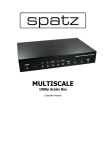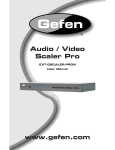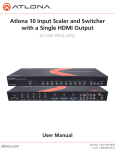Download CYP CP-255I Specifications
Transcript
CP-255I Analogue to HDMI Scaler / Converter OPERATION MANUAL DISCLAIMERS The information in this manual has been carefully checked and is believed to be accurate. CYP (UK) Ltd assumes no responsibility for any infringements of patents or other rights of third parties which may result from its use. CYP (UK) Ltd assumes no responsibility for any inaccuracies that may be contained in this document. CYP (UK) Ltd also makes no commitment to update or to keep current the information contained in this document. CYP (UK) Ltd reserves the right to make improvements to this document and/or product at any time and without notice. COPYRIGHT NOTICE No part of this document may be reproduced, transmitted, transcribed, stored in a retrieval system, or any of its part translated into any language or computer file, in any form or by any means—electronic, mechanical, magnetic, optical, chemical, manual, or otherwise—without express written permission and consent from CYP (UK) Ltd. © Copyright 2011 by CYP (UK) Ltd. All Rights Reserved. Version 1.1 August 2011 TRADEMARK ACKNOWLEDGMENTS All products or service names mentioned in this document may be trademarks of the companies with which they are associated. 3 SAFETY PRECAUTIONS Please read all instructions before attempting to unpack, install or operate this equipment and before connecting the power supply. Please keep the following in mind as you unpack and install this equipment: • Always follow basic safety precautions to reduce the risk of fire, electrical shock and injury to persons. • To prevent fire or shock hazard, do not expose the unit to rain, moisture or install this product near water. • Never spill liquid of any kind on or into this product. • Never push an object of any kind into this product through any openings or empty slots in the unit, as you may damage parts inside the unit. • Do not attach the power supply cabling to building surfaces. • Use only the supplied power supply unit (PSU). Do not use the PSU if it is damaged. • Do not allow anything to rest on the power cabling or allow any weight to be placed upon it or any person walk on it. • To protect the unit from overheating, do not block any vents or openings in the unit housing that provide ventilation and allow for sufficient space for air to circulate around the unit. REVISION HISTORY VERSION NO. DATE SUMMARY OF CHANGE v1.01 First release 4 21/10/13 CONTENTS 1. Introduction�������������������������������������������6 2. Applications�������������������������������������������6 3. Package Contents����������������������������������6 4. System Requirements���������������������������6 5. Features��������������������������������������������������7 6. Operation Controls and Functions�������8 6.1 Front Panel��������������������������������������������������� 8 6.2 Rear Panel����������������������������������������������������� 9 6.3 OSD Operation�����������������������������������������11 6.4. Remote Control���������������������������������������12 7. RS-232 Remote Control Protocol������� 13 7.1 Pins definition of modem cable���������13 7.2 Set Command:������������������������������������������14 7.3 Status Command�������������������������������������16 8. Connection Diagram�������������������������� 17 9. Specifications�������������������������������������� 18 9.1. General Specification����������������������������18 9.2. Supported Resolutions�������������������������19 5 1. INTRODUCTION Cypress's CP-255I Scaler Box is designed to upscale digital/analog video signals from Composite, S-Video, PC, Component (HD) and HDMI input sources, to digital HDMI output of a wide range of HDTV and PC resolutions including 1080p and WUXGA (1920 x 1200). Aswell as upscaling video, the scaler box also converts digital/analog audio signals to digital format, which can then be output either through HDMI combined with the video signal or separately via the discrete Coaxial S/PDIF output. Cypress CP-255I has a comprehensive on-screen display (OSD) menu that allows the user to select a variety of output resolutions and adjust them for the best picture quality. 2. APPLICATIONS Upscale the video from standard definition sources or a PC/Laptop to a HDMI equipped display 3. PACKAGE CONTENTS Cypress CP-255I Scaler Box D-Sub (15pin) Cable 3 × RCA Cable (Composite Video and Stereo Audio) Remote Controller 5 V DC Power Supply Adaptor Operation Manual 4. SYSTEM REQUIREMENTS INPUT: Composite, Component, S-Video or HDMI, or PC VGA video/ audio source. OUTPUT: HDMI equipped TV or monitor, optional Coaxial (S/PDIF) equipped receiver/amplifier. 6 5. FEATURES HDMI, HDCP 1.1 and DVI 1.0 compliant. Scales any PC (VGA~WUXGA) or HD (480i~1080p) resolutions to from another PC/HD resolutions. Automatically detects the correct settings of the connected display and outputs the corresponding resolution and refresh rate, when the NATIVE output is selected. Supports 50/60 Hz frame rate conversion. Supports 3D motion video adaptive, 3D de-interlacing, and 3:2 / 2:2 pull-down detection and recovery. Provides output picture adjustment on contrast, brightness, hue, saturation, sharpness, RGB (color tone) level, and aspect ratio size. Supports high resolution input/output: PC: VGA, SVGA, XGA, SXGA, UXGA, WXGA, WSXGA, WUXGA HDTV: 480i, 576i, 480p, 576p, 720p, 1080i and 1080p Supports digital and analog audio input and digital output. 7 6. OPERATION CONTROLS AND FUNCTIONS 6.1 Front Panel Digital Video Scaler Processor POWER CV SV COMP PC HDMI MENU 1 2 3 4 - + 5 ENTER 6 1 POWER Button and LED Indicator Press the button power the unit on or off. When the power is turned on, the LED will illuminate. 2 IR remote control sensor 3 Input Selection Buttons and LED Indicators Press the required button (CV/SV/COMP/PC/HDMI) to select the desired input source. The LED will illuminate to indicate the corresponding input is selected. 4 MENU Button Press the MENU button to bring up OSD operation menu (see section 4.3 OSD Operation for reference.) 5 +/− Buttons A. On the first level of OSD menu, use + and − buttons to move up/ down the menu to highlight the item for selection. B. Once the desired option is selected, use + and − buttons to toggle between setting values. 6 ENTER Button In the OSD menu, use the ENTER button to confirm the selection. 8 6.2 Rear Panel CO-AX OUT 2 4 AUX IN RS-232 7 PC IN R L CO-AX R CV L DC 5V PC IN HDMI OUT HDMI IN Cr/Pr 1 3 5 Cb/Pb 6 Y R L SV 8 9 1 HDMI OUT and CO-AX OUT Connect the HDMI OUT port to the HDMI input port of your display such as HDTV or monitor. Connect the CO-AX OUT port to the Coaxial (S/PDIF) input port of your amplifier for separate digital audio output. 2 AUX IN Input When the video signal input through the HDMI IN port is from a DVI source such as a PC, use the AUX IN port to input the audio signal. 3 HDMI IN Input Connect the HDMI IN port to the HDMI output port of your source equipment such as a DVD player or Set-top box. You can also use a HDMI to DVI cable to connect to the DVI output of your PC. 4 RS-232 The port is for firmware update and RS-232 control (refer to section 7.2 for RS-232 commands). 5 PC IN for Video and Audio Input Connect the PC IN D-Sub (15-pin) port to the D-Sub output port of your PC and connect the PC IN 3.5mm phone jack to the audio output port of your PC. 6 Y Pb/Cb Pr/Cr Video and L/R Audio Input Connect the Y Pb/Cb Pr/Cr (Component) 3 RCA input ports to the Component output port of your video source equipment such as a DVD player or Set-top box and connect the L/R audio input ports to the audio output port of your audio source equipment. 9 7 CO-AX Input The CO-AX port provides the digital audio input support, and can be assigned to any of the video inputs (CV/SV/COMP/PC/HDMI). Once connected, it can be assigned in the OSD Menu under Audio Source Selection by selecting between Coaxial (S/PDIF) or other audio source (see section 4.3 OSD Operation for reference). 8 Composite Video / S-Video and L/R Audio Input Connect the Composite or S-Video input port to the Composite or S-Video output port of your video source equipment such as DVD player or Set-top box and connect the L/R audio input ports to the audio output port of your audio source equipment. 9 Power Plug the 5 V DC power supply into the unit and connect the adaptor to AC wall outlet. 10 6.3 OSD Operation 1ST MENU LEVEL VIDEO 2ND MENU LEVEL ADJUSTMENT - PICTURE MODE USER / STANDARD / VIVID / MOVIE - CONTRAST 0~100 of Contrast Level - BRIGHTNESS 0~100 of Brightness Level - HUE 0~100 of Hue Level - SATURATION 0~100 of Saturation Level - SHARPNESS 0~100 of Sharpness Level - SCALE OVERSCAN/UNDERSCAN/LETTERBOX/ PANSCAN/FULL - NR LOW/MIDDLE/HIGH/OFF - EXIT Back to the 1st Menu Level - COLOR TONE USER/NORMAL/WARM/COOL - RED 0~100 of Red Color Level - GREEN 0~100 of Green Color Level - BLUE 0~100 of Blue Color Level - EXIT Back to the 1st Menu Level OUTPUT - NATIVE, VGA, SVGA, XGA, SXGA, UXGA, 480i, 480p, 720p@60 Hz, 1080i@30 Hz, 1080p@60 Hz, 576i, 576p, 720p@50 Hz, 1080i@25 Hz, 1080p@50Hz, WXGA, WSXGA, WUXGA OSD - HPOSITION 0~100 of OSD Horizontal Position - VPOSITION 0~100 of OSD Vertical Position - TIMER 0~100 of OSD Show Time (sec) - TRANSP 0 ~ 100 of OSD Transparent Level - EXIT Back to the 1st Menu Level - SOURCE HDMI / L/R / COAXIAL - DELAY OFF / 40 ms / 110 ms / 150 ms - SOUND ON/MUTE - EXIT Back to the 1st Menu Level COLOR AUDIO INFORMATION - SOURCE (Input interface) INPUT (Input resolution) OUTPUT (Output resolution) VERSION (Firmware version) EXIT Close the OSD Menu - 11 6.4. Remote Control 1. POWER: 4 2 1 3 5 Press the button once to power on the unit. Press again to enter standby mode. 6 2. INPUT: Press the button repeatedly to toggle through 7 8 various input sources. 10 9 3. HD INPUT: 12 11 Press the button to directly select component input. 4. PC INPUT: Press the button to directly select PC input. 5. HDMI/DVI INPUT: Press the button to directly select DVI (or HDMI) input. 6. OUTPUT RESOLUTION: Press appropriate button to directly select the preferred output resolution. Other output resolutions that are not covered by these buttons can be selected from the OSD Menu. 7. MENU: Press the button to bring up the OSD main menu page. 8. EXIT: Press the button to exit from a sub menu or main menu. 9. UP/DOWN/LEFT/RIGHT: Press the Up/Down button to move the highlight bar to your desired parameter during the OSD operation. Press the Left/Right button to increase/decrease the value of a selected parameter. 10. OK (ENTER): Press the button to confirm your selection. 11. RESET: Press the button to reset the unit's firmware setting to the factory default value. 12. AUTO ADJUST: Press the button to optimize the positioning of the picture (picture centering) on the screen. 12 7. RS-232 REMOTE CONTROL PROTOCOL 7.1 Pins definition of modem cable The connection between the unit and remote controller with RS-232 modem cable*. UNIT PIN REMOTE CONTROLLER DEFINITION PIN 1 NC 1 NC 2 TXD 2 RXD 3 RXD 3 TXD 4 NC 4 NC 5 GND 5 GND 6 NC 6 NC 7 NC 7 NC 8 NC 8 NC 9 NC 9 NC DEFINITION *RS-232 transmission format: Baud Rate: 19200 bps Data Bit: 8-bits Parity: None Stop Bit: 1-bit 13 7.2 Set Command: COMMAND CODE RESPONSE DESCRIPTION S POWER 0 > POWER OFF POWER OFF S POWER 1 > POWER ON POWER ON S SOURCE 0 > SOURCE CV CV INPUT S SOURCE 1 > SOURCE SV SV INPUT S SOURCE 2 > SOURCE COMP COMP INPUT S SOURCE 3 > SOURCE PC PC INPUT S SOURCE 4 > SOURCE HDMI HDMI INPUT S OUTPUT 0 > OUTPUT NATIVE NATIVE RESOLUTION OUTPUT S OUTPUT 1 > OUTPUT VGA VGA RESOLUTION OUTPUT S OUTPUT 2 > OUTPUT SVGA SVGA RESOLUTION OUTPUT S OUTPUT 3 > OUTPUT XGA XGA RESOLUTION OUTPUT S OUTPUT 4 > OUTPUT SXGA SXGA RESOLUTION OUTPUT S OUTPUT 5 > OUTPUT UXGA UXGA RESOLUTION OUTPUT S OUTPUT 6 > OUTPUT 480I 480I RESOLUTION OUTPUT S OUTPUT 7 > OUTPUT 480P 480P RESOLUTION OUTPUT S OUTPUT 8 > OUTPUT 720P 720P 60HZ RESOLUTION OUTPUT S OUTPUT 9 > OUTPUT 1080I 1080I 60HZ RESOLUTION OUTPUT S OUTPUT 10 > OUTPUT 1080P 1080P 60HZ RESOLUTION OUTPUT S OUTPUT 11 > OUTPUT 576I 576I 60HZ RESOLUTION OUTPUT S OUTPUT 12 > OUTPUT 576P 576P 60HZ RESOLUTION OUTPUT S OUTPUT 13 > OUTPUT 720P 720P 50HZ RESOLUTION OUTPUT S OUTPUT 14 > OUTPUT 1080I50 1080I 50HZ RESOLUTION OUTPUT S OUTPUT 15 > OUTPUT 1080P50 1080P 50HZ RESOLUTION OUTPUT S OUTPUT 16 > OUTPUT WXGA WXGA RESOLUTION OUTPUT S OUTPUT 17 > OUTPUT WSXGA WSXGA RESOLUTION OUTPUT S OUTPUT 18 > OUTPUT WUXGA WUXGA RESOLUTION OUTPUT S SIZE 0 > SIZE FULL SCALER FULL OUTPUT S SIZE 1 > SIZE OVERSCAN SCALER OVERSCAN OUTPUT S SIZE 2 > SIZE UNDERSCAN SCALER UNDERSCAN OUTPUT S SIZE 3 > SIZE LETTERBOX SCALER LETTERBOX OUTPUT S SIZE 4 > SIZE PANSCAN SCALER PANSCAN OUTPUT S PICTUREMODE 0~3 > PICTUREMODE STANDARD~USER 0:STANDARD; 1:MOVIE; 2:VIVID; S CONTRAST 0~100 > CONTRAST 0~100 CONTRAST 0~100 ADJUST [DEFAULT:50] S BRIGHTNESS 0~100 > BRIGHTNESS 0~100 BRIGHTNESS 0~100 ADJUST [DEFAULT:45] S HUE 0~100 > HUE 0~100 HUE 0~100 ADJUST [DEFAULT:50] S SATURATION 0~100 > SATURATION 0~100 SATURATION 0~100 ADJUST [DEFAULT:60] 3:USER, PICTURE MODE OUTPUT COMMAND CODE RESPONSE DESCRIPTION S SHARPNESS 0~100 > SHARPNESS 0~100 SHARPNESS 0~100 ADJUST [DEFAULT:32] S NR 0~3 > NR OFF~HIGH 0:OFF; 1:LOW; 2:MIDDLE; 3:HIGH, NR CONTROL S PCHPOSITION 0~100 > PCHPOSITION 0~100 H POSITION 0~100 ADJUST S PCVPOSITION 0~100 > PCVPOSITION 0~100 V POSITION 0~100 ADJUST S PCCLOCK 0~100 > PCCLOCK 0~100 PC MODE COLCK 0~100 ADJUST S PCPHASE 0~63 > PCPHASE 0~63 PC MODE PHASE 0~63 ADJUST S COLORTEMP 0~3 > COLORTEMP NORMAL~USER 0:NORMAL; 1:WARM; 2:COOL; S RED 0~100 > RED 0~100 COLOR TEMP "RED" ADJUST [DEFAULT:47] S GREEN 0~100 > GREEN 0~100 COLOR TEMP "GREEN" ADJUST [DEFAULT:47] S BLUE 0~100 > BLUE 0~100 COLOR TEMP "BLUE" ADJUST [DEFAULT:47] S OSDHPOSITION 0~100 > OSDHPOSITION 0~100 OSD H POSITION 0~100 ADJUST [DEFAULT:50] S OSDVPOSITION 0~100 > OSDVPOSITION 0~100 OSD V POSITION 0~100 ADJUST [DEFAULT:50] S OSDTIMEOUT 0~100 > OSDTIMEOUT 0~100 OSD TIMEOUT 0~100 SETTING [DEFAULT:10] S OSDBACKGROUND 0~8 > OSDBACKGROUND 0~8 OSD OSDBACKGROUND 0~8 ADJUST [DE- S AUDIOMUTE 0~1 > AUDIOMUTE OFF~ON 0:OFF; 1:ON, AUDIO MUTE CONTROL S AUDIODELAY 0~3 > AUDIODELAY OFF~150MS 0:OFF; 1:40MS; 2:110MS; 3:150MS, S RESET 1 > RESET ON 3:USER, COLOR TEMP SETTING FAULT:5] AUDIO DELAY SETTING RESET ACTION 7.3 Status Command COMMAND CODE RESPONSE DESCRIPTION R POWER > POWER ON SHOW POWER STATUS R SOURCE > SOURCE CV~HDMI SHOW SOURCE STATUS R OUTPUT > OUTPUT NATIVE~WUXGA SHOW OUTPUT STATUS R SIZE > SIZE FULL~PANSCAN SHOW SIZE STATUS R PICTUREMODE > PICTUREMODE STANDARD~USER SHOW PICTURE MODE STATUS R CONTRAST > CONTRAST 0~100 SHOW CONTRAST STATUS R BRIGHTNESS > BRIGHTNESS 0~100 SHOW BRIGHTNESS STATUS R HUE > HUE 0~100 SHOW HUE STATUS R SATURATION > SATURATION 0~100 SHOW SATURATION STATUS R SHARPNESS > SHARPNESS 0~100 SHOW SHARPNESS STATUS R NR > NR OFF~HIGH SHOW NR STATUS R PCHPOSITION > PCHPOSITION 0~100 SHOW PC H-POSITION STATUS R PCVPOSITION > PCVPOSITION 0~100 SHOW PC V-POSITION STATUS R PCCLOCK > PCCLOCK 0~100 SHOW PC COLOK STATUS R PCPHASE > PCPHASE 0~63 SHOW PC PHASE STATUS R COLORTEMP > COLORTEMP NORMAL~USER SHOW COLOR TEMP STATUS R RED > RED 0~100 SHOW COLOR TEMP RED STATUS R GREEN > GREEN 0~100 SHOW COLOR TEMP GREEN STATUS R BLUE > BLUE 0~100 SHOW COLOR TEMP BLUE STATUS R OSDHPOSITION > OSDHPOSITION 0~100 SHOW OSD H-POSITION STATUS R OSDVPOSITION > OSDVPOSITION 0~100 SHOW OSD V-POSITION STATUS R OSDTIMEOUT > OSDTIMEOUT 0~100 SHOW OSD TIMEOUT STATUS R OSDBACKGROUND > OSDBACKGROUND 0~8 SHOW OSD BACKGROUND STATUS R AUDIOMUTE > AUDIOMUTE OFF~ON SHOW AUDIO MUTE STATUS R AUDIODELAY > AUDIODELAY OFF~150MS SHOW AUDIO DELAY STATUS 16 8. CONNECTION DIAGRAM Composite video and stereo audio from DVD player CO-AX OUT AUX IN RS-232 PC IN R L CO-AX R L Cr/Pr Cb/Pb Y R L CV DC 5V VGA video and stereo audio (via 3.5 mm jack) from PC/Laptop PC IN HDMI OUT HDMI IN SV S-Video and stereo audio from Blu-ray player Component and stereo audio from DVD player TV or Monitor HDMI from Digital Set-top Box (and optional stereo audio via 3.5 mm jack for DVI–HDMI connections) 17 9. SPECIFICATIONS 9.1. General Specification Frequency bandwidth 1.65Gbps (single link) Input Ports 1 × Composite/1 × Stereo Audio (L/R) 1 × S-Video/1 × Stereo Audio (L/R) 1 × Component (3 RCA)/1 × Stereo Audio (L/R)` 1 × PC D-Sub (15-pin)/1 × Stereo Audio (3.5mm Phone Jack) 1 × HDMI/1 × Stereo Audio (3.5mm Phone Jack for DVI) 1 × Stereo Audio (3.5mm Phone Jack) Coaxial (S/PDIF) Output Ports: 1 × HDMI 1 × Coaxial (S/PDIF) Power Supply 5 V/3A DC (US/EU standards, CE/FCC/UL certified) Dimensions 215 mm (W) × 154 mm(D) × 47 mm(H) Chassis Material Plastic Colour Black Weight 1 Kg 18 9.2. Supported Resolutions D-SUB OUTPUT DVI/HDMI RESOLUTION Component INPUT RESOLUTION DVI/HDMI 480i/576i * 480i/576i * 480p/576p 480p/576p 720p@50/60Hz 720p@50/60Hz 1080i@25/30Hz 1080i@25/30Hz 1080p@50/60Hz 1080p@50/60Hz VGA@60/72/75/85Hz VGA@60/72/75/85Hz SVGA@56/60/72/75/85Hz SVGA@56/60/72/75/85Hz XGA@60/70/75/85Hz XGA@60/70/75/85Hz SXGA@60/72/75//85Hz SXGA@60/72/75//85Hz UXGA@60 UXGA@60 WXGA@60Hz (1280×800) WXGA@60Hz (1280×800) WSXGA@60Hz (1650×1050) WSXGA@60Hz (1650×1050) WXGA@60Hz (1920×1200) WXGA@60Hz (1920×1200) *480i@30×2/576i@30×2 *480i@30×2/576i@30×2 19 CYP (UK) Ltd., Unit 7, Shepperton Business Park, Govett Avenue, Shepperton, Middlesex, TW17 8BA Tel: +44 (0) 20 3137 9180 | Fax: +44 (0) 20 3137 6279 Email: [email protected] www.cypeurope.com v1.01