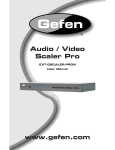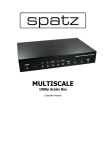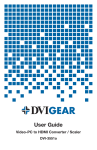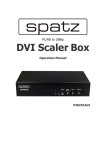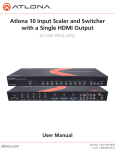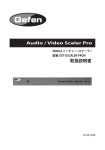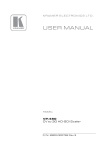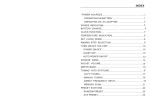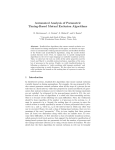Download Model AVSWSC-MULTI-HDMI Multi-Input Digital Scaler
Transcript
AVSWSC-MULTI-HDMI UMA1175 Rev NC Multi-Input Digital Scaler with Audio Accepts various input formats and resolutions and scales to a specific output format and resolution. Has five different types of video inputs. Scaled digital output can be switched to any of the inputs. Multi-Input Video Scaler with Audio TRADEMARKS USED IN THIS MANUAL BLACK BOX and its logo are registered trademarks of BB Technologies, Inc. Any other trademarks mentioned in this manual are acknowledged to be the property of the trademark owners. 1 724-746-5500 | blackbox.com 1 Multi-Input Video Scaler with Audio FEDERAL COMMUNICATIONS COMMISSION AND INDUSTRY CANADA RADIO FREQUENCY INTERFERENCE STATEMENTS This equipment generates, uses, and can radiate radio-frequency energy, and if not installed and used properly, that is, in strict accordance with the manufacturer’s instructions, may cause interference to radio communication. It has been tested and found to comply with the limits for a Class A computing device in accordance with the specifications in Subpart J of Part 15 of FCC rules, which are designed to provide reasonable protection against such interference when the equipment is operated in a commercial environment. Operation of this equipment in a residential area is likely to cause interference, in which case the user; at own expense; will be required to take whatever measures may be necessary to correct the interference. Changes or modifications not expressly approved by the party responsible for compliance could void the user’s authority to operate the equipment. This digital apparatus does not exceed the Class A limits for radio noise emission from digital apparatus set out in the Radio Interference Regulation of Industry Canada . Le présent appareil numérique n’émet pas de bruits radioélectriques dépassant les limites applicables aux appareils numériques de classe A prescrites dans le Règlement sur le brouillage radioélectrique publié par Industrie Canada. 724-746-5500 | blackbox.com 2 Multi-Input Video Scaler with Audio INSTRUCCIONES DE SEGURIDAD Normas Oficiales Mexicanas (NOM) Electrical Safety Statement 1. 2. 3. 4. 5. 6. 7. 8. 9. 10. 11. 12. 13. 14. 15. 16. 17. 18. 3 Todas las instrucciones de seguridad y operación deberán ser leídas antes de que el aparato eléctrico sea operado. Las instrucciones de seguridad y operación deberán ser guardadas para referencia futura. Todas las advertencias en el aparato eléctrico y en sus instrucciones de operación deben ser respetadas. Todas las instrucciones de operación y uso deben ser seguidas. El aparato eléctrico no deberá ser usado cerca del agua—por ejemplo, cerca de la tina de baño, lavabo, sótano mojado o cerca de una alberca, etc. El aparato eléctrico debe ser usado únicamente con carritos o pedestales que sean recomendados por el fabricante. El aparato eléctrico debe ser montado a la pared o al techo sólo como sea recomendado por el fabricante. Servicio—El usuario no debe intentar dar servicio al equipo eléctrico más allá a lo descrito en las instrucciones de operación. Todo otro servicio deberá ser referido a personal de servicio calificado. El aparato eléctrico debe ser situado de tal manera que su posición no interfiera su uso. La colocación del aparato eléctrico sobre una cama, sofá, alfombra o superficie similar puede bloquea la ventilación, no se debe colocar en libreros o gabinetes que impidan el flujo de aire por los orificios de ventilación. El equipo eléctrico deber ser situado fuera del alcance de fuentes de calor como radiadores, registros de calor, estufas u otros aparatos (incluyendo amplificadores) que producen calor. El aparato eléctrico deberá ser connectado a una fuente de poder sólo del tipo descrito en el instructivo de operación, o como se indique en el aparato. Precaución debe ser tomada de tal manera que la tierra fisica y la polarización del equipo no sea eliminada. Los cables de la fuente de poder deben ser guiados de tal manera que no sean pisados ni pellizcados por objetos colocados sobre o contra ellos, poniendo particular atención a los contactos y receptáculos donde salen del aparato. El equipo eléctrico debe ser limpiado únicamente de acuerdo a las recomendaciones del fabricante. En caso de existir, una antena externa deberá ser localizada lejos de las lineas de energia. El cable de corriente deberá ser desconectado del cuando el equipo no sea usado por un largo periodo de tiempo. Cuidado debe ser tomado de tal manera que objectos liquidos no sean derramados sobre la cubierta u orificios de ventilación. Servicio por personal calificado deberá ser provisto cuando: a. El cable de poder o el contacto ha sido dañado; u b. Objectos han caído o líquido ha sido derramado dentro del aparato; o c. El aparato ha sido expuesto a la lluvia; o d. El aparato parece no operar normalmente o muestra un cambio en su desempeño; o e. El aparato ha sido tirado o su cubierta ha sido dañada. 724-746-5500 | blackbox.com 3 Multi-Input Video Scaler with Audio Contents 1. SPECIFICATIONS ................................................................................................................ 5 2. OVERVIEW ........................................................................................................................... 6 2.1 2.2 2.3 2.4 INTRODUCTION ........................................................................................................... 6 FEATURES ................................................................................................................. 6 WHAT’S INCLUDED ..................................................................................................... 7 HARDWARE DESCRIPTION ........................................................................................... 7 3. INSTALLATION .................................................................................................................... 9 3.1 3.2 3.3 CONNECTING THE VIDEO AND AUDIO INPUTS ................................................................ 9 CONNECTING THE SCALED OUTPUT............................................................................. 9 OTHER CONNECTIONS ................................................................................................ 9 4. CONFIGURATION & OPERATION .................................................................................... 10 4.1 4.2 4.3 4.4 4.5 FRONT PANEL .......................................................................................................... 10 OSD MENU - VGA INPUT SIGNAL ............................................................................. 10 OSD MENU - CV, SV, YPBPR AND HDMI/DVI INPUT SIGNALS ................................... 11 INFRARED REMOTE CONTROL (IR REMOTE)............................................................... 12 FRONT-PANEL LOCKOUT .......................................................................................... 13 5. SERIAL CONTROL ............................................................................................................ 13 5.1 5.2 5.3 READ COMMANDS .................................................................................................... 14 KEY COMMANDS ...................................................................................................... 15 SET COMMANDS ...................................................................................................... 15 6. TROUBLESHOOTING........................................................................................................ 18 6.1 6.2 6.3 RESETTING THE SCALER TO FACTORY DEFAULTS ....................................................... 18 CALLING BLACK BOX ................................................................................................ 18 SHIPPING AND PACKAGING........................................................................................ 18 724-746-5500 | blackbox.com 4 Multi-Input Video Scaler with Audio 1. Specifications Table 1-1 Supported Input Formats Resolution DVI/HDMI™ 480i/576i 480p/576p 720p@(60/50) 1080i@(60/50) 1080p@(60/50) VGA@(60/72/75/85) SVGA@(60/72/75/85) XGA@(60/70/75/85) SXGA@(60/75/85) UXGA@60 WXGA@60(1280x800) WXGA+(1440x900) SXGA+(1400x1050) WSXGA@60(1680x1050) WUXGA@60(1920x1200) 9 9 9 9 9 9 9 9 9 9 9 9 9 9 9 VGA (PC) 9 9 9 9 9 9 9 9 9 9 9 9 9 9 YPbPr 9 9 9 9 9 Table 1-2 Available Output Formats Input Power: Size: Weight: 5 Resolution DVI/HDMI™ 9 480i/576i 9 480p/576p 9 720p@(60/50) 9 1080i@(60/50) 9 1080p@(60/50) 9 VGA@60 9 SVGA@60 9 XGA@60 9 SXGA@60 9 UXGA@60 9 WXGA@60(1280x800) 9 WXGA+(1440x900) 9 SXGA+(1400x1050) 9 WSXGA@60 (1680x1050) 9 WUXGA@60 (1920x1200) 90-264 VAC, 50-60 Hz (7.5 watts max) 1.7” H x 8.3” W x 5.6” D (4.3x x 21.1 x 14.2 cm) 2 Pounds (0.9 kg) 724-746-5500 | blackbox.com 5 Multi-Input Video Scaler with Audio 2. Overview 2.1 Introduction The Multi-Input Digital Scaler with Audio is a multiple format switching video scaler. It has five different types of video inputs and a scaled digital output that can be switched to any of the inputs. The scaler accepts various input formats and resolutions and scales to a specific output format and resolution. Analog audio inputs are available for each of the video inputs and a separate digital audio input is included. Inputs include: HDMI (up to 1080i/p), PC (from VGA [640 x 480] to WUXGA [1920 x 1200]), Component Video (SD and HD from 480p to 1080i/p), S-Video (NTSC or PAL), and Composite Video (NTSC or PAL). The output is HDMI/DVI HDTV format. The output resolution can be set from VGA [640 x 480] to WUXGA [1920 x 1200]) or from 480i/p up to 1080i/p. You can control the scaler in many ways, including front-panel lighted push buttons (with onscreen display menus), using the included IR remote control, or via an RS-232 serial interface. The controls include input switching, setting the output resolution, picture adjustment (color, brightness, contrast, and sharpness), aspect ratio (standard, 16:9, or 4:3), digital noise reduction, 3-D comb filter On/ Off, and other advanced features. Use the scaler in boardrooms, classrooms, digital signage, and high-end home theater applications. You can set its output for any LCD projector, PC LCD monitor, plasma, or HDTV displays. 2.2 • • • • • • • • • • • • • • Features Complies with HDMI 1.2, HDCP 1.1 and DVI 1.0 standards Included 5 different inputs: HDMI/DVI, PC, YPbPr, S-video and Composite Provides output resolutions of 480i/p, 576i/p, 720p, 1080i, 1080p and up to WUXGA (1920x1200) Converts digital and analog audio signals into digital format for output on HDMI combined with the video or separate Coaxial S/PDIF RS-232 interface allows control from an external device. OSD (On-Screen Display). Horizontal mirroring (X-axis flip) Easy to use IR remote control EDID Support Reverse 3:2/2:2 pull down provides clear and crisp de-interlacing of video originating from 24 fps film, such as DVD movies Digital noise reduction Brightness, Color, Contrast, Sharpness and Tint adjustment Adaptive 3-D comb filter (3-D Motion and 3-D De-Interlacing) for composite input ensures jitter-free picture. Compatible with NTSC and PAL video input 724-746-5500 | blackbox.com 6 Multi-Input Video Scaler with Audio 2.3 What’s Included Your package should contain the following items. If anything is missing or damaged, contact Black Box Technical Support at 724-746-5500 or [email protected]. • • • • • • • • 2.4 Multi-Input Digital Scaler with Audio (1) VGA cable (1) 3 RCA to 3 RCA (R-G-B) cable (1) 3 RCA to 3 RCA (Y-R-W) (1) IR remote (includes batteries) (1) Power supply (1) Power cord This user’s manual Hardware Description 2.4.1 Front Panel Figure 2.1 shows the Multi-Input Digital Scaler with Audio’s front panel. Table 2-1 describes its components. 2 1 4 3 5 6 Figure 2.1 TABLE 2-1 Number 7 Component 1 IR sensor 2 Power Button 3 Source selection buttons 4 Menu button 5 ▲or ▼ 6 Enter Description Infrared Remote Control Sensor Press once to power on the unit, press again to power off the unit. Press the appropriate button to output that connected audio and video selection Press the menu button to bring up the OSD operation menu Press to toggle through the various adjustment controls to alter the settings Press this button to confirm selections made in the OSD 724-746-5500 | blackbox.com 7 Multi-Input Video Scaler with Audio 2.4.2 Back Panel Figure 2.2 shows the Multi-Input Digital Scaler with Audio’s back panel. Table 2-2 describes its components. 8 9 7 10 16 12 11 13 14 15 Figure 2.2 TABLE 2-2 Number Component 7 DB9 Connector 8 Audio Connector 9 Composite video 10 HDMI/DVI output 11 HDMI input 12 PC input 13 YPbPr 14 S-Video Description Links to RS-232 Serial Console Links to line level stereo audio source via a 3.5-mm audio jack (TRS —Tip, Ring, and Sleeve). Use a composite video cable to connect the (CV) composite video output of the source equipment to the connector labeled “CV” on the back of the video scaler. The format can be NTSC or PAL. This channel accepts stereo audio input via (2) RCA connectors Use an HDMI cable to connect the HDMI input of the display equipment to the device. This channel outputs digital audio via the HDMI/DVI connector or the RCA connector. Use an HDMI cable to connect the HDMI output of the source equipment to the device. Connect the source computer’s VGA output signal to the HD15 connector labeled “PC” on the device. This channel accepts stereo audio input via a 3.5-mm audio jack (TRS—Tip, Ring, and Sleeve). Use a 3 RCA-to-3 RCA YPbPr cable to connect the YPbPr output of the source equipment to the device. The format can be NTSC or PAL. This channel accepts stereo audio input via (2) RCA connectors Use an S-Video cable to connect the S-Video output of the source equipment to the connector labeled “S-Video” on the back of the Video Scaler. The format can be NTSC or PAL. This channel accepts stereo audio input via (2) RCA connectors 15 Power connector Connect to the included +5 vDC Power supply 16 Digital Audio In Links to digital audio source 724-746-5500 | blackbox.com 8 Multi-Input Video Scaler with Audio 3. Installation The inputs and outputs on the back of the video scaler are shown in Figure 2-2 and described in Table 2-2. 3.1 Connecting the Video and Audio inputs The video scaler accepts both TV and PC inputs and scales them to your desired high-resolution format output. The TV inputs are Composite video (CV), S-Video (mini DIN connector), YPbPr input (3 RCA connectors), PC (HD15), and HDMI/DVI. Each input also has a corresponding audio input that can be switched along with the video inputs. 3.2 Connecting the Scaled Output The output of the scaler can be connected to any HDMI/DVI compatible LCD, projector, or plasma display by using the appropriate cable, as described in Table 2-2. Figure 3-1 Typical application 3.3 Other Connections RS-232: Connect a serial control device to the DB9 connector labeled RS-232 Power: Use only the 5-VDC, 2.6-A power input (center positive 2.1-mm jack) adapter supplied with the unit. 9 724-746-5500 | blackbox.com 9 Multi-Input Video Scaler with Audio 4. Configuration & Operation 4.1 Front Panel Refer to Figure 2-1 and Table 2-1 for the location and description of the components on the scaler’s front panel. 4.2 OSD Menu - VGA Input Signal Table 4-1 Top Menu PC Sub-Menu Value CONTRAST BRIGHTNESS H-POSITION V-POSITION CLOCK PHASE MIRROR 0 to 100% 0 to 100% 0 to 100% 0 to 100% 0 to 100% 0 to 100% FULL, OVERSCAN, UNDERSCAN, LETTERBOX, PANSCAN OFF or ON COLOR TEMP RED GREEN BLUE NORMAL, USER, COOL, WARM 0 to 100% 0 to 100% 0 to 100% SCALE COLOR Only in USER Mode Only in USER Mode Only in USER Mode OUTPUT NATIVE / VGA / SVGA / XGA / SXGA / UXGA / SXGA+ / WXGA / WSXGA / WUXGA / WXGA+ / 480i / 480p / 576i / 576p / 720p @ 60Hz 1080i @ 50Hz 1080i @ 60Hz 1080p @ 50Hz 1080p @ 60Hz OSD H-POSITION V-POSITION TIMEOUT BACKGROUND 0 to 100% 0 to 100% 0 to 100% 0 to 8 SOURCE DELAY SOUND HDMI / L/R4 / COAXIAL OFF / 40ms / 110ms / 150ms ON / MUTE AUDIO INFORMATION SOURCE (Input Interface) INPUT (Input Resolution) OUTPUT (Output Resolution) VERSION (Firmware Version) 724-746-5500 | blackbox.com 10 Multi-Input Video Scaler with Audio 4.3 OSD Menu - CV, SV, YPbPr and HDMI/DVI input Signals Table 4-2 Top Menu VIDEO Adj only in USER PICTURE MODE Adj only in USER PICTURE MODE Adj only in USER PICTURE MODE Adj only in USER PICTURE MODE Adj only in USER PICTURE MODE Sub-Menu Value PICTURE MODE STANDARD, MOVIE, VIVID, USER CONTRAST 0 to 100% BRIGHTNESS 0 to 100% HUE 0 to 100% SATURATION 0 to 100% SHARPNESS 0 to 100% MIRROR NR FULL, OVERSCAN, UNDERSCAN, LETTERBOX, PANSCAN OFF or ON OFF or ON COLOR TEMP RED GREEN BLUE NORMAL, USER, COOL, WARM 0 to 100% 0 to 100% 0 to 100% SCALE COLOR Only in USER Mode Only in USER Mode Only in USER Mode OUTPUT NATIVE / VGA / SVGA / XGA / SXGA / UXGA / SXGA+ / WXGA / WSXGA / WUXGA / WXGA+ / 480i / 480p / 576i / 576p / 720p @ 60Hz 1080i @ 50Hz 1080i @ 60Hz 1080p @ 50Hz 1080p @ 60Hz OSD H-POSITION V-POSITION TIMEOUT BACKGROUND 0 to 100% 0 to 100% 0 to 100% 0 to 8 AUDIO SOURCE DELAY SOUND HDMI / L/Rx / COAXIAL Where ‘x’ is 1 for CV, 2 for SV, 3 for YPbPr and 5 for HDMI OFF / 40ms / 110ms / 150ms ON / MUTE INFORMATION SOURCE (Input Interface) INPUT ( Input Resolution) OUTPUT (Output Resolution) VERSION (Firmware Version) 11 724-746-5500 | blackbox.com 11 Multi-Input Video Scaler with Audio 4.4 Infrared Remote Control (IR Remote) TABLE 4-3 Number Component Description 1 Power 2 Input Toggle through the input sources 3 HD Select Component Input 4 PC Select PC Input 5 HDMI/DVI Select HDMI/DVI Input 6 Output Resolution (Others are available) Select various output resolutions directly with remote rather than via the OSD 7 Exit Select to exit the OSD menu 8 Menu Show the OSD 9 OK Press to confirm a selection 10 Up/Down/Left/Right Press to move in OSD Menu or to change a selection 11 Reset Press and Hold for 5-10 seconds to reset firmware to factory defaults 12 Auto Adjust Select to automatically optimize picture centering on screen Figure 4-1 Infrared Remote Control Figure 4-2 Codes transmitted via IR when buttons described in Figure 4-1 and Table 4-3 are used 724-746-5500 | blackbox.com 12 Multi-Input Video Scaler with Audio 4.5 Front-Panel Lockout Under certain circumstances it may be desirable to disable the front panel controls (for example, to prevent unauthorized or accidental changes to the settings while the unit is in use). To disable the front panel controls you must use the RS-232 port (see Chapter 5 for details). It is still possible to remove the lockout from the front panel by performing a full factory default reset operation! To reset to the factory default settings, press and hold the RESET button on the IR remote control for 5-10 seconds or press and hold the MENU button while cycling the input power. The front panel LED’s first turn on to acknowledge the reset, then turning off when the factory reset has completed. 5. Serial Control You can control the video input selection and signal parameter settings for the scaler via an external control system by using the RS-232 port on the unit. Use a straight thru M/F DB9 serial cable to connect the unit to the PC. Only the TX, RX and GND pins are implemented in the connector. The RS232 port operates at 19200 baud, no parity and 1 stop bit. In response to a valid command, the scaler will respond with CR, LF, >, SPACE and then the listed response. Commands may be entered as uppercase or lowercase. With most commands, the scaler will reply immediately, but other commands may take a few seconds to complete. The user must wait for the full response before issuing more commands to the unit. For Example Sending a POWER ON Command (“S POWER 1<CR>”) results in the following response from the scaler: SENT 53 20 50 4F 57 45 52 20 31 0D S P O W E R 1 CR RECEIVED 0D 0A 3E 20 50 4F 57 45 52 20 4F 4E 0D 0A CR LF > P O W E R O N CR LF You must power on the unit with either the front panel push button or by sending the POWER ON Command before the unit will respond as listed. Sending any commands with the unit powered off will result in the following response from the unit. Please turn on power. ( K POWER / S POWER ON ). 13 724-746-5500 | blackbox.com 13 Multi-Input Video Scaler with Audio 5.1 Read Commands Command R POWER R SOURCE R OUTPUT R SIZE R CONTRAST Response > POWER ON > SOURCE CV~HDMI > OUTPUT NATIVE~WUXGA > SIZE FULL or OVERSCAN or UNDERSCAN or LETTERBOX or PANSCAN > PICTUREMODE STANDARD or MOVIE or VIVID or USER > CONTRAST 0~100 R BRIGHTNESS > BRIGHTNESS 0~100 R HUE R SATURATION > HUE 0~100 > SATURATION 0~100 R SHARPNESS > SHARPNESS 0~100 R NR > NR OFF or LOW or MIDDLE or HIGH R PCHPOSITION > PCHPOSITION 0~100 R PCVPOSITION > PCVPOSITION 0~100 R PCCLOCK > PCCLOCK 0~100 R PCPHASE > PCPHASE 0~63 R COLORTEMP R RED > COLORTEMP NORMAL or WARM or COOL or USER > RED 0~100 R GREEN > GREEN 0~100 R BLUE > BLUE 0~100 R OSDHPOSITION > OSDHPOSITION 0~100 R OSDVPOSITION > OSDVPOSITION 0~100 R OSDTIMEOUT > OSDTIMEOUT 0~100 R OSDBACKGROUND > OSDBACKGROUND 0~8 R AUDIOMUTE > AUDIOMUTE OFF or ON R AUDIODELAY > AUDIODELAY OFF or 1 to 150MS R MIRROR R KEYLOCK R RESET > MIRROR OFF or ON > KEYLOCK OFF or ON > RESET ON R PICTUREMODE Description SHOW POWER STATUS SHOW SOURCE STATUS SHOW OUTPUT STATUS SHOW SIZE STATUS SHOW PICTURE MODE STATUS (default = Standard) SHOW CONTRAST STATUS (default=50) SHOW BRIGHTNESS STATUS(default=53) SHOW HUE STATUS (default=50) SHOW SATURATION STATUS (default=53) SHOW SHARPNESS STATUS (default=48) SHOW NR STATUS (default=OFF) SHOW PC H-POSITION STATUS (default=50) SHOW PC V-POSITION STATUS (default=100) SHOW PC COLOK STATUS (default=2) SHOW PC PHASE STATUS (default=61) SHOW COLOR TEMP STATUS (default=Normal) SHOW COLOR TEMP RED STATUS (default=47) SHOW COLOR TEMP GREEN STATUS (default=47) SHOW COLOR TEMP BLUE STATUS (default=47) SHOW OSD H-POSITION STATUS (default=50) SHOW OSD V-POSITION STATUS (default=50) SHOW OSD TIMEOUT STATUS (default=10) SHOW OSD BACKGROUND STATUS (default=5) SHOW AUDIO MUTE STATUS (default=OFF) SHOW AUDIO DELAY STATUS (default=OFF) SHOW MIRRORING STATUS SHOW FRONT PANEL LOCK STATUS SHOWS RESET STATUS An invalid command will respond with “R-[??]”<CR> 724-746-5500 | blackbox.com 14 Multi-Input Video Scaler with Audio 5.2 Key Commands Command K POWER K MENU K UP K DOWN Response > POWER > MENU > UP > DOWN Description PRESS POWER BUTTON PRESS MENU BUTTON PRESS UP BUTTON PRESS DOWN BUTTON An invalid command will respond with “K-[??]”<CR> 5.3 15 Set Commands Command S POWER 0 S POWER 1 S SOURCE 0 S SOURCE 1 S SOURCE 2 S SOURCE 3 S SOURCE 4 S OUTPUT 0 Response > POWER OFF > POWER ON > SOURCE CV > SOURCE SV > SOURCE COMP > SOURCE PC > SOURCE HDMI > OUTPUT NATIVE S OUTPUT 1 > OUTPUT VGA S OUTPUT 2 > OUTPUT SVGA S OUTPUT 3 > OUTPUT XGA S OUTPUT 4 > OUTPUT SXGA S OUTPUT 5 > OUTPUT UXGA S OUTPUT 6 > OUTPUT 480I S OUTPUT 7 > OUTPUT 480P S OUTPUT 8 > OUTPUT 720P S OUTPUT 9 > OUTPUT 1080I S OUTPUT 10 > OUTPUT 1080P S OUTPUT 11 > OUTPUT 576I S OUTPUT 12 > OUTPUT 576P S OUTPUT 13 > OUTPUT 720P S OUTPUT 14 > OUTPUT 1080I50 S OUTPUT 15 > OUTPUT 1080P50 S OUTPUT 16 > OUTPUT WXGA 724-746-5500 | blackbox.com Description POWER OFF POWER ON CV INPUT SV INPUT COMP INPUT PC INPUT HDMI INPUT NATIVE RESOLUTION OUTPUT VGA RESOLUTION OUTPUT SVGA RESOLUTION OUTPUT XGA RESOLUTION OUTPUT SXGA RESOLUTION OUTPUT UXGA RESOLUTION OUTPUT 480I RESOLUTION OUTPUT 480P RESOLUTION OUTPUT 720P 60HZ RESOLUTION OUTPUT 1080I 60HZ RESOLUTION OUTPUT 1080P 60HZ RESOLUTION OUTPUT 576I 60HZ RESOLUTION OUTPUT 576P 60HZ RESOLUTION OUTPUT 720P 50HZ RESOLUTION OUTPUT 1080I 50HZ RESOLUTION OUTPUT 1080P 50HZ RESOLUTION OUTPUT WXGA RESOLUTION OUTPUT 15 Multi-Input Video Scaler with Audio Command S OUTPUT 17 Response > OUTPUT WSXGA S OUTPUT 18 > OUTPUT WUXGA S OUTPUT 19 > OUTPUT WXGA+ S OUTPUT 20 > OUTPUT SXGA+ S SIZE 0 S SIZE 1 > SIZE FULL > SIZE OVERSCAN S SIZE 2 > SIZE UNDERSCAN S SIZE 3 > SIZE LETTERBOX S SIZE 4 > SIZE PANSCAN S PICTUREMODE 0~3 > PICTUREMODE STANDARD~USER S CONTRAST 0~100 > CONTRAST 0~100 S BRIGHTNESS 0~100 > BRIGHTNESS 0~100 S HUE 0~100 > HUE 0~100 S SATURATION 0~100 > SATURATION 0~100 S SHARPNESS 0~100 > SHARPNESS 0~100 S NR 0~3 > NR OFF~HIGH S PCHPOSITION 0~100 > PCHPOSITION 0~100 S PCVPOSITION 0~100 > PCVPOSITION 0~100 S PCCLOCK 0~100 > PCCLOCK 0~100 S PCPHASE 0~63 > PCPHASE 0~63 S COLORTEMP 0~3 > COLORTEMP NORMAL~USER S RED 0~100 > RED 0~100 S GREEN 0~100 > GREEN 0~100 724-746-5500 | blackbox.com Description WSXGA RESOLUTION OUTPUT WUXGA RESOLUTION OUTPUT WXGA+ RESOLUTION OUTPUT SXGA+ RESOLUTION OUTPUT SCALER FULL OUTPUT SCALER OVERSCAN OUTPUT SCALER UNDERSCAN OUTPUT SCALER LETTERBOX OUTPUT SCALER PANSCAN OUTPUT 0:STANDARD; 1:MOVIE; 2:VIVID; 3:USER, PICTURE MODE OUTPUT CONTRAST 0~100 ADJUST [Default:50] BRIGHTNESS 0~100 ADJUST [Default:53] HUE 0~100 ADJUST [Default:50] SATURATION 0~100 ADJUST [Default:53] SHARPNESS 0~100 ADJUST [Default:48] 0:OFF; 1:LOW; 2:MIDDLE; 3:HIGH, NR CONTROL [Default:Off] H POSITION 0~100 ADJUST [Default:50] V POSITION 0~100 ADJUST [Default:100] PC MODE COLCK 0~100 ADJUST [Default:2] PC MODE PHASE 0~63 ADJUST [Default:61] 0:NORMAL; 1:WARM; 2:COOL; 3:USER, COLOR TEMP SETTING [Default:NORMAL] COLOR TEMP "RED" ADJUST [Default:47] COLOR TEMP "GREEN" ADJUST [Default:47] 16 Multi-Input Video Scaler with Audio Command S BLUE 0~100 Response > BLUE 0~100 S OSDHPOSITION 0~100 > OSDHPOSITION 0~100 S OSDVPOSITION 0~100 > OSDVPOSITION 0~100 S OSDTIMEOUT 0~100 > OSDTIMEOUT 0~100 S OSDBACKGROUND 0~8 > OSDBACKGROUND 0~8 S AUDIOMUTE 0~1 > AUDIOMUTE OFF~ON S AUDIODELAY 0~1 > AUDIODELAY OFF~ON S MIRROR 0~1 > MIRROR OFF~ON S KEYLOCK 0~1 > KEYLOCK OFF~ON S RESET 0~1 > RESET ON Description COLOR TEMP "BLUE" ADJUST [Default:47] OSD H POSITION 0~100 ADJUST [Default:50] OSD V POSITION 0~100 ADJUST [Default:50] OSD TIMEOUT 0~100 SETTING [Default:10] SECONDS OSD OSDBACKGROUND 0~8 ADJUST [Default:5] 0 = Darkest Background; 8 = Transparent Background 0:OFF; 1:ON, AUDIO MUTE CONTROL [Default:Off] 0:OFF; 1:ON, AUDIO DELAY CONTROL [Default:Off] 0:OFF;1:ON, MIRRORING [Default:Off] 0:OFF;1:ON, FRONT PANEL LOCK [Default:Off] 0:OFF;1:ON, RESET to DEFAULTS [Default:Off] An invalid command will respond with “S-[??]-[xx]”<CR> 17 724-746-5500 | blackbox.com 17 Multi-Input Video Scaler with Audio 6. Troubleshooting We recommend that all products be assembled, configured and tested prior to the final installation to eliminate the possibility of problems on site. There are no field serviceable parts or circuits in the device. If you think that the device is malfunctioning, please first try to reset to factory default settings: 6.1 Resetting the scaler to Factory Defaults There are no field serviceable parts or circuits in the device. If you think that the device is malfunctioning, first try to reset to the factory default settings by using one of the methods listed below: • • Press and hold the RESET button on the IR remote control for approximately 5-10 seconds. The front panel LED’s will light and then turn off indicating the reset has been completed. Unplug power from the unit. Press and hold the front panel MENU button and plug in power If you are having trouble getting an image to display on your LCD, the video output can be automatically set by using one of the following methods: • • 6.2 XGA - Press and hold MENU + ▲ 480p - Press and hold MENU + ▼ Calling Black Box If you determine that your scaler is malfunctioning, do not attempt to repair the unit. There are no user serviceable parts inside the unit. Opening the unit will void the warranty. Contact the Black Box Technical Support department at 724-746-5500 to obtain an RMA (Return Authorization) number. Before you do, make a record of the history of the problem. We will be able to provide more efficient and accurate assistance if you have a complete description. 6.3 Shipping and Packaging If you need to transport or ship your device: • Package it carefully. We recommend that you use the original container if possible. • Before you ship the unit back to Black Box for repair or return, be sure to contact us to get a Return Authorization (RMA) number. 724-746-5500 | blackbox.com 18 Multi-Input Video Scaler with Audio 19 724-746-5500 | blackbox.com 19 Multi-Input Video Scaler with Audio 724-746-5500 | blackbox.com 20 Multi-Input Video Scaler with Audio 21 724-746-5500 | blackbox.com 21 Black Box Tech Support: FREE! Live. 24/7. Tech support the way it should be. Great tech support is just 20 seconds away at 724-746-5500 or blackbox.com About Black Box Black Box Network Services is your source for more than 118,000 networking and infrastructure products. You’ll find everything from cabinets and racks and power and surge protection to media converters and Ethernet switches all supported by free, live 24/7 Tech support available in 20 seconds or less. © Copyright 2010. All rights reserved 19