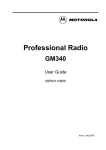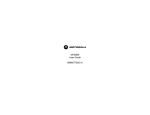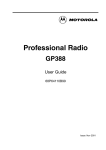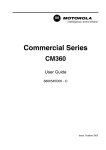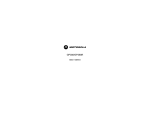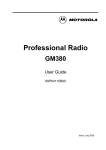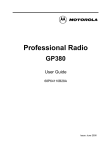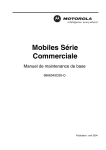Download Motorola CM340 User guide
Transcript
Commercial Series CM340 User Guide 6866545D05 - O Issue: October 2003 3 1 5 6 4. 7 2 4 8 9 Radio Overview . . . . . . . . . . . . . . . . . . . . 3 Radio Controls . . . . . . . . . . . . . . . . . . . . . . Microphone Controls . . . . . . . . . . . . . . . . . Programmable Buttons . . . . . . . . . . . . . . . LCD Display . . . . . . . . . . . . . . . . . . . . . . . Scroll Keys . . . . . . . . . . . . . . . . . . . . . . . . Audio Signal Tones . . . . . . . . . . . . . . . . . . LED Indicators . . . . . . . . . . . . . . . . . . . . . . 3 3 4 6 6 7 8 Getting Started . . . . . . . . . . . . . . . . . . . . . 9 Turning the Radio On-Off. . . . . . . . . . . . . . 9 Adjusting the Radio’s Volume . . . . . . . . . . 9 Radio On Indication . . . . . . . . . . . . . . . . . . 9 Selecting a Radio Channel. . . . . . . . . . . . 10 Memory Channel . . . . . . . . . . . . . . . . . . . 11 Sending a Call . . . . . . . . . . . . . . . . . . . . . 11 Receiving a Call . . . . . . . . . . . . . . . . . . . . 12 Cancelling a Call . . . . . . . . . . . . . . . . . . . 12 Ending a Call . . . . . . . . . . . . . . . . . . . . . . 12 Selective Calls . . . . . . . . . . . . . . . . . . . . . .13 Making a Selective Call . . . . . . . . . . . . . . .13 Receiving a Selective Call . . . . . . . . . . . . .13 Emergency Calls . . . . . . . . . . . . . . . . . . . .14 Features . . . . . . . . . . . . . . . . . . . . . . . . . .15 Public Address Mode. . . . . . . . . . . . . . . . .15 Car Radio Mute . . . . . . . . . . . . . . . . . . . . .16 Utilities . . . . . . . . . . . . . . . . . . . . . . . . . . .17 Scan . . . . . . . . . . . . . . . . . . . . . . . . . . . . .17 Call Forward . . . . . . . . . . . . . . . . . . . . . . .18 Talkaround. . . . . . . . . . . . . . . . . . . . . . . . .19 External Alarm . . . . . . . . . . . . . . . . . . . . . .19 Lone Worker . . . . . . . . . . . . . . . . . . . . . . .20 Power Level. . . . . . . . . . . . . . . . . . . . . . . .20 Companding . . . . . . . . . . . . . . . . . . . . . . .21 Local/Distance . . . . . . . . . . . . . . . . . . . . . .21 Voice Operated Transmit (VOX) . . . . . . . .22 Stun/Unstun. . . . . . . . . . . . . . . . . . . . . . . .22 1 English CONTENTS Radio Calls . . . . . . . . . . . . . . . . . . . . . . . .13 CONTENTS CONTENTS Computer Software Copyright The products described in this manual may include copyrighted computer programmes stored in semiconductor memories or other media. Laws in the United States of America and other countries preserve for Motorola Europe and Motorola Inc. certain exclusive rights for copyrighted computer programmes, including the right to copy or reproduce in any form the copyrighted computer programme. Accordingly, any copyrighted computer programmes contained in the products described in this manual may not be copied or reproduced in any manner without the express written permission of the holders of the rights. Furthermore, the purchase of these products shall not be deemed to grant either directly or by implication, estoppel, or otherwise, any licence under the copyrights, patents, or patent applications of the holders of the rights, except for the normal non-exclusive royalty free licence to use that arises by operation of the law in the sale of the product. English 2 3. Mic Jack 4. LCD Display A single digit display used for digits 0 to 9. The display also shows a dot used to indicate radio power Hi/Lo condition. 5. Up/Down keys Used for channel scrolling. This user guide covers the operation of the CM340 Mobile Radio. Before using this product, read the operating instructions for safe usage contained in the Product Safety and RF Exposure booklet 6866537D37_ C a u t i o n enclosed with your radio. ! ATTENTION! This radio is restricted to occupational use only to satisfy ICNIRP RF energy exposure requirements. Before using this product, read the RF energy awareness information and operating instructions in the Product Safety and RF Exposure booklet (Motorola Publication part number 6866537D37_) to ensure compliance with RF energy exposure limits. RADIO CONTROLS The numbers below refer to the illustrations on the inside front cover. 1. On-Off / Volume Knob Used to turn the radio on or off, and to adjust the radio’s volume. 2. LED Indicators Indicates channel, scan, and monitor status, as well as receipt of a selective call. 6. Programmable Button 1 C 7. Programmable Button 2 D MICROPHONE CONTROLS Hold the microphone 2.5 to 5 cm (1-2 inches) from your mouth, and speak clearly into it. 8. Push-to-talk (PTT) Press and hold down this button to talk; release it to listen. 9. Microphone 3 English RADIO OVERVIEW RADIO OVERVIEW PROGRAMMABLE BUTTONS RADIO OVERVIEW Several of your radios keys and buttons can be programmed, by Customer Programming Software (CPS), as short -cut buttons for many of the radio’s features. Programmable buttons include: CM340 C D Feature Each button is dual function; a short press may select one function, a long press may select the second. Check with your dealer for a complete list of the functions your radio supports. Description Selection Monitor 1/Cancel Monitor 1 allows you to select between signalling squelch, carrier squelch and unsquelch, and to suspend scan when landed on a channel in scan mode. Cancel allows you to cancel an incoming or outgoing call. Short or Long Monitor 2/Cancel Monitor 2 opens squelch regardless of signalling or carrier present. Cancel allows you to cancel an incoming or outgoing call. Long Call 1, 2, 3 and 4 Allows you to transmit assigned calls. Two calls may be allocated to one button, using the short/long press for selection. Short or Long Memory Channel (1 & 2) Provides direct channel access on a single button press. Short or Long Programs a button to provide direct channel access. Long Toggles between start and stop of the scan operation. Short or Long Store Memory Channel (1 & 2) Scan (On/Off) English 4 Nuisance Delete Description Selection To delete a nuisance (unwanted) channel when scanning, with exception of priority channel, last channel in scan list and home channel. Short or Long Activates emergency alarm sequence. Long: On Off: depending on Programme Lone Worker (On/Off) To identify user as a lone worker. Radio enters emergency sequence unless user responds, when prompted, by pressing any radio button. Short or Long Power Level (Hi/Low) Toggles the radio’s transmit power level between High and Low. Short or Long Talkaround (On/Off) Sets the transmit channel frequency to the same as the receive channel frequency to talk directly with another radio without going through a system or despatcher. Short or Long Transfers calls automatically to another radio if you are unable to take the call. Short or Long Toggles between compression/expansion of audio signal and normal audio signal. Short or Long External Alarm (On/Off) Toggles the External Alarm feature on and off. Note: May be programmed as permanently On. Short or Long Local/Distance Toggles between Local and Distance. Local reduces interference from other radios in close proximity and is used for base stations. Distance improves the radio range. Short or Long Emergency Call Forward (On/Off) Xpand (On/Off) 5 English RADIO OVERVIEW Feature LCD DISPLAY SCROLL KEYS RADIO OVERVIEW 3. Displays the radio operating Channel. A dot is also displayed at the bottom right hand corner of the display to indicate that High Power is selected. When Talkaround mode is selected, the channel number will flash. When high power operation is selected, the ‘dot’ after the channel number will light. During the Power-up self test routine, should a failure occur, the self test failure number will be displayed. Note: At extremely low temperatures, you may experience a slight delay in displaying new information. This is normal and does not affect the function of your radio. English 6 Up /Down Keys G/H Used to increment/decrement channel number. High pitched tone Low pitched tone Tone Signal Description Power up OK Radio self-test OK. Button Feature Disable Power up Fail Radio self-test fail. Group Call Radio receives a Group Call. Button/ Keypad Error Button/keypad key/ menu key press not permitted. Individual Call Radio receives an Individual Call. Call Reminder Reminder of unanswered call. TOT PreAlert Warns of expiry of time out timer. Monitor Alert Alerts to change of squelch. Scan Start Radio starts scanning. Scan Stop Radio stops scanning. Priority Call Decode Radio detects a priority call. Tone Engaged Signal Description Channel busy or not permitted to transmit. Call Failed Call failed to connect. Force Monitor Radio must monitor channel before transmission permitted. Button Feature Enable Any option button pressed to enable a feature. Any option button pressed to disable a feature. 7 English RADIO OVERVIEW AUDIO SIGNAL TONES RADIO OVERVIEW Tone Signal Priority Channel Description Radio landed on the priority channel. LED INDICATORS Three LEDs show radio status as follows: LED State Indication Green Solid Successful power up. Lone Worker Reminds lone worker to respond. Green Off After successful power up. Hardware Error Hardware error, tone continues until valid operation. Green Flashing Radio is scanning. Red Solid Radio transmitting. Channel Free Beep Indicates current channel is free. Red Flashing Channel busy - when receiving. Incoming Emergency Alert Indicates an emergency situation. Yellow Solid Radio in monitor mode or selectively called. Yellow Flashing Keypad Acknowledge Confidence tone when any key pressed. Group call reminder after answer timer expires. Yellow Double Flash Individual call reminder after answer timer expires. Ringtones English English/French/ Incoming calls (high General tones), outgoing calls (low tones). 8 Turn the On/Off/Volume Control knob clockwise to increase the volume, or counterclockwise to decrease the volume. TURNING THE RADIO ON / OFF Volume Control Knob ON 4. OFF RADIO ON INDICATION At power up the radio performs a self test routine. During the routine the Green LED lights. On completion of a successful self test the radio produces the Self-Test pass Tone, the Green LED indicator goes out and the display shows the Channel that was in use at power down, typically: 5 Note: If your radio fails the self test routine the display will show the failure number. Record the number and consult your dealer. ON OFF Rotate the On/Off/ Volume Control knob clockwise until you hear a click. Rotate the On/Off/ Volume Control knob counterclockwise until you hear a click. The display clears and the LED indicators turn off . 9 English GETTING STARTED ADJUSTING THE VOLUME GETTING STARTED SELECTING A RADIO CHANNEL GETTING STARTED Your radio offers up to 10 channels, however some may not be programmed. Check with your dealer for more information. Your radio will power up on the channel that was in use when the radio was powered down or it will power up on a designated pre-programmed channel. To Change Channels Channel Scroll Up/Down Buttons Press G to increment the Channel number or H to decrement it. Memory Channel Buttons If P1 or P2 have been programmed as “Memory Channel” buttons, an appropriate press on the button will select the programmed channel. (see Memory Channel below). English 10 SENDING A CALL The programmable buttons (P1 and P2) can be programmed as Memory Channel buttons which allow you quick access to frequently used channels. The buttons may be pre-programmed by your dealer or are programmable by yourself. If pre-programmed by your dealer, an appropriate press of the button will take you to the assigned channel. To program a Memory Channel button yourself, select the desired channel in the normal way and long press the button. The button is then programmed to the selected channel; a short press on the button will take you to that channel. 1. Select the desired radio channel. 2. Press the PTT button and speak clearly into the microphone.Your mouth should be 2.5 to 5 cm away from the microphone. 3. When transmitting, the red indicator will light continuously. 4. Release the PTT button to listen. Note: The programming is retained when you turn off the radio. Your radio may be configured for ‘Transmit Inhibit’ under certain conditions (e.g. when the channel is in use by others) in which case, the channel busy tone will sound when you press the PTT or call button to indicate that transmission is inhibited. When the channel is free, the Channel Free beep will sound, and you can make a call. If your radio is equipped with a transmit time-out timer (TOT), a warning tone will sound a few seconds before the transmission is cut off. Your radio may be programmed to inhibit re-transmission within a preset time. 11 English GETTING STARTED MEMORY CHANNEL RECEIVING A CALL GETTING STARTED 1. Turn your radio on and adjust the volume level. 2. Switch to the desired radio channel. 3. If, at any time, a call is received you will hear the call at the volume level you have set. CANCELLING A CALL A call may be cancelled at any time, while setting up, by replacing the microphone in its holder (referred to as going “on hook”) or pressing the Monitor/Call Cancel button (if programmed). The call timer can also cancel a call. ENDING A CALL Note: The system may have a limited call time and the call may be terminated automatically if this call time is exceeded. English 12 A call should always be ended by pressing the Monitor/Call Cancel button, or replacing the microphone in its holder. SELECTIVE CALLS Making a Selective Call You can make a selective call to a particular radio, known as an individual call, or a group of radios, known as a group call. To make a Selective Call: Receiving a Selective Call When you receive a selective call, you will hear either, an individual call alert tone , or a group call alert tone . The yellow LED Indicator will light. Answering a Call Press the PTT or Call Button (depending on the way your radio has been programmed by your dealer), to set up the call. To answer the call: 1. Press the PTT button or Call button. 2. Wait until the conversation has been set up, which means that you are authorised to use the system. 2. The call will terminate automatically when the conversation has ended or press the Monitor/ Call Cancel button 3. Talk with your mouth 2.5 - 5.0cm from the microphone. Release PTT to listen. 4. When transmitting, the red indicator will light continuously. 1. 13 English RADIO CALLS RADIO CALLS EMERGENCY CALL RADIO CALLS Your radio can be programmed (buttons C or D) to give you a one-button quick access to call a particular radio or centre (predefined by your dealer) in emergency situations. This is the Emergency Call. The call can only be programmed to operate with a long press. When you make an Emergency call, your radio goes into an Emergency state, which can be programmed to: • continually receive speech, • 1. 2. the radio can receive and transmit. Use a long press on the Emergency button to initiate the Emergency call. Emergency can be stopped by: • Switching the radio Off and On again. • A reset message received by your radio. • The emergency time duration is reached. Note: The emergency time duration and reset message are programmed into your radio by your dealer. English 14 Should you receive an Emergency call the incoming emergency alert tone will sound. FEATURES FEATURES PUBLIC ADDRESS MODE The Public Address mode allows you to use your radio audio as a public address system. You can use your radio microphone as normal and the audio is routed through the radio to an external loudspeaker fitted to your vehicle. A switch, external to your radio, switches the audio from your radio to the external loudspeaker. This feature is programmed and fitted by your dealer. To access the Public Address system: 1. Turn external switch to the PA position. 2. Press microphone PTT and talk. 3. To exit PA mode, turn the external switch to the RADIO position. Note 1: While in PA mode you can still hear incoming radio calls as long as you do not press the PTT. Note 2: You must exit PA mode in order to answer or make radio calls. 15 English CAR RADIO MUTE FEATURES The Car Radio Mute feature automatically mutes your in-car audio entertainment system to allow you to hear incoming calls or to stop audio interference when you are making a call. This feature may be programmed into your radio by your dealer. English 16 Using the Scan Button 1. The utilities described below are programmed into your radio by your dealer and are accessible via a programmable button. SCAN You can monitor several channels in order to receive any call that is transmitted on any of these channels. Eight different channels can be programmed into each scan list. Each channel can share the same scan list or have different scan lists assigned to them. Once the radio’s scan operation is activated and the radio detects a call coming through a channel in its scan list, it switches to that channel for you to receive the call. Starting or Stopping Scan You can start or stop a scan operation by using a pre-programmed Scan button either when the radio is in the IDLE STATE or when in a call. Press the Scan button to start scanning. The will sound scan start alert tone . 2. Press the Scan button again to stop scanning. The scan stop alert tone will sound. The scan start alert tone will sound and the Green LED indicator will blink during a scan operation. When a call on a channel is detected the LED will stop blinking and the channel number will be displayed. Priority Channel A scan list may contain a priority channel. This means that a particular channel (for example, a commonly used channel) may be checked more frequently than other channels in the list during a scan operation. Priority channels are programmed into your radio scan lists by your dealer. Talkback If the programmable Talkback option is set, you can respond to any calls received during the scan operation by pressing the PTT button before the programmed hang-time ends. Check with your dealer for details. 17 English UTILITIES UTILITIES UTILITIES Deleting a Nuisance Channel CALL FORWARD If a channel continually generates unwanted calls/ noise (a “nuisance” channel), you can temporarily remove it from the scan list by performing a Nuisance Channel Delete operation: You can call forward calls to your radio to another radio if you are unable to take calls or are away from your radio. You can switch Call Forward On or Off by using a pre-programmed Call Forward button. 1. While the radio is on the Nuisance Channel, press the Nuisance Delete button until you hear the scan start alert tone. Note: You cannot perform a Nuisance Channel Delete on a priority channel or if there is only one remaining channel in the scan list. Adding A Deleted Nuisance Channel Back Into The Scan List 1. Press the Scan button to stop scanning. The scan stop alert tone will sound. 2. Press the Scan button again to re-start scanning. The scan start alert tone will sound, and the scan list will contain all programmed channels. English 18 1. Press the Call Forward button to switch on Call Forward, when the feature enable alert tone will sound. 2. Press the Call Forward button again to switch off Call Forward when the feature disable alert tone will sound. EXTERNAL ALARM In your communications network, you may be using a system to cover a larger area than is possible with your radio. However, you can communicate with another radio within your radio’s range without going through the system by using the Talkaround feature. This is especially useful when the system is down. You can switch Talkaround On or Off by using a preprogrammed Talkaround button. The external alarm feature activates the vehicle horn and/or lights to inform you of an incoming call when you are away from your vehicle. You can switch External Alarm On or Off by using a pre-programmed External Alarm button. Alternatively the alarm may be programmed permanently On by your dealer. 1. Press the Talkaround button to switch on Talkaround when the feature enable alert will sound. 2. Press the Talkaround button again to switch off Talkaround when the feature disable alert will sound. 1. Press the External Alarm button to switch External Alarm on, when the feature enable alert tone will sound. 2. Press the External Alarm button again to switch External Alarm off, when the feature disable alert will sound. An activated alarm can be cancelled by: 1. Answering the call. 2. The external alarm timer times out. Note: If programmed permanently On by your dealer, the alarm will be active and generate an alarm when you receive a call. 19 English UTILITIES TALKAROUND UTILITIES LONE WORKER POWER LEVEL The Lone Worker feature enables you to work alone with added safety. You can switch the feature On or Off by using a pre-programmed Lone Worker button. You can transmit your calls at different transmit power levels. A higher level means you can reach a radio that is farther away. A lower power level reduces the possibility of interference. Use the high power setting only when necessary. You can switch between high and low power levels by using a pre-programmed Power Level button. Switching Lone Worker On 1. 2. 3. Press the Lone Worker button to switch Lone Worker on, when the feature enable alert will sound. If you have not pressed any buttons within a programmed time, you will be reminded that Lone Worker is switched on by a high pitched alert tone (Lone Worker Reminder) being sounded. Press any button to respond and cancel the alert, if you do not the radio will enter the Emergency state. Switching Lone Worker Off 1. Press the Lone Worker button again to switch Lone Worker off, when the feature disable alert will sound. 2. You may also switch off Lone Worker by changing the channel or switching radio off and on again. English 20 Using the Power Level Button 1. Press the Power Level button to switch to high power when the feature enable alert will sound and the display will show a dot in the bottom right hand corner. 2. Press the Power Level button again to switch to low power when the feature disable alert will sound and the “High Power “ dot on the display will go out. LOCAL / DISTANCE Companding is a collective term to define compressing the audio signal on transmission and expanding the audio signal on reception. The overall effect is to reduce noise in the received signal, giving you crisper, clearer audio clarity. Companding should only be used when other radios in your system have the same companding feature available. You can switch Companding On or Off by using a pre-programmed Companding button. Distance is the standard mode of operation, and maximises receive radio range. Local reduces interference from other radios in close proximity and is typically used for base station configurations. You can switch between Local and Distance by using a pre-programmed Local/Distance button. 1. 2. Press the Companding button to switch Companding on, when the feature enable alert will sound. Press the Companding button again to switch Companding off, when the feature is disabled an alert will sound. Using the Local/Distance Button 1. Press the Local/Distance button to switch to Local when the feature enable alert will sound. 2. Press the Local/Distance button again to switch to Distance when the feature disable alert will sound. 21 English UTILITIES COMPANDING UTILITIES VOICE OPERATED TRANSMIT (VOX) STUN/UNSTUN When the VOX accessory is connected, your radio may be used with hands-free operation. The VOX feature intelligently senses background noise, so that it adapts automatically to the noise level in the environment in which you are working. To start the VOX feature: For added security and to avoid abuse of the radio system in which you operate, a feature known as Stun/Unstun is included in your radio. This feature can only be activated by your system manager or administrator. For example, if your radio is stolen and is being used illegally, your system administrator can send a signal which will stun the radio making it incapable of being used. This feature is also useful if the system is being abused by a user who is not complying with the correct communications protocol. The radio can only be unstunned, i.e. returned to operational use, by an unstun signal sent from the system administrator or returning the radio for reprogramming. 1. Ensure that the VOX accessory is connected to the rear accessory connector of the radio. 2. Switch the radio to a VOX channel. You can disable the VOX feature by pressing the PTT button on the hand held microphone. This allows you to use the hand held microphone as normal. To re-enable the VOX feature: 1. Change channel away from and back to the VOX channel. English 22