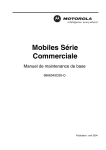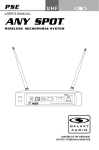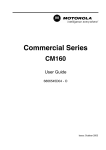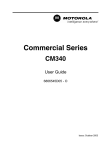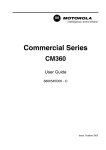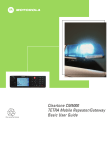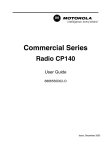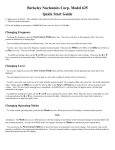Download Motorola CM140 User guide
Transcript
Commercial Series
CM140
User Guide
6866545D03 - O
Issue: October 2003
3
1
5
6
7
4.
2
4
8
8
10
9
11
11
Radio Overview . . . . . . . . . . . . . . . . . . . . 2
Scan . . . . . . . . . . . . . . . . . . . . . . . . . . . . .11
Operation and Control Functions . . . . . . . .
Radio Controls . . . . . . . . . . . . . . . . . . .
LED Indicators. . . . . . . . . . . . . . . . . . . .
Programmable Buttons . . . . . . . . . . . . .
Use of DTMF Microphone . . . . . . . . . .
Improved Audio Feature . . . . . . . . . . . .
Audio Indicators for Programmable
Buttons . . . . . . . . . . . . . . . . . . . . . . . . .
Starting or Stopping Scan . . . . . . . . . . . . .11
Talkback . . . . . . . . . . . . . . . . . . . . . . . . . .12
Deleting a Nuisance Channel . . . . . . . . . .12
Deleting a Channel from the Scan List .12
Restoring a Channel to the Scan List . .12
2
2
3
3
5
5
5
Getting Started . . . . . . . . . . . . . . . . . . . . . 6
Turning the Radio On or Off. . . . . . . . . . . .
Adjusting the Volume . . . . . . . . . . . . . . . . .
Selecting a Radio Channel. . . . . . . . . . . . .
Sending a Call . . . . . . . . . . . . . . . . . . . . . .
Receiving a Call . . . . . . . . . . . . . . . . . . . . .
Monitoring . . . . . . . . . . . . . . . . . . . . . . . . .
VOX Operation. . . . . . . . . . . . . . . . . . . . . .
6
6
6
7
7
8
8
Radio Calls . . . . . . . . . . . . . . . . . . . . . . . . 9
Receiving a Selective Call . . . . . . . . . . . . . 9
Receiving a Call Alert Page . . . . . . . . . . . . 9
Sending DTMF Tones . . . . . . . . . . . . . . . . 9
Computer Software Copyright
The products described in this manual may include copyrighted computer
programmes stored in semiconductor memories or other media. Laws in the
United States of America and other countries preserve for Motorola Europe
and Motorola Inc. certain exclusive rights for copyrighted computer
programmes, including the right to copy or reproduce in any form the
copyrighted computer programme. Accordingly, any copyrighted computer
programmes contained in the products described in this manual may not be
copied or reproduced in any manner without the express written permission of
the holders of the rights. Furthermore, the purchase of these products shall not
be deemed to grant either directly or by implication, estoppel, or otherwise, any
licence under the copyrights, patents, or patent applications of the holders of
the rights, except for the normal non-exclusive royalty free licence to use that
arises by operation of the law in the sale of the product.
1
English
CONTENTS
Computer Software Copyrights . . . . . . . . . 1
Setting the Power Level. . . . . . . . . . . . . . .10
Setting Tight or Normal Squelch . . . . . . . .10
Repeater or Talkaround Mode. . . . . . . . . .10
Setting Local or Distance. . . . . . . . . . . . . .10
CONTENTS
RADIO OVERVIEW
RADIO OVERVIEW
This user guide covers the operation of the CM140
Mobile Radio.
Before using this product, read the
operating instructions for safe usage
contained in the Product Safety and
RF Exposure booklet 6866537D37_
C a u t i o n enclosed with your radio.
!
ATTENTION!
This radio is restricted to occupational use only to
satisfy ICNIRP RF energy exposure requirements.
Before using this product, read the RF energy
awareness information and operating instructions in
the Product Safety and RF Exposure booklet
(Motorola Publication part number 6866537D37_) to
ensure compliance with RF energy exposure limits.
OPERATION AND CONTROL
FUNCTIONS
Radio Controls
2.
LED Indicators
Indicate channel, scan and monitor status.
3.
LCD Display
A single digit display used for digits 0 to 9. The
display also shows a dot used to indicate radio
power High/Low condition.
4.
Mic Jack
5.
Up/Down keys
Used for channel scrolling.
6.
Programmable Button C
7.
Programmable Button D
Microphone Controls
(Keypad Microphone)
Hold the microphone 2.5 to 5 cm (1 to 2 inches)
from your mouth, and speak clearly into it.
8.
Push-to-talk (PTT)
Press and hold down this button to talk; release
it to listen.
9.
Keypad
The numbers below refer to the illustrations on the
inside front cover.
10. Programmable Keys { } |
1.
11. Microphone
On-Off / Volume Knob
Used to turn the radio on or off, and to adjust
the radio’s volume.
English
2
Three LEDs show radio status as follows:
LED
State
Some buttons can access up to two features,
depending on the type of button press:
•
short press—quickly pressing and releasing the
programmable buttons
•
long press—pressing and holding the
programmable buttons for a period of time (at
least 1 1/2 seconds)
•
hold down—pressing and holding down the
programmable buttons while checking status or
making adjustments
Indication
Green
Solid
Successful power up.
Green
Off
After successful power up.
Green
Flashing
Radio is scanning.
Red
Solid
Radio is transmitting.
Red
Flashing
Channel busy - when
receiving.
Yellow
Solid
Radio in monitor mode.
Yellow
Flashing
Receiving a Selective Call
or a Call Alert.
Programmable Buttons
Your radio has two programmable buttons. Your
dealer can program these buttons as shortcuts to
various radio features.
Check with your dealer for a complete list of
functions your radio supports.
The following table is a summary of programmable
radio features and corresponding page references.
In the “Button” column, have your dealer record the
name of the programmable button next to the
feature that has been programmed to it.
The dealer can use the abbreviations
(P1, P2, ) shown in the radio illustration on the
inside cover.
Also, where appropriate, have your dealer indicate
whether the button press requires a short press, a
long press, or needs to be held down.
Programmable buttons include the C and D
buttons.
3
English
RADIO OVERVIEW
LED Indicators
RADIO OVERVIEW
Function
Volume Set
Sticky Monitor
Short Press
Long Press
Hold Down
—
—
Sound a tone
for adjusting
your radio’s
volume level.
6
—
8
Toggle silent monitor operation
(also turn off open squelch
monitor when it has been
activated).
Turn on open
squelch monitor.
Voice Operated
Toggle VOX On and Off
Transmission (VOX)
Page Button
8
Power Level
Toggle transmit power level between High and
Low.†
—
10
Repeater/
Talkaround
Toggle between using a repeater or transmitting
directly to another radio.†
—
10
Squelch
Toggles your radio’s squelch level between tight and
normal squelch.
10
Local/Distance
Toggles between local mode and distance mode †
10
Scan/Nuisance
Channel Delete
Toggle scan on and off .
†
Delete a nuisance
channel while
scanning.
This function is activated by EITHER a short OR a long press, but not both.
English
4
—
11
Your radio may be operated with a DTMF (DualTone Multi-Frequency) microphone that has a direct
entry keypad.
Audio Signal Tones
High pitched tone
Low pitched tone
Signal
Description
1
4
7
*
2
5
8
0
3
6
9
#
Self Test Pass Tone.
{
}
|
Negative Indicator Tone.
These keys are used to:
•
Dial a phone number
•
Directly access preprogrammed features
Improved Audio Feature
Companding
Companding is a feature that allows further
improvement of voice quality. It compresses your
voice at transmission and expands it when receiving
while simultaneously reducing extraneous noise.
However, to enjoy this benefit, all transmitting and
receiving radios must have this feature activated.
RADIO OVERVIEW
Use of DTMF Microphone
Self Test Fail Tone.
Positive Indicator Tone.
Some programmable buttons use tones to indicate
one of two modes:
Button
Positive Tone
Negative Tone
Scan
Start scan
Stop scan
Power Level
High power
selected
Low power
selected
Squelch
Tight Squelch
Normal
Squelch
Repeater/
Talkaround
Does not use
repeater
Uses repeater
VOX
VOX Enabled
VOX Disabled
Local/Distance
Local mode
Distance mode
5
English
GETTING STARTED
GETTING STARTED
ADJUSTING THE VOLUME
TURNING THE RADIO ON OR OFF
Volume Control Knob
ON
OFF
ON
OFF
Rotate the On/Off/
Volume Control knob
until you hear a click.
If power-up is
successful, you will hear
the Self-Test Pass Tone
(
) and see the
green LED light
momentarily.
If the radio fails to
power up, you will hear
the Self-Test Fail
Tone
.
Rotate the On/Off/
Volume Control knob
until you hear a click and
the LED indicators turn
off.
English
6
Turn the On/Off/Volume Control knob clockwise to
increase the volume, or counterclockwise to
decrease the volume.
–or–
1
Hold down the Volume Set button (see
page 4). You will hear a continuous tone.
2
Turn the On/Off/Volume Control knob to the
desired volume level.
3
Release the Volume Set button.
SELECTING A RADIO CHANNEL
Your radio offers 8 channels.
Note: Due to government regulations, some
channels may not be programmed. See your
dealer for more information.
To select a channel:
Press the G button or the H button to select the
desired channel.
The channel number is displayed.
RECEIVING A CALL
GETTING STARTED
SENDING A CALL
1
Turn your radio on.
1
Turn your radio on.
2
Select the desired channel.
2
Adjust the radio’s volume.
3
Hold the microphone vertically 2.5 to 5 cm
(1 to 2 inches) from your mouth. Press the
PTT to talk; release it to listen.
3
Select the desired channel.
4
You will hear an incoming call.
5
To respond, hold the microphone vertically 2.5
to 5 cm (1 to 2 inches) from your mouth. Press
the PTT to talk; release it to listen
If your system uses the request-to-talk feature,
use the following method to send a call:
1
Turn your radio on.
2
Select the desired channel.
3
Press the PTT (for priority requests to talk, the
PRTT button) and wait for the talk permit tone.
4
Hold the microphone vertically 2.5 to 5 cm
(1 to 2 inches) from your mouth. Press the
PTT to talk; release it to listen.
7
English
GETTING STARTED
MONITORING
VOX OPERATION
It is important to monitor traffic before transmitting to
ensure that you do not “talk over” someone who is
already transmitting.
When hands free operation is desired, your radio
can transmit by voice alone, using the VOX feature,
when you speak through a voice activated external
microphone that is connected to your radio.
1
A short press of the preprogrammed Monitor
button places the radio in Sticky Permanent
Monitor mode.
You hear a high-pitched tone, then any
communications on channel. Wait until the
channel is quiet before sending a call.
2
A short press on the Monitor button cancels
Sticky Permanent Monitor mode and returns
the radio to normal operation.
3
To place the radio in open squelch mode,
press and hold the preprogrammed Monitor
button until you hear the high pitched tone,
then you will hear noise or communications
on channel. Wait until communications cease
before sending a call.
4
A short press on the Monitor button returns
the radio to normal operation.
English
8
1
To enable or disable the VOX operation, press
the preprogrammed VOX button.
Pressing the PTT button disables VOX.
-or-
2
Select a channel that has been
preprogrammed for VOX to enable VOX
You do not need to press a preprogrammed
VOX button.
Pressing the PTT button disables VOX.
3
Select a channel that has not been
preprogrammed by your dealer for VOX, to
disable VOX.
RECEIVING A SELECTIVE CALL
When you receive a selective call:
• The yellow LED indicator flashes, if programmed
by your dealer.
•
You hear two high-pitched tones.
SENDING DTMF TONES
Use with Keypad Microphone
Use this feature to send DTMF tones to a repeater.
1
Press and hold the microphone PTT button.
2
Enter the repeater access code on the
microphone keypad.
3
Release the microphone PTT button.
To answer the call, press the PTT button.
RECEIVING A CALL ALERT PAGE
When you receive a call Alert page:
• The yellow LED indicator flashes, if programmed
by your dealer.
•
You hear four high-pitched tones.
To answer the page, press the PTT button, to cancel
the page, press any other key.
9
English
RADIO CALLS
RADIO CALLS
RADIO CALLS
SETTING THE POWER LEVEL
REPEATER OR TALKAROUND MODE
Each channel in your radio has a predefined transmit
power level that can be changed.
Talkaround Mode enables you to communicate with
another radio when either:
•
•
•
High power
Low power
To set the power level, press the preprogrammed
Power Level button to toggle between low and high.
A dot shows on the display to indicate High power is
selected.
SETTING TIGHT OR NORMAL
SQUELCH
Use this feature to filter out nuisance (unwanted)
calls and/or background noise. However, tightening
squelch could cause calls from remote locations to
be filtered out as well. In this case, normal squelch
may be more desirable.
Press the preprogrammed Squelch button to toggle
between tight and normal squelch.
English
10
The repeater is not operating
–or–
• Your radio is out of the repeater’s range but
within communicating distance of another radio.
An audible indicator is heard when changing
between modes.
To select either Repeater Mode or Talkaround
Mode:
Press the preprogrammed Repeater/Talkaround
button to toggle between Repeater Mode and
Talkaround Mode.
SETTING LOCAL OR DISTANCE MODE
Distance is the standard mode of operation, and
maximises receive radio range.
Local reduces interference from other radios in
close proximity and is typically used for base station
configurations.
Press the preprogrammed Local/Distance button
to toggle between Local and Distance mode.
Your radio can monitor multiple channels in a scan
list. Your dealer can program up to four different
channels into each scan list. When your radio
detects activity on a scan list channel, it will
automatically switch to that channel.
STARTING OR STOPPING SCAN
The green LED indicator flashes during a scan
operation and stops flashing when the radio
switches to a channel.
1
Note: The same channels can be assigned to
different scan lists.
You can start or stop a scan operation by:
pressing the preprogrammed Scan button.
- or-
2
Select a channel that has been
preprogrammed by your dealer to start Auto
Scan.
You do not then need to press the preprogrammed Scan button as scanning starts
automatically on selection of the channel.
3
To stop Auto Scan, select a channel that has
not been preprogrammed to Auto Scan.
11
English
SCAN
SCAN
TALKBACK
SCAN
The Talkback feature allows you to respond to a
transmission while scanning. If transmission is
detected on a channel while scanning, the radio will
stop and land on that channel for a preprogrammed
period of time after activity has ceased. This is
referred to as “hangtime”. During this hangtime you
may respond by pressing the PTT button.
Note: The LED scan indicator stops flashing while
the radio is in hangtime. If the PTT button is
not pressed, the radio reverts back to scan
after the preprogrammed hangtime.
DELETING A NUISANCE CHANNEL
Note: Your dealer must have preprogrammed a
button to Nuisance Delete to access this
feature.
If a channel continually generates unwanted calls or
noise (a “nuisance” channel), use the Scan button
to temporarily delete the channel from the scan list.
Note: You cannot delete a priority channel or the
last remaining channel in a scan list.
English
12
Deleting a Channel from the Scan list
1
While the radio is on the nuisance channel,
hold down the preprogrammed Nuisance
Channel Delete button until you hear a
tone.
2
Release the Nuisance Channel Delete
button. The nuisance channel is deleted.
Restoring a Channel to the Scan List
1
Press the Scan button to stop the scan.
2
Press the Scan button again to start scanning
again. The Deleted Nuisance channels are
restored to the scan list.