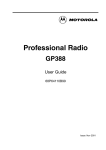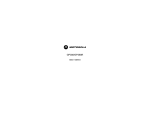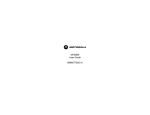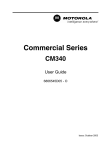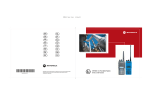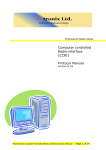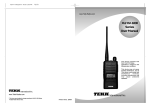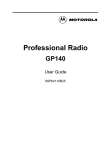Download Motorola GM380 User guide
Transcript
Professional Radio
GM380
User Guide
68P64110B90
Issue: July 2000
1
7
8
2
9
3
10
4
11
5
12
6
14
15
15
13
14
13
Radio Calls . . . . . . . . . . . . . . . . . . . . . . . .17
CONTENTS
Radio Controls . . . . . . . . . . . . . . . . . . . . . . 3
Programmable Buttons . . . . . . . . . . . . . . . 3
Keypad Keys . . . . . . . . . . . . . . . . . . . . . . . 7
Keypad Lock/Unlock . . . . . . . . . . . . . . . . . 7
Menu Keys . . . . . . . . . . . . . . . . . . . . . . . . . 8
Menu Navigation Chart . . . . . . . . . . . . . . . 9
LCD Display and Icons. . . . . . . . . . . . . . . 10
Audio Signal Tones . . . . . . . . . . . . . . . . . 11
LED Indicators . . . . . . . . . . . . . . . . . . . . . 12
Getting Started . . . . . . . . . . . . . . . . . . . . 13
Turning the Radio On-Off. . . . . . . . . . . . .
Radio On Message . . . . . . . . . . . . . . . . .
Adjusting the Radio’s Volume . . . . . . . . .
Selecting a Radio Channel. . . . . . . . . . . .
Memory Channel . . . . . . . . . . . . . . . . . . .
Sending a Call . . . . . . . . . . . . . . . . . . . . .
Receiving a Call . . . . . . . . . . . . . . . . . . . .
Cancelling a Call . . . . . . . . . . . . . . . . . . .
Ending a Call . . . . . . . . . . . . . . . . . . . . . .
13
13
13
14
15
15
16
16
16
Features . . . . . . . . . . . . . . . . . . . . . . . . . .31
Voice Storage . . . . . . . . . . . . . . . . . . . . . .31
Voice Recorder. . . . . . . . . . . . . . . . . . .31
Emergency Message . . . . . . . . . . . . . .34
Public Address Mode. . . . . . . . . . . . . . . . .35
Car Radio Mute . . . . . . . . . . . . . . . . . . . . .36
Utilities . . . . . . . . . . . . . . . . . . . . . . . . . . .37
Scan . . . . . . . . . . . . . . . . . . . . . . . . . . . . .39
Call Forward . . . . . . . . . . . . . . . . . . . . . . .42
Talkaround. . . . . . . . . . . . . . . . . . . . . . . . .43
External Alarm . . . . . . . . . . . . . . . . . . . . . .44
Lone Worker . . . . . . . . . . . . . . . . . . . . . . .45
1
English
CONTENTS
Radio Overview . . . . . . . . . . . . . . . . . . . . 3
Selective Calls . . . . . . . . . . . . . . . . . . . . . .17
Making a Selective Call . . . . . . . . . . . . . . .17
Receiving a Selective Call . . . . . . . . . . . . .17
Contact List . . . . . . . . . . . . . . . . . . . . . . . .18
Keypad Edit . . . . . . . . . . . . . . . . . . . . . . . .19
Missed Calls . . . . . . . . . . . . . . . . . . . . . . .20
Status Calls . . . . . . . . . . . . . . . . . . . . . . . .23
Making a Status Call. . . . . . . . . . . . . . .23
Receiving a Status Call . . . . . . . . . . . .24
Emergency Calls . . . . . . . . . . . . . . . . . . . .25
DTMF. . . . . . . . . . . . . . . . . . . . . . . . . . . . .26
CONTENTS
Power Level . . . . . . . . . . . . . . . . . . . . . . .
Companding. . . . . . . . . . . . . . . . . . . . . . .
Backlight. . . . . . . . . . . . . . . . . . . . . . . . . .
Brightness . . . . . . . . . . . . . . . . . . . . . . . .
Option Board . . . . . . . . . . . . . . . . . . . . . .
Voice Operated Transmit (VOX) . . . . . . .
Stun/Unstun . . . . . . . . . . . . . . . . . . . . . . .
46
47
48
49
50
51
52
Radio Information . . . . . . . . . . . . . . . . . 53
Safety Information . . . . . . . . . . . . . . . . . 55
Safe and Efficient Operation . . . . . . . . . .
Exposure to Radio Frequency Energy . . .
Electromagnetic Interference/
Compatibility. . . . . . . . . . . . . . . . . . . . . . .
Operational Warnings . . . . . . . . . . . . . . .
Potentially Explosive Atmospheres . . .
Blasting Caps and Areas. . . . . . . . . . .
Radio Operation and EME Exposure . . . .
Mobile Antenna Installation . . . . . . . . . . .
Control Station Operation. . . . . . . . . . . . .
General Radio Care . . . . . . . . . . . . . . . . .
English
2
55
55
56
56
56
56
57
57
57
58
Computer Software Copyright
The products described in this manual may include copyrighted computer
programmes stored in semiconductor memories or other media. Laws in the
United States of America and other countries preserve for Motorola Europe
and Motorola Inc. certain exclusive rights for copyrighted computer
programmes, including the right to copy or reproduce in any form the
copyrighted computer programme. Accordingly, any copyrighted computer
programmes contained in the products described in this manual may not be
copied or reproduced in any manner without the express written permission of
the holders of the rights. Furthermore, the purchase of these products shall not
be deemed to grant either directly or by implication, estoppel, or otherwise, any
licence under the copyrights, patents, or patent applications of the holders of
the rights, except for the normal non-exclusive royalty free licence to use that
arises by operation of the law in the sale of the product.
RADIO OVERVIEW
Programmable Button 2 h
10. Edit Buttons Left/Right v or w
11. Programmable Button 3 i
Please read pages 55 to 58 before using this radio.
12. Programmable Button 4 j
RADIO CONTROLS
13. Keypad
The numbers below refer to the illustrations on
the inside front cover.
14. Programmable Keys $
1.
MICROPHONE CONTROLS
On-Off / Volume Knob
Used to turn the radio on or off, and to adjust
the radio’s volume.
2.
LED Indicators
Indicates channel, scan, and monitor status, as
well as receipt of a selective call.
3.
LCD Display (4 Line)
4.
Menu Exit/Escape Button x
5.
Channel Selector/Menu Navigation
Up/Down y or z
Used for channel scrolling. When in menu
mode, used for menu navigation.
6.
Menu Enter/Select Button c
7.
Mic Jack
8.
Programmable Button 1 g
%&
Hold the microphone 2.5 to 5 cm (1-2 inches)
from your mouth, and speak clearly into it.
13. Keypad
14. Programmable Keys {
}|
15. Push-to-talk (PTT)
Press and hold down this button to talk;
release it to listen.
PROGRAMMABLE BUTTONS
Several of your radio buttons can be
programmed (by Customer Programming
Software CPS) to activate the radio features.
The following table shows the features that can
be assigned to the P1-P4 buttons and the F1-F3
buttons. P1-P4 are exchangeable for customised
icon buttons to match programming.
3
English
RADIO OVERVIEW
This user guide covers the operation of the
GM380 Professional Mobile Radio.
9.
RADIO OVERVIEW
Feature
Description
Monitor/Cancel
Monitor allows user to select between signalling squelch,
carrier squelch and unsquelch, and to suspend scan when
landed on a channel in scan mode.
Cancel allows user to cancel current incoming or outgoing
call.
Radio Call
Missed Call List
Allows user direct access into the Missed Call List menu
feature.
Contact List
Allows user direct access into Contact List menu feature.
Status List
Channel
Scan On/Off
English
To make an individual or group selective call.
4
Allows user direct access into Status List menu
feature.
Allows user direct access into the Channel mode. The up/
down keys (5) are set to increment/decrement the channel
number.
To toggle between start and stop of the scan
operation.
Description
Nuisance
Delete/Cancel
(Voice Storage)
To delete a nuisance (unwanted) channel when scanning,
with exception of priority channel, last channel in scan list
and home channel.
Cancel, deletes messages being played back from the
Voice Storage feature.
Nuisance Delete
To delete a nuisance (unwanted) channel when scanning,
with exception of priority channel, last channel in scan list
and home channel.
Cancel
(Voice Storage)
Cancel, deletes messages being played back from the
Voice Storage feature.
Power Level
To toggle the radio’s transmit power level between High
and Low.
Talkaround On/Off
To talk directly with another radio without going through a
system or despatcher.
Emergency
Activates emergency alarm sequence. A pre- recorded
message (using the voice storage feature) may be sent to
enable the user’s location or status to be determined.
Lone Worker
To identify user as a lone worker. Radio enters emergency
sequence unless user responds, when prompted, by
pressing any radio button.
5
RADIO OVERVIEW
Feature
English
RADIO OVERVIEW
Feature
Call Forward
To transfer calls automatically to another radio if user is
unable to take the call.
Companding On/Off
To toggle between compression/expansion of audio signal
and normal audio signal.
Option Board
On/Off
Allows user to toggle the option board between on and off.
Keypad Lock
On/Off
Allows user to lock/unlock menu keys and keypad keys.
DTMF
External Alarm
Memory Channel
English
Description
To place the keypad into permanent DTMF live dial mode.
To toggle the External Alarm feature on and off.
Allows user direct channel access on single button press.
Backlight
To toggle the display/keypad backlight on and off.
Record/Play-back
(Voice Recorder)
To record/play-back incoming calls, emergency
message or memo using voice recorder feature.
6
KEYPAD KEYS
2
5
8
0
%
3
6
9
#
&
On your radio there is a keypad lock feature which
allows you to lock the keypad keys and menu keys
to eliminate accidental key presses.
Press the keypad lock button to lock the keys, the
display icon L will be lit and the display will show:
Lock Keypad
After 2 seconds the radio returns to the IDLE
STATE.
Press the keypad lock button again to unlock the
keys when the icon will be extinguished and the
display will show:
Unlock Keypad
These keys are used when dialling a phone number,
making a radio call, or for numeric channel
selection.
The radio will then return to the IDLE STATE.
Keypad Unlock may be performed during a call, to
allow menu access to the contact list, status list and
scan on/off features.
7
English
RADIO OVERVIEW
1
4
7
*
$
KEYPAD LOCK/UNLOCK
RADIO OVERVIEW
MENU KEYS
Menu/
Select
Right Key w
Used as More key to provide additional information.
c
v
y
z
Left Key v
Used as a destructive backspace key when editing.
Left
Down
Right
Exit
Up
x
w
Menu/Select Key c
Used to enter the Menu Mode. When you are in the
Menu Mode, this key is also used to make menu
selections.
Note: When the radio is in the IDLE STATE,
pressing any of the c x v w
menu keys causes the radio to enter the
Menu mode.
Exit Key x
Used to move up to the next higher Menu level.
When the top level menu is selected, this key is
used to exit the Menu Mode.
Up /Down Key y / z
Used to scroll when in Menu Mode.
Increment/decrement channel number or scroll
address/status list, whichever is defined as IDLE
STATE.
English
8
MENU NAVIGATION CHART
c
+ e
Missed
Calls
Contact
List
Status
Channel
Voice
Storage
Utilities
Radio
Information
select/
entry
select/
enter ID
select/
enter Status
Number
select/
enter
Channel
Number
+ e
+ e
+ e
Menu Navigation
c to enter Menu Mode.
Emergency
Msg.
select/
record/
play/
delete
Call Forward
DTMF
Backlight
Voice
Recorder
select/
record/
play/
delete
Brightness
Scan
Talkaround
External Alarm
Lone Worker
Option Board
SW Version
CP Version
SW Part No.
CP Part No.
Companding
Power Level
+ or e to scroll through the list.
c to select Menu item.
+ or e to scroll through
sub-list.
x to return to previous menu level
c to select sub-menu item.
9
English
RADIO OVERVIEW
(Refer to Menu Navigation guidelines—
lower, left-hand corner of this page)
RADIO OVERVIEW
LCD DISPLAY AND ICONS
CHAN
STAT
ADDR
Displays channel, menu, and radio status
information. The top screen row shows radio
status indicator symbols, explained in the table
below:
Symbol
A
B
C
English
Name and Description
XPAND™ Indicator
Indicates that your radio has the
companding feature activated.
Power Level Indicator
“L” lights when your radio is configured to
transmit in Low Power. “H” lights when your
radio is configured to transmit in High
Power.
Monitor Indicator
On indicates carrier squelch.
Off indicates signalling squelch.
10
Symbol
Name and Description
F
Voice Recorder Indicator
Indicates that there are stored messages or
memos in the voice recorder.
H
Scan Indicator
Indicates that you are scanning. The dot is
lit during priority scan mode.
L
Keypad Lock Indicator
On indicates that the keypad and menu
keys are locked. Off indicates unlocked.
N
Option Board Indicator
Indicates that an option board is activated.
D
DTMF Indicator
Indicates DTMF is enabled.
Q
Missed Call Indicator
On indicates call in list.
Off indicates no calls in list.
Flashing, indicates new call in list.
J
Talkaround Indicator
Indicates talkaround enabled.
K
External Alarm Indicator
Indicates external alarm enabled.
Note:
At extremely low temperatures, you may experience a slight delay in displaying new information.
This is normal and does not affect the function of
your radio.
AUDIO SIGNAL TONES
Tone
Tone
Signal
Description
Low pitched tone
Signal
Individual Call
Radio receives an
Individual Call.
Call
Reminder
Reminder of
unanswered call.
TOT Pre-Alert
Warns of expiry of
time out timer.
Monitor Alert
Alerts to change of
squelch.
Voice Storage
Voice StorageRecording.
Voice Storage
Voice StorageWarning.
Voice Storage
Voice StorageFull.
Scan Start
Radio starts
scanning.
Scan Stop
Radio stops
scanning.
Priority Call
Decode
Radio detects a
priority call.
Priority
Channel
Radio landed on the
priority channel.
Description
Power up OK
Radio self-test OK.
Power up Fail
Radio self-test fail.
Button/
Keypad Error
Button/keypad key/
menu key press not
permitted.
Engaged
Channel busy or not
permitted to transmit.
Call Failed
Call failed to connect.
Force Monitor
Radio must monitor
channel before transmission permitted.
Button
Feature
Enable
Any option button
pressed to enable a
feature.
Button
Feature
Disable
Any option button
pressed to disable a
feature.
Group Call
Radio receives a
Group Call.
11
English
RADIO OVERVIEW
High pitched tone
RADIO OVERVIEW
Tone
Signal
Description
Lone Worker
Reminds lone worker
to respond.
Hardware
Error
Hardware error, tone
continues until valid
operation.
Cancel
Message
Previous message or
message currently
being played from
Voice Storage has
been deleted.
Channel Free
Beep
Indicates current
channel is free.
Incoming
Emergency
Alert
Indicates an
emergency situation.
Keypad
Acknowledge
Confidence tone
when any key
pressed.
Ringtones
English
English/French/
General
12
Incoming calls (high
tones), outgoing calls
(low tones).
LED INDICATORS
Green: Successful power up.
Green Flashing: Radio scanning.
Red: Radio transmitting.
Red Flashing: Channel busy - when
receiving.
Yellow: Radio called or Monitor (lower priority).
Yellow Flashing: Radio call reminder alert.
GETTING STARTED
RADIO ON MESSAGE
At power up the radio will display a message
customised by your dealer, e.g.:
Radio On
After this text has been displayed, the radio perform
a self test routine. On completion of a successful
self test the radio will display:
Channel
ON
Push the On/Off/
Volume Control knob
until you hear a click.
OFF
Push the On/Off/
Volume Control knob
until you hear a click and
the display clears.
This may be a number or an alias and will be the
current channel. Alternatively, if required the radio
may display a message customised by your dealer,
e.g.
Ready
Note: If your radio fails the self test routine consult
your dealer.
ADJUSTING THE VOLUME
Turn the On/Off/Volume Control knob
clockwise to increase the volume, or
counterclockwise to decrease the volume.
13
English
GETTING STARTED
TURNING THE RADIO ON OR OFF
GETTING STARTED
Selecting a Radio Channel
Your radio offers up to 255 channels, however some
may not be programmed. Check with your dealer for
more information.
Once in channel mode, there are two ways to select
a channel:
Method 1
1
+ or e until:
Before selecting a channel ensure your radio is in
channel mode.
Note: The keypad and Up/Down keys IDLE states are
programmable and may be set to channel
mode.
There are two ways to enter channel mode:
Note: If the + or e is pressed and held, the radio
will fast scroll through the available channels.
2
Method 1
Press the Channel Mode direct access button, if
programmed by your dealer.
c to confirm your selection.
(If channel list is entered via the menu.)
Display shows:
(for 2 seconds)
Selected
Method 2
Method 2
1
c to enter Menu Mode
2
+ or e until:
3
c to select
4
Display shows e.g.:
1
Chan: 05
Note: After a short period of inactivity the radio
returns to the IDLE STATE.
14
Enter the desired
channel number from
the keypad, e.g. 05:
CH: 05
Channel
2
English
Channel Number
or
Alias
c to confirm your selection.
Display shows:
(for 2 seconds)
Selected
Note: The keypad can’t be used to enter the channel
number during a call or whilst the radio is in a
scan.
Sending a Call
Up to two programmable buttons can be
programmed as memory channel buttons
which allow you quick access to frequently
used channels. The buttons may be preprogrammed by your dealer or programmable
by yourself.
If pre-programmed by your dealer, a short
press of the button will take you to the
assigned channel.
To program a Memory Channel button yourself,
select the desired channel in the normal way
and press and hold the button for 2 seconds.
The button is then programmed to the selected
channel; a short press on the button will take
you to that channel.
1.
Select the desired radio channel.
2.
Press the PTT button and speak clearly into the
microphone.Your mouth should be 2.5 to 5 cm
away from the microphone.
3.
When transmitting, the red indicator will light
continuously.
4.
Release the PTT button to listen.
Note: The programming is retained when you turn off
the radio.
Your radio may be configured for ‘Transmit Inhibit’
under certain conditions (e.g. when the channel is in
use by others) in which case, the channel busy tone
will sound when you press the PTT or call button to
indicate that transmission is inhibited.
When the channel is free, the Channel Free beep
will sound, and you can make a call.
If your radio is equipped with a transmit time out
timer (TOT), a warning tone
will
sound a few seconds before the transmission is cut
off. Your radio may be programmed to inhibit
retransmission within a preset time.
15
English
GETTING STARTED
Memory Channel
GETTING STARTED
Receiving a Call
Cancelling a Call
1.
Turn your radio on and adjust the volume level.
2.
Switch to the desired radio channel.
3.
If, at any time, a call is received you will hear
the call at the volume level you have set.
At any time while setting up a call it may be cancelled
by pressing the Monitor/Call Cancel button, or
replacing the microphone in its holder (referred to as
going “on hook”) .
The call timer can also cancel a call.
Note:The system may have a limited call time and
the call may be terminated automatically if this
call time is exceeded.
English
16
Ending a Call
A call should always be ended by pressing the Monitor/
Call Cancel button, or replacing the microphone in its
holder.
RADIO CALLS
To answer the call:
Making a Selective Call
You can make a selective call to a particular radio,
known as an individual call, or a group of radios,
known as a group call.
1.
Press the PTT button or Call button.
2.
The call will terminate automatically when
the conversation has ended or press the
Monitor button.
You can make calls by using the Contact List, the
Missed Calls List or Manual Dialling.
Receiving a Selective Call
When you receive a selective call, you will hear
either,
an individual call alert tone
,
or a group call alert tone
.
The LED Indicator will light (yellow) and the
display will show the alias (name) or number
(address) of the calling radio e.g.
Display shows:
Addr: 234
17
English
RADIO CALLS
SELECTIVE CALLS
RADIO CALLS
CONTACT LIST
When the radio is in the IDLE state or during a call,
the contact list may be used to give access to up to
255 preprogrammed numbers accessed via the
menu.
Depending on the way your radio is programmed,
the radio will display either the alpha alias (name) or
the number to be dialled.
Once in the Contact List, there are two ways to
choose the desired address:
Method 1
+ or e until:
Alpha Alias
f
Number
There are two ways to enter the Contact List:
Method 2 (Manual Dialling)
Method 1
Press the Contact List direct access button, if
programmed by your dealer.
Enter the desired address
from the
keypad, e.g. 0574:
Method 2
1
c to enter Menu Mode.
2
+ or e until:
3
c to select
English
18
Contact List
ADDR: 0574
Once the desired address is displayed, there are
two methods to select the address:
c to confirm your selection.
Display shows:
(for 2 seconds)
If the radio is displaying a Contact List number, a
Keypad Dialled number or a Status number, the last
digit may be deleted by:
For Aliases, eg:
Jack
1
d or f Once
(to select number)
1234567
2
d Again
(to delete last digit)
123456
For Numbers, eg:
1234567
3
d Once
(to delete last digit)
123456
4
Enter new numbers
12345699
5
PTT button to make radio call.
Selected
Method 2
Press the PTT button or Call 1-4 to select address
and make the call.
Call 1-4 are pre-programmed call buttons.
Note: During a call you may enter the contact list
as described above and make another call to
a third party, or initiate a new call. In either
case the call may be a voice or status call.
Note: The edited number is not saved at the end of
the call in the contact list, but is saved in the
last number redial.
19
English
RADIO CALLS
Method 1
Keypad Edit
RADIO CALLS
MISSED CALLS
If a call remains unanswered, the call will be
stored by the radio, provided that Missed Calls
has been programmed into your radio.
Up to ten calls can be stored. If the same radio
calls more than once, only the most recent call
is stored. When ten calls have been stored by
the radio, depending on the radio
programming, the eleventh call received may
overwrite the first or not be stored by the radio.
When a new call has been stored by the radio,
the Missed Call icon Q will flash and the
display will show the alias (name) or number
(address) of the last calling radio e.g:
To view the calls in the list via the menu:
1
c to enter Menu Mode.
2
Display shows:
3
c to select
4
+ or e to
scroll list:
5
c to confirm your
selection.
6
Display shows:
(for 2 seconds)
Missed Calls
Addr: Alias
Selected
234
When the Missed Calls list has been read and
any missed calls retained, the Missed Call icon
will be illuminated.
The Missed Call List can be entered directly by
pressing the Missed Call button (if
programmed) when the radio is in the IDLE
STATE or via the menu.
If using the Missed Call button, follow the
procedures from step 3 below.
English
20
Note: In the Missed Calls list some alpha alias/
numbers may contain a suffix S, which
indicates a status message associated with
the call.
Example:
Display shows
Reception
S
1
If the displays shows S there is a status message
associated with the call.
f
Displays message e.g.
On Break
f again
Displays status number
e.g.
Status 04
f again
Display shows
Reception
S
+ or e until
desired number is
displayed:
Addr: Alias
2
PTT button or c or # to make the call.
3
After the call is set-up, press PTT button and
talk with your mouth 2.5-5 cm from
microphone. Release PTT to listen.
4
The call will terminate automatically when the
conversation has ended or press the
Monitor/Cancel button.
21
English
RADIO CALLS
1
You can call back to any number in the Missed
Call list by:
RADIO CALLS
On a successful call set- up, the entry is
automatically deleted from the stack together
with any associated status message.
Unanswered calls may be deleted from the
Missed Call list at any time by :
1
c to enter Menu Mode.
2
Display shows:
3
c to select
4
+ or e to
select entry in list:
xx to exit Missed Call List.
Display shows e.g.:
Ready
Note: The calls in the list are not deleted when the
radio is turned off.
Addr: Alias
x to request deletion.
6
Display shows:
7
c to confirm deletion.
8
Display shows
momentarily, then
returns to the Missed
Calls list:
22
To exit the Missed Call List:
1
Missed Calls
5
English
On deletion of the last message in the Missed
Calls list, the radio will exit the menu and return
to the IDLE STATE.
Delete?
/ Deleted
Addr: Alias
STATUS CALLS
3
c to select
Once in the Status List, there are two ways to
choose the desired status:
Method 1
+ or e until:
Message Alias
(e.g On Break)
f
Number
(e.g. 04)
Making a Status Call
Method 2 (Manual Dialling)
When the radio is in the IDLE state or during a
call, the status list may be used to select a
status message to reply to a calling radio or
send your status to another radio.
Enter the desired status
from the
keypad, e.g. 04:
(digit range 00 to 999)
Stat: 04
There are two ways to enter the Status List:
Method 1
Press the Status List direct access button, if
programmed by your dealer.
Method 2
1
c to enter Menu Mode.
2
+ or e until:
Status
23
English
RADIO CALLS
A status is a code for transmitting prearranged
messages, e.g. status “05” may indicate
“Return to Base”. The prearranged messages
and associated code digits are contained in a
Status List which contains up to 255 entries.
This list is used for both incoming calls, when
the status of the calling radio is displayed, and
outgoing calls, when your status is sent either
to a requesting radio or to other radios.
RADIO CALLS
Once the desired status is displayed, there are two
methods to select the status:
Receiving a Status Call
Your radio receives a Status Call when:
Method 1
c to confirm your selection.
Display shows:
(for 2 seconds)
Selected
Method 2
Press the PTT button or Call 1-4 to select and make
the call. Call 1-4 are pre-programmed call buttons.
Note: During a call you may enter the status list as
described above and make another status
call to a third party or initiate a new status
call.
To send status message to another radio, select
radio Alias/ID from Contact List via menu and send
as detailed.
English
24
1
Individual Call alert
sounds
2
Display shows:
Stat: On Break
or
Stat: 04
alternating with
Alias/Number
Where Status message “04” / “On Break” is
example status message. Note that status
number (04) only will be displayed if associated
message is not programmed into your radio.
Alias/Number is the name or number of the
calling radio.
EMERGENCY CALL
When you make an Emergency call, your radio
goes into an Emergency state, which can be
programmed to:
•
continually receive speech,
•
the radio can receive and transmit.
1.
Press the Emergency button to initiate an
Emergency call.
2.
Emergency can be stopped by:
Should you receive an Emergency call the
incoming emergency alert tone
will sound.
• Switching the radio Off and On again.
• A reset message is received by your
radio.
• The emergency time duration is
reached.
Note: The emergency time duration and reset
message are programmed into your radio by
your dealer.
25
English
RADIO CALLS
Your radio can be programmed to give you a
one-button quick access to call a particular
radio or centre (predefined by your dealer) in
emergency situations. This is the Emergency
Call.
You may pre-record a message (for example to
confirm your location or status), which is sent
automatically when the emergency call is
activated. Refer to Voice Storage to use this
feature.
RADIO CALLS
DTMF
DTMF means Dual Tone Multi Frequency and
is used when the radio is required to operate in
a radio system with an interface to telephone
systems.
There are two methods of accessing DTMF
Live Dial Mode:
To initiate a DTMF call with Automatic
Telephone Interconnect Call
1
Press dedicated Call Button (Call 1-4 or PTT),
you will hear a tone sequence.
D
Display icon lit:
2
Wait for call to be set up when you will hear a
dial tone.
Automatic/Manual
To do this, your radio must send a telephone
interconnect to a station that connects you to a
phone line. After you have finished your call, the
radio sends a clear down call (if programmed) to
shutdown the connection to the phone line.
Display shows:
3
•
automatically - when a call button
(Call 1 - 4 or PTT) has been programmed with
the interconnect call, or a contact list entry has
been programmed for DTMF access.
•
manually - when you dial the code using
the keypad
If in doubt, please contact your dealer or network
manager for further information.
English
26
Enter desired phone number, taking care not
to press the PTT.
Note: Each DTMF digit is transmitted instantly.
Sending the Telephone Interconnect Call
Your radio can be programmed to send the
interconnect call in one of the following ways:
Enter Digits
Display shows
entered digits:
4
8116
Once the radio has connected to the called
number, you can begin the conversation. Even
though this is a phone call, your conversation
mimics a radio call, that means that both
parties speak in turn, i.e. press the PTT to talk,
release to listen.
5
Display shows
entered digits:
5
Once the radio has connected to the called
number, you can begin the conversation. Even
though this is a phone call, your conversation
mimics a radio call, that means that both
parties speak in turn, i.e. press the PTT to talk,
release to listen.
6
To end the call press the Monitor Button or
change channel when the clear down call is
sent automatically from your radio to shutdown
the phone line.
To initiate a DTMF call with Manually
Dialled Telephone Interconnect Call
1
Enter the interconnect call from the keypad,
you will hear a tone sequence.
Display shows e.g.
2
Press dedicated Call Button (PTT or Call 1-4)
Display icon lit:
3
D
Wait for call to be set up when you will hear a
dial tone.
Display shows:
4
122
8116
Note: The radio starts a programmable timer the
moment both parties stop transmitting
(talking). If the time-out timer expires, the
radio will end the phone call.
Enter Digits
Enter desired phone number, taking care not
to press the PTT.
Note: Each DTMF digit is transmitted instantly.
27
English
RADIO CALLS
To end the call press the Monitor Button or
change channel when the clear down call is
sent automatically from your radio to shutdown
the phone line.
RADIO CALLS
Permanent DTMF Mode
Using the DTMF Button
Press the pre-programmed DTMF button once, to
put the keypad into permanent DTMF live dial mode.
Press the DTMF button again to disable the DTMF
live dial. The radio then returns to the IDLE STATE
and select calls can be made.
1.
Alternatively, use the DTMF menu option to enable
or disable permanent DTMF Mode.
Note: Permanent DTMF mode is not available in
scan or during a call.
Press the DTMF button to switch on permanent
DTMF Mode when the feature enable alert will
sound, the display icon D is lit and the display
will show:
DTMF Mode On
2.
Press the DTMF button again to switch off
permanent DTMF Mode when the feature
disable alert will sound, the display icon D is
extinguished and the display will show:
DTMF Mode Off
English
28
Using the Menu
Ensure radio is in IDLE STATE.
2
c to enter Menu Mode.
3
+ or e until:
4
c to select
5
+ or e until:
6
c to select
Utilities
DTMF Mode
Display shows
current status e.g. :
Off
7
+ or e until:
On
8
c to select:
On
Display shows:
(for 2 seconds)
Selected
9
Radio exits menu
mode and display
shows e.g.:
RADIO CALLS
1
Chan: 05
29
English
RADIO CALLS
To initiate a DTMF call in permanent live
dial
1
Enter the interconnect call from the keypad,
you will hear a tone sequence.
Display shows e.g.
2
Wait for call to be set up when you will hear a
dial tone.
Display shows:
3
122
Enter Digits
Enter desired phone number, taking care not
to press the PTT.
Note: Each DTMF digit is transmitted instantly.
Display shows
entered digits:
4
8116
Once the radio has connected to the called
number, you can begin the conversation. Even
though this is a phone call, your conversation
mimics a radio call, that means that both parties speak in turn, i.e. press the PTT to talk,
release to listen.
English
30
5
To end the call press the Monitor Button or
change channel when the clear down call is
sent automatically from your radio to shutdown
the phone line.
FEATURES
x to remain in Emergency Message
Feature.
Voice storage allows you to perform various
voice related tasks which include voice
recorder and an emergency message feature.
9
Press and hold the Record/Playback button,
the Voice Storage Recording alert sounds
momentarily.
Voice Recorder
10 Record the call or part of the call.
You can record and playback incoming calls or
make a memo using the voice recorder feature,
which allows up to 2 minutes of recording.
To record an incoming call:
11 The Voice Storage Warning alert sounds
when the memory is nearly full.
VOICE STORAGE
1
c to enter Menu Mode.
2
+ or e until:
3
c to select
4
+ or e until:
5
c to select
6
Display shows:
7
c to delete emergency message prerecorded in Emergency Message feature.
Voice Storage
12 The Voice Storage Full alert sounds when the
memory is full and recording ceases.
13 Release the Record/Playback button at any
time to stop recording.
14 Subsequent messages can be stored by
repeating steps 9 to 13.
Recorder
Del Msgs?
/ 31
English
FEATURES
8
FEATURES
To record a memo:
1
Ensure radio is in IDLE STATE.
2
c to enter Menu Mode.
3
+ or e until:
4
c to select
5
+ or e until:
6
c to select
7
Press and hold the Record/Playback button,
the Voice Storage Recording alert sounds
momentarily.
You will see:
Voice Storage
Recorder
Recording
8
Speak clearly into the radio microphone to
record your memo.
9
The Voice Storage Warning alert sounds
when the memory is nearly full.
You will see:
English
32
Storage Low
10 The Voice Storage Full alert sounds when the
memory is full and recording ceases.
You will see:
Storage Full
11 Release the Record/Playback button at any
time to stop recording.
12 Subsequent messages can be stored by
repeating steps 7 to 11.
To playback a recorded call or memo:
Ensure radio is in IDLE STATE
2
Press the Record/Playback button to playback
the first recorded call or memo.
You will see:
3
FEATURES
1
Playing
Press the Record/Playback button again to
skip to the next message to be played back.
To delete a recorded call or memo:
1
Playback message as described in above
procedure.
2
Press the Cancel button to delete the
message currently being played back.
33
English
FEATURES
Emergency Message
You can pre-record an emergency message to
be sent automatically when the emergency call
feature is activated. This message may
contain, for example, your location or status
which may prove useful to the recipient,
especially if, in the emergency situation, you
are unable to talk.
To pre-record an emergency message:
1
Ensure radio is in IDLE STATE.
2
c to enter Menu Mode.
3
+ or e until:
4
c to select
5
+ or e until:
6
c to select
7
Display shows:
8
c to delete all messages recorded in
Voice Recorder feature.
Voice Storage
Emergency Msg
Del Msgs?
/ 9
x to remain in Voice Recorder
feature.
10
Press and hold the Record/Playback button,
the Voice Storage Recording alert sounds
momentarily.
You will see:
11
Speak clearly into the radio microphone to
record your message.
12
The Voice Storage Warning alert sounds
when the memory is nearly full.
You will see:
Storage Low
13
The Voice Storage Full alert sounds when the
memory is full and recording ceases.
You will see:
Storage Full
14
Release the Record/Playback button at any
time to stop recording.
15
Press the Record/Playback button to playback
the emergency message.
You will see:
16
English
34
Recording
Playing
You can change the message at any time by
repeating the above procedure.
PUBLIC ADDRESS MODE
To access the Public Address system:
The Public Address mode allows you to use
your radio audio as a public address system.
You can use your radio microphone as normal
and the audio is routed through the radio to an
external loudspeaker fitted to your vehicle.
A switch, external to your radio, switches the
audio from your radio to the external
loudspeaker.
This feature is programmed and fitted by your
dealer.
1
Turn external switch to the PA position.
Public Address
2
Press microphone PTT and talk.
3
To exit PA mode, turn external switch to the
RADIO position.
Note 1: While in PA mode you can still hear incoming radio calls as long as you do not press the PTT.
Note 2: You must exit PA mode in order to answer
or make radio calls.
35
English
FEATURES
Display shows:
FEATURES
CAR RADIO MUTE
The Car Radio Mute feature automatically
mutes your in-car audio entertainment system
to allow you to hear incoming calls or to stop
audio interference when you are making a call.
This feature may be programmed into your
radio by your dealer.
English
36
UTILITIES
UTILITIES
The utilities described below are programmed
into your radio by your dealer and are
accessible either via a programmable button or
via the menu.
37
English
UTILITIES
DTMF
DTMF means Dual Tone Multi Frequency and
is used when the radio is required to operate in
a radio system with an interface to telephone
systems.
You can switch On or Off Permanent DTMF
Mode by using a pre-programmed DTMF
button or via the menu, please refer to page
26.
English
38
Using the Scan Button
You can monitor several channels in order to
receive any call that is transmitted on any of
these channels. Sixteen different channels can
be programmed into each scan list. Each
channel can share the same scan list or have
different scan lists assigned to them.
Once the radio’s scan operation is activated
and the radio detects a call coming through a
channel in its scan list, it switches to that
channel for you to receive the call.
1.
Press the Scan button to start scanning. The
scan start alert tone
will sound
and the display icon G lit .
2.
Press the Scan button again to stop scanning.
The scan stop alert tone
will
sound and the display icon G is
extinguished.
STARTING OR STOPPING SCAN
You can start or stop a scan operation by using
a pre-programmed Scan button or via the
menu, either when the radio is in the IDLE
STATE or when in a call.
39
English
UTILITIES
SCAN
UTILITIES
Using the Menu
1
Ensure radio is in IDLE STATE, or in a call.
2
c to enter Menu Mode.
3
+ or e until:
4
c to select
5
+ or e until:
6
c to select
Utilities
PRIORITY CHANNEL
Scan
Display shows
current status e.g. :
Off
7
+ or e until:
On
8
c to select
Display shows:
(for 2 seconds)
9
Radio exits menu
mode and display
shows e.g.:
English
40
The scan start alert tone will sound, the display
icon G will be lit and the LED indicator will
blink green during a scan operation. When a
call on a channel is detected the LED will stop
blinking and the channel number will be
displayed.
Selected
Chan: 05
A scan list may contain a priority channel. This
means that a particular channel (for example, a
commonly used channel) may be checked
more frequently than other channels in the list
during a scan operation. Priority channels are
programmed into your radio scan lists by your
dealer, however when a priority channel is
included in a scan list, the scan icon changes
from G to H.
TALKBACK
If the programmable Talkback option is set, you
can respond to any calls received during the
scan operation by pressing the PTT button
before the programmed hang-time ends. Check
with your dealer for details.
DELETING A NUISANCE CHANNEL
1.
While the radio is on the Nuisance Channel, press and hold the Nuisance Delete
button until you hear the scan start alert
tone.
2.
Release the Nuisance Delete button.
Note:You cannot perform a Nuisance Channel Delete
on a priority channel or if there is only one
remaining channel in the scan list.
Using the Scan Button
1.
Press the Scan button to stop scanning.
The scan stop alert tone will sound.
2.
Press the Scan button again to re-start
scanning. The scan start alert tone will
sound, and the scan list will contain all
programmed channels.
Using the Menu
1.
Follow the instructions for selecting Scan
On/Off via the menu
2.
Select Scan Off. Your radio will stop scanning, the scan stop alert tone will sound,
the display icon G and the LED indicator
will be extinguished.
3.
Select Scan On. Your radio will re-start
scanning, the scan start alert tone will
sound, the display icon G will be lit , the
LED indicator will blink green and the scan
list will contain all programmed channels.
41
English
UTILITIES
If a channel continually generates unwanted calls/
noise (a “nuisance” channel), you can temporarily
remove it from the scan list by performing a
Nuisance Channel Delete operation:
ADDING A DELETED NUISANCE CHANNEL
BACK INTO THE SCAN LIST
UTILITIES
CALL FORWARD
You can call forward calls to your radio to
another radio if you are unable to take calls or
are away from your radio.
You can switch On or Off Call Forward by
using a pre-programmed Call Forward button
or via the menu.
Using the Call Forward Button
1.
Press the Call Forward button to switch on
Call Forward, when the feature enable alert
will sound and the display will show:
Using the Menu
1
Ensure radio is in IDLE STATE.
2
c to enter Menu Mode.
3
+ or e until:
4
c to select
5
+ or e until:
6
c to select
Press the Call Forward button again to switch
off Call Forward when the feature disable alert
will sound and the display will show:
Off
7
+ or e until:
On
8
c to select
Display shows:
(for 2 seconds)
Forwarded Off
9
English
42
Call Forward
Display shows
current status e.g. :
Forwarded On
2.
Utilities
Selected
Radio exits menu and returns to IDLE STATE
TALKAROUND
You can switch On or Off Talkaround by using
a pre-programmed Talkaround button or via
the menu.
1
Ensure radio is in IDLE STATE.
2
c to enter Menu Mode.
3
+ or e until:
4
c to select
5
+ or e until:
6
c to select
Using the Talkaround Button
1.
Press the Talkaround button to switch on
Talkaround when the feature enable alert will
sound, the display icon J is lit and the display
will show:
2.
Press the Talkaround button again to switch
off Talkaround when the feature disable alert
will sound, the display icon J is extinguished
and the display will show:
Utilities
Talkaround
Display shows
current status e.g. :
Off
7
+ or e until:
On
8
c to select
Display shows:
(for 2 seconds)
Talkaround On
9
Radio exits menu
mode and display
shows e.g.:
UTILITIES
In your communications network, you may be using
a system to cover a larger area than is possible with
your radio. However, you can communicate with
another radio within your radio’s range without
going through the system by using the Talkaround
feature. This is especially useful when the system is
down.
Using the Menu
Selected
Chan: 05
Talkaround Off
43
English
UTILITIES
EXTERNAL ALARM
Using the Menu
The external alarm feature activates the
vehicle horn and/or lights to inform you of an
incoming call when you are away from your
vehicle.
1
Ensure radio is in IDLE STATE.
2
c to enter Menu Mode.
3
+ or e until:
4
c to select
When the alarm is activated it can be cancelled by:
5
+ or e until:
1.
Answering the call.
6
c to select
2.
The external alarm timer times out.
You can switch On or Off External Alarm by
using a pre-programmed External Alarm
button or via the menu.
Press the External Alarm button to switch
External Alarm on, when the feature enable
alert will sound, the display icon K is lit and
the display will show:
Ext Alarm
2.
Off
7
+ or e until:
On
8
c to select
Ext Alarm Off
English
44
Display shows:
(for 2 seconds)
On
Press the External Alarm button again to
switch External Alarm off, when the feature
disable alert will sound, the display icon K is
extinguished and the display will show:
External Alarm
Display shows
current status e.g. :
Using the External Alarm Button
1.
Utilities
9
Radio exits menu
mode and display
shows e.g.:
Selected
Chan: 05
LONE WORKER
Using the Lone Worker Button
1.
Press the Lone Worker button to switch Lone
Worker on, when the feature enable alert will
sound and the display will show:
1
Ensure radio is in IDLE STATE.
2
c to enter Menu Mode.
3
+ or e until:
4
c to select
5
+ or e until:
6
c to select
UTILITIES
The Lone Worker feature enables you to work
alone with added safety.
You can switch On or Off Lone Worker by
using a pre-programmed Lone Worker button
or via the menu.
Using the Menu
Utilities
Lone Worker
Lone Wkr On
•
•
2.
If you have not pressed any buttons within a programmed time, you will be reminded that Lone
Worker is switched on by a high pitched alert
tone (Lone Worker Reminder) being sounded.
Press any button to respond and cancel the
alert, if you do not the radio will enter the
Emergency state.
Press the Lone Worker button again to switch
Lone Worker off, when the feature disable alert
will sound and the display will show:
Lone Wkr Off
3.
Display shows
current status e.g. :
Off
7
+ or e until:
On
8
c to select
Display shows:
(for 2 seconds)
9
Radio exits menu
mode and display
shows e.g.:
Selected
Chan: 05
You may also switch off Lone Worker by changing the channel or switching radio off and on
again.
45
English
UTILITIES
POWER LEVEL
You can transmit your calls at different transmit
power levels. A higher level means you can
reach a radio that is farther away. A lower power
level reduces the possibility of interference. Use
the high power setting only when necessary.
Using the Menu
1
Ensure radio is in IDLE STATE.
2
c to enter Menu Mode.
3
+ or e until:
You can switch between high and low power
levels by using a pre-programmed Power
Level button or via the menu.
4
c to select
5
+ or e until:
Using the Power Level Button
6
c to select
1.
Press the Power Level button to switch to high
power when the feature enable alert will
sound, the display icon H is lit and the display
will show:
High Power
2.
Press the Power Level button again to switch
to low power when the feature disable alert
will sound, the display icon L is lit and the display will show:
Low Power
English
46
Utilities
Power Level
Display shows
current status e.g. :
Low
7
+ or e until:
High
8
c to select
Display shows:
(for 2 seconds)
9
Radio exits menu
mode and display
shows e.g.:
Selected
Chan: 05
COMPANDING
You can switch On or Off Companding by
using a pre-programmed Companding button
or via the menu.
1
Ensure radio is in IDLE STATE.
2
c to enter Menu Mode.
3
+ or e until:
4
c to select
5
+ or e until:
6
c to select
1.
Press the Companding button to switch Companding on, when the feature enable alert will
sound, the display icon A is lit and the
display will show:
Press the Companding button again to switch
Companding off, when the feature disable alert
will sound, the display icon A extinguished
and the display will show:
Companding
Off
7
+ or e until:
On
8
c to select
Display shows:
(for 2 seconds)
Companding On
2.
Utilities
Display shows
current status e.g. :
Using the Companding Button
9
Radio exits menu
mode and display
shows e.g.:
UTILITIES
Companding is a collective term to define
compressing the audio signal on transmission
and expanding the audio signal on reception.
The overall effect is to reduce noise in the
received signal, giving you crisper, clearer
audio clarity. Companding should only be used
when other radios in your system have the
same companding feature available.
Using the Menu
Selected
Chan: 05
Companding Off
47
English
UTILITIES
BACKLIGHT
Using the Menu
Backlight illuminates the radio display, keypad
and menu navigation keys.
Your radio can be programmed to have the
backlight permanently on, permanently off or a
timed period, when any new information being
displayed causes the backlight to remain on for
10 seconds.
You can switch On or Off the Backlight by
using a pre-programmed Backlight button or
via the menu.
1
Ensure radio is in IDLE STATE.
2
c to enter Menu Mode.
3
+ or e until:
4
c to select
5
+ or e until:
6
c to select
Press the Backlight button to switch
Backlight on, when the feature enable alert will
sound and the display will show:
Backlight Tmd
2.
or
Backlight On
Off
7
+ or e until:
On
or
Timed
8
c to select e.g.:
Timed
Display shows:
(for 2 seconds)
Selected
Press the Backlight button again to switch
Backlight off, when the feature disable alert
will sound and the display will show:
Backlight Off
English
48
Backlight
Display shows
current status e.g. :
Using the Backlight Button
1.
Utilities
9
Radio exits menu
mode and display
shows e.g.:
Chan: 05
BRIGHTNESS
You can only alter the brightness feature via
the menu.
1
Ensure radio is in IDLE STATE and Backlight
is set to On.
2
c to enter Menu Mode.
3
+ or e until:
4
c to select
5
+ or e until:
6
c to select
7
+ or e to alter brightness to one of
Utilities
Brightness
nine levels.
8
c to select required level.
Display shows:
(for 2 seconds)
9
Radio exits menu
mode and display
shows e.g.:
Selected
Chan: 05
49
English
UTILITIES
This feature allows you to alter the brightness
of the radio display and keypad to suit
conditions.
Using the Menu
UTILITIES
OPTION BOARD
Your radio is capable of being fitted with an
option board. Each board will extend the
capability of your radio by adding a new feature
such as voice storage, voice scrambler or
trunking. See your dealer for the availability
and suitability of the various option boards.
You can switch On or Off the Option Board by
using a pre-programmed Option Board button
or via the menu.
Using the Menu
1
Ensure radio is in IDLE STATE.
2
c to enter Menu Mode.
3
+ or e until:
4
c to select
5
+ or e until:
6
c to select
Using the Option Board Button
1.
Press the Option Board button to switch the
Option Board on, when the feature enable alert
will sound, the option board icon N is lit and
the display will show:
Press the Option Board button again to switch
the Option Board off, when the feature disable
alert will sound, the option board icon N
extinguished and the display will show:
Option Brd Off
English
50
Option Board
Display shows
current status e.g. :
Off
7
+ or e until:
On
8
c to select
Option Brd On
2.
Utilities
Display shows:
(for 2 seconds)
9
Radio exits menu
mode and display
shows e.g.:
Selected
Chan: 05
VOICE OPERATED TRANSMIT (VOX)
1.
UTILITIES
When the VOX accessory is connected, your
radio may be used with hands-free operation.
The VOX feature intelligently senses
background noise, so that it adapts
automatically to the noise level in the
environment in which you are working.
To start the VOX feature:
Ensure that the VOX accessory is
connected to the rear accessory connector of the radio.
2. Switch the radio to a VOX channel.
You can disable the VOX feature by pressing
the PTT button on the hand held microphone.
This allows you to use the hand held
microphone as normal.
To re-enable the VOX feature:
1.
Change channel away from and back to
the VOX channel.
51
English
UTILITIES
STUN/UNSTUN
For added security and to avoid abuse of the
radio system in which you operate, a feature
known as Stun/Unstun is included in your
radio.
This feature can only be activated by your
system manager or administrator.
For example, if your radio is stolen and is being
used illegally, your system administrator can
send a signal which will stun the radio making
it incapable of being used. This feature is also
useful if the system is being abused by a user
who is not complying with the correct
communications protocol.
The radio can only be unstunned, i.e. returned
to operational use, by an unstun signal sent
from the system administrator or returning the
radio for reprogramming.
English
52
To enable you and your dealer/system
administrator to establish, quickly, the software
and radio parameters programmed into your
radio, a feature known as Radio Information
can be accessed via the menu.
On selection of Radio Information, your radio
display will indicate:
•
Software (SW) version
•
Codeplug (CP) version
•
Software (SW) part number
•
Codeplug (CP) part number
To access Radio Information
1
Ensure radio is in IDLE STATE.
2
c to enter Menu Mode.
3
+ or e until:
4
c to select
5
+ or e until:
6
7
RADIO INFORMATION
RADIO INFORMATION
Radio Info
SW
or
CP
or
SW
or
CP
Version
Version
Part No
Part No
c to select e.g.:
SW Version
Display shows e.g. :
D02.00.01
x to return to
SW Version
previous menu level:
53
English
RADIO INFORMATION
8
9
+ or e for
further selections
following steps
6 and 7:
SW
or
CP
or
SW
or
CP
Version
Version
Part No
Part No
x x to exit
menu mode , display
shows e.g.:
English
54
Chan: 05
SAFETY INFORMATION
This section provides information and instructions for
the safe and efficient operation of Motorola Mobile
Two-Way Radios.
For information regarding radio use in hazardous
areas, please refer to the Factory Mutual (FM)
approval manual supplement or Instruction Card
which is included with radio models that offer this
capability.
Exposure To Radio Frequency Energy
National and International Standards and
Guidelines
Your Motorola Two-Way Radio, which generates and
radiates radio frequency (RF) electromagnetic energy
(EME) is designed to comply with the following National
and International Standards and Guidelines regarding
exposure of human beings to radio frequency
electromagnetic energy:
•
Federal Communications Commission Report and
Order No. FCC 96-326 (August 1996)
•
American National Standards Institute
(C95.1 - 1992)
National Council on Radiation Protection and
Measurements (NCRP - 1986)
•
International Commission on Non-Ionizing Radiation Protection (ICNRP - 1986)
•
European Committee for Electrotechnical
Standardisation (CENELEC)
• ENV. 50166-1
1995 E
Human Exposure to Electromagnetic Fields Low Frequency (0Hz to 10kHz)
• ENV. 50166-2
1995 E
Human Exposure to Electromagnetic Fields High Frequency (10kHz to 300GHz)
• Proceedings of
SC211/8 1996
Safety Considerations for
Human Exposure to E.M.F.s
from Mobile Telecommunications Equipment (M.T.E.) in
the Frequency Range
30MHz - 6 GHz (E.M.F. Electromagnetic Fields)
To assure optimal radio performance and that
human exposure to radio frequency electromagnetic
energy is within the guidelines set forth in the above
standards, always adhere to the following
procedures:
55
English
SAFETY
Safe and Efficient Operation of Motorola
Two-Way Radios
•
Electromagnetic Interference/Compatibility
SAFETY
Note:
Nearly
every
electronic
device
is
susceptible to electromagnetic interference
(EMI) if inadequately shielded, designed or
otherwise configured for electromagnetic
compatibility.
To avoid electromagnetic interference and/or
compatibility conflicts, turn off your radio in any
facility where posted notices instruct you to do so.
Hospitals or health care facilities may be using
equipment that is sensitive to external RF energy.
When instructed to do so, turn off your radio when
on board an aircraft. Any use of a radio must be in
accordance with airline regulations or crew
instructions.
Operational Warnings
Potentially Explosive
Atmospheres
!
WARNING
Turn off your two-way radio when you are in any
area with a potentially explosive atmosphere.
Sparks in a potentially explosive atmosphere can
cause an explosion or fire resulting in bodily injury or
even death.
English
56
Blasting Caps and Areas
To avoid possible interference with blasting
operations, turn off your radio when you are near
electrical blasting caps, in a blasting area, or in
areas posted: “Turn off two-way radio.” Obey all
signs and instructions.
Note:
The areas with potentially explosive atmospheres
referred to above include fueling areas such as:
below decks on boats; fuel or chemical transfer or
storage facilities; areas where the air contains
chemicals or particles, such as grain, dust or metal
powders; and any other area where you would
normally be advised to turn off your vehicle engine.
Areas with potentially explosive atmospheres are
often but not always posted.
Mobile Antenna Installation
To assure optimal radio performance and that
human exposure to radio frequency electromagnetic
energy is within the guidelines referenced earlier in
this document, transmit only when people inside
and outside the vehicle are at least the minimum
distance away from a properly installed, externally
mounted antenna.
Table 1 lists the minimum distance for several
different ranges of radiated power.
Install the vehicle antenna external to the vehicle
and in accordance with:
Table 1: Radiated Power and Distance
Radiated Power of
Vehicle-installed
Mobile Two-way Radio
Minimum Distance
From Transmitting
Antenna
7 to 15 Watts
30.5 cm(1 Foot)
16 to 50 Watts
61 cm (2 Feet)
More than 50 Watts
91.5 cm (3 Feet)
•
The requirements of the antenna manufacturer/
supplier
•
Instructions in the Radio Installation Manual
Control Station Operation
When radio equipment is used to operate as a
control station, it is important that the antenna
be installed outside the building and away from
places where people may be in close proximity.
Refer to Table 1 for rated power and minimum
distant values for transmitting antennas.
57
English
SAFETY
Mobile Radio Operation and EME Exposure
SAFETY
General Radio Care
!
• The use of chemicals such as
detergents, alcohol, aerosol
Caution
sprays, and/or petroleum
products may be harmful to and damage the
radio housing.
• Avoid physical abuse of the radio such as
carrying it by the antenna.
• The accessory connector (if fitted) has a
protective cap which should be left in place when
the connector is not in use.
• Clean the radio exterior using a cloth moistened
with clean water and a mild dishwashing liquid.
• The use of non-approved radio accessories may
damage the radio and invalidate warranty.
English
58



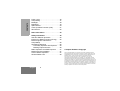


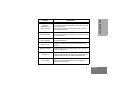


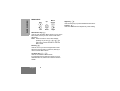
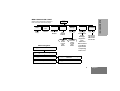
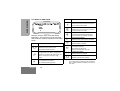
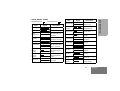
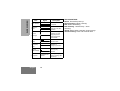

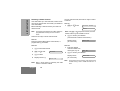
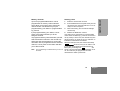
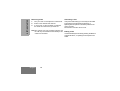
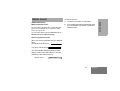
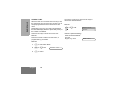
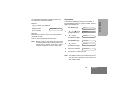
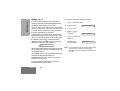
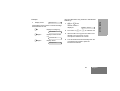
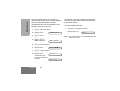
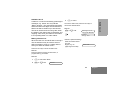

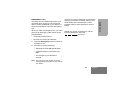
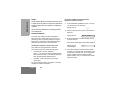
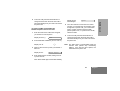
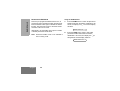
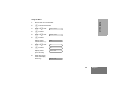
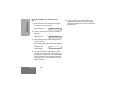

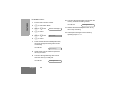
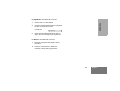
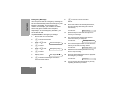
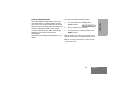

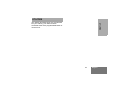
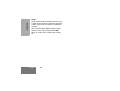
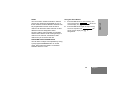

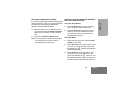
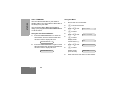
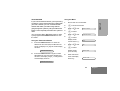


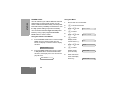

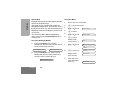

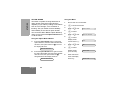
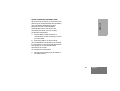
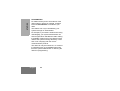
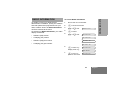
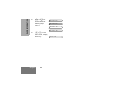
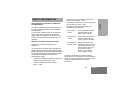

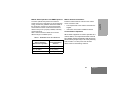
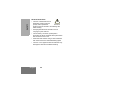
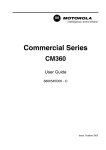
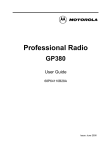
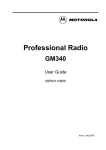

![Bedienungsanleitung ausführlich [deutsch]](http://vs1.manualzilla.com/store/data/006786690_1-9caf284ade5c12ee7f8bcea8299f31e0-150x150.png)