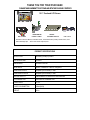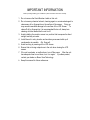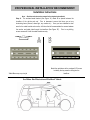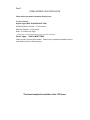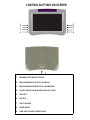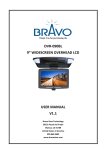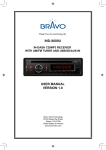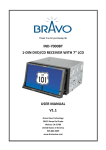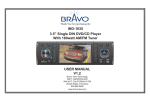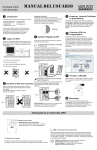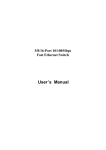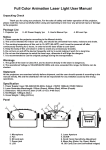Download Bravo SOS-102 User manual
Transcript
Thank You for purchasing the SOS-102 10.2” FLIP-DOWN IN-CAR SYSTEM USER MANUAL V 1.5 Bravo View Technology 20153 Paseo Del Prado Walnut, CA 91789 United States of America 909-869-0699 www.bravoview.com THANK YOU FOR YOUR PURCHASE PLEASE TAKE A MOMENT TO GET FAMILIAR WITH THE PACKAGE CONTENTS 10.2” Overhead LCD Screen METAL 3 WIRE DOME DIN CABLE LIGHT CABLE SUPPORT BRACE IPOD CABLE Not Shown- Instruction Manual, 10 Machine Screws, 15 Standard Screws (Pointed), Remote Control, and 2 Removable Hinge Caps. *Note- not all screws maybe required PRODUCT SPECIFICATIONS RESOLUTION 800 RGB(H) X 480(V) PIXELS LCD SCREEN SIZE 10.2 INCH BRIGHTNESS 350 cd/m2 or 350 NIT VIEW ANGLE Top=65° / Bottom=65° Left=70° & Right=70° AUDIO/VIDEO INPUT Composite (RCA Female) ×1 sets AUDIO/VIDEO OUTPUT Composite (RCA Female) ×1 sets IR AUDIO OUTPUT 2.3Mhz/2.8Mhz FOR WIRELESS HEADPHONES FM TRANSMITTER WIRELESS FM TRANSMITTER POWER INPUT DC 12V POWER CONSUMPTION 16 Watt (MAX) WEIGHT 3.81Lb IMPORTANT INFORMATION Before operating/installing your LCD Monitor, please read these instructions carefully. 1. Do not remove the Serial Number Label on this unit. 2. Do not use any chemical solvent, cleaning agent or corrosive detergent to clean away dirt or fingerprints on the surface of the screen. Doing so may cause irreversible damage to the surface of the LCD Screen. To clean off dirt or fingerprints, it is recommended that a soft, damp lens cleaning cloth be used while the unit is off. 3. Avoid installing the monitor screen in a position that is exposed to direct sunlight and any air vents. 4. Install the unit in a dry location and avoid any area were build up of condensation is possible. (Ex. Sunroof). 5. Avoid touching or pressing on the LCD screen. 6. Ensure that no foreign objects are in the unit when closing the LCD screen. 7. If the unit overheats, or malfunctions, turn off the power. After the unit has adequate time to cool down, turn it on again. If problem persist, contact your dealer or Bravo View Technology. 8. Keep this manual for future references. 1. POWER: Power On/Off of DVD player and Display unit 2. EJECT: Eject the disc 3. Digits from 1 to 10 AND 10+: Select DVD section. 4. DVD/AUX: Select the Videos input ( DVD, AV input) 5. (↑ ↑) Bring up the current menu selections 6. (← ←) Move Menu Choice to the left 7. ENTER: Start disc play and OSD function enter 8. (→ →) 9.(↓ ↓) Move Menu Choice to the right Move Menu Choice Down or Select TV channels 10. SET UP: To access the DVD setup menu 11 Menu: Go to DVD main menu. 12.PLAY/PAUSE: Start disc play and pause 13.BACKWARD: X2/X4/X8/X20 SEARCH BACKWARD 14.FORWARD:X2/X4/X8/X20 SEARCH FORWARD 15.■ ■ : STOPS Disc play 16.Previous(|<<): Press for preview chapter, track, and station 17.Next (>>|): Press for next chapter, track, and station PROFESSIONAL INSTALLATION RECOMMENDED! Installation Instructions Note: Read the entire instruction manual before beginning installation! Step A: The enclosed metal bracket (See Figure “A”) needs to be placed between the headliner of the vehicle and roof. Prior to placement, ensure that there are not any obstructing items (Sunroof, dome light, any screws etc.) Once you have identified a clear area for the metal bracket and monitor, drill holes that will accommodate the screws between the monitor and metal plate through the headliner (See Figure “B”). Prior to any drilling, ensure screws will fit into the metal bracket securely. Front of Vehicle *Metal Brace may vary in style Match the metal brace to the overhead LCD screen to identify the key areas for drilling into the headliner. See Below For Illustration of Profile of Vehicle Step B (Wiring and Final installation) REMOVE THE PLASTIC COVER OF HINGE BEFORE YOU INSTALL LCD MONITOR. With the vehicle powered off, mount the monitor into place using the pre-drilled holes (Prior to installation, always check the clearance of the screw lengths to ensure that you do not puncture the roof). With the Metal Bracket securely placed, drill small holes to accommodate the wiring cable so that the Din cable, male end is at the area where the monitor will be installed. Ideally, the hole for the cable should be drilled in the side areas of the mounting bracket. NOTE: The wires are fed through both sides of the monitor. The other end of the cables should be run to the area in which you will have your source unit installed (ex. DVD player). BEFORE DRILLING ANY HOLES, ALIGN THE PLATE AND MONITOR TO ENSURE PROPER PLACEMENT. There are two sets of RCA cables (Yellow-Video Signal, White-Audio Left, Red-Audio Right). This is for A/V Input and output. POWER- Connect the red wire to a fused source that shows +12volts when the key is in the accessory position. Attach the black wire to any metal part of the vehicle that is ground (-12volts). Step C: DOME LIGHT/MAP LIGHT INSTALLATION Please note that your product includes the following 3-wire: The color codes are: Negative trigger: (MOST VEHICLES EXCEPT FORD) Red Wire= Requires a “Constant” + 12 Volt connection* Black Wire= Requires a -12 Volt (Ground) White= -12 Volt Dome Light Trigger * “Constant” means +12volt power regardless of the key position, or direct power from the battery. Positive Trigger: USUALLY MOST FORDS Please note that a 12volt relay will be needed. Please contact you professional installation center for further details or contact our technical support. This should complete the installation of the LCD Screen. Pull the YELLOW latch on the left side of LCD monitor (see picture below) and then swivel the screen down to your viewing angle. Note that the monitor only locks in the 0° Angle (LCD facing roof). ! CAUTION ! Pulling down on the monitor while locked, may result in irreversible damage to the SOS-102 and the interior roof. Tuning the built in Wireless FM Module* 1. 2. 3. 4. Turn on the Overhead LCD Screen and Source Unit. Tune your FM radio to 87.7 (Or another station around this range.) Play the source so that you can see the picture on the screen. To pick another station, press the MENU button on the screen until you navigate to the FM Transmitter option. 5. Using the UP AND DOWN buttons, scroll to the desired station you wish to use for the transmition of the audio. The default setting is 87.7 MHz. (Pick a radio station that normally does not receive a signal in your geographical area) 6. Tune your car stereo to the newly set station to test. *This unit is designed to work in North America CONTROL BUTTONS ON SCREEN 1 2 3 4 5 6 7 8 9 1. MAIN MENU OPTION/SELECT OPTION 2. MENU NAVIGATION UP BUTTON / VOLUME UP 3. MENU NAVIGATION DOWN BUTTON / VOLUME DOWN 4. SOURCE-SWITCH DVD MODE AND VIDEO INPUT (IPOD) 5. DVD EJECT 6. DVD STOP 7. DVD PLAY/PAUSE 8. POWER ON/OFF 9. DOME LIGHT CONTROL (ON/OFF/DOOR) Limited Warranty Bravo View Technology warrants this product (including any accessory and/or cable) against defects in material or workmanship as follows: 1. Labor. For a period of 1 Year from original date of purchase, if the product is determined to be defective, Bravo View will repair or replace the product at no charge. 2. Parts. For a period of 1 Year from original date of purchase, Bravo View will at no charge, replace with new or rebuilt parts in exchange for defective parts. The warranty will either continue from date of original purchase or 90 days from repair (whichever is longer). This warranty does not cover customer misuse, improper installation, poor signal (including any “noise”), cosmetic damage, damage due by accident, abuse, negligence, commercial use, and improper operation. Proof of Purchase in the form of a copy of bill of sale or copy of receipt/invoice, which shows clearly the sale of the unit, is required. Repair or Replacement as provided under this warranty is the exclusive remedy of the consumer. Bravo View Technology shall not be liable for any incidental or consequential damage for breach of any express or implied warranty on this product. In no event shall Bravo View Technology be liable for any incidental or consequential damage whatsoever arising out of the use or inability to use the product. Under no circumstance shall Bravo View Technology’s liability exceed the purchase price paid for the product. Except to the extent prohibited by applicable law, any implied warranty or merchantability or fitness for a particular purpose on this product is limited in duration to the duration of this warranty. PROCESS: 1. Contact Bravo View and describe the problem with the unit. Please have your model number, date of purchase and where it was purchased ready. If requesting on-line, please include your name, address and telephone number. 2. If determined that the item is warrantable, Bravo View will issue a RA# and provide an address to mail the unit back to. 3. Bravo View is not responsible for articles lost or stolen during shipping. IT IS ADVISABLE TO SHIP THE UNIT IN A METHOD IN WHICH YOU CAN TRACK THE PACKAGE, AND POSSIBLY INSURE THE PACKAGE. Bravo View does not cover the expense of mailing the unit back to us. 4. Once Bravo View receives and validates the unit to ensure it is within warranty, Bravo View will replace the unit, fix the unit, or offer a substitute of the unit if a replacement is not available. Bravo View may send a refurbished unit back. 5. Bravo View will mail the unit back to you. To obtain warranty service, you must contact Bravo View Technology for a Return Authorization Number (RA#). 866-40-BRAVO or visit www.bravoview.com.