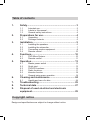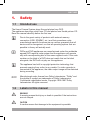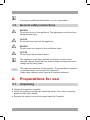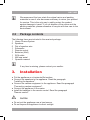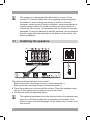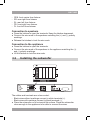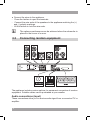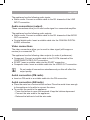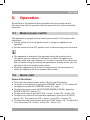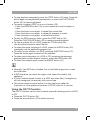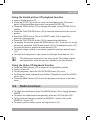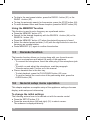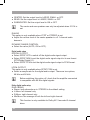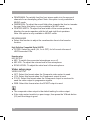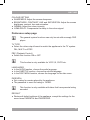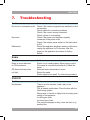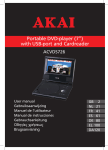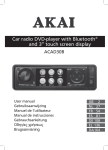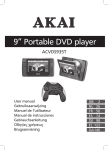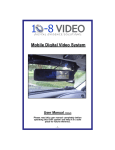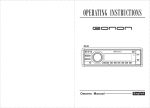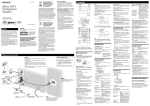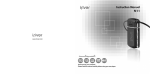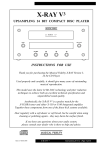Download Akai AHC1400 Technical data
Transcript
Table of contents 1. 2. 3. 4. 5. 6. Safety............................................................................ 3 1.1 1.2 1.3 Intended use.....................................................................3 Labels in this manual........................................................3 General safety instructions...............................................4 2.1 2.2 Unpacking.........................................................................4 Package contents.............................................................5 3.1 3.2 3.3 3.4 Installing the speakers......................................................6 Installing the subwoofer....................................................7 Connecting random equipment.........................................8 Remote control...............................................................10 4.1 4.2 DVD Micro System.........................................................10 Remote control...............................................................11 5.1 5.2 5.3 5.4 5.5 5.6 Master power switch.......................................................13 Quick start.......................................................................13 DVD/CD functions...........................................................14 Radio functions...............................................................17 Karaoke function.............................................................18 General setup menu operation.......................................18 6.1 Handle and care of a disc...............................................24 Preparations for use.................................................... 4 Installation.................................................................... 5 Functions.................................................................... 10 Operation.................................................................... 13 Cleaning and maintenance....................................... 24 7. Troubleshooting......................................................... 25 8. Technical data............................................................ 27 9.Disposal of used electrical and electronic equipment................................................................... 29 Copyright notice Design and specifications are subject to change without notice. AHC1400 1. Safety 1.1 Intended use The Home Cinema System plays film and photos from DVD. The appliance also plays music from CD and photos from Kodak picture CD. Read the manual carefully before the first use. i Due to the great variety of products with external memory connection (USB, SD/MMC, etc.) and their sometimes quite manufacturer-specific functions we can neither guarantee that all devices will be recognised, nor that all operating options that are possible in theory will actually work. 2 DVDs and DVD appliances are manufactured under the worldwide agreed DVD regional code system that the appliance will operate only with corresponding disc of the same regional code. If the code number on the label of a DVD does not match that on the label alongside, the DVD will not play on this appliance. The appliance has built in copyright protection technology that prevents copying from a disc to any media. If a video recorder is connected to the appliance, the video output image will be distorted during recording. i D Manufactured under license from Dolby Laboratories. "Dolby" and the double-D symbol are trademarks of Dolby Laboratories. Confidential unpublished works. Copyright 1992-1997 Dolby Laboratories. All rights reserved. 1.2 Labels in this manual WARNING A warning means that injury or death is possible if the instructions are not obeyed. CAUTION A caution means that damage to the equipment is possible. ! ! 3 i A note gives additional information, e.g. for a procedure. 1.3 General safety instructions WARNING Do not put force on the appliance. The appliance can fall and can cause serious injury. CAUTION Do not spill any liquid on the appliance. WARNING Do not insert any objects in the ventilation holes. CAUTION Do not block the ventilation holes. This appliance is double insulated; therefore no earth wire is required. Always check that the mains voltage corresponds to the voltage on the rating plate. ! ! ! ! i L This appliance employs a laser system. To prevent direct exposure to the laser beam, do not open the appliance. Visible laser radiation when open and interlock defeated. 2. Preparations for use 2.1 Unpacking ● Unpack the appliance carefully. ● Check the package contents as described below. If any item is missing, please contact your reseller. ● Remove the labels from the front panel carefully if present. 4 AHC1400 i 2.2 We recommend that you retain the original carton and packing materials in case it ever becomes necessary to return your product for service. This is the only way to safely protect the product against damage in transit. If you do dispose of the carton and the packing materials, please remember to recycle with due care to the environment. Package contents The following items are included in the received package: 1 Home Cinema System 5 Speakers 5 Pair of speaker wire 1 Subwoofer 1 Remote control 2 Batteries (AAA) 1 RCA cable 1 AM loop aerial 1 Operator manual i 3. If any item is missing, please contact your reseller. Installation ● Put the appliance on a horizontal flat surface. ● Connect the speakers to the appliance. Read the paragraph "Installing the speakers". ● Connect the random equipment to the appliance. Read the paragraph "Connecting random equipment". ● Connect the appliance to the mains. ● Install the batteries in the remote control. Read the paragraph "Remote control". ! CAUTION ● Do not put the appliance near a heat source. ● Do not expose the appliance to direct sunlight. 5 i 3.1 This appliance is equipped with rubber feet to prevent it from moving. The feet are made from non-migrating material specially formulated to avoid leaving any marks or stains on furniture. However, certain types of furniture polishes, wood preservatives or cleaning sprays cause the rubber to soften and leave marks or a residue on the furniture, and potentially risk the surface to become damaged. To prevent damage to wooden surfaces, we recommend that you apply self-adhesive pads to the bottom of the rubber feet before installation. Installing the speakers The cables and terminals are colour-coded: - Black wires without markings connect to white terminals (+). - Black wires with markings connect to black terminals (-). ● Place the speakers on a horizontal flat surface. Place the speakers close enough to the appliance to be able to connect the wires. ● Connect the wires as described below. i 6 The optimum performance can be achieved when the speakers are placed in a theatre configuration surrounding the listener. For a custom setup, read the paragraph "Audio setup menu" further on in this manual. AHC1400 - - - - - CEN: front-centre from listener SR: rear-right from listener SL: rear-left from listener FR: front-right from listener FL: front-left from listener Connection to speakers ● Press the latches to open the terminals. Keep the latches depressed. ● Connect the wire ends to the speakers matching the (+) and (-) polarity markings. ● Release the latches to lock the wire ends. Connection to the appliance ● Press the latches to open the terminals. ● Connect the wire ends of the speakers to the appliance matching the (+) and (-) polarity markings. ● Lift the latches to lock the wire ends. 3.2 Installing the subwoofer The cables and terminals are colour-coded: - Black wires without markings connect to white terminals (+). - Black wires with markings connect to black terminals (-). ● Place the subwoofer on a horizontal flat surface. Place the subwoofer close enough to the appliance to be able to connect the wires. 7 ● Connect the wires to the appliance. -Press the latches to open the terminals. -Connect the wire ends of the speakers to the appliance matching the (+) and (-) polarity markings. - Lift the latches to lock the wire ends. i 3.3 The optimum performance can be achieved when the subwoofer is placed in the corner of a room. Connecting random equipment The appliance includes various options for permanent connection of random equipment. Suitable cables can be purchased at your reseller. Audio connections (input) These connections allow you to receive audio signal from a connected TV or amplifier. 8 AHC1400 The appliance has the following audio inputs: ● Stereo audio: Connect a suitable cable to the R/L channels of the LINE INPUT connection. Audio connections (output) These connections allow you to send audio signal to a connected amplifier. The appliance has the following audio outputs: ● Stereo audio: Connect a suitable cable to the R/L channels of the AUDIO OUT connection. ● Coaxial digital audio: Insert a suitable cable into the COAXIAL DIGITAL AUDIO connection. Video connections The video connections allow you to send to video signal (still images or movies) to a connected TV. The appliance has the following video outputs (in order of preference): ● Component: Connect a suitable cable to the Pr/Y/Pb channels of the COMPONENT VIDEO OUT connection. ● SCART: Insert a suitable cable into the SCART connection. ● Composite video: Insert a suitable cable into the VIDEO OUT connection. i Do not make all connections simultaneously as this will affect the output quality. Aerial connection (FM radio) ● Insert an FM aerial or a suitable cable into the FM connection. Aerial connection (AM radio) ● Place the aerial on a horizontal flat surface. Place the aerial close enough to the appliance to be able to connect the wires. ● To connect the aerial to the appliance: -Press the latches to open the terminals. Keep the latches depressed. -Connect the wire ends to the appliance. -Release the latches to lock the wire ends. 9 AHC1400 5. Operation All functions of the appliance are accessible using the remote control. All instructions refer to operation with the remote control, unless indicated otherwise. 5.1 Master power switch The appliance is equipped with a master power switch (10) located at the back panel. ● Set the switch into the ON position prior to taking the appliance into operation. ● Set the switch into the OFF position prior to disconnecting from the mains. i ● The appliance is designed to be operated using the remote control. For regular use you may find it convenient to switch the appliance to standby mode after use. However, if you wish to care for the environment and not waste energy by leaving the appliance in standby mode, you can also switch off at the master power switch. ● When the appliance is not in use for longer period, we recommend to switch the appliance off at the master power switch. 5.2 Quick start General functions ● Check that the master power switch (10) is in the ON position. ● To switch on the appliance, press the STANDBY button (11). To switch off the appliance, press the STANDBY button (11) again. ● To select the source mode (DVD/TUNER(AM/FM)/LINE IN), press the SOURCE SELECT button (21). ● To adjust the volume, press the VOL + button or the VOL - button (15). ● To adjust the volume of each speaker separately, press the CH-LEVEL button (19). Then press the VOL + button or the VOL - button (15). ● To select the tone (bass/treble), press the TONE button (18). To adjust the tone, press the VOL + button or the VOL - button (15). 13 ● To select the audio output mode (5.1 CHANNELS OUTPUT/STEREO OUTPUT), press the A-MODE button (14). ● To switch between sound effects , press the S.EFFECT button (17). Press the button as many times as necessary to select the desired sound effect (1x = normal; 2x = concert; 3x = living; 4x = hall; 5x = bath; 6x = cave; 7x = arena; 8x = church). ● To mute or restore sound, press the MUTE button (23). DVD/CD functions ● Switch on the appliance. Select the DVD mode. ● Place a disc in the disc tray. To open or close the disc tray, press the OPEN/CLOSE button (43). The display shows the total number of tracks on the CD. ● To start playback, press the PLAY/PAUSE button (42) once. ● For extended instructions, read the paragraph "DVD/CD functions" further on in this manual. Radio functions ● Switch on the appliance. Select the tuner mode. ● To tune to the station of your choice, press the SEARCH + button (44) or the SEARCH - button (45) repeatedly until the frequency is found. ● For extended instructions, read the paragraph "Radio functions" further on in this manual. 5.3 DVD/CD functions After the disc has been loaded, a content menu will display on the TV screen. ● Press the arrow buttons (16) to select a menu item. ● Press the ENTER button (20) to enter the selected menu item. During playback, the following functions are available: ● To select a chapter (DVD) or track (CD), press the digit buttons (12). ● To select the next or previous chapter (DVD) or track (CD), press the PREV button (38) or the NEXT button (39). ● To forward or rewind the DVD, press the FWD button (26) or the REV button (27). The available speed rates are: 2x, 4x, 8x, 16x, 32x. ● To pause playback, press the PLAY/PAUSE button (42) once; to resume playback, press the button again. 14 AHC1400 ● To stop playback temporarily, press the STOP button (34) once. Press the button again to stop playback permanently, or press the PLAY/PAUSE button (42) to resume playback. ● To repeat a chapter (DVD) or one or all tracks (CD): - Press the REPEAT button (32) once to repeat the current chapter or track. - Press the button once again to repeat the current title. - Press the button once again to repeat all chapters or tracks. - Press the button once again to cancel the function. ● To play the DVD frame by frame, press the STEP button (30). Press the PLAY/PAUSE button (42) to resume normal playback. ● To view a specific title of a DVD, press the TITLE button (28). Use the arrow buttons to select the title. ● To select the audio language of a DVD, press the AUDIO button (29) repeatedly until the desired language is set. ● To switch on the subtitles of a DVD, press the SUBTITLE button (37). Press the button again to switch off the subtitles. ● To select extra information of a DVD or CD (remaining time/passed playtime/track number/chapter number), press the OSD button (40). ● To select the camera angle, press the ANGLE button (41). i ● Normally, if an MP3 disc is loaded, the unit will take longer time to read the initial data. ● A DVD that does not match the region code cannot be read by this appliance. ● If a disc contains mixed content (e.g. MP3 and video files), the appliance will only recognise, list and play one content type. ● The screen saver becomes active if no disc has been loaded for 3 minutes, or if the appliance has been in STOP mode for 3 minutes. Using the GO TO function The GO TO function can be used to select a specific starting point on a DVD or CD. ● Press the GO TO button (24). ● Press the arrow buttons (16) to select an entry. 15 The possible entries for DVD are: - Disc time - Chapter - Title - Chapter time - Title time The possible entries for CD are: - Track time - Specific track ● Press the digit buttons to set a selection. Using the PROGRAM function ● Press the PROG button (25) to enter the PROGRAM function. ● Press the digit buttons (12) to select a desired track, and use the arrow button down (16) to highlight the next entry. ● To confirm the selection and start the program, move the highlight to "START" and press the ENTER button (20). ● To stop the progam, press the PROG button (25) and press ENTER. Using the A-B function The A-B function can be used to repeat a specific section of a DVD. ● Press the A-B button (33) once to select the starting point (A). ● Press the A-B button again to select the ending point (B). The appliance plays the section repeatedly. ● Press the button once again to cancel the function. The appliance will resume the normal playback. Using the ZOOM function This function can be used for zooming in and out on photos and DVDs. The available zoom ratios are: 2x, 3x, 4x, 1/2, 1/3, 1/4. ● Press the ZOOM button (35). ● Press the ZOOM button again to set the correct size. ● Press the arrow buttons to move through the picture. Using the MP3/MPEG4 playback function ● Insert an MP3/MPEG4 disc. A content menu will display on the TV screen. ● Press the up/down arrow buttons (16) to select a folder or a file. ● Press the ENTER button (20) to enter the selected folder or file. ● Press the PROG button (25) to switch between folders and files. Press ENTER (20) to confirm. 16 AHC1400 Using the Kodak picture CD playback function ● Insert a Kodak picture CD. ● Press the STOP (34) button to enter the thumbnail mode. Choose an option (Slide show/Menu/prev-next) and press ENTER (20). ● Press the PROG button (25) to change the mode. Press ENTER (20) to confirm. ● Press the PLAY/PAUSE button (42) to hold the slide show at the current picture. ● Press the PREV button (38) or the NEXT button (39) to select the previous or next picture. ● Press the PLAY/PAUSE button (42) to resume the slide show. ● To magnify the picture, press the ZOOM button (35). To zoom in or out on the picture, press the FastForward button (26) or FastRewind button (27). To move the picture, press the arrow buttons (16). ● To flip the image vertical or horizontal, press the up/down arrow buttons (16). ● To rotate the image left or right, press the left/right arrow buttons (16). i The slide show is paused in the zoom mode. The image rotation and wipe effect functions are not available in the zoom mode. Using the Video CD playback function ● Press the MENU button (36) to switch on the playback function. ● Insert a Video CD. ● To start playback, press the PLAY/PAUSE button (42) once. ● To select the audio channel during Video CD playback, press the AUDIO button (29). ● Press the MENU button (36) to quit the playback and return to the main menu. 5.4 Radio functions ● To select the radio band, press the AM/FM button (46) to toggle between AM/FM. ● To search for frequencies automatically, press the AUTO button (50). ● To fine tune the frequency, press the SEARCH + button (44) or the SEARCH - button (45). ● To select a preset station, press the digit buttons (12). 17 ● To skip to the next preset station, press the RADIO - button (51) or the RADIO + button (52). ● To stop the automatic search for frequencies, press the STOP button (48). ● To switch between Mono and Stereo reception, press the MO/ST button (49). Using the MEMORY function This function is used to set a frequency as a preferred station. ● Press the MEMORY button (47). ● Search for the desired frequency with the SEARCH + button (44) or the SEARCH - button (45). ● Press the MEMORY button (47) when the desired frequency is found. ● Select the desired preset number (1-40) with the digit buttons to save the frequency as a preset station. ● Press MEMORY (47) again to confirm the selection. 5.5 Karaoke function The karaoke function allows you to sing along with your favourite music. ● Connect a microphone and adjust the setup of the appliance. - To connect the microphone, insert the cable plug in the microphone jack (9). - To switch on and adjust the microphone, read the paragraph "Karaoke setup menu" further on in this manual. ● Place a karaoke disc in the disc tray. - To start playback, press the PLAY/PAUSE button (42) once. - To mute or restore the vocal voice of the performing artist, press the AUDIO button (29). 5.6 General setup menu operation This chapter explains a complete setup of the appliance: settings of screen display, audio setup and video setup. To change the initial settings The following actions have to be carried out with the remote control. ● Press the SETUP button (13). ● Press the arrow buttons (left and right) (16) to select a menu. The submenu is displayed directly. 18 AHC1400 ● Press the arrow buttons (up and down) to enter the submenu. ● Press the ENTER button (20) to select a setting, or the left arrow button to cancel the selection. ● Press the ENTER button (20) to store the setting. ● Press the SETUP button (13) to exit. General setup page ● In the TV DISPLAY section, press the arrow buttons (16) to select 4:3 PANSCAN or 4:3 LETTERBOX for a conventional TV set. Select 16:9 for a wide screen TV set. ● In the ANGLE MARK section, press the arrow buttons to switch this function ON or OFF. When switched ON, the appliance shows the angle mark when multi-camera angles are available. ● In the OSD LANG section, press the arrow buttons to choose the language. ● In the CLOSED CAPTIONS section, press the arrow buttons to switch this function ON or OFF. When switched ON, the appliance shows hidden text when it is available. ● In the SCREEN SAVER section, press the arrow buttons to switch the screen ON or OFF. ● In the LAST MEMORY section press the arrow buttons to switch this function ON or OFF. When switched ON, the appliance remembers the disc's last playback time. Audio setup page Analog audio setup DOWNMIX ● Select LT/RT to mix 5.1-channel audio into left channel and right channel. ● Select STEREO to mix 5.1 channel audio into signal stereo. ● Select 3D SURROUND to create a virtual surround effect from stereo or multi-channel signal. ● Select 5.1CH to switch this function off. i This function is only available for Dolby AC-3 encoded 5.1-channel discs. FRONT, CENTER, REAR & SUBWOOFER This function is used to adjust the audio output level of the speakers. ● FRONT: Set the output level to LARGE or SMALL. 19 ● CENTER: Set the output level to LARGE, SMALL or OFF. ● REAR: Set the output level to LARGE, SMALL or OFF. ● SUBWOOFER: Set the output level to ON or OFF. i The centre and rear speakers can only be adjusted when 5.1CH is set. DIALOG This option is only available when LT/RT or STEREO is set. ● Adjust the volume level of the centre speaker in a 2.1-channel audio downmix. DYNAMIC RANGE CONTROL ● Select the value (AUTO, ON or OFF). Digital audio setup DIGITAL OUTPUT ● Select SPDIF OFF to switch off the digital audio signal output. ● Select SPDIF RAW to set the digital audio signal output to its raw format (DTS/Dolby Digital 5.1). ● Select SPDIF PCM to set the digital audio signal output to PCM format. LPCM OUTPUT This option is only available when SPDIF PCM is set. ● Select a sample rate for the digital audio output. There are two options, 48 kHz and 96 kHz. i Before switching this option off, check that the amplifier connected is compatible with 96 kHz digital signals. Dolby digital audio setup DUAL MONO ● Stereo: both channels as is. STEREO is the default setting. ● L-Mono: left channel only. ● R-Mono: right channel only. ● Mix-Mono: the average of both the left and right channel. i 20 This function is only available for Dolby AC-3 encoded 2-channel discs. AHC1400 DYNAMIC ● Select the value for the dynamic range compression to avoid losing sound details resulting from a low volume. Channel delay This function is used to set the delay time for the centre and rear speakers and the subwoofer. The delay compensates for the time difference caused by the distance differences between the each of the speakers and the listener. Equalizer ● SOUND MODE: Switch this function ON to select a desired sound mode. ● BASS BOOST: Switch this function ON to boost the bass sound. ● SUPER BASS: Switch this function ON to create the super bass sound effect. ● TREBLE BOOST: Switch this function ON to boost the bass sound. 3D processing i This function is only available when the DOWNMIX function is set to 5.1CH. PRO LOGIC II This function is used to convert 2-channel audio signal into 5.1-channel audio signal. ● PRO LOGIC II: When switched ON, this function is always active. When switched OFF, this function is disabled. When switched to AUTO, this function is active only when encoded content is detected. ● MODE: To select the processing mode: -When switched to MUSIC, the audio output is processed for multichannel music playback. -When switched to MOVIE, the audio output is processed for movie playback with an emphasis on the centre speaker. -When switched to PRO LOGIC, the audio output is decoded and processed according to Dolby Pro Logic processing with mono-surround channel. -When switched to AUTO, the processing mode is automatically detected based on the input format. 21 ● PANORAMA: To partially feed the front stereo audio into the surround channels for an enveloping effect. Note: this option is only available in MUSIC mode. ● DIMENSION: To adjust the sound field either towards the front or towards the rear. Note: this option is only available in MUSIC mode. ● CENTER WIDTH: To adjust the level width of the centre speaker by blending the centre speaker with the left and right front speakers. Note: this option is only available in MUSIC mode. REVERB MODE ● Select this function to adjust the reverberation time in the karaoke function. High Definition Compatible Digital (HDCD) ● FILTER: Select the value (2x, 1x or OFF) for full sound richness of HDCD-encoded CDs. Karaoke setup MIC SETUP ● MIC: To switch the connected microphone on or off. ● MIC VOL: To adjust the volume level of the microphone. ● ECHO LEVEL: To adjust the echo level of the microphone. Video setup page VIDEO OUTPUT ● OFF: Select this format when the Composite video output is used. ● YUV: Select this format when the Component output is used. ● P-YUV: Select this format when the Component output is used and to send the video output in progressive signals. ● RGB: Select this format when the SCART output is used. i ● The composite video output is the default setting for video output. ● If the video output results in a poor image, then press the V-Mode button (22) until the image is good. 22 AHC1400 COLOUR SETTING ● SHARPNESS: Adjust the screen sharpness. ● BRIGHTNESS, CONTRAST, HUE and SATURATION: Adjust the screen brightness, contrast, hue and saturation. ● GAMMA: Adjust the colour intensity. ● LUMA DELAY: Compensate the delay in the colour signal. Preference setup page i The general system functions can only be set with an empty DVD player. TV TYPE ● Select the video output format to match the appliance to the TV system: PAL, MULTI or NTSC. PBC (Playback Control) ● Switch this function ON or OFF. i This function is only available for VCD 2,0, SVCD etc. LANGUAGES ● In the AUDIO section, choose the audio language. ● In the SUBTITLE section, choose the subtitle language. ● In the DISC MENU section, choose the language for the disc menu. PARENTAL ● Set a rating for movies played by the appliance. ● The password to reset the rating is 136900. i This function is only available with discs that have parental rating encoded. DEFAULT ● Restore all default settings of the appliance, except the settings for the menu items PARENTAL and PASSWORD. 23 Password setup page ● PASSWORD MODE: Switch the password function on or off. Enter the correct password to switch the mode on or off. ● PASSWORD: Change the default password. Enter the current password in the first box. Enter the new password in the second box. Enter the new password again in the third box to confirm. 6. ! Cleaning and maintenance WARNING Before performing any cleaning or maintenance, switch off and unplug the appliance. ● Clean the outside of the appliance with a soft cloth. When the appliance is very dirty, dampen the cloth slightly with water and a neutral solution. 6.1 Handle and care of a disc ● Hold the disc with fingers. Hold the disc outer edge and/or the centre spindle hole. Do not touch the disc surface. ● Do not bend or press the disc. Do not expose the disc to direct sunlight or heating sources. ● Clean the disc surface with a soft, dry cleaning cloth. Wipe the disc surface gently, radially, from centre towards the outer edge. ● Do not apply thinner, alcohol, chemical solvent, or sprays when cleaning. Such cleaning fluids will permanently damage the disc surface. 24 AHC1400 7. Troubleshooting Trouble Action No sound or incomplete audioCheck if the random equipment are switched on and set correctly. Check cables for connection problems. Check if the correct source is selected. Check volume or mute setting. No powerCheck if the power cord has been properly connected to the power outlet. Check if the master power switch on the back panel is ON. MalfunctionShould the appliance develop a serious malfunction, unplug the appliance for 30 minutes. After this, power on the appliance and restore to factory default. Radio Trouble Action Noise or sound distorted Station is not tuned properly. Adjust tuning control. on FM broadcasts.Wire aerial is not positioned correctly. Extend the aerial. FM stereo indicator does Selected station broadcasts in mono not light. Extend the aerial. Station signal is too weak. Try other strong stations. DVD/CD Trouble Action No playbackThere is no disc inserted. Load a disc in the appliance. Disc is loaded upside down. Place the disc with the label facing upward. Rating level of the disc is higher than the rating level setting of the appliance. Invalid region code. Incorrect type of disc. Disc may be damaged or dirty, clean the disc or try another disc. 25 Moisture may have condensed inside the appliance. Remove the disc and leave the appliance powered on for one or two hours. No sound or incomplete audioSelect another audio track. During SCAN, SLOW MOTION or SINGLE STEP the sound is muted. No scan or skip possibleSome discs are programmed to refuse user action at certain sections. This is no malfunction. Single chapter or track discs do not allow skip function. Picture distorted or noisyDisc may be damaged or dirty, clean the disc or try another disc. Check TV system setting (PAL/NTSC). A VCR is connected between the appliance and the random equipment. Connect the appliance to a A/V directly. Clean the disc. Picture not full screenSelect the screen format from the appliances setup menu. Select screen format in disc start menu. MP3 playback Trouble Action No sound or incomplete audioIf MP3 data is mixed with other files on CD, the appliance may play the non-MP3 files as noise or without sound or it rejects the disc. Check if the played file is in MP3 format or select another file to play. AUX Trouble Action No sound on the unit system.Input source is low. Increase the volume level on the audio source device. No pictureCheck if the TV is switched on and set to the correct A/V input. Check cables for connection problems. Check cables for damage. 26 AHC1400 Remote control (RC) Trouble RC does not function 8. Action Check the battery installation. Point the RC at the remote control sensor. Stay within 8 metres of the appliance. Technical data Parameter Voltage Power consumption Standby power consumption Max power output Frequency response Headphones output impedance Dimensions (W x H x D) Weight Frequency range Parameter AM radio FM radio Disc output Parameter Laser type Frequency range Signal/noise ratio Dynamic range Distortion Wow and flutter Television system Region code Value 220VAC / 50 Hz 27 W 8,5 W 15 W x 5 (RMS) + 30 W (RMS) +/- 1.5 dB (20 Hz ~ 20 kHz) 32 Ω 435 x 55 x 259 mm 2.3 kg Value 522 ~ 1620 kHz 87.5 ~ 108 mHz Value Semiconductor 20 Hz ~ 20 kHz > 80 dB (1 kHz) ≥ 70 dB (1 kHz) ≤ -60 dB (1 kHz) Below the limit of the appliance PAL/NTSC 2 27 Speaker system Parameter Impedance Cabinet material Wire length Dimensions (W x H x D) Weight Subwoofer Parameter Impedance Cabinet material Wire length Dimensions (W x H x D) Weight Remote control Parameter Power consumption Battery size Value 4Ω Wood 110 cm 80 x 90 x 132 mm 340 g Value 8Ω Wood 110 cm 118 x 305 x 298 mm 2.83 kg Value 2 x 1.5 V AAA Supported media formats Parameter Disc types Picture formats Video formats Audio formats Working environment Parameter Operating temperature Relative humidity 28 Value DVD / DVD+R(W) / DVD-R / (S)VCD / CD / CD-R(W) JPEG / Kodak Picture CD MPEG1, MPEG2, MPEG4, WMA, AVI, Xvid MPEG1 Layer I, II, III PCM Dolby Digital, MP3 Value -10 ~ +40 °C 5% ~ 90% AHC1400 9. isposal of used electrical D and electronic equipment Z The meaning of the symbol on the material, its accessory or packaging indicates that this product shall not be treated as household waste. Please, dispose of this equipment at your applicable collection point for the recycling of electrical and electronic equipments waste. In the European Union and Other European countries which there are separate collection systems for used electrical and electronic product. By ensuring the correct disposal of this product, you will help prevent potentially hazardous to the environment and to human health, which could otherwise be caused by unsuitable waste handling of this product. The recycling of materials will help conserve natural resources. Please do not therefore dispose of your old electrical and electronic equipment with your household waste. For more detailed information about recycling of this product, please contact your local city office, your household waste disposal service or the shop where you purchased the product. For more information and warranty conditions, please visit: www.akai.eu 29