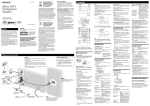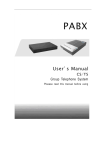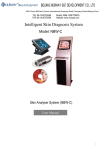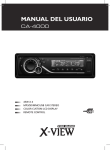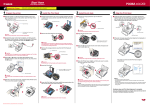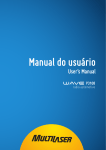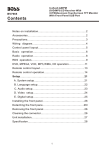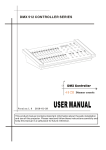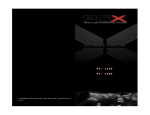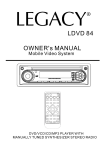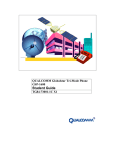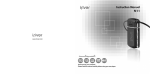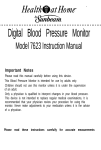Download OPERATING INSTRUCTIONS
Transcript
OPERATING INSTRUCTIONS E646 Owners Manual English English Simple Troubleshooting Guide English Welcome! Problem Thank you for purchasing our company multimedia player! Cause/Solutlon No power Check and make sure whether the fuse is blown, replace with the proper value if necessary. carefully before using the unit. Keep these instructions and Some errors occur in the LCD or no function when pressing the button. Press the RESET button. retain this booklet for future reference. Unable to receive stations. Check and make sure whether the antenna is inserted or the antenna is properly connected. If so. Insert the antenna or connect it properly. Poor effect on receiving a station. Antenna may not be the proper length . Make sure the antenna is fully extended or broken. If broken. Replace the antenna with a new one. The broadcasting signal is too weak. The antenna is poorly grounded, check and make sure the antenna is properly grounded at its mounting location. ACDs cannot be loaded. A Cds is loaded in the mechanism. To operate the unit correctly, please read the owner's manual The stereo Indicator " " is flashing. Tune in the frequency accurately. The broadcasting signal is too weak. (Set to the MONO mode) (page 12) No picture. The Video line from main unit to the TV is not connected properly. The picture noise appcars. Improper setting of the color system. Set the color system to" PAL"or" NTSC". According to the connected television. The CDs is dirty or damaged. Note: If any of the problem persist after check list had been made, consult your nearest service dealer. Never attempt to disassemble your unit by yourself. 1 30 English CONTENTS Notes on Installation 3 English Notes on installation The unit is designed for 12V DC, After the completion of the negative ground operation system installation and begin to play only. Before installing the unit, the unit(including replacing make sure your vehicle is connected the battery),please press the to DC 12V negative ground electrical RESET button on the front panel Precautions 4 system. with pointed objects (such as Wiring Diagram 5 The negative battery terminal ball-point pen)to set the unit to Location of the control 6 must be disconnected before making connections, which can initial status. Basic Operation 7 reduce damaging the un it due Radio Operation 9 to short circuit. Be sure to connect the color coded Bluetooth Operation 10 DVD 11 VCD MP3 CD Operation leads correctly according to th e diagram. Incorrect connections may cause the unit malfunction or Location of the Remote Control 13 damage the vehicle's electrical Remote Control Operation 14 system. Playing WMA,MP3 and JPEG discs 26 Installation 27 Specification 29 Be sure to connect the speaker (-) leads to the speaker (-) terminal. Never connect the left and right channel speaker cables each other or to the vehicle body. Simple Troubleshooting Guide 30 Do not block vents or radiator panels. Blocking them will cause heat to build up inside and may result in fire. 2 3 English Precautions This unit can play the following discs only. Type of disc MP4 DVD Wiring Diagram STANDARD CONNECT Label on the disc Recorded material Sound and moving MP4 Pictures Sound and moving Pictures Sound and moving Pictures VIDEO CD VIDEO Size of disc 12cm/8cm 12cm/8cm AUX IN/R SUBWOOFER OUT 12cm/8cm AUX IN/L FRONT-L RCAOUTPUT COMPACT VCD DIGITAL AUDIO MP3 MP3 Sound only 12cm/8cm Sound only 12cm/8cm COMPACT CD Note: REAR-R RCAOUTPUT REAR-L RCAOUTPUT FRONT-R RCAOUTPUT AV-OUTPUT DIGITAL AUDIO The unit is compatible with. DVD. VCD 1.0 / 2.0 / 3.0 VCD, CD-R, PICTURE-CD version Disc. The manual conforms to DVD. VCD. MP3 and CD. If no VCD or MP3 on some models you should ignore them. White enjoying DVD, VCD, Mp3 and CD. The Display will automatically identify the discs and indicate the corresponding words. Do not attempt to modify the unit, modifying the unit may cause an accident. Stop the vehicle before carrying out any operation that could interfere with your driving. ANTENNA Do not use your Cds with paste residue or ink attached. Do not use CDs with labels or stickers attached, which may leave a sticky residue while beginning to peel off. (Shown as picture) Do not work in extreme high or low temperature inside the vehicle is between +60 and-20 before turning your unit on. P.CONT To enjoy optimum sound and images while playing, handle the discs as follows: Clean the discs with an optional cleaning cloth. Wipe each disc from the center out. (Shown as picture) Handle the disc by its edge to keep the disc clean, and do not touch the surface. 4 To ignition key To Auto Antenna ORANGE RED YELLOW Memory back-up 12V BLACK BLUE Negative Ground Batting Front Lch Speaker WHITE/BLACK Rear Lch Speaker GREEN/BLACK GRAY/BLACK GRAY WHITE GREEN PURPLE/BLACK PURPLE 5 Front Rch Speaker Rear Rch Speaker English Location of the Control 7 13 8 11 4 19 14 English Basic Operation 4. Repeatedly press 4 (SE L) button to select the desired mode in the following order: Initlal System Start-up 1.Operating the unit for the first time or after replacing the car battery,you must reset the unit. Press 1 (RESET) Button with a pointed object (such as a ball point pen) to set the unit to initial procedure. VOL FAD 3 15 5 1 17 18 16 10 VOL 4 5 6 7 8 9 10 FAD Setting EQ 5. While listening to the popular music, classic music and rock music, you Can adjust the sound quality to make it perfect by pressing 13 (EQ) button. The procedure is as follows: CLASS mode is selected when 13 (P-EQ)button is first pressed and "CLASS"appears in the display. (Shown as picture) Note: After the unit is off, if the volume level is higher than it is in initial setting, it will resume to initial status; if it is lower than that in initial status, it still store in the status which you set. 3 BAL Turning The Unit ON/OFF 6 RESET 2 BAL Note: If you don t adjust 3 (VOL) knob within 5 seconds after selecting the desired mode. The unit will automatically return to the current mode being displayed. 2. Press 2 (PWR) button to turn on the unit, and press it again to turn off the unit. 1 TRE Note: After selecting the desired mode, you can adjust the current level by rotating the 3 (VOL) knob. Note: When some errors occur in the LCD display, Display, you can also press RESET button to resume to normal. And it will erase the clock setting and some memorized functions. 9 12 2 BAS Reset Button Power Button Volume Control Setting the sound Characteristics Loud button LED Indicator Mute Button Clock Button Mode Button Remote Control Receptor 11 12 13 14 15 16 17 18 19 6 Band Selector Tuning/Selecting Tacks P-EQ Button Release Button AMS Button Number Buttons Eject Button Disk Slot LCD Panel Vol/Bass/Tre/Bal(L-R) /Fad(F-R) Selector 3. For Volume Control 3 , rotate VOL knob clockwise to increase the sound level, and rotate it anticlock wise to decrease the sound level. 7 English Basic Operation Note: This windows is used for the unit with POP mode is selected when pressing 13 6 (P-EQ) button at the second time, and "POP" appears on the LCD. (Shown as picture) remote control function. Without this English Radio Operation Manual/Automatlc Tuning Mode Selector function you should ignore the operation contents about remote control function. Rock mode is selected when pressing (P-EQ) button at the third time, and "ROCK" appears in the display. (Shown as picture) ( or ) button continuously to select a station upward or downward respectively. Band Selector /Pause the playback 6 13 4. Press 2. Automatic Tuning: Press 12 Manual Tuning: press and hold ( or ) button for more than 3 seconds, the radio automatically searches a station 12 1. Press 11 (BAND) button repeatedly to select bands i n t he f ollowing order: Rress 136 (P-EQ) button at the fourth time to turn off the P-EQ system. Note: Bass mode and Treble mode rerurn to BAND initial settings when P-EQ system is on, FM1 MW2 "BASS" and "TREBLE" disappear. FM2 upward or down ward respectively and plays when it finds a staion. FM3 MW1 Scanning/Memorizing Stations Automatically During CD mode,press 1 PLAY button to suspend the playback. Mute Function 6.Press 97 (MUTE) button to cut down the sound output, (Press it 3. Press 15 (AMS) button to listen each stored station wh ic h st or ed i n 16 (1-6)number buttons. Press and hold (AMS) button for more than 3 seconds to activate automatically memory storing function. The radio automatically selects a station and has it stored in any one of the number buttons 16 (1-6). againto revert to previous volume level). Sensor Note: The unit can be stored up to 6 stations 7.Receptor for the card remote commander.(for remote control version only) for details band. Regarding the function of unmber buttons, refer to 16 number buttons 8 9 9 (MODE) button to select playback mode. If USB/SD card exist, Mode button can switch from each other. Press and hold 9 (Mode) button to select AUX IN mode English Radio Operation Number Buttons Bluetooth function. 1.PAIR function 5.Number buttons can help you store Power on the unit. You can used your favorite station by pressing your mobile phone to search and any one of the number buttons. You fine the Bluetooth module in our can follow the steps as below: unit named ONTOPPCB. Press Press and hold any number button 16 and hold key EQ for about 2s,it (1~6) until Number appears DVD VCD MP3 CD Operation 1. While listening to (or watching) DVD VCD CD MP3 ,just insertaCds (with labeled side up)into the disk S L O T 18 the mechanism will automatically switch on.If a Cds is l oaded press 9 (MOD) button to start the playing. Labeled side up 18 or ) to choose 2. Press 12 ( your favorite track upward or downward respectively.Press and or ) button to hold 12 ( fast forward or rewing the track upward or downward respectively. will display PAIR on the LCD i n t he L C D d i s p l a y w h e n r e c e i v i n g Playing Tracks Repeatedly screen. Then you can use your a station. And now the station is phone to bonding our Bluetooth already stored in the corresponding 3. Press 16 RPT 3 button to perform repeat playing function when you need to repeat playing the track you like. During DVD VCD CD version. Press RPT 3 button at the first time to repeat playing the same track. Press RPT 3 button-agai n to stop repeat. RESET module with your mobile phone. number button. The entrance code of our (See the picture) Bluetooth module is 8888. You can store up to 18 FM stations, up to 12 AM stations. 2.ANSWER function and HANGUP function After our Bluetooth module bonded with your mobile phone. Bluetooth Operation When you have an incoming phone call, the unit will ring and mute the previous sound to indicate that you have an incoming call, There are there keys to operate Bluetooth module: 1. EQ key for PAIR function 2. SEL key for ANSWER function 3. LOUD key for HANGUP function at the same time, incoming phone number will displayed on the LCD screen.When you have anincoming phone call, you canpress key SEL While listening to (or watching) MP3,just insert a Cds into the d i s k S L O T 18 , t h e m e c h a n i s m will automatically switch on. And the menu on the disc will display to select playing pictures or music. Selecting Tracks/F.F/REW to answer the callor press key LOUD to HANGUP your phone call. 10 English 11 DVD VCD MP3 CD Operation English Location of the Remote Control Scanning Tracks Automatically 4. During play back, Press 5SCAN button, one of the number button 16 to play the first 15 seconds of each track on the disc, 19 18 1 11 24 20 5 3 10 12 English 2 7 8 6 4 Press 5SCAN button once more to revert to normal play back. 13 9 23 16 Note: INT doesn t work d uring p laying 21 14 15 Playing Tracks in Random Order 25 22 5. During playback, press 16 RDM button, The unit plays any track at random. Press RDM once more t o return to normal playback mode. 4 17 1 2 3 4 5 6 7 8 Eject a Cds 1 17 15 8 RESET 9 6. Press 17 Eject button( 10 11 12 13 ) to eject the disc. 12 Power Switch Pause/Play Button Mute Button Selecting Menu Button Local Enter Button Volume Control Tuning/Selecting Tracks/F.F/REW Program Playing Band Select Loudness Repeat Playing Audio Effect 14 15 16 17 18 19 20 21 22 23 24 25 13 Number Button Audio-Setting PBC Menu Subtitle-Setting EQ Effect Mode Switch Stop/Reverse Button Angle-Setting Slow-motion play Setup Menu Title Display Zoom-seting Remote Control Operation Replacing the Batt ery When the range o f the o peration of the card r emote contro l become s short or no functions while operating. Replace the b attery with a new button cell.Make sure the battery polayity before replace. 1. Pull out the Battery Ho lder whil e pressin g the Stoppe r English Power Button __ Press 1 ( ) button to turn On/Off the power. Pause/Play Button __ Press 2 ( ) button to suspend the playback of CD MP3 VCD. Press it again to return to normal playback mode. DVD. Mute Button __ Press 3 ( )button to cut down the sound output,press it once more to resume the previous sound level. 1 2. Put the button-type battery(+)mark upward into the Battery Holder. Menu selector __ 3. Insert the Battery Holder into the Remote Control. ) to select Press 4 ( your desired menu,then press 6 (ENTER) or press the play button 2 ( )to confirm. Note: This function works in main menu mode only. refer to page 13. Note: Some models are not equipped with remote control,you should ignore the contents about remote control. Volume Increasing/Decreasing Band Selector 1. Press 10 (BAND) button repeatedly __ Press. 7 ( VOL + or VO L - ) button to select bands i n t he f ollowing to increase or decrease the volume order: l evel re spec ti v ely. BAND FM1 MW2 Tuning/Selecting Tracks /FastRewind/Forward _ _ During radio mode, continuously press 8 ( or ) button to manual sea rch a station downward or upwa rd res pectively; if press and or ) bu tton for hold 8 ( more than 3 seconds, the radio will automatically search a station downward or upward respectively until it finds a stat ion FM2 FM3 MW1 Repeat Playing/AMS During DVD mode, firstly Press 12 (RPT) to repeat the current track being played; press it again to repeat playing all the tracks. The third press it to cancel the repeating functional. During CD MP3 VCD DVD mode, firstly press 12 (RPT) to repeat the current track being played; press it again to cancel the repeating functional. __ During the playing mode, press or )button to fast and hold 8 ( rewind or fast forward for you to reach your desired track quickly. When discon tinu ously press 8 ( or ) button, you can select your desired portion downward or upward respectively Note: In DVD VCD MP3 CD mode. The initial procedure is repeat playing all the tracks Note: In radio mode. press 12 (RPT) to scan each stored station 10seconds respectively which stored in Number Buttons. __ During CD VCD DVD mode,you can set the program order to play, you can follow the steps as below: Firstly press 16 (PBC) button, and then press 9 (PROG) b utton, and the television displays prog ra mming P00:00. You can set the program order to play them by using 14 (0 ~ 10+) button, and then press 2 ( ) to play. Note:Program doesn't function in playing Mp3. 14 English Remote Control Operation 15 English Remote Control Operation Number Buttons Playing PBC (menu) During DVD mode only, when During radio mode , you can select one of the 6 stored stations on each hand by pressing any one of the number but ton 14 During the playing pressing 16 (PBC) button at the Mode Switch Press 19 (MODE) button to switch to playback mode first time, PBC play back starts and the menu of entire disc appears on mode, the television. And then you can you can select any track directly by select your favorite track by using using 14 number button (0~10+). number button 14 (0~10+) When For example, if you need the fifteenth a track is playing , you can press track, you can first press button 20 (STOP/RETURN) button to return 10+ and then press button 5 , the to the menu if you want to stop to (15)th. Will be select other tracks. To cancel PBC corresponding track Remote Control Operation played. playing, press 16 Note: When button 10+ is first pressed, it works as 10+ . It works as 20+ when pressed at the second time, the third time 30+ and the like. again. (PBC) button Subtitle Selector In PBC playback mode, Number Button is not functional. During DVD mode, press 17 (SUB-T) button to switch the menu to Chinese or English. Left/Right/Stereo Selector During the playing mode, continuously press 15 (Audio) can change the sound to left / right speaker or stereo mode. Note: There are S grades surrounding effect in surround mode During VCD mode you can see the different pictures indicating different effects on the television. Stop the playback In DVD mode, press 20 ( ) button to suspend the playback and press play to continue shown on TV.Press it again to sto p the playback. Note: in VCD M P3and C D Press th is ke y once to stop. MULT-ANGLE KEY In DVD playing mode, press 21 (ANGLE) key, you can watch the DVD content from diferent angle. Nate: In DVD. MP3 and CD. It is not the function SLOW REVERSE/ SLOW ADVANCE KEY Press Slow button when pictures moving, you can enter Slow Motion Playback mode. Press the Slow button on the remote during playback. Press the button again on the remote to play at the next speed. Slow. Motion Playback has six speeds:1/2,1/3,1/4,1/5,1/6,1/7.With each consecutive press of the button, the play speed decreases. If you press the button seven times, Slow Motion Playback cycles back to Normal playback. Press Play button to resume normal playback. = 2 ( ) key to, cancel slow reverse /Slow advance function. Nate: in Mp3 and CD. Tt ts not the function, 16 17 English Remote Control Operation English Chapter 4 Th e Setup Menu System 1. General Steps of Setup Menu 1) Press the Setup button, the main setup menu appears. A When the main menu displayed, the DVD system will auto pause. 2) Press the Left and Right arrow buttons to highlight the icon of the desired page, the press the Down or Right arrow button to activate that page; For example,if you want to setup the video page, press Right to highlight the video icon, the video page will be displayed on the screen. 3) Press the Down arrow button to highlight the desired option. Press Enter or press Right to select, the choices of that option appear on the right; For example, press the Down arrow button to highlight the BRIGHTNESS option, then press Enter to select, the brightness choices choices appear on the right. Remote Control Operation Preview, Goto, Program, Repeat, A-B, Angle, language, Soundtrack, 3D, Record, Display, Mute, Setup. 2. Setup Items lntroduction SYSTEM SETUP The system setup options are illustrated below: TV SYSTEM According to the Color System of the TV, you can choose the TV System. AUTO: Choose this settin gs if your DVD player is connected to a multi-system TV. NTSC: Choose this settings if your DVD player is connected to a NTSC TV. PAL: Choose this settings if your DVD player is connected to a Pal TV. PAL60: Choose this settings if your DVD player is connected to a PAL60 TV. The default setting is NTSC. SCREEN SAVER If the screen saver is on, when your DVD player is in Stop, Open, or No Disc state, or there is a frame frozen for more than 60sec, the screen saver will be displayed. This feature can protect the screen from damage. ON: Choose this setting to act to activate the screen saver. OFF: Choose this setting to cancel the screen saver The default setting is ON. 4) Press the Arrow buttons to highlight the Exit Setup option, then press Enter or Setup again to exit Setup Menu. Notes: When setup, the pressing of the following buttons will turn off the setup menu, while the choices that have been changed will be saved : P/N,Subtitle,F.F,F.R. Vol+/-.PBC, PBC, Title, Return, Play, Stop, Resume. Pause / Step, Next, Prev, S.F, S.R, Zoom, 18 English 19 Remote Control Operation English VIDEO Interlace-YUV: Choose this setting if your DVD player is connected to a TV with Y, Cb, Cr video cables. TV-RGB:Choose this setting if your DVD player is connected to a TV with an SP-SCAN:Choose this setting if your DVD player is connected to a progressive scan TV with Y, Cb, Cr video cables. PC-VGA:Choose this setting if your DVD player is connected to a progressive scan TV or a monitor with a VGA video cable. Notes: When your DVD player output composite video, you can choose the setting randomly. Choose TV-RGB/P-SCAN if your DVD player is connected to a progressive scan TV. The default setting is TV-RGB. TV TYPE 16:9 (Wide Screen):Choose this setting if your DVD player is connected to a wide screen TV. If you Choose this setting and you don t have a wide screen TV, the images on the screen may appear distorted due to vertical compression. 4:3LB (Letter Box): Choose this setting if your DVD player is connected to a normal ratio TV. connector You ll see the movies in their original aspect ratio (height- to-width ra tio). You ll see the entire frame of the movie, but it will take up a smaller portion of the screen vertically. The movie might appear with black bars at the top and bottom of the screen. 4:3 PS (Pan & Scan):Choose this setting if your DVD player is connected to a normal ratio TV. You can fill the movie to the entire screen of your TV. This might mean that parts of the picture (the left and right edges) won t be seen. Notes: The image display ratio is related to the recorded disc format. Some disc can not display images in the aspect ratio you choose. If you play a disc recorded in 4:3 format on a wide screen TV, black bars will appear on the left and right side of the screen. You must adjust the screen setting depending on the type of the television you have. 20 Remote Control Operation English PA S S W O R D The password option is initialized locked, and you cannot sct the ratings limit or change the password. In order for the Ratings feature work, the password mode must be turned on. If you want to set the ratings limit, you will need to enter the default password, which is 0000, then press Enter to confirm. To change the password you will be prompted for the old password, then be prompted for a new. Enter a 4-digit number (this is your password). R AT I N G The Rating feature is a rating limit system, like movie ratings. It works with DVD discs that have been assigned a rating. This helps you control the types of DVD s that your family watches. There are two rating options: NO ADULT and KID SAFE Select the VIEW ALL option to cancel the rating limit. The default setting is VIEW ALL. Notes: If the password option is locked, you cannot set the ratings limit; the rating limit doe not work when the password option unlocked. DEFAULT Choose this option to resume all the setup options to default settings. LANGUAGE SETUP The language setup options are illustrated below: Highlight the OSD LANGUAGE option, and press the Arrow buttons to choose the OSD language you prefer. Press Enter to confirm, and it will display OSD in that 21 Remote Control Operation English Ianguage;There are 8 iptional OSD languages: Chinese, English, Japan, French, Spanish, Portuguese, German and Latin. Highlight the AUDIO LANG option,and press the Arrow buttons to choose the aud io language you prefer. Press Enter to confirm. If the disc you are playing has that language available, it will output audio in that language; There are 8 optional audio languages: Chinese, English, Japan, French, Spanish, Portuguese, German and Lat in. Highlight the SUBTITLE LANG option, and press the Arrow buttons to choose the subtitle language you prefer. Press Enter to confirm. If the disc you are playing has that language availa ble, it will displa ys subtitles in that language; There are 8 optional audio languages: Chi8nese, English, Japan, French, Spanish, Portuguese, German, and Off Highlight the MENU LANG option, and press the Arrow buttons to choose the menu language you prefer. Press Enter to confirm. If the disc you are playing has that language av ailable, it w ill display s menu in the language; There are 8 optional menu language: Chinese, English, Japan, French, Spanish, Portuguese, German, and Off. Notes: If your preferred language isn t available, the disc s default lan guage will be pl ayed. The default language of your DVD player is Chinese. AUDIO SETUP The audio setup options are illustrated below: Remote Control Operation English VIDEO SETUP The video setup options are illustrated below: BRIGHTNESS Use the Up and Down arrow button to move the scroll and adjust the brightness. CON TRAST Use the Up and Down arrow button to move the scroll and adjust the contrast. HUE Use the Up and Down arrow button to move the scroll and adjust the hue. . S AT U R AT I O N Use the Up and Down arrow button to move the scroll and adjust the saturation. 22 23 Remote Control Operation No using for a period of time, please pul l ou t the plug from the electronic outlet. The play er should be operated only on condition that the type of power supply corresponds to the marking label. Otherwise, it doesn t work or even be damaged. If the player stops playback by accident, please power it on again. TITLE KEY In DVD VCD playing mode, press 24 (TILE) tracks key to show all title on TV screen. Then press 14 ( 0~ 10 +) key or press ( 4 ) key to choose your = ( ) key to English Remote Control Operation Chapter 3 Playing WMA, MP3 and JPEG discs Place a MP3/ JPEG disc into the tray, and the player will auto search the directories saved MP3/JPEG files. After searching, it will auto go to the first directory saved MP3 files (to the disc containing both mp3 and jpeg files; To the disc containing single type of files,it will auto go to the first directory) and play the first song in the directory ( 01: is highlighted).The screen displays as the picture below: Current Directory name desired track number and press 7 (ENTER) key or 2 English Current MP3/JPEG file name. If a JPEG file playing, the name should be *.jpg. start. Note:1. No title display in Mp3 CD mode 2. For choose a desired language to press title key. ZOOM K EY The 25 Function allows you to enlarge or zoom out the video image and to pan though the image. Press Zoom repeatedly to activate the function and choose the required zoom factor: Zoom 1, Zoom 2, Zoom 3, Zoom 1/2, Zoom 1/3, Zoom, Zoom Off. Notes: This feature does not work when the Disc Menu appears. Use the Arrow buttons to pan across the screen when the zoom factor is 1,2 or 3 . REFERENCE: To protect your DVD player, the interval between two consecutive power button operations must be above 30 seconds. 24 The playing file is A JPEG picture. The playing file Is a MP3 music. File Switch Region: Displays the file type of the playing and The switching. Use the Arrow buttons to enter the Directory Region and highlight the desired directory, then the first track under it starts playback; Also you can use the Arrow buttons to enter the File Region and select the file you want to play. Notes: Press the Left and Right arrow buttons, you can activate Directory Region, File Region and File Switch Region separately. The highlight in Directory Region and File Region is shown as the picture 25 Playing WMA,MP3and JPEG discs English above; While it appears a transparent rectangle in File Switch Region. . In File S w itch Region , you can press the Left and Right arrow buttons to switch the highlight, then press Enter, the M , P ,and G button is illustrated in the above picture. For example, if a disc with Mp3 and Jpeg files but without any NES files is loaded, the color of the letter M and P will appear to white and turns darker. G English Installation Parts List (The number in the list are keyed to those in the instructions) 1 2 X2 black. If a Mp3 file playing, M To the disc with WMA, MP3 and JPEG files, whcn playing a JPEG picture, press the Return button to return to JPEG list. 3 6 5 4 7 You can press the Numeric buttons to select the file you want to play. For example, if you desire the 15th track in current list, press the 10+ button once, then poress 5 ,the 15th starts playback. Notes: When playing a disc with Mp3files, video cannot be output while only digital audio can. When playing JPEG pictures, press the Program button to choose the pictures Switched mode. There are 17 switch modes; Press Program repeatedly to activate the function and choose the required switch mode: Spread from Up to Down, Spread from Down to Left, Spread from Left to Right ,Up to Left Down, Spread Spread from Left Up to Right Down, Spread from Right Up to Left Down, Spread Left Down to Right Up, Spread from Right Down to Left Up, Spread from Center to Up / Down, Fold from Up / Down to Center, Fold from Left/ Right to Center, Horizontal Shutter, Vertical Shutter, Fold from the Corners to the Center, Random Play, Off When a picture playing or pausing, press the Arrow buttons to change the display angle: Up: flip vertical Down: flip horizontal Left: rotate 908 counter-clockwise Right:rotate 908 clockwise Mounting Example 1 182 1 2 mm 53mm 1 Put in the mounting sleeve. Bend these clown outward for a tight fit, if necessary. 3 8 Fasten the rear bracket serows and back side harness, and fix the unit well. 6 7 5 When a picture playing or pausing, press the Menu button, the screen disp lays small pictures. Up to 12 small pictures are displayed per screen. To view the next 12 pictures, press the Next button to go forward and the prev button to go to the previous page. You can also select and play a picture in full screen by press that number on the remote. 26 Remooac, insert key into the set then pull the set out trow dash board. 9 27 English Installation DETACHING THE FRONT PANEL Before detaching the front panel. Be sure to press . Press , then ture the front panel to the level, slide it to the left, and pull it off to wards you. REPLACING THE FRONT PANEL Bulgn Dulge Hollow Hollow First, insert the left side of the front panel into the main unit. Push the right side of the front panel until it looks firmly into the main unit, at one time, insert the right side of the front panel into the main unit. PRECAUTIONS Do not touch the contacts on the ront panel or on the unit body, since this may result in poor electrical contact, If dirt or dust get on the contacts, wipe them with s clean, dry cloth. Specification English General Power Requirements Load Impedance Max. Power Output Tone Controls Dimensions Mounting Dimensions Weight 12V DC 4 45W x 4/65W x 4/100W x 4 8dB(Bass 100Hz, Treble 10KHz) Approx.192x178x50mm(dxwxh) Approx.169x182x53mm(dxwxh) Approx. 1.75kg DVD Deck Section Discs Played Video System Mounting Angle DVD,VCD1.0/1.1/2.0/3.0/MP3,CD,CD-R,CD-RW,PICTURE-CD AUTO/PAL/NTSC 0TO+/-30 Video Section Video System Video Output level Horizontal Resolution Audio Section Maximum Output level Frequency Response Signal-to-noise Ratio Separation AM Tuner Section Frequency Range IF Range Usable Sensitivity(-20dB) FM Tuner Section Tuning Range IF Range Usable sensitivity (-30dB) Signal-to-noise Ratio Stereo Separation Frequency Response 4:3 Letter Box and 4:3 Pan Scan 1.0Vp-p 75 ohms 500 2Vrms(+/-3dB) 20 to 20Khz 85dB 80dB 522-1620(Europe/China/Japan),530-1710(U.S.A) (Optional) 450KHz 25dB 76-90(Japan) 87.5-108(Europe/china),87.5-107.9(U.S.A)(Optional) 10.7MHz 15dB 60dB 30dB(1KHz) 30~15000Hz Note: Due to continuous product improvement, specifications and design are subject to change without notice. 28 29