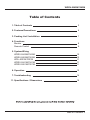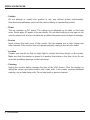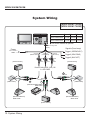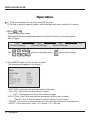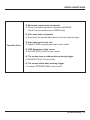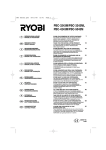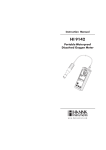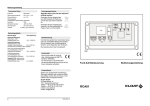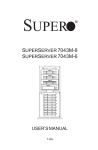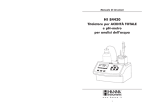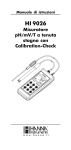Download Weldex WDRV-5063M Specifications
Transcript
WDRV-5063M/7063M Owner's Record The model and serial numbers are located at the rear. Record the serial number in the space provided below. Refer to these numbers whenever you call your dealer regarding this product. MODEL: WDL-5001M WDRV-5041M WDRV-5043M WDRV-5061M WDRV-5063M WDL-7001M WDRV-7041M WDRV-7043M WDRV-7061M WDRV-7063M Serial Number: Warnings To reduce the risk of electric shock do not remove cover (or back). NO user serviceable parts inside. Refer servicing to qualified service personnel. The lightning flash with arrowhead symbol within an equilateral triangle is intended to alert the user to the presence of "dangerous voltage" within a product's enclosure that may be of sufficient magnitude to constitute a risk of electric shock. The exclamation point within an equilateral triangle is intended to alert the user to the presence of important operating and maintenance (servicing) instructions in the literature accompanying the appliance. 2. Owner's Record / Warnings WDRV-5063M/7063M Table of Contents 1. Table of Contents 3 2. Features/Precautions 4 3. Packing List / Installation 7 4. Functions Monitor Remote Control 8 9 5. System Wiring WDRV-5043M/7043M WDRV-5063M/7063M WDL-5001M/7001M WDRV-5041M/7041M WDRV-5061M/7061M 10 10 11 11 11 6. Operation 12 7. Troubleshooting 14 11. Specifications / Dimensions 16 Table of Contents. 3 WDRV-5063M/7063M Features ● WDRV-5063M/7063M is specifically designed as an automotive vision system. - High Resolution 5" / 7" TFT LCD Panel - Free Input Voltage (DC 12V~DC 32V) - NTSC/PAL Compatibility - 3 Camera Inputs - Automatic Picture Display (3 Triggering Functions) - Auto Scanning Function - Dimmer Fuction - Built-in Speaker - OSD (On Screen Display) - Weatherproof (IP54) - Easy Release Bracket Precautions ● Warning To prevent fire or shock hazard, do not expose the set to rain or moisture. Do not rub or strike the Active Matrix LCD with anything hard for this may scratch, mar, or damage the Active Matrix LCD permanently. ● Regulatory Information This equipment has been tested and is in compliance with the limits for a Class B digital device, pursuant to part 15 of the FCC Rules. These limits are designed to provide reasonable protection against harmful interference when the equipment is operated in a residential installation. This equipment generates uses and can radiate radio frequency energy and, if not installed and used in accordance with the instruction manual, may cause harmful interference to radio communications. However, there is no guarantee that interference will not occur in a particular installation. If this equipment does cause harmful interference to radio or television reception, which can be determined by turning the equipment off and on, the user is encouraged to try or correct the interference by one or more of the following measures. 4. Features / Precautions WDRV-5063M/7063M ● Do not remove the cover To reduce the risk of electric shock and maintain the quality of the product, please do not remove the cover. Please follow the instructions of the wiring diagram in the Installation Guide. ● Keep small articles out of the reach of children Store small articles (screws, etc.) in places not accessible to children. If swallowed, consult physician immediately. ● Stop using immediately if a problem appears When problems appear, stop using the system immediately and contact the dealer from whom you purchased the equipment. Some problems which may warrant immediate attention include a lack of sound, noxious smoke being emitted from the unit, or foreign objects dropped inside the unit. ● Do not use this equipment outside the vehicle Do not use this equipment for purposes other than those listed for the vehicle. Failure to do so may result in an electric shock or an injury. ● Stop the vehicle before carrying out any operation that could interfere with your driving If the operation of the unit (such as turning on or turning off the monitor, etc.) interferes with your driving, stop the vehicle in a safe location before attempting operation. ● Temperature Before turning your unit on, be sure the temperature inside the vehicle is between -10℃ and +50℃. ● Maintenance If you have problems, do not attempt to repair the unit by yourself. Return it to your purchasing dealer. Precautions. 5 WDRV-5063M/7063M ● Caution Do not attempt to modify this product in any way without written authorization. Unauthorized modification could void the user's authority to operate this product. ● Power This set operates on DC power. The voltage is as indicated on the label on the back cover. Never apply AC power to the set directly. Do not allow anything to rest upon or roll over the power cord, and do not place the set where the power cord is subject to damage. ● Service Never remove the back cover of the monitor, this can expose you to high voltage and other hazards. If the monitor does not operate properly, unplug it and call your dealer. ● Location Position your monitor so that no bright light or sunlight will shine directly on the screen. Make sure that the monitor is placed in a position that allows a free flow of air. Do not cover the ventilation openings on the back cover. ● Cleaning Unplug the monitor before cleaning the face of the LCD Screen. Dust the monitor by wiping the screen and cabinet with a soft, clean cloth. If the screen requires additional cleaning, use a clean damp cloth. Do not use liquid or aerosol cleaners. 6. Precautions WDRV-5063M/7063M Packing List Set [TFT-LCD Monitor] Manual Remote Controller (Option) Easy Release Bracket (Option) Stand Bracket (for WDL Series) Power and Video Input Cable Sunshield Stand Bracket (for WDRV Series) 2 Batteries (Type AAA) for Remote Controller (Option) Installation ● Install the monitor on a surface which can width stand more weight than 5Kg (11 lbs) - Clean the surface before installation - Remove the protective paper covering the bottom of the bracket - Stick the provided bracket on the surface and fix it firmly with the screws. Mounting on the floor, console, etc. Mounting onto ceiling - Adjust the angle of the monitor and fasten the handle screws tightly. Packing List / Installation. 7 WDRV-5063M/7063M Functions MONITOR 1 2 NO 1 2 3 3 4 5 MENU Protection Window SPEAKER IR 4 UP/DOWN 5 CAMERA/SCAN 6 7 VOLUME MENU 8 POWER/DIMMER 9 10 CONNECTOR BRACKET 8. Function 6 7 8 2 9 10 DESCRIPTION Non Reflection and protection of LCD. (Option) Sound out 0.5W X 2 Max. Remote control sensor. (Remote control is optional) Use select items in the on screen menu, press UP/DOWN buttons to control rear view motorized camera. Camera 2 only. Press CAMERA/SCAN button to change video source. If button is beld down over 1 second the setting will be changed to the auto scan mode. Press to increase or decrease the volume and menu control. Displays main menu on screen. Press button to control dimmer. By pressing button over 1 second will trun monitor on/off. (Red LED light off) Input cable (Composite Video, Audio, Power) Bracket for fixing cable. (Option) WDRV-5063M/7063M REMOTE CONTROL (Option) 1 2 3 4 5 RIGHT REAR LEFT 6 7 8 9 15 16 17 18 19 20 21 22 23 10 24 11 12 13 14 25 26 Battery "AAA" Size(1.5V x 2) Description On/off power of LCD monitor Change camera1 RIGHT video Change camera2 REAR video Change camera3 LEFT video None None None Press to display all available video source Use select items in the on screen menu, UP/DOWN press UP/DOWN buttons to control rear view 9 ▲▼ motorized camera (Camera 2 only) Turn menu off 10 EXIT 11 A/V ON/OFF A/V source on/off Scanning function up to 9 seconds for selected 12 SCAN TIME camera. Dimmer control button 13 DIMMER Sets priority video source when more than TRIGGER 14 two trigger signals enter at the same time PRIORITY Mutes sound 15 MUTE 16 AUTO POWER The power of LCD stays on/off Sets operating OSD display 17 OSD Trigger function on/off 18 INPUT Video system control (NTSC/PAL) - Option 19 SYSTEM Automatic scan when source is connected to 20 SCAN video. Preset display mode 21 DISPLAY Displays menu options on screen 22 MENU Increase/decrease sound 23 VOL◀ ▶ ON/OFF function select 24 SELECT Picture ratio control (Wide/Normal) - 7" only 25 WIDE Initialize to factory default 26 RESET (Press button over 5 seconds) No. 1 2 3 4 5 6 7 8 Button POWER CA1 (RIGHT) CA2 (REAR) CA3 (LEFT) CA4 A/V QUAD SOURCE Function. 9 WDRV-5063M/7063M System Wiring [WDRV-5043M / 7043M] [WDRV-5063M / 7063M] Camera1 Camera2 Camera3 WDRV-5063M/7063M 4Pin Cable 6Pin Cable 4Pin Cable WDRV-5043M/7043M 4Pin Cable 4Pin Cable 4Pin Cable The shutter camera is optional. Bracket for fixing cable. (Option) Signal In(From Lamp) Power DC +12~32V GND Trigger1 (GREEN RIGHT) Camera1 (GREEN RIGHT) [General Camera] Camera2 (IVORY REAR) Camera3 (BLUE LEFT) Trigger2 (GRAY REAR) Trigger3 (BLUE LEFT) MALE MALE MALE FEMALE FEMALE FEMALE [General Camera] Extension Cable (WDRV - 6260) - 60ft 4 or 6PIN CABLE A FEMALE MALE MALE MALE [WDRV-7063C] FEMALE A FEMALE B [WDRV-7063C] [REAR VIEW MOTORIZED CAMERA] WDRV-7063C [SIDE VIEW CAMERA-LEFT] WDRV-3478C [SIDE VIEW CAMERA-RIGHT] WDRV-3478C [General Camera] 10. System Wiring WDRV-5063M/7063M [WDL-5001M / 7001M] RCA Jack (FEMALE) Video Input (Yellow) Bracket for fixing cable. (Option) Power DC +12~32V GND Audio Input (White) [WDRV-5041M / 7041M] [WDRV-5061M / 7061M] WDRV-5041M/7041M 4 Pin Locking Cable WDRV-5061M/7061M 6 Pin Locking Cable The shutter camera is optional. Bracket for fixing cable. (Option) MALE (Camera Input) Trigger1 Power DC +12~32V GND [General Camera] WDRV-3478C Pin Connection [SIDE VIEW CAMERA] HOLE 1 4 2 3 A FEMALE Pin No. 1 2 3 4 WDRV-7063C Pin Connection [REAR VIEW MOTORIZED CAMERA] Description S/D (GND) AUDIO VIDEO DC +12V HOLE 1 6 5 4 2 3 B FEMALE Pin No. 1 2 3 4 5 6 Description VIDEO DC +12V MORTOR + AUDIO MORTOR GND System Wiring. 11 WDRV-5063M/7063M Operation 1) Three view system: You can hear sound all the time. 2) On view or security camera system: Audio available only when vehicle is in reverse. ● MENU MENU M - Press to enter setup menu - Selectable OSD menu disappears within 5 seconds if there is no command given. - Menu Toggle Page1 (Function Settings) - Use Page2 (Camera Settings) buttons to navigate menu, Page3 (Monitor Settings) SELECT adjust menu settings. A. Press 'MENU' button on the remote controller. The following will appear on the screen. MENU AUTO SCAN OSD INPUT TRIGGER TIME TRIGGER PRID ASPECT ● ● ● ● ● [OFF] [OFF] [AUTO] [800ms] [REAR] [WIDE] AUTO SCAN : Automatic scan when connected to video cable OSD : [ON] - OSD remains on when camera is toggled [OFF] - OSD appears up to 5 sec when camera is toggled INPUT : [Auto] - Rear & Side view cameras automatically selected (input on mode) [Manual] - Rear & Side view cameras manually selected (input on mode) TRIGGER : Set the priority video source when more than two trigger signals enter at the same time. ASPECT : Picture ratio control. (Wide - 16:9 / Normal - 4:3) 7 inch only. 12. Operation EXIT WDRV-5063M/7063M B. Press 'MENU' button twice on the remote controller. The following will appear on the screen. MENU MIRROR SCALE SCAN-TIME [OFF] [0 sec] RIGHT [OFF] [OFF] [0 sec] REAR [OFF] [ ] [ ] [0 sec] OFF OFF LEFT ● ● ● MIRROR : Set mirror option for each video source SCALE : Ability to set scale for each video source SCAN-TIME : Ability to set the delaytime for scanning from 0 to 9 seconds C. Press 'MENU' button three times on the remote controller. The following will appear on the screen. MENU BRIGHTNESS CONTRAST COLOR TINT SYSTEM AUTO-ON PRESET ● ● ● ● ● ● ● [ 25 ] [ 25 ] [ 25 ] [ 25 ] [ NTSC ] [ ON ] [ OFF ] BRIGHT : Adjust the brightness of the screen CONTRAST : Adjust the contrast of the screen COLOR : Adjust the color of the screen TINT : Adjust the tint of the screen SYSTEM : Adjust the video format. (NTSC/PAL) AUTO-ON : The power of LCD stays on/off PRESET : Default mode Operation. 13 WDRV-5063M/7063M Troubleshooting Q: Screen is too bright. A: Adjust BRIGHTNESS or CONTRAST. When pressing RESET button, it will go back to default setting. SCREEN Q: Screen color is red or close to green. A: Adjust TINT in menu mode. Press preset to go back to default setting. Q: Colors are dim. A: Decrease the color by adjusting the button in menu mode. VIDEO Q: Screen is not clear. A: When the extension cable is too long diminishing of video may happen. Resolution might decrease due to protection of LCD window. Q: Sync signal distracts and the screen is black and white. A: Change the SYSTEM in menu. AUDIO Q: Sound cannot be heard in Audio. A: Check to see if it is in mute setting. Audio available only when vehicle is in reverse. POWER Q: Power does not turn on. A: Check if power is in DC12-32V. Red: +Power, Black: GND In order to set the power automatically set Auto-On in menu mode. TRIGGER Q: When in trigger mode, Scale does not appear on. A: Set the SCALE [ON] in menu mode. 14. Troubleshooting WDRV-5063M/7063M Q: Motorized camera does not operate. A: Check if motorized camera is connected with REAR. Check if source switches are in REAR mode. Q: Auto scan does not operate. A: Scan does not operate when there is only one camera image. Operation Error Q: Auto scan mode is too fast. A: Adjust S.TIME in appropriate level in menu mode. Q: OSD disappears in the screen. A: Set OSD [OFF] to [ON] in menu mode. Q: The screen does not change when entering trigger. A: Set INPUT [Auto] in menu mode. Q: The screen blinks when entering trigger. A: Increase TRIGGER TIME in menu mode. Troubleshooting. 15 WDRV-5063M/7063M Specifications 5 Inch Series(Option) TFT-LCD COLOR 5 Inch Series TYPE SCREEN SIZE BRIGHTNESS LCD VISUAL FIELD (ANGLE) CONTRAST MTBF INPUT SIGNAL FEATURE POWER CONSUMPTION SIZE(Width x Depth x Height) POWER SOURCE WORKING TEMPERATURE STORAGE 7 Inch Series COMPOSITE (75Ω) DC +12V ~ +32V Dimensions 5.9" 7.7" 4.9" 5.7" 1.3" 1.3" 1.3" [5 Inch Series] 1.3" [7 Inch Series] Made in Korea Patent pending. Design and specifications are subject to change without prior notice.