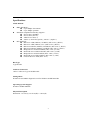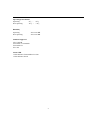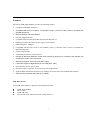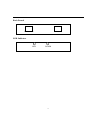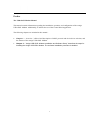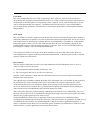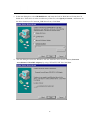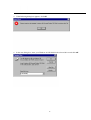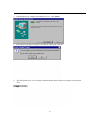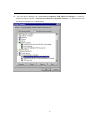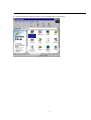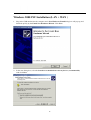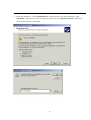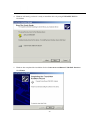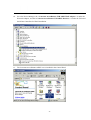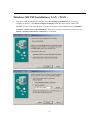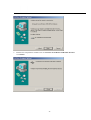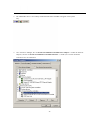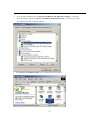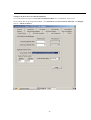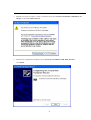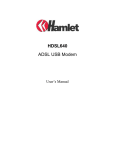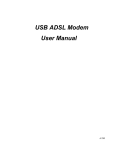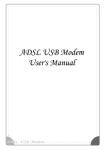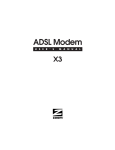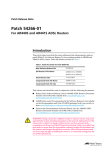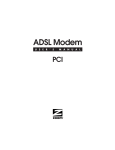Download Conexant AccessRunner Installation guide
Transcript
USB ADSL Modem Conexant USB ADSL Modem Installation Guide and User’s Manual P/N : PMXCA86U00-51 Table of Contents About This Manual…………………………………………………………………………….2 SPECIFICATIONS………………………………………………………………………………3 Features……………………………………………………………………………………….…5 PREFACE………………………………………………………………………………………..7 THE USB ADSL MODEM MANUAL………………………………………………………….7 CHAPTER1:OVERVIEW……………………………………………………………………….8 CHAPTER2:USB ADSL MODEM INSTALLATION AND SOFTWARE SETUP……….10 1 About This Manual This manual provides a comprehensive user’s guide and installation manual for Amigo USB ADSL Modems. It has been organized in such a way to make it easy to follow by users worldwide. In order to ensure optimal comprehension, the following list provides brief descriptions of the formatting styles used throughout this manual. Commands : Commands are always referred to by using the word “ Click ” before them. These commands are always shown as bold-faced words. For example, click Next, click OK, or click Cancel. Names of Windows ( Dialog Boxes ) : The names of the windows ( also referred to as dialog boxes ) that appear on the PC screen are always referred to in quotes. For example, the “ Setup Complete ” window. Names of Options in Windows : The names of options to choose from inside the windows that appear on the PC screen are always referred to in italics. For example, choose the Yes, I want to restart my computer now option from the window. Notes : In some cases, preparatory or cautionary information is needed before proceeding onto the next step in an installation process. This kind of information is provided in the form of notes, which are always referred to in bold-faced and italicized letters. For example, Note : To access the Amigo Control Panel, the driver must be running. Also, make sure the USB cable is plugged into the modem. 2 Specifications ADSL Modem: DMT Data Rates : Up to 8Mbps downstream Up to 1Mbps upstream. Standards compliant functionality supports : ITU G.992.1 (G.DMT) ITU G.992.2 (G.Lite), ANSI T1.413 Issue 2, Annex A, Annex B ( Option ), Annex C ( Option ). RFC Protocols : PPP Over ATM ( PPPoA ) VCMUX ( RFC 2364 ) ( WAN ) PPP Over ATM ( PPPoA ) LLC ( RFC 2364 ) ( WAN ) PPP Over Ethernet ( PPPoE ) LLCSNAP ( RFC 2516 ) ( WAN ) PPP Over Ethernet ( PPPoE ) VCMUX ( RFC 2516 ) ( WAN ) Bridge IP Over ATM LLCSNAP ( RFC 1483 ) ( LAN ) Routed IP Over ATM LLCSNAP ( RFC 1483 ) ( LAN ) Bridge IP Over ATM VCMUX ( RFC 1483 ) ( LAN ) Routed IP Over ATM VCMUX ( RFC 1483 ) ( LAN ) Classical IP Over ATM ( RFC 1577 ) Bus Type Type B USB Cables & Connectors 1 RJ-11 cable & 1 Type A/B USB cable Management Windows-based ADSL diagnostics tool for Windows 98/ME/2000/XP Operating System Support Windows 98/ME/2000/XP Physical Description Dimension : 14.6cm (L) x 9.55cm (W) x 3.0cm (H) 3 Operating Environment +0℃ ~ +50℃ Operating Non-operating -20℃ ~ +70℃ Humidity Operating Non-operating 20%~80% RH 20%~80% RH Standard Approval CE CLASS B. FCC PART 15 CLASS B FCC PART 68 UL 1950 Status LED 1 LED indicates Transmit/Receive data 1 LED indicates Power 4 Features The Amigo USB ADSL Modem provides the following features: • Compliant with ADSL Standards • Compatible with all T1.413 Issue 2, ITU G.DMT ( G.992.1 ), and ITU G.lite ( G.992.2 ) compliant CO DSLAM equipment • DMT modulation and demodulation • Full-rate adaptive modem • Compliant with Universal Serial Bus Specification Revision 1.1 • USB bus-powered; an external power supply is not required • USB Full Speed ( 12Mbps ) • Compatible with all T1.413 Issue 2, ITU G.DMT ( G.992.1 ), and ITU G.lite ( G.992.2 ) compliant CO DSLAM equipment • Software upgradeable • ATM SAR performed in software driver • Includes a Microsoft Windows control panel monitoring program for configuring the adapter and checking the status of the connection • WAN mode support: PPP over ATM (RFC 2364) • LAN mode support: bridged Ethernet over ATM (RFC 1483) • Tone detection for low power mode • Provides an RJ-11 connector for connection to the telephone line • Supports DSL downstream data rates up to 8 Mbps (125 times faster than standard 56K modems) • Supports DSL upstream data rates up to 1Mbps Ship Kit Contents Your USB ADSL Modem is shipped with the following items: 1 USB ADSL Modem 1 RJ-11 cable 1 USB A/B cable 1 System CD (with software, manuals, readme files,etc..) 5 Back Pannel USB JACK LINE LED Indicator LINE POWER 6 Preface The USB ADSL Modem Manual This manual contains information regarding the installation, operation, and configuration of the Amigo USB ADSL Modem. Additionally, it outlines the use of the Control Panel Application. The following chapters are included in this manual : • Chapter 1 : “ Overview ” offers a brief description of ADSL, protocol and device driver selection, and the features of the Amigo USB ADSL Modem. • Chapter 2 : “ Amigo USB ADSL Modem Installation and Software Setup ” describes the steps for installing the Amigo USB ADSL Modem. The software installation procedure is detailed. 7 Chapter 1 : Overview About ADSL Asymmetric Digital Subscriber Line (ADSL) technology provides high-speed data access across regular phone lines (copper wires) by making use of previously unused frequency bandwidth above the voice band. By placing the ADSL signal above the frequency of the voice signal, ADSL service is able to coexist on the same line with your telephone service. ADSL is asymmetric in the sense that it provides a higher data rate in the downstream (receive) direction than in the upstream (transmit) direction. Asymmetric operation is ideal for typical home and small office use where files and information are downloaded more frequently than uploaded. There are several standard types of ADSL modulation techniques including Discrete Multitone (DMT) and Carrierless Amplitude and Phase (CAP). The Amigo USB ADSL Modem is capable of supporting the following DSL standards: ANSI T1.413 Issue 2, ITU G.992.1 (G.DMT) and ITU G.992.2 (G.lite). Protocol and Device Driver Selection The Amigo USB ADSL Modem can be easily connected to a USB port on the PC via a standard USB cable. The Amigo USB ADSL Modem is fully software upgradeable so that new features and updates may be added by simply loading a new version of the device driver onto your PC. ADSL modems employ ATM (Asynchronous Transfer Mode) framing. ATM is a protocol that divides packets into small fixed sized cells for rapid transmission over high-speed networks. The ATM protocol allows various types of traffic (e.g. data, voice, and video) to be securely and efficiently carried over the same network. ATM is being widely deployed by telecommunications carriers in their backbone networks. Two type of ATM connections are possible, PVC (Permanent Virtual Circuit) and SVC (Switched Virtual Circuit). Several different protocols are used on top of ATM. The protocol required in your configuration depends on the equipment deployed by your DSL service provider. There are several possibilities: 1. Point to Point Protocol (PPP) Over ATM (RFC 2364) - PPP provides session setup, user authentication (login), and encapsulation for upper layer protocols such as IP (Internet Protocol). The use of PPP makes the modem appear as a dial modem to the operating system. Dial-Up Networking is used to establish a connection. PPP is supported by either the WAN (Wide Area Network) driver, or the ATM driver. 2. Bridged/Routed Ethernet/IP over ATM (RFC 1483) – This protocol makes the modem appear as a local area network (LAN) device to the operating system. 3. RFC 1577 – this is another local area network like protocol for IP address and ATM address mapping. Two types of device drivers are provided for the Amigo ADSL USB modem, WAN & LAN. Note that all two drivers support ATM protocol. The proper choice of driver depends on the combination of Windows operating system and protocol. 8 LAN Mode RFC-1483, bridged Ethernet over ATM, is supported in the LAN driver. This protocol provides LLC encapsulation for carrying network interconnect traffic over a single ATM AAL5 Virtual Connection. LLC encapsulation is desirable when it is not practical to have a separate VC for each carried protocol, such as with an ATM network that only supports Permanent Virtual Circuits (PVCs). The provided NDIS 5 drivers automatically establish a “connection-less” call using the defined PVC, and encapsulate Ethernet bridged frames. WAN Mode RFC-2364, PPP over ATM, is supported in the WAN driver. Point-to-Point Protocol provides a method of transporting multi-protocol packets over point-to-point links. Point-to-point links allow for services such as Link Control Protocol, Network-layer Control Protocol, and authentication. The PPP over ATM standard brings these point-to-point services to the ATM network where they are not inherently supported. The provided NDIS 5 drivers accept an empty dial string on a specific “link” or PVC from Windows Dial-up Networking to establish a call, and encapsulate PPP frames. User selection of WAN or LAN mode can be done manually via the provided control panel. However, auto-configuration is supported with the provided installation wizard, so that the protocol mode is selected properly without user intervention. Host Software The host software NDIS mini-port driver provided implements the ATM Adaptation Layer 5 (AAL5), which is composed of two sub-layers: 1) The Segmentation and Reassembly (SAR) layer, and 2) The Convergence Sub-layer (CS). The AAL5 protocol provides virtual connections, which offer error detection, but not error correction, between end stations attached to the same network. The SAR sub-layer transmitter segments the higher layer information into a size suitable for the payload of the ATM cells of a virtual connection. The receiver reassembles the contents of the cells of a virtual connection into data units to be delivered to higher layers. During periods of no data transmission, the device set, and not the host software driver, performs idle cell insertion and deletion, thus unloading this task from the host PC and unburdening the USB with unnecessary traffic. The Convergence Sub-layer performs message identification and clock recovery. Additionally, the CS of the AAL converts the user service information coming from the upper layer into a protocol data unit (PDU), and also carry out the opposite process at the receiver. Unspecified Bit Rate (UBR) service is supported. It allows a connection to be established without specifying the bandwidth expected from the connection. The network makes no guarantees for UBR service: it establishes the route but does not commit bandwidth. UBR can be used for applications that have no delivery constraints and do their own error and flow control. Examples of potential uses or UBR are e-mail and file transfer, as neither application has real-time characteristics. 9 Chapter 2 : Amigo USB ADSL Modem Installation and Software Setup WAN and LAN software drivers are supported. WAN and LAN applications support the Microsoft Windows 98/98SE , Windows Me, Windows 2000 and Windows XP operating systems. Be sure to follow the instructions provided for your PC’s operating system. The following information may be required for software installation. Contact your DSL service provider before proceeding with software installation. • Type of Driver to be Installed – WAN and LAN software drivers are supported. The choice depends upon your DSL service provider. • IP Address Settings – the Amigo software installation process allows the server to dynamically assign IP Address settings. If your application requires static setting of specific address information you will need to know : IP Address Subnet Mask (for Bridged Ethernet applications only) Default Gateway (for Bridged Ethernet applications only) • Name Server Information – the Amigo software installation process allows the server to dynamically assign Name Server Address settings. If your application requires static setting of specific address information you will need to know: Primary DNS Address Secondary DNS Address Primary WINS Address Secondary WINS Address • ATM Virtual Path ID (VPI) Note: Required if not using default values for driver type • ATM Virtual Circuit ID (VCI) Note: Required if not using default values for driver type • Encapsulation type Note: Required if not using default values for driver type • Modulation type Note: Required if not using default values for driver type • User Name (for PPP applications only) • Password (for PPP applications only). 10 Windows 98 INF Installation (LAN + WAN ) 1. Plug in the USB modem into the computer and a New Hardware Found dialog box displays, and follows quickly by the Add New Hardware Wizard. This dialog box shows ADSL USB MODEM is found . Click Next . 2. In the next dialog box, select the Search for the best driver for your device (Recommended ) and Click Next. 11 3. In the next dialog box, select CD-ROM drive, and insert the LAN or WAN driver CD into the CD ROM drive. If the driver is in the root directory of the CD, select Specify a location , and Browse for the driver location(ex:F:\Conexant_USB\Driver\Lan). Click Next. 4. The next dialog box states the Windows will now install the driver for the modem ( Conexant AccessRunner USB ADSL Adapter) by using CXTCAFEU.INF file Click Next. 12 5. If the following dialog box appears, click OK. 6. In the next dialog box, insert your Windows 98 CD-ROM in the selected driver and click OK. 13 7. After Windows has completed installing the driver . Click Finish. 8. If the following dialog box appears, click Yes to reboot your computer. 9. The USB ADSL driver is successfully installed and the Status Task Bar will appear in the System Tray. 14 10. Go to the Device Manager, the “ Conexant AccessRunner USB ADSL LAN Adapter “ is under the Network Adapters, and the “ Conexant AccessRunner USB ADSL Interface “ is under the Universal Serial Bus Controllers for LAN installion. 15 11. Go to the Device Manager , the “ Conexant AccessRunner USB ADSL WAN Adapter “ is under the Network Adapters, and the “ Conexant AccessRunner USB ADSL Interface “ is under the Universal Serial Bus Controllers for WAN installation. 16 12. The Conexant AccessRunner ADSL icon is installed in the Control Panel. 17 Windows 2000 INF Installation (LAN + WAN ) 1. Plug in the USB modem into the computer and a New Hardware Found dialog box will pop up, and followed quickly by the Found New Hardware Wizard. Click Next. 2. In the next dialog box, select the Search for a suitable driver for my device ( recommended ) And click Next. 18 3. In the next dialog box , select CD-ROM drives ( when the driver is in the root directory of the CD-ROM ). If the driver is in the root directory of the CD, select Specify a location , and browse for the driver location . Click Next. 19 4. Windows will notify you that it is ready to install the driver by using CXTCAFEU.INF file. Click Next. 5. Windows has completed the installation for the Conexant AccessRunner USB ADSL Interface. Click Finish. 20 6. Windows will notify you that the Digital Signature Not Found . A Digital Signature is not needed, and click Yes to continue the installation. 7. If the following dialog box appears for Digital Signature of Conexant AccessRunner USB LAN Adapter, click Yes. 21 8. The USB ADSL driver is successfully installed and the Status Task Bar will appear in the System Tray. 9. Go to the Device Manager, the “ Conexant AccessRunner USB ADSL LAN Adapter ” is under the Network Adapters, and the “ Conexant AccessRunner USB ADSL Interface “ is under the Universal Serial Bus Controllers for LAN installation. 22 10. Go to the Device Manager, the “ Conexant AccessRunner USB ADSL WAN Adapter ” is under the Network Adapters, and the “ Conexant AccessRunner USB ADSL Interface “ is under the Universal Serial Bus Controllers for WAN installation. 11. The Conexant AccessRunner ADSL icon is installed in the Control Panel. 23 Windows ME INF Installation ( LAN + WAN ) 1. Plug in the USB modem into the computer and a New Hardware Found dialog box displays, and follows quickly by the Add New Hardware Wizard. This dialog box shows ADSL USB MODEM is found , and when the driver is in the root directory of the CD-ROM, select Automatic search for a better driver ( Recommended ). If the driver is in the root directory of the CD, select Specify a location of the driver ( Advanced ) . Click Next. 24 2. Windows has completed the installation for the Conexant AccessRunner USB ADSL Interface. Click Finish. 25 3. The USB ADSL driver is successfully installed and the Status Task Bar will appear in the System Tray. 4. Go to the Device Manager, the “ Conexant AccessRunner USB ADSL LAN Adapter “ is under the Network Adapters, and the “ Conexant AccessRunner USB ADSL Interface “ is under t;he Universal Serial Bus Controllers for LAN installation. 26 5. Go to the Device Manager, the “ Conexant AccessRunner USB ADSL WAN Adapter “ is under the Network Adapters, and the “ Conexant AccessRunner USB ADSL Interface “ is under the Universal Serial BUS Controllers for WAN installation. 6. The Conexant AccessRunner ADSL icon is installed in the Control Panel. 27 Configure the WAN driver for PPPoE and PPPoA Go to Control Panel and click on Conexant AccessRunner ADSL icon. Use Alt-C key to access the Protocol Setup Tab. At the Encapsulation Mode , select Routed IP over ATM VCMUX ( RFC1483 ) for Bridged , same of PPPoE for PPPoA. 28 At the Encapsulation Mode , select Bridged IP over ATM VCMUX ( RFC1483 ) for Routed. Some of PPPoA for PPPoE. To make the Routed or Bridged ( PPPoA or PPPoE )connection , go to Dial-Up Networking > Make New Connection, and use the Conexant AccessRunner USB ADSL WAN Adapter as the connecting device. 29 Windows XP INF Installation ( LAN + WAN ) 1. Plug in the USB modem into the computer and a New Hardware Found dialog box will pop up, and follow quickly by the Found New Hardware Wizard. Click Next. 2. In the next dialog box, select CD-ROM drives ( when the driver is in the root directory of the CD-ROM ). If the drivers is in the root directory of the CD, select Include this location in the search: , and browse for the driver location . Click Next. 30 3. Windows will notify you that it is ready to install the driver for Conexant AccessRunner USB ADSL LAN Adapter. And click Continue Anyway. 4. Windows has completed the installation for the Conexant AccessRunner USB ADSL Interface. Click Finish. 31 5. The USB ADSL driver is successfully installed and the Status Task Bar will appear in the System Tray. 6. Go to the Device Manager, the “ Conexant AccessRunner USB ADSL LAN Adapter “ is under the Network Adapter, and the “ Conexant AccessRunner USB ADSL Interface “ is under the Universal Serial Bus Controllers for LAN installation. 7. Go to the device Manager , the “ Conexant AccessRunner USB ADSL LA Adapter “ is under the Network Adapters, and the “ Conexant AccessRunner USB ADSL Interface “ is under the Universal Bus Controllers for LAN installation. 32 8. The Conexant AccessRunner ADSL icon is installed in the Control Panel. 33