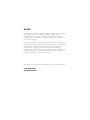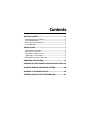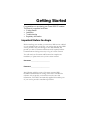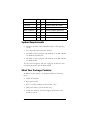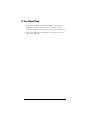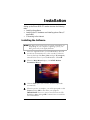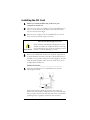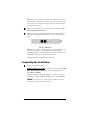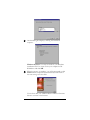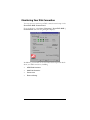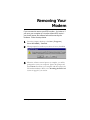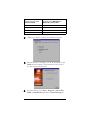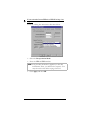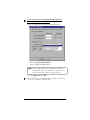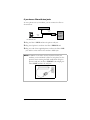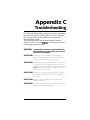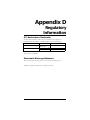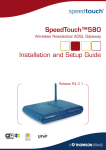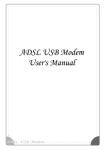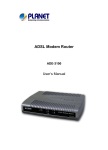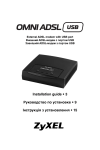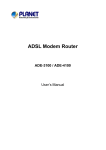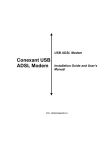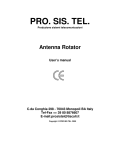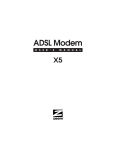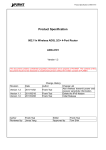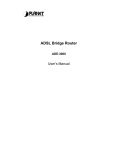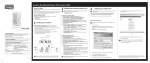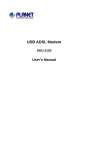Download Zoom ADSL PCI Modem 5506
Transcript
ADSL Modem U S E R ’ S M A N U A L PCI NOTICE This document contains proprietary information protected by copyright, and this Manual and all the accompanying hardware, software, and documentation are copyrighted. All rights are reserved. No part of this document may be photocopied or reproduced by mechanical, electronic, or other means in any form. The manufacturer does not warrant that the hardware will work properly in all environments and applications, and makes no warranty or representation, either expressed or implied, with respect to the quality, performance, merchantability, or fitness for a particular purpose of the software or documentation. The manufacturer reserves the right to make changes to the hardware, software, and documentation without obligation to notify any person or organization of the revision or change. All brand and product names are the trademarks of their respective owners. © Copyright 2002 All rights reserved. Contents GETTING STARTED .......................................................... 4 IMPORTANT! BEFORE YOU BEGIN ............................................... 4 SYSTEM REQUIREMENTS ........................................................... 5 WHAT YOUR PACKAGE CONTAINS ............................................... 5 IF YOU NEED HELP ................................................................. 6 INSTALLATION ................................................................ 7 INSTALLING THE SOFTWARE ...................................................... 7 INSTALLING THE PCI CARD ....................................................... 8 COMPLETING THE INSTALLATION ................................................ 9 CONNECTING TO THE INTERNET ............................................... 11 MONITORING YOUR DSL CONNECTION ...................................... 12 REMOVING YOUR MODEM ............................................. 13 APPENDIX A CUSTOM INSTALLATION INSTRUCTIONS 14 APPENDIX B INSTALLING PHONE FILTERS................... 18 APPENDIX C TROUBLESHOOTING ................................. 20 APPENDIX D REGULATORY INFORMATION................... 22 Getting Started Congratulations on purchasing your Zoom ADSL PCI modem. This Manual is organized as follows: • Getting Started • Installation • Troubleshooting • Regulatory Information. Important! Before You Begin Before installing your modem, you must have DSL service enabled on your telephone line. To do this, you need to sign up with a DSL service provider. They will arrange to have DSL enabled, and provide you with a Username and Password (if required) and the Communications Settings necessary to log on to their network. You will need your Username and Password to complete the installation, so please make sure you have them at hand. Username _________________________ Password _________________________ The following table lists some of the more common DSL broadband communications settings. This table is intended for reference only. Typically you should not need to enter this information; it should be automatically supplied if needed as part of your service provider’s installation procedure. 4 Zoom ADSL Modem User’s Manual Service Provider VPI VCI Protocol (Encapsulation) France (1) 8 35 PPPoA LLCSNAP (RFC 2364) France (2) 8 67 PPPoA VCMUX (RFC 2364) Portugal 0 35 PPPoE LLCSNAP (RFC 2516) Spain—Telefonica 8 32 PPPoE LLCSNAP (RFC 2516) Spain—Tiscali 1 32 PPPoA VCMUX (RFC 2364) U.K. 0 38 PPPoA VCMUX (RFC 2364) U.S.A. 0 35 PPPoE LLCSNAP (RFC 2516) System Requirements • Windows 98/98SE, 2000, Millennium (Me), or XP operating system. • PC-compatible with an available PCI slot • 266 MHz or faster computer and minimum of 32 MB of RAM for Windows 98/2000/Me • 400 MHz or faster computer and minimum of 64 MB of RAM for Windows XP. You also need a telephone wall jack to plug the modem into. The associated phone line must be DSL enabled. What Your Package Contains In addition to this manual, your package includes the following items: • ADSL PCI modem. • RJ-11 phone cord. • RJ-11-to-wall-jack adapter (certain models only). • DSL phone filter(s) (certain models only). • Installation software, Customer Support information, and Warranty on CD. Getting Started 5 If You Need Help • If you have hardware installation problems, our Technical Support Staff will be happy to assist you. Please see the Customer Support portion of the CD for contact information. • If you have DSL service problems, you should contact your DSL service provider. 6 Zoom ADSL Modem User’s Manual Installation Setting up the Zoom ADSL PCI modem involves the following tasks: • Installing the software • Installing the PCI hardware and installing phone filters (if applicable) • Connecting to the Internet. Installing the Software Note: The dialog boxes shown here are typical of Windows 98. Depending on your computer’s operating system, your dialog boxes may look slightly different. 1 Insert the supplied CD into your CD-ROM drive. The CD should start automatically after a few seconds. If it doesn’t, from the desktop click Start | Run and type E:\setup.exe, where E is the letter of your CD-ROM drive. Click OK. 2 When the Main Menu displays, click ADSL Modem Installation Wizard. 3 Click the PCI option. The software installation proceeds automatically. 4 When the process is complete, you will be prompted to click Finish and then OK to shut down your computer. IMPORTANT: Be sure to remove the CD from the CDROM drive after clicking OK. Continue below to install the PCI card hardware. Installation 7 Installing the PCI Card 1 Before you install the PCI card, make sure your computer is turned off. 2 Take the cover off your computer. You will probably have to remove several screws on the back of the case; most likely, they are near the outer edges. 3 Remove the cover plate from an available PCI slot. (You’ll have to remove another couple of screws.) Electrostatic Discharge Protection CAUTION 4 Static electricity can damage components on your modem or inside your computer. Before removing the board from its bag, touch the computer’s metal chassis to statically discharge yourself. Remove the ADSL PCI card from its antistatic bag and note its Serial Number (located on the side of the bracket) below: (Should you ever need to contact Customer Support, you will need this Serial Number and it won’t be visible once you’ve completed the installation.) PCI Serial Number____________________________ 5 Insert the card firmly into an available PCI slot. See the following illustration: PCI Slot Be sure the bracket is lined up properly, then screw the bracket into the computer using the screw you removed with the cover plate. Be sure that the back end of the card (smaller gold finger area) is properly seated into the connector. 8 Zoom ADSL Modem User’s Manual Tip: If you have a tower or mini-tower computer case with a vertical main board, you may want to lay the computer down on its side so you can push straight down on the PCI card to seat it firmly in its slot. 6 Replace the computer cover, and plug in the computer, but do not turn the power on yet. 7 Plug one end of the supplied phone cord into the modem’s ADSL port and plug the other end into your telephone wall jack. Note: If you want to connect a phone to your modem—or if there are any phones on the premises sharing this DSLenabled phone line, you should use phone filters. Refer to the Appendix on page 18 if you need instructions. Continue below to complete the installation. Completing the Installation 1 Turn your computer back on. Windows XP Users Only: You may see one or more Found New Device Hardware dialog boxes; if prompted to do so, click Next or Finish. When the following dialog box displays, select your service provider or country from the dropdown list, and click Next. Note! If you do not see your service provider or country listed, turn to page 14 for instructions. Installation 9 2 Another dialog box displays, tracking the installation sequence. Windows 98 Users: You may be asked for your Windows installation CD. If so, insert it into your computer’s CDROM drive and click OK. 3 When the process is complete, you will be prompted to click Finish and the computer will automatically restart itself so the new settings can take effect. You’re done with your ADSL modem installation! Continue below to connect to the Internet. 10 Zoom ADSL Modem User’s Manual Connecting to the Internet If You Don’t Have a Username or Password: If your DSL service provider told you that you do not need a Username or Password, skip the steps below. To connect to the Internet, simply double-click your desktop’s Web browser icon. Once your computer is back on, you will notice a Zoom PPP DSL icon on the desktop. • Double-click this icon. • Enter the Username and Password that your service provider has given you and click Dial or Connect. Your Username and Password will be verified and your modem will be registered on the service provider’s network. You are now connected to the Internet! To verify that you’re successfully connected, click the DSL icon that resides in your system tray. You can start or stop your DSL connection by clicking the Start or Stop button, respectively. Installation 11 Monitoring Your DSL Connection You can review or monitor your DSL connection and setup via the Zoom PCI ADSL Control Panel. From the desktop, select Start | Programs | Zoom PCI ADSL | Control Panel. The following dialog box displays. In addition, you can click on several other tabs that provide details about your DSL connection, including • ATM Link Statistics • AAA Link Statistics • Connection • Protocol Setup. 12 Zoom ADSL Modem User’s Manual Removing Your Modem If you ever want to remove your ADSL modem—for instance, if you move your computer to a location without ADSL service— you should remove the software before disconnecting the hardware. Follow the steps below. 1 From the computer desktop, select Start | Programs | Zoom PCI ADSL | Uninstall. 2 When prompted to confirm your choice of action, click Yes. 3 When the software removal process is complete, you will be prompted to restart your computer. Ignore this prompt and click Cancel. Shut down your computer and then remove the PCI modem hardware. Refer to the Installing the PCI Card section on page 8 if you need to. Removing Your Modem 13 Appendix A Custom Installation Instructions Most users will follow the installation instructions in the main manual. Follow these instructions only if you do not see your service provider or country listed in the Zoom PCI DSL Wizard box depicted on page 10. 1 When you turn the computer back on after installing the PCI Card, the Zoom PCI DSL Wizard dialog box displays. You have two basic choices: • Custom PPPoA or PPPoE • Custom Bridged IP or Routed IP or Classical IP. Your service provider should have provided you with your protocol type, if you don’t know your protocol type, you will have to request it. Note: There are several protocol variations, but they fall into two categories: PPP (Point-toPoint Protocol) and IP (Internet Protocol). We have included the table below for reference. Once you make your selection, click Next. 14 Zoom ADSL Modem User’s Manual If your provider specified one of these protocols, select PPPoA or PPPoE If your provider specified one of these protocols, select Bridged IP or Routed IP or Classical IP PPPoA LLC RFC 2364 Bridged IP over ATM LLCSNAP RFC 1483 PPPoA VCMUX RFC 2364 Bridged IP over ATM VCMUX RFC 1483 PPPoE LLCSNAP RFC 2516 Classical IP over ATM RFC 1577 PPPoE VCMUX RFC 2516 Routed IP over ATM LLCSNAP RFC 1483 2 A dialog box displays, tracking the installation sequence. 3 When the process is complete, you will be prompted to click Finish and the computer will automatically restart itself so the new settings can take effect. 4 From the desktop, select Start | Programs | Zoom PCI ADSL | Control Panel and click the Protocol Setup tab. Appendix A: Custom Installation Instructions 15 5 If you selected Custom PPPoA or PPPoE in Step 1 on page 14: You’ll see a dialog box with choices like those below. • Select the Encapsulation Mode. • Enter the VPI and VCI numbers. Note: Your provider should have supplied you with this information. If not, you will need to request it. You may also refer to the tables on page 5 and 15. • 16 Click Apply and then OK. Zoom ADSL Modem User’s Manual 6 If you selected Custom Bridged IP or Routed IP or Classical IP in Step 1 on page 14: You’ll see a dialog box with choices like those below. • Select the Encapsulation Mode. • Enter the VPI and VCI numbers. Note: Your provider should have supplied you with this information. If not, you will need to request it. You may also refer to the tables on page 5 and 15. • 7 Click Apply and then OK. You’re done with your ADSL modem installation! Now turn to page 11 to connect to the Internet. Appendix A: Custom Installation Instructions 17 Appendix B Installing Phone Filters Phone filters prevent noise and interference if you are speaking on the telephone or otherwise using the phone line while your ADSL modem is on. Your modem package may include one or more filters. If not, you may need to purchase your own. Filters come in two types—with one jack or two. Follow the instructions below that match your filter type. If you have a filter with one jack: To connect a phone directly to your modem, attach the filter as shown below. P C I M odem B racket A DSL Jack P hone Jack Filter P hone Cable P hone Cable 1 2 3 4 5 6 7 8 9 * 8 # P hone, Fax M achine, etc. Telephone Jack w ith A D SL S ervice 1: Plug the filter’s LINE end into the modem’s telephone jack. 2: Plug the telephone’s cord into the filter’s PHONE end. 18 Zoom ADSL Modem User’s Manual If you have a filter with two jacks: To use a phone near your modem, you can connect the filter as shown below. PC I M odem Bracket A DSL Jack P hone Cord Filter 1 2 3 4 5 6 7 8 9 * 8 # P hone Cord Telephone W all Jack with ADSL Service Phone, Fax M achine, etc. 1: Plug the filter’s LINE end into the phone wall jack. 2: Plug the telephone’s cord into the filter’s PHONE end. 3: Plug one end of the supplied phone cord into the filter’s DSL jack and the other end into the modem’s ADSL jack. Note: In addition to the filter used in conjunction with your modem, you should install a filter on each phone on the premises that is sharing the DSL-enabled line. Plug the phone’s cord into the filter’s PHONE end and plug the filter’s LINE end into the wall jack. Appendix B: Installing Phone Filters 19 Appendix C Troubleshooting Our Technical Support staff is ready to help with any questions you may have about your ADSL modem. You may, however, find an easy solution to your problem by referring to this troubleshooting section. You should also refer to the Frequently Asked Questions (FAQs) on the CD (click on Support), Support and visit our web site for the latest tips: www.zoom.com. PROBLEM: I installed the software and connected the DSL modem to my phone line, but I cannot connect to the Internet. SOLUTION: Make sure you’ve securely connected the RJ-11 phone cord from the wall jack to the DSL modem connector on the back of your computer. SOLUTION: Make sure you’ve connected the RJ-11 phone cord to a DSL line, not a standard telephone jack. You cannot use a standard telephone jack for DSL service unless that phone line has been enabled for DSL by your phone service provider. SOLUTION: Make sure, if you are using phone filters, that they are installed correctly (see page 18 for instructions if necessary). SOLUTION: Make sure you have typed your Username and Password correctly. SOLUTION: Contact your service provider to ensure that the DSL connection is functioning properly. 20 Zoom ADSL Modem User’s Manual PROBLEM: Why do I hear static or noise when I’m using my telephone? SOLUTION: If that phone does not have its own filter, you may hear static or high-pitched noise if you make a phone call while your ADSL modem is on. A filter also prevents a phone from interfering with, or dropping, your DSL connection. Appendix C: Troubleshooting 21 Appendix D Regulatory Information E.U. Declaration of Conformity The manufacturer declares under sole responsibility that this equipment is compliant to Directive 1999/5/EC (R&TTE Directive) via the following. Directive Standard Test Report Issued 73/23/EEC – Low Voltage EN 60950:1992, A1-A4, A11 ed EN 55024:1998 ed EN 55022:1998 electrical safety 89/336/EEC – EMC EMC – immunity EMC – emissions This product is CE Marked. Electrostatic Discharge Statement This unit may require resetting after a severe electrostatic discharge event. Additional compliance information is included on the CD. 22 Zoom ADSL Modem User’s Manual 2762-A 27261 ©2001