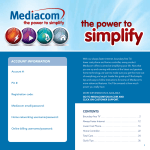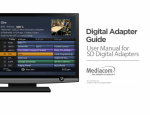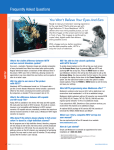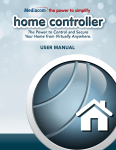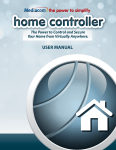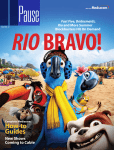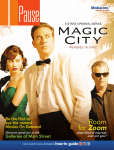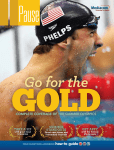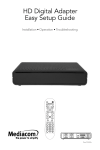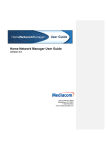Download Mediacom Digital Adapter Setup guide
Transcript
Digital Adapter Easy Setup Guide Installation • Operation • Troubleshooting Table of Contents What’s Included in this Install Kit. . . . . . . . . . . . . . . . . . . . . . . . . . . . . . . . . . . 4 Items that you may also Need. . . . . . . . . . . . . . . . . . . . . . . . . . . . . . . . . . . . . 5 Start Here. . . . . . . . . . . . . . . . . . . . . . . . . . . . . . . . . . . . . . . . . . . . . . . . . . . . . . 6 Connecting to a TV (No VCR). . . . . . . . . . . . . . . . . . . . . . . . . . . . . . . . . . . . . . 8 What you Need to Know To bring you better service now and in the future Mediacom is upgrading to an All-Digital network – All-Digital for every channel, on every TV set. Connecting to a TV + VCR. . . . . . . . . . . . . . . . . . . . . . . . . . . . . . . . . . . . . . . . 9 Power Up. . . . . . . . . . . . . . . . . . . . . . . . . . . . . . . . . . . . . . . . . . . . . . . . . . . . . 10 Connecting to the Cable Network and Activating your Digital Adapter. . 12 Verify your Mediacom Services . . . . . . . . . . . . . . . . . . . . . . . . . . . . . . . . . . . 13 Connecting the IR Receiver (Optional). . . . . . . . . . . . . . . . . . . . . . . . . . . . . 14 What you Need to Do To continue to receive all the channels you are used to, you will need to make sure that every TV in your home is equipped with one of our Digital Adapters or Digital Cable Boxes. Programming the New Remote. . . . . . . . . . . . . . . . . . . . . . . . . . . . . . . . . . . 15 Digital Adapter Operation Guide. . . . . . . . . . . . . . . . . . . . . . . . . . . . . . . . . 20 Using your Digital Adapter and VCR. . . . . . . . . . . . . . . . . . . . . . . . . . . . . . . 21 Remote Operation Guide. . . . . . . . . . . . . . . . . . . . . . . . . . . . . . . . . . . . . . . . 23 Troubleshooting Guide. . . . . . . . . . . . . . . . . . . . . . . . . . . . . . . . . . . . . . . . . . 24 Digital Adapter Operation Guide (Two remotes). . . . . . . . . . . . . . . . . . . . . 26 2 3 What’s Included in this Install Kit? Items you may also Need Cable In POWER Digital Adapter Each TV will need to be connected to a Digital Adapter or a Digital Cable Box, but not both. 5 Foot Coax Cable Power Cord To TV Ch 3/4 IR In +5V DC In Flashlight Power Strip You’ll need a power strip if you already have two items plugged into the electrical outlet that you plan to use. Extension Cord You’ll need an extension cord if you already have two items plugged into the electrical outlet closest to your TV. Remote Control In order to operate the Digital Adapter you must use the remote control included with this kit. Programming instructions for the remote control are included in this guide. 2 AA Batteries IR Receiver If you prefer to hide the Digital Adapter behind your TV, you will need to connect this IR Receiver to your Digital Adapter so your new remote control can send signals to it. Adhesive Fasteners Use these if you want to stick the Digital Adapter to your TV. Note: Please be careful. Mediacom is not responsible for any damage done to any surface you stick these to. 4 5 Start Here! Please refer to the Welcome Letter that was delivered with this kit to identify: • The account number associated with your Mediacom account. • Any specific instructions not included in this Setup Guide. The last four digits of the serial number of each Digital Adapter you will be activating: Serial Number Location in your Home Output Channel Note: The serial number can be found on the bottom of the Digital Adapter itself and is also printed on the outside of the Digital Adapter package. 6 7 Connecting to a TV (No VCR) Connecting to a TV+VCR If you have a VCR, follow the directions on page 9. If you do not have a VCR, follow the directions on page 8. If you do not have a VCR, follow the directions on this page. If you have a VCR, follow the directions on this page. 1 Connect the Digital Adapter to the Cable Outlet A 2 Connect the Digital Adapter to the TV 1 Connect the Digital Adapter to the Cable Outlet A Turn off your TV. A Find the five-foot coax cable included in this kit. Connect one end of the cable to the “To TV” input on the back of the Digital Adapter. B Locate the cable that currently runs from the cable wall outlet to the back of your TV. Leave one end of the cable connected to the wall, but disconnect the other end from the back of your TV. B Connect the other end to the “Cable In/RF In” input on the back of your TV. Connect the Digital Adapter to the VCR A Turn off your TV. Find the five-foot coax cable included in this kit. Connect one end of the cable to the “To TV” input on the back of the Digital Adapter. B Locate the cable that currently runs from the cable wall outlet to the back of your VCR (or other recording device). Leave one end of the cable connected to the wall, but disconnect the other end from the back of your VCR. TV 2 B Connect the other end to the “Cable In/ RF In” input on the back of your VCR. VCR Wall Wall B Cable In To TV Ch 3/4 IR In +5V DC In B A Cable Outlet Cable In To TV Ch 3/4 VCR Input B C Reconnect this end of the cable to the “Cable In” input on the back of the Digital Adapter. Wall B C Reconnect this end of the cable to the “Cable In” input on the back of the Digital Adapter. Wall Cable In To TV Ch 3/4 IR In +5V DC In Cable In C 8 +5V DC In Cable Outlet TV Cable Outlet IR In A To TV Ch 3/4 IR In +5V DC In C Cable Outlet 9 Power Up A Choose which output channel you will use and make sure your television is set to the selected channel. Set the switch on the back of the Digital Adapter to the proper output channel (Ch 3 or Ch 4). C Plug the other end into a working electrical outlet or power strip. Make sure that the outlet is not controlled by a switch that gets turned on and off. Cable In To TV Ch 3/4 IR In +5V DC In B Cable In To TV Ch 3/4 IR In C +5V DC In A B Find the power cord included in the kit. Plug the end of the power cord into the power input “+5V DC In” on the back of the Digital Adapter. D Check the front of the Digital Adapter to see if the green light is on and blinking. If it is not on, check to make sure the power plug was plugged into the power input “+5V DC In” and that the other end is plugged into a working electrical outlet. Note: After activation, this light will remain on and constantly lit. Cable In To TV Ch 3/4 IR In +5V DC In B Caution: Just because it fits doesn’t mean it’s in the right place. Be sure that the cord is plugged into the “+5V DC In” plug located on the outward side of the box NOT the “IR In” plug located toward the center of the box. 10 D Please wait 20 minutes before calling to activate. This will allow the Digital Adapter to connect to the network and get the latest updates. 11 Connecting to the Network and Activating your Digital Adapter Verify your Services Remember, you must wait 20 minutes before calling to activate. This will allow the Digital Adapter to connect to the network and get the latest updates. After completing the activation step, wait a few minutes for programming to appear. A If you received more than one Digital Adapter, this would be a good time to get the others installed so you can activate them all with one call. Note: To complete your activation, you will need your account information and the serial number of each Digital Adapter you are activating. A Confirm that the Digital Adapter is connected to the power and that the light on the front is solid (not blinking). B Make sure that the TV is on. C Note: The serial number can be found on the bottom of the Digital Adapter itself and is also printed on the outside of the Digital Adapter package. Using the remote control to operate your Digital Adapter, scroll through your channels and make sure they are all working. Note: If the light is blinking, or your channels are not showing up, turn to the troubleshooting section of this guide. B Call Mediacom’s automated activation line 877-537-5360 A C and follow the instructions. C Turn on your TV and tune it to the proper output channel (Ch 3 or Ch 4). Channel 3/4 12 B 13 Optional: Connecting the IR Receiver Programming the New Remote You will need to install the IR Receiver if you cannot place the Digital Adapter in a position that will be in clear view of your remote or if you want to hide the Digital Adapter behind your TV. This is the easiest method for programming your remote control to operate the volume and power on your TV and to change channels. A Plug the smaller end of the IR Receiver into the “IR In” port on the back of the Digital Adapter. In this next section, you will use the remote to automatically find the right code for your TV. Keys to successfully programming your remote: IR In B Place the other end of the IR Receiver where it can be seen from the front of the TV. Use the adhesive fasteners in the package to attach the IR Receiver to your TV. • Read all instructions carefully before starting. • Pay attention to the red light on the remote after each step. You’ll need to watch for blinks in order to tell if you have completed a step correctly. • Be patient. It may take a few tries to get this right. • Step 4 is critical. Remember to press and release “CH+” many times but do it slowly and pay attention. As soon as the TV turns off, you’ll only have five seconds to press the SET key to lock in the code. Red light location Note: Please be careful. Mediacom is not responsible for any damage done to any surface you stick these to. 14 15 Step 1 Step 3 Turn on your TV using the buttons on the TV or the TV remote and tune the TV to the proper channel (Ch 3 or Ch 4). Enter 9-9-1. The red light on the remote will blink twice if entered correctly. Note: Your TV must always be set to the proper channel (Ch 3 or Ch 4) Red light blinks twice. to match the output channel on the back of your Digital Adapter. Careful: It’s 9-9-1 not 9-1-1. Keys to success: Step 2 Install the batteries (included in your kit) in your new remote control. Press and hold the “Set” button until the red light blinks once, pauses, then blinks TWICE. Red light blinks once, pauses, then blinks twice. Keep your eyes on the remote so you can watch the red light. 16 • Carefully read all parts of step 4 before attempting. • Take your time and hit “CH+” key slowly. • If you hit “CH+” one too many times after your TV turns off, you’ll need to start the process over. • Be ready. You must press the SET key within five seconds of the TV turning off to lock in the code. • Don’t give up. You may have to press the “CH+” button many, many times. Step 4 Point the remote at the TV and slowly press and release “CH+” one or more times until the TV turns off. With the TV still off, press “Set” within five seconds to lock in the code. The red light on the remote will blink twice. Red light blinks twice. 17 Step 5 Press the “Power” button to turn on your TV. If your TV comes on, then you have successfully programmed your remote! If you are not successful the first time, try again. If you still don’t succeed, try this alternate method: Find the small instruction booklet that came with the remote. Use those instructions to look up and enter the five digit code for your TV make and model. Or go to: http://www.urcsupport.com/html.php?page_id=476 If you are still not successful, turn to page 26 in this booklet. 18 19 Digital Adapter Operation Guide Using your Digital Adapter and VCR Quick Troubleshooting Checklist Quick Troubleshooting Checklist • TV set on the proper output channel (Ch 3 or Ch 4). • Digital Adapter light is on. Be sure that the TV is on the proper channel (Ch 3 or Ch 4). TV set on the proper output channel (Ch 3 or Ch 4). VCR set on the proper output channel (Ch 3 or Ch 4). Tune VCR to the same channel. Digital Adapter light is on. Tune Digital Adapter to channel that you want to record. Be sure that the TV is on the proper channel (Ch 3 or Ch 4). Be sure that the Digital Adapter is set to the proper output channel (Ch 3 or Ch 4). Use your Digital Adapter remote to tune the Digital Adapter to the channel that you want to record. Be sure that the Digital Adapter is on. You should see a solid green light. Be sure that the Digital Adapter is set to the proper output channel (Ch 3 or Ch 4). Always use the remote that came with the Digital Adapter to change channels and for volume control. 20 • • • • • Be sure that the VCR tuner is set to the proper channel (Ch 3 or Ch 4). Be sure that the VCR is set on the proper output channel (Ch 3 or Ch 4). Recording with your VCR: TV on Ch 3 and VCR on Ch 3 if you selected Ch 3 for your Digital Adapter output channel. or TV on Ch 4 and VCR on Ch 4 if you selected Ch 4 for your Digital Adapter output channel. Use your Digital Adapter remote to tune the Digital Adapter to the channel to be recorded. If you are scheduling a recording, you must leave your Digital Adapter tuned to the channel that you want to record. 21 Remote Operation Guide KEY FUNCTION When the remote has been programmed to the TV, the POWER key will turn the TV on and off. Use the key pad (0-9) to directly select the channels. Use ENTER to directly tune a channel (e.g. 1-0-9 Enter). Use LAST to recall the last channel. Press MUTE once to turn sound off or on. Use CH+ (or CH-) to select the next higher (or lower) channel. Use VOL+ (or VOL-) to raise (or lower) the volume. Use LANG to switch between different languages and audio options. 22 23 Troubleshooting Guide If the remote control does not work: • Check that the batteries still have charge and are inserted correctly. • Make sure your remote can “see” the front of the Digital Adapter. • If you are using the IR Receiver, make sure that it is connected firmly to the Digital Adapter. If there is no picture on the TV and the light on the Digital Adapter is blinking: • Check your coaxial cables and make sure that they are attached correctly. • Unplug the Digital Adapter, plug it back in, then wait five minutes for it to reset. If there is no picture on the TV and the light on the Digital Adapter is solid (not blinking): • Check that the TV is tuned to the proper channel (Ch 3 or Ch 4). • If you are also connected to a VCR, try turning the VCR off. • Check that the Digital Adapter is connected directly to the cable provider outlet in your wall. • Make sure that all cables are firmly connected. • Check the input setting on your TV, make sure that it is set on ANT or CABLE. For Additional Assistance: Please visit www.mediacomcable.com/getdigital or contact customer service at 1-800-578-8697 24 Troubleshooting Guide If the audio is in a language that you did not expect to hear: • You may have changed to an alternate language setting – press the “LANG” button on your remote control one or two times. If the remote is turning the TV off and on and changing the channels but not changing the volume: • Your TV volume may have been turned all the way down or muted with the old TV remote. Refer to page 26. If your Digital Adapter is not coming on: • Make sure that the power cord is securely connected to the back of the Digital Adapter. • Make sure that the Digital Adapter power cord is plugged into a working power outlet. If you cannot get the Digital Adapter remote programmed to your TV: • You may not be hitting the “CH+” enough times. • Be sure to push the “Set” button within five seconds once your TV turns off. • You may be hitting the “CH+” once the TV has already turned off. Start over and press the button slowly. • Try the alternate programming method on page 19. VCR is not recording the right channel: • The VCR will only record the channel that the Digital Adapter is tuned to. Set your TV and VCR to the proper channel (Ch 3 or Ch 4), then use the Digital Adapter remote to tune the Digital Adapter to the channel to be recorded. 25 Digital Adapter Operation Guide Using Two Remotes (Two remotes) If you were unable to program your remote, you will need to use two remotes to operate your TV: the Digital Adapter remote and the one that came with your TV. Setting the remote volume 1. Use the remote control that came with your TV to adjust the volume to a comfortable level. This should be the last time you’ll use this remote for volume control. 2. Going forward use only your Digital Adapter remote to adjust volume up or down. Caution: Don’t use your TV remote to change channels. Your TV must always be set to the proper channel (Ch 3 or Ch 4) or you will see a snowy or blank screen. 26 Use the remote that came with your TV to turn the TV on and off. Use your Digital Adapter remote to change channels and adjust volume. 27 3678044A