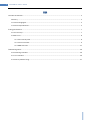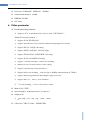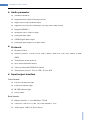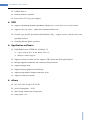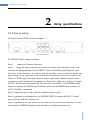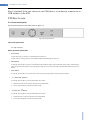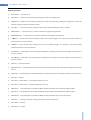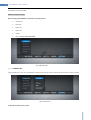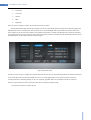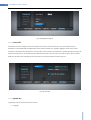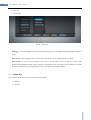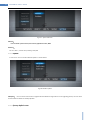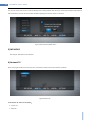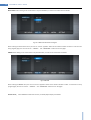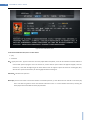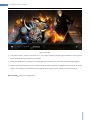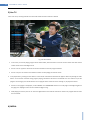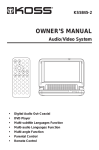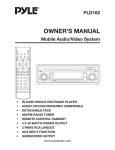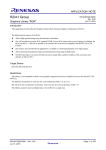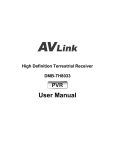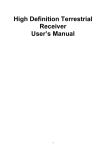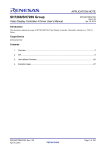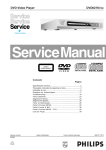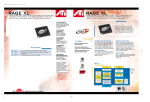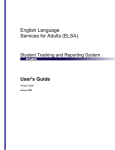Download Evido EAD-B1000 Product manual
Transcript
FC-B1000 Product Manual Force Innovation Technology Inc(Beijing) http://www.forcetech.net/en 2 FC-B1000 Product manual 目录 1 Product Introduction................................................................................................................................................. 3 Summary.............................................................................................................................................................. 3 1.1 Technical highlights ........................................................................................................................................ 3 1.2 Technical Specifications ................................................................................................................................. 3 2 Using specifications .................................................................................................................................................. 7 2.1 How to setup.................................................................................................................................................. 7 2.2How to use...................................................................................................................................................... 8 2.2.1 front control-panel.............................................................................................................................. 8 2.2.2 remote controller................................................................................................................................ 9 2.2.3 MENU function ................................................................................................................................. 11 3 Maintaining Notes................................................................................................................................................... 26 3.1maintaining reminders.................................................................................................................................. 26 3.2 error reminders............................................................................................................................................ 26 3.3 common problem fixing............................................................................................................................... 27 3 FC-B1000 Product manual 1 Product Introduction Summary FC-B1000 is a type of High Definition (HD) IPTV STB that supports MPEG2/4, H264, VC1, RMVB and DIVX. This type of STB can support IPTV multicast, video on demand and Internet access, with additional HD player. Embedded with ForceP2P media streaming client software on default, this IPTV STB plus with ForceP2P media streaming system serves a total solution package for IPTV operation. Operators can use such STB to provide interactive services for broadband users, thus increasing the added-value of broadband network and the user scale. This STB is designed by Forcetech which holds full patents and has a designing team for customized development to suit the specialized function needs of operators. Users will have more flexible and customized services with such device. 1.1 Technical highlights Support all mainstream decoding formats (MPEG2/4、H264、VC1、RMVB、DIVX) Support H.263/H.264 codes, to the highest level of D1 Supports Internet video conferencing function, for a maximum of one channel SD encoding and 6 channel decoding Support HDMI, YPbPr, CVBS output Easy for install, configure and use Support Long-distance operation, easy for online upgrade Fully meet with open Internet Standards Friendly API interface, easy for integration and supporting extended application development Support multiple kinds of video server Support middleware Support multiple content protection policy Offer highest cost performance to assist operator decrease operation cost 1.2 Technical Specifications Embedded structure 4 FC-B1000 Product manual Processor: CSM1800H ARM926J 380Mhz NAND Flash Memory: 128MB DDRAM:256 MB OS: Linux Video parameter Encoding/decoding standard: Supports AVS , to maximum of 6.0(meets with ”GB/T20090.2— 2006AVS National standard”) Support H.264 HD [email protected] Support HD ISO/IEC13818-2MPEG-2MainProfile@HighLevel encodes Support HD VC-1AP@L3 decoding Support MPEG-4ASP@L5, DivX decoding Support HD RealVideo(RM/RMVB)decoding Support H.263 and MJPEG decoding Support 1 channel HD and 1 channel ST decoding MPEG4,H.263, H.264 format D1 video coding Support transmission stream and others Support multi-rate decoding,with average of 40Mbps and maximum of 70Mbps Support DMA programmable audio digital signal processor Support MP1/2/3,AACS,AVS and DRA 7.1 track decoding、circle or down mixer output Mode: PAL / NTSC Screen height to width aspect ratio: 4:3 and 16:9 Output scale: 480i, 480p, 576i, 576p,720p,1080i,1080p Video out: CVBS, S-Video,HDMI,YPbPr 5 FC-B1000 Product manual Audio parameter 4 channel videoDAC Integrated macrovision©content protection Digital videoCCIR-656/RGB output Support PAL,NTSC,SECAM,480p,576p,720p,1080i,1080p format Integrated HDMI1.3 SD digital video CCIR-656 input I2S digital audio input S/PDIF digital audio output I2S digital audio output, for 8 audio tracks Protocols IP protocol: IPv4 Network protocol: TCP/IP, HTTP, POP3, DHCP, DNS,FTP, NTP, SSL, PPPoE, SNMP, SMTP Transmission stream protocol: IPTV multicast(IGMP control) Video on demand (RTSP/RSVP control) Transmission protocol: TS over UDP, TS over RTP Input/output interface Front-boards Power LED indicator light Link LED indicator light IR LED indicator light Power button Back-boards Ethernet interface: 1×10/100M Base-T, RJ45 Video out: 1xRCA for CVBS, 1xS-Video,HDMI1.3,YUV Audio output: 2xRCA (L/R) for Stereo 6 FC-B1000 Product manual USB2.0 Host x2 Infrared Remote Controller PowerCell (12V/ 2A power adapter) OSD Support ARGB8888,RGB565,RGB4444,ARGB1555,CLUT8 and CLUT4 color format Support color key value,Alpha mixer and ROP Raster OPs General copy and fill operation(with defaulted color),support reverse vertical rester scan (speedup browser) Zooming and anti-glitter operation Application software Embedded browser: HTML4.0, JavaScript 1.5 Figure format: GIF, JPEG, BMP, PNG, etc Multiple content support Support varieties of video servers, support VCR control and Trick-play function Broadly support middleware and content protection scheme Support multiple PID Support network games with JavaScript Support long-distance diagnosis and SETTING Support on-line SW Update others size: 185×140×38 mm(W×D×H) power consumption: <10 W mute design: unpowered refrigeration certification: CCC 7 FC-B1000 Product manual 2 Using specifications 2.1 How to setup The back board of STB is shown as figure 1.1. Fig. 1.1 STB backboard FC-B1000 Product setup procedures: Step1 connect to Ethernet (Internet) Step 2 using the audio/video line to connect the audio/video interface of the STB with the according interface of the WEB TV. Note it should not match directly with the colors of the interfaces, but strictly with the interface orders as shown in figure one. Specifically, on the upper row of the backboard, the interfaces from left to right are as follows: CVBS output, left audio channel output, right audio channel output; on the second row of the backboard, the interfaces s from left to right are as follows: Y signal of YUV, the blue color aberration Pb, the red color aberration Pr. If the HDMI output manner is chosen, the HDMI output interface of the stb and HDMI input interface of the TV should be connected. Step 3 connect the power line with the standard electric outlet Step 4 (optional) use extended line for SERIAL PORT to connect the RS-232 serial port of the stb with the computer stb Step 5 (optional) if the user chooses to use audio device with SPDIF interface, the user can change the SPDIF interface of the stb and use the fiber-optical access. 8 FC-B1000 Product manual Step 6 (optional) if the user chooses to use USB device, it can directly connects the to USB interface of the STB. 2.2How to use 2.2.1 front control-panel The front control panel of the STB is shown in figure 1.2. fig. 1.2 front control panel LED screen specification four-digit LED display Button operation specification Power button In time with power on, the press of such button starts up the TV. In time with TV working, the press of such button enables the shutting down of the TV. Menu button In working status of the TV, the press of such button will enable the display of the main menu on the screen. Another button press will quit the menu display. In any other display menu, the screen will come back to the main menu after pressing such button. Enter button In working status of the TV, the system will execute current choosing operation after pressing such button. button and button In working status of the TV, pressing such button will result in: channel order increase or decrease operation in non-menu mode Cursor up and down move operation in menu mode. button and button In working status of the TV, pressing such button will result in: Volume increase or decrease operation in non-menu mode Cursor left and right move operation in menu mode. 9 FC-B1000 Product manual 2.2.2 remote controller The remote controller of the stb is shown as fig.1.3 b a l c d e f j i k g h m n o q s p r t fig. 1.3 remote controller 10 FC-B1000 Product manual Button operation a) Power button: stb power on-off b) MUTE button: Switch On-off mute function by pressing such button during video play. c) MENU button:enable main menu display by pressing such button during video play; enabling the change back to normal play status by pressing such button during menu display. d) EXIT button: In any menu interface, pressing such button would enable the quitting out of such interface. e) PAGEUP button: in movie list menu, such button enables the up page-turning operation. f) PAGEDOWN button:in movie list menu, such button enables the down page-turning operation. g) CH▲button: channel switch button switching channels in live broadcast program. The pressing of such button enables up wards operation in the menu selection. h) CH▼button:channel switch button switching channels in live broadcast program. The pressing of such button enables downwards operation in the menu selection. . i) VOL ▶button:volume switch for increasing volumes; Meanwhile, the pressing of such button enables right move operation in the menu selection. . j) VOL ◀button:volume switch for increasing volumes.; Meanwhile, the pressing of such button enables left move operation in the menu selection. . k) OK button:confirm the selection. l) Digital button 0-9: in the playing status of the live broadcast, the pressing of such button will switch the program to the chosen channel. m) INFO button:in the playing status of the VOD or MEDIA, the pressing of such button will display the Banner panel information. n) SET button:reserved. o) VOL+ button:volume button,for increasing volume for one unit. p) VOL- button:volume button,for decreasing volume for one unit. q) PREV button: in the playing status of the VOD or MEDIA, pressing such button Fast Forward the program progress. r) NEXT button:in the playing status of the VOD or MEDIA, pressing such button Fast backward the program progress. s) PAUSE button:in the playing status of the VOD or MEDIA, pressing such button stops or starts the program. t) Red button: in viewing the program, pressing such button can switch to VOD menu. u) Green button:reserved. v) Yellow button:reserved. 11 FC-B1000 Product manual w) Blue button:reserved. 2.2.3 MENU function 1) Main menu When starts the WEB TV normally with the stb, it will show and stay as the main menu below: fig.1.4 main menu in the main menu, there are five choices: MY MOVIE WEB TV live TV MEDIA SETTING users can sue the left/right button of the remote controller to switch the choice and press “ok” to confirm the choice. 2) SETTING menu In the main menu, users can press “SETTING” button to enter the configure menu. By entering the right access password, users can 12 FC-B1000 Product manual be allowed to enter the SETTING. Default initial password:1234 After accessing the SETTING menu, the choices are listed as below: network SET server SET system SET system info update reset as factory-default SETTING Fig.1.5 SETTING menu ---------network SET In the SETTING menu, users can choose different network access manner, with the network SET menu functions shown as below: Fig.1.6 network SET in network SET, there are five choices 13 FC-B1000 Product manual Auto Get IP manual set Wifi Set ADSL Ring buffer Users can use the “up/down” to switch the choices and press ok to confirm. Auto Get IP(recommended): by pressing such button, the stb can automatically detect and obtain the IP, submask, gateway and DNS information for the network access, with no need for user’s manual SETTINGs. After the stb obtains the network information, press ok button to save and then the network can be enabled. As Auto Get IP is a simple and effective manner to get the network IP, it is recommended for users to choose such manner. After the Auto Get IP function is enabled, the STB will directly cancel the manual SETTING selection. The Auto Get IP selection is shown as fig. 1.7. Fig1.7 automatic IP obtain manual set: if user chooses to configure the network parameters by hand, the user should know fully about the network environment and accurate data on IP. In the manual SETTING menu. User can use the digital button on the remote controller to enter the according values for IP, submask, gateway, dns, etc. The “up/down, right/left” button on the remote controller can move the selections. Press ok button to save and exit. Press exit button to directly exit without saving. The manual set selection is shown as fig. 1.8. 14 FC-B1000 Product manual Fig.1.8 manual set Wifi Set:Not open yet. Reserved for future function. ADSL: enter the account and password for the ADSL as follows: Fig.1.9 ADSL Ring buffer: when the Ring buffer is enabled, the stb will buffer some data before playing during Internet VOD or live broadcast program. We suggest user to choose the default close status. If the user wants to switch the status, the user can use the “left/right”button to choose open/close the Ring buffer. The Ring buffer selection is shown in fig. 1.10. 15 FC-B1000 Product manual Fig.1.10 Ring buffer configure ---------server SET The interface is used to configure the stb access address to the server. In the server SET menu, the server address and port information can be modified with the digital button of the remoter controller. The “up/down, right/left” button on the remote controller can be used for move the selection. Press ok button to save and exit. Press exit button to directly exit without saving. If the network can work well, it is not recommended to modify the server data. In case of connect error with the server, the user should modify the server SET after contacting the content provider. The server SET selection is shown in fig. 1.11. Fig.1.11 server SET ---------system SET In system SET, user can choose the function as below: language 16 FC-B1000 Product manual video out password SET Fig.1.12 system SET Language: by using the “left/right” button of the remote controller, the user can configure the system language as Chinese or English. Video out: by using the “left/right” button of the remote controller, the user can configure the video out mode. Password SET: user can set up the password in the menu. user first needs to enter the right one of the current password(initially defaulted as 1234), and then enter the t new password in the “new password” column. After the user enters the same new password in the “confirm password” column, the new password becomes effective. ---------system info In the same information menu, user can check the follows information: software hardware 17 FC-B1000 Product manual fig.1.13 system info menu Software: User can check: system version, boot version, application version, MAC. Hardware: user can check:product name, memory, Flash,PCB ---------update In such menu. user can conduct software update a as shown below: Fig1.14 software update SW Update: user can choose such function to upgrade the stb software through Internet. In the upgrading process, the user needs to avoid sudden shutdown or standby operation. ---------factory-default reset 18 FC-B1000 Product manual The user can choose such function to reset all settings to be as factory-default. After the reset, all data and information will be placed with initial values, and users need to consider well before pressing the “confirm” button on this menu. Fig.1.15 reset to factory-default menu 3) MY MOVIE Not open yet. Reserved for future function. 4) Network TV When choosing the network TV in the main menu, it enables the network TV function selection as follows: Fig1.16 Network TV In the network TV, There are two choices: m1905.com HDVOD 19 FC-B1000 Product manual Movie online: when clicking on the “movie online” and press OK button, it comes to the sub-function as follows: Fig.1.17 m1905.com Movie Online Program When entering the movie Online menu, the user can sue the “up/down” button of the remote controller to select. In case there are many program pages, the user can use the “PAGEUP” and“PAGEDOWN”buttons to turn the pages. HDVOD: when clicking on the “movie online” and press OK button, it comes to the sub-function as follows: Fig1.18 HDVOD When entering the HDVOD menu, the user can sue the “up/down” button of the remote controller to select. In case there are many program pages, the user can use the “PAGEUP” and“PAGEDOWN”buttons to turn the pages. Choose movie: In the HDVOD and movie online menu, the movie playlist display is as follows: 20 FC-B1000 Product manual Fig.1.19 playlist for movie selection 1. in the movie selection menu, the “left/right” button on the remote controller is used to switch movies in the list. 2. if there are many pages in the playlist, use the “PAGEUP” and“PAGEDOWN” buttons to turn the pages. At the beginning/end of the pages, the “left/right” button can also enable the page turning. 3. in such menu, press the “CH▲” button of the remote controller to prolong the list and show more movie information. 4. When choosing the movie, press “ok” button to enter for the movie information interface. Movie information: After choosing certain movie by pressing ok button on the remote controller, it enters the movie information interface as follows: 21 FC-B1000 Product manual Fig1.20 movie information menu In the movie information menu, there are two choices: play download Play:(1)play the movie。(2)if the movie has once been played before completion, users will be reminded to decide whether to continue with previous progress. If the user choose Yes, it starts with the point at which last playout stopped; if the user chooses no, it start with the beginning of the movie. Note current stb supports upmost 10 movie for resuming play. Also, after the stb is power off and restarts, all resuming play information will be gone. Download:reserved to be open soon. Movie play: First the user needs to ensure the network is accessible by the stb; or, there will show error reminder in the movie play menu and show the guide to choose the network environment menu. in normal network environment, choosing the movie play function will enable the movie play as follows: 22 FC-B1000 Product manual Fig.1.20 movie play 1. In the movie play menu, the user can press the “ok” or “info” button to show the program progress information. Re-press of such buttons will make those progress information disappear. 2. Pressing the “PAUSE button” to pause the current playing progress. Another click on such button will enable the playing again. 3. When the pressing the “EXIT button” on the remote controller, information will show to ask whether the user confirms to quit the program. If choosing yes, the stb will save the current progress of the movie and exit. if choosing no, the play will continue. Movie download:not open for copyright issues. 23 FC-B1000 Product manual 5) Live TV In the main menu, choosing the LIVE TV function will enable the live tv interface as follows: Fig.1.21 LIVE TV Menu 1. in the menu, the current playing program names will be listed, with information of current channel number and total channel number shown in the Lower Right Corner 2. the user can use “up/down” button of the remote controller to move the program selection. 3. the user can press “ok” button of the remote controller to start playing the channel chosen. 4. in the playlist menu, pressing the “Exit button” of the remote controller will draw back the play list. When the pressing the “EXIT button” on the remote controller during program playing, information will show to ask whether the user confirms to quit the program. If choosing yes, the stb will save the current progress of the movie and exit. if choosing no, the play will continue. 4. if there are many pages in the playlist, use the “PAGEUP” and “PAGEDOWN” buttons to turn the pages. At the beginning/end of the pages, the “left/right” button can also enable the page turning. 5. while playing the channel, the use can enter the digital button of the remote controller to switch to its program with the same channel number. 6) MEDIA 24 FC-B1000 Product manual Choosing menu: when choosing MEDIA in the main menu, it appears the MEDIA play menu as follows: fig.1.22 MEDIA menu 1. In the playlist, use the “up/down” button of the remote controller to choose. 2. Press “ok” to enter sub playlist if the cursor is on a file folder; if the cursor is on a fine that can be played(movie, audio,etc), it will enable playing of such file. 3. Press “exit” to return to the choosing menu. 4. if there are many pages in the playlist, use the “PAGEUP” and “PAGEDOWN” buttons to turn the pages. At the beginning/end of the pages, the “left/right” button can also enable the page turning. Media play interface:choose media to play as follows: 25 FC-B1000 Product manual Fig.1.33 MEDIA play 1. In the movie play menu, the user can press the “ok” or “info” button to show the program progress information. Re-press of such buttons will make those progress information disappear. 2. Pressing the “PAUSE button” to pause the current playing progress. Another click on such button will enable the playing again. 3. When the pressing the “EXIT button” on the remote controller, it exits the program 26 FC-B1000 Product manual 3 Maintaining Notes 3.1maintaining reminders read carefully of this manual before using the product. avoid direct solar radiation, and keep distance from heat producer and ferromagnetic medium be well ventilated and avoid using the product in too hot or moist environment. void extrusion, strong shake or crash. avoid water. In case any liquid on the product, cut off the power and wipe dry. use the standard power supply. if the product is for use in a long time, pull out the power line from the electrical outlet. Keep the power line intact to avoid causing danger. if there is any hard problem of the stb, plz do not maintain yourself. Never maintain with the power on. 3.2 error reminders The product can remind the common errors as follows: Error reminder Possible reasons solutions no available network access check the network signal and network SET The server address is not set properly. MAC address not bonding. Consult the supporting team of the provider to obtain the accurate server address to enter in the server SET part. Consult the supporting team of the provider to bind the MAC. 27 FC-B1000 Product manual Program not authorized. Consult the supporting team of the provider to purchase the program authorization. 3.3 common problem fixing Breakerdown appearances Cause analysis The power light is not on when starts up the stb the power line is not well connected. No video out Suggested Operations Check the power plug and the power outlet; wrong audio/video line connection check the audio/video line connection order wrong vide output format change video out format TV mode error channel TV mode wrong audio/video line connection check the audio/video line connection order TV mode error channel TV mode No audio output