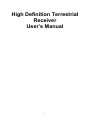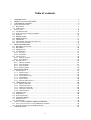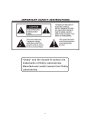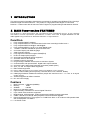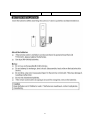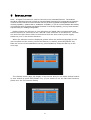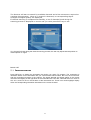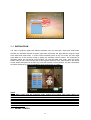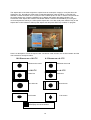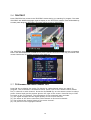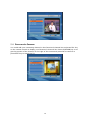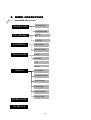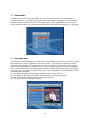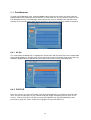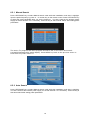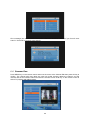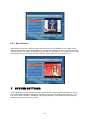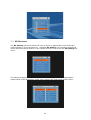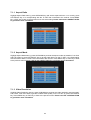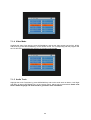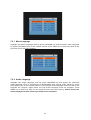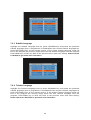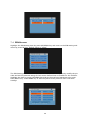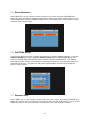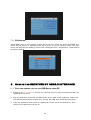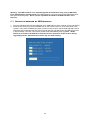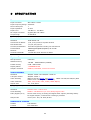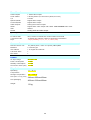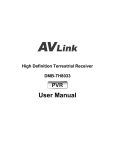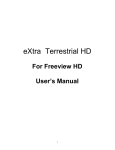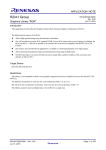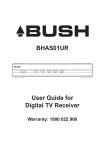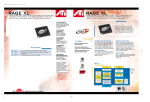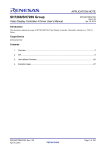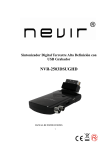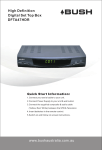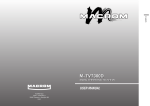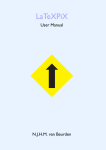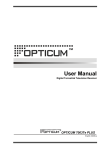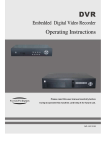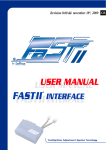Download High Definition Terrestrial Receiver User`s Manual
Transcript
High Definition Terrestrial Receiver User’s Manual 1 Table of contents 1 2 3 4 5 6 7 8 9 INTRODUCTION .............................................................................................................................4 MAIN FUNCTION AND FEATURES ....................................................................................................4 THE REMOTE CONTROL ...............................................................................................................5 FRONT AND REAR PANEL ....................................................................................................................7 4.1 REAR PANEL ................................................................................................................................ 7 4.2 FRONT PANEL .............................................................................................................................. 7 INSTALLATION ....................................................................................................................................8 5.1 INFORMATION BAR ........................................................................................................................ 9 5.2 AUDIO LANGUAGE AND AUDIO MODE ........................................................................................... 10 5.3 SUBTITLE ................................................................................................................................... 10 5.4 RESOLUTION .......................................................................................................................... 11 5.5 ASPECT RATIO ....................................................................................................................... 11 5.6 TELETEXT ............................................................................................................................... 13 5.7 TV CHANNEL AND RADIO CHANNEL LIST ....................................................................................... 13 5.8 FAVOURITE’S CHANNEL ............................................................................................................... 14 MENU INFORMATION ..................................................................................................................15 6.1 MAIN MENU STRUCTURE ............................................................................................................. 15 6.2 MAIN MENU ................................................................................................................................ 16 6.3 PROGRAM LIST ........................................................................................................................... 16 6.4 FILE MANAGER ........................................................................................................................... 17 6.4.1 ALL FILE .............................................................................................................................. 17 6.4.2 PVR FILE .......................................................................................................................... 17 6.5 INSTALLATION ............................................................................................................................. 18 6.5.1 MANUAL SEARCH ................................................................................................................ 19 6.5.2 AUTO SEARCH .................................................................................................................... 19 6.6 CHANNEL EDIT ........................................................................................................................... 20 6.6.1 DELETE CHANNEL ............................................................................................................... 21 6.6.2 LOCK CHANNEL ................................................................................................................... 21 6.6.3 FAV CHANNEL .................................................................................................................... 21 6.6.3 MOVE CHANNEL .................................................................................................................. 22 SYSTEM SETTINGS .....................................................................................................................22 7.1 AV SETTINGS ............................................................................................................................. 23 7.1.1 ASPECT RATIO .................................................................................................................... 24 7.1.2 ASPECT MODE .................................................................................................................... 24 7.1.3 VIDEO RESOLUTION............................................................................................................. 24 7.1.4 VIDEO MODE ....................................................................................................................... 25 7.1.5 AUDIO TRACK ..................................................................................................................... 25 7.1.6 DIGITAL AUDIO OUTPUT ....................................................................................................... 26 7.2 LANGUAGE SETTINGS .............................................................................................................. 26 7.2.1 MENU LANGUAGE ................................................................................................................ 27 7.2.2 AUDIO LANGUAGE ............................................................................................................... 27 7.2.3 SUBTITLE LANGUAGE........................................................................................................... 28 7.2.4 TELETEXT LANGUAGE .......................................................................................................... 28 7.2.5 TRANSPARENCY .................................................................................................................. 29 7.3 TIME SETTINGS ......................................................................................................................... 29 7.4 PIN SETTING .............................................................................................................................. 30 7.5 SCART INTERFACE ...................................................................................................................... 31 7.6 FACTORY RESET ................................................................................................................... 31 7.7 PRODUCT INFO. .......................................................................................................................... 31 7.8 CA SERVICE ............................................................................................................................... 32 UPDATE THE RECEIVER BY USB2.0 INTERFACE.........................................................................32 8.1 COPY THE UPDATE FILE TO THE USB DRIVE FROM PC.................................................................. 32 8.2 UPDATE THE RECEIVER BY USB INTERFACE ................................................................................ 33 SPECIFICATION ...........................................................................................................................34 2 3 1 INTRODUCTION This user’s manual is intended to describe the procedures for operating the HDT8340-FTA-CS12 High Definition Digital Terrestrial Receiver. This product is a high performance Digital TV Terrestrial Receiver. It offers users with all free-to-air DVB-T Digital TV programs being broadcasted in Russian. 2 MAIN FUNCTION AND FEATURES This product is a high performance and cost-effective HDTV Terrestrial receiver. It fully complies with DMB-T receiver requirement specifications. It offers users with all digital terrestrial TV and radio signals being broadcast in Standard Definition or High Definition. Function 1. 2. 3. 4. 5. 6. 7. 8. 9. 10. 11. 12. 13. 14. 15. 16. 17. 18. 19. 20. Fully complaint DMB-T standard Fully complaint MPEG-4 H.264/AVC Main Profile Level 3 and High Profile Level 4 Fully complaint MPEG-2 MP@HL and MP@ML Fully complaint MPEG-1 Layer I & II, Dolby Digital Audio 174 MHz ~ 858 MHz VHF&UHF input and LOOP OUT On Screen Display with Multi-language 4000 Channels capacity Fully support to Electronic Program Guide(EPG) Picture in Graphics(PIG) support Auto search and Manual search supported Automatic Save for last channel Parental control for channels Plug and Play installation with an ease to use Menu System Coaxial S/PDIF and optical S/PDIF Digital audio output interface 576I,576P,720P,1080I Video Resolution supported (1080P Option) Auto, 4:3, and 16:9 Aspect Ratio supported EBU Teletext supported DVB or EBU selected by the system based on availability on the network Various channel editing function(Group, Favorites, Move, Lock, Rename, Delete) HDMI (High Definition Multimedia Interface) output with HDCP Revision 1.1 or later at all digital media outputs. 21. Software upgrade via USB2.0 interface 22. DC 12V Power Supply Feature 1. 2. 3. 4. Main Processor CSM1200 (200MHz) Memory 8 MB SDRAM 128 MB Base Linux operating system 5. High sensitivity, low Eb/No for receive Digital Television 6. Up to 1080P video resolution supported 7. Multi-bilingual OSD language , audio language and subtitle language supported 8. USB 2.0 interface for MP3 & JPEG playback, PVR and software upgrade 9. Record digital television FTA program to a USB Flash Drive or an external USB portable hard disk and playback via USB2.0 10. Low Power mode 4 3 THE REMOTE CONTROL Photograph Key Function MUTE Disable Audio output STB POWER Power on/off the STB 0…..9 0-9 numeral buttons, for input of numbers or for selecting a TV channel SWAP TV/R Recall last channel while watching digital TV or listening to radio. Press TV/R key to switch between TV program and Radio program. VOL+/VOL- Increase or decrease the audio output volume CH+/CH- Select next/previous channel RED Function key in different page. GREEN Function key in different page. YELLOW Function key in different page. BLUE Function key in different page. MENU Display menu, press again to exit current menu EXIT Back to previous menu without saving i EPG UP/DOWN LEFT/RIGHT OK Press INFO. Key to display the information bar during watch program. Press EPG key to display 7 days EPG information. Move selection up/down within menus and lists While watching a channel, the LEFT/RIGHT buttons increases or decreases the audio output volume. Within a menu, press the LEFT button to return to previous menu and the RIGHT button to enter a sub-menu. Call up a program list for the current channel while watching digital/TV or listening to the radio. In a menu, this button serves to confirm a selection. PGUP/PGDW Page up/down in lists FAV Display favorites channel PVR Display PVR manager page Record STOP PLAY/PAUSE Press Record key to record the current program during watch TV program Press STOP key to stop recording program or stop program during watch PVR program. Playing or pause the program during watch PVR program 576i Switch resolutions of video output 576i ASPECT Press ASPECT key to select suitable aspect ratio of the video output TEXT TELETEXT function key SUBTITLE Switch between different subtitles AUDIO Press AUDIO key to set the audio track and audio mode 5 RES. 6 Switch resolutions of video output 4 FRONT AND REAR PANEL 4.1 REAR PANEL COAX YPbPr LA ANT IN LOOP OUT USB HDMI VIDEO L-AUDIO-R S-VIDEO OPTICAL TV,VCR SCART DC-12V Rear Panel ANT IN Digital Terrestrial TV Broadcast signal input Loop OUT Output of Digital Terrestrial TV Broadcast signal USB USB1.1 Port for firmware upgrade SCART Analog Audio and video output HDMI Digital HDTV video output with HDCP. HDMI version 1.1 Video Composite video signal output YPbPr High Definition Component video output Coaxial Digital audio output Audio L/R Analog Audio output Optical Digital audio output S-video S-Video output connect to the TV SET DC-12V DC 12V 1.5A Power input 4.2 FRONT PANEL The red LED is a power indicator and the green LED is a signal indication. User can access those function keys as follow: CH+/UP, CH-/DOWN, VOL+/LEFT and VOL-/RIGHT 7 5 INSTALLATION Note: A Digital TV Antenna is used to connect to the Terrestrial Receiver. The Antenna should be used where the user is within an area with Digital Terrestrial TV coverage but the premises in which the user intends to use the Receiver has not yet been upgraded with Digital Terrestrial TV receiving capability. (Please refer to “Installation” for details.) If you do not know whether the building concerned has been upgraded with Digital Terrestrial TV receiving capability, you may make relevant enquiries with your building management. Please connect the Receiver to your television set (HDMI cable recommended) and that the antenna is connected to the “ANT IN” input connector on the Receiver. Connect one end of the IEC Power Cable to the Receiver and the other end to power supply. Switch on your TV set and the Receiver. When the welcome screen is displayed, please select the preferred language for the user interface and the country where the Receiver is used by press LEFT/RIGHT key. Place the cursor to the Installation item by press DOWN key and press OK key to the next step. The channel search page will display on the screen and you can select manual search or auto search by press LEFT/RIGHT key. (If you decide to use the Flat Panel Antenna, please turn ‘On’ the Antenna Power) 8 The Receiver will start to search for available channels and a few minutes are required to complete this operation. When a TV channel is detected, its corresponding Signal strength and Signal quality are displayed. If channel scanning is completed successfully, a list of channels found during the scanning process is displayed on screen and you could press EXIT key to exit If no channel is found during the channel scanning process, the user may adjust antenna position to obtain optimal TV signal. BASIC USE 5.1 INFORMATION BAR Press INFO key to display the information bar during you watch TV program. The screenshot is illustration below. On the information bar you could find the channel name, the LCN, the current time and the current/next program of the channel. The signal strength and signal quality of the current channel would display on the right down of the information bar. You also could find some icon such as HD, AC-3, and TTX etc on the left down of the information bar. Those icons would highlight display when the corresponding information was taken on the current channel. 9 5.2 AUDIO LANGUAGE AND AUDIO MODE The program might have multilingual audio language and the audio might broadcasted on different audio mode such as Stereo, Left or Right. You might press Language key or AUDIO key on the handset to select prefer audio language and audio mode. The Audio Track window would display on the screen after you press Language key or Audio key. The screenshot is illustration below. All the audio languages will displays on the audio track windows. You might press UP/DOWN key to moving the cursor and press OK key to select prefer audio language and exit the audio track windows. You might press Left/Right key to select prefer audio mode. If there is nothing audio output after you select the audio language. It indicates that there is no audio on the current audio mode. So you have to select prefer audio mode. 5.3 SUBTITLE The program might have multilingual subtitle information. You might press SUBTITLE key to select prefer subtitle language. The subtitle information window would display on the screen after you press SUBTITLE key. All the subtitle languages would display on the subtitle information window. The screenshot is illustration below. Pressing UP/DOWN key to move the cursor and press OK key to select the prefer subtitle language and exit the window. 10 5.4 RESOLUTION The video of program might have different resolution such as 720×576P, 1280×720P,1920×1080I. Normally the standard definition program might have 720×576P and high definition program might have 1280×720P,1920×1080I. In order to have excellent picture on the TV screen, the user might press RES key on the remote control to display the resolution control window. The screenshot is illustration below. On the remote control window you could find 480I, 576I, 576P, 720P and 1080I. Default value is 576I. Press the RES key to select prefer resolution of the video output on the remote control window and press OK or EXIT key to exit the resolution control window. You also could select the prefer resolution by press UP/DOWN key then press OK key to confirm. NOTE The S-Video output and the composite video output only support 576I output. When you connect the receiver to the TV SET with S-video cable and composite cable, the resolution of the video output must set as 576I. Otherwise you could not see any picture on the TV screen. If you set the resolution of video output as other value except 576I by mistake when you use the S-video cable and composite cable connect the receiver to the TV SET. You might press RES key on the remote control in every 30 seconds until you could see the picture on the TV screen. You also could use the HDMI cable or YPbPr cable to connect the receiver to the TV SET then set the prefer value. 5.5 ASPECT RATIO 11 The aspect ratio of the video might be 4:3 (also know as Anamorphic Image) or 16:9 (also know as widescreen TV). Normally the aspect ratio of standard definition video should be 4:3 and the high definition of video should be 16:9. In order to have excellent picture on the TV set the user have to set the prefer aspect ratio. Press the ASPECT key to display the aspect ratio setting window. The screenshot of the aspect ratio window is illustration below. Press the UP/DOWN key to moving the cursor and press the OK key to confirm prefer aspect ratio. You also could press ASPECT key on the aspect ratio control window to select prefer aspect ratio and press EXIT key to watch TV program. Here is a description of how the aspect ratio conversion mode chosen, the received stream and the user’s television set aspect ratios. 16:9 Stream on a 16:9 TV 4:3 Stream on a 4:3 TV Whatever the mode 4:3 Stream on a 16:9 TV Whatever the mode 16:9 Stream on a 4:3 TV Letter-box Letter-box Pan and scan Pan and scan Full Screen Full Screen Display black bars Not display area of the stream 12 5.6 TELETEXT Press TELETEXT key to launch the TELETEXT window during you watching TV program. The entire TELETEXT with different language might be display on the TELETEXT window. Press UP/DOWN key to select prefer language TELETEXT and press OK key to launch TELETEXT. The TELETEXT home page would appear in approximately 5 seconds. The screenshot is illustration below. Use RED/GREEN/YELLOW/BLUE key on the remote control as function key to browser more content. Back to the TV program screen by press EXIT key. 5.7 TV CHANNEL AND RADIO CHANNEL LIST Press OK key to display the entire TV channel or radio channel when you watch TV program. The screenshot is illustration below. Press TV/R on the remote control switch the TV channel or radio channel. Press the UP/DOWN key on the remote control to select prefer channel and get the preview picture the right of the screen. Press OK key or EXIT key back to the TV program. The information of the presented ware includes. (1) The signal strength and the signal quality of the current channel. (2) The status of the entire search as LOCK channel or favourite’s channel. (3) The LCN and the channel name of the entire channel. (4) The preview of the highlight channel. 13 5.8 FAVOURITE’S CHANNEL You could add your interesting channel to the favourite’s channel list and press FAV key on the remote control to display your favourite’s channel list. Press UP/DOWN key on to get the preview of the channel on the right of the screen and press OK to confirm or press EXIT key to watch the TV. 14 6 MENU INFORMATION 6.1 MAIN MENU STRUCTURE Program List TV Channels Radio Channels File Manager All files PVR files Installation Auto Search Manual Search Channel Edit LOCK DELETE FAV MOVE System AV Settings Language Setting Time Settings PIN Settings Scart Interface Factory reset Product Infor CA Service 15 6.2 MAIN MENU To display main menu by press MENU key on the remote control. The screenshot is illustration below. You could find Program List, File Manager, Installation, Program Edit, System Setting and Product Info on the main menu. Press UP/DOWN key to move the cursor and press OK key to confirm the prefer item. Press EXIT key back the TV program. 6.3 PROGRAM LIST You could press UP/DOWN key to move the cursor and press the OK key to confirm while the Program List item is highlight on the main menu. The entire TV channels or radio channels would display on the program list. The screenshot is illustration below. Press TV/R on the remote control switch the TV channel or radio channel. Press the UP/DOWN key on the remote control to select prefer channel and get the preview picture the right of the screen. Press OK key or EXIT key back to the TV program. The information of the presented ware includes. (1) The signal strength and the signal quality of the current channel. (2) The status of the entire search as LOCK channel or favourite’s channel. (3) The LCN and the channel name of the entire channel. (4) The preview of the highlight channel. 16 6.4 FILE MANAGER To enter the File Manager menu, press the MENU button on the remote control unit, then press the DOWN button twice, followed by the OK button or press PVR key on the remote control to the File Manager directly. File Manager menu allows the user to manages the file that were storage on the extend hard disk which connect to the receiver through USB2.0 interface. 6.4.1 All file You could press UP/DOWN key to highlight the All File item and the entire files on the extend hard disk might be display on the right of the screen. Move the cursor to the prefer file by press LEFT key. Delete the highlight file by press RED key and back to the previous root by press BLUE key. 6.4.2 PVR FILE Move the cursor by press LEFT/RIGHT key and UP/DOWN key to highlight the PVR FILE item. All the PVR file that on the extend hard disk might be display on the right of the screen. Select the prefer PVR file by press LEFT/RIGHT key and UP/DOWN key then press OK to play the video. Delete the highlight file by press RED key. 17 6.5 INSTALLATION To enter to the Installation menu press MENU key and press DOWN key to move the cursor then press OK key to confirm while the Installation item is highlight. The installation menu allow the user to search the channel. You have to input the pin code before you enter to the installation menu. The default value is “0000”. 18 6.5.1 Manual Search Press LEFT/RIGHT key to select Manual search mode while the installation mode item is highlight. Input the prefer frequency by press “0…9” number key on the remote control. Press LEFT/RIGHT key to select the prefer bandwidth after you set the frequency. You also could set the antenna power supply for the flat antenna if it is necessary. Press OK key to start manual search after setting prefer parameters. The entire TV program and radio program should be list on the menu and search successful massage also would display. Press MENU key back to the previous menu or Press EXIT key EXIT watch TV. 6.5.2 Auto Search Press LEFT/RIGHT key to select Manual search mode while the installation mode item is highlight. You also could set the antenna power supply for the flat antenna if it is necessary. Press OK key to start auto search after setting prefer parameters. 19 One massage box would remind the entire channels would be cleared if you launch auto search. Press OK to launch auto search. 6.6 CHANNEL EDIT Press MENU key on the remote control and move the cursor to the Channel Edit then press OK key to confirm. The channel edit menu allow the user lock prefer channel, delete the channel, sort the channel and set the interest channel as favorite’s channel. Press TV/R key on the remote control to switch TV program and radio program. 20 6.6.1 Delete Channel Press RED key to delete the highlight channel on channel edit menu. An “X” icon would be display on the left of the channel name after you press RED key. You might have to input the password if you want to delete a lock channel. Press MENU key back to the previous menu or Press EXIT key EXIT and save. 6.6.2 Lock Channel Press GREEN key on the remote control to lock the highlight channel or unlock the highlight channel. You have to input the password if you want to lock the channel or unlock the channel. Default value is “0000”. One lock icon will display on the right of the channel name after you lock the channel. Press exit key to exit the channel list menu and save. 6.6.3 FAV Channel Add the highlight channel to the favourite’s channel list by press YELLOW key on the remote control. One Favourite’s icon will display on the right of the channel name after you set as favourite’s channel. Press EXIT key on to exit the channel edit menu and save. 21 6.6.3 Move Channel Press BLUE key on the remote control one moving icon will display on the right of the channel name then press UP/DOWN key to move the highlight channel to prefer position and press BLUE key again to confirm or press OK key to confirm. You might have to input the password when you sort the lock channel. Press EXIT key to exit and save. 7 SYSTEM SETTINGS Press MENU key on the remote control and move the cursor by press DOWN key. When the SYSTEM SETTINGS is highlight press OK to enter to the system settings menu. The sub-menu was including AV Settings, Language Settings, Time Settings, PIN Settings, Network Settings and Factory Reset. 22 7.1 AV SETTINGS The AV Setting sub-menu allows the user to select an appropriate video and audio output signals to your television set. Highlight AV Setting in the System Setting submenu and press the OK button on the remote control unit to enter the AV Setting submenu. The following options are available under the AV Setting sub-menu. Aspect Ratio, Aspect Mode, Video Resolution, Video Type, Audio Track and Digital Audio output. 23 7.1.1 Aspect Ratio Highlight Aspect Ratio item by press UP/DOWN key and set the aspect ratio as 4:3 or 16:9 by press LEFT/RIGHT key. It is corresponding with the TV SET that connected to the receiver. Press MENU key or EXIT key to back to the previous menu with save setting. Please read the 6.5 ASPECT RATIO to get further more information. 7.1.2 Aspect Mode Highlight Aspect Mode item by press UP/DOWN key and set the aspect mode as Letterbox, Pan Scan and Full screen by press LEFT/RIGHT key to get the prefer picture on the TV SET. It is corresponding with the stream and the TV SET that connected to the receiver. Press MENU key or EXIT key to back to the previous menu. Please read the 6.5 ASPECT RATIO to get further more information. 7.1.3 Video Resolution Highlight Video Resolution item by press UP/DOWN key and set the video resolution output as 480P, 576I, 576P, 720P and 1080I to get the excellent video quality on the TV SET by press LEFT/RIGHT key. Press MENU key or EXIT key to back to the previous menu. Please read the 6.4 RESOLUTION to get further more information. 24 7.1.4 Video Mode Highlight the Video Type item by press UP/DOWN key and set the Video output type as PAL, NTSC and AUTO by press LEFT/DOWN key on the remote control. It is corresponding with the program and the TV SET that connected to the receiver. AUTO was recommended. 7.1.5 Audio Track Highlight the Audio Track item by press UP/DOWN key and set the audio track as Stereo, Left, Right and Mono by press LEFT/RIGHT key on the remote control. Stereo was recommended. Please read the 6.2 Audio language and audio mode to get further more information. 25 7.1.6 Digital Audio Output This allows setting the HDMI, Coaxial and Optical digital audio output by PCM or AAC/AC3 format. If you selected ‘AAC/AC3’ output, all digital output switches to AAC / AC3 includes HDMI. Unless your TV set or A/V amplifier is supporting HDMI output with AC3, otherwise it causes no sound. 7.2 LANGUAGE SETTINGS Highlight the Language setting item by press UP/DOWN key and enter to the Language Settings sub-menu by press OK key on the remote control. This sub-menu allows the user to set the language for the user interface, audio output language, TELETEXT language and subtitles language. Press MENU key back to the previous menu or Press EXIT key EXIT and save setting. 26 7.2.1 Menu Language Highlight the Menu Language item by press UP/DOWN key and set prefer menu language by press LEFT/RIGHT key on the remote control. Press MENU key or EXIT key back to the previous menu with save setting. 7.2.2 Audio Language Highlight the Audio Language item by press UP/DOWN key and preset the preferred audio language when a programme is broadcasted with several audio tracks by press LEFT/RIGHT key on the remote control. If the preset audio language could not find in the program the receiver might select the first audio language from the program. Press MENU key or EXIT key back to the previous menu with save setting. Please read the 6.2 Audio language and audio mode to get further more information. 27 7.2.3 Subtitle Language Highlight the Subtitle Language item by press UP/DOWN key and preset the preferred subtitle language when a programme is broadcasted with several subtitle languages by press LEFT/RIGHT key on the remote control. If the preset subtitle language could not find in the program the receiver might select the first subtitle language from the program. Press MENU key or EXIT key back to the previous menu with save setting. Please read the 6.3 Subtitle to get further more information. 7.2.4 Teletext Language Highlight the Teletext Language item by press UP/DOWN key and preset the preferred subtitle language when a programme is broadcasted with several Teletext languages by press LEFT/RIGHT key on the remote control. If the preset Teletext language could not find in the program the receiver might select the first Teletext language from the program. Press MENU key or EXIT key back to the previous menu with save setting. Please read the 6.6 TELETEXT to get further more information. 28 7.2.5 Transparency Highlight the Transparency item by press UP/DOWN key and preset the preferred transparency of the menu by press LEFT/RIGHT key on the remote control. Default value is 20%. Press MENU key back to the previous menu or Press EXIT key EXIT and save setting. 7.3 TIME SETTINGS Highlight Time Settings item by press UP/DOWN key on the remote control and enter to the Time Settings sub-menu by press OK key. The Time Settings sub-menu allows the setting of time preferences. The following options are available in the Time Settings sub-menu. Time mode and Time Zone. Highlight the item on the Time Settings sub-menu by press UP/DOWN key and enter to the next sub-menu by press OK key.Time zone of the menu by press LEFT/RIGHT key on the remote control. 29 7.4 PIN SETTING Highlight the PIN Setting item by press UP/DOWN key and enter to the PIN setting submenu by press OK key. Default value is “0000”. The PIN Setting sub-menu allow the user to enable/disable the pin code, modify the pin code and set the parental rating for lock some channel that no suitable for the children. Highlight the item by press UP/DOWN key and set the preferred parameters by press LEFT/RIGHT key. Press MENU key or EXIT key back to the previous menu with save settings. 30 7.5 SCART INTERFACE Press MENU key on the remote control and move the cursor by press UP/DOWN key. When the Scart Interface is highlight press OK to enter to the Scart Interface menu. The Video Output was including CVBS and RGB. Press LEFT/RIGHT key on the remote control selection Video Output type. 7.6 FACTORY RESET This function allows the user to return the Receiver to factory default settings. From the System setting sub-menu, highlight Factory reset with the UP/DOWN buttons and enter the system PIN-code and the reset process will start automatically. The default PIN-code is 0000. Please note that after resetting the Receiver, all previously stored TV channels will be lost. The Receiver may take approximately 30 seconds to finish the factory reset process. 7.7 PRODUCT INFO. Press MENU key on the remote control and move the cursor by press UP/DOWN key. When the Product Info. is highlight press OK to enter to the Product Info. menu. Press MENU key back to the previous menu or Press EXIT key EXIT and save setting. 31 7.8 CA SERVICE Press MENU key on the remote control and move the cursor by press UP/DOWN key. When the CA Service is highlight press OK to enter to the CA Service menu. The submenu was including Pin Setting, Parent Lock, Smartcard Info., Subscription, Token Status and Event Status. 8 UPDATE THE RECEIVER BY USB2.0 INTERFACE 8.1 COPY THE UPDATE FILE TO THE USB DRIVE FROM PC 1. Please go to service website or contact our customer service to get the latest software for updating the Receiver. 2. Plug the USB drive to the PC and backup the entire data of the USB drive. Right click the USB drive and select Format item. Format the USB drive as FAT32 file system. 3. Copy the update file that name as “update.ud” to the root of the USB drive. Then remove the USB drive from the PC. 32 Warning: The USB interface is for software upgrade of the Receiver only using a USB Flash Drive with FAT32 file system format. The USB interface could not support the USB Flash drive that with U3 PRO System. Never connect a portable hard disk to the USB interface of the Receiver. 8.2 UPDATE THE RECEIVER BY USB INTERFACE 1. Plug the USB drive that with the update file to the USB interface of the receiver (on the rear panel). 2. Power off the receiver by press STANDBY key on the remote control or on the front panel of the receiver. Then press STANDBY key again to power on the receiver and the USB upgrade process should be launch automatically.The receiver would read the upgrade file and upgrade the receiver in approximately 3 minutes. The receiver would restart automatically after upgraded. NOTE: Please do not remove the USB drive from the receiver and power off the receiver during upgrading process. Otherwise the receiver may not work properly. 33 9 SPECIFICATION Tuner Input Connector IEC 16902. Female Input Frequency Range VHF&UHF Num of RF Inputs 1 Input impedance 75 ohm Input Level -78 dBmV ~ -20 dBmV RF output Connector (bypass)IEC 169-2 Male Loop through 47-862 MHz Demodulation Standard ETSI EN300 744 Guard interval Modes 1/32,1/16,1/8 Active Symbol duration FEC Modes Rate 1/2,2/3,3/4,5/6,7/8 Carriers/Constellation All modes supported including non hierarchical Demodulation COFDM(QPSK/QAM16/QAM64) 2K and 8K Network MFN/SFN Channel bandwidth 7 and 8 MHz wide channel 21-68PLL System Resources Microprocessor CSM1200 SDRAM memory 128 MB FLASH memory 8 MB Display Planes 7 SEGMENTS LED Graphic resolution RGB565, ARGB444, CLUT8 and CLUT4 DDR2 SDRAM (2×64MB ) NOR FLASH Video Decoder Standard ISO/IEC 13818-2 and ISO/IEC 14496-10 Transport stream ISO/IEC 13818-1 Video decoding MPEG-2 SD/HD (MP@ML and MP@HL), Profile Level 3 and High Profile Level 4) Video resolution 480P, 576I, 576P, 720P, 1080I (1080P Option) Aspect ratio 4:3, 16:9,AUTO MPEG-4 H.264/AVC SD/HD (Main Audio Decoder Standard Audio decoding ISO/IEC13818-3 TR1011154 MPEG-1 and MPEG-2 Layer I & II, Dolby Digital Audio Dolby Digital (AC-3) Stereo down-mixing to analog and digital audio outputs (including HDMI). For digital outputs, L-PCM stereo encoding is provided Sample rate 32 kHz, 22.1 kHz, 44.1KHz,48 kHz Subtitles & Teletext Subtitle DVB Subtitle Teletext EBU TELETEXT 34 Rear Panel CVBS outputs 1 CVBS video output Audio CINCH 2 Analog Audio L/R connectors (white/red color) Y/C S-Video Optical S/PDIF Digital Audio output Coaxial S/PDIF Digital Audio output YPbPr outputs Analog HDTV video output HDMI Digital HDTV video output with HDCP. HDMI version 1.1 or later USB USB2.0 SCART Analog Audio and video output Front Panel bi-colored LED 7-segments LED Keys Red / Green to indicate the various states of the STB To display the channel number or/and other information 7 keys (Standby, P+, P-, V+, V-, Menu, OK) Accessories Remote control unit Batteries IR (36kHz) RC3 / other on request (38kHz)NEC 2 x AA R6 type User Manuel 1 in English and Chinese L/R Cinch cable 1 RCA cable 1 Power AC input range DC 12V 1.5A Power consumption < 10W Standby consumption < 0.3W Low Power mode (idle) < 0.3W Physical Operating Temperature +5 ~ 45 °C Storage Temperature -10 ~ +70 °C Size (W x H x D) (mm) 340mm×250mm×60mm Size packaging 400mm×310mm×80mm Weight 1.5 kg 35