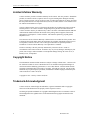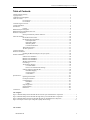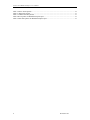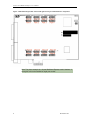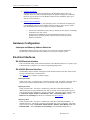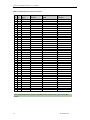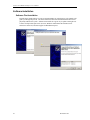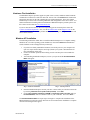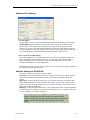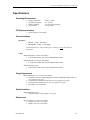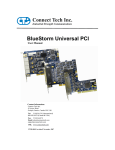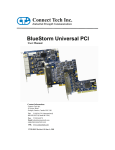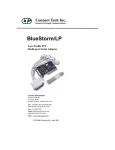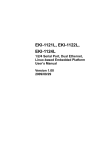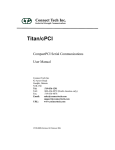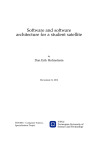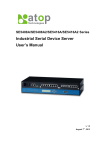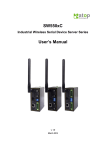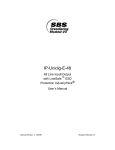Download Connect Tech BlueStorm Multi-port Serial Adapter User manual
Transcript
BlueStorm/Express PCI Express serial adapter User Manual Connect Tech Inc 42 Arrow Road Guelph, Ontario N1K 1S6 Tel: 519-836-1291 Toll: 800-426-8979 (North America only) Fax: 519-836-4878 Email: [email protected] [email protected] Web: www.connecttech.com CTIM-00033 Revision 0.02 May 15, 2007 Connect Tech BlueStorm/Express User Manual Limited Lifetime Warranty Connect Tech Inc. provides a Lifetime Warranty for all Connect Tech Inc. products. Should this product, in Connect Tech Inc.'s opinion, fail to be in good working order during the warranty period, Connect Tech Inc. will, at its option, repair or replace this product at no charge, provided that the product has not been subjected to abuse, misuse, accident, disaster or non-Connect Tech Inc. authorized modification or repair. You may obtain warranty service by delivering this product to an authorized Connect Tech Inc. business partner or to Connect Tech Inc. along with proof of purchase. Product returned to Connect Tech Inc. must be pre-authorized by Connect Tech Inc. with an RMA (Return Material Authorization) number marked on the outside of the package and sent prepaid, insured and packaged for safe shipment. Connect Tech Inc. will return this product by prepaid ground shipment service. The Connect Tech Inc. Lifetime Warranty is defined as the serviceable life of the product. This is defined as the period during which all components are available. Should the product prove to be irreparable, Connect Tech Inc. reserves the right to substitute an equivalent product if available or to retract Lifetime Warranty if no replacement is available. The above warranty is the only warranty authorized by Connect Tech Inc. Under no circumstances will Connect Tech Inc. be liable in any way for any damages, including any lost profits, lost savings or other incidental or consequential damages arising out of the use of, or inability to use, such product. Copyright Notice The information contained in this document is subject to change without notice. Connect Tech Inc. shall not be liable for errors contained herein or for incidental consequential damages in connection with the furnishing, performance, or use of this material. This document contains proprietary information that is protected by copyright. All rights are reserved. No part of this document may be photocopied, reproduced, or translated to another language without the prior written consent of Connect Tech, Inc. Copyright 1997 - 2007 by Connect Tech, Inc. Trademark Acknowledgment Connect Tech, Inc. acknowledges all trademarks, registered trademarks and/or copyrights referred to in this document as the property of their respective owners. Not listing all possible trademarks or copyright acknowledgments does not constitute a lack of acknowledgment to the rightful owners of the trademarks and copyrights mentioned in this document. 2 Revision 0.02 Connect Tech BlueStorm/Express User Manual Table of Contents Limited Lifetime Warranty ..............................................................................................................................1 Copyright Notice..............................................................................................................................................2 Trademark Acknowledgment...........................................................................................................................2 Table of Contents.............................................................................................................................................3 List of Figures ..........................................................................................................3 List of Tables ...........................................................................................................3 Customer Support Overview............................................................................................................................5 Contact Information .........................................................................................................................................5 Introduction......................................................................................................................................................6 Features ...................................................................................................................6 BlueStorm/Express Diagrams ..........................................................................................................................7 BlueStorm/Express Installation Overview .......................................................................................................9 Hardware Configuration ................................................................................................................................10 Interrupts and Memory Address Selection .................................................................10 Electrical Interfaces .......................................................................................................................................10 RS-232 Electrical Interface ......................................................................................10 RS-422/485 Electrical Interface................................................................................10 Full Duplex Mode ....................................................................................................10 Half Duplex Mode ...................................................................................................10 Multi-drop Mode......................................................................................................10 Line Bias/Termination .............................................................................................11 Jumper Block Settings.............................................................................................11 Tri-state Operation..................................................................................................11 Connectors/Pinouts ........................................................................................................................................12 Hardware Installation.....................................................................................................................................15 Installing the BlueStorm/Express into your system .....................................................15 Software Installation ......................................................................................................................................16 Software First Installation........................................................................................16 Hardware First Installation.......................................................................................17 Hardware First Installation.......................................................................................17 Windows XP Installation .........................................................................................17 Port Settings...........................................................................................................18 Advanced Port Settings ...........................................................................................19 Use FIFO Buffers.....................................................................................................19 Receive and Transmit FIFO Settings .......................................................................19 Software Settings for RS-422/485.............................................................................19 Baud Rate Mapping .................................................................................................20 Clock Frequency ......................................................................................................20 COM Number ..........................................................................................................20 Specifications.................................................................................................................................................21 Operating Environment ...........................................................................................21 PCI Express Interface..............................................................................................21 Communications.....................................................................................................21 Baud Rates ...............................................................................................................21 UARTs .....................................................................................................................21 Surge Suppression ..................................................................................................21 Optical Isolation .....................................................................................................21 Dimensions ............................................................................................................21 Certification ...................................................................................................................................................22 List of Figures Figure 1: BlueStorm/Express RS-232/422/485 two and four port model hardware components .................................. 7 Figure 2: BlueStorm/Express RS-232/422/485 eight and 16 port model hardware components ...................................... 8 Figure 3: BlueStorm/Express Opto RS-232/422/485 four port model hardware components........................................... 9 Figure 4: Example of various port configuration jumper block settings ......................................................................... 11 List of Tables Revision 0.02 3 Connect Tech BlueStorm/Express User Manual Table 1: DB-37 female pinouts .................................................................................................................... 12 Table 2: DB-9 male pinouts......................................................................................................................... 13 Table 3: VHDCI-68 female pinouts ............................................................................................................. 13 Table 4: RJ-45 pinouts for BlueStorm/Express Opto ................................................................................... 15 Table 5: DB-9 male pinouts for BlueStorm/Express Opto ........................................................................... 15 4 Revision 0.02 Connect Tech BlueStorm/Express User Manual Customer Support Overview If you experience difficulties after reading the manual and/or using the product, contact the Connect Tech reseller from which you purchased the product. In most cases the reseller can help you with product installation and difficulties. In the event that the reseller is unable to resolve your problem, our highly qualified support staff can assist you. Our support section is available 24 hours a day, 7 days a week on our website at: www.connecttech.com/sub/support/support.asp. See the contact information section below for more information on how to contact us directly. Our technical support is always free. Contact Information We offer three ways for you to contact us: Mail/Courier You may contact us by letter at: Connect Tech Inc. Technical Support 42 Arrow Road Guelph, Ontario Canada N1K 1S6 Email/Internet You may contact us through the Internet. Our email and URL addresses on the Internet are: [email protected] [email protected] www.connecttech.com Note: Please go to the Download Zone or the Knowledge Database in the Support Center on the Connect Tech website for product manuals, installation guides, device driver software and technical tips. Submit your technical support questions to our customer support engineers via the Support Center on the Connect Tech website. Telephone/Facsimile Technical Support representatives are ready to answer your call Monday through Friday, from 8:30 a.m. to 5:00 p.m. Eastern Standard Time. Our numbers for calls are: Telephone: Telephone: Facsimile: Revision 0.02 800-426-8979 (North America only) 519-836-1291 (Live assistance available 8:30 a.m. to 5:00 p.m. EST, Monday to Friday) 519-836-4878 (on-line 24 hours) 5 Connect Tech BlueStorm/Express User Manual Introduction Connect Tech's BlueStorm/Express family offers compatibility with the next generation in computer bus standards. Available in two, four, eight and sixteen ports, these x1 lane PCI Express serial cards make it easy to add a wide variety of serial communications options to computers with a PCI Express bus. Your existing serial peripherals can connect directly to the BlueStorm/Express serial card, using legacy application software from your PCI system. Instead of relying on shared parallel bus architecture, PCI Express is built around bidirectional, dedicated point-to-point “lanes.” This technology allows extensive future scalability. With the future in mind, Connect Tech designed the BlueStorm/Express to ensure compatibility with future versions of the PCI Express bus. The BlueStorm/Express is perfect for a variety of applications such as retail/point of sale, automated teller machines, transportation stations, lottery terminals and self-service kiosks, among others. Features ● ● ● ● ● ● ● ● ● ● 6 2, 4, 8, or 16 hardware switchable RS-232/422/485 ports x1 lane PCI Express, compatible with any PCI Express slot width Supports full duplex (four wire) with RTS/CTS flow control, half duplex (two wire) with auto TxD echo cancellation and multi-drop (four wire) communication modes in RS-422/485 Bidirectional data communication speeds to 1.8432 Mbps in RS-422/485 and 921.6 Kbps in RS-232 Hardware selectable for tri-state on power-up in RS-485 modes (applies to two and four port BlueStorm/Express cards and the BlueStorm/Express Opto) Surge suppression on every signal of every port Optical isolation models available, rated at 3kVisolation on all ports Operating temperature range of 0ºC to 70ºC Software support for QNX 4.X/6.X, Linux, Windows 2000/CE/XP/XP x64/XPe/Server 2003/Server 2003 x64 and Vista Plug and play - no jumpers to set for memory or interrupt configuration Revision 0.02 Connect Tech BlueStorm/Express User Manual BlueStorm/Express Diagrams Figure 1: BlueStorm/Express RS-232/422/485 two and four port model hardware components Note: The above example is a four port BlueStorm/Express model. JC and JD headers will not be installed on two port models. Revision 0.02 7 Connect Tech BlueStorm/Express User Manual Figure 2: BlueStorm/Express RS-232/422/485 eight and 16 port model hardware components Note: The above example is a 16 port BlueStorm/Express model. Headers JI through JP will not be installed on eight port models 8 Revision 0.02 Connect Tech BlueStorm/Express User Manual Figure 3: BlueStorm/Express Opto RS-232/422/485 four port model hardware components Note: The above example is a four port BlueStorm/Express Opto model installed with headers JA through JD. BlueStorm/Express Installation Overview Before you begin, take a moment to ensure your package includes the components that ship with your product. These components should include: One BlueStorm/Express adapter One CD containing software and documentation One DB-9 male fan-out cable or other custom cable assembly (optional). If any of these components are missing, contact Connect Tech (see more Contact Details) or your reseller. There are three stages to installing your BlueStorm/Express: 1. Hardware Configuration Interrupts and Memory selection will be set by the host computer’s BIOS and operating system. This section outlines jumper settings and configuration. Revision 0.02 9 Connect Tech BlueStorm/Express User Manual 2. Hardware Installation Installation involves the physical installation of the BlueStorm/Express into your computer. Please note that you should configure any jumper settings prior to installing the board. (If you choose to use the Windows Software First installation option, go to Section 3 before Section 2.) 3. Software/driver installation Load the appropriate driver for your Operating System, as found on the accompanying CD. Installation guides are also available on the CD to aid you in this process. Please note that Windows users have two options for software installation: • • Software First installations require that you install your drivers prior to installing the hardware into your system. Hardware First installations require the installation of the drivers when prompted by the operating system’s hardware detection process after the hardware installation. Hardware Configuration Interrupts and Memory Address Selection The BlueStorm/Express board is a PCI Express card, so the host computer’s BIOS will automatically set interrupts and memory addresses when you power up the system. Electrical Interfaces RS-232 Electrical Interface This is the default setting for the selectable interface of the BlueStorm/Express. To operate a port in RS-232 mode, no jumpers are set on the corresponding jumper block. RS-422/485 Electrical Interface The BlueStorm/Express models with support for RS-422/485 interface offer three modes of RS422/485 communication, as outlined below. (See Figure 1 to see examples of jumper settings.) Full Duplex Mode In this mode, TxD+/- is being driven to a known level all the time. This mode is typically used in point-to-point situations much like RS-232. It is the default setting for RS-422/485 mode. Half Duplex Mode In this mode the TxD+/- line driver is enabled only when data is transmitted and RxD+/- is disabled when data is being transmitted. This mode is typically used in either point-to-point 2wire connections OR in multi-drop 2-wire bus connections. This mode requires software setup in Control Panel – System – Hardware – Device Manager – Ports – CTI PCI Express UART. Click on Advanced under Port Settings after the driver is installed. (See Port Settings). Multi-drop Mode In this mode the TxD+/- line driver is enabled only when data is transmitted and RxD+/- is enabled all the time. This mode is typically used in multi-drop 4-wire connections. This mode requires software setup in Control Panel – System Properties – Hardware – Device Manager – Ports – CTI PCI Express UART. Click on Advanced under Port Settings. (See Half Duplex Mode above.) 10 Revision 0.02 Connect Tech BlueStorm/Express User Manual Line Bias/Termination The RS-422/485 transceivers, transmit and receive, are optionally biased to produce a line level mark condition through jumper selectable resistors. These options are typically used in multidrop 4-wire connections. Jumper Block Settings The following jumper block diagram depicts typical settings on a four-port selectable BlueStorm/Express. Jumper blocks JA and JB control ports 1 and 2, JC and JD control ports 3 and 4, respectively. (See Figure 1 for locations of jumper blocks.) Figure 4: Example of various port configuration jumper block settings In this example, Port 1(JA) is set to RS-232, Port 2 (JB) is set to RS-422/485 half duplex, Port 3 (JC) is set to RS-422/485 full duplex, and Port 4 (JD) is set to RS-422/485 multi-drop. RS-485 Selection: Install this jumper to configure a port for RS-422/485 mode. If the jumper is not installed, the port will function in RS-232 mode. (All jumpers should be removed from any port operating in RS-232 mode.) TxD Control: Install this jumper to enable the RS-485 transmitter only when sending data. This mode is useful for half-duplex operation when only one device is allowed to send data at a time. If the jumper is not installed, the transmitter will always drive the line to an idle state when not sending data. RxD control: Install this jumper to enable the RS-485 receiver only when NOT transmitting data. This is useful for half-duplex operation to prevent the transmitting device from receiving the data it has sent. If this jumper is not installed, the receiver is always enabled and ready to receive data. RxD ± Termination/Bias: Install this pair of jumpers to enable a 150 Ohm terminator across the RxD+ and RxD- pins for the corresponding port. A biasing network is also enabled that drives the receiver to an inactive or safe mode. The receiver can still receive data from another device and the biasing helps to prevent the reception of data generated by noise on the transmission line. The two jumpers for RxD termination/bias must be installed and removed as a pair. TxD ± Termination: Install this jumper to enable a 150 Ohm resistor across the TxD+ and TxD- pins of the corresponding port. Half Duplex and Multi-drop modes require you to select the appropriate mode via software. Please refer to the readme.txt files found in the appropriate directories on the CD. Tri-state Operation Jumper block J2 (see Figure 1 for an example) enables Tx tri-state on boot for ports configured as RS-485 half duplex or multi-drop. Jumpering position 1 enables ports 1 and 2. Jumpering position 2 enables ports 3 and 4. Jumper block J1 is used in diagnostic modes and should be left unpopulated for most applications. Revision 0.02 11 Connect Tech BlueStorm/Express User Manual Connectors/Pinouts Table 1: DB-37 female pinouts Pin No. 1 2 3 4 5 6 7 8 9 10 11 12 13 14 15 16 17 18 19 20 21 22 23 24 25 26 27 28 29 30 31 32 33 34 35 36 37 Port No. 1 1 1 1 1 3 3 3 3 4 4 4 4 2 2 2 2 2 1 1 1 1 3 3 3 3 3 4 4 4 4 4 2 2 2 2 RS-232 Signal SG DTR TxD RxD DCD unused RI CTS RTS DSR RI CTS RTS DSR SG DTR TxD RxD DCD RI CTS RTS DSR SG DTR TxD RxD DCD SG DTR TxD RxD DCD RI CTS RTS DSR Direction signal gnd output output input input input input output input input input output input signal gnd output output input input input input output input signal gnd output output input input signal gnd output output input input input input output input RS-422/485 Signal SR RxD A(-) TxD A(-) TxD B(+) RxD B(+) unused CTS B(+) RTS B(+) RTS A(-) CTS A(-) CTS B(+) RTS B(+) RTS A(-) CTS A(-) SR RxD A(-) TxD A(-) TxD B(+) RxD B(+) CTS B(+) RTS B(+) RTS A(-) CTS A(-) SR RxD A(-) TxD A(-) TxD B(+) RxD B(+) SR RxD A(-) TxD A(-) TxD B(+) RxD B(+) CTS B(+) RTS B(+) RTS A(-) CTS A(-) Direction signal ref input output output input input output output input input output output input signal ref input output output input input output output input signal ref input output output input signal ref input output output input input output output input Cable CAG04DX will send the signals to four DB-9 male connectors. See Table 2 for the DB-9 pinouts 12 Revision 0.02 Connect Tech BlueStorm/Express User Manual Table 2: DB-9 male pinouts Pin No. 1 2 3 4 5 6 7 8 9 RS-232 Signal DCD RxD TxD DTR SG DSR RTS CTS RI Direction input input output output signal gnd input output input input RS-422/485 Signal RxD B(+) TxD B(+) TxD A(-) RxD A(-) SR CTS A(-) RTS A(-) RTS B(+) CTS B(+) Direction input output output input signal ref. input output output input Male DB-9 Connector 1 5 6 9 Table 3: VHDCI-68 female pinouts Pin No. 1 2 3 4 5 6 7 8 9 10 11 12 13 14 15 16 17 18 19 20 21 22 23 24 25 26 27 28 29 Port No. 1 1 1 1 1 1 1 1 2 2 2 2 2 2 2 2 1, 2 3, 4 3 3 3 3 3 3 3 3 4 4 4 RS-232 Signal TXD RI DCD DTR RTS DSR RXD CTS TXD RI DCD DTR RTS DSR RXD CTS SG SG TXD RI DCD DTR RTS DSR RXD CTS TXD RI DCD Revision 0.02 Signal Direction output input input output output input input input output input input output output input input input signal gnd. signal gnd. output input input output output input input input output input input RS-422/485 Signal TXDCTS+ RXD+ RXDRTSCTSTXD+ RTS+ TXDCTS+ RXD+ RXDRTSCTSTXD+ RTS+ SR SR TXDCTS+ RXD+ RXDRTSCTSTXD+ RTS+ TXDCTS+ RXD+ Signal Direction output input input input output input output output output input input input output input output output signal ref. signal ref. output input input input output input output output output input input 13 Connect Tech BlueStorm/Express User Manual Table 3: VHDCI-68 female pinouts (continued) Pin No. 30 31 32 33 34 35 36 37 38 39 40 41 42 43 44 45 46 47 48 49 50 51 52 53 54 55 56 57 58 59 60 61 62 63 64 65 66 67 68 Port No. 4 4 4 4 4 5 5 5 5 5 5 5 5 6 6 6 6 6 6 6 6 5, 6 7, 8 7 7 7 7 7 7 7 7 8 8 8 8 8 8 8 8 RS-232 Signal DTR RTS DSR RXD CTS TXD RI DCD DTR RTS DSR RXD CTS TXD RI DCD DTR RTS DSR RXD CTS SG SG TXD RI DCD DTR RTS DSR RXD CTS TXD RI DCD DTR RTS DSR RXD CTS Signal Direction output output input input input output input input output output input input input output input input output output input input input signal gnd. signal gnd. output input input output output input input input output input input output output input input input RS-422/485 Signal RXDRTSCTSTXD+ RTS+ TXDCTS+ RXD+ RXDRTSCTSTXD+ RTS+ TXDCTS+ RXD+ RXDRTSCTSTXD+ RTS+ SR SR TXDCTS+ RXD+ RXDRTSCTSTXD+ RTS+ TXDCTS+ RXD+ RXDRTSCTSTXD+ RTS+ Signal Direction input output input output output output input input input output input output output output input input input output input output output signal ref. signal ref. output input input input output input output output output input input input output input output output Cable CBG009 will send the signals to eight DB-9 male connectors. See Table 2 for the DB-9 pinouts 14 Revision 0.02 Connect Tech BlueStorm/Express User Manual Table 4: RJ-45 pinouts for BlueStorm/Express Opto Pin No. 1 2 3 4 5 6 7 8 9 10 RS-232 Signal N/C N/C RTS SG TxD RxD Gnd CTS N/C N/C RS-422/485 Signal RTS (-) RxD (+) RTS (+) SR TxD (+) RxD (-) Gnd. CTS (+) TxD (-) CTS (-) Direction no connect input output signal gnd output input ground input no connect no connect Direction output input output signal ref. output input ground input output input RJ-45 connector 1 10 Cable CAGRJ4509 will send the signals to four DB-9 male connectors. See Table 5 for the DB-9 pinouts Table 5: DB-9 male pinouts for BlueStorm/Express Opto Pin No. 1 2 3 4 5 6 7 8 9 RS-232 Signal N/C RxD TxD N/C SG N/C RTS CTS N/C Direction no connect input output no connect signal gnd no connect output input no connect RS-422/485 Signal RxD (+) RxD (-) TxD (+) TxD (-) SR CTS (-) RTS (+) CTS (+) RTS (-) Direction input input output output signal ref. input output input output Male DB-9 Connector 1 5 6 9 Hardware Installation Installing the BlueStorm/Express into your system Turn off the power to your computer and open it to expose the expansion slots (consult your system’s documentation for more information on this procedure). Choose an available PCI Express position and gently press the card into the slot. Revision 0.02 15 Connect Tech BlueStorm/Express User Manual Software Installation Software First Installation Find the driver install package on your CD and run DpInst.exe in the directory. The installer will guide you through the process. The board will then be detected and installed when the board is physically added to the system. Software First installs are a great way to update existing drivers. Connect Tech provides QNX 4.X/6.X, Linux, Windows 2000/CE/XP/XP x64/XPe/Server 2003/Server 2003 x64, and Vista support for BlueStorm/Express. 16 Revision 0.02 Connect Tech BlueStorm/Express User Manual Hardware First Installation The BlueStorm/Express provides support for QNX 4.X/6.X, Linux, Windows 2000/CE/XP/XP x64/XPe/Server 2003/Server 2003 x64 and Vista. Please refer to the readme.txt files found in the appropriate directories on the CD containing drivers and documentation. These files contain technical tips or release notes concerning installation and configuration of the device driver. For further information concerning software installation of BlueStorm/Express products please visit the Connect Tech website at www.connecttech.com. If you are interested in a device driver for an operating system not listed please contact the Connect Tech Sales Department. Also, visit the Download Zone of the Support Center on the Connect Tech website for the latest product manuals, installation guides, diagnostic utilities and device driver software. Windows XP Installation The following instructions outline how to install the BlueStorm/Express to a computer running Windows XP. For other operating system installations, consult the readme.txt and Installation Guides available on the CD shipped with your board(s). 1. 2. 3. If you haven’t already installed the hardware, turn off the power to your computer and open it to expose the PCI Express card edge (consult your system’s documentation for more information on this step). Choose an available position, and carefully press the card into place. Re-assemble the computer. After installing the BlueStorm/Express, turn on your system and the Found New Hardware Wizard will appear. Step 3- Found New Hardware 4. 5. Step 5 – Search for drivers Insert the BlueStorm/Express CD into your drive. Choose what you want the wizard to do by selecting Install from a list or specific location (Advanced). Select Next. Choose Select removable media (floppy, CD-ROM) and Include this location in the search and type D:\ Drivers\Win2K-XP, where D is the drive letter of your CD ROM. Now select Finish. The Found New Hardware Wizard will repeat steps 3 through 5 to complete the installation of the BlueStorm/Express serial ports. Please follow the on-screen instructions. Installation is complete when no more dialogue boxes appear. Revision 0.02 17 Connect Tech BlueStorm/Express User Manual Verify the presence of BlueStorm/Express serial ports in your system by going to Start – Control Panel – System – Hardware – Device Manager – Multi-port serial adapters. You should see CTI X-PORT PCI Express UART RS232/485 listed. Port Settings You can now access individual port settings such as baud rate, data bits, parity, stop bits and flow control by choosing the appropriate CTI PCI Express UART serial port under Ports in the Device Manager. Clicking on Advanced while in Port Settings will access port settings for FIFO buffers, Baud Rate Mapping, and RS-422/485 options (see the RS-422/485 Electrical Interface section for more details.) 18 Revision 0.02 Connect Tech BlueStorm/Express User Manual Advanced Port Settings Use FIFO Buffers For performance reasons, it is preferred that the FIFO buffers on the UART be used. When the Use FIFO Buffers option is enabled, the UART will be more efficient at moving data. Other functions such as flow control will be managed by the UART when this option is enabled. In some cases you may need to disable the FIFO buffers. This issue usually happens when the connected equipment cannot deal with data that is sent with minimal gaps between characters, or cases where the EscapeCommFunction (PortHandle, SETXOFF) function is used. Receive and Transmit FIFO Settings These sliders adjust the size of UART FIFO levels used by the CTI PCI Express UART serial ports. You obtain more buffering the further you move the slider to the right. This results in higher throughput, and lower load on the system. Note that high buffer levels can cause communication problems with some applications. Usually the best setting is to have the receive buffer set at one notch blow the highest setting and the transmit buffer at the highest setting. Software Settings for RS-422/485 RS-422/485 ports have the following options available: Full Duplex - In this mode, TxD & RxD are active all the time. This mode is typically used in point-to-point situations much like RS-232. RTS and CTS can be used along with the data signals. Half Duplex - In this mode the TxD line driver is only enabled when data is transmitted, and RxD is disabled when data is being transmitted. This mode is typically used in either point-topoint (2 wire) connections OR in multi-drop (2 wire) bussed connections. CTS and RTS are not usually used with this configuration. Multi-drop - In this mode the TxD line driver is only enabled when data is transmitted and RxD is enabled all the time. This mode is typically used in multi-drop (4 wire) connections. RTS and CTS are not usually used in this configuration. Note: RS-485 Options are available if your BlueStorm/Express card is built or configured as RS-485, but does not mean the port is currently set this way. Check your card and ensure the jumpers are configured for RS-485 operation before changing the software setting. Revision 0.02 19 Connect Tech BlueStorm/Express User Manual Baud Rate Mapping In some applications, high or unusual baud rates such as 230400 bps cannot be specified directly. In such a case, we provide two baud rates (110 bps and 300 bps) which can be mapped to different values if necessary. By default 300 baud is mapped to 230400 baud. In this case, an actual baud rate will be 230400 will be set when 300 baud is specified. If baud rate mapping is not desired specify the same baud rate in the edit box beside each of the selections. For example 300 would be set to 300 and 110 would be set to 110. Clock Frequency The clock frequency used by the current CTI PCI Express UART is shown in the Clock Frequency box. COM Number The driver supports the ability to change COM port names, which is also referred to as COM port mapping. Use this combo box to change the COM port number to be used for the current port. For example specifying COM5 would set the COM name for this port to COM5. Note: Ensure the COM name selected is not already in use or the port may not respond properly. 20 Revision 0.02 Connect Tech BlueStorm/Express User Manual Specifications Operating Environment ● ● ● ● Storage temperature: Operating temperature: Relative humidity: Air movement: -40° C to 105° C 0° C to 70° C 5 to 95% non-condensing no requirement PCI Express Interface ● One PCI Express x1 card edge Communications Baud Rates ● ● RS-232: 50 bps – 921.6 Kbps RS-422/485: 50 bps – 1.8432 Mbps Custom baud rates are also available; please contact our Sales department for information. UARTs BlueStorm/Express (2 and 4 port models) ● 17D152 dual UARTs with 64 byte TxD/RxD FIFO buffers BlueStorm/Express (8 and 16 port models) ● 17V258 octal UARTs with 64 byte TxD/RxD FIFO buffers BlueStorm/Express Opto ● 17D152 dual UARTs with 64 byte TxD/RxD FIFO buffers Surge Suppression BlueStorm/Express (2, 4, 8, and 16 port models) ● TransGuard Transient Voltage Suppression, able to withstand multiple strikes on every signal of every port ● Transient Energy dissipation 0.05 joules on every signal of every port ● Transient peak current rating 15A on every signal of every port ● EN61000-4-2/3/4 compatible Optical Isolation BlueStorm/Express Opto ● 3kV peak to peak on every signal of every port Dimensions BlueStorm/Express (2 and 4 port models) ● Length: 10.86 cm, 4.275 inches ● Height: 10.92 cm, 4.300 inches Revision 0.02 21 Connect Tech BlueStorm/Express User Manual BlueStorm/Express (8 and 16 port models) ● Length: 14.699 cm, 5.775 inches ● Height: 11.049 cm, 4.350 inches BlueStorm/Express Opto ● Length: 14.699 cm, 5.775 inches ● Height: 11.049 cm, 4.350 inches Certification Connect Tech Inc. declares that the product(s) covered by the contents of this manual have been tested and found compliant with the below listed standards as required by the Electromagnetic Compatibility (EMC) Directive for General Immunity Compliance, EN 50 0082.1:1997 EN 55022 Conducted and Radiated emissions CISPR 22 Class A EN 55024 Immunity to Disturbances EN 61000-4-2 EN 61000-4-3 EN 61000-4-4 EN 61000-4-6 The above satisfy the requirements of: USA: FCC – CFR47, Part 15, part 2 Canada: ICES-003 Europe: EMC Directive Japan: VCCI Australia/New Zealand: AS/NZS Industry Industrie Canada Canada The above agency conformances were met by independent laboratory testing of Connect Tech Inc. product(s) with shielded cables, with metal hoods, attached to either the terminating connectors or cable assemblies supplied with the product(s). Failure to follow good EMC/EMI compliant cabling practices may produce more emissions or less immunity than were obtained in laboratory measurements. Operation of this equipment in a residential area may cause unacceptable interference to radio and TV reception, requiring the user to take whatever steps necessary to correct the interference. 22 Revision 0.02