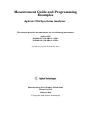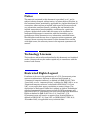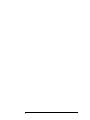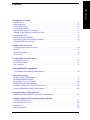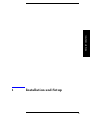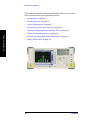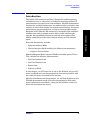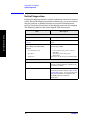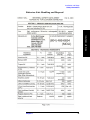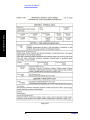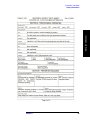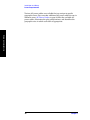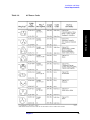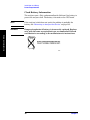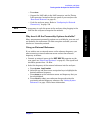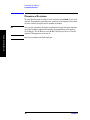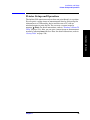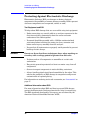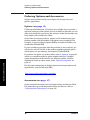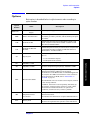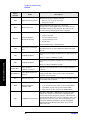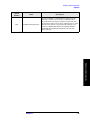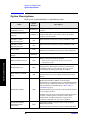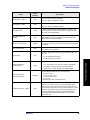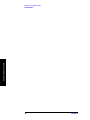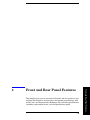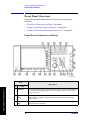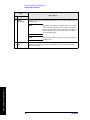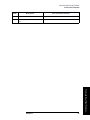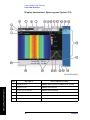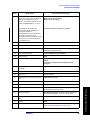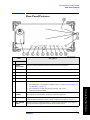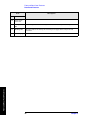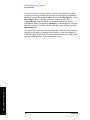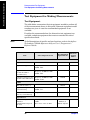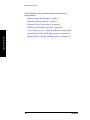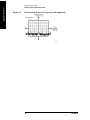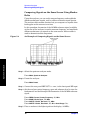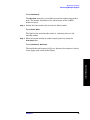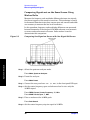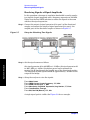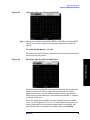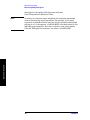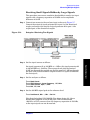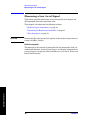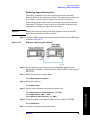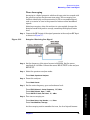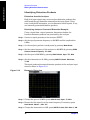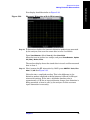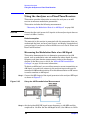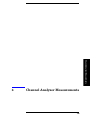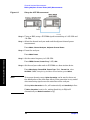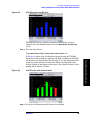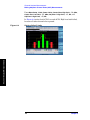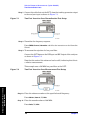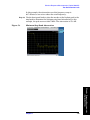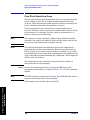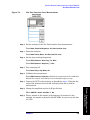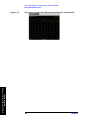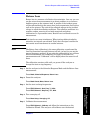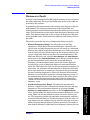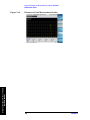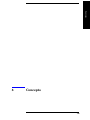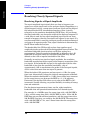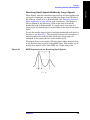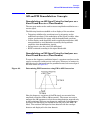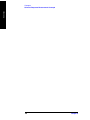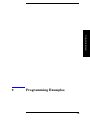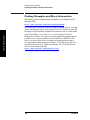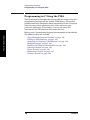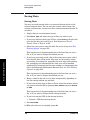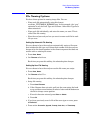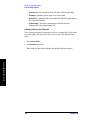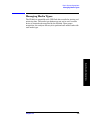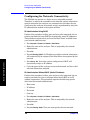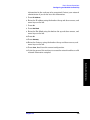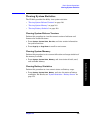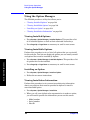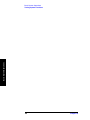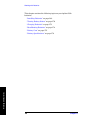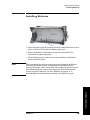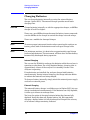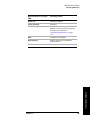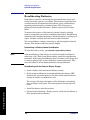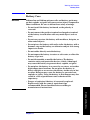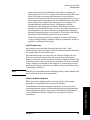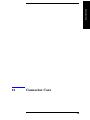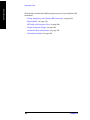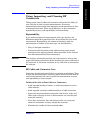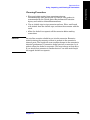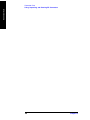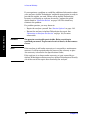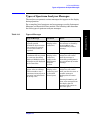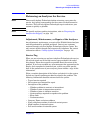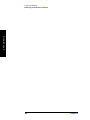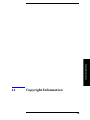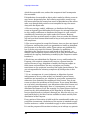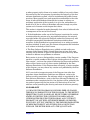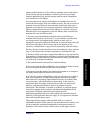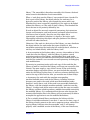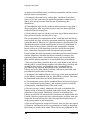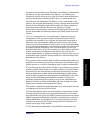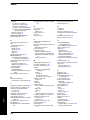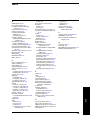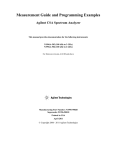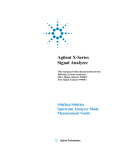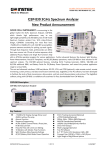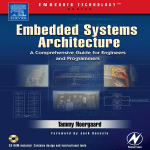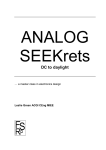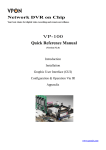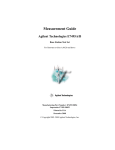Download Agilent Technologies 11867A? Technical data
Transcript
Measurement Guide and Programming
Examples
Agilent CSA Spectrum Analyzer
This manual provides documentation for the following instruments:
Agilent CSA
N1996A-503 (100 kHz to 3 GHz)
N1996A-506 (100 kHz to 6 GHz)
For firmware revision A.01.00 and above
Manufacturing Part Number: N1996-90003
Printed in USA
January 2006
© Copyright 2006 Agilent Technologies
Notice
The material contained in this document is provided “as is,” and is
subject to being changed, without notice, in future editions. Further, to
the maximum extent permitted by applicable law, Agilent disclaims all
warranties, either express or implied with regard to this manual and
any information contained herein, including but not limited to the
implied warranties of merchantability and fitness for a particular
purpose. Agilent shall not be liable for errors or for incidental or
consequential damages in connection with the furnishing, use, or
performance of this document or any information contained herein.
Should Agilent and the user have a separate written agreement with
warranty terms covering the material in this document that conflict
with these terms, the warranty terms in the separate agreement will
control.”
Technology Licenses
The hardware and/or software described in this document are furnished
under a license and may be used or copied only in accordance with the
terms of such license.
Restricted Rights Legend
If software is for use in the performance of a U.S. Government prime
contract or subcontract, Software is delivered and licensed as
“Commercial computer software” as defined in DFAR 252.227-7014
(June 1995), or as a “commercial item” as defined in FAR 2.101(a) or as
“Restricted computer software” as defined in FAR 52.227-19 (June
1987) or any equivalent agency regulation or contract clause. Use,
duplication or disclosure of Software is subject to Agilent Technologies’
standard commercial license terms, and non-DOD Departments and
Agencies of the U.S. Government will receive no greater than Restricted
Rights as defined in FAR 52.227-19(c)(1-2) (June 1987). U.S.
Government users will receive no greater than Limited Rights as
defined in FAR 52.227-14 (June 1987) or DFAR 252.227-7015 (b)(2)
(November 1995), as applicable in any technical data.
2
Where to Find the Latest Information
Documentation is updated periodically. For the latest information about
Agilent Technologies CSA spectrum analyzers, including firmware
upgrades and application information, please visit the following URL:
http://www.agilent.com/find/csa
Microsoft® is a U.S. registered trademark of Microsoft Corporation.
3
4
Contents
2. Options and Accessories
Ordering Options and Accessories . . . . . . . . . . . . . . . . . . . . . . . . . . . . . . . . . . . . . . . . . . . . 40
Options . . . . . . . . . . . . . . . . . . . . . . . . . . . . . . . . . . . . . . . . . . . . . . . . . . . . . . . . . . . . . . . . . 41
Option Descriptions . . . . . . . . . . . . . . . . . . . . . . . . . . . . . . . . . . . . . . . . . . . . . . . . . . . . . . . 44
Accessories . . . . . . . . . . . . . . . . . . . . . . . . . . . . . . . . . . . . . . . . . . . . . . . . . . . . . . . . . . . . . . 47
3. Front and Rear Panel Features
Front Panel Overview . . . . . . . . . . . . . . . . . . . . . . . . . . . . . . . . . . . . . . . . . . . . . . . . . . . . . . 52
Rear-Panel Features . . . . . . . . . . . . . . . . . . . . . . . . . . . . . . . . . . . . . . . . . . . . . . . . . . . . . . . 61
Key Overview . . . . . . . . . . . . . . . . . . . . . . . . . . . . . . . . . . . . . . . . . . . . . . . . . . . . . . . . . . . . 63
4. Recommended Test Equipment
Test Equipment for Making Measurements . . . . . . . . . . . . . . . . . . . . . . . . . . . . . . . . . . . . . 66
5. Spectrum Analyzer
Making a Basic Measurement . . . . . . . . . . . . . . . . . . . . . . . . . . . . . . . . . . . . . . . . . . . . . . . . 71
Measuring Multiple Signals . . . . . . . . . . . . . . . . . . . . . . . . . . . . . . . . . . . . . . . . . . . . . . . . . 77
Measuring a Low−Level Signal . . . . . . . . . . . . . . . . . . . . . . . . . . . . . . . . . . . . . . . . . . . . . . 88
Making Distortion Measurements . . . . . . . . . . . . . . . . . . . . . . . . . . . . . . . . . . . . . . . . . . . . 95
Using the Analyzer as a Fixed Tune Receiver . . . . . . . . . . . . . . . . . . . . . . . . . . . . . . . . . . 102
Occupied Bandwidth (OBW) Measurement . . . . . . . . . . . . . . . . . . . . . . . . . . . . . . . . . . . . 105
6. Channel Analyzer Measurements
Making Adjacent Channel Power (ACP) Measurements . . . . . . . . . . . . . . . . . . . . . . . . . . 111
7. Stimulus Response Measurements (Option N8995A)
Two Port Insertion Loss . . . . . . . . . . . . . . . . . . . . . . . . . . . . . . . . . . . . . . . . . . . . . . . . . . . 117
One Port Insertion Loss . . . . . . . . . . . . . . . . . . . . . . . . . . . . . . . . . . . . . . . . . . . . . . . . . . . 120
Return Loss . . . . . . . . . . . . . . . . . . . . . . . . . . . . . . . . . . . . . . . . . . . . . . . . . . . . . . . . . . . . . 123
Distance to Fault . . . . . . . . . . . . . . . . . . . . . . . . . . . . . . . . . . . . . . . . . . . . . . . . . . . . . . . . . 125
5
Table of Contents
1. Installation and Setup
Introduction . . . . . . . . . . . . . . . . . . . . . . . . . . . . . . . . . . . . . . . . . . . . . . . . . . . . . . . . . . . . . . 11
Initial Inspection . . . . . . . . . . . . . . . . . . . . . . . . . . . . . . . . . . . . . . . . . . . . . . . . . . . . . . . . . . 12
Safety Information . . . . . . . . . . . . . . . . . . . . . . . . . . . . . . . . . . . . . . . . . . . . . . . . . . . . . . . . 14
Power Requirements . . . . . . . . . . . . . . . . . . . . . . . . . . . . . . . . . . . . . . . . . . . . . . . . . . . . . . . 27
Physically Securing Your Analyzer . . . . . . . . . . . . . . . . . . . . . . . . . . . . . . . . . . . . . . . . . . . 31
Turning on the Analyzer for the First Time . . . . . . . . . . . . . . . . . . . . . . . . . . . . . . . . . . . . . 32
Firmware Revision . . . . . . . . . . . . . . . . . . . . . . . . . . . . . . . . . . . . . . . . . . . . . . . . . . . . . . . . 34
Printer Setup and Operation . . . . . . . . . . . . . . . . . . . . . . . . . . . . . . . . . . . . . . . . . . . . . . . . . 35
Protecting Against Electrostatic Discharge . . . . . . . . . . . . . . . . . . . . . . . . . . . . . . . . . . . . . 36
Using the Soft Carrying Case . . . . . . . . . . . . . . . . . . . . . . . . . . . . . . . . . . . . . . . . . . . . . . . . 37
Table of Contents
Contents
8. Concepts
Resolving Closely Spaced Signals . . . . . . . . . . . . . . . . . . . . . . . . . . . . . . . . . . . . . . . . . . . .130
Trigger Concepts . . . . . . . . . . . . . . . . . . . . . . . . . . . . . . . . . . . . . . . . . . . . . . . . . . . . . . . . .132
AM and FM Demodulation Concepts . . . . . . . . . . . . . . . . . . . . . . . . . . . . . . . . . . . . . . . . .133
Stimulus Response Measurement Concepts . . . . . . . . . . . . . . . . . . . . . . . . . . . . . . . . . . . .134
9. Programming Examples
Finding Examples and More Information . . . . . . . . . . . . . . . . . . . . . . . . . . . . . . . . . . . . . .138
Programming Examples Information and Requirements . . . . . . . . . . . . . . . . . . . . . . . . . . .139
Programming in C Using the VISA . . . . . . . . . . . . . . . . . . . . . . . . . . . . . . . . . . . . . . . . . . .140
10.Basic System Operations
System Reference Introduction . . . . . . . . . . . . . . . . . . . . . . . . . . . . . . . . . . . . . . . . . . . . . .151
Setting System References . . . . . . . . . . . . . . . . . . . . . . . . . . . . . . . . . . . . . . . . . . . . . . . . . .152
Printing a Screen To a File . . . . . . . . . . . . . . . . . . . . . . . . . . . . . . . . . . . . . . . . . . . . . . . . .153
Saving Data . . . . . . . . . . . . . . . . . . . . . . . . . . . . . . . . . . . . . . . . . . . . . . . . . . . . . . . . . . . . .154
File Naming Options . . . . . . . . . . . . . . . . . . . . . . . . . . . . . . . . . . . . . . . . . . . . . . . . . . . . . .155
Managing Media Types . . . . . . . . . . . . . . . . . . . . . . . . . . . . . . . . . . . . . . . . . . . . . . . . . . . .157
Configuring for Network Connectivity . . . . . . . . . . . . . . . . . . . . . . . . . . . . . . . . . . . . . . . .158
Saving, Recalling, and Deleting Instrument States . . . . . . . . . . . . . . . . . . . . . . . . . . . . . . .160
Viewing System Statistics . . . . . . . . . . . . . . . . . . . . . . . . . . . . . . . . . . . . . . . . . . . . . . . . . .163
Using the Option Manager . . . . . . . . . . . . . . . . . . . . . . . . . . . . . . . . . . . . . . . . . . . . . . . . . .164
Testing System Functions . . . . . . . . . . . . . . . . . . . . . . . . . . . . . . . . . . . . . . . . . . . . . . . . . .165
11.Working with Batteries
Installing Batteries . . . . . . . . . . . . . . . . . . . . . . . . . . . . . . . . . . . . . . . . . . . . . . . . . . . . . . . .169
Viewing Battery Status . . . . . . . . . . . . . . . . . . . . . . . . . . . . . . . . . . . . . . . . . . . . . . . . . . . .170
Charging Batteries . . . . . . . . . . . . . . . . . . . . . . . . . . . . . . . . . . . . . . . . . . . . . . . . . . . . . . . .172
Recalibrating Batteries . . . . . . . . . . . . . . . . . . . . . . . . . . . . . . . . . . . . . . . . . . . . . . . . . . . . .174
Battery Care . . . . . . . . . . . . . . . . . . . . . . . . . . . . . . . . . . . . . . . . . . . . . . . . . . . . . . . . . . . . .175
Battery Specifications . . . . . . . . . . . . . . . . . . . . . . . . . . . . . . . . . . . . . . . . . . . . . . . . . . . . .178
12.Connector Care
Using, Inspecting, and Cleaning RF Connectors . . . . . . . . . . . . . . . . . . . . . . . . . . . . . . . . .183
13.In Case of Difficulty
Types of Spectrum Analyzer Messages . . . . . . . . . . . . . . . . . . . . . . . . . . . . . . . . . . . . . . . .189
Before Calling Agilent Technologies . . . . . . . . . . . . . . . . . . . . . . . . . . . . . . . . . . . . . . . . .190
Returning an Analyzer for Service . . . . . . . . . . . . . . . . . . . . . . . . . . . . . . . . . . . . . . . . . . .193
14.Copyright Information
6
Installation and Setup
1
Installation and Setup
9
Installation and Setup
This chapter provides the following information that you may need
when you first receive your spectrum analyzer:
• “Introduction” on page 11
• “Initial Inspection” on page 12
• “Power Requirements” on page 27
• “Physically Securing Your Analyzer” on page 31
• “Turning on the Analyzer for the First Time” on page 32
Installation and Setup
• “Printer Setup and Operation” on page 35
• “Protecting Against Electrostatic Discharge” on page 36
• “Safety Information” on page 14
10
Chapter 1
Installation and Setup
Introduction
Introduction
Basic test functionality includes:
• Spectrum Analysis Mode
• Channel Analyzer Mode including the following measurements:
— Adjacent Channel Power
Stimulus/Response Mode (requires N8995A and either option TG3 or
TG6) includes the following measurements:
• Two Port Insertion Loss
• One Port Insertion Loss
• Return Loss
• Distance to Fault
In this chapter, you will learn how to set up the N1996A, and you will
learn to perform one basic measurement to start getting familiar with
the range of features contained in the analyzer.
After the Installation and Setup chapter, you will find chapters on each
N1996A measurement mode with each measurement in that mode,
general information on batteries, caring for the N1996A, and how to
return the instrument for service.
Chapter 1
11
Installation and Setup
The Agilent CSA spectrum analyzer is designed to enable engineers
and technicians in a wide variety of industries to make precision RF
measurements with speed, ease and confidence. Flexible measurement
functionality and high performance are combined with an intuitive user
interface to allow faster insight into engineering challenges. Innovative
measurement science ensures fast, accurate, and repeatable results.
Equipped with USB and LAN connectivity, the Agilent CSA simplifies
common tasks such as remote control, data transfer and firmware
upgrade. An expandable architecture and rich set of options allow
further configuration of the basic analyzer to keep up with solution
needs.
Installation and Setup
Initial Inspection
Initial Inspection
Inspect the shipping container and the cushioning material for signs of
stress. Retain the shipping materials for future use, as you may wish to
ship the analyzer to another location or to Agilent Technologies for
service. Verify that the contents of the shipping container are complete.
The following table lists the items shipped with the analyzer.
Installation and Setup
Item
Description
Accessories
AC/DC converter
External power supply 15 VDC 130 W
Power Cable (See Table 1-2 on
page 29)
Connection for AC/DC converter power
source.
Stimulus /Response Calibration kit
Option SRK (pn N1996A-SRK)
includes:
This item is included ONLY when you have
ordered Option SRK.
Coax Accessories Case
Open/Short
Termination
Coax Accessories Case, plastic and foam
(5000-0912)
Open/Short, 50 ohm, N-type male
(85032-60011)
Termination, 50 ohm, N-type male (00909-60009)
Standard Documentation Set
Quick Started Guide
Covers unpacking and setting up the
analyzer, analyzer features, and what to do
if you have a problem.
Documentation CD-ROM
Includes electronic (PDF) versions of the
documents in the standard set (“Manual Set
on CD-ROM” on page 47). You can view and
print the information as needed. See the
CD-ROM jacket for installation
information.
12
Chapter 1
Installation and Setup
Initial Inspection
If There Is a Problem
If the shipping materials are damaged or the contents of the container
are incomplete:
• Contact the nearest Agilent Technologies office to arrange for repair
or replacement (“Calling Agilent Technologies” on page 191). You will
not need to wait for a claim settlement.
• Keep the shipping materials for the carrier’s inspection.
• If you must return an analyzer to Agilent Technologies, use the
Chapter 1
Installation and Setup
original (or comparable) shipping materials (see “Returning an
Analyzer for Service” on page 193).
13
Installation and Setup
Safety Information
Safety Information
General
This product and related documentation must be reviewed for
familiarization with safety markings and instructions before operation.
Installation and Setup
This product has been designed and tested in accordance with IEC
Publication 61010-1+A1+A2:1992 Safety Requirements for Electrical
Equipment for Measurement, Control and Laboratory Use and has
been supplied in a safe condition. This instruction documentation
contains information and warnings which must be followed by the user
to ensure safe operation and to maintain the product in a safe condition.
Safety Earth Ground
An uninterruptible safety earth ground must be provided from the main
power source to the product input wiring terminals, power cord, or
supplied power cord set.
Chassis Ground Terminal
To prevent a potential shock hazard, always connect the rear-panel
chassis ground terminal to earth ground when operating this analyzer
from a dc power source.
Safety Information
The following safety conventions are used throughout this manual.
Familiarize yourself with the symbols and their meaning before
operating this instrument.
WARNING
A Warning denotes a hazard. It calls attention to a procedure
which, if not correctly performed or adhered to, could result in
injury or loss of life. Do not proceed beyond a warning note
until the indicated conditions are fully understood and met.
CAUTION
A Caution denotes a hazard. It calls attention to a procedure that, if not
correctly performed or adhered to, could result in damage to or
destruction of the instrument. Do not proceed beyond a caution sign
until the indicated conditions are fully understood and met.
NOTE
A Note calls out special information for the user’s attention. It provides
operational information or additional instructions of which the user
should be aware.
14
Chapter 1
Installation and Setup
Safety Information
Safety Symbols and Product Markings
The following safety symbols and product markings are located on the
analyzer or the external power supply. Familiarize yourself with the
symbols and their meaning before operating this analyzer.
!
The instruction documentation symbol. The product is
marked with this symbol when it is necessary for the user
to refer to the instructions in the documentation.
Indicates hazardous voltages.
This symbol is used to mark the on position of the power
line switch.
This symbol is used to mark the standby position of the
power line switch.
This symbol indicates that the input power required is AC.
The CE mark shows that the product complies with all
relevant European legal Directives (if accompanied by a
year, it signifies when the design was proven).
The CSA mark (not to be confused with the Agilent CSA
spectrum analyzer) is a registered trademark of the
Canadian Standards Association.
The C-Tick mark is a registered trademark of the
Australian Spectrum Management Agency.
This is a marking of an Industrial Scientific and Medical
Group 1 Class A product, and to indicate product
compliance with the Canadian Interference-Causing
Equipment Standard (ICES-001).
Separate collection symbol.
The Waste Electrical and Electronic Equipment (WEEE)
Directive (2002/96/EC), adopted by EU Commission on
13 Feb. 2003, is introducing producer responsibility on all
Electric and Electronic appliances from 13 Aug. 2005.
Under EU law, all electric and electronic equipment (EEE)
are required to be separated from normal waste for
disposal.
Chapter 1
15
Installation and Setup
Indicates earth (ground) terminal
Installation and Setup
Safety Information
Safety Considerations For This Analyzer
This is a Safety Class 1 Product (provided with a protective
earth ground incorporated in the power cord). The mains plug
shall be inserted only in a socket outlet provided with a
protected earth contact. Any interruption of the protective
conductor inside or outside of the product is likely to make the
product dangerous. Intentional interruption is prohibited.
WARNING
Failure to ground the analyzer properly when using the
external power supply can result in personal injury. Before
turning on the analyzer, you must connect its protective earth
terminals to the protective conductor of the main power cable.
Only insert the main power cable plug into a socket outlet that
has a protective earth contact. DO NOT defeat the
earth-grounding protection by using an extension cable, power
cable, or autotransformer without a protective ground
conductor.
WARNING
If this analyzer is to be energized via an autotransformer (for
voltage reduction), make sure the common terminal is
connected to the earth terminal of the power source.
WARNING
If this product is not used as specified, the protection provided
by the equipment could be impaired. This product must be used
only in a normal condition (in which all means for protection
are intact).
WARNING
Whenever it is likely that the protection has been impaired, the
analyzer must be made inoperative and be secured against any
unintended operation.
WARNING
To prevent electrical shock, disconnect the Agilent
Technologies spectrum analyzer from mains before cleaning.
Use a dry cloth or one slightly dampened with water to clean
the external case parts. Do not attempt to clean internally.
WARNING
When operating from an AC power source, always use the
three-prong ac power cord supplied with this product. Failure
to ensure adequate earth grounding by not using this cord may
cause personal injury and/or product damage.
Installation and Setup
WARNING
This product is designed for use in Installation Category II and
Pollution Degree 3 per IEC 61010 and IEC 60664 respectively.
16
Chapter 1
Installation and Setup
Safety Information
The front panel switch is a standby switch only; it is not a LINE
switch (power disconnecting device).
WARNING
Install the product so that the detachable power cord is readily
identifiable and easily reached by the operator. The detachable
power cord is the product disconnecting device. It disconnects
the mains circuits from the mains supply before other parts of
the product. The front panel switch is only a standby switch
and is not a LINE switch. Alternatively, an externally installed
switch or circuit breaker (which is readily identifiable and is
easily reached by the operator) may be used as a disconnecting
device.
WARNING
Danger of explosion if battery is incorrectly replaced. Replace
only with the same or equivalent type recommended. Discard
used batteries according to manufacturer’s instructions.
WARNING
No operator serviceable parts inside. Refer servicing to
qualified personnel. To prevent electrical shock do not remove
covers.
WARNING
Servicing instructions are for use by qualified personnel only.
To avoid electrical shock, do not perform any servicing unless
you are qualified to do so.
The opening of covers or removal of parts is likely to expose
dangerous voltages. Disconnect the product from all voltage
sources while it is being opened.
Adjustments described in the service manual are performed
with power supplied to the analyzer while protective covers are
removed. Energy available at many points may, if contacted,
result in personal injury.
CAUTION
If you are charging the batteries internally—even while the analyzer is
powered off—the analyzer may become warm. Take care to provide
proper ventilation.
CAUTION
To avoid overheating, always disconnect the analyzer from the external
power supply before storing the analyzer in the soft carrying case.
If you prefer to leave the analyzer connected to the external power
supply while inside the soft carrying case, you can disconnect the
external power supply from its power source to prevent overheating.
Chapter 1
17
Installation and Setup
WARNING
Installation and Setup
Installation and Setup
Safety Information
CAUTION
The external power supply has autoranging line voltage input. Be sure
the supply voltage is within the specified range. (Refer to the
specifications guide for your analyzer.)
CAUTION
When operating this product with the external power supply, always
use the three-prong power cord supplied with this product. Failure to
ensure adequate earth grounding by not using this cord can cause
product damage.
CAUTION
VENTILATION REQUIREMENTS: When installing the product in a
cabinet, the convection into and out of the product must not be
restricted. The ambient temperature (outside the cabinet) must be less
than the maximum operating temperature of the product by 4°C for
every 100 watts dissipated in the cabinet. If the total power dissipated
in the cabinet is greater than 800 watts, then forced convection must be
used.
Lifting and Handling
When lifting and handling the Agilent N1996A Spectrum Analyzer use
ergonomically correct procedures. If so equipped, lift and carry the
analyzer by the bail handle.
18
Chapter 1
Installation and Setup
Safety Information
Battery Pack Product Safety Data Sheet
Installation and Setup
Product Safety Data Sheet
PRODUCT NAME: Inspired Energy Rechargeable Battery Pack
Model: NF2040A22
TRADE NAME: NF2040
Volts: 10.8
CHEMICAL SYSTEM: Lithium Ion
Approximate Weight: 340 g
SECTION I – MANUFACTURER INFORMATION
Inspired Energy, Inc.
12705 N US Hwy 441
Alachua, FL 32615
Telephone: (888) 5-INSPIRE (888-546-7747)
Date Prepared: Jan 13th 2003
SECTION II – HAZARDOUS INGREDIENTS
Important Note:
The battery should not be opened or burned. Exposure to the ingredients contained within or
their combustion products could be harmful
Material Safety Data Sheet Attached:
Review cell manufacturer’s MSDS
SECTION III– OPERATING PARAMETERS
Maximum Charge Voltage:
12.6 V
Minimum Charge Voltage:
7.5 V
Maximum Charge Current:
3.0 A
Maximum Discharge Current:
3.0 A
Recommended Charging Method:
Use an SMBus charger of level 2 or higher to provide
a 3.0 A current limited constant voltage of 12.6 V. The
charging cycle shall terminate when the average current
falls below 150mA.
The information contained within is provided for your information only. This battery is an article pursuant to 29 CFR
1910.1200 and, as such, is not subject to the OSHA Hazard Communication standard requirement for preparation of a
material safety data sheet. The information and recommendations set forth herein are made in good faith and are
believed to be accurate as of the date of preparation. However, INSPIRED ENERGY, INC. MAKES NO WARRANTY,
EITHER EXPRESSED OR IMPLIED, WITH RESPECT TO THIS INFORMATION AND DISCLAIMS ALL LIABILITY FROM
RELIANCE ON IT.
Chapter 1
19
Installation and Setup
Safety Information
Battery Pack Declaration of Conformity
Installation and Setup
Declaration of Conformance
PRODUCT: Standard Battery for Inspired Energy
Inspired Energy Part Number: NF2040
SECTION I – MANUFACTURER INFORMATION
Inspired Energy, Inc.
25440 NW 8th Place, Newberry FL 32669, USA
Telephone: +1 386 462 3676
Date Prepared: December 21st 2004
SECTION II – CONFORMANCE INFORMATION
The listed products have been tested in accordance with the UN document
ST/SG/AC.10/11/Rev.3: “Amendments to the Third Revised Edition of the Recommendations
on the Transport of Dangerous Goods, Manual of Tests & Criteria” and found to comply with
the stated criteria
Test #
T1
T2
T3
T4
T5
T6
T7
T8
Description
Altitude Simulation
Thermal Cycling
Shock
Vibration
Short Circuit
Impact (Cell-Level test)
Overcharge
Forced Discharge (Cell-level test)
Date Tested
June 21, 2004
July 23, 2004
September 30 2004
October 01 2004
November 09, 2004
July 2nd 2003
November 15, 2004
July 2nd 2003
Test result
Pass
Pass
Pass
Pass
Pass
Pass
Pass
Pass
Signed:
David W. Hellriegel
Product Test Laboratory manager
The information contained within is provided for your information only. The information and recommendations set forth
herein are made in good faith and are believed to be accurate as of the date of preparation. However, INSPIRED ENERGY,
INC. MAKES NO WARRANTY, EITHER EXPRESSED OR IMPLIED, WITH RESPECT TO THIS INFORMATION AND DISCLAIMS ALL
LIABILITY FROM RELIANCE ON IT.
20
Chapter 1
Installation and Setup
Safety Information
Batteries: Safe Handling and Disposal
Installation and Setup
Chapter 1
21
Installation and Setup
Installation and Setup
Safety Information
22
Chapter 1
Installation and Setup
Safety Information
Installation and Setup
Chapter 1
23
Installation and Setup
Installation and Setup
Safety Information
24
Chapter 1
Installation and Setup
Safety Information
Installation and Setup
Chapter 1
25
Installation and Setup
Installation and Setup
Safety Information
26
Chapter 1
Installation and Setup
Power Requirements
Power Requirements
Typically, the only physical installation of your Agilent spectrum
analyzer is a connection to a power source.
WARNING
Before operating or connecting this analyzer to an external
power source, please read and understand safety information
in “Safety Information” on page 14 and the safety
considerations and all safety warnings in “Safety
Considerations For This Analyzer” on page 16.
Installation and Setup
Line voltage does not need to be selected.
This analyzer does not contain customer serviceable fuses.
NOTE
If your test system requires a common ground, use the grounding lug
provided on the back of the instrument.
NOTE
For detailed analyzer specifications, see the Specifications guide.
NOTE
In addition to operating the analyzer on AC power using the external
AD/DC converter, you can operate it using internal batteries. For
information on the installation and use of those batteries, refer to
Chapter 11, “Working with Batteries,” on page 167.
Table 1-1
AC Power Requirements
Description
Specifications
Voltage
90 to 132 Vrms (47 to 440 Hz)
Voltage
195 to 250 Vrms (47 to 66 Hz)
Power Consumption, On
< 115 W
Power Consumption, Standby
<7W
AC Power Cord
The analyzer is equipped with a three-wire power cord, in accordance
with international safety standards. This cord connects to the external
power supply adapter and grounds the external power supply when
connected to an appropriate power line outlet. The cord appropriate to
the original shipping location is included with the analyzer.
Chapter 1
27
Installation and Setup
Power Requirements
Installation and Setup
Various AC power cables are available that are unique to specific
geographic areas. You can order additional AC power cables for use in
different areas. AC Power Cords, on page 29 lists the available AC
power cables, illustrates the plug configurations, and identifies the
geographic area in which each cable is appropriate.
28
Chapter 1
Installation and Setup
Power Requirements
Table 1-2
AC Power Cords
Installation and Setup
Chapter 1
29
Installation and Setup
Power Requirements
Clock Battery Information
The analyzer uses a Poly-carbonmonofluoride Lithium Coin battery to
power the analyzer clock. The battery is located on the CPU board.
If the analyzer’s clock does not work, the problem is probably the
battery. See “Returning an Analyzer for Service” on page 193.
WARNING
Danger of explosion if battery is incorrectly replaced. Replace
only with the same or equivalent type recommended. Discard
used batteries according to the manufacturer’s instructions.
Installation and Setup
NOTE
30
Chapter 1
Installation and Setup
Physically Securing Your Analyzer
Physically Securing Your Analyzer
To prevent unauthorized removal of your analyzer, you can use a
Kensington Slim MicroSaver security cable to attach the analyzer to an
immovable object. Your analyzer has a Kensington Security Slot located
on the back of the analyzer. The Kensington Security Slot is identified
on the analyzer with this logo: . For more information, visit
http://www.microsaver.com.
Installation and Setup
Basic Instructions for Using the Kensington Slim MicroSaver
Step 1. Wrap the steel cable around an immovable object.
Step 2. Insert the lock into the Kensington Security Slot.
Step 3. Turn the key.
Chapter 1
31
Installation and Setup
Turning on the Analyzer for the First Time
Turning on the Analyzer for the First Time
Installation and Setup
WARNING
Before operating or connecting this analyzer to an external
power source, please read and understand safety information
in “Safety Information” on page 14 and the safety
considerations and all safety warnings in “Safety
Considerations For This Analyzer” on page 16.
❏ Plug in the power cord. If the analyzer is to be operated on the
internal batteries, ensure that both batteries are installed. They are
approximately 50% charged when you receive them and will provide
full performance if you choose to operate the analyzer without
charging them at this time. (View the charge level for each battery
on the battery end display.) If the batteries are showing 1 bar or less,
recharging is recommended at this time.
NOTE
For maximum runtime, it is best to have approximately equal charge
levels on both batteries. The instrument will shut down if either battery
becomes fully discharged during operation.
NOTE
Do not connect anything else to the analyzer yet.
❏ Press the power switch (located in the lower left-hand corner of the
analyzer’s front panel) to turn the analyzer on. See “Front Panel
Overview” on page 52.
NOTE
The instrument requires <2 minutes to power-on.
❏ Allow the spectrum analyzer to warm-up for 30 minutes before
making a calibrated measurement. To meet its specifications, the
analyzer must meet operating temperature conditions.
CAUTION
Ensure protection of the input mixer by limiting the input level to
50 Vdc, +33 dBm.
❏ If using non-DHCP LAN, set the IP address of the analyzer to an
appropriate number for your network (one that the network
recognizes, but that is not yet in use):
— Press System, Controls, IP Admin and note the IP address. This is
the IP address that will be used if IP Config is set to Static. To
view the IP Address selected by DHCP, press Mode.
— If the current address is not appropriate, press IP Config, Static,
IP Address and use the keypad to change it. In addition, you may
also need to change the Net Mask and Gateway settings.
32
Chapter 1
Installation and Setup
Turning on the Analyzer for the First Time
— Press Save.
— Connect the LAN cable to the LAN connector (not the Timing
LAN connector) located on the rear panel of your analyzer (see
“Rear-Panel Features” on page 61).
— Cycle the analyzer power. Refer to “Configuring for Network
Connectivity” on page 158
NOTE
It is necessary to cycle the power to the analyzer after plugging in the
LAN for the analyzer to recognize the network.
Many measurement personality options are available for your use and
are loaded in the instrument. To make an option available, you must
also have a license key entered.
Using an External Reference
If you wish to use an external source as the reference frequency, you
must connect an external reference source and set the reference
frequency as follows:
1. Connect an external source to the EXT REF IN connector on the
rear panel (see “Rear-Panel Features” on page 61). The signal level
should be greater than –15 dBm.
2. Select the frequency of the external reference into the analyzer:
a. Press System, Freq/Time/Ref
b. Select the up and down arrow navigation keys to highlight the
desired reference frequency.
c. Press Select to set the reference source and frequency that you
have highlighted.
d. Press Cancel to abort your reference change and retain the
previously selected frequency reference. See “Setting System
References” on page 152 for more information.
Chapter 1
33
Installation and Setup
Why Aren’t All the Personality Options Available?
Installation and Setup
Firmware Revision
Firmware Revision
To view the firmware revision of your analyzer, press Mode. If you call
Agilent Technologies regarding your analyzer, it is helpful to have this
revision and the analyzer serial number available.
Installation and Setup
TIP
You can get automatic electronic notification of new firmware releases
and other product updates/information by subscribing to the Agilent
Technologies Test & Measurement E-Mail Notification Service for the
Agilent CSA spectrum analyzer at:
http://www.agilent.com/find/notifyme
34
Chapter 1
Installation and Setup
Printer Setup and Operation
Printer Setup and Operation
The Agilent CSA spectrum analyzer does not print directly to a printer.
You can print a screen image or measurement data by first saving the
information to a USB memory device and then use a PC with an
attached printer to print the file. You can save a screen image by
pressing (Print) (for detail instructions, refer to “Printing a Screen To
a File” on page 153). Also, you can save a screen image or measurement
results by pressing Save and Save Now (for detail instructions, refer to
“Saving Data” on page 154).
Installation and Setup
Chapter 1
35
Installation and Setup
Protecting Against Electrostatic Discharge
Protecting Against Electrostatic Discharge
Electrostatic discharge (ESD) can damage or destroy electronic
components (the possibility of unseen damage caused by ESD is present
whenever components are transported, stored, or used).
Test Equipment and ESD
To help reduce ESD damage that can occur while using test equipment:
• Before connecting any coaxial cable to an analyzer connector for the
Installation and Setup
first time each day, momentarily short the center and outer
conductors of the cable together.
• Personnel should be grounded with a 1 MOhm resistor-isolated
wrist-strap before touching the center pin of any connector and
before removing any assembly from the analyzer.
• Be sure that all instruments are properly earth-grounded to prevent
build-up of static charge.
WARNING
Do not use these first three techniques above when working on
circuitry with a voltage potential greater than 500 volts.
• Perform work on all components or assemblies at a static-safe
workstation.
• Keep static-generating materials at least one meter away from all
components.
• Store or transport components in static-shielding containers.
• Always handle printed circuit board assemblies by the edges. This
reduces the possibility of ESD damage to components and prevent
contamination of exposed plating.
For information on ordering static-safe accessories, see “Accessories” on
page 47.
Additional Information about ESD
For more information about ESD and how to prevent ESD damage,
contact the Electrostatic Discharge Association (http://www.esda.org).
The ESD standards developed by this agency are sanctioned by the
American National Standards Institute (ANSI).
36
Chapter 1
Installation and Setup
Using the Soft Carrying Case
Using the Soft Carrying Case
The N1996A soft carrying case is designed to hold the analyzer as well
as its cables and accessories.
Installation and Setup
WARNING
Always disconnect the analyzer from the external power supply
before storing the analyzer in the soft carrying case.
Chapter 1
37
Installation and Setup
Installation and Setup
Using the Soft Carrying Case
38
Chapter 1
Options and Accessories
2
Options and Accessories
This chapter lists options and accessories available for your analyzer.
39
Options and Accessories
Ordering Options and Accessories
Ordering Options and Accessories
Options and accessories help you configure the analyzer for your
specific applications.
Options (see page 41)
Unless specified otherwise, all options are available when you order a
spectrum analyzer; some options are also available as kits that you can
order and install after you receive the analyzer. Order kits through your
local Agilent Sales and Service Office.
At the time of analyzer purchase, options can be ordered using your
product number and the number of the option you are ordering. For
example, if you are ordering Option SRK for an Agilent N1996A, you
would order N1996A-SRK.
Options and Accessories
If you are ordering an option after the purchase of your analyzer, you
will need to add a K (for kit) to the product number and then specify
which option you are ordering (for example, N1996AK-SRK.)
If you know the option you wish to order, refer to “Options” on page 41
which is in ascending order by option number and type. Complete
option descriptions can be found in the following section, listed in
alphabetical order by option name under “Option Descriptions” on
page 44.
For the latest information on Agilent Spectrum Analyzer options and
upgrade kits, visit the following URL:
http://www.agilent.com/find/sa_upgrades
Accessories (see page 47)
Order accessories through your local Agilent Sales and Service Office.
For information on contacting Agilent Sales and Service, refer to
“Calling Agilent Technologies” on page 191.
40
Chapter 2
Options and Accessories
Options
Options
Each option is described below in alpha/numeric order according to
option number.
Option
Number
0950-4745
Name
External AC/DC Power
Supply
Description
External power supply 15 VDC 130 W
0BW
Service Documentation
The Service guide describes assembly-level troubleshooting
procedures, provides a parts list, and documents post-repair
procedures.
1CM
Rack Mount Kit
Includes rack mount flanges and hardware. Used to rack
mount analyzers without front handles (available as P/N
5063-9215 and N1996-60021).
1CP
Rack Mount Kit with
Handles
Includes the parts necessary to rack mount an analyzer with
front handles attached (available as P/N 5063-9222 and
N1996-60021). (Includes handles.)
Provides a display with a history of the spectrum. You can
use it to:
271
Spectrogram
503
100 kHz to 3 GHz1
Spectrum Analyzer Frequency Range: 100 kHz to 3 GHz
506
100 kHz to 6 GHz1
Spectrum Analyzer Frequency Range: 100 kHz to 6 GHz
• Locate intermittent signals.
• Track signal levels over time.
ABA
Measurement Guide
Provides details on how to measure various signals, and how
to use catalogs and files.
In addition, this manual covers unpacking and setting up
the analyzer, analyzer features, and how to make a basic
measurement. Includes information on options and
accessories, and what to do if you have a problem.
AB2
BAT
Measurement Guide,
Simplified Chinese
Localization
Battery Pack
Chapter 2
A Simplified Chinese language version of the standard
Measurement Guide.
Provides the same information as Option ABA listed above.
Two batteries: 10.8 V 4.56 A-HR LI-ION (pn 1420-0891) (2
batteries are required for the operation of the instrument).
41
Options and Accessories
An English language printed copy of the standard
Measurement Guide in addition to the standard
documentation on the Manual Set on CD-ROM shipped with
the analyzer. For additional information on the contents of
the Documentation CD-ROM, refer to “Manual Set on
CD-ROM” on page 47.
Options and Accessories
Options
Option
Number
Name
BCG
External Battery Charger
Description
External charger/DC adapter, includes:
HTC
Hard Transit Case
External power supply AC/DC adapter
Dual battery charger
The hard transit case will survive commercial
transportation. This rugged case has two wheels and an
extendible handle for easy transport. The case can also
accommodate two battery packs and ac adapters.
Provides Stimulus/Response measurements:
N8995A
Stimulus/Response
Measurement Suite
•
•
•
•
Distance to Fault
Two Port Insertion Loss
One Port Insertion Loss
Return Loss
Requires Option TG3 or TG6 hardware.
0B0
Manual Set on CD-ROM
Only
P03
3 GHz Preamplifier
The documentation CD-ROM contains the standard
documentation set as well as Adobe Acrobat Reader with
Search.
An internal preamplifier assembly. For use with Option 503
only.
Options and Accessories
Frequency Range: 100 kHz to 3 GHz
P06
6 GHz Preamplifier
An internal preamplifier assembly. For use with Option 506
only.
Frequency Range: 100 kHz to 6 GHz
R-50C-011-3
R-51B-001-3C
SCC
3 Year Inclusive
Calibration Contract
Provides your analyzer with a 3 year analyzer calibration
contract.
3-Year Warranty Service
Support1
A total of 3 years of return-to-Agilent warranty service
support. This adds a 2-year service contract to the base
analyzer 1-year warranty
Soft Carrying Case
An ergonomically designed case to hold the analyzer as well
as its cables and accessories.
The kit includes:
SRK
TG3
Stimulus/Response
Calibration Kit
3 GHz Tracking Generator
42
• Coax Accessories Case, plastic and foam (5000-0912)
• Open/Short, 50 ohm, N-type male (85032-60011)
• Termination, 50 ohm, N-type male (00909-60009)
Provides a 100 kHz to 3 GHz built-in tracking generator.
This source creates a source-receiver combination that
allows insertion-loss, frequency response, and return-loss
measurements. The source-receiver combination has a wide
distortion-free dynamic range, plus good sensitivity and
selectivity. (Must be installed for use with the N8995A
Stimulus/Response Measurement Suite.) For use with
Option 503 only.
Chapter 2
Options and Accessories
Options
Option
Number
TG6
Name
Description
6 GHz Tracking Generator
Provides a 100 kHz to 6 GHz built-in tracking generator.
This source creates a source-receiver combination that
allows insertion-loss, frequency response, and return-loss
measurements. The source-receiver combination has a wide
distortion-free dynamic range, plus good sensitivity and
selectivity. (Must be installed for use with the N8995A
Stimulus/Response Measurement Suite.) For use with
Option 506 only.
1. Available only at time of purchase
Options and Accessories
Chapter 2
43
Options and Accessories
Option Descriptions
Option Descriptions
Each option is described below in alphabetical order.
Option
Number
Name
3 Year Inclusive
Calibration Contract
R-50C-011-3
3-Year Warranty Service
Support 1
R-51B-001-3C
100 kHz to 3 GHz
Specrtum Analyzer1
503
100 kHz to 6 GHz
Specrtum Analyzer1
506
Battery Pack
BAT
External AC/DC Power
Supply
0950-4745
Description
Provides your analyzer with a 3 year analyzer calibration
contract.
A total of 3 years of return-to-Agilent warranty service
support. This adds a 2-year service contract to the base
analyzer 1-year warranty.
Spectrum Analyzer Frequency Range: 100 kHz to 3 GHz
Spectrum Analyzer Frequency Range: 100 kHz to 6 GHz
Two batteries: 10.8 V 4.56 A-HR LI-ION (pn 1420-0891) (2
batteries are required for the operation of the instrument.)
External power supply 15 VDC 130 W
External charger/DC adapter, includes:
Options and Accessories
External Battery Charger
BCG
External power supply AC/DC adapter 15 VDC 130 W
Dual battery charger
Hard Transit Case
HTC
The hard transit case will survive commercial
transportation. This rugged case has two wheels and an
extendible handle for easy transport. The case can also
accommodate two battery packs and AC adapters.
Manual Set on CD-ROM
Only
0B0
The documentation CD-ROM contains the standard
documentation set as well as Adobe Acrobat Reader with
Search.
An English language printed copy of the standard
Measurement Guide in addition to the standard
documentation on the Manual Set on CD-ROM shipped with
the analyzer. For additional information on the contents of
the Documentation CD-ROM, refer to “Manual Set on
CD-ROM” on page 47.
Measurement Guide
ABA
Provides details on how to measure various signals, and how
to use catalogs and files.
In addition, this manual covers unpacking and setting up the
analyzer, analyzer features, and how to make a basic
measurement. Includes information on options and
accessories, and what to do if you have a problem.
Measurement Guide,
Simplified Chinese
Localization
AB2
A Simplified Chinese language version of the standard
Measurement Guide.
Provides the same information as Option ABA listed above.
44
Chapter 2
Options and Accessories
Option Descriptions
Option
Number
Name
Description
An internal preamplifier assembly.
Preamplifier, 3 GHz
P03
Frequency Range: 100 kHz to 3 GHz
Preamplifier, 6 GHz
P06
An internal preamplifier assembly.
Frequency Range: 100 kHz to 6 GHz
Rack Mount Kit
1CM
Includes rack mount flanges and hardware. Used to rack
mount analyzers without front handles (available as P/N
5063-9215 and N1996-60021).
Rack Mount Kit with
Handles
1CP
Includes the parts necessary to rack mount an analyzer with
front handles attached (available as P/N 5063-9222 and
N1996-60021). (Includes handles.)
Service Documentation
0BW
The Service guide describes assembly-level troubleshooting
procedures, provides a parts list, and documents post-repair
procedures.
Soft Carrying Case
SCC
An ergonomically designed case to hold the analyzer as well
as its cables and accessories.
Provides a display with a history of the spectrum. You can
use it to:
Spectrogram
271
• Locate intermittent signals.
• Track signal levels over time.
The kit includes:
SRK
Options and Accessories
Stimulus/Response
Calibration Kit
• Coax Accessories Case, plastic and foam (5000-0912)
• Open/Short, 50 ohm, N-type male (85032-60011)
• Termination, 50 ohm, N-type male (00909-60009)
Provides Stimulus & Response measurements:
Stimulus/Response
Measurement Suite
N8995A
Distance to Fault
Two Port Insertion Loss
One Port Insertion Loss
Return Loss
Requires Option TG3 or TG6 hardware.
Tracking Generator, 3 GHz
Chapter 2
TG3
Provides a 100 kHz to 3 GHz built-in tracking generator.
This source creates a source-receiver combination that
allows insertion-loss, frequency response, and return-loss
measurements. The source-receiver combination has a wide
distortion-free dynamic range, plus good sensitivity and
selectivity. (Must be installed for use with the N8995A
Stimulus/Response Measurement Suite.) For use with
Option 503 only.
45
Options and Accessories
Option Descriptions
Name
Tracking Generator, 6 GHz
Option
Number
Description
TG6
Provides a 100 kHz to 6 GHz built-in tracking generator.
This source creates a source-receiver combination that
allows insertion-loss, frequency response, and return-loss
measurements. The source-receiver combination has a wide
distortion-free dynamic range, plus good sensitivity and
selectivity. (Must be installed for use with the N8995A
Stimulus/Response Measurement Suite.) For use with
Option 506 only.
Options and Accessories
1. Available only at time of purchase
46
Chapter 2
Options and Accessories
Accessories
Accessories
A number of accessories are available from Agilent Technologies to help
you configure your analyzer for your specific applications. They can be
ordered through your local Agilent Sales and Service Office and are
listed below.
Manual Set on CD-ROM
The documentation CD-ROM contains the standard documentation set
in electronic (PDF) format as well as Adobe Acrobat Reader with
Search.
The standard documentation set includes:
• User’s/Programmer’s Guide: Describes analyzer features in detail,
including front-panel key descriptions, basic spectrum analyzer
programming information, and SCPI command descriptions.
• Measurement Guide: Provides details on how to measure various
signals, and how to use catalogs and files. In addition, this manual
covers unpacking and setting up the analyzer, analyzer features, and
how to make a basic measurement. Includes information on options
and accessories, and what to do if you have a problem.
• Specifications Guide: Documents specifications, safety, and
Options and Accessories
regulatory information.
• Instrument Messages and Functional Tests: Includes instrument
messages (and suggestions for troubleshooting them), and manual
functional tests.
NOTE
Refer to the Quick Start Guide, packaged with the CD-ROM, for
installation information.
NOTE
Service documentation is not included in the standard documentation
set. See “Options” on page 41 for information on ordering.
50 Ohm Load
The Agilent 909 series loads come in several models and options
providing a variety of frequency ranges and VSWRs. Also, they are
available in either 50 ohm or 75 Ohm. Some examples include the:
909A: DC to 18 GHz
909C: DC to 2 GHz
909D: DC to 26.5 GHz
Chapter 2
47
Options and Accessories
Accessories
50 Ohm/75 Ohm Minimum Loss Pad
The Agilent 11852B is a low VSWR minimum loss pad that allows you
to make measurements on 75 Ohm devices using an analyzer with a
50 Ohm input. It is effective over a frequency range of dc to 2 GHz.
75 Ohm Matching Transformer
The Agilent 11694A allows you to make measurements in 75 Ohm
systems using an analyzer with a 50 Ohm input. It is effective over a
frequency range of 3 to 500 MHz.
AC Probe
The Agilent 85024A high frequency probe performs in-circuit
measurements without adversely loading the circuit under test. The
probe has an input capacitance of 0.7 pF shunted by 1 MOhm of
resistance and operates over a frequency range of 300 kHz to 3 GHz.
High probe sensitivity and low distortion levels allow measurements to
be made while taking advantage of the full dynamic range of the
spectrum analyzer.
AC Probe (Low Frequency)
Options and Accessories
The Agilent 41800A low frequency probe has a low input capacitance
and a frequency range of 5 Hz to 500 MHz.
Broadband Preamplifiers and Power Amplifiers
Preamplifiers and power amplifiers can be used with your spectrum
analyzer to enhance measurements of very low-level signals.
• The Agilent 8447D preamplifier provides a minimum of 25 dB gain
from 100 kHz to 1.3 GHz.
• The Agilent 87405A preamplifier provides a minimum of 22 dB gain
from 10 MHz to 3 GHz. (Power is supplied by the probe power output
of the analyzer.)
• The Agilent 83006A preamplifier provides a minimum of 26 dB gain
from 10 MHz to 26.5 GHz.
• The Agilent 85905A CATV 75 ohm preamplifier provides a minimum
of 18 dB gain from 45 MHz to 1 GHz. (Power is supplied by the probe
power output of the analyzer.)
• The 11909A low noise preamplifier provides a minimum of 32 dB
gain from 9 kHz to 1 GHz and a typical noise figure of 1.8 dB.
48
Chapter 2
Options and Accessories
Accessories
RF and Transient Limiters
The Agilent 11867A and 11693A RF Limiters protect the analyzer input
circuits from damage due to high power levels. The 11867A operates
over a frequency range of dc to 1800 MHz and begins reflecting signal
levels over 1 mW up to 10 W average power and 100 watts peak power.
The 11693A microwave limiter (0.1 to 12.4 GHz, usable to 18 GHz)
guards against input signals over 1 milliwatt up to 1 watt average
power and 10 watts peak power.
The Agilent 11947A Transient Limiter protects the analyzer input
circuits from damage due to signal transients. It specifically is needed
for use with a line impedance stabilization network (LISN). It operates
over a frequency range of 9 kHz to 200 MHz, with 10 dB of insertion
loss.
Power Splitters
The Agilent 11667A/B power splitters are two-resister type splitters
that provide excellent output SWR, at 50 Ω impedance. The tracking
between the two output arms, over a broad frequency range, allows
wideband measurements to be made with a minimum of uncertainty.
11667A: DC to 18 GHz
11667B: DC to 26.5 GHz
Options and Accessories
System II Bottom Feet kit,
System II Feet kit (p/n 5000-0913) is used to make the instrument
stackable. Bottom feet are added to the analyzer. (See I-Note:
5000-0914). The kit includes:
• System II Bottom Feet
• Tilt Stand
• Key Lock
Static Safe Accessories
9300-1367
Wrist-strap, color black, stainless steel. Four adjustable
links and a 7 mm post-type connection.
9300-0980
Wrist-strap cord 1.5 m (5 ft.)
Chapter 2
49
Options and Accessories
Options and Accessories
Accessories
50
Chapter 2
Front and Rear Panel Features
This chapter gives you an overview of the front and rear panels of your
analyzer. For details on analyzer keys and remote programming, refer
to the User’s and Programmer’s Reference. For connector specifications
(including input/output levels), see the Specifications guide.
51
Front and Rear Panel Features
3
Front and Rear Panel Features
Front Panel Overview
Front Panel Overview
This section provides information on the analyzer’s front panel,
including:
• “Front-Panel Connectors and Keys”, see below.
• “Display Annotations: Spectrum Display” on page 55.
• “Display Annotations: Spectrogram (Option 271)” on page 58.
Front-Panel Connectors and Keys
Item
Front and Rear Panel Features
Description
#
Name
1
Menu Keys
Menu labels identifying the current function of each menu key appear to the left
of each key. Key menus dependent on the active menu. Also see “Using Menu
Keys” on page 71.
2
Measurement
Keys
Select measurement mode.
Select and set up specific measurements and mode parameters within the
current mode.
3
Analyzer Setup
Keys
Set parameters used for making measurements. These settings will effect
measurements in all modes.
52
Chapter 3
Front and Rear Panel Features
Front Panel Overview
Item
Description
#
Name
4
Marker Keys
Enable markers to obtain specific information about the displayed
measurement.
5
Utility Keys
Access features used with all analyzer modes and affects the state of the entire
spectrum analyzer. See your User’s guide for more details.
System functions affect the state of the entire analyzer. Various setup and
adjustment routines are accessed with the System key.
The Mode Preset and User Preset keys reset the analyzer to a known state.
The Save and Recall keys enable you to save and to recall measurement
results, traces, states, limit-line tables, and screens.
The Print key saves the currently displayed screen to a file.
6
PROBE PWR
Supplies power for external high frequency probes and accessories (see
page 83).
7
Earphone Jack
Not currently implemented.
8
USB Jacks
Jacks for connecting USB devices. For example, an external memory device
9
Battery
Indicators
LEDs indicate the status of batteries 1 and 2.
10
RF INPUT 50Ω
Input for an external signal. Make sure that the total power of all signals at the
analyzer input does not exceed +33 dBm (2 watts).
11
Data Controls
Change the numeric value of an active function. Entries appear in the active
function area of the display. Also see “Entering Data” on page 71.
12
Cancel (Esc)
Pressing this key when operating remotely will put the analyzer in local mode.
13
Navigation
Keys
Moves cursor between fields on the display.
Increments and decrements active function values.
14
Return Key
Exits the current menu and returns to the previous menu.
15
Volume Control
Keys/
Enables you to Mute or increase and decrease sound at the internal speaker or
the earphones. (Not currently implemented.)
16
Help Key
Press the Help key to access the embedded help information. Use the menu keys
or navigation keys (item 13) to select the desired help topic. Two types of help
are available:
2. Key function explanations that provide a short description of a key and the
associated remote command.
You can exit help by pressing Cancel (Esc).
17
Window Keys
Next Window: On displays with multiple windows, changes the highlighted
(Not currently
implemented.)
window that is currently active.
Zoom: Zooms in on the highlighted window.
Multiple Windows: On displays with multiple windows, switches the view to
multiple window.
Chapter 3
53
Front and Rear Panel Features
1. Task help that will guide you through making a measurement.
Front and Rear Panel Features
Front Panel Overview
Item
Description
#
18
Turns the analyzer on. A green light indicates power on. A yellow light indicates
standby mode.
Power
On/Standby
NOTE
The front-panel switch is a standby switch, not a LINE
switch (disconnecting device); the analyzer continues to
draw power even when the line switch is in standby. Use
the detachable power cord to disconnect the analyzer
from the mains supply.
NOTE
The internal frequency reference is not powered when in
standby mode.
The output for the built-in tracking generator. This connector is present on all
N1996A analyzers, but the output is enabled only on analyzers with either
Option TG3 or TG6.
RF OUTPUT
50Ω
Front and Rear Panel Features
19
Name
54
Chapter 3
Front and Rear Panel Features
Front Panel Overview
Display Annotations: Spectrum Display
Item
Description
Associated Function Keys
Amplitude scale
AMPTD Y Scale, Scale Type or AMPTD Y Scale, Scale/Div
2
Reference level
AMPTD Y Scale, Ref Level
3
Auto Range On indicator
AMPTD Y Scale, Auto Range
4
Active function block
Refer to the description of the activated function.
5
Internal preamp status
AMPTD Y Scale, Internal Preamp
6
Marker
Marker
7
RF attenuation
AMPTD Y Scale, Elec Atten
Chapter 3
Front and Rear Panel Features
1
55
Front and Rear Panel Features
Front Panel Overview
Item
Description
8
Over Range: Indicates that the
attenuation and preamp (if installed)
settings are supplying too much
power to the detector. Distortion may
result. Set Auto Range (On) to clear.
Associated Function Keys
AMPTD Y Scale, Elec Atten
AMPTD Y Scale, Internal Preamp
AMPTD Y Scale, Auto Range
or
<8 Smpl/Pt: Indicates that the
current instrument settings have
reduced the number of
samples/display point to less than 8.
The most accurate averaged
amplitude measurement will be made
when you have at least 8 samples in
each display point.
Trace/Detector, Detector, Average (Log/RMS/V)
9
Ext Gain
AMPTD Y Scale, Ext Gain
10
Averaging
Trace/Detector, Average or Meas Setup, Avg Mode, Avg
Number: The numbers shown indicates current average
number and the desired number of averages.
11
Time and date display
System, Time/Date/Location, Date/Time
12
Active marker
Marker
13
Trace and detector information
Trace/Detector, Clear Write (W) Average (A) Max Hold (M) Min
Hold (m)
Trace/Detector, Peak (P) Sample(S) Negative Peak (p)
Average (A)
14
Active marker frequency and
amplitude
Marker
Front and Rear Panel Features
If in zero span, active marker time
and amplitude is displayed.
15
Key menu title
Dependent on menu selection.
16
Key menu
Menu key labels
17
Stop frequency or if in zero span, stop
time
FREQ Channel, Stop Freq
18
Reference frequency source indicator
System, Freq/Time Reference
19
Battery 1 & 2 status indicator
System, System Stats, Battery
20
AC power indicator
Indicates that the analyzer is currently powered by the
external AC/DC power converter
21
Sweep time
Control/Sweep, Sweep Time
22
Span
SPAN X Scale
23
Center frequency
FREQ Channel, Center Freq
24
Display status line
Displays informational and error messages (see “Types of
Spectrum Analyzer Messages” on page 189).
56
Chapter 3
Front and Rear Panel Features
Front Panel Overview
Item
Description
Associated Function Keys
25
Resolution Bandwidth
BW, Res BW
26
Start frequency or if in zero span,
0 sec
FREQ Channel, Start Freq
Front and Rear Panel Features
Chapter 3
57
Front and Rear Panel Features
Front Panel Overview
Display Annotations: Spectrogram (Option 271)
Front and Rear Panel Features
Item
Description
Associated Function Keys
1
Amplitude scale
AMPTD Y Scale, Scale Type or AMPTD Y Scale, Scale/Div
2
Reference level
AMPTD Y Scale, Ref Level
3
Auto Range On indicator
AMPTD Y Scale, Auto Range
4
Active function block
Data entry field for the active function.
5
Internal preamp status
AMPTD Y Scale, Internal Preamp
6
RF attenuation
AMPTD Y Scale, Elec Atten
58
Chapter 3
Front and Rear Panel Features
Front Panel Overview
Item
Description
7
Over Range: Indicates that the
attenuation and preamp (if installed)
settings are supplying too much
power to the detector. Distortion may
result. Set Auto Range (On) to clear.
Associated Function Keys
AMPTD Y Scale, Elec Atten
AMPTD Y Scale, Internal Preamp
AMPTD Y Scale, Auto Range
or
Trace/Detector, Detector, Average (Log/RMS/V)
8
Ext Gain
AMPTD Y Scale, Ext Gain
9
Color scale legend
Provides a reference for the color scale.
10
Elapsed time clock
Provides an indicator of the data collection time interval
of the displayed spectrogram.
11
Time and date display
System, Time/Date/Location, Date/Time
12
Active marker
Marker
13
Trace information
Trace/Detector, Clear Write (W) Average (A) Max Hold (M) Min
Hold (m)
Trace/Detector, Peak (P) Sample (S) Negative Peak (p)
Average (A)
14
Active marker frequency and
amplitude
Marker
15
Key menu title
Dependent on menu selection.
16
Key menu
Menu key labels
17
Stop frequency or if in zero span, stop
time
FREQ Channel, Stop Freq
18
Reference frequency source indicator
System, Freq/Time Reference
19
Battery 1 & 2 status indicator
System, System Stats, Battery
20
AC power indicator
Indicates that the analyzer is currently powered by the
external AC/DC power converter
21
Spectrum display
View/Display, Spectrogram Provides a Spectral display of
the spectrum sampled to create the spectrogram.
22
Start frequency or if in zero span,
0 sec
FREQ Channel, Start Freq
23
Marker
Marker
24
Display status line
Displays informational and error messages (see “Types of
Spectrum Analyzer Messages” on page 189).
Chapter 3
59
Front and Rear Panel Features
<8 Smpl/Pt: Indicates that the
current instrument settings have
reduced the number of
samples/display point to less than 8.
The most accurate averaged
amplitude measurement will be made
when you have at least 8 samples in
each display point.
Front and Rear Panel Features
Front Panel Overview
Item
Metrics Panel
Associated Function Keys
Displays measurement results data metrics.
Front and Rear Panel Features
25
Description
60
Chapter 3
Front and Rear Panel Features
Rear-Panel Features
Rear-Panel Features
Item
#
Description
Name
1
Battery
Compartment
Location of the two batteries that provide DC power to the analyzer.
2
DC Power
The input for the dc power source. Refer to “Power Requirements” on page 27.
3
USB, Type A
Allows connections of external devices such as an external memory device.
4
USB, Type B
Allows connections of external devices such as a PC controller. (not implemented)
5
Timing LAN
A TCP/IP Interface for connecting internal options to external devices.
6
LAN
A TCP/IP Interface.
• For information on setting the IP address, refer to “Turning on the Analyzer for
the First Time” on page 32.
• For information on using the analyzer remotely, refer to the
7
REF OUT
(10 MHz)
An output of the analyzer’s internal 10 MHz frequency reference signal used to lock
the frequency reference of the analyzer to other test equipment.
8
EXT REF IN
Input for an external frequency reference signal. For additional information on
using an external reference, refer to “Using an External Reference” on page 33.
9
EXT TRIGGER
INPUT
A TTL input that accepts the positive or negative edge (selectable) of an external
voltage input that triggers the analyzer internal sweep source.
Chapter 3
61
Front and Rear Panel Features
User’s/Programmer’s Guide.
Front and Rear Panel Features
Rear-Panel Features
Item
#
Description
Name
Reserved for
future use.
11
Kensington lock
Slot
Used in conjunction with Kensington Lock to secures analyzer to work space.
12
Mounting tabs
Mounting tabs for mounting the external power supply when analyzer is rack
mounted.
13
Grounding lug
Ground connector.
Front and Rear Panel Features
10
62
Chapter 3
Front and Rear Panel Features
Key Overview
Key Overview
The keys labeled FREQ Channel, System, and Marker are all examples of
front-panel keys. The front-panel keys are dark gray, light gray, green,
beige, or white in color. Front-panel keys that are white perform an
immediate action rather than bringing up a menu. The only green keys
are the Mode Preset, User Preset, and Help keys. The Mode Preset and
User Preset keys perform an analyzer reset and the Help key accesses
the embedded help system. (A summary of all front panel keys and
their related menu keys can be found in the user’s guide for your
analyzer). Pressing most of the dark gray, the light gray, or the beige
front-panel keys accesses menus of functions that are displayed along
the right side of the display. These are called menu keys.
Menu keys list functions other than those accessed directly by the front
panel keys. To activate a menu key function, press the key immediately
to the right of the annotation on the screen. The menu keys that are
displayed depend on which front-panel key is pressed and which menu
level is enabled.
If a menu key function value can be changed, it is called an active
function. The function label of the active function is highlighted after
that key has been selected. For example, press AMPTD Y Scale. This
calls up the menu of related amplitude functions. Note the function
labeled Ref Level (the default selected key in the Amplitude menu) is
highlighted. Ref Level also appears in the active function block (as well
as the reference level value), indicating that it is the active amplitude
function and can now be changed using any of the data entry controls.
A menu key with On and Off in its label can be used to turn the menu
key function on or off. To turn the function on, press the menu key so
that On is underlined. To turn the function off, press the menu key so
that Off is underlined. In the manual, when On should be underlined, it
will be indicated as Function (On).
In some key menus, one key label will always be highlighted to show
which key has been selected. For example, when you press Marker, you
will access a menu of keys in which some of the keys are grouped
together by a yellow highlighted region of the menu. The Normal key,
which is the Marker menu default key, will be highlighted. When you
press another key within the yellow region, such as Delta, a yellow
border around that key becomes visible to show it has been selected.
Chapter 3
63
Front and Rear Panel Features
A function with Auto and Man in the label can either be auto-coupled or
have its value manually changed. The value of the function can be
changed manually using the numeric keypad, knob, or step keys. To
auto-couple a function, press the menu key so that Auto is underlined.
In the manual, when Auto should be underlined, it will be indicated as
Function (Auto).
Front and Rear Panel Features
Key Overview
In other key menus, one key label will always be highlighted to show
which key has been selected but the menu is immediately exited when a
selection is made. For example, when you press the Avg Type key (on the
Meas Setup menu), it will bring up its own menu of keys. The
Log-Pwr Avg key, which is the Avg Type menu default key, will be
highlighted. When you press the Pwr Avg key, the highlight will move to
that key to show it has been selected and the screen will return to the
Meas Setup menu.
Front and Rear Panel Features
The arrow keys located around the Select key to the left of the analyzer
display can be used to navigate within tables or lists, for example the
Chan Std table. These keys are used to move between rows. The cursor
(inverse video highlight) indicates the active item.
64
Chapter 3
Recommended Test Equipment
4
Recommended Test Equipment
65
Recommended Test Equipment
Recommended Test Equipment
Test Equipment for Making Measurements
Test Equipment for Making Measurements
Test Equipment
The table below summarizes the test equipment needed to perform all
of the measurements shown in this guide. Alternate equipment model
numbers are given in case the recommended equipment is not
available.
If neither the recommended nor the alternative test equipment are
available, substitute equipment that meets or exceeds the critical
specifications listed.
To find descriptions of specific analyzer functions, refer to the Agilent
Technologies N1996A Spectrum Analyzer User’s/Programmer’s
Reference Guide.
NOTE
Item
Critical Specifications
Recommended
Agilent Model
Alternate
Agilent
Model
Adapters
Type-N (m) to BNC (f) (3)
1250-0780
Type N(m) to Type N(m)
Frequency: 10 MHz to 6 GHz
VSWR: 1.08:1
1250-1472
Type N (f) to 3.5 mm (f) (for
use with 20 GHz or
26.5 GHz source)
Frequency: 10 MHz to 6 GHz
VSWR: 1.08:1
1250-1745
Type N (f) to 2.4 mm (f) (for
use with >26.5 GHz source)
Frequency: 10 MHz to 6 GHz
VSWR: ≤1.08:1
11903B
Cables
BNC, 122-cm (48-in) (3)
10503A
Type N (m) to Type N (m),
<=36 inches long
Frequency: 10 MHz to 6 GHz
VSWR: 1.4:1
11500B
Cable, BNC (m) to
BNC (m), ≥36 inches long
Frequency: 10 MHz nominal
10503
Frequency Range: 10 MHz to
6 GHz
Power Level: -10 to +5 dBm
8665B, E8257D,
E8267D, or
E4438C Opt 506
Signal Source
Synthesized Signal
Generator
(if 8360-Series sweeper is
not used)
66
Chapter 4
Item
Synthesized Sweeper
(if 8665B, ESG or PSG is
not available)
Chapter 4
Critical Specifications
Frequency Range: 10 MHz to
6 GHz
Power Level: -10 to +5 dBm
Recommended
Agilent Model
Alternate
Agilent
Model
83620A/B,
83630A/B,
83640A/B,
83650A/B
67
Recommended Test Equipment
Recommended Test Equipment
Test Equipment for Making Measurements
Recommended Test Equipment
Recommended Test Equipment
Test Equipment for Making Measurements
68
Chapter 4
Spectrum Analyzer
5
Spectrum Analyzer
69
Spectrum Analyzer
This Chapter provides information making the following
measurements.
“Making a Basic Measurement” on page 71
“Measuring Multiple Signals” on page 77
“Measuring a Low−Level Signal” on page 88
“Making Distortion Measurements” on page 95
“Using the Analyzer as a Fixed Tune Receiver” on page 102
“Occupied Bandwidth (OBW) Measurement” on page 105
Spectrum Analyzer
“Making a Basic Occupied BW Measurement” on page 106
70
Chapter 5
Making a Basic Measurement
This section provides information on basic analyzer operation. For more
information on making measurements, see the appropriate
measurement chapter.
This section is divided into the following sections:
“Entering Data” on page 71
“Using Menu Keys” on page 71
“Presetting the Spectrum Analyzer” on page 73
“Creating a User Preset and Power-Up State” on page 73
“Viewing a Signal” on page 74
CAUTION
Ensure that the total power of all signals at the analyzer input does not
exceed +33 dBm (2 watts).
Basic Assumption
The material in this chapter is presented with the assumption that you
understand the front and rear panel layout, and display annotations of
your analyzer. If you do not, refer to the Measurement Guide “Front and
Rear Panel Features” on page 51.
Entering Data
When setting measurement parameters, there are several ways to enter
or modify the value of the active function:
Knob
Increments or decrements the current value.
Arrow Keys
Increments or decrements the current value.
Numeric
Keypad
Enters a specific value. Then press the desired terminator
(either a unit menu key, or the Enter key).
Unit Menu Keys Terminate a value that requires a unit-of-measurement.
Enter Key
Terminates an entry when either no unit of measure is
needed, or you want to use the default unit.
Using Menu Keys
Menu Keys (which appear along the right side of the display) provide
access to many analyzer functions. Here are examples of menu key
types:
Toggle
Chapter 5
Allows you to
activate/deactivate states.
Toggles the selection (underlined
choice) each time you press the key.
71
Spectrum Analyzer
Spectrum Analyzer
Making a Basic Measurement
Spectrum Analyzer
Spectrum Analyzer
Making a Basic Measurement
Example:
Submenu
Displays a new menu of
menu keys.
A submenu key allows you to view a
new menu of menu keys related to
the submenu key category.
Example:
Choice
Allows you to make a
selection from a list of
values.
A choice key displays the currently
selected submenu choice, in this
example, dBm. When the choice is
made, the submenu automatically
returns.
Example:
Adjust
Press this type of key and enter a
value.
Highlights the menu key
and sets the active
function.
The default for menu keys with an
automatic (Auto) or manual (Man)
choice is automatic. After pressing
the key, the selection changes to
manual.
Examples:
72
Chapter 5
Presetting the Spectrum Analyzer
Preset provides a known starting point for making measurements. The
analyzer has two types of preset:
Mode Preset
This type of preset restores the currently
selected mode to a known factory-defined
state.
User Preset
Restores the analyzer to a user-defined state.
User Preset uses the factory-defined state
until you create a custom user preset file.
For details, see the User’s/Programmer’s manual.
Creating a User Preset and Power-Up State
User Preset recalls the power-up state, applying the defaults you define
using the Save State button. When you save a state to be used as the
User Preset power-up state, you must name the state “Powerup”. If you
want to use the Agilent-defined defaults at power-up, press Mode Preset
to restore the Agilent-defined defaults and save that state as a new
Powerup state file.
If you constantly use settings which are not the factory defaults, use the
following steps to create a user-defined preset:
NOTE
If “Powerup” state already exists in the catalog list, you can set the
state to your preferences and then select “Powerup” in the list. The
catalog list can be viewed by selecting Save, Catalog.
1. Set analyzer parameters as desired.
2. Set filename to “Ask”. Press Save, Name, Filename (Ask).
3. Save to the internal hard drive. Press Return, Device, Internal.
4. Save Powerup state. Press Type, State, Save Now.
5. Using the knob or arrow keys, select the letters from the alphabet
window to create the word, “Powerup” and press OK. The message,
“State was saved successfully: C:Powerup” is displayed. Press
OK again to return to the Save key menu.
The parameters saved in this “Powerup” state file are now enabled
as the user preset option and as the default power-up state.
Disabling User Preset
To restore the factory defined Power On settings, press Mode Preset and
follow the steps listed above to save the resulting state as the new
“Powerup” state file. This will restore the factory-defined default
settings as the power-on settings and as the user preset settings.
Chapter 5
73
Spectrum Analyzer
Spectrum Analyzer
Making a Basic Measurement
Spectrum Analyzer
Spectrum Analyzer
Making a Basic Measurement
Viewing a Signal
1. Select the spectrum analyzer mode. Press Mode, Spectrum Analyzer.
2. Preset the analyzer: Press Mode Preset.
3. Connect the analyzer’s rear panel REF OUT (10 MHz) to the
front-panel input.
Setting Center Frequency, Span, Attenuation, and Reference Level.
1. Set the center frequency to 30 MHz: Press FREQ Channel, Center
Frequency, 30, MHz.
2. Set the Span to 50 MHz: Press SPAN X Scale, 50, MHz.
3. Adjust the attenuation to 20 dB: Press AMPTD Y Scale, Elec Atten, 20,
dB.
4. Adjust the reference level (if the peak of the 10 MHz signal
component is not visible): Press AMPTD Y Scale, Ref Level, 10, dBm.
For more information on this, refer to “Changing Reference Level” on
page 75.
The 10 MHz reference signal spectrum appears on the display, as
shown in Figure 5-1.
Figure 5-1
10 MHz Internal Reference Signal and Associated Spectrum
74
Chapter 5
Reading Frequency & Amplitude
1. Place a marker (labeled 1) on the 10 MHz peak, as shown
in Figure 5-2.
Press Peak Search. If necessary, use the menu keys to move the
marker to the proper peak. In addition, you can go to the Marker
menu (press Marker) and use the knob or arrow keys to move the
marker.
Note that the frequency and amplitude of the marker appear in the
upper-right corner of the screen.
2. If you have moved the marker, return it to the peak of the 10 MHz
signal.
Figure 5-2
A Marker on the 10 MHz Peak
Changing Reference Level
1. Press AMPTD Y Scale, and note that reference level (Ref Level) is now
the active function. Press Marker ⇒, Mkr ⇒ RL.
Note that changing the reference level changes the amplitude value
of the top graticule line.
Figure 5-3 shows the relationship between center frequency and
reference level. The box represents the analyzer display. Changing
the center frequency changes the horizontal placement of the signal
on the display. Changing the reference level changes the vertical
placement of the signal on the display. Increasing the span increases
the frequency range that appears horizontally across the display.
Chapter 5
75
Spectrum Analyzer
Spectrum Analyzer
Making a Basic Measurement
Spectrum Analyzer
Spectrum Analyzer
Making a Basic Measurement
Figure 5-3
Relationship Between Frequency and Amplitude
76
Chapter 5
Spectrum Analyzer
Measuring Multiple Signals
Measuring Multiple Signals
This section provides information on measuring multiple signals.
This section is divided into the following sections:
“Comparing Signals on the Same Screen Using Marker Delta” on
page 78
“Comparing Signals not on the Same Screen Using Marker Delta” on
page 80
“Resolving Signals of Equal Amplitude” on page 82
“Resolving Small Signals Hidden by Large Signals” on page 85
CAUTION
Ensure that the total power of all signals at the analyzer input does not
exceed +33 dBm (2 watts).
Basic Assumption
The material in this chapter is presented with the assumption that you
understand the front and rear panel layout, and display annotations of
your analyzer. If you do not, refer to the Measurement Guide “Front and
Rear Panel Features”.
Spectrum Analyzer
Chapter 5
77
Spectrum Analyzer
Measuring Multiple Signals
Comparing Signals on the Same Screen Using Marker
Delta
Using the analyzer, you can easily compare frequency and amplitude
differences between signals, such as radio or television signal spectra.
The analyzer delta marker function lets you compare two signals when
both appear on the screen at one time.
In this procedure, harmonics of the 10 MHz reference signal available
at the rear of the analyzer is used to measure frequency and amplitude
differences between two signals on the same screen. Delta marker is
used to demonstrate this comparison.
Spectrum Analyzer
Figure 5-4
An Example of Comparing Signals on the Same Screen
Step 1. Select the spectrum analyzer mode:
Press Mode, Spectrum Analyzer.
Step 2. Preset the analyzer:
Press Mode Preset.
Step 3. Connect the rear panel REF OUT (10 MHz) to the front panel RF input.
Step 4. Set the analyzer center frequency, span and reference level to view the
fundamental and 2nd through fifth harmonics of the 10 MHz reference
signal:
Press FREQ Channel, Center Frequency, 30, MHz.
Press SPAN X Scale, Span, 50, MHz.
Press AMPTD Y Scale, Ref Level, 10, dBm
Press AMPTD Y Scale, Elec Atten, 20, dB or Auto Range (On).
Step 5. Place a marker at the highest peak on the display (30 MHz):
78
Chapter 5
Spectrum Analyzer
Measuring Multiple Signals
Press Peak Search.
The Next Peak menu key is available to move the marker from peak to
peak. The marker should be on the 3rd harmonic of the 10 MHz
reference signal.
Step 6. Anchor the first marker and activate the Delta marker:
Press Marker, Delta.
The label on the second marker reads ∆1, indicating that it is the
movable marker.
Step 7. Move the second marker to another signal peak or by using the
Peak Search key:
Press Peak Search, Next Peak.
The amplitude and frequency difference between the markers is shown
in the upper right corner of the display.
Spectrum Analyzer
Chapter 5
79
Spectrum Analyzer
Measuring Multiple Signals
Comparing Signals not on the Same Screen Using
Marker Delta
Measure the frequency and amplitude difference between two signals
that do not appear on the screen at one time. (This technique is useful
for harmonic distortion tests when narrow span and narrow bandwidth
are necessary to measure the low level harmonics.)
In this procedure, frequency and amplitude differences are measured
between harmonics of the analyzer’s 10 MHz reference; one harmonic
on screen and one harmonic off screen. Delta marker is used to
demonstrate this comparison.
Spectrum Analyzer
Figure 5-5
Comparing One Signal on Screen with One Signal Off Screen
Step 1. Select the spectrum analyzer mode:
Press Mode, Spectrum Analyzer.
Step 2. Preset the analyzer:
Press Mode Preset.
Step 3. Connect the rear panel REF OUT (10 MHz) to the front panel RF input.
Step 4. Set the center frequency, span and reference level to view only the
30 MHz signal:
Press FREQ Channel, Center Frequency, 30, MHz.
Press SPAN X Scale, Span, 5, MHz.
Step 5. Place a marker on the 30 MHz peak:
Press Peak Search.
Step 6. Set the center frequency step size equal to 10 MHz:
80
Chapter 5
Spectrum Analyzer
Measuring Multiple Signals
Press FREQ Channel, CF Step, 10, MHz.
Step 7. Activate the marker delta function:
Press Marker, Delta.
Step 8. Increase the center frequency by 10 MHz:
Press FREQ Channel, Center Frequency, ↑, Peak Search.
The delta marker (∆1) appears on the peak of the 40 MHz harmonic.
The delta marker annotation displays the amplitude and frequency
difference between the 30 and 40 MHz signal peaks. Refer to
Figure 5-6.
Figure 5-6
Delta Marker with Reference Signal Off-Screen
Spectrum Analyzer
Step 9. Turn the markers off:
Press Marker, Off.
Chapter 5
81
Spectrum Analyzer
Measuring Multiple Signals
Resolving Signals of Equal Amplitude
In this procedure a decrease in resolution bandwidth is used to resolve
two signals of equal amplitude with a frequency separation of 100 kHz.
Notice that the final RBW selection to resolve the signals is the same
width as the signal separation.
Step 1. Connect the output of signal generator #1 to port 2 of the directional
coupler and connect the output of signal generator #2 to port 3 (the
coupled port) of the directional coupler as shown in Figure 5-7.
Figure 5-7
Setup for Obtaining Two Signals
Spectrum Analyzer
Step 2. Set the signal sources as follows:
Set signal generator #1 to 300 MHz at –19 dBm. Set signal generator #2
to 300.1 MHz at –4 dBm (this higher power level overcomes the
nominal 16 dB loss through the coupled arm of the directional coupler).
The amplitude of both signals should be approximately −20 dBm at the
output of the bridge.
Step 3. Setup the analyzer to view the signals:
Press Mode Preset.
Press FREQ Channel, Center Frequency, 300, MHz.
Press SPAN X Scale, Span, 2, MHz.
Press Meas Setup, Avg Mode, Exponential, Avg Number, 25, Enter.
Press Trace/Detector, Average.
Press BW, Res BW (Manual), 300, kHz.
A single signal peak is visible. See Figure 5-8 for an example.
82
Chapter 5
Spectrum Analyzer
Measuring Multiple Signals
Figure 5-8
Unresolved Signals of Equal Amplitude
Step 4. Change the resolution bandwidth (RBW) to 100 kHz so that the RBW
setting is less than or equal to the frequency separation of the two
signals:
Press BW, Res BW (Manual), 100, kHz.
Notice that the peak of the signal has become flattened indicating that
two signals may be present.
Figure 5-9
Resolving Signals of Equal Amplitude
Spectrum Analyzer
As the resolution bandwidth is decreased, resolution of the individual
signals is improved and the sweep time is increased. For fastest
measurement times, use the widest possible resolution bandwidth.
Under factory preset conditions, the resolution bandwidth is “coupled”
(or linked) to the span.
Since the resolution bandwidth has been changed from the coupled
value, a # mark appears next to Res BW in the lower-left corner of the
screen, indicating that the resolution bandwidth is uncoupled. (For
more information on resolution bandwidth, refer to the Res BW
Chapter 5
83
Spectrum Analyzer
Measuring Multiple Signals
description in the Agilent CSA Spectrum Analyzers
User’s/Programmer’s Reference Guide.)
To resolve two signals of equal amplitude, the resolution bandwidth
must be less than the signal separation. For example, if the signal
separation is 200 kHz and the analyzer only has resolution bandwidth
settings in a 1-3-10 sequence, a 100 kHz RBW is the best choice for the
200 kHz signal separation. But some analyzers, such as the Agilent
CSA and PSA spectrum analyzers, can select a 180 kHz RBW.
Spectrum Analyzer
NOTE
84
Chapter 5
Spectrum Analyzer
Measuring Multiple Signals
Resolving Small Signals Hidden by Large Signals
This procedure uses narrow resolution bandwidths to resolve two input
signals with a frequency separation of 50 kHz and an amplitude
difference of 60 dB.
Step 1. Connect two sources to the analyzer input as shown in Figure 5-7.
Connect the output of signal generator #1 to port 2 of the directional
coupler and connect the output of signal generator #2 to port 3 (the
coupled port) of the directional coupler.
Figure 5-10
Setup for Obtaining Two Signals
Step 2. Set the signal sources as follows:
Step 3. Set the analyzer as follows:
Press Mode Preset.
Press FREQ Channel, Center Frequency, 300, MHz.
Press SPAN X Scale, Span, 5, MHz.
Press BW, 100, kHz.
Step 4. Set the 300 MHz signal peak to the reference level:
Press Peak Search, Mkr →, Mkr → Ref Lvl.
Note that the Agilent CSA 100 kHz filter shape factor of 8:1 has a
bandwidth of 840 kHz at the 60 dB point. The half-bandwidth
(420 kHz) is NOT narrower than the frequency separation of 450 kHz,
so the input signals can not be resolved.
Chapter 5
85
Spectrum Analyzer
Set signal generator #1 to 300 MHz at –9 dBm. Set signal generator #2
to 300.450 MHz at –54 dBm. (These power levels plus the nominal
16 dB loss through the coupled arm and the nominal 1 dB loss through
the main arm of the directional coupler results in a signal 60 dB below
the first signal).
Spectrum Analyzer
Measuring Multiple Signals
Figure 5-11
Signal Resolution with a 100 kHz RBW
Step 5. Activate averaging to smooth the noise:
Press Meas Setup, Average Mode, Exponential.
Press Avg Number, 25, Enter.
Press Trace/Detector, Average
Step 6. Reduce the resolution bandwidth filter to view the smaller hidden
signal. Place a delta marker on the smaller signal:
Spectrum Analyzer
Press BW, 30, kHz.
Press Peak Search, Marker, Delta, 450, kHz.
Note that the Agilent CSA 30 kHz filter shape factor of 8:4 has a
bandwidth of 252 kHz at the 60 dB point, however noise sidebands will
make the 60 dB bandwidth appear wider. The half-bandwidth
(including effects of noise sidebands) is narrower than 250 kHz, so the
input signals can be resolved.
Figure 5-12
Signal Resolution with a 30 kHz RBW
86
Chapter 5
Spectrum Analyzer
Measuring Multiple Signals
NOTE
To determine the resolution capability for intermediate amplitude
differences, assume the filter skirts between the 3 dB and 60 dB points
are parabolic, like an ideal Gaussian filter. The resolution capability is
approximately:
∆f 2
12.04 dB • ⎛ -------------⎞
⎝ RBW⎠
where ∆f is the separation between the signals.
Spectrum Analyzer
Chapter 5
87
Spectrum Analyzer
Measuring a Low−Level Signal
Measuring a Low−Level Signal
This section provides information on measuring low-level signals and
distinguishing them from spectrum noise.
This chapter is divided into the following sections:
“Reducing Input Attenuation” on page 89
“Decreasing the Resolution Bandwidth” on page 91
“Trace Averaging” on page 93
CAUTION
Ensure that the total power of all signals at the analyzer input does not
exceed +33 dBm (2 watts).
Basic Assumption
Spectrum Analyzer
The material in this section is presented with the assumption that you
understand the front and rear panel layout, and display annotations of
your analyzer. If you do not, refer to the Measurement Guide “Front and
Rear Panel Features”.
88
Chapter 5
Spectrum Analyzer
Measuring a Low−Level Signal
Reducing Input Attenuation
The ability to measure a low-level signal is limited by internally
generated noise in the spectrum analyzer. The measurement setup can
be changed in several ways to improve the analyzer sensitivity.
The input attenuator affects the level of a signal passing through the
instrument. If a signal is very close to the noise floor, reducing input
attenuation can bring the signal out of the noise.
Ensure that the total power of all input signals at the analyzer RF
input does not exceed +33 dBm (2 watts).
CAUTION
Step 1. Connect the RF Output of the signal generator to the analyzer RF Input
as shown in Figure 5-7.
Figure 5-13
Setup for Obtaining One Signal
Step 2. Set the frequency of the signal source to 295 MHz. Set the source
amplitude to −80 dBm. Connect the source RF OUTPUT to the analyzer
RF INPUT.
Step 3. Select the spectrum analyzer mode:
Press Mode, Spectrum Analyzer.
Step 4. Preset the analyzer:
Press Mode Preset.
Step 5. Set the center frequency, span and reference level:
Spectrum Analyzer
Press FREQ Channel, Center Frequency, 295, MHz.
Press SPAN X Scale, Span, 1, MHz.
Press AMPTD Y Scale, Ref Level, 40, −dBm.
Step 6. Place the marker at the desired peak (in this example, 295 MHz)
Press Peak Search.
Step 7. Activate averaging to smooth the noise:
Chapter 5
89
Spectrum Analyzer
Measuring a Low−Level Signal
Press Meas Setup, Avg Number, 10, Enter.
Press Avg Mode, Exponential.
Press Trace/Detector, Average.
Step 8. To see the signal more clearly, set the attenuation to 0 dB:
Press AMPTD Y Scale, Elect Atten, 0, dB.
Figure 5-14 shows 0 dB input attenuation.
Figure 5-14
Measuring a Low-Level Signal Using 0 dB Attenuation
Step 9. Set the attenuation to 20 dB: (as shown in Figure 5-15)
Press AMPTD Y Scale, Elec Atten, 20, dB.
Note that increasing the attenuation moves the noise floor closer to the
signal level.
Measuring a Low-Level Signal
Spectrum Analyzer
Figure 5-15
90
Chapter 5
Spectrum Analyzer
Measuring a Low−Level Signal
Decreasing the Resolution Bandwidth
Resolution bandwidth settings affect the level of internal noise without
affecting the level of continuous wave (CW) signals. Decreasing the
RBW by a decade reduces the noise floor by 10 dB.
Step 1. Connect the RF Output of the signal generator to the analyzer RF Input
as shown in Figure 5-7.
Figure 5-16
Setup for Obtaining One Signal
Step 2. Set the frequency of the signal source to 295 MHz. Set the source
amplitude to −80 dBm. Connect the source RF OUTPUT to the analyzer
RF INPUT.
Step 3. Select the spectrum analyzer mode:
Press Mode, Spectrum Analyzer.
Step 4. Preset the analyzer:
Press Mode Preset.
Step 5. Set the center frequency, span and reference level:
Press FREQ Channel, Center Frequency, 295, MHz.
Press SPAN X Scale, Span, 1, MHz.
Press AMPTD Y Scale, Ref Level, 40, −dBm.
Step 6. Decrease the resolution bandwidth:
Press BW, Res BW, ↓.
Chapter 5
Spectrum Analyzer
The low-level signal appears more clearly because the noise level is
reduced (see Figure 5-17).
91
Spectrum Analyzer
Measuring a Low−Level Signal
Figure 5-17
Decreasing Resolution Bandwidth
RBW Selections
You can use the step keys to change the RBW in a 1−3−10 sequence.
Spectrum Analyzer
All Agilent CSA RBWs are digital. Refer to the Agilent Technologies
Specifications Guide to determine the selectivity ratio for the particular
RBW of interest. Choosing the next lower RBW for better sensitivity
increases the sweep time. Using the knob or keypad, you can select
RBWs from 10 Hz to 200 KHz in approximately 1% increments, plus
250 kHz, 300 kHz, 1 MHz, 3 MHz, and 5 MHz. This enables you to
make the trade off between sweep time and sensitivity with finer
resolution.
92
Chapter 5
Spectrum Analyzer
Measuring a Low−Level Signal
Trace Averaging
Averaging is a digital process in which each trace point is averaged with
the previous average for the same trace point. Trace averaging can
facilitate identifying and characterizing a CW or narrowband signal,
such as a carrier or tone in the presence of noise or other broadband
signals.
Selecting averaging, when the analyzer is auto coupled, changes the
detection mode from peak to average, smoothing the displayed noise
level.
Step 1. Connect the RF Output of the signal generator to the analyzer RF Input
as shown in Figure 5-7.
Figure 5-18
Setup for Obtaining One Signal
Step 2. Set the frequency of the signal source to 295 MHz. Set the source
amplitude to −80 dBm. Connect the source RF OUTPUT to the analyzer
RF INPUT.
Step 3. Select the spectrum analyzer mode:
Press Mode, Spectrum Analyzer.
Step 4. Preset the analyzer:
Press Mode Preset.
Step 5. Set the center frequency, span and reference level:
Spectrum Analyzer
Press FREQ Channel, Center Frequency, 295, MHz.
Press SPAN X Scale, Span, 5, MHz.
Press AMPTD Y Scale, Ref Level, 40, −dBm.
Step 6. Turn trace averaging on:
Press Meas Setup, Avg Number, 100, Enter.
Press Trace/Detector, Average.
As the averaging routine smooths the trace, low level signals become
Chapter 5
93
Spectrum Analyzer
Measuring a Low−Level Signal
more visible. Avg: Exponential (100/100) appears above the
graticule.
Step 7. With the average number as the active function, set the number of
averages to 25:
Press Meas Setup, Avg Number, 25, Enter.
Annotation above the graticule shows the type of averaging, the
number of traces averaged, and the number of averages selected.
Changing most active functions restarts the averaging, as does toggling
Trace Type back and forth from Clear Write to Average. Once the set
number of sweeps completes, the analyzer continues to provide a
running average based on this set number, if the Avg Mode is set to
Exponential.
If you want the measurement to stop after the set number of sweeps,
use single sweep and the Repeat Average Mode:
Press Meas Setup, Avg Mode, Repeat, Control/Sweep, Restart, Single.
Spectrum Analyzer
NOTE
94
Chapter 5
Making Distortion Measurements
This section provides information on measuring and identifying signal
distortion.
This section is divided into the following sections:
“Identifying Distortion Products” on page 96
“Third-Order Intermodulation Distortion” on page 99
CAUTION
Ensure that the total power of all signals at the analyzer input does not
exceed +33 dBm (2 watts).
Basic Assumption
The material in this section is presented with the assumption that you
understand the front and rear panel layout, and display annotations of
your analyzer. If you do not, refer to the Measurement Guide “Front and
Rear Panel Features”.
Chapter 5
95
Spectrum Analyzer
Spectrum Analyzer
Making Distortion Measurements
Spectrum Analyzer
Spectrum Analyzer
Making Distortion Measurements
Identifying Distortion Products
Distortion from the Analyzer
High level input signals may cause analyzer distortion products that
could mask the real distortion measured on the input signal. Using
trace 2 and the RF attenuator, you can determine which signals, if any,
are internally generated distortion products.
Identifying Analyzer Generated Distortion Example:
Using a signal from a signal generator, determine whether the
harmonic distortion products are generated by the analyzer.
Step 1. Connect a signal generator to the analyzer INPUT.
Step 2. Set the signal generator frequency to 200 MHz and the amplitude to
0 dBm.
Step 3. On the analyzer, perform a mode preset by pressing Mode Preset.
Step 4. Set the center frequency of the analyzer to 400 MHz by pressing FREQ
Channel, Center Frequency, 400, MHz.
Step 5. Set the span to 500 MHz by pressing SPAN X Scale, Span, 500, MHz.
Step 6. Set the attenuation to 10 dB by pressing AMPTD Y Scale, Elec Atten,
10 dB.
The signal produces harmonic distortion products in the analyzer input
mixer as shown in Figure 5-19.
Figure 5-19
Harmonic Distortion
Step 7. Change the span to 50 MHz: press SPAN X Scale, Span, 50, MHz.
Step 8. Ensure that the signal is at the center frequency. If necessary press
Peak Search, Marker→, Mkr→CF.
Step 9. Change the attenuation to 0 dB: press AMPTD Y Scale, Elec Atten, 0, dB.
96
Chapter 5
Your display should be similar to Figure 5-20.
Figure 5-20
Harmonic Distortion with 0 dB Attenuation
Step 10. To determine whether the harmonic distortion products are generated
by the analyzer, first save the screen data in trace 2 as follows:
Press Trace/Detector, Select Trace (2), then Clear Write.
Allow the trace to update (two sweeps) and press Trace/Detector, Update
Off (View), Marker, Delta.
The analyzer display shows the stored data in trace 2 and the measured
data in trace 1.
Step 11. Next, increase the RF attenuation by 10 dB: press AMPTD Y Scale, Elec
Atten, 10, dB. See Figure 5-21.
Notice the ∆Mkr1 amplitude reading. This is the difference in the
distortion product amplitude readings between 0 dB and 10 dB input
attenuation settings. If the ∆Mkr1 amplitude absolute value is
approximately ≥1 dB for an input attenuator change, then distortion is
being generated, at least in part, by the analyzer. In this case more
input attenuation is necessary.
Chapter 5
97
Spectrum Analyzer
Spectrum Analyzer
Making Distortion Measurements
Spectrum Analyzer
Spectrum Analyzer
Making Distortion Measurements
Figure 5-21
RF Attenuation of 10 dB
Step 12. Press Peak Search, Marker, Delta
Change the attenuation to 15 dB by pressing AMPTD Y Scale, Elec Atten,
15, dB.
If the ∆Mkr1 amplitude absolute value is approximately ≥1 dB as seen
in Figure 5-22, then more input attenuation is required; some of the
measured distortion is internally generated. If there is no change in the
signal level, the distortion is not generated internally. For example, the
signal that is causing the distortion, in this case, shown in Figure 5-22,
is not high enough in amplitude to cause internal distortion in the
analyzer so any distortion that is displayed is present on the input
signal.
Figure 5-22
No Harmonic Distortion
98
Chapter 5
Third-Order Intermodulation Distortion
Two-tone, third-order intermodulation distortion is a common test in
communication systems. When two signals are present in a non-linear
system, they can interact and create third-order intermodulation
distortion products that are located close to the original signals. These
distortion products are generated by system components such as
amplifiers and mixers.
This procedure tests a device for third-order intermodulation using
markers. Two sources are used, one set to 300 MHz and the other to
301 MHz.
Step 1. Connect two signal generators, two low pass filters, and a directional
coupler to the analyzer input as shown in Figure 5-23. Connect the
output of signal generator #1 to port 2 of the directional coupler through
one of the low pass filters and connect the output of signal generator #2
to port 3 (the coupled port) of the directional coupler through the
remaining low pass filter.
This combination of signal generators, low pass filters, and directional
coupler (used as a combiner) results in a two-tone source with very low
intermodulation distortion. Although the distortion from this setup
may be better than the specified performance of the analyzer, it is
useful for determining the TOI performance of the source/analyzer
combination. After the performance of the source/analyzer combination
has been verified, the device-under-test (DUT) (for example, an
amplifier) would be inserted between the directional coupler output and
the analyzer input.
NOTE
The coupler should have a high degree of isolation between the two
input ports so the sources do not intermodulate.
Figure 5-23
Third-Order Intermodulation Equipment Setup
Chapter 5
99
Spectrum Analyzer
Spectrum Analyzer
Making Distortion Measurements
Spectrum Analyzer
Spectrum Analyzer
Making Distortion Measurements
Step 2. Set the signal sources as follows:
Set signal generator #1 to 295 MHz at –5 dBm. Set signal generator #2
to 296 MHz at 11 dBm (this higher power level overcomes the nominal
16 dB loss through the coupled arm of the directional coupler). This will
result in a frequency separation of 1 MHz.
The amplitude of both signals should be approximately −5 dBm at the
output of the bridge.
Step 3. Set the analyzer center frequency and span:
Press Mode Preset.
Press FREQ Channel, Center Frequency, 295.5, MHz.
Press SPAN X Scale, Span, 5, MHz.
Press AMPTD Y Scale, Elec Atten, 10, dB.
Step 4. Reduce the RBW until the distortion products are visible:
Press BW, Res BW (Manual), ↓.
Step 5. Move the signal to the reference level:
Press Peak Search, Marker →, Mkr →RL.
Step 6. Calculate the attenuator setting required for a –30 dBm mixer level
based upon the current reference level setting: Atten = Ref Level –
(–30 dBm)
Press AMPTD Y Scale, Elec Atten, enter the attenuation value for the
calculation above and press dB.
Step 7. Reduce the RBW until the distortion products are visible:
Press BW, Res BW (Manual), ↓.
Step 8. Turn on averaging to increase the visibility of the distortion products:
Press Avg Mode, Exponential, Avg Number, 10, Enter.
Step 9. Activate the second marker and place it on the peak of the distortion
product (beside the test signal) using the Next Peak key.
Press Peak Search, Marker, Delta, Peak Search, Next Peak (active marker
should be on the other input signal), Next Peak (active marker should be
on a distortion product).
Step 10. Measure the other distortion product:
Press Next Peak. (see Figure 5-24)
100
Chapter 5
Figure 5-24
Measuring the Distortion Product
Chapter 5
101
Spectrum Analyzer
Spectrum Analyzer
Making Distortion Measurements
Spectrum Analyzer
Using the Analyzer as a Fixed Tune Receiver
Using the Analyzer as a Fixed Tune Receiver
This section provides information on using the analyzer as an AM
receiver to measure modulation parameters.
This section includes the following measurement:
“Measuring the Modulation Rate of an AM Signal” on page 102
Ensure that the total power of all signals at the analyzer input does not
exceed +33 dBm (2 watts).
CAUTION
Basic Assumption
The material in this section is presented with the assumption that you
understand the front and rear panel layout, and display annotations of
your analyzer. If you do not, refer to the Measurement Guide “Front and
Rear Panel Features”.
Measuring the Modulation Rate of an AM Signal
Spectrum Analyzer
This section demonstrates how to determine parameters of an AM
signal, such as modulation rate and modulation index (depth) by using
frequency and time domain measurements (refer to the concepts
chapter in the Measurement Guide for “AM and FM Demodulation
Concepts” on page 133 for more information).
To obtain an AM signal, you can either connect a source transmitting an
AM signal, or connect an antenna to the analyzer input and tune to a
commercial AM broadcast station. For this demonstration an RF source
is used to emulate an AM signal.
Step 1. Connect the RF Output of the signal generator to the analyzer RF Input
as shown in Figure 5-7.
Figure 5-25
Setup for AM Demodulation Measurement
Step 2. Set the Agilent ESG RF signal source frequency to 300 MHz and the
amplitude to −10 dBm. Set the AM depth to 80%, the AM rate to 1 kHz
102
Chapter 5
Spectrum Analyzer
Using the Analyzer as a Fixed Tune Receiver
and turn AM on.
Step 3. Select the spectrum analyzer mode:
Press Mode, Spectrum Analyzer.
Step 4. Preset the analyzer.
Press Mode Preset.
Step 5. Set the center frequency, span, RBW and the sweep time.
Press FREQ Channel, Center Frequency, 300, MHz.
Press SPAN X Scale, Span, 500, kHz.
Press BW, Res BW, 30, kHz.
Step 6. Set the y-axis units to volts:
Press AMPTD Y Scale, More, Y-Axis Units, Volts.
Step 7. Position the signal peak near the reference level:
Press AMPTD Y Scale, Ref Level, (rotate front-panel knob).
Step 8. Change the y-scale type to linear:
Press AMPTD Y Scale, Scale Type (Lin).
Step 9. Set the analyzer in zero span to make time-domain measurements:
Spectrum Analyzer
Press SPAN X Scale, Zero Span.
Press Control/Sweep, Sweep Time, 5, ms.
Step 10. Use the video trigger to stabilize the trace:
Press Meas Setup, Trigger, Video. Adjust the trigger level for a stable
trace.
Since the modulation is a steady tone, you can use video trigger to
trigger the analyzer sweep on the waveform and stabilize the trace,
much like an oscilloscope. See Figure 5-26.
NOTE
If the trigger level is set too high or too low when video trigger mode is
activated, the sweep stops. You need to adjust the trigger level up or
down with the front-panel knob until the sweep begins again.
Step 11. Measure the AM rate using delta markers:
Press Peak Search, Marker, Delta, Peak Search, Next Pk.
Use markers and delta markers to measure the AM rate. Place the
marker on a peak and then use a delta marker to measure the time
Chapter 5
103
Spectrum Analyzer
Using the Analyzer as a Fixed Tune Receiver
difference between adjacent peaks (this is the AM rate of the signal)
NOTE
Make sure the delta markers above are placed on adjacent peaks. See
Figure 5-26. The frequency or the AM rate is 1 divided by the time
between adjacent peaks:
AM Rate = 1/1.0 ms = 1 kHz
Figure 5-26
Measuring Time Parameters
Spectrum Analyzer
N
You can also use the marker inverse time readout to calculate AM rate
in Hz. Once the markers are properly positioned on adjacent peaks,
press Marker, Marker Readout, Inverse Time.
104
Chapter 5
Spectrum Analyzer
Occupied Bandwidth (OBW) Measurement
Occupied Bandwidth (OBW) Measurement
Occupied Bandwidth integrates the power of the displayed spectrum
and puts markers at the frequencies between which a selected
percentage of the power is contained. The measurement defaults to 99%
of the occupied bandwidth power. The power-bandwidth routine first
computes the combined power of all signal responses contained in the
trace. For 99% occupied power bandwidth, markers are placed at the
frequencies on either side of 99% of the power. This would leave 1% of
the power evenly distributed outside the markers. The frequency
difference between the two markers is the displayed occupied
bandwidth. The difference between the marker frequencies is the 99%
power bandwidth and is the value displayed.
The Occupied BW result corresponds to a span between the markers
and is a multiple of the span between two points. So, for a 10 MHz span,
the OBW will come in multiples of 25 kHz (10 MHz divided by 400
display points). Values will be 25 kHz, 50 kHz, 75 kHz, etc. For narrow
signals (TDMA, PDC, etc.) you will need to zoom in on the signal to get
a reasonably accurate Occupied BW result. For a 100 kHz span, the
OBW resolution will be 250 Hz (100 kHz divided by 400 display points).
The occupied bandwidth measurement can be made in single or
continuous sweep mode. The center frequency and reference level may
be set by you.
Zero-span is disabled in OBW measurement.
Chapter 5
Spectrum Analyzer
NOTE
105
Spectrum Analyzer
Occupied Bandwidth (OBW) Measurement
Making a Basic Occupied BW Measurement
For accurate OBW measurements, it is recommended that you use the
sample or average trace detectors. The default detector type is sample.
In addition, you should use Exponential Average or Repeat Average
with 100 or more averages.
NOTE
The following example shows how to make an OBW measurement on a
GSM signal broadcasting at 950 MHz.
Step 1. Connect the RF Output of the signal generator to the analyzer RF Input
as shown in Figure 5-27.
Figure 5-27
Setup for OBW Measurement
Spectrum Analyzer
Step 2. Set a GSM signal on the signal generator with a frequency of 950 MHz
a nd the amplitude set to −10 dBm.
Step 3. Select the spectrum analyzer mode:
Press Mode, Spectrum Analyzer.
Step 4. Preset the analyzer:
Press Mode Preset.
Step 5. Set the center frequency and span:
Press FREQ Channel, Center Frequency, 950, MHz.
Press Span X Scale, Span, 1, MHz
Step 6. Select Spectrum Analyzer Occupied BW measurement.
Press Meas, Occupied BW.
A marker pair will appear on the trace and the occupied bandwidth
value and the integrated power in the OBW are displayed in the data
window below the trace graticule. See Figure 5-28
106
Chapter 5
Spectrum Analyzer
Occupied Bandwidth (OBW) Measurement
Figure 5-28
OBW Measurement Results
Step 7. You can improve the repeatability of the measurements by setting the
Average number to 100 or greater:
Press Meas Setup, Avg Number, 100, Enter, Trace/Detector, Average.
Step 8. You can change the percentage of power used for calculating the
Occupied BW. The default percentage is 99%.:
Press Meas Setup, Power, 80, %.
If you are measuring a narrow signal such as TDMA or PDC, zoom in
on the signal for a more accurate OBW results.
Press Span X Scale, Span, enter the frequency using the number keypad,
and then press Hz, kHz, MHz, or GHz.
NOTE
For an over the air measurement, connect an antenna and an external
filter to the RF input.
The external filter is necessary to eliminate out-of-band signals that
would otherwise reduce the dynamic range of measurements in the
band of interest. The effect of the out-of-band signals is to raise the
noise floor, possibly hiding some or all of the signal of interest. However,
the external filter is optional in this set up:
If you want to limit your search to a specific band of interest, you should
use the filter.
If you want to search beyond a specific band, then you can leave the
filter off.
Chapter 5
107
Spectrum Analyzer
NOTE
Spectrum Analyzer
Spectrum Analyzer
Occupied Bandwidth (OBW) Measurement
108
Chapter 5
Channel Analyzer Measurements
6
Channel Analyzer Measurements
109
Channel Analyzer Measurements
This chapter provides information on measuring signal power.
This chapter includes the following measurement:
“Making Adjacent Channel Power (ACP) Measurements” on
page 111
CAUTION
Ensure that the total power of all signals at the analyzer input does not
exceed +33 dBm (2 watts).
Basic Assumption
Channel Analyzer Measurements
The material in this chapter is presented with the assumption that you
understand the front and rear panel layout, and display annotations of
your analyzer. If you do not, refer to the Measurement Guide “Front and
Rear Panel Features”.
110
Chapter 6
Channel Analyzer Measurements
Making Adjacent Channel Power (ACP) Measurements
Making Adjacent Channel Power (ACP)
Measurements
The adjacent channel power (ACP) measurement is also referred to as
the adjacent channel power ratio (ACPR) and adjacent channel leakage
ratio (ACLR). We use the term ACP to refer to this measurement.
ACP measures the total power (rms voltage) in the specified channel
and up to three pairs of offset frequencies. The measurement result
reports the ratios of the offset powers to the main channel power.
The measurement results can help you determine whether the power is
set correctly and whether the transmitter filter is working properly.
Once you have set the limits, you can easily see whether a test falls
within those limits using the mask feature and the color-coded metrics.
You can measure the adjacent channel power on one to three adjacent
channels on each side of your center channel in the CDMA, TDMA,
UMTS (W-CDMA), GSM EDGE and GPRS, AMPS, NMT-450, Tetra,
and iDEN channel bands.
When measuring multiple adjacent channels, the combined channel
power must not exceed +33 dBm at the RF Input.
CAUTION
The maximum power for the RF Input 50 Ω is 33 dBm (2 W). When
directly coupled to a transmitter, the analyzer can be damaged by
excessive power applied to any of these ports.
To prevent damage in most situations when you directly couple the
analyzer to a transmitter, connect a high power attenuator between the
analyzer RF Input 50 Ω and the transmitter.
NOTE
For complex modulation such as CDMA, W-CDMA, GSM, the frequency
error measurement is not accurate.
The following example shows how to make an ACP measurement on a
W-CDMA base station signal broadcasting at 1.955 GHz.
Step 1. Connect the RF Output of the signal generator to the analyzer
RF Input 50 Ω as shown in Figure 6-1.
Chapter 6
111
Channel Analyzer Measurements
CAUTION
Channel Analyzer Measurements
Making Adjacent Channel Power (ACP) Measurements
Figure 6-1
Setup for ACP Measurement
Step 2. Using an ESG, setup a W-CDMA signal transmitting at 1.955 GHz and
−10 dBm.
Step 3. Select the channel analyzer mode and the adjacent channel power
measurement:
Press Mode, Channel Analyzer, Adjacent Channel Power.
Step 4. Preset the analyzer.
Press Mode Preset.
Channel Analyzer Measurements
Step 5. Set the center frequency to 1.955 GHz:
Press FREQ Channel, Center Freq, 1.955, GHz.
Step 6. Set the analyzer radio mode to W-CDMA as a base station device:
Press Meas Setup, Format/BW, Format Type (List), Format List, select
W-CDMA (UMTS) using the up and down arrow buttons, press Select.
NOTE
To increase dynamic range, Noise Correction can be used to factor out
the added power of the noise floor effects. Noise correction is very useful
when measuring signals near the noise floor of the analyzer.
Setting Noise Correction to On, will automatically set Sensitivity to Low.
If Noise Correction is set to On, setting Sensitivity to High will
automatically set Noise Correction to Off.
112
Chapter 6
Channel Analyzer Measurements
Making Adjacent Channel Power (ACP) Measurements
Figure 6-2
ACP Measurement Results
The frequency offsets, channel integration bandwidths, and span
settings can all be modified when you select Meas Setup, Format Type
(Cust).
Step 7. Turn the limit test on:
Press Meas Setup, Limits, Power Limits, Power Limits (On).
Figure 6-3
ACP Results with Offset Limits
Step 8. You may set different pass/fail limits for each offset:
Chapter 6
113
Channel Analyzer Measurements
In Figure 6-4 notice that all offsets have passed except ACP 2 High.
Power levels that exceed our specified −65 dBm for offsets ACP 2 High,
fail. Failures are identified by the red letter “F” on the displayed levels
of the bar graph and the red color of the dBc value displayed in the
results window at the bottom of the screen. The offset bar graph is also
shaded red to identify a failure.
Channel Analyzer Measurements
Making Adjacent Channel Power (ACP) Measurements
Press Meas Setup, Limits, Power Limits, Center Chan High Limit, −10, dBm,
Center Chan Low Limit, −25, dBm, Adj Chan 1 High Limit, −35, dB, and
Adj Chan 2 High Limit, −65, dB.
In Figure 6-4 notice that ACP 2 Low and ACP 2 High have both failed,
however all other channels have passed.
Setting Offset Limits
Channel Analyzer Measurements
Figure 6-4
114
Chapter 6
Stimulus Response
Measurements (Option N8995A)
115
Stimulus Response Measurements
(Option N8995A)
7
Stimulus Response Measurements (Option N8995A)
This chapter provides information on measuring signal loss in cables
and devises and making cable fault measurement.
This chapter is divided into the following sections:
“Two Port Insertion Loss” on page 117
“One Port Insertion Loss” on page 120
“Return Loss” on page 123
“Distance to Fault” on page 125
CAUTION
Ensure that the total power of all signals at the analyzer input does not
exceed +33 dBm (2 watts).
Basic Assumption
Stimulus Response Measurements
(Option N8995A)
The material in this chapter is presented with the assumption that you
understand the front and rear panel layout, and display annotations of
your analyzer. If you do not, refer to the Measurement Guide “Front and
Rear Panel Features”.
116
Chapter 7
Stimulus Response Measurements (Option N8995A)
Two Port Insertion Loss
Two Port Insertion Loss
This procedure measures the loss or gain of a filter, amplifier, cable, or
other devices over a specified frequency range.
Insertion loss measurements are important in accurately quantifying
the amount of loss or gain a signal will incur as it passes through a
device. In S-parameter terms, insertion loss is referred to as an S21
measurement. “S” stands for scattering.
NOTE
Before you perform a two port insertion loss measurement, you must
first normalize the measured values for insertion loss by compensating
for the loss associated with the devices (adapters, cables) that connect
the analyzer to the device or assembly being tested. Otherwise, the loss
introduced by these connecting devices is added to the loss of the device
under test.
Step 1. To measure the rejection of a low pass filter, connect the RF Output of
the analyzer to the RF Input as shown in Figure 7-2.
NOTE
DO NOT make the connection at this time. You will be directed when to
make the connections later in the procedure.
This example uses a 50 MHz low pass filter as the DUT.
Step 2. Set the analyzer to the Two Port Insertion Loss measurement:
Press Mode, Stimulus/Response, Two Port Insertion Loss
Step 3. Preset the analyzer:
Press Mode Preset.
Step 4. Set the start and stop frequencies:
Press FREQ Channel, Start Freq, 10, MHz.
Press FREQ Channel, Stop Freq, 250, MHz.
Press Meas Setup, Avg Mode, Off.
Step 6. Set the tracking generator output power to –15 dBm:
Press Source, Source Level (Manual), –15, dBm.
CAUTION
Excessive signal input may damage the DUT. Do not exceed the
maximum power that the device under test can tolerate.
Chapter 7
117
Stimulus Response Measurements
(Option N8995A)
Step 5. Turn averaging off:
Stimulus Response Measurements (Option N8995A)
Two Port Insertion Loss
Step 7. Connect the cable (but not the DUT) from the tracking generator output
to the analyzer input as shown in Figure 7-1.
Figure 7-1
Two Port Insertion Loss Normalization Test Setup
Step 8. Normalize the frequency response:
Press FREQ Channel, Normalize and follow the instructions on the Normalize
Wizard.
Step 9. To measure the rejection of a low pass filter:
Connect the DUT between the RF Input and RF Output of the analyzer
as shown in Figure 7-2.
Note that the units of the reference level are dB, indicating that this is
a relative measurement.
This example uses a 50 MHz low pass filter as the DUT.
Stimulus Response Measurements
(Option N8995A)
Figure 7-2
Two Port Insertion Loss Measurement Test Setup
Step 10. Place the reference marker at the specified cutoff frequency:
Press Marker, Normal, 50, MHz.
Step 11. Place the second marker at 100 MHz:
Press Delta, 50, MHz.
118
Chapter 7
Stimulus Response Measurements (Option N8995A)
Two Port Insertion Loss
In this example, the attenuation over this frequency range is
60.7 dB/octave (one octave above the cutoff frequency).
Step 12. Use the front-panel knob to place the marker at the highest peak in the
stop band to determine the minimum stop band attenuation. In this
example, the peak occurs at 90.47 MHz. The attenuation is 57.6 dB.
Figure 7-3
Minimum Stop Band Attenuation
119
Stimulus Response Measurements
(Option N8995A)
Chapter 7
Stimulus Response Measurements (Option N8995A)
One Port Insertion Loss
One Port Insertion Loss
The one port insertion loss measurement allows you to quantify signal
loss in a cable or other device without connecting both ends to the
analyzer. This measurement can be especially useful in measuring the
loss of a feedline connected to the antenna on a tower.
This measurement is less accurate than two port insertion loss,
however. Therefore, when it’s practical to connect both ends of a device
to the analyzer—for example, for short cables or attenuators—it is
better to use two port insertion loss.
NOTE
Test signals can cause interference. When testing cables attached to
antennas, test signals are radiated. Verify that the signal used for the
test cannot cause interference to another antenna.
NOTE
The One Port Insertion Loss calibration is the same calibration as
performed for two other measurements: Return Loss and Distance to
Fault (as long as you use the manual frequency method). If you make
the calibration for any of these three measurements, the calibration will
apply to the other two measurements and “Calibrated” will be displayed
on the screen for all three.
The calibration remains valid until you power off the analyzer or
change the start or stop frequency.
Step 1. Connect the calibrating devices to the analyzer RF Input when
prompted in the procedure, as shown in Figure 7-4, or in the calibration
wizard.
NOTE
DO NOT make the connection at this time. You will be directed when to
make the connections later in the procedure.
Stimulus Response Measurements
(Option N8995A)
This example uses a 15 foot cable as the DUT.
120
Chapter 7
Stimulus Response Measurements (Option N8995A)
One Port Insertion Loss
Figure 7-4
One Port Insertion Loss Measurement
Step 2. Set the analyzer to the One Port Insertion Loss measurement:
Press Mode, Stimulus/Response, One Port Insertion Loss
Step 3. Preset the analyzer:
Press Mode Preset, Meas, One Port Insertion Loss.
Step 4. Set the start and stop frequencies:
Press FREQ Channel, Start Freq, 100, MHz.
Press FREQ Channel, Stop Freq, 2, GHz.
Step 5. Turn averaging off:
Press Meas Setup, Avg Mode, Off.
Step 6. Calibrate the measurement:
Press FREQ Channel, Calibrate and follow the instructions on the Calibration
Wizard. The analyzer will calibrate over the desired frequency range.
Step 7. Connect the DUT to the analyzer, as described in step 1. Note that the
units of the reference level are dB, indicating that this is relative
measurement.
PRess AMPTD Y Scale, Scale/Div, 2, dB.
Step 9. Place a marker on the results at the frequency of interest. In this
example, the marker is placed at 986.667 MHz. As you can see the loss
is 2.1 dB.
Chapter 7
121
Stimulus Response Measurements
(Option N8995A)
Step 8. Change the amplitude scale to 2 dB per division:
Stimulus Response Measurements (Option N8995A)
One Port Insertion Loss
Stimulus Response Measurements
(Option N8995A)
Figure 7-5
One Port Insertion Loss Measurement Results, Normalized.
122
Chapter 7
Stimulus Response Measurements (Option N8995A)
Return Loss
Return Loss
Return loss is a measure of reflection characteristics. One way you can
use the return loss measurement is to detect problems in an antenna
feedline system or the antenna itself. A portion of the incident power
will be reflected back to the source from each transmission line fault as
well as the antenna. The ratio of the reflected voltages to the incident
voltage is called the reflection coefficient. The reflection coefficient is a
complex number, meaning it has both magnitude and phase
information. In S-parameter terms, Return Loss is referred to as an S11
measurement.
NOTE
Test signals can cause interference. When testing cables attached to
antennas, test signals are radiated. Verify that the signal used for the
test cannot cause interference to another antenna.
NOTE
The Return Loss calibration is the same calibration as performed for
One Port Insertion Loss and Distance to Fault (as long as you use the
manual frequency method). If you make the calibration for any of these
three measurements, the calibration will apply to the other two
measurements and “Calibrated” will be displayed on the screen for all
three.
The calibration remains valid until you power off the analyzer or
change the start or stop frequency.
Step 1. Set the analyzer to the Stimulus/ Response Mode and the Return Loss
measurement:
Press Mode, Stimulus/Response, Return Loss
Step 2. Preset the analyzer:
Press Mode Preset, Meas, Return Loss.
Step 3. Set the start and stop frequencies:
Step 4. Turn averaging off:
Press Meas Setup, Averaging, Off.
Step 5. Calibrate the measurement:
Press FREQ Channel, Calibrate and follow the instructions on the
Calibration Wizard. The analyzer will calibrate over the desired
Chapter 7
123
Stimulus Response Measurements
(Option N8995A)
Press FREQ Channel, Start Freq, 10, MHz.
Press FREQ Channel, Stop Freq, 250, MHz.
Stimulus Response Measurements (Option N8995A)
Return Loss
frequency range.
Step 6. Connect the test cable (if used) and calibration devices to the analyzer
RF Output, as shown in Figure 7-6, or in the calibration wizard. (If the
DUT is a two-port device, be sure to terminate the unused port in the
characteristic impedance of the device.)
Note that the units of the reference level are dB, indicating that this is
a relative measurement.
This example uses a 50 MHz low pass filter as the DUT.
Figure 7-6
Return Loss Measurement
Step 7. Use the markers to measure the return loss and SWR at any point.
Press Marker, Normal. Use the knob to place the marker at a frequency
of interest.
Stimulus Response Measurements
(Option N8995A)
Figure 7-7
Return Loss Measurement Results, Calibrated.
124
Chapter 7
Stimulus Response Measurements (Option N8995A)
Distance to Fault
Distance to Fault
A signal is transmitted from the RF Output connector of the analyzer to
the cable-under-test. The signals reflected from faults in the cable are
received by the analyzer.
In performing this measurement, the analyzer uses frequency domain
reflectometry. The changing interference of the transmitted and
reflected signals contains information about the distance to one or more
faults. This information can be used to find the physical distance to the
faults. The distance displayed on the analyzer is the physical distance
to the probable faults, corrected for the cable loss and velocity factor of
the cable.
The analyzer provides two ways of measuring distance to fault:
• Manual Frequency Range. You select the start and stop
frequencies, which define the measured distance. Generally, the
typical start and stop frequencies you use will result in a measured
distance that will be larger than the distance over which you want to
look for faults. To help isolate faults over the length of interest, you
can set a displayed distance less than the measured distance. The
displayed distance is set using the Start Distance and Stop Distance
menu keys on the [Freq/Dist/Calibrate] menu. Keep in mind that there
are 256 measurement points across the measured distance.
Therefore, the measurement points across the chosen displayed
length will be a ratio of displayed distance to measured distance
times 256. The higher the ratio, the less measurement resolution. In
most cases, the resolution will be adequate to determine the faults,
but if more resolution is needed you can increase the span between
the start and stop frequencies (which will decrease the measured
distance) or use the other approach, automatic frequency range. If
the measurement distance is not long enough for the cable you are
testing, reduce the span between the start and stop frequencies
(which will increase the measurement distance) or use automatic
frequency range.
• Automatic Frequency Range. You select the measurement
Chapter 7
125
Stimulus Response Measurements
(Option N8995A)
distance, and the analyzer automatically selects the start and stop
frequencies. This measurement distance is set using the Start
Distance and Stop Distance menu keys on the [Freq/Dist/Calibrate]
menu. In this mode, the displayed and measured differences are the
same. There are 256 measurement points across the distance you
set. This approach provides the maximum measurement resolution
across the selected distance. The disadvantage is that the start and
stop frequencies are automatically set and may limit the analyzer's
ability to sweep through filters or lighting protectors. This mode is
best used for checking a cable that has no frequency limiting devices.
Stimulus Response Measurements (Option N8995A)
Distance to Fault
NOTE
Test signals can cause interference. When testing cables attached to
antennas, test signals are radiated. Verify that the signal used for the
test cannot cause interference to another antenna.
NOTE
The Distance to Fault calibration for manual frequency range is the
same calibration as performed for the Return Loss. If you make the
calibration for either of these measurements, the calibration will apply
to the other measurement—and “Calibrated” will be displayed on the
screen for both.
The calibration remains valid until you power off the analyzer or
change the start or stop frequency.
The distance to fault calibration for the auto frequency range is unique,
however. It is not applicable to return loss or one port insertion loss, or
even to the manual frequency range method for distance to fault.
For distance to fault measurements, separate calibrations need to be
performed for each frequency range mode.
Step 1. Set the analyzer to the Stimulus/Response mode and select the
Distance to Fault measurement:
Press Mode, Stimulus/Response, Distance to Fault.
Step 2. Preset the analyzer:
Press Mode Preset, Meas, Distance to Fault.
Step 3. Select the cable type:
Press Meas Setup, Cable Type.
If the cable being measured has an “RG” designation, such as RG-214,
select: Cable Type (RG). Otherwise, select: Cable Type (BTS). Press, Select
Cable. You will then be given a list of cable types to select. Use the knob
or step keys to highlight the correct cable type and press Select.
Stimulus Response Measurements
(Option N8995A)
Step 4. Set the frequency range to auto.
Press FREQ Channel, Freq Range (Auto).
The start and stop frequencies are then automatically set by the start
and stop distances.
Step 5. Set the start and stop distances for the cable you are measuring. In this
example, the cable is approximately 23 feet.
Press FREQ Channel, Start Distance, 0, ft [feet].
Press FREQ Channel, Stop Distance, 30, ft [feet].
Step 6. Set the distance units:
126
Chapter 7
Stimulus Response Measurements (Option N8995A)
Distance to Fault
Press FREQ Channel, Units (Meters or Feet). Each time you press this
menu key, the selected option changes.
Step 7. Calibrate the measurement:
Press FREQ Channel, Calibrate and follow the instructions on the
Calibration Wizard. The analyzer will calibrate over the desired
frequency range.
Figure 7-8
Distance to Fault Measurement, Calibrated
Step 8. Connect the test cable and calibration devices to the analyzer
RF Output, as shown in Figure 7-9, or in the calibration wizard.
This example uses an RG8A type cable.
Figure 7-9
Distant to Fault Measurement
graticule, the Return Loss, Distance, and VSWR of each fault is
indicated. (This cable has a fault indicated at 23 feet.)
Chapter 7
127
Stimulus Response Measurements
(Option N8995A)
Step 9. The triangles (up to 4) will indicate the worst faults. Below the
Stimulus Response Measurements (Option N8995A)
Distance to Fault
Stimulus Response Measurements
(Option N8995A)
Figure 7-10
Distance to Fault Measurement Results.
128
Chapter 7
Concepts
8
Concepts
129
Concepts
Concepts
Resolving Closely Spaced Signals
Resolving Closely Spaced Signals
Resolving Signals of Equal Amplitude
Two equal-amplitude input signals that are close in frequency can
appear as a single signal trace on the analyzer display. Responding to a
single-frequency signal, a swept-tuned analyzer traces out the shape of
the selected internal IF (intermediate frequency) filter (typically
referred to as the resolution bandwidth or RBW filter). As you change
the filter bandwidth, you change the width of the displayed response. If
a wide filter is used and two equal-amplitude input signals are close
enough in frequency, then the two signals will appear as one signal. If a
narrow enough filter is used, the two input signals can be discriminated
and appear as separate peaks. Thus, signal resolution is determined by
the IF filters inside the analyzer.
The bandwidth of the IF filter tells us how close together equal
amplitude signals can be and still be distinguished from each other. The
resolution bandwidth function selects an IF filter setting for a
measurement. Typically, resolution bandwidth is defined as the 3 dB
bandwidth of the filter. However, resolution bandwidth may also be
defined as the 6 dB or impulse bandwidth of the filter.
Generally, to resolve two signals of equal amplitude, the resolution
bandwidth must be less than or equal to the frequency separation of the
two signals. If the bandwidth is equal to the separation and the video
bandwidth is less than the resolution bandwidth, a dip of
approximately 3 dB is seen between the peaks of the two equal signals,
and it is clear that more than one signal is present.
When the Agilent CSA spectrum analyzer span is > 0 Hz, the sweep
time is set automatically to keep the analyzer measurement calibrated.
When the resolution bandwidth is < 1 kHz, there will be large increases
in the sweep time as you decrease the RBW in a 1, 3, 10 sequence.
Fortunately, the Agilent CSA allows you to also set the RBW in 10%
increments, thereby allowing you greater flexibility in trading off sweep
time and resolution.
For the shortest measurement times, use the widest resolution
bandwidth that still permits discrimination of all desired signals.
For example, in a 10 MHz span, the sweep time with a 300 Hz RBW is
1.02 s, and the sweep time with a 100 Hz RBW is 8.01 s. If the 300 Hz
RBW does not provide sufficient resolution, and the sweep time with a
100 Hz RBW is too long, you could try the 200 Hz RBW. The sweep time
with a 200 Hz RBW is 1.4 s, over 5 times faster than the sweep time
with a 100 Hz RBW.
130
Chapter 8
Concepts
Resolving Closely Spaced Signals
When dealing with the resolution of signals that are close together and
not equal in amplitude, you must consider the shape of the IF filter of
the analyzer, as well as its 3 dB bandwidth. (See “Resolving Signals of
Equal Amplitude” on page 130 for more information.) The shape of a
filter is defined by the selectivity, which is the ratio of the 60 dB
bandwidth to the 3 dB bandwidth. If a small signal is too close to a
larger signal, the smaller signal can be hidden by the skirt of the larger
signal.
To view the smaller signal, select a resolution bandwidth such that k is
less than a (see Figure 8-1). The separation between the two signals (a)
must be greater than half the filter width of the larger signal (k),
measured at the amplitude level of the smaller signal.
The digital filters in the Agilent CSA have filter widths about one-half
to one-third as wide as typical analog RBW filters. This enables you to
resolve close signals with a wider RBW (for a faster sweep time).
Figure 8-1
RBW Requirements for Resolving Small Signals
Chapter 8
131
Concepts
Resolving Small Signals Hidden by Large Signals
Concepts
Concepts
Trigger Concepts
Trigger Concepts
Trigger functions are only available when the Agilent CSA is in zero
span. In non-zero spans, the Agilent CSA is always in Free Run.
Selecting a Trigger
1. Video Triggering
Video triggering controls the sweep time based on the detected
envelope signal to steady the signal on the display. Video triggering
triggers the measurement at the point at which the rising signal
crosses the trigger level horizontal green line on the display:
Press Meas Setup, Trigger, Video, −30, dBm.
2. External Triggering
In the event that you have an external trigger available that can be
used to synchronize with the signal of interest, connect the trigger
signal to the rear of the Agilent CSA using the EXTERNAL
TRIGGER INPUT connector. You can change the slope of the
external trigger signal on which you want the analyzer to trigger
using the Trigger Slope feature.
Press Meas Setup, Trigger, External.
3. RF Burst Triggering
RF burst triggering occurs in the IF circuitry chain, as opposed to
after the video detection circuitry with video triggering. In the event
video triggering is used, the detection filters are limited to the
maximum width of the resolution bandwidth filters. The RF burst
signal level can be set using the Trigger Level feature.
Press Meas Setup, Trigger, RF Burst.
Trigger Delay
Trigger delay can be used to move the sweep trigger point arbitrarily to
allow closer examination of waveform patterns (Press Trigger, Trigger
Delay, and enter a delay time).
132
Chapter 8
Concepts
AM and FM Demodulation Concepts
Concepts
AM and FM Demodulation Concepts
Demodulating an AM Signal Using the Analyzer as a
Fixed Tuned Receiver (Time-Domain)
The zero span mode can be used to recover amplitude modulation on a
carrier signal.
The following functions establish a clear display of the waveform:
• Triggering stabilizes the waveform trace by triggering on the
modulation envelope. If the modulation of the signal is stable, video
trigger synchronizes the sweep with the demodulated waveform.
• Linear display mode should be used in amplitude modulation (AM)
measurements to avoid distortion caused by the logarithmic
amplifier when demodulating signals.
• Sweep time to view the rate of the AM signal.
• RBW is selected according to the signal bandwidth.
Demodulating an FM Signal Using the Analyzer as a
Fixed Tuned Receiver (Time-Domain)
To recover the frequency modulated signal, a spectrum analyzer can be
used as a manually tuned receiver (zero span). However, in contrast to
AM, the signal is not tuned into the passband center, but to one slope of
the filter curve as Figure 8-2.
Figure 8-2
Determining FM Parameters using FM to AM Conversion
Here the frequency variations of the FM signal are converted into
amplitude variations (FM to AM conversion). The reason we want to
measure the AM component is that the envelope detector responds only
to AM variations. There are no changes in amplitude if the frequency
changes of the FM signal are limited to the flat part of the RBW (IF
filter). The resultant AM signal is then detected with the envelope
detector and displayed in the time domain.
Chapter 8
133
Concepts
Concepts
Stimulus Response Measurement Concepts
Stimulus Response Measurement Concepts
NOTE
Stimulus response measurements require the N8995A Stimulus
Response Measurement Suite and either option TG3 or TG6.
Stimulus Response Overview
Stimulus response measurements require a source to stimulate a device
under test (DUT), a receiver to analyze the frequency response
characteristics of the DUT, and, for return loss measurements, a
directional coupler or bridge. The Agilent CSA tracking generator
options include a built-in RF bridge. Characterization of a DUT can be
made in terms of its transmission or reflection parameters. Examples of
transmission measurements include flatness and rejection. Return loss
is an example of a reflection measurement.
A spectrum analyzer combined with a tracking generator forms a
stimulus response measurement system. With the tracking generator
as the swept source and the analyzer as the receiver, operation is the
same as a single channel scalar network analyzer. The tracking
generator output frequency must be made to precisely track the
analyzer input frequency for good narrow band operation. A narrow
band system has a wide dynamic measurement range. This wide
dynamic range will be illustrated in the following example.
There are three basic steps in performing a stimulus response
measurement, whether it is a transmission or a reflection
measurement. The first step is to set up the analyzer, the second is to
normalize, and the last step is to perform the measurement.
Normalization Concepts
To make a transmission measurement accurately, the frequency
response of the test system must be known. Normalization is used to
eliminate this error from the measurement. To measure the frequency
response of the test system, connect the cable (but not the DUT) from
the tracking generator output to the analyzer input.
Press Mode, Stimulus/Response, Two Port Insertion Loss. Set the desired
start and stop frequencies. Press Normalize, Continue.
The frequency response of the test system is automatically stored and a
normalization is performed. This means that the active displayed trace
is now the ratio of the input data to the data stored in memory.
When normalization is on, trace math is performed on the active trace,
with the result placed into the selected trace.
Reconnect the DUT to the analyzer. Note that the units of the reference
134
Chapter 8
Concepts
Stimulus Response Measurement Concepts
To make a reflection measurement accurately, it is necessary to perform
an open/short/load calibration. An open, short, and load are included in
the Stimulus Response Calibration Kit, Option SRK.
Press Mode, Stimulus/Response, Return Loss. Set the desired start and
stop frequencies. Press Calibrate and follow the instructions.
After the calibration is complete, connect the DUT to the RF OUTPUT
connector to make your return loss measurement. The marker readout
returns the amplitude values in both return loss and VSWR.
Chapter 8
135
Concepts
level are dB, indicating that this is a relative measurement.
Concepts
Concepts
Stimulus Response Measurement Concepts
136
Chapter 8
Programming Examples
9
Programming Examples
137
Programming Examples
Finding Examples and More Information
Finding Examples and More Information
The latest version of programming examples are available from the
following URL:
http://www.agilent.com/find/saprogramming
Programming Examples
Interchangeable Virtual Instruments COM (IVI-COM) drivers: Develop
system automation software easily and quickly. IVI-COM drivers take full
advantage of application development environments such as Visual Studio
using Visual Basic, C# or Visual C++ as well as Agilent's Test and
Measurement Toolkit. You can now develop application programs that are
portable across computer platforms and I/O interfaces. With IVI-COM
drivers you do not need to have in depth test instrument knowledge to
develop sophisticated measurement software. IVI-COM drivers provide a
compatible interface to all. COM environments. The IVI-COM software
drivers can be found at the URL
http://www.agilent.com/find/ivi-com
138
Chapter 9
Programming Examples
Programming Examples Information and Requirements
Programming Examples Information and
Requirements
• The programming examples were written for use on an IBM
compatible PC.
• The programming examples use C, Visual Basic and VEE
programming languages.
• The programming examples use the LAN interface.
The VISA transition library must be installed and the GPIB card
configured. The Agilent I/O libraries contain the latest VISA library
and is available at: www.agilent.com/find/iolib
Chapter 9
139
Programming Examples
• Most of the examples are written in C using the Agilent VISA
library.
Programming Examples
Programming in C Using the VISA
Programming in C Using the VISA
The C programming examples that are provided are written using the C
programming language and the Agilent (VISA library). This section
includes some basic information about programming in the C language.
Note that some of this information may not be relevant to your
particular application. (For example, if you are not using VXI
instruments, the VXI references will not be relevant).
Programming Examples
Refer to your C programming language documentation for more details.
The following topics are included:
“Typical Example Program Contents” on page 141
“Linking to VISA Libraries” on page 142
“Compiling and Linking a VISA Program” on page 142
“Example Program” on page 144
“Including the VISA Declarations File” on page 144
“Opening a Session” on page 145
“Device Sessions” on page 145
“Addressing a Session” on page 147
“Closing a Session” on page 148
140
Chapter 9
Programming Examples
Programming in C Using the VISA
Typical Example Program Contents
The following is a summary of the VISA function calls used in the
example programs.
visa.h
This file is included at the beginning of the file to
provide the function prototypes and constants defined
by VISA.
ViSession
The ViSession is a VISA data type. Each object that
will establish a communication channel must be
defined as ViSession.
viOpen
viPrintf
viScanf
This function establishes a communication channel
with the device specified. A session identifier that can
be used with other VISA functions is returned. This call
must be made for each device you will be using.
These are the VISA formatted I/O functions that are
patterned after those used in the C programming
language. For example, the viPrintf call sends the
IEEE 488.2 *RST command to the instrument to put it
in a known state. The viPrintf call is used again to
query for the device identification (*IDN?). The
viScanf call is then used to read the results.
viClose
This function must be used to close each session. When
you close a device session, all data structures that had
been allocated for the session will be de-allocated.
When you close the default manager session, all
sessions opened using the default manager session will
be closed.
Chapter 9
141
Programming Examples
viOpenDefaultRM You must first open a session with the default
resource manager with the viOpenDefaultRM
function. This function will initialize the default
resource manager and return a pointer to that resource
manager session.
Programming Examples
Programming in C Using the VISA
Linking to VISA Libraries
Your application must link to one of the VISA import libraries:
32-bit Version:
C:\VXIPNP\WIN95\LIB\MSC\VISA32.LIB for Microsoft compilers
C:\VXIPNP\WIN95\LIB\BC\VISA32.LIB for Borland compilers
16-bit Version:
C:\VXIPNP\WIN\LIB\MSC\VISA.LIB for Microsoft compilers
Programming Examples
C:\VXIPNP\WIN\LIB\BC\VISA.LIB for Borland compilers
See the following section, “Compiling and Linking a VISA Program” for
information on how to use the VISA run-time libraries.
Compiling and Linking a VISA Program
32-bit Applications
The following is a summary of important compiler-specific
considerations for several C/C++ compiler products when developing
WIN32 applications.
For Microsoft Visual C++ version 2.0 compilers:
• Select Project | Update All Dependencies from the menu.
• Select Project | Settings from the menu. Click on the C/C++
button. Select Code Generation from the Use Run-Time
Libraries list box. VISA requires these definitions for WIN32.
Click on OK to close the dialog boxes.
• Select Project | Settings from the menu. Click on the Link
button and add visa32.lib to the Object / Library Modules
list box. Optionally, you may add the library directly to your project
file. Click on OK to close the dialog boxes.
• You may wish to add the include file and library file search paths.
They are set by doing the following:
1. Select Tools | Options from the menu.
2. Click on the Directories button to set the include file path.
3. Select Include Files from the Show Directories For list
box.
4. Click on the Add button and type in the following:
C:\VXIPNP\WIN95\INCLUDE
5. Select Library Files from the Show Directories For list
box.
142
Chapter 9
Programming Examples
Programming in C Using the VISA
6. Click on the Add button and type in the following:
C:\VXIPNP\WIN95\LIB\MSC
For Borland C++ version 4.0 compilers:
• You may wish to add the include file and library file search paths.
They are set under the Options | Project menu selection. Double
click on Directories from the Topics list box and add the following:
C:\VXIPNP\WIN95\INCLUDE
C:\VXIPNP\WIN95\LIB\BC
16-bit Applications
For Microsoft Visual C++ version 1.5:
• To set the memory model, do the following:
1. Select Options | Project.
2. Click on the Compiler button, then select Memory Model from
the Category list.
3. Click on the Model list arrow to display the model options, and
select Large.
4. Click on OK to close the Compiler dialog box.
• You may wish to add the include file and library file search paths.
They are set under the Options | Directories menu selection:
C:\VXIPNP\WIN\INCLUDE
C:\VXIPNP\WIN\LIB\MSC
Otherwise, the library and include files should be explicitly specified
in the project file.
Chapter 9
143
Programming Examples
The following is a summary of important compiler-specific
considerations for the Windows compiler.
Programming Examples
Programming in C Using the VISA
Example Program
This example program queries a LAN device for an identification string
and prints the results. Note that you must change the address.
/*idn.c - program filename */
#include "visa.h"
#include <stdio.h>
void main ()
{
Programming Examples
/*Open session to LAN device at IP address 192.168.0.2
*/
ViOpenDefaultRM (&defaultRM);
ViOpen (defaultRM, "TCPIP0::192.168.0.2::inst0::INSTR",
VI_NULL,
VI_NULL, &vi);
/*Initialize device */
viPrintf (vi, "*RST\n");
/*Send an *IDN? string to the device */
printf (vi, "*IDN?\n");
/*Read results */
viScanf (vi, "%t", &buf);
/*Print results */
printf ("Instrument identification string: %s\n", buf);
/* Close sessions */
viClose (vi);
viClose (defaultRM);
}
Including the VISA Declarations File
For C and C++ programs, you must include the visa.h header file at
the beginning of every file that contains VISA function calls:
#include “visa.h”
This header file contains the VISA function prototypes and the
definitions for all VISA constants and error codes. The visa.h header
file includes the visatype.h header file.
The visatype.h header file defines most of the VISA types. The VISA
types are used throughout VISA to specify data types used in the
functions. For example, the viOpenDefaultRM function requires a
pointer to a parameter of type ViSession. If you find ViSession in the
visatype.h header file, you will find that ViSession is eventually
typed as an unsigned long.
144
Chapter 9
Programming Examples
Programming in C Using the VISA
Opening a Session
A session is a channel of communication. Sessions must first be opened
on the default resource manager, and then for each device you will be
using. The following is a summary of sessions that can be opened:
• A resource manager session is used to initialize the VISA system.
It is a parent session that knows about all the opened sessions. A
resource manager session must be opened before any other session
can be opened.
NOTE
All devices that you will be using need to be connected and in working
condition prior to the first VISA function call (viOpenDefaultRM). The
system is configured only on the first viOpenDefaultRM per process.
Therefore, if viOpenDefaultRM is called without devices connected and
then called again when devices are connected, the devices will not be
recognized. You must close ALL resource manager sessions and re-open
with all devices connected and in working condition.
Device Sessions
There are two parts to opening a communications session with a
specific device. First you must open a session to the default resource
manager with the viOpenDefaultRM function. The first call to this
function initializes the default resource manager and returns a session
to that resource manager session. You only need to open the default
manager session once. However, subsequent calls to viOpenDefaultRM
returns a session to a unique session to the same default resource
manager resource.
Next, you open a session with a specific device with the viOpen
function. This function uses the session returned from
viOpenDefaultRM and returns its own session to identify the device
session. The following shows the function syntax:
viOpenDefaultRM (sesn);
viOpen (sesn, rsrcName, accessMode, timeout, vi);
Chapter 9
145
Programming Examples
• A device session is used to communicate with a device on an
interface. A device session must be opened for each device you will be
using. When you use a device session you can communicate without
worrying about the type of interface to which it is connected. This
insulation makes applications more robust and portable across
interfaces. Typically a device is an instrument, but could be a
computer, a plotter, or a printer.
Programming Examples
Programming in C Using the VISA
The session returned from viOpenDefaultRM must be used in the sesn
parameter of the viOpen function. The viOpen function then uses that
session and the device address specified in the rsrcName parameter to
open a device session. The vi parameter in viOpen returns a session
identifier that can be used with other VISA functions.
Your program may have several sessions open at the same time by
creating multiple session identifiers by calling the viOpen function
multiple times.
Programming Examples
The following summarizes the parameters in the previous function
calls:
sesn
This is a session returned from the viOpenDefaultRM
function that identifies the resource manager session.
rsrcName
This is a unique symbolic name of the device (device
address).
accessMode
This parameter is not used for VISA. Use VI_NULL.
timeout
This parameter is not used for VISA. Use VI_NULL.
vi
This is a pointer to the session identifier for this
particular device session. This pointer will be used to
identify this device session when using other VISA
functions.
The following is an example of opening sessions with a GPIB
multimeter and a spectrum analyzer on LAN:
ViSession defaultRM, dmm, sa;
.
.
viOpenDefaultRM(&defaultRM);
viOpen (defaultRM, "GPIB0::22::INSTR", VI_NULL,
VI_NULL, &dmm);
viOpen (defaultRM, "TCPIP0::192.168.0.2::inst0::INSTR",
VI_NULL,
VI_NULL, &sa);
.
.
viClose (sa);
viClose (dmm);
viClose(defaultRM);
The above function first opens a session with the default resource
manager. The session returned from the resource manager and a device
address is then used to open a session with the GPIB device at address
22. That session will now be identified as dmm when using other VISA
functions. The session returned from the resource manager is then used
to open a session with the LAN device at IP Address 192.168.0.2. That
session will now be identified as sa when using other VISA functions.
See the following section for information on addressing particular
146
Chapter 9
Programming Examples
Programming in C Using the VISA
devices.
Addressing a Session
As seen in the previous section, the rsrcName parameter in the viOpen
function is used to identify a specific device. This parameter is made up
of the VISA interface name and the device address. The interface name
is determined when you run the VISA Configuration Utility. This name
is usually the interface type followed by a number. The following table
illustrates the format of the rsrcName for the different interface types:
Syntax
VXI
VXI [board]::VXI logical address[::INSTR]
GPIB-VXI
GPIB-VXI [board]::VXI logical address[::INSTR]
GPIB
GPIB [board]::primary address[::secondary address][::INSTR]
TCPIP
TCPIP [board]::host address[::LAN device name]::INSTR
The following describes the parameters used above:
board
VSI logical
address
This is the logical address of the VXI instrument.
primary
address
This is the primary address of the GPIB device.
secondary
address
host
address
LAN device
name
INSTR
NOTE
This optional parameter is used if you have more than
one interface of the same type. The default value for
board is 0.
This optional parameter is the secondary address of the
GPIB device. If no secondary address is specified, none
is assumed.
The IP address (in dotted decimal notation) or the name
of the host computer/gateway.
The assigned name for a LAN device. The default is
inst().
This is an optional parameter that indicates that you
are communicating with a resource that is of type
INSTR, meaning instrument.
If you want to be compatible with future releases of VISA and VISA,
you must include the INSTR parameter in the syntax.
The following are examples of valid symbolic names:
Chapter 9
147
Programming Examples
Interface
Programming Examples
Programming in C Using the VISA
XI0::24::INSTR Device at VXI logical address 24 that is of VISA type
INSTR.
VXI2::128
Device at VXI logical address 128, in the third VXI
system (VXI2).
GPIB-VXI0::24 A VXI device at logical address 24. This VXI device is
connected via a GPIB-VXI command module.
Programming Examples
GPIB0::7::0
A GPIB device at primary address 7 and secondary
address 0 on the GPIB interface.
TCPIP::[email protected]::INSTR
A TCPIP device using VXI-11 located at the specified
address. This uses the default LAN Device Name of
inst0.
The following is an example of opening a device session with the GPIB
device at primary address23.
ViSession defaultRM, vi;
.
.
viOpenDefaultRM (&defaultRM);
viOpen (defaultRM, "GPIB0::23::INSTR", VI_NULL,VI_NULL,&vi);
.
.
viClose(vi);
viClose (defaultRM);
Closing a Session
The viClose function must be used to close each session. You can close
the specific device session, which will free all data structures that had
been allocated for the session. If you close the default resource manager
session, all sessions opened using that resource manager will be closed.
Since system resources are also used when searching for resources
(viFindRsrc) or waiting for events (viWaitOnEvent), the viClose
function needs to be called to free up find lists and event contexts.
148
Chapter 9
Basic System Operations
10
Basic System Operations
149
Basic System Operations
This chapter contains information on the following Basic System
Operations:
“System Reference Introduction” on page 151
“Setting System References” on page 152
“Selecting a Frequency/Timing Reference” on page 152
“Printing a Screen To a File” on page 153
“Printing Screens” on page 153
“File Naming Options” on page 155
“Saving Data” on page 154
“Saving Data” on page 154
“Managing Media Types” on page 157
“Configuring for Network Connectivity” on page 158
“Saving, Recalling, and Deleting Instrument States” on page 160
“Saving the State” on page 160
“Saving the Power-Up State” on page 160
“Recalling the State” on page 160
Basic System Operations
“Returning the Power-Up State to Factory Defaults” on page 161
“Deleting States” on page 162
“Viewing System Statistics” on page 163
“Viewing System Release Versions” on page 163
“Viewing System Memory” on page 163
“Viewing Battery Statistics” on page 163
“Using the Option Manager” on page 164
“Viewing Installed Options” on page 164
“Viewing Installable Options” on page 164
“Installing an Option” on page 164
“Viewing Installation Information” on page 164
“Testing System Functions” on page 165
150
Chapter 10
Basic System Operations
System Reference Introduction
System Reference Introduction
The N1996A Agilent CSA spectrum analyzers provide a system utility
that allows you to perform non-measurement activities and to configure
the analyzer for:
• General operations
• System status updates
• Data manipulation
• Basic system functions testing
Basic System Operations
Chapter 10
151
Basic System Operations
Setting System References
Setting System References
The Agilent CSA provide a utility to preconfigure the global settings for
the box.
Selecting a Frequency/Timing Reference
Perform this procedure to select a common frequency or timing
reference to be used for all measurement tools (when applicable).
1. Press System, Freq/Time Reference
2. Using the knob or the up/down arrow navigation keys to highlight
the frequency/timing reference you want.
3. Press Select.
NOTE
A frequency/time reference indicator in the lower-right of the screen
shows both the selected reference and its status.
Reference indicators include: Int Ref, Even Sec, Ext 1.0 MHz,
Ext 2.048 MHz, Ext 4.95 MHz, Ext 10 MHz, Ext 13 MHz, Ext 15 MHz,
or Ext 19.66 MHz.
Basic System Operations
Status indicators include:
• Green dot to indicate that the reference is locked
• Yellow triangle to indicate that the reference is acquiring lock
• Red X to indicate that the reference is not locked
152
Chapter 10
Basic System Operations
Printing a Screen To a File
Printing a Screen To a File
The N1996A lets you save screen images to PNG files. You can save the
image files to a USB mass storage device.
Printing Screens
1. Display data on a measurement screen.
2. Connect a USB mass storage device.
3. Select how you want to name the data file you’re saving (see “File
Naming Options” on page 155).
This step must only be performed prior to the first time you save a
file, or if you want to change the method you use.
4. Press
(Print)
5. Enter a name for the file (or it is done automatically, depending on
the file naming method you selected and press OK).
6. When the screen capture is complete, press Ok.
Basic System Operations
Chapter 10
153
Basic System Operations
Saving Data
Saving Data
Saving Data
You may save and manage data on an external storage device or the
internal analyzer drive. You can save the current screen image, the
current analyzer state, current trace data, and measurement results. To
save data:
1. Display data on a measurement screen.
2. Press Save, Type and select the type of data you want to save.
3. If you have selected a data type of Trace, press Source, and select the
trace for the data you want to save. Your choices are: Trace 1,
Trace 2, Trace 3, Trace 4, or All.
4. Select how you want to name the data file you’re saving (see “File
Naming Options” on page 155).
This step must only be performed prior to the first time you save a
file, or if you want to change the method you use.
Basic System Operations
5. If you have previously saved a file of the same type or name, select
how the new data will be saved. New data can be saved by action:
overwriting an existing file, appending the new data to the existing
file, prompting you to determine how each save will be handled,
automatically increment the file name number, or timestamping the
file to chronologically differentiate between files. (see “File Naming
Options” on page 155).
This step must only be performed prior to the first time you save a
file, or if you want to change the method you use.
6. Enter a name for the file (or it is done automatically, depending on
the file naming method you selected).
7. If you have set data type as State or Trace, select the location where
you want to store the file by pressing Save, Device and press Internal
or USB.
This step must only be performed prior to the first time you save a
file, or if you want to change the file storage location.
8. If you have selected USB as the storage location:
a. Connect a USB mass storage device.
9. Press Save Now.
10. When the data save is complete, press Ok.
154
Chapter 10
Basic System Operations
File Naming Options
File Naming Options
You have three options for naming image files. You can:
• Name each file automatically using this format:
saveData_YYYYMMDD_HHMMSS.png. In this example, the “.png”
extension is only for Data Type set to Screen. Other Data Type have
other extensions
• Name each file individually, and enter the name you want. This is
called User file naming.
• Have the analyzer ask you how you want to name each file for each
file you save.
Setting Up Automatic File Naming
You can choose to have the analyzer automatically assign a file name
that includes the file type and a three-digit number that the analyzer
chooses to be the lowest number in the current sequence that does not
conflict with an existing file name.
1. Press Save, Name.
2. On Filename select Auto.
Each time you press this softkey, the selected option changes.
Basic System Operations
Setting Up User File Naming
You can choose to have the analyzer use the file name you assign.
1. Press Save, Name.
2. On Filename select User.
Each time you press this softkey, the selected option changes.
3. Setup file naming.
a. Press User Filename
b. If the filename does not exist, spell out the name using the knob
or up and down arrow buttons to select a letter and the buttons on
the left to change cursor position
c. For each character entered, press Enter or Select.
d. Press Ok.
4. If you have previously saved a file of the same type or name, press
If File Exists.
5. Press action: Overwrite, Append, Prompt, Auto Incr, or Timestamp
Chapter 10
155
Basic System Operations
File Naming Options
• Overwrite—overwrites existing file data with new file data.
• Prompt—prompts you to input a new file name.
• Auto Incr—automatically increments the filename and retains
the existing filename.
• Timestamp—attaches a timestamp to the filename to
distinguish it from the existing file.
Setting Up Asking For Filename
You can choose to have the analyzer ask you to name the file you wish
to save or print. For every file you save, you enter the filename you
want.
1. Press Save, Name.
2. On Filename select Ask.
Basic System Operations
Each time you press this softkey, the selected option changes.
156
Chapter 10
Basic System Operations
Managing Media Types
Managing Media Types
The N1996A is compatible with USB flash drive media for storing and
retrieving data. The media type buttons are not active until a media
device is inserted and recognized by the N1996A. Upon proper
recognition, the analyzer allows you to perform basic media tasks with
each media type.
Basic System Operations
Chapter 10
157
Basic System Operations
Configuring for Network Connectivity
Configuring for Network Connectivity
The N1996A can operate as a device on any compatible network.
Therefore, in order to be accessible on the network, certain information
must be entered so the analyzer can communicate with other devices.
Configuring the analyzer for network activity is performed by using the
IP administrator located in the system utilities.
IP Administration Using DHCP
Perform this procedure to allow your analyzer to be integrated into an
existing network that uses DHCP to dynamically assign IP addresses.
This procedure requires that you have the Host Name (available from
your network administrator).
1. Press System, Controls, IP Admin, Host Name.
2. Enter the name of the analyzer. This is assigned by the network
administrator.
3. Press Ok
4. Press IP Config, DHCP. An IP address and other network information
will automatically be assigned if the Host Name is recognized by the
network.
Basic System Operations
5. Press Save, Yes. Saves the current configuration. DHCP will
dynamically assign an IP address.
6. Cycle the power of the analyzer to access the network and have valid
network information assigned.
IP Administration Without DHCP (Static IP Address)
Perform this procedure to allow your analyzer to be integrated into an
existing network that uses a technique other than DHCP as its IP
address assignments. This procedure requires the following specific
data from the network administrator:
• Host name
• IP address
• Net mask
• Gateway
1. Press System, Controls, IP Admin, Host Name.
2. Enter the name of the analyzer. This is assigned by the network
administrator.
3. Press Ok
4. Press IP Config, Static. Now you must specify relevant network
158
Chapter 10
Basic System Operations
Configuring for Network Connectivity
information for the analyzer to be recognized. Contact your network
administrator if you do not have this information.
5. Press IP Address.
6. Enter the IP address using the knob or the up and down arrows, and
menu keys on the left.
7. Press Ok
8. Press Net Mask
9. Enter the Net Mask using the knob or the up and down arrows, and
menu keys on the left.
10. Press Ok
11. Press Gateway
12. Enter the Gateway using the knob or the up and down arrows, and
menu keys on the left.
13. Press Save, Yes. Saves the current configuration.
14. Cycle the power of the analyzer to access the network and have valid
network information assigned.
Basic System Operations
Chapter 10
159
Basic System Operations
Saving, Recalling, and Deleting Instrument States
Saving, Recalling, and Deleting Instrument
States
You can save the current configuration and settings for recall at a later
time. You can also save a customized power-up state, which the
analyzer will use each subsequent time it is powered on. This enables
you to configure common usage and power-on states to make
measurements quickly.
Saving the State
1. Configure all measurement settings you want to save. Make sure
you’re viewing the screen you want to recall later.
2. Press Save, Name, Filename (Ask).
3. Press Return, Type, State, Device, Internal or USB.
4. Press Save, Type, State, Save Now
5. Enter your preferred state name, for example, “Remote base
station”.
6. Press OK. The message, “State was saved successfully:
C:<filename>” is displayed. Press OK again to return to the
Basic System Operations
Save
key menu.
Saving the Power-Up State
1. Configure all measurement settings you want to save. Make sure
you’re viewing the screen you want to recall later.
2. Press Save, Name, Filename (Ask).
3. Press Return, Type, State, Device, Internal or USB.
4. Press Save, Type, State, Save Now
5. Enter “Powerup” as the state name (the analyzer is case-sensitive, so
be sure to capitalize the “P”). This is the name the analyzer uses to
identify the power-up state. It is also the state loaded by User
Preset.
6. Press Ok
Recalling the State
1. Press Recall, Type, State
2. Select the location from which you want to recall the file by pressing
Device and press Internal or USB.
160
Chapter 10
Basic System Operations
Saving, Recalling, and Deleting Instrument States
This step must only be performed prior to the first time you recall a
file, or if you want to change the file recall location.
3. If you have selected USB as the recall location, connect the USB
mass storage device.
4. If necessary, select how you want the state files sorted by pressing
Sort and then press By Date, By Name, By Extension, Size, or Order.
5. Press Recall Now.
6. Select from the file list the state file you want to recall using the
knob or up and down arrow buttons.
All states, in addition to two supplied in the analyzer (listed below),
are displayed:
• Powerup - The default power-up state shipped with the analyzer,
or the power-up state last saved with the analyzer.
• Factory Defaults - The default power-up state shipped with the
analyzer. You can always revert to it by selecting it in this
procedure.
7. Press Select
Returning the Power-Up State to Factory Defaults
1. Press Recall, Type, State
This step must only be performed prior to the first time you recall a
file, or if you want to change the file recall location.
3. If necessary, select how you want the state files sorted by pressing
Sort and then press By Date, By Name, By Extension, Size, or Order.
4. Press Recall Now. (Note that Save, Name, Filename (Auto) (User) (Ask)
must be set to Ask.)
5. Select from the file list the “Factory Defaults” state file using the
knob or up and down arrow buttons.
6. Press Select.
7. When the recall is complete, press Save, Type, State, Save Now.
8. Enter as the state name, “Powerup” (the analyzer is case-sensitive,
so be sure to capitalize the “P”). This is the name the analyzer uses
to identify the power-up state.
9. Press OK, and then OK again to get back to the Save Menu.
Chapter 10
161
Basic System Operations
2. Select the location from which you want to recall the file by pressing
Device and press Internal.
Basic System Operations
Saving, Recalling, and Deleting Instrument States
Deleting States
If you have saved a state you will no longer use, you can delete it.
1. Press Recall, Type, State, Device (Internal), Catalog.
2. Select from the file list the state file you want to delete using the
knob or up and down arrow buttons or All to delete all saved states.
All states, in addition to two supplied in the analyzer (listed below),
are displayed. DO NOT delete either of the following files:
• Powerup - The default power-up state shipped with the analyzer,
or the power-up state last saved with the analyzer.
• Factory Defaults - The default power-up state shipped with the
analyzer. You can always revert to it by selecting it in this
procedure.
3. Press Select. You will then be asked, “Are you sure you wish to
delete the <filename> state?” Press Yes.
Selecting All does not delete the Powerup or Factory Defaults states.
Basic System Operations
NOTE
162
Chapter 10
Basic System Operations
Viewing System Statistics
Viewing System Statistics
The N1996A provides the ability view system statistics:
• “Viewing System Release Versions” on page 163
• “Viewing System Memory” on page 163
• “Viewing Battery Statistics” on page 163
Viewing System Release Versions
Perform this procedure to view the current version of software and
firmware for enabled features.
1. Press System, System Stats, Rev Info, and view version information
for system firmware.
2. Press Page Up or Page Down to scroll to next screen.
Viewing System Memory
Perform this procedure to view current allocation and usage statistics of
the memory available.
1. Press System, System Stats, Memory, and view status of total, used,
and available memory.
Perform this procedure to view current status and battery usage.
1. Press System, System Stats, Battery, and view the status of battery
conditions. For details, see “System Statistics—Battery Screen” on
page 170.
Chapter 10
163
Basic System Operations
Viewing Battery Statistics
Basic System Operations
Using the Option Manager
Using the Option Manager
The N1996A provides a utility that allows you to:
• “Viewing Installed Options” on page 164
• “Viewing Installable Options” on page 164
• “Installing an Option” on page 164
• “Viewing Installation Information” on page 164
Viewing Installed Options
1. Press System, Option Manager, Installed Options. This provides a list
of all installed options as well as their associated license keys.
2. Press Page Up or Page Down as necessary to scroll to next screen.
Viewing Installable Options
Perform this procedure to view a list of all options that you can install
for the analyzer. Two lists are displayed: options you can install yourself
and options that must be installed by Agilent.
1. Press System, Option Manager, Installable Options. This provides a list
Basic System Operations
of options that can be installed.
2. Press Page Up or Page Down as necessary to scroll to next screen.
Installing an Option
1. Press System, Option Manager, Install an Option.
2. Follow the on-screen instructions.
Viewing Installation Information
Perform this procedure to view current manufacturing information
about your analyzer that must be provided to Agilent to install a
user-installable option.
1. Press System, Option Manager, Install Info.
2. When you call your Agilent sales representative to order an option,
you will need to provide the information you see on this screen:
• Model number
• Serial number
• Host ID
164
Chapter 10
Basic System Operations
Testing System Functions
Testing System Functions
The N1996A provides two simple tests you can perform to test the basic
system functionality: a display test and a keyboard test.
Testing Your Display
Perform this procedure to verify the correct operation of your display.
1. Press System, Service, Verification, Display Test.
2. Follow the on-screen instructions.
Testing Your Keyboard
Perform this procedure to verify the correct operation of your keyboard
device.
1. Press System, Service, Verification, Keyboard Test.
2. Press the available buttons and view the results on the screen.
Basic System Operations
Chapter 10
165
Basic System Operations
Basic System Operations
Testing System Functions
166
Chapter 10
11
Working with Batteries
Working with Batteries
167
Working with Batteries
This chapter contains the following topics on your Agilent CSA
batteries:
“Installing Batteries” on page 169
“Viewing Battery Status” on page 170
“Charging Batteries” on page 172
“Recalibrating Batteries” on page 174
“Battery Care” on page 175
Working with Batteries
“Battery Specifications” on page 178
168
Chapter 11
Working with Batteries
Installing Batteries
Installing Batteries
1. Open the battery door by turning the latch counterclockwise several
times until loose. Then pull the battery door open.
2. Insert two batteries. Both batteries must be installed for the
instrument to operate properly.
3. Close the battery door and turn the latch clockwise until tight to
secure the battery door.
NOTE
When operating the analyzer on battery power, batteries of different
capacities will share current in proportion to individual battery
capacity. Therefore, when purchasing and installing batteries, ensure
that both batteries have equivalent capacities. Even batteries that
appear physically identical, can have different capacities. It is
recommended that batteries be purchased and installed in pairs.
Working with Batteries
Chapter 11
169
Working with Batteries
Viewing Battery Status
Viewing Battery Status
You can view information about battery status in four ways:
• Two battery LEDs on the analyzer front panel (below the USB
connectors, refer to “Front-Panel Connectors and Keys” on page 52)
• Icons in the lower right of the front panel screen
• System Statistics—Battery screen, available from the System menu
• LCD gauge built into each battery
Battery LEDs
NOTE
LED
Charge remaining
Green
Greater than or equal to 25% charge capacity
remaining
Blinking green
Battery charging
Green and red (may
appear yellow or
orange)
Greater than or equal to 10% and less than
25% charge capacity remaining
Red
Less than 10% charge capacity remaining
The battery status LEDs will function only when the analyzer is on, in
standby mode, or connected to external power.
Working with Batteries
Front Panel Icons
Icon
Status
Plug icon
Connected to external power through AC
adapter converter
2 solid batteries
2 batteries installed
1 solid battery
1 battery installed
% displayed
beneath battery
Amount of charge capacity remaining for
battery
System Statistics—Battery Screen
To view the battery status, press System, System Stats, Battery. The
170
Chapter 11
Working with Batteries
Viewing Battery Status
Battery screen displays several kinds of information:
•
Temperature—the internal temperature of each battery as
measured by a sensor embedded in each battery
•
Voltage—for each battery cell stack as measured by each battery’s
sensor
•
Run Time to Empty—while using external power, External DC
Power is displayed; while using battery power, the predicted
remaining battery run time is displayed in minutes at the present
rate of discharge. The instrument mode you select affects the
discharge rate, which determines the run time to empty.
Stimulus/Response uses the most power. The remaining modes use
the least power.
•
Fuel Gauge Error—the present accuracy of each battery’s fuel
gauge or remaining charge capacity. If the error exceeds 10%, you
should recalibrate the battery using the optional stand alone battery
charger.
•
Percent Charged—the predicted charge capacity of each battery
in percent.
•
Battery Status—For Battery 1 and Battery 2, Present or Missing
tells you whether a battery is installed.
Built-In Battery Gauge
Each Lithium Ion battery has a five-segment LCD gauge that displays
its charge status. Each segment represents 20% of the charge capacity.
The gauge is active unless the battery is in shutdown mode. You can
view the gauge with the door open.
Working with Batteries
Chapter 11
171
Working with Batteries
Charging Batteries
Charging Batteries
You can charge batteries internally or using the external battery
charger (Option BCG). The external charger provides much faster
charging time.
CAUTION
Charge batteries internally or with the appropriate charger, an SMBus
charger of level II or higher.
Never use a non-SMBus charger because the battery issues commands
over the SMBus to the charger to control the charge rate and voltage.
Never use a modified or damaged charger.
NOTE
To ensure proper instrument function when operating the analyzer on
battery power, both of the batteries must have equal charge levels.
NOTE
For maximum runtime, it is best to have approximately equal charge
levels on both batteries. The instrument will shut down if either battery
becomes fully discharged during operation.
Internal Charging
You can use the N1996A to recharge the batteries while the analyzer is
operating or shut down. For a fully depleted battery, charging time is
approximately 4 hours if the analyzer is in standby, 8 hours if the
analyzer is operating.
If two batteries are installed, the analyzer charges both batteries
simultaneously. During internal charging, the charge indicator blinks
to indicate the batteries are being charged.
To charge a battery internally, simply attach the external power supply
and turn on external power.
Working with Batteries
External Charging
The external battery charger (available as part of Option BCG) lets you
charge two batteries simultaneously. If the batteries are fully depleted,
it takes up to 4 hours to recharge them.
You have the option of charging batteries before they become fully
depleted. Doing this does not shorten battery life. But repeatedly
charging a battery before it’s fully discharged will impair the accuracy
of its internal charge-remaining indicator.
172
Chapter 11
Working with Batteries
Charging Batteries
External Battery Charger
LED
Charging Status
Green on
Charging complete
Green flashing
Charging
Blue flashing
Calibrating—the accuracy of the
battery’s internal LCD charge gauge
is being renewed. Refer to
“Recalibrating Batteries” on page
174.
Blue
Calibration is complete
Red flashing
Battery fuel gauge recalibration
recommended
Red on
Error
Working with Batteries
Chapter 11
173
Working with Batteries
Recalibrating Batteries
Recalibrating Batteries
Each battery contains a microchip that monitors battery usage and
tracks how much capacity is available. This function can become less
accurate because of temperature fluctuations, aging, self-discharge,
repeated partial charging, and other factors. This inaccuracy is
displayed on the System Statistics—Battery screen as Fuel Gauge
Error.
To ensure the accuracy of the battery’s internal capacity tracking
system, occasionally you need to recalibrate the battery. Recalibrating
is done by fully charging the battery, fully discharging it, recharging it
again, and then verifying that the error has been corrected.
You can recalibrate a battery internally or with the optional external
charger. The charger makes the process simpler.
Determining if a Battery Needs Recalibration
To view the battery status, press System, System Stats, Battery.
NOTE
After recalibrating, if the battery is not fully charged or still shows
more than a 10% Fuel Gauge Error reading, repeat the recalibrating
procedure. If the second recalibrating does not restore a full charge and
an error reading of 10% or less, the battery needs replacement. This
error will affect all of the displayed battery charge indicators.
Recalibrating with the External Battery Charger
1. Insert a battery into the external battery charger.
2. If fuel gauge recalibration is recommended by the charger (LED
flashing red), press the button on the front of the external battery
charger to initiate a recalibration cycle.
The charger will charge the battery fully, discharge it completely,
then recharge it fully again. The entire process can take up to 10
hours.
3. Install the battery into the analyzer.
Working with Batteries
4. On the System Statistics—Battery screen, verify that the battery is
fully charged and recalibrated.
174
Chapter 11
Working with Batteries
Battery Care
Battery Care
WARNING
Lithium Ion and lithium polymer cells and battery packs may
get hot, explode, or ignite and cause serious injury if exposed to
abuse conditions. Be sure to follow these safety warnings:
• Do not install the battery backward, so the polarity is
reversed.
• Do not connect the positive terminal and negative terminal
of the battery to each other with any metal object (such as
wire).
• Do not carry or store the battery with necklaces, hairpins, or
other metal objects.
• Do not pierce the battery with nails, strike the battery with a
hammer, step on the battery, or otherwise subject it to strong
impacts or shocks.
• Do not solder directly onto the battery.
• Do not expose the battery to water or salt water, or allow the
battery to get wet.
• Do not disassemble or modify the battery. The battery
contains safety and protection devices, which, if damaged,
may cause the battery to generate heat, explode, or ignite.
• Do not place the battery in or near fire, on stoves, or in other
high temperature locations. Do not place the battery in
direct sunlight, or use or store the battery inside cars in hot
weather. Doing so may cause the battery to generate heat,
explode, or ignite. Using the battery in this manner may also
result in a loss of performance and a shortened life
expectancy.
• Danger of explosion if battery is incorrectly replaced.
Replace only with the same or equivalent type
recommended. Discard used batteries according to
manufacturer’s instructions.
Working with Batteries
Chapter 11
175
Working with Batteries
Battery Care
WARNING
Do not discharge the battery using any device except the
specified device. When the battery is used in devices other than
the specified device, it may damage the battery or reduce its life
expectancy. If the device causes an abnormal current to flow, it
may cause the battery to become hot, explode, or ignite and
cause serious injury.
Maximizing Battery Life
The Lithium Ion battery used in the N1996A has a life span of
approximately 300 charge cycles at room temperature, with normal
charge and discharge rates. You can maximize the number of charge
cycles with reasonable battery care:
• Clean the battery contacts occasionally, using a pencil eraser or
alcohol and a cotton swab. Make sure no residue from the eraser or
cotton swab is left on the contact points.
• Cycle each battery through a full charge and full discharge on a
regular basis, preferably monthly. Even if you use external power
most of the time, you will lengthen battery life by occasionally
cycling through a full discharge/recharge cycle.
• Do not leave a battery unused and fully charged for an extended
period. Batteries that sit idle eventually lose their ability to hold a
charge.
• Store batteries in a cool, dry location, away from metal objects and
corrosive gases. To extend battery life during long-term battery
storage, store the batteries with a 50% charge level. Storage limits
are –20 °C to 60 °C 80% RH.
• Extended exposure to high humidity or temperatures above 45
degrees Celsius (113 degrees Fahrenheit) can impair battery
performance and shorten battery life.
• Allow a battery to warm to room temperature before charging it.
Temperature shock can damage the battery chemistry and in some
cases cause a short circuit.
• Always charge batteries at temperatures between 0 and 45 degrees
Working with Batteries
Celsius (32 to 113 degrees Fahrenheit).
• Operate the analyzer on battery power between the temperatures of
0 and 50 degrees Celsius (32 to 122 degrees Fahrenheit). Using the
batteries at lower or higher temperatures can damage the batteries
and reduce operating life. Cold temperatures affect battery
chemistry, reducing charge capacity, especially below 0 degrees
Celsius (32 degrees Fahrenheit).
• Batteries are shipped with a minimum of 20% charge capacity to
provide at least a 6-month shelf life at room temperature, before the
176
Chapter 11
Working with Batteries
Battery Care
battery electronics go into shutdown mode. When a battery has
discharged down to 7.1 volts, it goes into shutdown mode. When this
occurs, the battery electronics self-disconnect, removing their
electronic load from the cells. This provides approximately 1 year of
room temperature storage before the cells self-discharge to the point
beyond which they should not be recharged. Once a battery has
reached shutdown mode the battery will undergo a self-test
immediately upon being put into charge. The charger will then
attempt to pre-charge the battery at a very low initial charge rate. If
the voltage does not recover, the battery pack has been allowed to
discharge beyond the point of safe recovery. The charge cycle will be
terminated, and the battery pack needs to be replaced.
If the battery does recover from a shutdown mode, the fuel gauge
accuracy will be reduced. Complete a battery recalibration as soon as
possible to calibrate the fuel gauge.
Initial Charge Cycle
New batteries must be rapid-charged (typically to 80%), then
trickle-charged (slowly charged to 100%) for 24 hours, before their first
use and for the first two or three uses.
Because the batteries you receive for use with the N1996A are new,
they have a minimal charge when you receive them. All batteries
require a “break-in” period, so don't be alarmed if a battery doesn't hold
a full charge right away. A new battery commonly will show a false full
charge (voltage) as indicated on the analyzer or charger, and may not
power up the analyzer upon first use. Before using a new battery, leave
it charging for 24 hours.
NOTE
Batteries are not standard on the N1996A, but they can be ordered with
a new analyzer or later as an upgrade kit.
Lithium Ion Battery Disposal
When you notice a large decrease in charge capacity after proper
recharging, it is probably time to replace the battery.
Chapter 11
177
Working with Batteries
Li-Ion batteries need to be disposed of properly. Contact your local
waste management facility for information regarding environmentally
sound collection, recycling, and disposal of the batteries. Regulations
vary for different countries. Dispose of in accordance with local
regulations.
Working with Batteries
Battery Specifications
Battery Specifications
The N1996A Agilent CSA Series Spectrum Analyzer uses the Inspired
Energy NF2040HD24 Smart Battery, which produces 10.8 volts DC at
approximately 6 A. The NF2040HD24 is a Lithium Ion battery pack,
which uses the System Management Bus (SMBus) interface to
communicate with the analyzer and charger. To charge the batteries,
use only the Agilent approved SMBus charger of Level II or higher or
the N1996A.
• The battery is designed for approximately 300 full charge/discharge
cycles at room temperature and under normal rates of discharge.
• The NF2040HD24 uses electronically programmable read-only
memory (EPROM) to store key data regarding the battery cells and
charge capacity.
Protection Electronics
The NF2040HD24 SMBus battery uses several protection devices to
prevent damage to the battery and analyzer. The battery is internally
protected against excessive current draws and reduced loads (shorts),
excessive voltage and temperatures.
During charging and discharging, the battery will monitor and report
its voltage, current, and temperature. If any of these monitored
conditions exceeded their safety limits, the battery will terminate any
further charge or discharge until the error condition is corrected.
Analyzer Operation: Battery Current Drain in the Off Mode
When the analyzer is operating from battery power, it continues to
draw current in the off mode. When in off mode, the analyzer draws
<10 mA per hour, or approximately 38 days to discharge. Agilent
recommends that if the analyzer is not going to be used for an extended
period of time, remove the batteries from your analyzer. This will
ensure you have sufficient battery capacity if you intend to operate the
analyzer from battery power.
Battery and Charger Part Numbers
Working with Batteries
Option BAT
Description
Part Number
NF2040HD24 Battery (quantity 2)
1420-0891
178
Chapter 11
Working with Batteries
Battery Specifications
Option BCG
NOTE
Description
Part Number
Dual Battery Charger
0950-4776
Replace only with NF2040HD24 or equivalent, Agilent-approved
battery.
Additional batteries are also available directly from Inspired Energy,
Inc. To purchase additional or replacement batteries, visit
www.inspired-energy.com, or call toll free USA 1-888-5-INSPIRE
(546-7747).
NOTE
When operating the analyzer on battery power, batteries of different
capacities will share current in proportion to individual battery
capacity. Therefore, when purchasing and installing batteries, ensure
that both batteries have equivalent capacities. Even batteries that
appear physically identical, can have different capacities. It is
recommended that batteries be purchased and installed in pairs.
Working with Batteries
Chapter 11
179
Working with Batteries
Working with Batteries
Battery Specifications
180
Chapter 11
Connector Care
12
Connector Care
181
Connector Care
Connector Care
This chapter contains the following topics on care of your Agilent CSA
connectors:
“Using, Inspecting, and Cleaning RF Connectors” on page 183
“Repeatability” on page 183
“RF Cable and Connector Care” on page 183
“Proper Connector Torque” on page 184
“Connector Wear and Damage” on page 184
“Cleaning Procedure” on page 185
182
Chapter 12
Connector Care
Using, Inspecting, and Cleaning RF Connectors
Connector Care
Using, Inspecting, and Cleaning RF
Connectors
Taking proper care of cables and connectors will protect the ability of
your analyzer to make accurate measurements. Inaccurate
measurements often result from improperly made connections or dirty
or damaged connectors. Worn, out-of-tolerance, or dirty connectors
degrade the accuracy and repeatability of measurements.
Repeatability
If you make two identical measurements with your analyzer, the
differences should be so small that they do not affect the value of the
measurement. Repeatability (the amount of similarity from one
measurement to another of the same type) can be affected by:
• Dirty or damaged connectors
• Connections that have been made without using proper torque
techniques (this applies primarily when connectors in the analyzer
have been disconnected, then reconnected)
CAUTION
This analyzer contains devices that are static-sensitive. Always take
proper electrostatic precautions before touching the center conductor of
any connector, or the center conductor of any cable that is connected to
the analyzer.
RF Cable and Connector Care
Connectors are the most critical link in a precision measurement. These
devices are manufactured to extremely precise tolerances and must be
used and maintained with care to protect the measurement accuracy
and repeatability of your analyzer.
To Extend the Life of Your Cables or Connectors:
• Avoid repeated bending of cables—a single sharp bend can ruin a
cable instantly.
• Avoid repeated connection and disconnection of cable connectors.
• Inspect the connectors before connection; look for dirt, nicks, and
other signs of damage or wear. A bad connector can ruin the good
connector instantly.
• Clean dirty connectors. Dirt and foreign matter can cause poor
electrical connections and may damage the connector.
• Minimize the number of times you bend cables.
Chapter 12
183
Connector Care
Connector Care
Using, Inspecting, and Cleaning RF Connectors
• Never bend a cable at a sharp angle.
• Do not bend cables near the connectors.
• If any of the cables will be flexed repeatedly, buy a back-up cable.
This will allow immediate replacement and will minimize your
analyzer’s down time.
Before Connecting the Cables to Any Device:
• Check all connectors for wear or dirt.
• When making the connection, torque the connector to the proper
value.
Proper Connector Torque
• Provides more accurate measurements
• Keeps moisture out the connectors
• Eliminates radio frequency interference (RFI) from affecting your
measurements
The torque required depends on the type of connector. Refer to Table
12-1. Do not overtighten the connector.
CAUTION
Never exceed the recommended torque when attaching cables.
Table 12-1
Proper Connector Torque
Connector
Torque
cm-kg
Torque
N-cm
Torque
in-lbs
Wrench part
number
Type-N
52
508
45
8710-1935
3.5 mm
9.2
90
8
8710-1765
SMA
5.7
56
5
8710-1582
Connector Wear and Damage
Look for metal particles from the connector threads and other signs of
wear (such as discoloration or roughness). Visible wear can affect
measurement accuracy and repeatability. Discard or repair any device
with a damaged connector. A bad connector can ruin a good connector
on the first mating. A magnifying glass or jeweler’s loupe is useful
during inspection.
184
Chapter 12
Connector Care
Using, Inspecting, and Cleaning RF Connectors
Connector Care
Cleaning Procedure
1. Blow particulate matter from connectors using an
environmentally-safe aerosol such as Ultrajet. This product is
recommended by the United States Environmental Protection
Agency and contains chlorodifluoromethane.
2. Use an alcohol wipe to wipe connector surfaces. Wet a small swab
with alcohol (from the alcohol wipe) and clean the connector with the
swab.
3. Allow the alcohol to evaporate off the connector before making
connections
CAUTION
Do not allow excessive alcohol to run into the connector. Excessive
alcohol entering the connector collects in pockets in the connector’s
internal parts. The liquid will cause random changes in the connector’s
electrical performance. If excessive alcohol gets into a connector, lay it
aside to allow the alcohol to evaporate. This may take up to three days.
If you attach that connector to another device it can take much longer
for trapped alcohol to evaporate.
Chapter 12
185
Connector Care
Connector Care
Using, Inspecting, and Cleaning RF Connectors
186
Chapter 12
In Case of Difficulty
13
In Case of Difficulty
This chapter includes information on how to check for a problem with
your Agilent Technologies spectrum analyzer, and how to return it for
service.
187
In Case of Difficulty
If you experience a problem or would like additional information about
your analyzer, Agilent Technologies’ worldwide organization is ready to
provide the support you need. Before calling Agilent Technologies,
however (or returning an analyzer for service), perform the quick
checks listed in “Check the Basics” on page 190. This check may
eliminate the problem.
If a problem persists, you may choose to:
• Repair the analyzer yourself. See “Service Options” on page 191.
In Case of Difficulty
• Return the analyzer to Agilent Technologies for repair. See
“Returning an Analyzer for Service” on page 193, for more
information.
WARNING
No operator serviceable parts inside. Refer servicing to
qualified personnel. To prevent electrical shock, do not remove
covers.
NOTE
If the analyzer is still under warranty or is covered by a maintenance
contract, it will be repaired under the terms of the warranty or plan
(the warranty is located in the Specifications Guide).
If the analyzer is no longer under warranty or is not covered by an
Agilent Technologies maintenance plan, Agilent Technologies will notify
you of the cost of the repair after examining the analyzer.
188
Chapter 13
In Case of Difficulty
Types of Spectrum Analyzer Messages
Types of Spectrum Analyzer Messages
The analyzer can generate various messages that appear on the display
during operation.
For a complete list of spectrum analyzer messages, see the Instrument
Messages and Functional Tests manual. The following table describes
the three types of spectrum analyzer messages.
Table 13-1
Types of Messages
Location
Notes
Informational messages
typically provide
verification that an action
has occurred. In general,
no user intervention is
required.
Bottom of the
display in the
status line.
Messages will remain until
the message is cleared by
pressing Esc or it is
overwritten by another
message.
Status messages indicate
a condition that may result
in erroneous data being
displayed. Multiple status
messages may be displayed
at the same time.
Bottom of the
display in the
status line
and/or in the
SCPI Status
Register
system.
Messages in the display
status line will remain
until the message is
cleared by pressing Esc or
it is overwritten by another
message.
User Error messages
appear when an attempt
has been made to set a
parameter incorrectly or an
operation has failed (such
as saving a file).
Bottom of the
display in the
status line and
in the SCPI
Error Queue.
Messages in the display
status line will remain
until you clear the error or
another message is
displayed in the status
line.
Pressing the Esc key will
clear error messages from
the display, but the
messages will remain in
the error queue.
Chapter 13
189
In Case of Difficulty
Type of Message
In Case of Difficulty
Before Calling Agilent Technologies
Before Calling Agilent Technologies
Check the Basics
❏ Is there power at the receptacle?
❏ Is the analyzer turned on? Check to see if the green LED above the
power switch is on. Also, listen for internal fan noise to determine if
the analyzer cooling fan is running.
In Case of Difficulty
❏ If other equipment, cables, and connectors are being used with your
spectrum analyzer, make sure they are connected properly and
operating correctly.
❏ Review the measurement procedures being performed when the
problem first appeared. Are all of the settings correct?
❏ If the analyzer is not functioning as expected, return the analyzer to
a known state by pressing Mode Preset.
❏ Is the measurement being performed, and the results that are
expected, within the specifications and capabilities of the analyzer?
Refer to the Specifications guide for your analyzer.
NOTE
The analyzer must be powered on with the LAN already connected in
order to recognize the LAN port.
❏ Is the analyzer displaying an error message? If so, refer to the
Instrument Messages and Functional Tests guide.
❏ If the necessary equipment is available, perform the functional tests
in the Instrument Messages and Functional Tests guide for your
analyzer.
TIP
You can get automatic electronic notification of new firmware releases
and other product updates/information by subscribing to the Agilent
Technologies Test & Measurement E-Mail Notification Service for the
Agilent CSA Series analyzers at:
http://www.agilent.com/find/emailupdates
190
Chapter 13
In Case of Difficulty
Before Calling Agilent Technologies
Read the Warranty
The warranty for your analyzer is in the front of your Specifications
Guide. Please read it and become familiar with its terms.
If your analyzer is covered by a separate maintenance agreement,
please be familiar with its terms.
Service Options
Agilent Technologies offers several optional maintenance plans to
service your analyzer after the warranty has expired. Call your Agilent
Technologies office for full details.
You can order the service documentation, Option 0BW (assembly level
troubleshooting) through your Agilent Technologies office.
You can order calibration software N7813A. This provides performance
verification and calibration software. In addition, you will need to
purchase a license for each Agilent CSA with which you will use the
software.
Calling Agilent Technologies
Agilent Technologies has offices around the world to provide you with
complete support for your analyzer.
For help with product selection and configuration, technical and
application assistance, consulting and integration services, rental and
leasing options, refurbished equipment, product purchases, education
and training, and obtaining servicing information (including order
replacement parts repair, or calibration), contact the nearest Agilent
Technologies office by going to http://www.agilent.com/find/assist or
refer to the numbers listed in Table 13-2 on page 192.
In any correspondence or telephone conversations, refer to your
analyzer by its product number, full serial number, and firmware
revision. To obtain the serial number, firmware revision, Host
identification information, and IP address press Mode and view the
information displayed on the screen. (A serial number label is also
attached to the rear panel of the analyzer.)
Chapter 13
191
In Case of Difficulty
If you want to service the analyzer yourself after the warranty expires,
you can purchase the service documentation that provides all necessary
test and maintenance information.
In Case of Difficulty
Before Calling Agilent Technologies
Table 13-2
Contacting Agilent Technologies
In Case of Difficulty
Online assistance: http://www.agilent.com/find/assist
Americas
(tel) 1 800 829 4444
(fax) 1 800 829 4433
Latin America
(tel) (305) 269 7500
(fax) (305) 269 7599
New Zealand
(tel) 64 4 939 0636
(fax) 64 4 972 5364
Canada
(tel) 1 877 894 4414
(fax) 1 800 746 4866
Japan
(tel) 0120 421 345
(fax) 0120 421 678
Asia Pacific
(tel) (852) 3197 7777
(fax) (852) 2506 9284
Europe
(tel) 31 (0) 20 547 2111
(fax) 31 (0) 20 547 2190
Australia
(tel) 1 800 629 485
(fax) 1 800 142 134
Africa, Middle East
(tel) 32 (0) 2 404 9340
(fax) 32 (0) 2 404 9395
192
Chapter 13
In Case of Difficulty
Returning an Analyzer for Service
Returning an Analyzer for Service
NOTE
Please notify Agilent Technologies before returning your system for
service. Any special arrangements for the system can be discussed at
this time. This will help Agilent Technologies repair and return your
system as quickly as possible.
NOTE
For specific analyzer packing instructions, refer to “Preparing the
Analyzer for Shipping” on page 195.
Any adjustment, maintenance, or repair of the N1996A Series Analyzer
must be performed by qualified personnel. Contact your customer
engineer through your local Agilent Technologies Service Center. You
may contact Agilent through the Internet or by telephone. For contact
information refer to “Calling Agilent Technologies” on page 191.
Service Tag
When you are returning an analyzer to Agilent Technologies for service,
fill out and attach one of the blue service tags provided at the end of
this chapter. Please be as specific as possible about the nature of the
problem. If you have recorded any error messages that appeared on the
display, have completed a functional test, or have any other specific
data on the performance of your analyzer, please include a copy of this
information.
Write a complete description of the failure and attach it to the system.
Include any specific performance details related to the problem. The
following information should be returned with the system:
• Type of service required
• Date system was returned for repair
• Description of the problem:
—
—
—
—
—
—
•
•
•
•
Whether problem is constant or intermittent
Whether system is temperature-sensitive
Whether system is vibration sensitive
System settings required to reproduce the problem
Error Code
Performance data
Company Name and return address
Name and phone number of technical contact person
Model number of returned system
Full serial number of returned system
Chapter 13
193
In Case of Difficulty
Adjustment, Maintenance, or Repair of the Analyzer
In Case of Difficulty
Returning an Analyzer for Service
• List of any accessories returned with the system
Packaging
CAUTION
Cover electrical connectors to protect sensitive components from
electrostatic damage.
In Case of Difficulty
Spectrum analyzer damage can result from using packaging materials
other than the original materials.
Never use styrene pellets in any shape as packaging materials. They do
not adequately cushion the equipment or prevent it from shifting in the
carton. They cause equipment damage by generating static electricity
and by lodging in the analyzer louvers, blocking airflow.
Original Packaging
When an analyzer is returned to Agilent Technologies for servicing, it
must be adequately packaged (see “Preparing the Analyzer for
Shipping” on page 195) and have a complete description of the failure
symptoms attached.
Before shipping, pack the unit in the original factory packaging
materials if they are available. If the original materials were not
retained, see “Other Packaging” (below).
Other Packaging
You can repackage the analyzer with commercially available materials.
If using alternative packing material, observe the following material
requirements and follow the shipping procedure given in “Preparing the
Analyzer for Shipping” on page 195.
• Use a strong shipping container. The carton must be both large
enough and strong enough to accommodate the analyzer. A
double-walled, corrugated cardboard carton with 159 kg (350 lb)
bursting strength is adequate. Allow at least 3 to 4 inches on all
sides of the analyzer for packing material.
• Surround the equipment with three to four inches of packing
material and prevent the equipment from moving in the carton. If
packing foam is not available, the best alternative is S.D.-240 Air
Cap™ from Sealed Air Corporation (Hayward, California, 94545).
Air Cap looks like a plastic sheet filled with 1-1/4 inch air bubbles.
Use the pink-colored Air Cap to reduce static electricity. Wrapping
the equipment several times in this material should both protect the
equipment and prevent it from moving in the carton.
194
Chapter 13
In Case of Difficulty
Returning an Analyzer for Service
Preparing the Analyzer for Shipping
1. Attach a completed service tag to the analyzer. Refer to “Service Tag”
on page 193.
2. Pack the system in the original shipping containers. Original
materials are available through Agilent Technologies office.
3. Wrap the system in anti-static plastic to reduce the possibility of
damage caused by electrostatic discharge.
4. Seal the carton with strong nylon adhesive tape.
5. Mark the shipping container “FRAGILE, HANDLE WITH CARE”
In Case of Difficulty
to ensure careful handling
6. Retain copies of all shipping papers.
Chapter 13
195
In Case of Difficulty
In Case of Difficulty
Returning an Analyzer for Service
196
Chapter 13
Copyright Information
14
Copyright Information
197
Copyright Information
Where to Find Additional Copyright Information
Additional Copyright information is available on the Documentation
CD-ROM and in the front matter of this manual.
© Copyright 1999 The Apache Software Foundation™. All rights
reserved. The Apache Software License, Version 1.1
Redistribution and use in source and binary forms, with or without
modification, are permitted provided that the following conditions are
met:
1. Redistributions of source code must retain the above copyright
notice, this list of conditions and the following disclaimer.
2. Redistributions in binary form must reproduce the above copyright
notice, this list of conditions and the following disclaimer in the
documentation and/or other materials provided with the
distribution.
3. The end-user documentation included with the redistribution, if
any, must include the following acknowledgment: “This product
includes software developed by the Apache Software Foundation
(http://www.apache.org).” Alternately, this acknowledgment may
appear in the software itself, if and wherever such third-party
acknowledgments normally appear.
Copyright Information
4. The names “Xerces” and “Apache Software Foundation” must not
be used to endorse or promote products derived from this software
without prior written permission. For written permission, please
contact [email protected].
5. Products derived from this software may not be called “Apache”,
nor may “Apache” appear in their name, without prior written
permission of the Apache Software Foundation.
THIS SOFTWARE IS PROVIDED ``AS IS'' AND ANY EXPRESSED OR
IMPLIED WARRANTIES, INCLUDING, BUT NOT LIMITED TO,
THE IMPLIED WARRANTIES OF MERCHANTABILITY AND
FITNESS FOR A PARTICULAR PURPOSE ARE DISCLAIMED. IN
NO EVENT SHALL THE APACHE SOFTWARE FOUNDATION OR
ITS CONTRIBUTORS BE LIABLE FOR ANY DIRECT, INDIRECT,
INCIDENTAL, SPECIAL, EXEMPLARY, OR CONSEQUENTIAL
DAMAGES (INCLUDING, BUT NOT LIMITED TO,
PROCUREMENT OF SUBSTITUTE GOODS OR SERVICES; LOSS
OF USE, DATA, OR PROFITS; OR BUSINESS INTERRUPTION)
HOWEVER CAUSED AND ON ANY THEORY OF LIABILITY,
WHETHER IN CONTRACT, STRICT LIABILITY, OR TORT
(INCLUDING NEGLIGENCE OR OTHERWISE) ARISING IN ANY
WAY OUT OF THE USE OF THIS SOFTWARE, EVEN IF ADVISED
OF THE POSSIBILITY OF SUCH DAMAGE.
198
Chapter 14
Copyright Information
=====================================================
This software consists of voluntary contributions made by many
individuals on behalf of the Apache Software Foundation and was
originally based on software copyright © 1999, International Business
Machines, Inc., http://www.ibm.com. For more information on the
Apache Software Foundation, please see http://www.apache.org.
© Copyright 1994-2004 Sun Microsystems™, Inc. All Rights Reserved.
Redistribution and use in source and binary forms, with or without
modification, are permitted provided that the following conditions are
met:
• Redistribution of source code must retain the above copyright notice,
this list of conditions and the following disclaimer.
• Redistribution in binary form must reproduce the above copyright
notice, this list of conditions and the following disclaimer in the
documentation and/or other materials provided with the
distribution.
Neither the name of Sun Microsystems, Inc. or the names of
contributors may be used to endorse or promote products derived from
this software without specific prior written permission.
You acknowledge that this software is not designed, licensed or
intended for use in the design, construction, operation or maintenance
of any nuclear facility.
© Copyright 1989, 1991 Free Software Foundation, Inc.
GNU General Public License Version 2, June 1991.
Free Software Foundation, Inc. 59 Temple Place, Suite 330, Boston, MA
02111-1307 USA
Chapter 14
199
Copyright Information
This software is provided “AS IS,” without a warranty of any kind. ALL
EXPRESS OR IMPLIED CONDITIONS, REPRESENTATIONS AND
WARRANTIES, INCLUDING ANY IMPLIED WARRANTY OF
MERCHANTABILITY, FITNESS FOR A PARTICULAR PURPOSE OR
NON-INFRINGEMENT, ARE HEREBY EXCLUDED. SUN
MICROSYSTEMS, INC. (“SUN”) AND ITS LICENSORS SHALL NOT
BE LIABLE FOR ANY DAMAGES SUFFERED BY LICENSEE AS A
RESULT OF USING, MODIFYING OR DISTRIBUTING THIS
SOFTWARE OR ITS DERIVATIVES. IN NO EVENT WILL SUN OR
ITS LICENSORS BE LIABLE FOR ANY LOST REVENUE, PROFIT
OR DATA, OR FOR DIRECT, INDIRECT, SPECIAL,
CONSEQUENTIAL, INCIDENTAL OR PUNITIVE DAMAGES,
HOWEVER CAUSED AND REGARDLESS OF THE THEORY OF
LIABILITY, ARISING OUT OF THE USE OF OR INABILITY TO USE
THIS SOFTWARE, EVEN IF SUN HAS BEEN ADVISED OF THE
POSSIBILITY OF SUCH DAMAGES.
Copyright Information
Everyone is permitted to copy and distribute verbatim copies of this
license document, but changing it is not allowed.
GNU GENERAL PUBLIC LICENSE TERMS AND CONDITIONS
FOR COPYING, DISTRIBUTION AND MODIFICATION
0. This License applies to any program or other work which contains a
notice placed by the copyright holder saying it may be distributed under
the terms of this General Public License. The “Program”, below, refers
to any such program or work, and a “work based on the Program”
means either the Program or any derivative work under copyright law:
that is to say, a work containing the Program or a portion of it, either
verbatim or with modifications and/or translated into another
language. (Hereinafter, translation is included without limitation in the
term “modification”.) Each licensee is addressed as “you”.
Copyright Information
Activities other than copying, distribution and modification are not
covered by this License; they are outside its scope. The act of running
the Program is not restricted, and the output from the Program is
covered only if its contents constitute a work based on the Program
(independent of having been made by running the Program). Whether
that is true depends on what the Program does.
1. You may copy and distribute verbatim copies of the Program's source
code as you receive it, in any medium, provided that you conspicuously
and appropriately publish on each copy an appropriate copyright notice
and disclaimer of warranty; keep intact all the notices that refer to this
License and to the absence of any warranty; and give any other
recipients of the Program a copy of this License along with the
Program.
You may charge a fee for the physical act of transferring a copy, and
you may at your option offer warranty protection in exchange for a fee.
2. You may modify your copy or copies of the Program or any portion of
it, thus forming a work based on the Program, and copy and distribute
such modifications or work under the terms of Section 1 above, provided
that you also meet all of these conditions:
a) You must cause the modified files to carry prominent notices stating
that you changed the files and the date of any change.
b) You must cause any work that you distribute or publish, that in
whole or in part contains or is derived from the Program or any part
thereof, to be licensed as a whole at no charge to all third parties under
the terms of this License.
c) If the modified program normally reads commands interactively
when run, you must cause it, when started running for such interactive
use in the most ordinary way, to print or display an announcement
including an appropriate copyright notice and a notice that there is no
warranty (or else, saying that you provide a warranty) and that users
may redistribute the program under these conditions, and telling the
200
Chapter 14
Copyright Information
user how to view a copy of this License. (Exception: if the Program itself
is interactive but does not normally print such an announcement, your
work based on the Program is not required to print an announcement.)
These requirements apply to the modified work as a whole. If
identifiable sections of that work are not derived from the Program, and
can be reasonably considered independent and separate works in
themselves, then this License, and its terms, do not apply to those
sections when you distribute them as separate works. But when you
distribute the same sections as part of a whole which is a work based on
the Program, the distribution of the whole must be on the terms of this
License, whose permissions for other licensees extend to the entire
whole, and thus to each and every part regardless of who wrote it.
Thus, it is not the intent of this section to claim rights or contest your
rights to work written entirely by you; rather, the intent is to exercise
the right to control the distribution of derivative or collective works
based on the Program.
In addition, mere aggregation of another work not based on the
Program with the Program (or with a work based on the Program) on a
volume of a storage or distribution medium does not bring the other
work under the scope of this License.
3. You may copy and distribute the Program (or a work based on it,
under Section 2) in object code or executable form under the terms of
Sections 1 and 2 above provided that you also do one of the following:
b) Accompany it with a written offer, valid for at least three years, to
give any third party, for a charge no more than your cost of physically
performing source distribution, a complete machine-readable copy of
the corresponding source code, to be distributed under the terms of
Sections 1 and 2 above on a medium customarily used for software
interchange; or,
c) Accompany it with the information you received as to the offer to
distribute corresponding source code. (This alternative is allowed only
for noncommercial distribution and only if you received the program in
object code or executable form with such an offer, in accord with
Subsection b above.)
The source code for a work means the preferred form of the work for
making modifications to it. For an executable work, complete source
code means all the source code for all modules it contains, plus any
associated interface definition files, plus the scripts used to control
compilation and installation of the executable. However, as a special
exception, the source code distributed need not include anything that is
normally distributed (in either source or binary form) with the major
components (compiler, kernel, and so on) of the operating system on
Chapter 14
201
Copyright Information
a) Accompany it with the complete corresponding machine-readable
source code, which must be distributed under the terms of Sections 1
and 2 above on a medium customarily used for software interchange; or,
Copyright Information
which the executable runs, unless that component itself accompanies
the executable.
If distribution of executable or object code is made by offering access to
copy from a designated place, then offering equivalent access to copy
the source code from the same place counts as distribution of the source
code, even though third parties are not compelled to copy the source
along with the object code.
4. You may not copy, modify, sublicense, or distribute the Program
except as expressly provided under this License. Any attempt otherwise
to copy, modify, sublicense or distribute the Program is void, and will
automatically terminate your rights under this License. However,
parties who have received copies, or rights, from you under this License
will not have their licenses terminated so long as such parties remain in
full compliance.
Copyright Information
5. You are not required to accept this License, since you have not signed
it. However, nothing else grants you permission to modify or distribute
the Program or its derivative works. These actions are prohibited by
law if you do not accept this License. Therefore, by modifying or
distributing the Program (or any work based on the Program), you
indicate your acceptance of this License to do so, and all its terms and
conditions for copying, distributing or modifying the Program or works
based on it.
6. Each time you redistribute the Program (or any work based on the
Program), the recipient automatically receives a license from the
original licensor to copy, distribute or modify the Program subject to
these terms and conditions. You may not impose any further
restrictions on the recipients' exercise of the rights granted herein. You
are not responsible for enforcing compliance by third parties to this
License.
7. If, as a consequence of a court judgment or allegation of patent
infringement or for any other reason (not limited to patent issues),
conditions are imposed on you (whether by court order, agreement or
otherwise) that contradict the conditions of this License, they do not
excuse you from the conditions of this License. If you cannot distribute
so as to satisfy simultaneously your obligations under this License and
any other pertinent obligations, then as a consequence you may not
distribute the Program at all. For example, if a patent license would not
permit royalty-free redistribution of the Program by all those who
receive copies directly or indirectly through you, then the only way you
could satisfy both it and this License would be to refrain entirely from
distribution of the Program.
If any portion of this section is held invalid or unenforceable under any
particular circumstance, the balance of the section is intended to apply
and the section as a whole is intended to apply in other circumstances.
It is not the purpose of this section to induce you to infringe any patents
202
Chapter 14
Copyright Information
or other property right claims or to contest validity of any such claims;
this section has the sole purpose of protecting the integrity of the free
software distribution system, which is implemented by public license
practices. Many people have made generous contributions to the wide
range of software distributed through that system in reliance on
consistent application of that system; it is up to the author/donor to
decide if he or she is willing to distribute software through any other
system and a licensee cannot impose that choice.
This section is intended to make thoroughly clear what is believed to be
a consequence of the rest of this License.
8. If the distribution and/or use of the Program is restricted in certain
countries either by patents or by copyrighted interfaces, the original
copyright holder who places the Program under this License may add
an explicit geographical distribution limitation excluding those
countries, so that distribution is permitted only in or among countries
not thus excluded. In such case, this License incorporates the limitation
as if written in the body of this License.
9. The Free Software Foundation may publish revised and/or new
versions of the General Public License from time to time. Such new
versions will be similar in spirit to the present version, but may differ
in detail to address new problems or concerns.
10. If you wish to incorporate parts of the Program into other free
programs whose distribution conditions are different, write to the
author to ask for permission. For software which is copyrighted by the
Free Software Foundation, write to the Free Software Foundation; we
sometimes make exceptions for this. Our decision will be guided by the
two goals of preserving the free status of all derivatives of our free
software and of promoting the sharing and reuse of software generally.
NO WARRANTY
11. BECAUSE THE PROGRAM IS LICENSED FREE OF CHARGE,
THERE IS NO WARRANTY FOR THE PROGRAM, TO THE EXTENT
PERMITTED BY APPLICABLE LAW. EXCEPT WHEN OTHERWISE
STATED IN WRITING THE COPYRIGHT HOLDERS AND/OR
OTHER PARTIES PROVIDE THE PROGRAM “AS IS” WITHOUT
WARRANTY OF ANY KIND, EITHER EXPRESSED OR IMPLIED,
INCLUDING, BUT NOT LIMITED TO, THE IMPLIED WARRANTIES
OF MERCHANTABILITY AND FITNESS FOR A PARTICULAR
PURPOSE. THE ENTIRE RISK AS TO THE QUALITY AND
Chapter 14
203
Copyright Information
Each version is given a distinguishing version number. If the Program
specifies a version number of this License which applies to it and “any
later version”, you have the option of following the terms and conditions
either of that version or of any later version published by the Free
Software Foundation. If the Program does not specify a version number
of this License, you may choose any version ever published by the Free
Software Foundation.
Copyright Information
PERFORMANCE OF THE PROGRAM IS WITH YOU. SHOULD THE
PROGRAM PROVE DEFECTIVE, YOU ASSUME THE COST OF ALL
NECESSARY SERVICING, REPAIR OR CORRECTION.
12. IN NO EVENT UNLESS REQUIRED BY APPLICABLE LAW OR
AGREED TO IN WRITING WILL ANY COPYRIGHT HOLDER, OR
ANY OTHER PARTY WHO MAY MODIFY AND/OR REDISTRIBUTE
THE PROGRAM AS PERMITTED ABOVE, BE LIABLE TO YOU FOR
DAMAGES, INCLUDING ANY GENERAL, SPECIAL, INCIDENTAL
OR CONSEQUENTIAL DAMAGES ARISING OUT OF THE USE OR
INABILITY TO USE THE PROGRAM (INCLUDING BUT NOT
LIMITED TO LOSS OF DATA OR DATA BEING RENDERED
INACCURATE OR LOSSES SUSTAINED BY YOU OR THIRD
PARTIES OR A FAILURE OF THE PROGRAM TO OPERATE WITH
ANY OTHER PROGRAMS), EVEN IF SUCH HOLDER OR OTHER
PARTY HAS BEEN ADVISED OF THE POSSIBILITY OF SUCH
DAMAGES.
© Copyright 1991, 1999 Free Software Foundation, Inc.
GNU Lesser General Public License Version 2.1, February 1999.
Copyright Information
Free Software Foundation, Inc. 59 Temple Place, Suite 330, Boston, MA
02111-1307 USA
Everyone is permitted to copy and distribute verbatim copies of this
license document, but changing it is not allowed. [This is the first
released version of the Lesser GPL. It also counts as the successor of
the GNU Library Public License, version 2, hence the version number
2.1.]
GNU LESSER GENERAL PUBLIC LICENSE TERMS AND
CONDITIONS FOR COPYING, DISTRIBUTION AND
MODIFICATION
0. This License Agreement applies to any software library or other
program which contains a notice placed by the copyright holder or other
authorized party saying it may be distributed under the terms of this
Lesser General Public License (also called “this License”). Each licensee
is addressed as “you”.
A “library” means a collection of software functions and/or data
prepared so as to be conveniently linked with application programs
(which use some of those functions and data) to form executables.
The “Library”, below, refers to any such software library or work which
has been distributed under these terms. A “work based on the Library”
means either the Library or any derivative work under copyright law:
that is to say, a work containing the Library or a portion of it, either
verbatim or with modifications and/or translated straightforwardly into
another language. (Hereinafter, translation is included without
limitation in the term “modification”.)
“Source code” for a work means the preferred form of the work for
204
Chapter 14
Copyright Information
making modifications to it. For a library, complete source code means
all the source code for all modules it contains, plus any associated
interface definition files, plus the scripts used to control compilation
and installation of the library.
Activities other than copying, distribution and modification are not
covered by this License; they are outside its scope. The act of running a
program using the Library is not restricted, and output from such a
program is covered only if its contents constitute a work based on the
Library (independent of the use of the Library in a tool for writing it).
Whether that is true depends on what the Library does and what the
program that uses the Library does.
1. You may copy and distribute verbatim copies of the Library's
complete source code as you receive it, in any medium, provided that
you conspicuously and appropriately publish on each copy an
appropriate copyright notice and disclaimer of warranty; keep intact all
the notices that refer to this License and to the absence of any
warranty; and distribute a copy of this License along with the Library.
You may charge a fee for the physical act of transferring a copy, and you
may at your option offer warranty protection in exchange for a fee.
2. You may modify your copy or copies of the Library or any portion of it,
thus forming a work based on the Library, and copy and distribute such
modifications or work under the terms of Section 1 above, provided that
you also meet all of these conditions:
a) The modified work must itself be a software library.
c) You must cause the whole of the work to be licensed at no charge to
all third parties under the terms of this License.
d) If a facility in the modified Library refers to a function or a table of
data to be supplied by an application program that uses the facility,
other than as an argument passed when the facility is invoked, then
you must make a good faith effort to ensure that, in the event an
application does not supply such function or table, the facility still
operates, and performs whatever part of its purpose remains
meaningful. (For example, a function in a library to compute square
roots has a purpose that is entirely well-defined independent of the
application. Therefore, Subsection 2d requires that any
application-supplied function or table used by this function must be
optional: if the application does not supply it, the square root function
must still compute square roots.)
These requirements apply to the modified work as a whole. If
identifiable sections of that work are not derived from the Library, and
can be reasonably considered independent and separate works in
themselves, then this License, and its terms, do not apply to those
Chapter 14
205
Copyright Information
b) You must cause the files modified to carry prominent notices stating
that you changed the files and the date of any change.
Copyright Information
sections when you distribute them as separate works. But when you
distribute the same sections as part of a whole which is a work based on
the Library, the distribution of the whole must be on the terms of this
License, whose permissions for other licensees extend to the entire
whole, and thus to each and every part regardless of who wrote it.
Thus, it is not the intent of this section to claim rights or contest your
rights to work written entirely by you; rather, the intent is to exercise
the right to control the distribution of derivative or collective works
based on the Library.
In addition, mere aggregation of another work not based on the Library
with the Library (or with a work based on the Library) on a volume of a
storage or distribution medium does not bring the other work under the
scope of this License.
3. You may opt to apply the terms of the ordinary GNU General Public
License instead of this License to a given copy of the Library. To do this,
you must alter all the notices that refer to this License, so that they
refer to the ordinary GNU General Public License, version 2, instead of
to this License. (If a newer version than version 2 of the ordinary GNU
General Public License has appeared, then you can specify that version
instead if you wish.) Do not make any other change in these notices.
Copyright Information
Once this change is made in a given copy, it is irreversible for that copy,
so the ordinary GNU General Public License applies to all subsequent
copies and derivative works made from that copy.
This option is useful when you wish to copy part of the code of the
Library into a program that is not a library.
4. You may copy and distribute the Library (or a portion or derivative of
it, under Section 2) in object code or executable form under the terms of
Sections 1 and 2 above provided that you accompany it with the
complete corresponding machine-readable source code, which must be
distributed under the terms of Sections 1 and 2 above on a medium
customarily used for software interchange.
If distribution of object code is made by offering access to copy from a
designated place, then offering equivalent access to copy the source
code from the same place satisfies the requirement to distribute the
source code, even though third parties are not compelled to copy the
source along with the object code.
5. A program that contains no derivative of any portion of the Library,
but is designed to work with the Library by being compiled or linked
with it, is called a “work that uses the Library”. Such a work, in
isolation, is not a derivative work of the Library, and therefore falls
outside the scope of this License.
However, linking a “work that uses the Library” with the Library
creates an executable that is a derivative of the Library (because it
contains portions of the Library), rather than a “work that uses the
206
Chapter 14
Copyright Information
library”. The executable is therefore covered by this License. Section 6
states terms for distribution of such executables.
When a “work that uses the Library” uses material from a header file
that is part of the Library, the object code for the work may be a
derivative work of the Library even though the source code is not.
Whether this is true is especially significant if the work can be linked
without the Library, or if the work is itself a library. The threshold for
this to be true is not precisely defined by law.
If such an object file uses only numerical parameters, data structure
layouts and accessories, and small macros and small inline functions
(ten lines or less in length), then the use of the object file is
unrestricted, regardless of whether it is legally a derivative work.
(Executables containing this object code plus portions of the Library
will still fall under Section 6.)
Otherwise, if the work is a derivative of the Library, you may distribute
the object code for the work under the terms of Section 6. Any
executables containing that work also fall under Section 6, whether or
not they are linked directly with the Library itself.
6. As an exception to the Sections above, you may also combine or link a
“work that uses the Library” with the Library to produce a work
containing portions of the Library, and distribute that work under
terms of your choice, provided that the terms permit modification of the
work for the customer's own use and reverse engineering for debugging
such modifications.
a) Accompany the work with the complete corresponding
machine-readable source code for the Library including whatever
changes were used in the work (which must be distributed under
Sections 1 and 2 above); and, if the work is an executable linked with
the Library, with the complete machine-readable “work that uses the
Library”, as object code and/or source code, so that the user can modify
the Library and then relink to produce a modified executable containing
the modified Library. (It is understood that the user who changes the
contents of definitions files in the Library will not necessarily be able to
recompile the application to use the modified definitions.)
b) Use a suitable shared library mechanism for linking with the
Library. A suitable mechanism is one that (1) uses at run time a copy of
the library already present on the user's computer system, rather than
copying library functions into the executable, and (2) will operate
properly with a modified version of the library, if the user installs one,
Chapter 14
207
Copyright Information
You must give prominent notice with each copy of the work that the
Library is used in it and that the Library and its use are covered by this
License. You must supply a copy of this License. If the work during
execution displays copyright notices, you must include the copyright
notice for the Library among them, as well as a reference directing the
user to the copy of this License. Also, you must do one of these things:
Copyright Information
as long as the modified version is interface-compatible with the version
that the work was made with.
c) Accompany the work with a written offer, valid for at least three
years, to give the same user the materials specified in Subsection 6a,
above, for a charge no more than the cost of performing this
distribution.
d) If distribution of the work is made by offering access to copy from a
designated place, offer equivalent access to copy the above specified
materials from the same place.
e) Verify that the user has already received a copy of these materials or
that you have already sent this user a copy.
For an executable, the required form of the “work that uses the Library”
must include any data and utility programs needed for reproducing the
executable from it. However, as a special exception, the materials to be
distributed need not include anything that is normally distributed (in
either source or binary form) with the major components (compiler,
kernel, and so on) of the operating system on which the executable
runs, unless that component itself accompanies the executable.
Copyright Information
It may happen that this requirement contradicts the license restrictions
of other proprietary libraries that do not normally accompany the
operating system. Such a contradiction means you cannot use both
them and the Library together in an executable that you distribute.
7. You may place library facilities that are a work based on the Library
side-by-side in a single library together with other library facilities not
covered by this License, and distribute such a combined library,
provided that the separate distribution of the work based on the
Library and of the other library facilities is otherwise permitted, and
provided that you do these two things:
a) Accompany the combined library with a copy of the same work based
on the Library, uncombined with any other library facilities. This must
be distributed under the terms of the Sections above.
b) Give prominent notice with the combined library of the fact that part
of it is a work based on the Library, and explaining where to find the
accompanying uncombined form of the same work.
8. You may not copy, modify, sublicense, link with, or distribute the
Library except as expressly provided under this License. Any attempt
otherwise to copy, modify, sublicense, link with, or distribute the
Library is void, and will automatically terminate your rights under this
License. However, parties who have received copies, or rights, from you
under this License will not have their licenses terminated so long as
such parties remain in full compliance.
9. You are not required to accept this License, since you have not signed
it. However, nothing else grants you permission to modify or distribute
the Library or its derivative works. These actions are prohibited by law
208
Chapter 14
Copyright Information
if you do not accept this License. Therefore, by modifying or distributing
the Library (or any work based on the Library), you indicate your
acceptance of this License to do so, and all its terms and conditions for
copying, distributing or modifying the Library or works based on it.
10. Each time you redistribute the Library (or any work based on the
Library), the recipient automatically receives a license from the original
licensor to copy, distribute, link with or modify the Library subject to
these terms and conditions. You may not impose any further
restrictions on the recipients' exercise of the rights granted herein. You
are not responsible for enforcing compliance by third parties with this
License. _
11. If, as a consequence of a court judgment or allegation of patent
infringement or for any other reason (not limited to patent issues),
conditions are imposed on you (whether by court order, agreement or
otherwise) that contradict the conditions of this License, they do not
excuse you from the conditions of this License. If you cannot distribute
so as to satisfy simultaneously your obligations under this License and
any other pertinent obligations, then as a consequence you may not
distribute the Library at all. For example, if a patent license would not
permit royalty-free redistribution of the Library by all those who
receive copies directly or indirectly through you, then the only way you
could satisfy both it and this License would be to refrain entirely from
distribution of the Library.
It is not the purpose of this section to induce you to infringe any patents
or other property right claims or to contest validity of any such claims;
this section has the sole purpose of protecting the integrity of the free
software distribution system which is implemented by public license
practices. Many people have made generous contributions to the wide
range of software distributed through that system in reliance on
consistent application of that system; it is up to the author/donor to
decide if he or she is willing to distribute software through any other
system and a licensee cannot impose that choice.
This section is intended to make thoroughly clear what is believed to be
a consequence of the rest of this License.
12. If the distribution and/or use of the Library is restricted in certain
countries either by patents or by copyrighted interfaces, the original
copyright holder who places the Library under this License may add an
explicit geographical distribution limitation excluding those countries,
so that distribution is permitted only in or among countries not thus
excluded. In such case, this License incorporates the limitation as if
written in the body of this License.
13. The Free Software Foundation may publish revised and/or new
Chapter 14
209
Copyright Information
If any portion of this section is held invalid or unenforceable under any
particular circumstance, the balance of the section is intended to apply,
and the section as a whole is intended to apply in other circumstances.
Copyright Information
versions of the Lesser General Public License from time to time. Such
new versions will be similar in spirit to the present version, but may
differ in detail to address new problems or concerns.
Each version is given a distinguishing version number. If the Library
specifies a version number of this License which applies to it and “any
later version”, you have the option of following the terms and conditions
either of that version or of any later version published by the Free
Software Foundation. If the Library does not specify a license version
number, you may choose any version ever published by the Free
Software Foundation.
14. If you wish to incorporate parts of the Library into other free
programs whose distribution conditions are incompatible with these,
write to the author to ask for permission. For software which is
copyrighted by the Free Software Foundation, write to the Free
Software Foundation; we sometimes make exceptions for this. Our
decision will be guided by the two goals of preserving the free status of
all derivatives of our free software and of promoting the sharing and
reuse of software generally.
Copyright Information
NO WARRANTY
15. BECAUSE THE LIBRARY IS LICENSED FREE OF CHARGE,
THERE IS NO WARRANTY FOR THE LIBRARY, TO THE EXTENT
PERMITTED BY APPLICABLE LAW. EXCEPT WHEN OTHERWISE
STATED IN WRITING THE COPYRIGHT HOLDERS AND/OR
OTHER PARTIES PROVIDE THE LIBRARY “AS IS” WITHOUT
WARRANTY OF ANY KIND, EITHER EXPRESSED OR IMPLIED,
INCLUDING, BUT NOT LIMITED TO, THE IMPLIED WARRANTIES
OF MERCHANTABILITY AND FITNESS FOR A PARTICULAR
PURPOSE. THE ENTIRE RISK AS TO THE QUALITY AND
PERFORMANCE OF THE LIBRARY IS WITH YOU. SHOULD THE
LIBRARY PROVE DEFECTIVE, YOU ASSUME THE COST OF ALL
NECESSARY SERVICING, REPAIR OR CORRECTION.
16. IN NO EVENT UNLESS REQUIRED BY APPLICABLE LAW OR
AGREED TO IN WRITING WILL ANY COPYRIGHT HOLDER, OR
ANY OTHER PARTY WHO MAY MODIFY AND/OR REDISTRIBUTE
THE LIBRARY AS PERMITTED ABOVE, BE LIABLE TO YOU FOR
DAMAGES, INCLUDING ANY GENERAL, SPECIAL, INCIDENTAL
OR CONSEQUENTIAL DAMAGES ARISING OUT OF THE USE OR
INABILITY TO USE THE LIBRARY (INCLUDING BUT NOT
LIMITED TO LOSS OF DATA OR DATA BEING RENDERED
INACCURATE OR LOSSES SUSTAINED BY YOU OR THIRD
PARTIES OR A FAILURE OF THE LIBRARY TO OPERATE WITH
ANY OTHER SOFTWARE), EVEN IF SUCH HOLDER OR OTHER
PARTY HAS BEEN ADVISED OF THE POSSIBILITY OF SUCH
DAMAGES.
210
Chapter 14
Copyright Information
© Copyright 1998-2004, CEE-J™, Skelmir, LLC. All rights reserved.
Copyright Information
Chapter 14
211
Copyright Information
Copyright Information
212
Chapter 14
Index
Numerics
10 MHz REF OUTPUT 61
50 ohm load 47
50 ohm/75 ohm minimum loss pad
48
75 ohm matching transformer 48
A
AC probe 48
accessories 47
50 ohm load 47
50 ohm/75 ohm minimum loss
pad 48
75 ohm matching transformer
48
AC probe 48
broadband preamplifiers 48
power splitters 49
RF limiters 49
transient limiters 49
active function 63
address, IP 32
adjacent channel power 111
adjacent channel power
measurement 111
adjustment, maintenance, or
repair of test set 193
Agilent
sales offices 191
Agilent Technologies, calling 191
AM demodulation
time-domain demodulation,
manually calculating 133
AM signal demodulation 102
amplifiers 48
analyzer distortion products 96
annotations, display 55, 58
arrow keys, using 71
attenuation
input, reducing 89
setting manually 90
averaging
description 93
types 93
C
C language
addressing sessions 147
closing sessions 148
compiling and linking 142
creating 140
example 144
opening session 145
sessions 145
using VISA library 140
using VISA transition library
142, 144
cable and connector care 183
carrying case
using 37
channel analyzer measurements
110
charging batteries 172
cleaning supplies, connector 185
clock, battery 30
CompactFlash cards 157
comparing signals
two signals 78
two signals not on the same
screen 80
Concepts
AM demodulation 133
FM demodulation 133
concepts
IF filter, defined 130
resolving signals of equal
amplitude 130
resolving small signals hidden
by large signals 131
stimulus response 134
configuring for network
connectivity 158
connector
10 MHz ref output 61
reference input 61
RF OUT 50 ohm 54
USB type A 61
USB type B 61
connectors
care 183
cleaning 185
cleaning RF 183
inspecting for wear 184
inspecting RF 183
ordering cleaning supplies 185
torque specifications 184
connectors, front panel 52
copyrights 2, 197
D
data
saving 154
data, entering from front panel 71
DC probes
use of 48
delta marker 78
demodulating
AM 102
AM overview 102
DHCP 158
display
testing 165
display annotations 55, 58
distance to fault measurement
125
distortion measurements
identifying TOI distortion 99
distortion products 96
documentation
additional set 41, 44
CD-ROM 12
CD-ROM only 42, 44, 47
localized manuals 41, 44
service 41, 45
standard set 12
E
electrostatic discharge (ESD)
protecting against 36
Enter key, using 71
equipment 66
functional tests 66
ESD safety accessories 49
examples
ACP 111
AM demodulation
manual demodulation 102
averaging, trace 93
distortion
TOI 99
input attenuation, reducing 89
power measurements
OBW 105
resolution bandwidth, reducing
91
213
Index
B
batteries
built-in battery gauge 171
caring for 175
charger part numbers 178
charging 172
disposal 177
front panel icons 170
installing 169
LEDs 170
maximizing battery life 176
part numbers 178
precautions 175
reconditioning/recalibrating 174
specifications 178
statistics 163
status 170
System Statistics - Battery
Screen 170
battery
clock 30
memory 30
bench top conversion kit 49
broadband preamplifiers 48
Index
signals
low-level, overview 89
off-screen, comparing 80
on-screen, comparing 78
resolving, equal amplitude 82
resolving, small signals hidden
by large signals 85
signals, viewing 74
trace averaging 93
EXTERNAL REF INPUT 61
external reference 33
F
factory preset, description 73
feet
system II feet kit 49
file naming
asking for 156
automatic 155
options 155
user 155
finding hidden signals 131
FM demodulation
time-domain demodulation,
manually calculating 133
frequency/timing reference 152
front panel
connectors and keys 52
display annotations 55, 58
entering data 71
functional tests
equipment list 66
See also individual functional
tests
functionality in the test set 11
Index
H
harmonic distortion
measuring low-level signals 80
I
identifying distortion products 96
input attenuation, reducing 89
insertion loss measurement
one port 120
two port 117
installation information 164
installing a battery 169
instrument preset 53
intermodulation distortion, third
order 99
introduction to the test set 11
IP address 32
IP administration using DHCP
158
214
IP administration without DHCP
158
menu keys, basic types 71
missing options 33
K
key overview 63
keyboard
testing 165
keypad, using 71
keys 52
knob, using 71
N
navigating
tables 64
network connectivity 158
normalization reference position
134
Normalize On Off key 134
numeric keypad, using 71
L
LAN, setting IP address 32
licenses 2
lifting and handling the test set 18
limiters
RF and transient 49
load, 50 ohm 47
low-level signals
harmonics, measuring 80
input attenuation, reducing 89
resolution bandwidth, reducing
91
trace averaging 93
M
managing media types 157
manuals, ordering 41, 44
manuals, standard set 12
marker
frequency and amplitude,
reading 75
moving
to peak 75
to reference level 75
with knob or arrow key 75
marker annotation
location 75
markers
delta 78
measurements
ACP or adjacent channel power
111
distortion
TOI 99
TV
fast time-domain sweeps 132
measuring distance to fault 125
measuring insertion loss
one port 120
two port 117
measuring return loss 123
memory battery 30
menu keys 63
menu keys, auto and man mode
72
O
occupied bandwidth
measurement 105
occupied BW measurement 106
option manager 164
options 47
installing 164
option name listing 44
option number listing 41
viewing installable 164
viewing installed 164
options not in instrument memory
33
ordering options 40
overview, keys and key menus 63
overviews
low-level signal 89
resolving signals 130
P
packaging 194
PCMCIA cards 157
personality options not in
instrument 33
power amplifiers 48
power measurements
OBW 105
occupied bandwidth 105
power splitters 49
preamplifiers 48
preset
factory 73
types 73
user, creating 73
Print key 53
printer setup 35
printing screens 153
probes
AC and DC 48
product markings 15
programming
example using C language 144
using C language 140
Index
R
RBW selections 92
rear panel features 61
reconditioning/recalibrating
batteries 174
reference level, setting 75
release versions 163
resolution bandwidth
adjusting 91
resolving signals 130
resolving signals
small signals hidden by large
signals 131
resolving two signals
equal amplitude 82, 130
resolving, equal amplitude 130
return loss measurement 123
returning the test set for service
187, 193
RF cable and connector care 183
RF connectors 183
RF limiters 49
RF OUT 50 ohm 54
RPG, using 71
creating 73
description 73
disabling 73
using connectors 183
using the occupied BW
measurement 105
V
viewing battery statistics 163
VISA library 142, 144
VTL, compiling and linking C
language 142
W
warm-up time 32
warranty 191
W-CDMA ACP measurement 111
Working with Batteries 167
T
tab key 64
table
navigation 64
test equipment 66
test set functionality 11
tests. See functional tests
third order intermodulation
distortion example 99
torque 184
tracking generator
normalization 135
source power control 121
stimulus response 134
transient limiter 49
turning on the analyzer for the
first time 32
Index
S
safety considerations 14
safety symbols 15
saving data 154
saving displayed screen 53
screen annotation 55, 58
service
returning the test set 187, 193
shipping the test set 195
service options 191
shipping
packaging 194
packaging original 194
packaging other 194
shipping the test set 195
signals
low-level, overview 89
off-screen, comparing 80
on-screen, comparing 78
resolving, overview 130
separating, overview 130
signals, viewing 74
spectrum analyzer
occupied BW measurement 106
uses 105
splitters 49
state
deleting 162
power-up 160
recalling 160
returning power-up to factory
defaults 161
saving 160
static safety accessories 49
statistics
system 163
viewing 163
stimulus response, concepts 134
sweep time and sensitivity trade
off 92
system
memory 163
release versions 163
statistics 163
system II feet 49
System key 53
system operations
configuring for network
connectivity 158
IP administration using DHCP
158
IP administration without
DHCP 158
managing media types 157
printing screens 153
saving data 154
selecting a timing reference 152
setting system references 152
using the option manager 164
viewing battery statistics 163
viewing system memory 163
viewing system release versions
163
viewing system statistics 163
U
unit menu keys, using 71
URL, sales and service 191
USB type A interface connector 61
USB type B interface connector 61
user preset 53
215
Index
Index
216