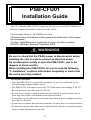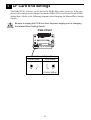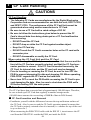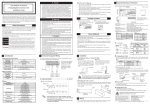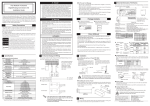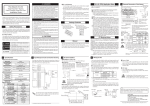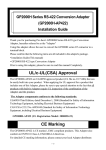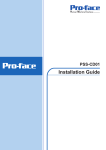Download Digital PS-2000B Series Installation guide
Transcript
PSB-CFU01 Installation Guide This CF Card unit (PSB-CFU01) is made by Pro-face for use with PS-2000B Series Built-in computers, hereafter referred to as the "PS-B". Corresponding Products : PS-2000B Series Units (All product names that appear in this guide are the trademarks of their respective companies) Pro-face: Digital Electronics Corporation (in Japan and other countries) MS-DOS, Windows: Microsoft Corporation (USA) WARNINGS WARNINGS • Be sure to check that the PS-B’s power is disconnected before installing the unit, in order to prevent an electrical shock. • Do not attempt to modify or open the PSB-CFU01, due to the dangers of shock and fire. • When installing the PSB-CFU01, be sure to read the following “3. Installation” section’s information completely to insure that the unit is correctly installed. To Prevent Accidents • Since the PSB-CFU01 is a precision instrument, be sure it is neither hit by nor pressed strongly against another object. • The PSB-CFU01 is designed to use only CF Cards whose rated voltage is DC 5V. Be sure not to use any other type of CF Card. • Be sure water, liquids or metal particles are not allowed to enter the unit. Any of these may cause either a breakdown or an electrical shock. • Do not place or store this unit in a location where there is direct sunlight, excessive heat, dust or vibration. • Do not store or operate this unit near chemicals, or where there are chemical fumes. • Do not allow anyone other than service staff trained by Pro-face to perform maintenance or make adjustments to this unit. -1- • Do not use the PSB-CFU01 in locations where corrosive gasses are present. • To prevent damage to file data, be sure to shut down the PS-B unit's OS before turning OFF the main power. Package Contents Please check that the following items are included in your package. PSB-CFU01 (1) Attachment Screws (2) Installation Guide (this guide) Digital has taken the utmost care to insure the quality of this product when it was shipped, however, should, for any reason, problems or damage have occurred during shipping, please contact your Pro-face representative immediately for service. 1 Hardware Specifications Features Rated Voltage Compatible CF Cards 5V (supplied from the PS-B) Cards based on CFA standard Type 1 (Only 5V cards supported) CF Card Interface Weight True-IDE mode Approx. 150g (without a CF card) Environment 0oC to 50oC -10oC to +60oC 10%RH to 85%RH (no condensation) Wet bulb temperature: 29oC or less Operating Temperature Storage Temperature Ambient Humidity 0.1mg/m3 or less (Non-conductive particles) Dust Atmosphere Vibration Resistance Free of corrosive gases 19.6m/s2 (10Hz to 25Hz) (When Operating) X,Y,Z directions for 30 minutes The environment specifications given here are for a unit installed in a PS-B. -2- 2 CF Card Unit Settings The PSB-CFU01 is factory set for use as the PS-B's Slave drive, however, if the user desires, this setting can be changed so that the PSB-CFU01 can be used as the PS-B's Master drive. Refer to the following diagram when changing the Master/Slave Setting Switch. Be sure to unplug the PS-B unit from its power supply prior to changing the Master/Slave Setting Switch. PSB-CFU01 Master/Slave Setting Switch Master Setting Slave Setting M M S S (Factory Setting) -3- 3 Installation Use the following steps to install the PSB-CFU01 in the PS-B. WARNINGS WARNING Shock Danger! Be sure to unplug the PS-B unit from its power supply prior to installing the PSB-CFU01. Since the PSB-CFU01 is a precision instrument, be sure it is neither hit by nor pressed strongly against another object. Cover 1) Lay the PS-B unit on its side and unscrew the four (4) cover attachment screws. 2) Slide the cover horizontally in the direction shown by the arrow (see diagram) and lift it out from the PSB unit. (Go to step 3.) Step 2 Step 1 You can also remove only the maintenance cover and install the CF card unit. To do this, please perform the following steps. Maintenance Cover 1) Loosen the two (2) maintenance cover attachment screws. -4- b 2) Tilt the maintenance cover up as shown by arrow a and lift it out in the direction shown by arrow b (see diagram). (Go to step 3.) a IDE I/F 1 3) Insert the PSB-CFU01's cable connector completely into IDE I/F 2. Also, IDE I/F 1 can be used for the connection with the PSBCFU01, as well. For the procedures of a CF card insertion and removal, 4. CF Card Handling. PSB-CFU01 Cable IDE I/F 2 Front of PS-B unit 4) Attach the PSB-CFU01 using the two (2) attachment screws. (See diagram) The torque should be 0.5 to 0.6 N•m. PSB-CFU01 -5- 5) Replace the PS-B unit's cover and reattach all four (4) attachment screws. The torque should be 0.6 to 0.8 N•m. If you used the maintenance cover, replace that cover and fasten the its two (2) attachment screws. The torque should be 0.5 to 0.6 N•m. 4 CF Card Handling CAUTIONS CF Card Handling • The following CF Cards are manufactured by the Digital Electronics Corporation and are recommended for use with this unit; GP077-CF20, and GP077-CF30. The performance of this CF Card Unit cannot be guaranteed when using another manufacturer’s CF Card. • Be sure to use a CF Card with a rated voltage of DC 5V. • Be sure to follow the instructions given below to prevent the CF Card’s internal data from being destroyed or a CF Card malfunction from occurring: • DO NOT bend the CF Card. • DO NOT drop or strike the CF Card against another object. • Keep the CF Card dry. • DO NOT touch the CF Card's connector holes or the CF card unit's connector pins. • DO NOT disassemble or modify the CF Card. When using the CF Card Unit and the CF Card • Prior to inserting the CF Card, be sure to confirm that the rear and the front of the CF Card are correctly oriented, and that the CF Card connector position is correct. If the CF Card is inserted incorrectly, the CF Card, its internal data, and the CF card unit may be damaged. • Prior to inserting or removing the CF Card, be sure to turn OFF the PS-B to prevent damaging file data and stopping OS. When operating, PSB-CFU01 regards the CF Card as the hard disk. • Never turn OFF or reset the PS-B while accessing the CF Card to prevent damaging file data. Also, be sure to shut down the PS-B unit's OS before turning OFF the main power. Data Overwrite Limit The CF Card has a data overwrite limit of approximately 100,000 times. Therefore, be sure to back up all CF Card data regularly to another storage media. (100,000 times assumes the overwriting of 500KB of data in DOS format) CF Card Insertion and Removal • Familiarize yourself with the differences between the top and bottom surfaces of the CF Card. Also, be sure to read the CF Card's operation manual to ensure that the CF Card is properly oriented when it is inserted (i.e. whether the top of the card is up or down etc.) • When connecting the PSB-CFU01 cable with the IDE I/F 1, insert/remove the CF card from the PSB-CFU01 outside the PS-B, not inside the PS-B. -6- Inserting the CF Card 1) Turn OFF the PS-B unit's main power, and uncover the PS-B's cover/maintenance cover. For the procedures of the uncover, 3. Installation. 2) Loosen the CF card stopper attachment screw, and unlock the CF card stopper as the following arrow shows. (see diagram) PSB-CFU01 CF Card Stopper Attachment Screw CF Card Stopper Eject Button 3) Hold the CF Card by the end opposite the connector and insert it into the CF Card slot until the eject button is pushed forward. If the card seems to jam or does not move smoothly, remove the CF Card. Confirm that the card is properly oriented. 4) Pivot (Push) the eject button 90o to the right. 5) Reset the CF card stopper, and fasten the CF card stopper attachment screw. The torque should be 0.5 to 0.6 N•m. 6) Replace the PS-B unit's cover and reattach all four (4) attachment screws. If you used only the maintenance cover, replace that cover and fasten the its two (2) attachment screws. Removing the CF Card 1) Turn OFF the PS-B unit's main power, and uncover the PS-B's cover/maintenance cover. For the procedures of the uncover, 3. Installation. 2) Loosen the CF card stopper attachment screw, and unlock the CF card stopper as the following arrow shows. (see diagram) PSB-CFU01 CF Card Stopper Attachment Screw CF Card Stopper Eject Button 3) Pivot the eject button outwards and push it in. Grasp the edges of the CF Card with your fingers, and slowly pull it out. 4) Pivot (Push) back the eject button 90o to the right. 5) Reset the CF card stopper, and fasten the CF card stopper attachment screw. The torque should be 0.5 to 0.6 N•m. 6) Replace the PS-B unit's cover and reattach all four (4) attachment screws. If you used only the maintenance cover, replace that cover and fasten the its two (2) attachment screws. -7- 5 Hardware Setup 4 1) Install the PSB-CFU01 in the PS-B. Refer to 3 Installation for details. If the PSB-CFU01 is already installed, this step is not necessary. 2) Connect a keyboard to the PS-B. 3) Turn on the PS-B unit's power supply. • Normally, use the factory (initial) settings. • Your PS-B unit's system data screen menus may differ slightly from these due to installation of newer software. • The following explanation uses the PS-B unit's factory settings. 4) When the start-up screen appears, press your PC’s [DEL] key. The Setup utility will start. Select [Standard CMOS Features], then [IDE Primary Master] or [IDE Primary Slave] depending on the settings of the Master/ Slave setting switch. The following screen will appear. (When selecting [IDE Primary Master]) Phoenix- AwardBIOS CMOS Setup Utility IDE Primary Master IDE HDD Auto-Detection [Press Enter] IDE Primary Master Access Mode [Auto] [Auto] Capacity 0 MB Cylinder Head Precomp Landing Zone Sector 0 0 0 0 0 Item Help Menu Level To auto-detect the HDD's size, head...on this channel ↑↓→←:Move Enter:Select +/-/PU/PD:Value F10:Save ESC:Exit F1:General Help F5:Previous Values F6:Fail-Safe Defaults F7:Optimized Defaults 5) Confirm whether "AUTO" is selected for IDE Primary Master/IDE Primary Slave. Also, confirm whether "AUTO" is selected for the [Access Mode]. If AUTO is not selected, change these settings to AUTO. If AUTO is selected in both, disk parameters will be automatically read when the PS-B is turned ON. The factory setting is AUTO and recommended for most users. 6) After all changes are made, press the ESC key and select [Save & EXIT Setup] to save the settings. The OS will then start. Note Please be aware that Digital Electronics Corporation shall not be held liable by the user for any damages, losses, or third party claims arising from the uses of this product. Digital Electronics Corporation 8-2-52 Nanko Higashi, Suminoe-ku, Osaka 559-0031, Japan URL: http://www.pro-face.com/ © 2002 Digital Electronics Corporation -8-