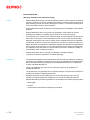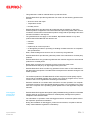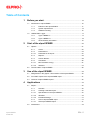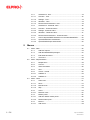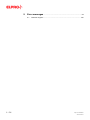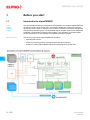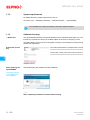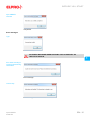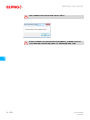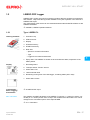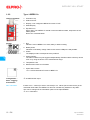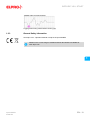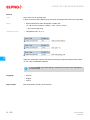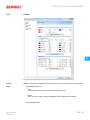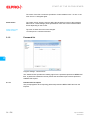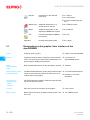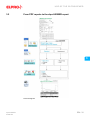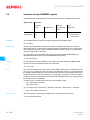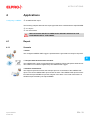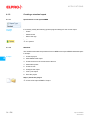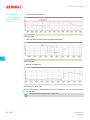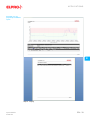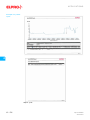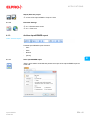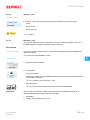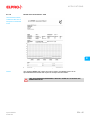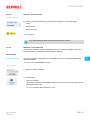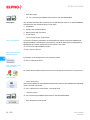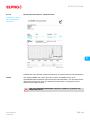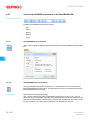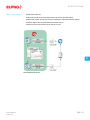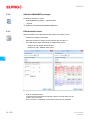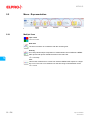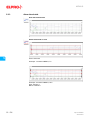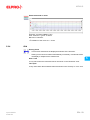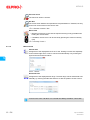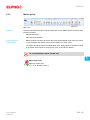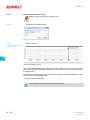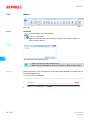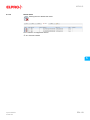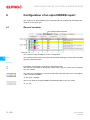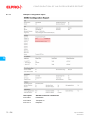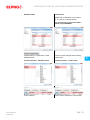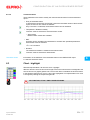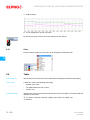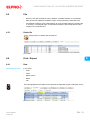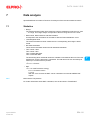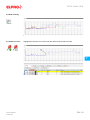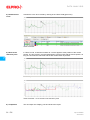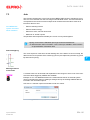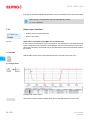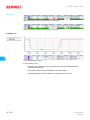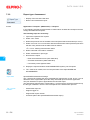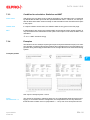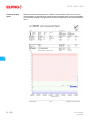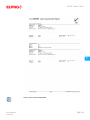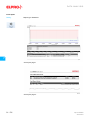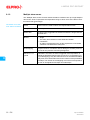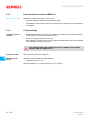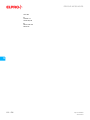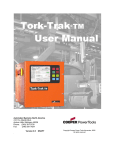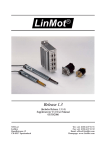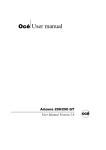Download ELPRO Libero Cx Operating instructions
Transcript
elproVIEWER Operation Manual for both editions - Basic - Professional ELPRO-BUCHS AG Warranty conditions and liability disclaimer Liability Guarantee - ELPRO-BUCHS AG does not accept any liability for direct, indirect, special, incidentally occurring, randomly occurring or subsequent damage or losses including lost profit or data resulting from the use of their data loggers, sensors, accessories, software products or information from the documentation. - ELPRO-BUCHS AG does not bear any responsibility for the installation of the software products. - ELPRO-BUCHS AG does not provide any guarantees, either explicit or implicit, regarding the usability or suitability of their products for a specific purpose. - In the interest of our customers we reserve the right to make changes and discontinue the product on the basis of technical advancement. For this reason the functionality, diagrams, descriptions and scope of supply can be modified without prior notification. - As individual countries or states do not permit the concept of an implicit warranty or a liability disclaimer for incidental or subsequent damage, the restrictions and disclaimers may not apply to all customers. If one of the provisions of this warranty is declared by a competent court to be invalid or not enforceable, this does not affect the validity or enforceability of the remaining provisions. - ELPRO-BUCHS AG does not accept any liability for transport damage. - In general the statutory regulations of Switzerland apply. - The guarantee obligations of ELPRO-BUCHS AG are limited to reworking, reimbursement of the purchasing price, repair free of charge or the replacement of a faulty product that is returned within the guarantee period to ELPRO-BUCHS AG or an approved reseller of ELPRO-BUCHS AG. - There is no obligation to provide on-site customer support by an employee of ELPRO-BUCHS AG. - The guarantee is only applicable to the original purchaser or end user and customer of an approved reseller of ELPRO-BUCHS AG. - Resellers approved by ELPRO-BUCHS AG are not authorized to enter into any extended or different guarantee obligations in the name of ELPRO-BUCHS AG. - ELPRO-BUCHS AG provides a guarantee of 24 months on the following new products: • Data logger • Holders • Accessories except probes and third party products 2 - EN elproVIEWER SI3001Ea - This guarantee is valid for material faults or production faults. - ELPRO-BUCHS AG provides a guarantee of 6 months for the following products and services: • All service work and repair • Temperature sensor • Humidity sensor - ELPRO-BUCHS AG provides a 90 day guarantee that the medium on which the software product is supplied is free from material and processing faults under normal conditions. All main items of the software product comply with the operating instructions and the information in the help file. - The guarantee does not apply to consumables, disposable batteries or any other product that ELPRO-BUCHS AG deems to be: • misused. • modified. • replaced by an incorrect product. • or damaged by accident or operating or handling conditions that are not compliant with specifications. Software Data loggers, sensors and accessories elproVIEWER SI3001Ea - Wear, cable breakage and corrosion are not covered by the guarantee. - ELPRO-BUCHS AG provides the guarantee period of the manufacturer for third party products. - ELPRO-BUCHS AG only provides a guarantee and customer support for discontinued products for a limited period. - Repair work covered by the guarantee is solely carried out at the works (ELPRO-BUCHS AG) or by an agent approved by the works. - ELPRO-BUCHS AG does not offer any guarantee for the works or SCS calibration of the data loggers and probes. The stated data correspond to the situation during the calibration process. - The software products of ELPRO-BUCHS AG are subject to internal quality requirements and are validated regularly at the works. In the event of program errors, circumvention of the error is regarded as constituting its elimination. - Software manuals do not contain either instructions on basic operation of a computer or the basic functions of the Windows® operating system. For information on the operation of the computer or the operating system please refer to the applicable computer manuals. - ELPRO-BUCHS AG applies the highest quality standards during production of the data loggers and their accessories as well as a certified quality management system in compliance with ISO 9001:2008. - For information on operation of the data loggers and their accessories please refer to the respective product documentation. - During the installation of data loggers, probes and accessories, compliance with the locally valid installation regulations is mandatory. EN - 3 Trademarks 4 - EN - When used in potentially explosive atmospheres, the zone category and the application and safety instructions of ELPRO-BUCHS AG must be complied with. - In the event of a guarantee claim, customers receive a repair cost estimate from ELPRO-BUCHS AG to obtain the corresponding consent before starting work. - The customer will bear the transport costs incurred for any repairs carried out by ELPRO-BUCHS AG. The DAP (value added tax) is borne by ELPRO-BUCHS AG. - ELPRO-BUCHS AG reserves the right to invoice the customer for costs incurred for repair/part replacement. - After repair work, the product is returned to the purchaser, who will be charged with the return shipping costs (FOB shipping point). - All stated company and product names and their trademarks are the protected property of the respective owner. elproVIEWER SI3001Ea Table of Contents 1 Before you start.......................................................................................... 10 1.1 1.2 2 2.2 4 Editions of the elproVIEWER........................................................ 11 1.1.2 System requirements.................................................................... 12 1.1.3 Software licensing ........................................................................ 12 LIBERO PDF Logger ..................................................................................... 17 1.2.1 Type: LIBERO Tx ......................................................................... 17 1.2.2 Type: LIBERO Cx ......................................................................... 18 1.2.3 General Safety Information........................................................... 19 Options........................................................................................................... 21 2.1.1 Colors ........................................................................................... 23 2.1.2 Password list ................................................................................ 24 2.1.2.1 Password for file import ................................................................ 24 2.1.3 Reports ......................................................................................... 25 2.1.4 Column Names ............................................................................. 26 2.1.5 Calculation .................................................................................... 26 2.1.5.1 MKT activation energy .................................................................. 27 2.1.5.2 Statistics ....................................................................................... 27 Current edition of elproVIEWER .................................................................... 28 Use of the elproVIEWER ...................................................................... 29 3.1 Designations in the graphic: User interface of the elproVIEWER .................. 30 3.2 From PDF reports to the elproVIEWER report............................................... 31 3.3 Versions of elproVIEWER reports.................................................................. 32 Applications .................................................................................................. 33 4.1 4.2 elproVIEWER SI3001Ea 1.1.1 Start of the elproVIEWER .................................................................... 20 2.1 3 Introduction to elproVIEWER ......................................................................... 10 Report ............................................................................................................ 33 4.1.1 Scenario ....................................................................................... 33 4.1.2 Creating a standard report............................................................ 34 4.1.2.1 Specifications in the elproVIEWER............................................... 34 4.1.2.2 Workflow ....................................................................................... 34 4.1.2.3 Extended Settings ........................................................................ 41 4.1.3 Archive elproVIEWER report ........................................................ 41 4.1.3.1 Save elproVIEWER report ............................................................ 41 Assessment ................................................................................................... 42 EN - 5 5 Assessment - time ........................................................................ 42 4.2.1.1 Scenario - Time ............................................................................ 42 4.2.1.2 Settings - Time ............................................................................. 43 4.2.1.3 Workflow - Time............................................................................ 43 4.2.1.4 Result of the assessment - time ................................................... 45 4.2.2 Assessment - threshold value....................................................... 46 4.2.2.1 Scenario - Threshold values ......................................................... 46 4.2.2.2 Settings - threshold value ............................................................. 47 4.2.2.3 Workflow - Threshold value .......................................................... 47 4.2.2.4 Result of the assessment - Threshold value................................. 49 4.2.3 Archive elproVIEWER assessment in the liberoMANAGER ........ 50 4.2.3.1 elproVIEWER Save assessment .................................................. 50 4.2.3.2 elproVIEWER Export assessment ................................................ 50 Menus ................................................................................................................ 52 5.1 5.2 5.3 6 - EN 4.2.1 Menu - Data ................................................................................................... 52 5.1.1 Add PDF reports ........................................................................... 52 5.1.2 Add liberoMANAGER packages ................................................... 54 5.1.3 Edit threshold values .................................................................... 54 5.1.4 Time zone ..................................................................................... 55 Menu - Representation .................................................................................. 56 5.2.1 Multiple lines ................................................................................. 56 5.2.2 Cursors ......................................................................................... 57 5.2.3 Alarm thresholds........................................................................... 58 5.2.4 Grid ............................................................................................... 59 5.2.5 Transit - Arrived ............................................................................ 60 5.2.5.1 LIBERO Tx ................................................................................... 60 5.2.5.2 LIBERO Cx ................................................................................... 60 Menu - Chart .................................................................................................. 61 5.3.1 Chart area..................................................................................... 61 5.3.1.1 Zoom ............................................................................................ 61 5.3.1.2 Manual zoom ................................................................................ 62 5.3.1.3 Skip............................................................................................... 63 5.3.2 Views ............................................................................................ 63 5.3.2.1 Rename views .............................................................................. 64 5.3.3 Marker points ................................................................................ 65 5.3.3.1 Add time-based marker points...................................................... 66 5.3.3.2 Delete marker point ...................................................................... 67 5.3.4 Memos .......................................................................................... 68 5.3.4.1 Add memo .................................................................................... 68 elproVIEWER SI3001Ea 5.3.4.2 6 Configuration of an elproVIEWER report ................................ 70 6.1 6.2 6.3 General contents............................................................................................ 70 6.1.1 Columns ....................................................................................... 71 6.1.1.1 Example: Configuration report ...................................................... 72 Report-related information ............................................................................. 74 6.2.1 Report type: Standard .................................................................. 74 6.2.1.1 General ......................................................................................... 74 6.2.1.2 Threshold values .......................................................................... 75 6.2.1.3 Annex ........................................................................................... 75 6.2.2 Report type: Assessment ............................................................. 76 6.2.2.1 General ......................................................................................... 76 6.2.2.2 Threshold values .......................................................................... 77 Chart - highlight.............................................................................................. 77 6.3.1 Table .............................................................................................................. 78 6.5 File ................................................................................................................. 79 6.6 8 Delete file...................................................................................... 79 Print / Export .................................................................................................. 79 6.6.1 Data .............................................................................................. 79 6.6.2 Graphic ......................................................................................... 80 Data analysis ................................................................................................ 81 7.1 Statistics......................................................................................................... 81 7.2 Overlay........................................................................................................... 82 7.3 Join ................................................................................................................ 85 7.3.1 Report type: Standard .................................................................. 86 7.3.1.1 Application: Calculation of the MKT over a calendar year ............ 86 7.3.2 Report type: Assessment ............................................................. 90 7.3.2.1 Application: Transport - (Warehouse) - Transport ........................ 90 7.3.3 Condition for calculation: Statistics and MKT ............................... 91 7.3.4 Examples ...................................................................................... 91 LIBERO PDF report .................................................................................. 95 8.1 elproVIEWER SI3001Ea Color ............................................................................................. 78 6.4 6.5.1 7 Delete memo ................................................................................ 69 Alarm & threshold values ............................................................................... 95 8.1.1 Single threshold values ................................................................ 95 8.1.2 Multiple alarm zones..................................................................... 96 8.1.3 Extended alarm functions LIBERO Cx.......................................... 98 8.1.4 Format settings ............................................................................. 98 EN - 7 9 Error messages .......................................................................................... 99 9.1 8 - EN Customer support ........................................................................................ 100 elproVIEWER SI3001Ea Used symbols and designations Information IMPORTANT INFORMATION AND WARNINGS Reference to resuming chapter [xxx / yyy / zzz; e.g. 5.1.1 Add PDF reports / Title / PC time] or document Current cursor position Mouse keys - red LIBERO PDF Logger® Name of the data logger PDF data logger Designation in the document PDF report Recorded monitoring period is shown as a *.pdf file. elproVIEWER report Report of the detailed analysis carried out with elproVIEWER. liberoCONFIG Program for configuration of a LIBERO. LIBERO SmartStart Program for simple configuration of LIBEROs in the shipping department. liberoMANAGER LI6003E LI6003E The service liberoMANAGER is designed for collecting and automated managing and archiving of PDF reports. LM6002E In the interest of our customers we reserve the right to make any changes resulting from technical advancement. For this reason, diagrams, descriptions and the scope of delivery are subject to change without notice! This manual is valid as of software release 2014.7.1.0 elproVIEWER SI3001Ea EN - 9 B EFORE YOU STA RT 1 Before you start 1.1 Introduction to elproVIEWER Lines Tables Statistics Reports The elproVIEWER software is used both for documentation of individual LIBERO PDF files as well as a large number of PDF files. The software allows fast creation of informative reports that can be used, for example, as the basis for release of a received consignment of temperature-sensitive goods. The embedded data in the PDF report can be statistically evaluated or examined for threshold value violation. The calculation of the MKT (Mean Kinetic Temperature) is also available as an additional analysis method. Basic functions The basic functions of the elproVIEWER are as follows: • Importing PDF reports. • Checking monitoring periods, threshold values and alarm statuses. • Creation of various elproVIEWER reports and exporting these as PDF files. 1 10 - EN elproVIEWER SI3001Ea B EFORE YOU STA RT 1.1.1 2 Editions Editions of the elproVIEWER • Basic - Free license key - Only 1 LIBERO PDF report can be documented. - Report type: Standard • Professional Up to 100 LIBERO PDF reports can be documented in the same elproVIEWER-report. Report types: Standard and assessment Operation Manual 2.2 Current edition of elproVIEWER and 9 Error messages The structure of this Operation Manual corresponds to the organization of the user interface. Original PDF file THE EMBEDDED DATA IN THE PDF FILE ARE NEITHER SAVED NOR CHANGED BY THE "ELPROVIEWER" SOFTWARE. PDF report Password IF YOU SHOULD LOSE THE PASSWORD OF THE PASSWORD-PROTECTED LIBERO PDF REPORT, KEEP THE LIBERO AND CONTACT ELPRO-BUCHS AG. 1 elproVIEWER SI3001Ea EN - 11 B EFORE YOU STA RT 1.1.2 System requirements For details about the system requirements, refer to www.elpro.com →SUPPORT CENTER →Software Manuals → elproVIEWER The "ReadMe" file contains information about the newest functions. 1.1.3 Software licensing -> Download The elproVIEWER software can be downloaded from the website at www.elpro.com. The license key required for licensing of the Basic edition is sent free of charge by e-mail. The Basic edition can be used for a test phase of 30 days. The software must then be fully activated by registration. E-mail with license key This license information is contained in the e-mail ===================================== License key: xxxxx-xxxxx-xxxxx-xxxxxx-xxxxxx-x ===================================== 1 Software license Start: Installing the elproVIEWER After downloading the software start the installation. Accepting changes and installing the elproVIEWER. Installation ......... After completing installation continue with licensing 12 - EN elproVIEWER SI3001Ea B EFORE YOU STA RT Licensing Step 1 Enter the license key and select online activation License key If the box is checked, the elproVIEWER is automatically licensed. The licensing procedure continues with step 2. 1 Automatic connection Step 2 Test period: 30 days This window only appears if "online activation" is not activated when the license key is entered. elproVIEWER SI3001Ea EN - 13 B EFORE YOU STA RT Activate! THE TEST PERIOD OF 30 DAYS HAS ELAPSED! 1 Activation by e-mail File: elproVIEWER Basic2014.dlsc Please follow the following instructions for activation by e-mail with the license certificate. Activation Automatic connection 14 - EN elproVIEWER SI3001Ea B EFORE YOU STA RT elproVIEWER licensed Completion Error messages Typo Invalid AN ERROR WAS MADE WHEN ENTERING THE LICENSE KEY OR THE KEY IS INVALID. 1 Error when sending or receiving the licensing information. Error message License key Error message elproVIEWER SI3001Ea EN - 15 B EFORE YOU STA RT THE LICENSE KEY IS VALID FOR ONE PC ONLY! Error message IN BOTH CASES THE LICENSE KEY IS INCORRECT, PLEASE CONTACT YOUR DEALER OR SEND AN E-MAIL TO [email protected]! 1 16 - EN elproVIEWER SI3001Ea B EFORE YOU STA RT 1.2 LIBERO PDF Logger LIBERO PDF Loggers are used for monitoring products that are sensitive to temperature and moisture. They make the log results available on any PC anywhere in the world as a LIBERO PDF report. The configuration of the device can be customized with the liberoCONFIG software or with LIBERO SmartStart. LI6002Ex, LIBERO Operation Manual 1.2.1 Type: LIBERO Tx Housing elements 1. Protection cap 2. USB connector 3. Display 4. STOP/Arrived key 5. START/Transit key 6. Rear side - Space for customer information - Type - Logger ID as number and barcode 7. Expiry date: The LIBERO Tx should not be used after this date, irrespective of the battery status. Display 1. Recording status 2. Transport status: Transit / Arrived 3. Alarm status: OK 4. Last measured value 5. Remaining running time of the data logger, remaining battery life in days 1. Alarm status: Alarm Configuration Start - Logging Assessment MKT calculation The statistics and MKT calculation of the LIBERO Tx ignores n.c. values (no sensor connected) or s.e. values (sensor short circuit) in the measurement value table. This can be changed in the calculation options of the elproVIEWER. elproVIEWER SI3001Ea 8 LIBERO PDF report 2.1.5 Calculation EN - 17 1 B EFORE YOU STA RT 1.2.2 Type: LIBERO Cx Housing elements 1. Protection cap 2. USB connector 3. Display; a not configured LIBERO Cx shows "ConF". 4. Start/Stop key 5. Exp:XX/YYYY Expiry date: The LIBERO Cx should not be used after this date, irrespective of the battery status. Device ID: 7100 0000 0000 Display 1. Run Flashes if it the LIBERO Cx is active; delay or data recording 2. Battery down Indicates a low battery voltage. Data access via the USB port is still possible. 3. Profile The displayed value corresponds to the profile ID 4. Alarm indicator The alarm indicator may be triggered independently of defined alarm criteria by device error or by using the device out of measurement range 1 5. Temperature Unit 6. Measurement value or information 1. Alarm status: Alarm 8.1.3 Extended alarm functions LIBERO Cx Configuration Start - Logging Assessment MKT calculation If there are n.c. values (no sensor connected) or s.e. values (sensor short-circuit) in the measured value table, the LIBERO Cx does not calculate any statistics or any MKT. This can be changed in the calculation options of the elproVIEWER. 18 - EN 8 LIBERO PDF report 2.1.5 Calculation. elproVIEWER SI3001Ea B EFORE YOU STA RT Logging with missing measurement values (gap) 1.2.3 General Safety Information www.elpro.com - Operation Manual or help file of elproVIEWER Details on the current range of models and their data sheets is available at: www.elpro.com 1 elproVIEWER SI3001Ea EN - 19 START OF T HE ELPROVIEWER 2 Start of the elproVIEWER Start Empty start screen of elproVIEWER *All data Only the "*All data" view is available. After starting the software click the "Project" tab. Project 2 Menu - Project To create a report the first step is to create a new project or open an existing project. Within this project the LIBERO PDF reports for documentation are added and the actions required for creating a report are carried out. The completed project is them saved from this menu. A project is made up of the following information: 20 - EN - LIBERO PDF reports - Saved views - Definitions for creating the elproVIEWER report elproVIEWER SI3001Ea START OF T HE ELPROVIEWER 1. Use L Before using the elproVIEWER for the first time make the following settings: - Colors for the cursor, zoom crosshairs, lines and alarm zones - Enter the company logos - Create the password list for reading password-protected LIBERO PDF reports - Select the temperature unit, paper size and language - Calculation options if measurement values / time ranges are missing 2.1 Options Software edition and extension of the scope of functions 2.1 2.2 Current edition of elproVIEWER Options Various general program settings are entered in the "Options" window. 2 Program settings - general elproVIEWER SI3001Ea EN - 21 START OF T HE ELPROVIEWER General Color Show.... Show zone color in the table view If alarm zones have been defined, they are shown as background colors in the value table. • Show measurement value designation in table view "TR" is active for alarm condition - 5.2.5 Transit - Arrived • Show unit in table view Temperature Unit • Temperature unit: °C or °F Display examples 2 Hiding this information will ease the further processing of exported measurement values. 6.4 Table / WINDOWS clipboard In elproVIEWER report both settings: measurement unit and value designation are documented. Language • German • English • French Paper format 22 - EN Both A4 and letter format can be selected. elproVIEWER SI3001Ea START OF T HE ELPROVIEWER 2.1.1 Colors 2 Program settings - colors Cursor Definition of the colors of both cursors and the color of the crosshairs for the zoom function. Chart - Chart background color - View The background color of the chart is specified with "View". - Report The color of the chart in the elproVIEWER report is defined with "Report". - - elproVIEWER SI3001Ea Chart standard color EN - 23 START OF T HE ELPROVIEWER The colors of the first 10 lines are specified in "Chart standard color". To line 11 the color of line 1 is assigned again. Alarm zones The "Alarm zones" option is used to define the background colors of the individual alarm zones. These settings permit optimization of the view of the individual alarm zones depending on the screen. Alarm zones only shown as lines The color of these lines cannot be changed. 2.1.2 Example: 5.2.3 Alarm thresholds Password list 2 Program settings - Password list The "Password list" specifies the reading rights for the password-protected LIBERO PDF files. A password contained in the list permits the automatic import of these protected LIBERO PDF reports. 2.1.2.1 Password for file import This prompt appears when importing password-protected LIBERO PDF files from the Explorer. 24 - EN elproVIEWER SI3001Ea START OF T HE ELPROVIEWER WINDOWS Explorer import Password prompt The password is automatically entered into the password list and serves for automatic identification for subsequent imports. 2.1.3 Reports File formats for logo: .jpg,. jpeg, .bmp, .png, .ico 2 Program settings - reports If required, you can insert your own company logo on the hardcopy. The size is scaled proportionately to the available space. elproVIEWER SI3001Ea EN - 25 START OF T HE ELPROVIEWER 2.1.4 Column Names Program settings - column names The column names of elproVIEWER can be given a column alias for easier identification. The column alias can, for example, be the column name from the applications liberoCONFIG or liberoMANAGER. 2 2.1.5 6.1.1 Columns / Column Names Calculation Program settings - calculation 26 - EN elproVIEWER SI3001Ea START OF T HE ELPROVIEWER 2.1.5.1 MKT activation energy The set standard value can only be changed if "Global activation energy" is selected. In mode: Assessment - join the calculations are only carried out with one global value for the activation energy. If different values are used in the PDF reports, a global value must be specified. For rounding reasons the accuracy of the MKT calculation is 0.5 K 2.1.5.2 Statistics Logging with missing measurement values (gap) Reasons for missing measurement values n.c. Not connected s.e. Sensor error Statistics calculation if measurement values are missing Handling missing periods between two curves (Join) elproVIEWER SI3001Ea - LIBERO with temporarily missing or short-circuited external sensor. - Applications outside the device specifications. - Only 1 measurement value n.c. or s.e. Gaps of only 1 measurement value are automatically closed. If there are gaps in the PDF report between the individual measurement values, there are the following options: - Ignore missing values The statistics and the MKT are only calculated with the available measurement values. This behavior corresponds to the LIBERO Tx. For the LIBERO Cx this setting can be used to calculate the statistics and the MKT for existing data. - Do not calculate the statistics This behavior corresponds to the LIBERO Cx. The statistics and the MKT are not calculated. 7.3 Join - Missing measurement values EN - 27 2 START OF T HE ELPROVIEWER 2.2 Current edition of elproVIEWER Information on the current edition of the elproVIEWER is contained in the info window. Version 2 - Copyright information - Licensed edition: Basic or Professional - License key: 20 characters of the license key - Activation ID: Assignment ID of the license server If the license key has not yet been activated, the ID is not yet included Change license With the "Change license" function the scope of functions of the used edition can be extended with a suitable license key. This process requires a new software license. Please contact your dealer or send an e-mail to [email protected] 28 - EN 1.1.1 Editions of the elproVIEWER 1.1.3 Software licensing elproVIEWER SI3001Ea USE OF T HE ELP ROV IE WE R 3 Use of the elproVIEWER User interface of the elproVIEWER Views 5.3 Menu - Chart The graphic shows the line curve with the scaled axes, alarm thresholds, positioned cursors and marker points. 5.2 Menu - Representation • The lines of dominant data can be highlighted. Data that are not required can be removed from the graphic. 6.3 Chart - highlight List of available views. 3 The views are the results of actions that have been carried out. Views can be saved, renamed or deleted. Graphic • The graphic can be copied to the clipboard by rightclicking for documentation outside the elproVIEWER. Configuration elproVIEWER SI3001Ea 5.3 Menu - Chart 6.5 File 6.6.2 Graphic The "Configuration" section contains several parameters for creating the elproVIEWER report. Chart Various settings for line representation. 6 Configuration of an elproVIEWER report Table Depiction of the measured values in a table. 6.4 Table EN - 29 USE OF T HE ELP ROV IE WE R Reports 3 4.1 Report 4.2 Assessment 6.2 Report-related information Marker point Additional information on a specific point on the line. 5.3.3 Marker points Memo Additional information on the displayed LIBERO PDF reports 5.3.4 Memos File List with the displayed LIBERO PDF reports 6.5 File Printing and exporting data 6.6.1 Data Clipboard 3.1 Information on the selected report type. Designations in the graphic: User interface of the elproVIEWER Project Create or open a project 2 Start of the elproVIEWER Reports "Reports" is always visible, irrespective of the selected menu. The report type is defined in this field and the configured report is displayed and printed. 3.3 Versions of elproVIEWER reports Data, Representation, Chart Data, representation and chart are described in Section 5 Menus Representation of the alarm thresholds The alarm thresholds for the "good" range are shown with arrows on the measured value axes and as lines or as colored areas in the graphic. 5.1.3 Edit threshold values Info section for: - Marker points - Zoom - Overlay This information line shows the measured value information for the respective action. Cursors Up to two cursors can be shown in the graphic. 5.2.2 Cursors Marker points Marker points are shown to display critical events in the line curve. 5.3.3 Marker points 30 - EN Example: 5.2.3 Alarm thresholds elproVIEWER SI3001Ea USE OF T HE ELP ROV IE WE R 3.2 From PDF reports to the elproVIEWER report 3 Process diagram elproVIEWER SI3001Ea EN - 31 USE OF T HE ELP ROV IE WE R 3.3 Versions of elproVIEWER reports elproVIEWER has several display formats for documentation of LIBERO PDF reports. Report type Time axis Real time Single Standard Standard Assessment Join Comparison time Real time Joint report Joint assessment report The standard report is used for all simple and fast documentation cases. Assessment Multiple lines Overlay 4.1 Report With the elproVIEWER it is possible to reassess a LIBERO PDF report and create an assessment report. An assessment permits subsequent modification of the alarm thresholds contained in the PDF report. Combined with the "Overlay" function, it is possible to reassess several files in one step. To return these newly assessed PDF reports to the archive (liberoMANAGER), the elproVIEWER features the "Save for liberoMANAGER" function. 3 Overlay An overlay allows simple comparison of measurement lines of different LIBERO PDF reports and reports of different times in the chart view. Join 4.2 Assessment 7.2 Overlay This function combines line curves from several LIBERO PDF reports to a single line curve. This new curve extends over the time range of all individual curves. In a joint assessment the stability budget distributed over several transport periods is joined again and unused stability budget from previous transports to is assigned to a transport in which the alarm conditions were not complied with. Furthermore the stability budget of the storage period for assessment can be included. Gaps of only 1 measurement value are automatically closed 7.3.1 Report type: Standard Type: Joint report 7.3.2 Report type: Assessment - Example: Transport - (Warehouse) - Transport Type: Joint assessment report Alarm zones When changing the report type the alarm zones are always shown as lines. 32 - EN 5.2.3 Alarm thresholds elproVIEWER SI3001Ea APPLICATIONS 4 Applications Configuring a LIBERO 8 LIBERO PDF report The following chapters describe two report types that were created with the elproVIEWER. 4.1 Report 4.2 Assessment THE DATA AVAILABLE FOR CREATING A REPORT DEPEND ON THE CONFIGURATION OF THE LIBERO. 4.1 Report 4.1.1 Scenario • Sender The configured LIBERO PDF Logger is packed with the good that are ready for shipment. 4 • Transport with threshold value violation The LIBERO PDF Logger records the transport conditions. During transport a threshold values violation occurs that is registered by the LIBERO PDF Logger. • Situation at destination The freight recipient documents the transport process on the basis of the LIBERO PDF report. The current LIBERO PDF report shows an alarm. This LIBERO PDF report is examined with the elproVIEWER for precise analysis of the alarm. The result of this work is a standard report created by the elproVIEWER. elproVIEWER SI3001Ea EN - 33 APPLICATIONS 4.1.2 Creating a standard report 4.1.2.1 Specifications in the elproVIEWER Program settings If necessary modify the following general program settings for the current report: 4.1.2.2 - Colors - Password list - Size of the logo - .... 2.1 Options Workflow This workflow describes the procedure from a LIBERO to an elproVIEWER standard report in 8 steps. 4 8 steps 1. Create a project 2. Add LIBERO PDF report 3. Create a zoom for the critical area of the line 4. Add marker points 5. Create a view 6. Configure the report 7. View / print report 8. Save the project Step 1) Create the project 34 - EN 2 Start of the elproVIEWER / Project elproVIEWER SI3001Ea APPLICATIONS Step 2) Add PDF report Add individual LIBERO PDF reports, an entire folder with several LIBERO PDF reports or liberoMANAGER-Package to the project. elproVIEWER Basic only supports viewing and analysis of a PDF report. If several PDF reports are to be viewed and analyzed at the same time, an elproVIEWER Professional Version is required. Assessment reports cannot be added to a project. 3.2 From PDF reports to the elproVIEWER report 5.1.1 Add PDF reports 5.1.2 Add liberoMANAGER packages 4 Graphic with view: *All data Monitoring period Either each or only the last monitoring period can be highlighted as a thick line for simple representation of the Transit / Arrived periods in the graphic. 5.2.5 Transit - Arrived This chart corresponds to the standard setting of the elproVIEWER. The following graphics do not contain the cursors or the alarm thresholds. 5.2.2 Cursors and 5.2.3 Alarm thresholds Step 3) Zoom over the critical area of the line elproVIEWER SI3001Ea EN - 35 APPLICATIONS Procedure: Zoom • First coordinate determined *) Position information on the current cursor position Action executed • First coordinate set and second coordinate determined 4 Action executed • Second coordinate set Chart with view :*New view The view "New view" is created when the second coordinate is set. This view only shows the zoomed area. 36 - EN Further zoom functions 5.3.1 Chart area elproVIEWER SI3001Ea APPLICATIONS Step 4) Add marker points • Select the respective point Action executed • Marker point set. *) Value at the position of the marker point 4 Chart with marker point A The index is automatically positioned in the chart and is always "A" for the first marker point. The measured value information is displayed as soon as the mouse pointer is moved over the marker point. Additional operations are: Setting a marker point by means of the time and deleting a marker point elproVIEWER SI3001Ea 5.3.3 Marker points EN - 37 APPLICATIONS Step 5) Create a view Action executed The view "*New view" is named "Zoom + marker point" but only saved when the project is saved. Action executed 4 Created views can be renamed and deleted 5.3.2 Views Step 6) Configure report The easiest method for creating a report is to use an existing template. If there is no template available, the report must be manually configured. - Template is available New report - 6.2.1 Report type: Standard 6.2.1 Report type: Standard Step 7) Create / print report This function creates an elproVIEWER report that can be printed and archived. 38 - EN 4.1.3 Archive elproVIEWER report elproVIEWER SI3001Ea APPLICATIONS Example of a displayed elproVIEWER report 4 Report - display elproVIEWER SI3001Ea EN - 39 APPLICATIONS Example of a printed report 4 Report - print 40 - EN elproVIEWER SI3001Ea APPLICATIONS Step 8) Save the project 4.1.2.3 Extended Settings 4.1.3 2 Start of the elproVIEWER / Projects / Save 5.1.3 Edit threshold values 5.1.4 Time zone Archive elproVIEWER report Icons: "Archive report" Possible elproVIEWER report functions: 4.1.3.1 - Print - Save - Browse - [Close] 4 Save elproVIEWER report "Save" opens Adobe Acrobat® and permits the export of the elproVIEWER report as a PDF file. Save elproVIEWER SI3001Ea EN - 41 APPLICATIONS 4.2 Assessment During assessment, the existing LIBERO PDF report is created again but with a different monitoring period of different alarm thresholds. To prepare for assessment, a new project is created containing the LIBERO PDF report requiring assessment. 2 Start of the elproVIEWER / Project The following sections: 4.2.1.1 Scenario - Time to 4.2.2.2 Settings - threshold value each describe an example of assessment with a different monitoring period and different alarm thresholds. 4.2.1 Assessment - time 4.2.1.1 Scenario - Time In the following example, the data logger had been stopped too late, i.e. at a point at which it was no longer at refrigerated conditions (2-8°C). The alarm-triggering time range is deleted in this assessment. The blue section of the line triggered the alarm 4 Original PDF report at the freight recipient with alarm 42 - EN elproVIEWER SI3001Ea APPLICATIONS 4.2.1.2 Settings - Time Program settings If necessary modify the following general program settings for the current report: 4.2.1.3 - Colors - Password list - Size of the logo - .... 2.1 Options Workflow - Time The simplest method for report configuration is to use an existing template. If there is no template available, the report must be manually configured. With template Step 1) Preparation A project is created in preparation for the assessment and the respective LIBERO PDF reports are added. 2 Start of the elproVIEWER / Project 4 Step 2) Report 1. Open the existing template 2. Create report • View / Print Report This function creates an elproVIEWER assessment in the form of a PDF report that can be printed and archived. 4.2.1.4 Result of the assessment - time • Save the project New report 4.2.3 Archive elproVIEWER assessment in the liberoMANAGER This procedure describes in 3 steps the procedure from a LIBERO PDF report to an elproVIEWER assessment with a different time range. 1. Preparation 2. Specify new time range with a zoom elproVIEWER SI3001Ea EN - 43 APPLICATIONS 3. Complete assessment report The assessment report can be given a title (120 characters) and an approval decision (4 lines of 80 characters). Depending on the approval process, a two-line signature block can be printed on the report. 4. Create report Step 1) Preparation 6.2.2 Report type: Assessment A project is created in preparation for the assessment and the respective LIBERO PDF reports are added. 2 Start of the elproVIEWER / Project Step 2) Zoom The transport process that is critical for assessment is highlighted in the chart by zooming. 5.3.1.1 Zoom Step 3) Report • View / Print Report This function creates an elproVIEWER assessment in the form of a LIBERO PDF report that can be printed and archived. 4 4.2.1.4 Result of the assessment - time • Save the project 4.2.3 Archive elproVIEWER assessment in the liberoMANAGER • Save template for new reports 44 - EN elproVIEWER SI3001Ea APPLICATIONS 4.2.1.4 Result of the assessment - time The threshold values violation at the end of transport is outside the zoom 4 LIBERO PDF report with the modified transport time Result The original LIBERO PDF report can now be used in a modified version as an elproVIEWER assessment PDF report for transport documentation. THE ELPROVIEWER ASSESSMENT REPORT DOES NOT CONTAIN ANY EMBEDDED DATA! elproVIEWER SI3001Ea EN - 45 APPLICATIONS 4.2.2 Assessment - threshold value 4.2.2.1 Scenario - Threshold values A transport process with a threshold values violation is shown as an example. In this assessment the used alarm thresholds are increased to the maximum permissible threshold values. The blue text refers to the representation of the alarm 4 Original LIBERO PDF report at the freight recipient with alarm 46 - EN elproVIEWER SI3001Ea APPLICATIONS 4.2.2.2 Settings - threshold value Program settings If necessary modify the following general program settings for the current report: - Colors - Password list - Size of the logo - .... 2.1 Options In an assessment the alarm zones are always shown as lines. 4.2.2.3 Workflow - Threshold value The simplest method for report configuration is to use an existing template. If there is no template available, the report must be manually configured. With template Step 1) Preparation A project is created in preparation for the assessment and the respective LIBERO PDF reports are added. 2 Start of the elproVIEWER / Project Step 2) Report 1. Open the existing template 2. Create report • View / Print Report This function creates an elproVIEWER assessment in the form of a PDF report that can be printed and archived. elproVIEWER SI3001Ea 4.2.1.4 Result of the assessment - time EN - 47 4 APPLICATIONS • Save the project New report 4.2.3 Archive elproVIEWER assessment in the liberoMANAGER This workflow describes the procedure from a LIBERO PDF report to an elproVIEWERassessment with new threshold values in four steps. 1. Preparation 2. Specify new threshold values 3. Marker points and view name 4. Create report Step 1) Preparation 6.2.2 Report type: Assessment A project is created in preparation for the assessment and the respective LIBERO PDF reports are added. The transport process that is critical for assessment is highlighted by highlighting the Transit / Arrived period and zooms in the chart. 2 Start of the elproVIEWER / Project 5.2.5 Transit - Arrived Step 2) Specify new threshold values 4 Information on the assignment of new threshold values 6.2.2.2 Threshold values Step 3) Marker points and view name For further documentation marker points can be included and named in the current chart. Step 4) Report • View / print report This function creates an elproVIEWER assessment in the form of a LIBERO PDF reportthat can be archived and printed. 4.2.2.4 Result of the assessment - Threshold value • Save the project 4.2.3 Archive elproVIEWER assessment in the liberoMANAGER • Save template for new reports 48 - EN elproVIEWER SI3001Ea APPLICATIONS 4.2.2.4 Result of the assessment - Threshold value The blue text refers to the modified alarm thresholds 4 LIBERO PDF report with the modified thresholds in accordance with the new specifications Result The original LIBERO PDF report can now be used in a modified version as an elproVIEWER PDF assessment report for transport documentation. The new alarm thresholds for this transport are met in the assessment report and the consignment can be released to the freight recipient. THE ELPROVIEWER ASSESSMENT REPORT DOES NOT CONTAIN ANY EMBEDDED DATA! elproVIEWER SI3001Ea EN - 49 APPLICATIONS 4.2.3 Archive elproVIEWER assessment in the liberoMANAGER Icons: "Archive report" Possible elproVIEWER assessment functions: 4.2.3.1 - Print - Save - Export - Browse - Close elproVIEWER Save assessment "Save" opens Adobe Acrobat® and permits the export of the elproVIEWER report as a PDF file. 4 Save 4.2.3.2 elproVIEWER Export assessment The elproVIEWER assessment is saved as an *.elproVAP file in a folder for which the liberoMANAGER has access rights. The elproVAP file can be processed further with the liberoMANAGER import function. *.elproVAP 50 - EN elproVIEWER Assessment Package The *.vap file contains the newly assessed PDF report and a csv file. In the *.csv it is defined to which original PDF report the newly assessed report should be appended. The assessment report and the corresponding *.csv file have the same file name and only the file type is different. The file name correponds to the assessment report ID. elproVIEWER SI3001Ea APPLICATIONS The *.csv file contains: - Assessment report ID - Original Device ID (for the joint assessment report the last PDF report) - Original PDF report number (for the joint assessment report the last PDF report) - Comment (title of the elproVIEWER assessment report) - Checksum of the assessment report and the csv file. 4 liberoMANAGER upload elproVIEWER SI3001Ea EN - 51 MENUS 5 Menus 5.1 Menu - Data Menu bar - data Project One or several LIBERO PDF reports for documentation are added to a new project. The LIBERO PDF reports can originate from various directories or can be added as a complete folder to the project. In the professional edition of the elproVIEWER software multiple LIBERO PDF reports can be processed simultaneously to an elproVIEWER report. 5 5.1.1 1.1.1 Editions of the elproVIEWER Add PDF reports Add file 52 - EN elproVIEWER SI3001Ea MENUS Add several files at the same time (drag and drop) 5 Add folder and subfolder WITH ELPROVIEWER PROFESSIONAL AN ELPROVIEWER REPORT MAY DOCUMENT UP TO 100 LIBERO PDF REPORTS! elproVIEWER SI3001Ea EN - 53 MENUS 5.1.2 Add liberoMANAGER packages Possible file formats for import: 5.1.3 - liberoMANAGER packages, *.elproLMP files - *.zip files Operation manual liberoMANAGER LM6002Ex Edit threshold values Alarm thresholds for the temperature and relative air humidity can be: - Activated for statistics calculation. - Manually specified or taken from the first PDF file; file index = 1. - Used with simple alarm thresholds or multiple alarm zones. - Example on left: Single threshold value - Example on right: Multiple alarm zones 5 Manual specification of threshold values (LIBERO Cx) • Entry of threshold values In assessment reports with several PDF reports, the limit values can be used by any PDF report. Only if "manual " is selected, the threshold values can be redefined. 54 - EN elproVIEWER SI3001Ea MENUS • Temperature / Relative humidity "Activate" must be selected to select the alarm modes. • Alarm mode There are various different alarm modes. Threshold values Information on the definition of the threshold values in the LIBERO PDF report 8.1 Alarm & threshold values LIBERO Tx For the LIBERO Tx a note appears for the zones H3 to L2 for easier identification of the alarm zone. Representation H4 ---- H3 L1 Z5 Z1 L2 Z6 H2 Z2 L3 ---- H1 Z3 - 5.2.3 Alarm thresholds 5 The colors in the alarm zones correspond to the definitions in: 5.1.4 Z4 Alarm zones can be displayed in the measured value chart in different ways. - G 2.1.1 Colors Time zone Defines the time zone used in the report. Therefore, the line representation can be shown at the same time for comparison of LIBERO PDF reports that run over different time zones. Set time zone elproVIEWER SI3001Ea This setting is used for all following assessments EN - 55 MENUS 5.2 Menu - Representation Menu bar 5.2.1 Multiple lines Line colors 6.3.1 Color Real time The lines are shown in accordance with the recording time. Overlay An overlay allows simple comparison of measurement lines of different LIBERO PDF reports and reports of different times in the chart view. 5 7.2 Overlay Join This function combines line curves from several LIBERO PDF reports to a single line curve. This new curve extends over the time range of all individual curves. 56 - EN 7.3 Join elproVIEWER SI3001Ea MENUS 5.2.2 Cursors Cursor colors 2.1.1 Colors Setting a color - The cursor is positioned by left-clicking the mouse and dragging from the left or right measured value axis. - The current measured value and time as well as the transport status are displayed. 6.1 General contents / Column names from the 3rd column / Left cursor / Right cursor Hide cursor Show cursor This cursor always refers to the left-hand measured value axis 5 Action executed Show two cursors The second cursor always refers to the right-hand measured value axis. Both cursors cannot be crossed. Action executed elproVIEWER SI3001Ea EN - 57 MENUS 5.2.3 Alarm thresholds Hide alarm thresholds Action executed Show thresholds as lines 5 Action executed Example: 1-channel LIBERO; Ti1 Example: 2-channel LIBERO; THi1 Red: Channel 1 Black: Channel 2 58 - EN elproVIEWER SI3001Ea MENUS Show thresholds as areas Example: 2-channel LIBERO; THi1 Area: Channel 1 / green: no alarm Black line: Channel 2 5.2.4 Definition of the colors 2.1.1 Colors Grid Scaling X axis - This function determines the displayed resolution of the time axis. - Scaling can be carried out either automatically or manually. In automatic mode the display is adapted to the window size. Date / Time Is only active when the measured values are shown in the "Real time" view. Time span Is only active when the measured values are shown in the "Overlay" or "Join" view. elproVIEWER SI3001Ea EN - 59 5 MENUS 5.2.5 Transit - Arrived 5.2.5.1 LIBERO Tx Mark transit period All transport cycles that are between the start of transport and the consignment arrival are shown with a strong line. Only last Transit / Arrived period The last transport is shown as a thick line. The monitoring periods are recognized only if they have been marked by the Transit and Arrived button of the LIBERO Tx. 5 5.2.5.2 LI6002Ex Libero operation manual. LIBERO Cx Mark transit period The TRANSIT period is shown as a thick line in the line curve from the start of logging until the start/stop key is pressed. Only last Transit / Arrived period The line curve between pressing of the start/stop key and the end of logging can be shown or hidden. The last period is shown as a thick line. 60 - EN elproVIEWER SI3001Ea MENUS 5.3 Menu - Chart 5.3.1 Chart area Menu bar 5.3.1.1 Zoom The Zoom function can only be used on an active Y axis (only the left Y axis, only the right Y axis). Red crosshairs mark the beginning of the required zoom range and are fixed by clicking the mouse. Then drag the red rectangle until the required section is marked. Click again to set the right bottom corner of your selection. The selected rectangle is now zoomed to full screen size. To zoom at the page borders, it is best to start outside of the data area and then select the required window size. 5 All Both Y axes or only the left or right Y axis can be shown in the view. Only left Y axis Only the left Y axis is shown. Only right Y axis Only the right Y axis is shown. Position information of the zoom crosshairs elproVIEWER SI3001Ea 3 Use of the elproVIEWER / Info section EN - 61 MENUS Previous zoom The last zoom action is undone. All data The current zoom window corresponds to the representation in "*All data", but only for the line curves shown in the current view. 6.1 General contents / File Move chart • Movement of the line in the chart as required. Moving is only possible when holding the mouse button. • If available, the line curve can be moved by pressing the center mouse key (red). 5.3.1.2 7.2 Overlay / Point 4 Manual zoom Vertical axis Assignment of the displayed area of the Y axis. Scaling is carried out separately for the left and right axes. It can be carried out automatically or by entering the upper and lower threshold values. 5 Zoom - vertical Horizontal axis Assignment of the displayed time range. The time range can be determined automatically, by entering the start and end time or with the position of both cursors. Zoom - horizontal A zoom in the view "*All data" or in a saved view always creates a "*New view". 62 - EN elproVIEWER SI3001Ea MENUS 5.3.1.3 Skip Skip backward Moves the line in the chart "*New view" and in all saved views to the left by one time range. The result is always displayed in the "*New view". Skip forward Moves the line in the "*New view" chart and in all saved views to the right by one time range. The result is always displayed in the "*New view". 5.3.2 Views Menu bar Create a view A name is given to "*All data" or "*New view". You can create any number of views of "All data". The "*All data" view always remains unchanged. All performed operations are shown in this view until a name is assigned. 5 Zoom - name Delete view It is not possible to delete these two views Display of the measured values elproVIEWER SI3001Ea - *All data - *New view For the recording time to be shown in the chart and the grid of the time axis 5.2.4 Grid and 5.2.5 Transit - Arrived EN - 63 MENUS 5.3.2.1 Rename views • Views that already have a name can be renamed with this function. • Renaming of the view if possible by clicking the tab with the right mouse button (red). Actions • Specify view Action executed • Enter new name 5 Application Name Result View 1 renamed to View 2 Action executed 64 - EN elproVIEWER SI3001Ea MENUS 5.3.3 Marker points Menu bar Positions Representation of marker points Characteristic measured values can be marked in the chart. Marker points can be set at the following positions: - Manual positioning - Setting by time and date - Marker points are shown in all views if they are inside the display area of the view. When a view is deleted, the marker points remain visible in the other views. - The marker points are indexed in alphabetical order. Always the first, free letter is used. - A set marker point cannot be moved in the chart. It can only be deleted. UP TO 26 MARKER POINTS CAN BE SET! 5 Add marker point Setting a marker point elproVIEWER SI3001Ea 4.1.2.2 Workflow / Step 4 EN - 65 MENUS 5.3.3.1 Add time-based marker points Marking events by specifying a point in time. Actions • Determine the respective point Point determined Result *) Value at the position of the marker • Marker point set 5 Chart with marker point A The index is automatically positioned in the chart and is always "A" for the first marker point. The measured value information is displayed as soon as the mouse pointer is moved over the marker point. Marker points are also shown in the "Configuration" section of the elproVIEWER user interface and in the elproVIEWER-report. 3 Use of the elproVIEWER Time-based marker points cannot bear a description. 66 - EN elproVIEWER SI3001Ea MENUS 5.3.3.2 Delete marker point Clicking this icon deletes the marker point. List of marker points / Configuration section 6.1 General contents 5 elproVIEWER SI3001Ea EN - 67 MENUS 5.3.4 Memos Menu bar 5.3.4.1 Add memo Permits addition of extra information. 5.3.4.1 Add memo Memos saved with "OK" can no longer be changed. If the entry is faulty, the memo must be deleted. Actions 5 Text window for entering the memos Results - Memos can be up to 350 characters long. - Memos can only be added in the view "*All data" or added to saved views. Memos are shown in the "Configuration" section of the elproVIEWER user interface and in the elproVIEWER-report. 3 Use of the elproVIEWER Memo in the elproVIEWER report 68 - EN elproVIEWER SI3001Ea MENUS 5.3.4.2 Delete memo Clicking the icon deletes this memo. List of memos / Configuration section 6.1 General contents 5 elproVIEWER SI3001Ea EN - 69 CONF IGURA TION OF AN E LPROVIEWER RE PORT 6 Configuration of an elproVIEWER report The content of an elproVIEWER report comprises general contents and information that depends on the report type. 6.1 General contents : User interface of elproVIEWER / section: Configuration 6 Shift The individual columns may be arranged as desired by clicking the column name and dragging to the desired position. Sorting Information can be listed in ascending or descending order. This function is activated by clicking the column name. Only one column can be selected as a sort criterion. The yellow line is highlighted. This line corresponds to the green line curve in the graphic: 3 Use of the elproVIEWER 6.3 Chart - highlight This is only visible in the elproVIEWER Professional Edition in the Join mode. 70 - EN 7.3 Join elproVIEWER SI3001Ea CONF IGURA TION OF AN E LPROVIEWER RE PORT 6.1.1 Columns Column - select By clicking the right mouse button on any "Column name" the window to select the columns needed for assessment pops up. 6 Example column: Highlight Column Names Column names may be assigned with column alias names freely to ease the evaluation. In the elproVIEWER report it is possible to use the additional information from the original LIBERO PDF report. Columns that are placed below the graphic are printed. All columns that are placed below the graphic are printed. elproVIEWER SI3001Ea 2.1.4 Column Names EN - 71 CONF IGURA TION OF AN E LPROVIEWER RE PORT 6.1.1.1 Example: Configuration report 6 72 - EN Description Standard name for column alias Info Field 1 Destination Info Field 2 Transport no. Info Line 3 Recipient elproVIEWER SI3001Ea CONF IGURA TION OF AN E LPROVIEWER RE PORT Standard name Column alias Assignment is carried out in the options 2.1 Options / Column Names The column alias is only active after a restart of elproVIEWER! elproVIEWER SI3001Ea Original names or names after "Reset Default Names". Columns names changed after entering column alias. Column selection - standard name Column selection - column alias Column Names Column names replaced by column alias EN - 73 6 CONF IGURA TION OF AN E LPROVIEWER RE PORT 6.2 Report-related information Configuration - report 6.2.1 Report type: Standard • Uses an existing template for report configuration. • Saves the configuration of the current report as a template. When a template is created once, it permits fast creation of a standard report suitable for the respective situation from a series of new LIBERO PDF reports. 6.2.1.1 General • Data range The range for the elproVIEWER report corresponds with the current chart 6 • Chart - No view - Include current view - Include selected view Permits the selection and sequence of the views documented in the elproVIEWER report. Action executed • Text The elproVIEWER report can be given the following additional information: - Statistics - Measured value table - LIBERO configuration report 74 - EN elproVIEWER SI3001Ea CONF IGURA TION OF AN E LPROVIEWER RE PORT Action executed 6.2.1.2 6.4 Table and LI6002Ex LIBERO operating instructions Threshold values These are additional parameters for the statistics in the elproVIEWER report. • Entry of threshold values In assessment reports with several PDF reports the threshold values of the first PDF report are used or new values are defined. Only if "manual " is selected, the threshold values can be redefined. • Temperature / Relative humidity "Activate" must be selected to select the alarm modes. • Alarm mode Different alarm modes are available • MKT An alarm can be calculated and assessed for the MKT with defined parameters. Assessment must be activated. 2.1.5 Calculation • Duration The total alarm duration is treated as a threshold value. "Activate" must be selected for assessment. Threshold values Information on the definition of the threshold values in the LIBERO PDF report 6.2.1.3 8.1 Alarm & threshold values Annex • Annex text Additional information that is manually entered during the report generation. "Show annex page" must be selected. elproVIEWER SI3001Ea EN - 75 6 CONF IGURA TION OF AN E LPROVIEWER RE PORT 6.2.2 Report type: Assessment • Uses an existing template for report configuration. • Saves the configuration of the current report as a template. When a template is created once, it permits fast creation of a standard report suitable for the respective situation from a series of new LIBERO PDF reports. 6.2.2.1 General • Data range Determines the section of the chart that is used for the new assessment. • Text Name in the header of the assessment report (up to 120 characters). • Decision Input fields containing reasons for the new report assessment (4 lines of 80 characters). The reason is printed on the assessment report if the "Show Assessment Decision" option is checked. • Release Print two signature fields for approval of the assessment report. 6 Assessment report - general 76 - EN elproVIEWER SI3001Ea CONF IGURA TION OF AN E LPROVIEWER RE PORT 6.2.2.2 Threshold values These parameters are used to modify the critical threshold values for the assessment report. • Entry of threshold values In assessment reports with several PDF reports the threshold values of the first PDF report are used or new values are defined. Only if "manual " is selected, the threshold values can be redefined. • Temperature / Relative humidity "Activate" must be selected to select the alarm modes. • Alarm mode Different alarm modes are available • MKT An alarm can be calculated and assessed for the MKT with specified parameters. Assessment must be activated. 2.1.5 Calculation • Duration The total alarm duration is treated as a threshold value. "Activate" must be selected for assessment. Threshold values 6 Information on the definition of the threshold values in the LIBERO PDF report 8.1 Alarm & threshold values 6.3 Chart - highlight Standard representation: All lines are set to "highlight" With the "All left Y axes" function and "All right Y axes" the lines that are not assigned to the axis are shown in a (lighter) pastel color. The function does not weaken the observed lines. In the following example only curves 1 and 4 are highlighted. The representation of a curve is changed by clicking the respective light bulb. NO FUNCTION, IF ONLY ONE CURVE IS SHOWN. elproVIEWER SI3001Ea EN - 77 CONF IGURA TION OF AN E LPROVIEWER RE PORT 1. Default setting 2. Curve highlighted in "green" and "lilac" By clicking the green area all curves are selected for the change. 6.3.1 Color Each measured value line in the chart can be assigned an individual color. 6 6.4 Table Column Names The file index ID and measured value information is displayed as follows: IDxxxx[unit] Table range A table can contain the following data range: Alarm thresholds - All data of the chart - The data between the two cursors - Current view The background color of the alarm thresholds are shown in the table in accordance with the definition in the options. 78 - EN 2.1 Options / General / General / Display zone colors in the table view 5 Menus elproVIEWER SI3001Ea CONF IGURA TION OF AN E LPROVIEWER RE PORT 6.5 6.5.1 File - Remove: Only the selected file can be deleted. A multiple selection is not possible. - PDF reports with 2 different variables result in 2 lines but with the same file index - If an attempt is made to open a damaged file, an error message appears. The file index is, however, not assigned again. It is therefore possible to ensure that the file index sequence is not monotonous. Delete file Clicking this icon deletes the selected file. List of files 6.6 Print / Export 6.6.1 Data WINDOWS clipboard In the views - Chart - Table - Marker points - Memo - File 6 The lines highlighted in the table can be copied to the clipboard by right-clicking the mouse. Example for view "Table" elproVIEWER SI3001Ea EN - 79 CONF IGURA TION OF AN E LPROVIEWER RE PORT Yellow ID: Line is highlighted. 6.3 Chart - highlight Highlight • Mouse click -> Line • Ctrl + mouse click -> several lines • Mouse click on the green area -> all lines (Color only for documentation) 6.6.2 Graphic WINDOWS clipboard The "Copy" selection is shown by right-clicking on the selection. By left-clicking on "Copy" the graphic is shown with the same formatting as it is shown in "Report", copied to the clipboard and can therefore be used for a report outside the elproVIEWER. 6 Graphic exported Graphic inserted 80 - EN elproVIEWER SI3001Ea DAT A A NA L Y S I S 7 Data analysis elproVIEWER has a number of functions for analysis of the recorded measured values. 7.1 Statistics • Range The measured values which were used for the above calculations are shown in a "from … to" range. This range always corresponds to the time range shown in the chart. • Mean Value, Mean Variance and Std. Deviation Correspond to the calculations in accordance with the Gauss distribution curve. • Lowest/highest value The minimum/maximum value measured in the corresponding time range is determined. • Min-/Max thresholds These are the threshold values used for statistical evaluation. • Time: Value > Max. Time: Value < Min. Time: Outside Min./Max. Time: Inside Min./Max. The time during which threshold values are violated is calculated as the sum of the individual times. Only the total time is calculated. The total time must not necessarily be made up of consecutive time periods. 6.2.1.1 General • MKT MKT 2.1.5.1 MKT activation energy 6.2.1.2 Threshold values 7.3 Join With the "Join" function the MKT can be calculated over several LIBERO PDF reports. Mean Kinetic Temperature For further information about MKT calculation, see the document: IT2010E MKT. elproVIEWER SI3001Ea EN - 81 7 DAT A A NA L Y S I S 7.2 Overlay Display of the time axis: Comparison time. This function uses a relative time axis on which the individual lines are positioned in relation to a reference line. The time interval that corresponds to the lowest common multiple of all measurement intervals is used as an interval for the time axis. Missing measured values are interpolated linearly. Temperature and temperature-humidity curves can be overlaid together. Overlaying is only possible in the "Standard" mode Measurement value information: 3 Use of the elproVIEWER / User interface of elproVIEWER / Information area 1.) Mode: Real time Add files to the project that can be combined to one report by an "overlay". 7 Before overlaying 82 - EN elproVIEWER SI3001Ea DAT A A NA L Y S I S 2.) Mode: Overlay Action executed 3.) Reference curve Highlight the reference curve and mark the reference point with a marker 7 Action executed elproVIEWER SI3001Ea EN - 83 DAT A A NA L Y S I S 4.) Determine the curve Activate the curve to be moved by clicking in the "Move" field (green line) Action executed 5.) Move to the reference point 7 In "Move" mode, a vertical line similar to a cursor appears at the position of the mouse pointer. The line moves in a horizontal direction synchronously with the mouse pointer, as long as it is inside the chart area and the left mouse button is pressed. Reference point determined Action executed - curve moved to the reference point 6.) Completion 84 - EN The next steps are: Display, print and archive the report. elproVIEWER SI3001Ea DAT A A NA L Y S I S 7.3 Join This function combines line curves from several LIBERO PDF reports to a single line curve. This new curve extends over the time range of all individual curves. The time interval that corresponds to the lowest common multiple of all measurement intervals is used as an interval for the time axis. All LIBERO PDF reports must meet these conditions: - Same measuring interval - Same activation energy - Same time zone, summer-winter time - Maximum of 16 PDF reports Temperature and temperature-humidity line curves can be joined together. Joining curves with the Standard report type as well as assessment. Measurement value information: 3 Use of the elproVIEWER / User interface of elproVIEWER / Information area Data overlapping The curve sequence is the same as their starting time. If the data of 2 curves overlap, the data from the cursor position of the earlier log (curve A) are replaced by the later log (curve B) and used for joining. Missing measurement values A constant value can be entered and explained for time ranges in which none of the measurement values logged by LIBERO are available. Example: 5.3°C / DL-ID86359 based on the measurement data of an external system. There is otherwise the option of making a setting that only the existing LIBERO data are included in the calculation options. Left-click on: Unknown opens the window to enter the values. Enter missing measurement values elproVIEWER SI3001Ea EN - 85 7 DAT A A NA L Y S I S If the gap is closed the statistics and the MKT can be calculated over the entire time range. Gaps of only 1 measurement value are automatically closed. 7.3.1 2.1.5.2 Statistics Report type: Standard • Display of the time axis: Real time • Result: Joint report 7.3.1.1 Application: Calculation of the MKT over a calendar year In this example 3 temperature curves are joined for one assessment. The first and second curve overlap at the end of the first curve. Between the second and third curve there is a gap which is closed by the manual entry of a measurement value from an external monitoring system. 1.) Add data Add the PDF reports to the project that are joined to one PDF report with "Join", 7 2.) Change mode Example with 3 PDF reports This button is used to switch between Real Time mode (Edit mode) and Join mode. 86 - EN elproVIEWER SI3001Ea DAT A A NA L Y S I S Edit mode Initial status in which the curve ranges (time axis) of the individual curves are determined. The curves are joined by clicking this button. Switches back from mode: Join to Edit mode. 3.) Start and end time For each curve the start and end time are defined by clicking in the respective field with the cursor. Blue curve Start time of the blue curve: 19.Aug.2013 07:50:13 End time of the blue curve: 19.Aug.2013 9:26:44 AM 7 Green curve Start time of the green curve: 9.Aug.2013 9:20:14 AM After joining, the curve of the blue curve is replaced by that of the green curve from the start time of the green curve. 7.3 Join - Data overlapping End time of the green curve: 19.Aug.2013 1:33:19 PM elproVIEWER SI3001Ea EN - 87 DAT A A NA L Y S I S Red curve Start time of the red curve: 19.Aug.2013 2:13:19 PM End time of the red curve: 20.Aug.2013 6:10:19 AM 4.) Mode: Join 7 Curve with data gap, joined In the resulting curve: • the start point of the blue curve is moved to the previously defined start time (19.Aug.2013 07:28:13). • The overlap between the blue and green curves is deleted. • The data gap (pink) is made visible by an interruption in the curve. 88 - EN elproVIEWER SI3001Ea DAT A A NA L Y S I S 5.) Fill existing data gap The area of the data gap (pink) is entered manually. The data are supplied by an external system (ECOLOG-NET ID301180) Curve with data gap, filled 6.) Alarm conditions 7.3 Join - Missing measurement values Define alarm conditions for the joint report 7.) Configure the report 8.) Completion elproVIEWER SI3001Ea The next steps are: Print and archive the report. 7 EN - 89 DAT A A NA L Y S I S 7.3.2 Report type: Assessment • Display of the time axis: Real time • Result: Joint assessment report 7.3.2.1 Application: Transport - (Warehouse) - Transport In the following example an assessment is created which includes two transports and the storage time between transports. The following steps are necessary: 1. Import the respective PDF reports 2. Select "Join" mode 3. Define the period of time of the data to be used (select start and end time per curve) 4. Select "Join now". For curve sections without measurement values (Unknown) the lines that are newly inserted into the table must be defined. 7.3 Join - Missing measurement values 5. Define extended / other alarm conditions 6. Select "Assessment" report type 7. Document the report: 7 - Enter the assessment name (120 characters) - Comment the decision (4x80 characters) - If necessary insert signature block 8. Display the report and select the liberoMANAGER symbol, print if required 9. The *.VAP file is created, save it in the joint folder of the elproVIEWER and liberoMANAGER. *.elproVAP elproVIEWER Assessment Package The *.elprovap file contains the newly assessed PDF report and a csv file. In the *.csv it is defined to which original PDF report the newly assessed report should be appended. The joint assessment report is appended to the last PDF report. The assessment report and the corresponding *.csv file have the same file name and only the file type is different. The file name corresponds to the assessment report ID. The *.csv file contains: - Assessment report ID - Original Logger ID - Original PDF report number - Comment (title of the elproVIEWER assessment report) 90 - EN elproVIEWER SI3001Ea DAT A A NA L Y S I S 7.3.3 Condition for calculation: Statistics and MKT Alarm zones After joining only one alarm zone is used for calculation. The used alarm zone corresponds by default with the PDF report with the elproVIEWER file index 1. However, it is also possible to define other alarm zones manually or select the alarm zones of another PDF report in the project. Statistic data If a report contains several views, the statistics data are only given on the first page. MKT If different MKTs are used in the individual PDF reports that have been joined, the MKT is only calculated for the value defined in the options. If this option is not used, the MKT is not calculated. 7.3.4 2.1.5.1 MKT activation energy Examples The basis for the two example reports (joint report and joint assessment report) is a transport operation comprising two transport phases and a storage period. The temperature progression during the storage period is taken as an average value from an external monitoring system. Transport phases 7 PDF report of transport phase 1 and 2 Alarm Permitted time = 0 elproVIEWER SI3001Ea The reason for the alarm in transport phase 2 is an understepped threshold at the end of logging. In accordance with the configuration, the temperature must not drop below the threshold value of alarm zone L2 (temperature < -1.0°C) even for a short period of time. EN - 91 DAT A A NA L Y S I S Joint assessment report When the maximum dwelling time for violation of the threshold values L2 for the documented situation is specified at 60 minutes and the threshold values in the elproVIEWER were manually modified, it was possible to release the freight with the new joint assessment report. 7 92 - EN elproVIEWER SI3001Ea DAT A A NA L Y S I S 7 Send a report to liberoMANAGER elproVIEWER SI3001Ea EN - 93 DAT A A NA L Y S I S Joint report Setting Report type: Standard 7 Joint report page 1 Joint report page 2 94 - EN elproVIEWER SI3001Ea LIBERO PDF REPORT 8 LIBERO PDF report The information contained in the LIBERO PDF report is specified with liberoCONFIG or LIBERO SmartStart. Operation Manual of the liberoCONFIG LI6002Ex. 8.1 Alarm & threshold values Alarm modes A LIBERO can be run in three alarm modes: - OFF (alarm deactivated) 8.1.1 Single threshold values 8.1.2 Multiple alarm zones No alarm monitoring. This function is not available for LIBEROs that record the temperature and air humidity. AN ALARM CAN ONLY BE RESET BY RECONFIGURATION! 8.1.1 Parameter in the window: Single threshold values 8 Single threshold values Upper threshold value / lower threshold value Data entry fields for the upper and lower threshold values. Alarm delay time (minutes, hours, days) An alarm is only triggered if the threshold violation is longer than the specified time. Temperature progression elproVIEWER SI3001Ea EN - 95 LIBERO PDF REPORT 8.1.2 Multiple alarm zones The "Multiple alarm zones" function divides the alarm conditions into up to eight independent zones. Zone G represents the temperature range in which none of the alarm conditions were met (good range). Parameter in the window: Alarm conditions Active These boxes are used to select the required alarm zones. Temperature Data entry field for the threshold values. Alarm after An alarm is only triggered if the threshold violation is longer than the specified time. Result • Single The delay time restarts for each threshold violation. • Cumulative An alarm is triggered as soon as the expired time of all added violations has reached the delay time. 8 96 - EN Overstepping Accepted number of violations without taking the set delay time into account for the previous monitoring assignment. Zones H1 + L1 joined If this field is checked, an alarm is triggered if the temperature is outside the defined threshold value for zones H1 (overstepping) or L1 (understepping). Only the values of zone H1 are valid as an alarm delay time, the event duration and for the number of the permissible oversteps. The number of overstepping occurrences corresponds to the sum of all registered oversteps and understeps. elproVIEWER SI3001Ea LIBERO PDF REPORT Evaluation Chart display Temperature progression with zones (Example: LIBERO Cx) Data elproVIEWER SI3001Ea Zone Temperature Alarm duration range [°C] Added time [h] No. of threshold violations Required plotting section for calculation H4 More than 45 2.5 1 K H3 More than 30 5.5 3 J+K+L H2 More than 15 10.5 6 I+J+K+L+M+W H1 More than 8 21 11 H+I+J+K+L+M+N+T+V+ W+X G 2 to 8 16 7 A+G+O+Q+S+U+Y L1 Less than 2 11 7 B+C+D+E+F+P+R L2 Less than -10 5 3 C+D+E L3 Less than -20 3 1 D 8 EN - 97 LIBERO PDF REPORT 8.1.3 Extended alarm functions LIBERO Cx MKT, transport time LIBERO Cx models can trigger an alarm after: 8.1.4 - specified maximum mean kinetic temperature (MKT). - Overstepping of the transport time from the beginning of recording to the marked end of transport. Format settings Time zone used in the PDF • Represents the used time zone that is visible on the hard copy and that is integrated into the PDF file. This setting is based on UTC. • Check box: Daylight saving time (1 hour) With LIBERO Tx products, this is used to change the selected time zone from standard time to daylight saving time (+1 hour). DAYLIGHT SAVING TIME: LIBERO TX DO NOT CHANGE TO DAYLIGHT SAVING TIME AUTOMATICALLY! 8 Date/Time format Date and time format can be selected. Measured value format Selection of various display formats possible. - Temperature unit: °C or °F Decimal separator: xx.yy (decimal point) or xx,yy (comma) 98 - EN elproVIEWER SI3001Ea ERROR MESSAGES 9 Error messages elproVIEWER Editions Basic Edition It is not possible to add a second LIBERO PDF report in this edition. A Professional license is necessary to create elproVIEWER reports with several LIBERO PDF reports. 9 Basic Edition - assessment Account Expiry date License activation The software can be used for up to 30 days prior to activation. elproVIEWER SI3001Ea EN - 99 ERROR MESSAGES 9.1 Customer support If you need further assistance from the ELPRO Customer support, please provide the following information: • Software version and licensing information Information on the current version of the elproVIEWER is contained in the info window. 9 Version - Copyright information - Licensed edition: Basic or Professional - License key: 20 characters of the license key - Activation ID: Assignment ID of the license server If the license key has not yet been activated, the ID is not yet included General • Original LIBERO PDF report • Version and type of the employed operating system Exact definition of the problem 100 - EN Which actions were carried out before problems occured? elproVIEWER SI3001Ea Index A Account Expiry date 18 Activation energy 27 Activation of the elproVIEWER 13 Add 52, 65, 68 Add file 52 Add files 53 Add marker point 66 Add memo 68 Alarm delay time 95 Alarm duration 75, 77, 97 Alarm indicator 18 Alarm mode 55, 75, 77 Alarm zones 55, 59, 91, 96 Alarm zones - colors 24 Archive 41, 50 Assessment - threshold value 46, 47 Assessment - time 42, 43 Axes 62 Axis left / right 61 B Battery 17, 18 C Change license 28 Chart - background color 23 Color 78 Column - select 71 Column alias 26, 71 Column Names 71, 73 Columns - Content 71 Company logo 25 Configuration 29 Cumulative events 96 Cursor colors 23, 57 Cursor position 36 D Data gap 89 Date / Time 98 Daylight saving time 98 Decimal separator 98 Delete 79 Delete file 79 Designation 22 Device error 18 elproVIEWER SI3001Ea Display 17, 18 Display formats 32 Download 12 E Edition 28 elproVIEWER report contents 70 elproVIEWER standard report 34 Export 79 Export liberoMANAGER 50 F File import 24 Functions 10 G Gaps 27, 86 Graphic 29 H Highlight 77, 79 Housing 17, 18 Humidity measurement 95 I Installation 12 L Language 22 LIBERO configuration report 74 liberoMANAGER 32, 54 License 12 License key 11, 12 Lines 24 Logo 21, 25, 34 M Marker point 65 Marker point - time-based 66 Measured value format 98 Measured value table 74 Measurement range 18 Measurement value 22 Measurement values missing 27 Memo 68 Menu - Project 20, 30 MKT 10, 75, 77, 81, 91 Multiple alarm 96 O Original LIBERO PDF report 11 Overlapping 85 P Paper format 22 Password 24 Password list 24 Process diagram 31 Product range 19 Profile 18 Project 20 R Registration 12 Release 76 Report types 11, 32 Reset alarm 95 Run 18 S Save 41 Single alarm 95 Skip 63 Software 10 Sorting 70 Standard deviation 81 Standard report 32 Start - View 20 Start/Stop key 18 Statistics 74, 86, 91 T Temperature Unit 22, 98 Test period 13 Threshold value representation 30 Threshold values 54, 58, 95 Threshold violations 96 Time axis 82, 85, 86, 90 Time zone 98 Transit period 60 U Unit 22 Unknown 88 Upgrade 21 EN - 101 ERROR MESSAGES UTC 98 V Version 11 Views 29, 63 Z Zone color 22 Zoom 61 9 102 - EN elproVIEWER SI3001Ea Revision history 103 - EN Author Date Version Description A. Gubler 18.07.2013 -- 1st Edition A. Gubler 07/07/2014 a Adaption to the new software version elproVIEWER SI3001Ea ELPRO-BUCHS AG Langäulistrasse 62 CH-9470 Buchs SG Switzerland E-Mail: [email protected] For local offices see: www.elpro.com Operating instruction elproVIEWER SI3001Ea 7.2014