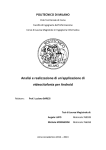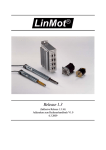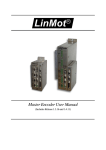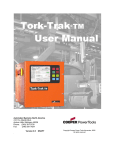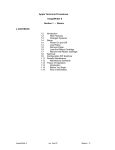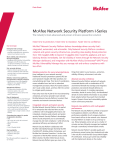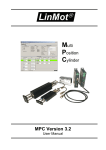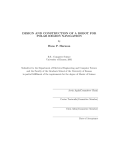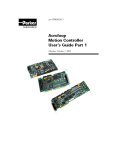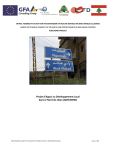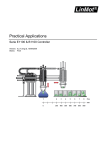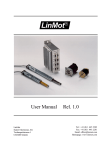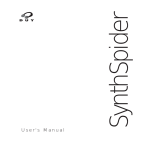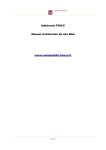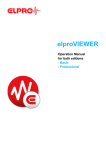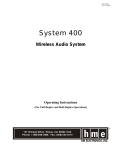Download Release 1.3 - Instrumentation Projects
Transcript
Release 1.3 (Includes Release 1.3.14) Supplement to V1.0 User Manual 05/30/2006 NTI Ltd LinMot Haerdlistrasse 15 CH-8957 Spreitenbach Tel.: +41 (0)56 419 91 91 Fax: +41 (0)56 419 91 92 Email: [email protected] Homepage: www.LinMot.com © 2000 NTI Ltd This work is protected by copyright. Under the copyright laws, this publication may not be reproduced or transmitted in any form, electronic or mechanical, including photocopying, recording, microfilm, storing in an information retrieval system, not even for didactical use, or translating, in whole or in part, without the prior written consent of NTI Ltd. LinMot® is a registered trademark of NTI Ltd. Note The information in this documentation reflects the stage of development at the time of press and is therefore without obligation. NTI Ltd reserves itself the right to make changes at any time and without notice to reflect further technical advance or product improvement. Please refer to the latest edition of our "General business terms" Version 1.16/ May 30th 2006 1. 1.1 1.2 1.3 1.4 1.5 1.6 1.7 1.8 1.9 LinMot® Software Innovations............................................................................. 1 Overview................................................................................................................ 1 Saving Oscilloscope Shots..................................................................................... 4 Logged Warnings................................................................................................... 4 Minimal jerk motion profiles................................................................................. 5 Limited jerk motion profiles................................................................................. 6 Package installer .................................................................................................... 7 I/O status display ................................................................................................... 8 New commands for MT servo controller............................................................... 8 Operational states ................................................................................................ 10 2. 2.1 2.2 2.3 2.4 2.5 MT Servo Controller........................................................................................... 12 Overview.............................................................................................................. 12 Setup and installation........................................................................................... 17 State Table ........................................................................................................... 18 Settings Table....................................................................................................... 21 Configuration software ........................................................................................ 24 3. PROFIBUS Servo Controller ............................................................................. 30 3.1 Overview.............................................................................................................. 30 3.2 State machine....................................................................................................... 31 3.3 Cabling................................................................................................................. 32 3.4 Commissioning without PROFIBUS................................................................... 34 3.5 PROFIBUS Parameters........................................................................................ 34 3.6 Setup .................................................................................................................... 34 3.7 Data module overview ......................................................................................... 36 3.8 Data modules ....................................................................................................... 37 3.9 Diagnose .............................................................................................................. 45 3.10 Trouble shooting / remedying faults.................................................................... 49 3.11 Interfaces.............................................................................................................. 50 4. External position sensing .................................................................................... 51 4.1 Sine/Cosine sensors ............................................................................................. 51 4.2 A/B sensors.......................................................................................................... 54 5. Master/Slave Modes ............................................................................................ 56 5.1 Master/Booster operation .................................................................................... 56 5.2 Master/Gantry operation...................................................................................... 57 6. 6.1 6.2 6.3 6.4 6.5 Parameters ........................................................................................................... 58 Introduction ......................................................................................................... 58 Global parameters................................................................................................ 59 Motor parameters................................................................................................. 66 Linear motor parameters...................................................................................... 68 Stepper motor parameters .................................................................................... 83 6.6 6.7 6.8 6.9 Solenoid parameters............................................................................................. 92 Position sensing parameters................................................................................. 96 MT parameters..................................................................................................... 97 PROFIBUS Parameters........................................................................................ 99 7. Tips and Tricks for the controller.................................................................... 101 7.1 Introduction........................................................................................................ 101 7.2 Selection between PD- or PID- Controller ....................................................... 102 7.3 Adjusting of the prefilter (Filter) ....................................................................... 102 7.4 Using profiles for reference position ................................................................. 103 7.5 Adjustment of the Feed-Forward Parameters .................................................... 104 7.6 Adjusting of the Current Offset ......................................................................... 105 7.7 The Tuning Tool................................................................................................. 106 7.8 Configuration of the max Current...................................................................... 109 7.9 Basic set up parameters for the Controller ........................................................ 110 7.10 Tuning of the controller ..................................................................................... 111 7.11 Checking results................................................................................................. 111 8. LinMot® ASCII protocol ................................................................................... 112 8.1 Introduction........................................................................................................ 112 8.2 Setup and installation......................................................................................... 113 8.3 Commands overview ......................................................................................... 117 8.4 Command structure............................................................................................ 118 8.5 Commands ......................................................................................................... 120 8.6 Typical sequence................................................................................................ 145 8.7 Reference table: status and error messages ....................................................... 146 8.8 Reference table: position increment .................................................................. 147 8.9 Reference table: speed increment ...................................................................... 147 8.10 Reference table: acceleration increment ............................................................ 148 8.11 Reference table: current increment .................................................................... 148 8.12 Reference table: motor designator ..................................................................... 148 A. Compatibility with previous releases ............................................................... 149 B. Service / Error display ...................................................................................... 150 C. Maintenance of servo controllers ..................................................................... 151 D. Maintenance of LinMot® P motors ................................................................... 152 E. Mechanical installation servo controllers........................................................ 154 F. Installation of the linear motors ....................................................................... 155 Index ................................................................................................................... 159 ® LinMot Software Innovations Overview LinMot ® 1. LinMot® Software Innovations 1.1 Overview For the Release 1.2/1.3 various extensions have been made to the PC software LinMot® Talk and to the firmware that runs on the LinMot® servo controller. This handbook describes all new functions and explains differences to Release 1.1. With all alterations care has been taken to preserve compatibility with Releases 1.0 and 1.1. The following list provides an overview of the new functions. All innovations are described in detail in separate sections. New functions in Release 1.3.14 • The motor series P0x-48 is supported. • Noise dead band filter added when motor stands still. See chapter “Control parameters” on page 77. • CANopen interface added. CANopen controllers are available as independant product types like DeviceNet controllers. • Commands GotoPositionFromActualPosition and SetDemandPositionToActualPosition added in MT, ASCII, DP, DN and CO (CANopen) interface. • ASCII: The command !EX (read state flags) contains now as well the emergency stop substate information. New functions in Release 1.3.12 • On login LinMot® Talk checks the release consistency between PC and controller software. • The serial link RS485 supports for both protocols RSTalk and ASCII RS485 the half and full duplex modes. New functions in Release 1.3.11 • The ASCII command set has been expanded with commands for starting curves or cams from the actual position and commands for a setup service (reading and writing memory words) are added. See chapter 8.3 “Commands overview”. • MT Commands for starting curves or cams from the actual position are added. See chapter 2.3 “State Table”. • Profibus DP contains now modules for Error and Warning. See chapter 3.7 “Data module overview”. • In LinMot® Talk the oscilloscope can display saved shots from a file even in the offline mode. New functions in Release 1.3.10 • For setting up the motor parameters there is a new Tuning Tool which helps setting up the correct values for the feed forward parameters (such as Current Offset, FF_Acceleration and FF_Deceleration) according to the motor type, load mass, friction, etc. A detailed description of the tuning tool is located in chapter 7.7 “The Tuning Tool”. • Shots taken with the LinMot® Talk’s built in oscilloscope can now be saved and recalled. This makes it very easy to exchange shots. See chapter 1.2 “Saving Oscilloscope Shots”. User Manual Release 1.3 1 LinMot ® LinMot® Software Innovations Overview • The error inspector displays additionally controller state and the Logged Warnings. This means all warnings which have occurred since the last run setup will be stored and displayed. This feature can be very helpful for commissioning machines. See chapter 1.3 “Logged Warnings”. • Release 1.3.10 supports the Gantry mode which makes it easy for the user to initialize and command axis, where two motors work together but are mechanically linked in a weak way both of the two motors have to be position controlled. The gantry mode is available in combination with external sensors and booster motors. See chapter 5.2 “Master/Gantry operation”. • Long stroke motors can now be run over the whole stroke without redefining the motor position or moving the home position. Therefore the sensor configuration mode Internal Sensor 40µm is added. By selection of this item, one position increment will be 40 µm which allows to cover 2520mm. See chapter “Position sensing” on page 69. • For some applications it is helpful, if all motor start their initialization (homing) at the same time. Therefore the global switch Init Together was added. See chapter 6.2 “Global parameters”. • To open up the versatility of the position sensor types, A/B sensors are supported on the master encoder module. Up to two A/B sensors can be linked with any motor. See chapter 4.2 “A/B sensors”. • Release 1.3.10 provides the master encoder functionality (see Addendum Master Encoder) in combination with the MT (Multitrigger), DP (Profibus) or DN (DeviceNet) interface. For each interface, there are added master encoder specific command for changing recipe, initiating cams or unlocking cam mode. • The configuration and debugging protocol RS-Talk is supported on both links RS232 and RS485. The two links are handled completely separately, thus it is even possible to communicate over the two links at the same time. New Functions in Release 1.3.9 • Release 1.3.9 supports a new curve type Limited Jerk in the Curve Creator. For this type the maximal speed and maximal acceleration are configurable like for the Point To Point type. The acceleration (and thus the force) will not jump but change with a ramp. • The curve type Ramp is not supported anymore. It can be replaced easily by the type Manual with two curve points and the time. When importing curve files in the Curve Inspector the curve type Ramp will be automatically converted to the Manual type. New functions in Release 1.3 • Parallel (master/booster) operation of motors. This enables the force available for a movement to be increased in simple fashion. • Support for external sensors, which make possible substantially higher accuracy. Thus positioning to an accuracy of 10 µm is possible with the appropriate magnetic tape. The external sensors are connected to motor channels not in use. • The LinMot® firmware supports the new PROFIBUS servo controller: E130DP, E230-DP, E430-DP, E1030-DP, E2030-DP and E4030-DP. • With the new PC software both servo controller with Release 1.2 and servo controller with the new Release 1.3 can be parameterize and operated. 2 User Manual Release 1.3 ® LinMot Software Innovations Overview LinMot ® • The DISABLE state is now signalled by the LEDs Stat A and Stat B flashing briefly twice. It is now distinguished unmistakely from the STOP state. The complete state diagram with all LED codes is shown in Fig. 1-5, operating states, on page 6. • The multitrigger servo controller support four new commands. With Set PID, Set FF, Set Cur. Offset and Set CP the controller adjustment and the motion profile properties may be altered during operation (on the fly). • New ASCII commands for starting movements with the help of trigger impulse and for writing and reading various parameters. A full description may be found in the section on LinMot® ASCII protocol on page 86. • The speed, amplitude and position offset of the motion profiles can be set at run time with the ASCII protocol and the PROFIBUS. New functions in Release 1.2 • Support of a new motion profile type for producing minimal jerk motion profiles. With this motion profile type very simple position profiles can be produced having minimal jerking. • The so-called Package Installer facilitates equipping the servo controller to the latest release. With only few mouse clicks the servo controller programmed with release 1.0 or 1.1 can be equipped for release 1.2. • Extended controller: The internal position controller has been optimized and given new functions. Through these extensions the controller can be better adapted to the purpose in demanding servo applications. • Implementation of an ASCII protocol for the RS232 and RS485 interfaces. With this protocol very simple applications may be programmed, controlling several LinMot® motors via RS232 or RS485 interface. Via the protocol, predefined position profiles may be started and any target positions moved into. The new ASCII protocol is described in the section on the LinMot®ASCII protocol on page 86 of this handbook. • Support of the operation of LinMot® P01-23x160 motors with the servo controller of the E1000 series. The motors are connected with an adapter cable. • Importing motor configuration data from different servo controller is now assisted. If for example a motor configuration has been stored on E100 servo controller, this can be loaded without problems onto E200, E400, E1000, E2000 or E4000 servo controller. • The multitrigger servo controller support two new commands. With the command Redefine Position the actual position can be redefined. With Set Current the maximum current and the force of a motor can be altered. • New in the Error Inspector is a function for displaying the current I/O values.With the help of this I/O status display, problems during commissioning can be overcome efficiently. • Support for the “big type” adjustment in Windows 95/NT. Users of large monitors can new use the “big type” setting. This ensures that all the displays on the screen remain legible, even when using 19” or 21” monitors. User Manual Release 1.3 3 LinMot ® LinMot® Software Innovations Saving Oscilloscope Shots 1.2 Saving Oscilloscope Shots The oscilloscope supports now saving and recalling shots. With the “Save Configuration” button a complete oscilloscope configuration with the sampled data included can be saved as a “.ose” file type. When Opening the saved configuration the stored data will be displayed on the screen. Open Save Figure 1-1: Saving or opening oscilloscope shots 1.3 Logged Warnings The servo controller stores all warnings occurred since the last run setup (entering in the RUN mode). These so called logged warnings are read out and displayed with the Error Inspector by clicking the Warnings button. show warnings Figure 1-2: Displaying logged warnings 4 User Manual Release 1.3 ® LinMot Software Innovations LinMot ® Minimal jerk motion profiles 1.4 Minimal jerk motion profiles To simplify the generation of such profiles the Curve Editor has been provided with a new tool - the wizard. This calculates the motion profile with the least possible jerking, taking into account the parameters start point, end point and desired traversing time. Figure 1-3, “Traverse, speed and acceleration of a minimal jerk motion” plots the traverse, speed and acceleration of such a profile. s End Position Start Position Motion Time t v t a t Figure 1-3: Traverse, speed and acceleration of a minimal jerk motion Figure 1-4, “Typical minimal jerk motion profile” shows the Curve Editor with which a minimal jerk motion profile has been produced. Figure 1-4: Typical minimal jerk motion profile User Manual Release 1.3 5 LinMot ® LinMot® Software Innovations Limited jerk motion profiles 1.5 Limited jerk motion profiles From release 1.3.9 on the Curve Editor supports the new wizard for Limited Jerk profiles.These profiles have the following advantages: no acceleration (force) jumps in contrast to the Point to Point type and the maximal speed and acceleration can be set explicitly. The next figure shows the traverse, speed and acceleration. For short strokes or small maximal accelerations it is possible that the maximal speed is not reached. s End Position Start Position t Motion Time v Max. Speed t a Max. Acc. t Max. Dec. Figure 1-5: Traverse, speed and acceleration of a limited jerk motion Figure 1-6, “Typical limited jerk motion profile”, on page 6 shows an example of a limited jerk profile generated in the curve editor. Figure 1-6: Typical limited jerk motion profile 6 User Manual Release 1.3 ® LinMot Software Innovations Package installer LinMot ® 1.6 Package installer Equipping the servo controller for a new SW release has entailed loading many individual data files onto the servo controller. With the new Package Installer a release may now be loaded with a few mouse clicks. The installer itself ascertains which servo controller is involved and automatically loads the software for the particular version. The Package Installer is started by selecting the menu option ‘Special’ -> ‘Install Package’. After this Install as User-ID and as password NTI must be entered in capitals. The installation file is in the LinMot\Lin…\Firmware directory. Figure 1-7: Package installer during the installation of LinMot® servo controller User Manual Release 1.3 7 LinMot ® LinMot® Software Innovations I/O status display 1.7 I/O status display The new I/O status display assists the user when commissioning the servo controller. It shows the status of the input and output signals. It enables verifying whether all inputs are connected properly. The display is activated by pressing the IO Status key in the Error Inspector. Figure 1-8: IO Status display 1.8 New commands for MT servo controller Redefine Position Defining the actual position With this command the actual position is redefined. It may be performed only if the actuator in question has reached its target position and is not in the FREEZE state. Set Current Set maximal current This command sets the maximum current and hence the force of the actuator concerned. Only positive values may be entered. Set FF Setting feed-forward parameters (Release 1.3) This command sets the feed-forward parameters. It may be used to adapt the controller optimally when changing the load mass. Set PID Setting PID parameters (Release 1.3) This command sets the PID parameters. It may be used to adapt the controller optimally during operation. Set Cur. Offset Setting current offset (Release 1.3) This command sets the current offset for linear motors. Set CP Setting curve properties (Release 1.3) This commands sets the motion profile properties offset, amplitude and speed. 8 User Manual Release 1.3 ® LinMot Software Innovations Recipe New commands for MT servo controller LinMot ® Change Recipe for Master Encoder (Release 1.3.10) When operating in master encoder mode, this command changes the cams for the next cam cycle. This command is only supported in master encoder mode. Start Cam Change to cam mode (Release 1.3.10) This command sets up the cam mode. It is possible to switch between time locked and position locked mode. This command is only supported in master encoder mode. The table below provides an overview of the available MT commands: MT commands Abs Pos Act Pos Command Description No Operation Do not obey any command Abs. position Positioning to absolute position Rel. position Move by position difference Abs. current Set absolute amperage Rel. current Set relative amperage Set current Set maximum amperage Set FF Set feed-forward controller parameters Set PID Set PID controller parameters Set Cur. Offset Set current offset Set CP Set motion profile properties Curve Run setpoint motion profile Move home position Move home position Redefine position Define actual position Freeze / unfreeze Interrupt movement Stop Stop movement Recipe Change recipe for cam applications Start Cam Change to cam mode Goto absolute position from actual position. (since release 1.3.13) Nearly the same command as Abs.Position but the velocity/acceleration linmiter starts from the actual position. This command is intent to be used for releasing from a press situation. SetDPosToAPos Set demand position to actual position. (since release 1.3.13) Sets the demand positions to the actual motor position. This command is used e.g. when the motor has been freezed and the motion should not continue when releasing from freeze if the motor has been current free and should be powered again without moving. User Manual Release 1.3 9 LinMot ® LinMot® Software Innovations Operational states 1.9 Operational states The servo controller DISABLE state is now signalled by the two LEDs Stat A and Stat B flashing twice briefly. This is now distinguished clearly from the STOP state. The diagram below shows all conditions that must be satisfied for a change of state. Since release 1.3.9 the state STOP (emergency stop state) is distinguished by blink codes from the states INIT and RUN. The state STOP can only be left to the state DISABLE by clearing the INIT, RUN and STOP request flags. FIRMWARE STOPPED Power Down | Stop Firmware Power Up | Start Firmware SETUP DRIVE INIT WAIT FOR DISABLE EP !FR FREEZE !RR & !IR & !SR 1.) IR FR SR !IR !RR & !IR & !SR EP DISABLE ERROR STOP !EP & !RR & !IR & !SR 1.) EP RR & !DIND & !WP !RR EP D SR RUN !FR FREEZE DIN R ! R& IR P &!W &! R !RR &I FR Input Signals Input signals have to be activated in the parameter tree! i RUN signal is set in state SETUP. For changing into the state DISABLE, the RUN signal must be cleared from the active interface! LEDs Fault Ready Stat A Stat B EP LED off LED blinking LED on IR RR SR FR Reset INIT Request Reset RUN Request Reset STOP Request Reset FREEZE Request !IR !RR !SR !FR Internal Signals 1.) From Release 1.3.9 Abbreviation Set INIT Request Set RUN Request Set STOP Request Set FREEZE Request DRIVE_INIT_NOT_DONE ERROR_PENDING WARNING_PENDING Abbreviation DIND EP WP Figure 1-9: Operational states 10 User Manual Release 1.3 ® LinMot Software Innovations Powerup LinMot ® Operational states The following diagram shows I/O signals during a typical powerup. Supply Voltage 24V Signal 0V 48V Power Input Signals INIT Output Signals 0V WARN RUN ERROR PwrUp State 2 sec. DIS INIT RUN Figure 1-10: Powerup Interruption of the power supply Because of the safety regulations it is in most cases necessary to turn of the power supply of the motors in case of an emergency shutdown. The LinMot® units are well equipped for this procedure because they have separate motor power and logic signal supplies. Therefore in case of an emergency shutdown the power supply can be interrupted while the signal supply can be kept on so that the motors may not be initialized with homing. The following diagram shows the relevant I/O signals during such a procedure. Supply Voltage 24V Signal 0V 48V Power Input Signals RUN Output Signals 0V WARN Drive has no current FREEZE ERROR State RUN DISABLE RUN FREEZE Position Position Drive goes to FREEZE position with 25mm/s Figure 1-11: Interruption of the power supply User Manual Release 1.3 11 LinMot ® MT Servo Controller Overview 2. MT Servo Controller 2.1 Overview The synchronization of electric drives is normally made by complex electronic encoders. Simple PLCs are flow controlled and don’t provide this functionality. The multitrigger concept permits nevertheless the synchronization of complex movements using simple PLC systems. Mechatronic Control Concepts Electronic main shaft Starting from an angle signal usually given by an angle encoder flanged onto the main shaft the electronic mainshaft causes all drives to follow in angular synchronism, i.e. position-controlled. Both central and decentral concepts are employed. In the latter case, each decentral drive receives an angle signal enabling it to read the required target position from a stored table. If flag errors are disregarded, the entire machine may be considered as rigidly intercoupled. The control outlay on machines engineered in this way is not to be underestimated, and calls for elaborate electronics. In particular a distinction must be drawn between the synchronous running of the drives required during operation which is disturbed only by lag errors, and the situation known as “special conditions" as occur when switching on the machine, during maintenance or faults. E400-AT Encoder Axis Controller 100 mm 180˚ 360˚ Encoder E400-ME PLC 100 mm 180˚ 360˚ Figure 2-1: Electronic main shaft Using electronic main shaft all drives are synchronized on the basis of an angle signal from an encoder. The motion profiles are stored centrally in an axis control or decentrally in the drives themselves. 12 User Manual Release 1.3 MT Servo Controller LinMot ® Overview Sequential control A fundamentally different philosophy is followed by the sequential control, which may be compared with a cam control system. Here the individual functions are controlled not on the basis of angular information but by successive events or time intervals. This approach is very common in the world of PLC programming. on/off PLC on/off Sequential Control 1 on/off 2 3 .. on/off n Figure 2-2: sequential control Sequence controls run through the program step by step, the advance from one program point to the next being triggered by events or time intervals. Every program point is a self-contained operation, such as switching a relay on or off. Compared with angle-synchronous control by means of electronic shaft, sequential control is much simpler, for all operational situations are handled by identical conception. This means there is no need to distinguish between angle-synchronous running in normal operation and the sequential procedures during initialization, maintenance or emergencies. On the other hand there are restrictions wherever processes, in special motions, must run parallel or synchronously with each other. A typical example are mechanical function units with several interacting motions for folding or assembling packagings and parts. User Manual Release 1.3 13 LinMot ® MT Servo Controller Overview PLC combined with complex motion sequences Today many control tasks in mechanical engineering are performed by simple PLC systems. Nevertheless once elaborate motions have to be controlled, the demands made on PLC systems are so exacting that the low-priced small devices are no longer up to the job. Mechatronic engineering has now reached the stage where the number of function modules realized by the closed loop brushless permanent magnet linear motors or rotational drives is growing steadily, so that increasingly complex motion sequences have to be controlled. In the view of this situation, the LinMot® servo controller has been extended to include a so-called multitrigger functionality. The basic idea behind multitrigger is to regard single or coupled motions of several motors as self-contained motion sequences. That means a movement or motion sequence of several coupled linear or rotary motors can be started and stopped by the PLC, comparable with a relay that is switched on and off. on/off PLC Curve start/stop Sequential Control 1 2 Goto absolut Position start/stop 3 Position: max Speed: max Acceleration: 44 mm 2 m/s 120 m/s2 .. n Goto relative Position start/stop Increment: max Speed: max Acceleration: 8 mm 1.3 m/s 45 m/s2 Figure 2-3: Sequential control Sequential control runs through the program step by step, triggering complex motion sequences (absolute or relative movements, contours) comparable with the closing of a relay. These then proceed decentrally in the servo controller. To confirm that the motion has been carried out, PLC is able to signal back like an end position switch or monitor a following error. In addition the PLC is capable of stopping a machine that has been started or interrupting it for a certain time. Otherwise the entire motion sequence is performed decentrally in the servo controller, so that the PLC is relieved entirely of the position controlling that involves much computing. The figure above shows various motion sequences available from LinMot® Multitrigger with the associated configuration possibilities. Especially interesting with regard to combined movements is the ability to control up to 4 motors simultaneously with one E400-MT or E4000-MT servo controller. In this way the synchronous motion of 4 motors can be triggered by a single start command from the PLC. The following example will provide an insight into these possibilities. 14 User Manual Release 1.3 MT Servo Controller LinMot ® Overview Inserting a lid Shown below schematically is a motion sequence as needed to insert a lid in a container: Drive A PLC Motion sequence 0: Position container and lid Slide lid in container Push container on round table Drive C Lid Container Motion sequence 1: Rotate round table by 180 degree Move motor B and C back to the home position Drive B Drive D Figure 2-4: Inserting a lid The two motion sequences are triggered by digital signals from the PLC which thus controls the entire sequence without having to bother about synchronization or the actual position control of the motors. After a first start command from the PLC, the linear drives B and C bring the container and lid respectively into the working position. Linear motor A simultaneously begins a vertical motion profile which pushes the lid into the container. The container is then ejected onto a revolving table, and a corresponding feedback signal is sent to the PLC (motion sequence 0). Provided further conditions are fulfilled, the PLC starts the motion sequence 1 which returns drives B and C to their home positions and turns the table 18O° at the same time (drive D). User Manual Release 1.3 15 LinMot ® MT Servo Controller Overview The next figure shows the programming of motion sequences 0 and 1 (states 0 and 1) with the LinMot® Multitrigger control and the motion profiles 1, 2 and 3 for motion sequence 0. Curve 1 s t Curve 2 s t Curve 3 s t a b c d Figure 2-5: Programming the motion sequences with a LinMot® MT servo controller Plotted on the right are the motion profiles of motion sequence 0 (state 1). These are to be understood as follows: motors B (motion profile 2) and C (motion profile 3) move the container and lid respectively to the working position (a). At the same time motor A (motion profile 1) moves vertically to the lid (b), presses this into the container and then withdraws to its home position (b to c). Motor B (motion profile 2) then ejects the container onto the indexing table (c to d). The motion sequences 'state 2' and 'state 3' define the positions of the motors in emergencies and during maintenance respectively. Summary Together with direct linear motors and stepper motors, the Multitrigger concept enables complex mechatronic function units to be achieved in simple fashion. The essential feature is the relieving to a large extent of the higherlevel overall control system (PLC, PC), so that a simple and low-cost configuration is made possible 16 User Manual Release 1.3 MT Servo Controller LinMot ® Setup and installation 2.2 Setup and installation In this section the control of the LinMot® MT servo controller by a master control system will be explained in detail. The Multi Trigger servo controller of the Ex00-MT and Ex000-MT series may be operated in the Multi Trigger or Analog Trigger mode. Operation in Multi Trigger mode The Multi Trigger mode is an extension of the Digital Trigger mode on the AT servo controller (see user handbook section 4.1.3). In the Digital Trigger mode, two setpoint motion profile can be followed by each motor using the rising and falling slopes of the trigger signal. In the Multi Trigger mode up to 64 setpoint motion profiles or reference positions can be stored on the servo controller for each motor. They may be selected by means of digital trigger signals from the master control. . E400-MT State 1: Drive A: Goto Position 10 mm Drive B: Goto Position 25 mm Drive C: Goto Position 23 mm Drive D: Goto Position 37 mm State 2: Drive A: Goto Position 39 mm Drive B: Goto Position 17 mm Drive C: Goto Position 20 mm Drive D: Goto Position 48 mm SPS State No. Digital Outputs . Digital Inputs In Position State 3: … State n: Figure 2-6: MT control by digital trigger signals The movements are stored in the form of states (state 0, state 1.....state 63) on the servo controller. The master control (PLC) calls up the individual states by means of digital trigger signals. As soon as the actuators have reached the end positions of the current state, this is reported to the master control by means of digital In Position signals. User Manual Release 1.3 17 LinMot ® MT Servo Controller State Table 2.3 State Table Up to 64 states may be defined in this table. Defined in each individual one of them are the movements that must be performed by the actuator concerned when the state is selected. Figure 2-7: State Table The movement to be performed can be defined in the table by the following functions: No Operation Actuator performs no movement The actuator performs no movement or completes a movement already begun. This is used with servo controllers for several axes when an actuator is not to perform any movement in the particular state or is to complete the movement started. Abs. Position Positioning to absolute position The actuator is brought to the desired absolute position (relative to zero) subject to an adjustable maximum speed and maximum acceleration. As soon as the actuator reaches its end position the In Position signal is activated. Abs. Current Set an absolute amperage This command is visible only when controlling solenoids and serves to set the current for this. Rel. Position Displacement about the relative position The actuator is displaced by the desired distance (relative to actual target position) not exceeding a preselected maximum speed and maximum acceleration. As soon as the actuator reaches its targets position the In Position signal is activated. Rel. Current Setting a relative amperage This command is visible only when controlling solenoids and serves to set a relative current for them. 18 User Manual Release 1.3 MT Servo Controller State Table Curve LinMot ® Run motion profile A stored motion profile on the servo controller is run subject to an adjustable maximum speed and maximum acceleration. As soon as the actuator reaches the last setpoint on the motion profile, the In Position signal is activated. Move Home Position Displacement of the reference position (zero) The motion profiles and absolute positions relate always to the reference position determined after initialization. With Move Home Position the reference position (zero) of the drive in question is displaced by the desired distance. This command may be executed only if all actuators have reached their setpoints and none of the motors are in the FREEZE state. Redefine Position Defining the actual position With this command the actual position is redefined. This command may be executed only if the actuator concerned has reached its target position and is not in the FREEZE state. Stop Stop movement The movement in progress is interrupted and the actuator is brought to a stop subject to an adjustable maximum acceleration. As soon as the actuator is stopped, the In Position signal is activated. Freeze / Unfreeze Movement interruption The freeze command interrupts the movement in progress, and the actuator is brought to a stop subject to the maximum acceleration for the current movement. Unlike the stop command the In Position is not activated by the freeze command. The unfreeze command enables the interrupted movement to be completed. Once this has been done, the In Position signal is activated. If commands are called while the actuator is in the freeze state, upon giving the unfreeze command the command last called is executed (if the commands last called were Rel. Position commands, the relative positions are added). All FREEZE commands are cancelled upon leaving the RUN operating state. Set Current Setting maximum current This command sets the maximum amperage and with it the force of the actuator in question. Only positive values may be set. Set Cur. Offset Setting current offset This command sets the current offset. It can be used to compensate a static force. Set FF Setting the Feed Forward Parameters This command sets the Feed Forward parameters. It can be used to obtain optimal adaptation of the controller when changing the load mass. Set PID Setting the PID parameters This command sets the PID Parameters. It can be used to adapt the controller to changing load conditions during operation. User Manual Release 1.3 19 LinMot ® Set CP MT Servo Controller State Table Setting the Motion Profile Properties This command sets the motion profile properties offset, amplitude and speed. Recipe Change Recipe for Master Encoder (since release 1.3.10) When operating in master encoder mode, this command changes the cams for the next cam cycle. This command is only supported in master encoder mode. Start Cam Change to cam mode (since release 1.3.10) This command sets up the cam mode. It is possible to switch between time locked and position locked mode. This command is only supported in master encoder mode. Start Cam ActPos Change to cam mode and start cam from actual position (since release 1.3.11) This command sets up the cam mode. It is possible to switch between time locked and position locked mode. This command is only supported in master encoder mode. In contrast to the Start Cam command this will set the curve position offset parameter such as the cam start point is equal to the actual wanted position. Curve ActPos Run motion profile from actual position (since release 1.3.11) Same as Curve command but the curve position offset parameter will be set such as the curve starts at the actual wanted position. Abs Pos Act Pos Goto absolute position from actual position. (since release 1.3.14) Nearly the same command as Abs.Position but the velocity/acceleration linmiter starts from the actual position. This command is intent to be used for releasing from a press situation. SetDPosToAPos Set demand position to actual position. (since release 1.3.14) Sets the demand positions to the actual motor position. This command is used e.g. when the motor has been freezed and the motion should not continue when releasing from freeze if the motor has been current free and should be powered again without moving. 20 User Manual Release 1.3 MT Servo Controller LinMot ® Settings Table 2.4 Settings Table The individual states are called up by the master control (e.g. PLC) with four digital signals (Trig In 1…4). A command is assigned to each of the 16 possible input combinations of the trigger signals. These commands allow states to be controlled directly, calling up the following state or the previous one, or performing the same state once again. Figure 2-8: Controlling individual states No operation If the input signals change to an input combination for which the No operation command is defined, the current state is retained. If the movement of the current state is not completed yet, the movement commenced is ended as defined in the current state. Goto next state If the input signals change to an input combination for which the Goto next state command is defined, the state following the current one is executed. In table 2-1, “Resulting movements,” on page 21 it will be seen what movements result when Goto next state is called during a movement in progress (of the previous state). Goto previous state If the input signals change to an input combination for which the Goto previous state command is defined, the state preceding the current one is performed. If the movement of the current state is not yet completed, the resulting movements may be obtained from the table above. Movement started Movement called Resulting movement Abs. Position A No Operation Abs. Position A Abs. Position B Abs. Position B Rel. Position +B Rel. Position A+B Curve 2 Curve 2 Table 2-1: Resulting movements User Manual Release 1.3 21 LinMot ® MT Servo Controller Settings Table Movement started Movement called Resulting movement Rel. Position +A No Operation Rel. Position +A Abs. Position B Abs. Position B Rel. Position +B Rel. Position A+B Curve 2 Curve 2 No Operation Curve 1 Abs. Position B Abs. Position B Rel. Position +B last demand value of Curve 1 + B Curve 2 Curve 2 No Operation Stop Abs. Position B Abs. Position B Rel. Position +B Rel. Position +B Curve 2 Curve 2 No Operation Freeze Abs. Position B Freeze Rel. Position +B Freeze Curve 2 Freeze Curve 1 Stop Freeze Table 2-1: Resulting movements Repeat actual state If the input signals change to an input combination for which the Repeat actual state is defined, the current state is performed once more. If this state is to be repeated a number of times, between the repeat actual state commands the input combination for the No operation command must be given each time, so that a change of the input combination ensues and hence Repeat actual state is called. If the movement of the current state is not yet completed, the resulting movements may be obtained from the table above. Goto state If the input signals change to an input combination for which the Goto state is defined, this state is carried out. If the movement of the current state is not yet completed, the resulting movements may be obtained from the table above. From the example set out in the table below it will be clear how the desired states are called up from the master control by means of the four digital signals Trig In 1…4. A new state is performed only after the input combination of the trigger signals has been stable for an adjustable time (jitter filter). 22 User Manual Release 1.3 MT Servo Controller LinMot ® Settings Table Shown in the table are the movements of motor A from the foregoing chart, TRIG IN 4/3/2/1 input signals Command Current state number Movement of motor A 0100 Goto State 0 0 Positioning to absolute position 5 mm • max traversing speed 0.5 m/s • max acceleration 10 m/s2 0001 Goto next state 1 Positioning to absolute position 10 mm • max traversing speed 0.5 m/s • max acceleration 10 m/s2 0000 No Operation 1 - 0001 Goto next state 2 Positioning to relative position -10 mm • max traversing speed 0.5 m/s • max acceleration 10 m/s2 0000 No Operation 2 - 0011 Repeat actual state 2 Positioning to relative position -10 mm • max traversing speed 0.5 m/s • max acceleration 10 m/s2 0000 No Operation 2 - 0001 Goto next state 3 Slider remains in current position or commenced movement is completed 0000 No Operation 3 - 0110 Goto State 6 6 Slider is stopped with acceleration 10 m/s2 … … … … Table 2-2: Sequence of individual states Operation in Analog Trigger mode In the Analog Trigger mode the MT servo controllers Ex00-MT and EX000-MT behave like the AT servo controllers Ex00-AT and Ex000-AT. With this setting the MT functions described in these instructions are not available - only the AT functions explained in the user handbook. User Manual Release 1.3 23 LinMot ® MT Servo Controller Configuration software 2.5 Configuration software The Multi Trigger servo controllers Ex00-MT and Ex000-MT are configured with LinMot® Talk configuration software like the Analog Trigger servo controllers Ex00-AT and Ex000-AT. For programming the MT servo controller the Curve Inspector has been extended with a graphical user interface for the Multi Trigger functions. All the functions of the LinMot® Talk described in the operating instructions remain the same, and will not be enlarged upon further here. Curve Inspector This section will deal only with the extension of the Curve Inspector for the Multi Trigger table. All other functions of the Curve Inspector may be read up in the operator's handbook. Besides the curves, with the Curve Inspector Multi Trigger tables may be defined also for the MT servo controller. In the Curve Inspector these are handled like normal curves, can be edited like curves, loaded onto the servo controller and run. If motion profiles are called in the Multi Trigger table, they must be loaded onto the servo controller together with the Multi Trigger table. Unlike the motion profiles, only one Multi Trigger table may be loaded onto a servo controller. Multi Trigger Table If the MT servo controller is configured for the Multi Trigger mode, in the Curve Inspector there is a Create Multi Trigger Table key available beside the Create Curve key. Create Multi Trigger Table Figure 2-9: ‘Create Multi Trigger Table’ key Pressing the Create Multi Trigger Table key opens the Edit Multi Trigger window. The Edit Multi Trigger window consists of two pages, designated with the two tabs Settings and State Table. In the State Table the reference positions and setpoint motion profiles are entered as well as the desired commands for the individual motors. The digital input signals and input combinations are assigned to the individual states on the settings page. 24 User Manual Release 1.3 MT Servo Controller LinMot ® Configuration software Control elements in ‘Settings’ The first page of the Edit Multi Trigger table serves to set the active triggers and to define the name of the Multi Trigger table and the input table. Figure 2-10: Settings Active Input Signals The Active Input Signals define which input signals are controlled by the master control system. If all four input signals are activated, sixteen input combinations are possible (0-15) for which an appropriate command must be defined in the command table. Important: The activated trigger signals are active only in the RUN operating state. If the trigger inputs are needed for initializing, they must be activated in the parameter inspector under \System\IO Configuration. Active Trigger Signals Through the fields of the Active Trigger Signals the input signals are selected whose change of level will cause the appropriate command to be executed. With the adjustment in the right of the illustration, the levels of input signals C and D may change without a new command being executed. Only with a change of input signal A or B respectively will the command defined for the actual input combination be executed. Name A name may be assigned to the Multi Trigger table. The desired name is entered in the field. Print Upon pressing this button the entire configuration of the Multi Trigger table is printed out. User Manual Release 1.3 25 LinMot ® Command table MT Servo Controller Configuration software In this table, commands are assigned to all combinations of the input signals. This allows for example a state to be called directly in the table of state (see next section), in the state following or in the previous one, or the current state to be repeated. Figure 2-11: Command table Entered in the first three columns are the input signal levels for all input combinations in binary, hexadecimal and decimal form. Via the pull-down menu in the fourth column, the desired commands may be set for the input combinations. The fifth column appears only if a state is called directly with the Goto state command. The desired state number (0-63) can then be set in the fifth column. In the fifth column state numbers may be set only if the states in question have already been defined in the table of states. i 26 In the table of commands, commands may be assigned to the input combinations only if all necessary input signals have been activated. Input combinations not valid because the corresponding input signals have not been activated are shown in grey in the command table. User Manual Release 1.3 MT Servo Controller LinMot ® Configuration software Control elements in “State Table” Defined in the State Table are the actions to be performed by each individual actuator in the particular status. Up to 64 states may be stored. At any state one or all motors can be actuated. Figure 2-12: Table of states Add State A new state may be added at the bottom of the table. Adding a new state is possible only if the table of states has less than 64 lines. Insert State A new state is inserted at the top of the one selected momentarily. A new state may be inserted only if the table of states has less than 64 lines. Delete State The selected state is deleted. This icon is active only if the entire line of the state in question is selected. More than one line may be deleted at a time. Lines once deleted cannot be recalled. To prevent unintentional deletion the deleting of lines must be confirmed. Add Column A new column for a further actuator is added at the right-hand side of the table. More actuators may be added than the connected servo controller is capable of controlling. This enables a drive to be defined in a new column and copied later into another column. User Manual Release 1.3 27 LinMot ® MT Servo Controller Configuration software Insert Column A new column for a further actuator is inserted at the left of the selected column. More actuators may be inserted than the connected servo controller is able to control. This enables a drive to be defined in a new column and copied later into another one. Delete Column The selected column is deleted. This key is active only if the entire column is selected. More than one column may be deleted at a time. Columns once deleted cannot be recovered. To prevent unintentional loss, deletion must be confirmed. Copy The entries of individual fields, several fields, entire lines or columns may be copied. Paste By means of the Paste command the entries of the copied fields may be inserted in other fields. The Paste command functions only if the actuator types of the copied field and insertion field and the number of fields are identical. State commands In the individual fields of the state table the movements or commands are entered which the actuator in question is to perform when the state is called. Figure 2-13: Entering state commands The state command is selected in the selected field of the table on the lefthand side by means of a pull-down menu containing all state commands valid for the motor type adjusted. The right-hand fields beside the pull-down serve to configure the state command. Only the fields available with the state command selected are displayed. By means of the Update key the adjustments made are transferred into the field. If they are not to be taken over, the alterations can be rejected by pressing the Cancel key. Store / Close With the Ok key the Edit Multi Trigger window is closed and the alterations are stored in the Multi Trigger table. The Cancel key enables the window to be closed without storing the alterations. After closing the Edit Multi Trigger window the Multi Trigger table is in the Curve Window of the Curve Inspector. The Multi Trigger table can now be moved like a motion profile into the download window and loaded onto the servo controller. 28 User Manual Release 1.3 MT Servo Controller Configuration software Set Port and Drive Type LinMot ® After a double click at the first cell of a column, the Set Port and Drive Type window appears. Figure 2-14: “Set Port and Drive Type”- Window In this window the user may alter the port (motor output on servo controller) for the selected column and actuator type. However, the actuator type can be altered only if no cell of the column has been edited yet. By pressing the Ok key the alterations are stored, with the cancel key they are cleared. Columns may also be defined that are not assigned to any motor output. This allows columns to be exchanged in the state table by altering the columns in question to Not Assigned first and then assigning them to the desired motor outputs. Teach-In with Multi Trigger mode The Multi Trigger servo controller of the Ex00-MT and Ex000-MT series may be programmed by teaching-in. This procedure allows very fast and precise programming of movement sequences. When teaching-in, the slider is brought manually to the desired reference position and the actual position is read out from the servo controller and entered into the desired field in the table of states. The teach-in function is available in the absolute position mode in the state table. The actual slider position is taken over by the Take Position key. It must then be defined at what speed and with what acceleration the stored position is to be approached. By pressing the Update key the values are entered in the cell of the state table. Figure 2-15: “Take Position” key for teach-in For taking over the actual position values the connected MT servo controller must be started. After initializing the motors are switched off (by deactivating the RUN input). Now the sliders can be brought to the desired reference positions and the values transferred into the table of states. User Manual Release 1.3 29 LinMot ® PROFIBUS Servo Controller Overview 3. PROFIBUS Servo Controller Release 1.3 now supports the PROFIBUS-DP-compatible LinMot® servo controller. These servo controllers have a 12 MBit/s fast PROFIBUS-DP interface and are eminently suited for complex motion sequences in conjunction with PLC controls having an integrated PROFIBUS-DP master interface. The PROFIBUS description is divided into the following subsections: • chapter 3.1 “Overview” • chapter 3.2 “State machine” • chapter 3.3 “Cabling” • chapter 3.4 “Commissioning without PROFIBUS” • chapter 3.6 “Setup” • chapter 3.7 “Data module overview” • chapter 3.8 “Data modules” • chapter 3.9 “Diagnose” • chapter 3.10 “Trouble shooting / remedying faults” • chapter 3.11 “Interfaces” 3.1 Overview Open field bus PROFIBUS is an open field bus standard (EN 50170) that is finding ever more widespread use in automation. There are three versions of it: FMS, DP and PA. PROFIBUS-DP has been specially optimized for speed and is therefore especially suited for the higher-level control of high-dynamic motors like LinMot®. Master-Slave PROFIBUS-DP functions on the master-slave principle with overlaid token passing between different masters. The master-slave communication is strictly cyclic, whereby with the aid of time monitoring of the bus the failure of either a master or a slave is detected at once. In addition the diagnose of a slave by a master is standardized and offers considerable possibilities for transmitting error and state information. A PROFIBUS-DP participator is identified via an adjustable address (0-125). Furthermore each equipment class has a so-called ident number, which is identical for all equipment of the same type (all LinMot® DP servo controllers have the same ident number). www.profibus.com 30 In the description that follows it is assumed that the user possesses basic knowledge on PROFIBUS-DP. One very good information source for PROFIBUS information is the WWW address http://www.profibus.com. To be found there are various descriptions and further-reaching literature references. User Manual Release 1.3 PROFIBUS Servo Controller LinMot ® State machine 3.2 State machine To make the documentation understood more easily, a brief description of the state machine of a DP slave is given below. It shows the states in which a DP slave may be, and which steps it must pass through to go on line. On-line means the state in which the master exchanges useful data cyclically with the slave. What is a Slave? According to PROFIBUS terminology the LinMot® servo controllers are slaves. Therefore they cannot initiate data transmissions on their own but must be requested to do so by the so-called master, usually a PLC. What is a Class 1 master? A master of Class 1 conducts useful data traffic with the slave assigned to it. Class 1 masters are usually industrial PLC systems. What is a Class 2 master? A master of class 2 is intended for commissioning purposes and may briefly take over the control of any slaves. Class 2 masters are usually PCs with a PROFIBUS printed circuit board. Power up Search baudrate Wait for parameter telegram Wait for configuration telegram Data exchange mode Figure 3-1: State machine of a PROFIBUS-DP slave User Manual Release 1.3 31 LinMot ® PROFIBUS Servo Controller Cabling State Description Search baud rate In this state the slave seeks the baud rate at which communication takes place on the bus. Await parametring telegram In this state only parametring telegrams are accepted by the slave. This telegram contains the information laid down in the standard, e.g. PNO number, syncfreeze capability etc. LinMot® servo controllers await no application-specific parameter data. Await configuration telegram The configuration telegram lays down the number and nature of the input and output data. LinMot® servo controllers support various data modules which may be put together at will. It can thus be decided when parametring which data shall ultimately be transmitted in the data exchange mode. For example a motor may be configured so that the target and actual positions are transmitted. Another motor on the same servo controller may be configured so that the maximum speed as well as the target position is transmitted. Data exchange When both the parametring and the configuration have been accepted from the slave’s firmware, the slave assumes this state and exchanges useful data cyclically with the master. 3.3 Cabling In this subsection hints and rules are given for correct cabling of the PROFIBUS network. Shielding Only cables with braided shielding should be used. The shielding must be large-area on both sides. With permanently installed equipment it is a good thing to bare the shielded cable without interruption and lay it on the shielding rail or earthed conductor rail. This will enhance reliability in an environment subject to severe interference. Bus connector Only bus connectors suitable for PROFIBUS and the corresponding baud rate should be used. The connectors at both ends of the bus should have connectable termination. Such connectors are obtainable from Siemens for example. Potential equalization The shielding of the PROFIBUS cable must not be used for potential equalization. For installations earthed at different points a separate earth line must be laid having an impedance at least 10 times less than that of the cable shielding. 32 User Manual Release 1.3 PROFIBUS Servo Controller Termination LinMot ® Cabling With baud rates above 1.5 MBit/s the PROFIBUS must be terminated actively at both ends. In addition there should be a 100 nH series inductance in each connector for each outgoing data line. VP (6) 390Ω B-Line (3) 220Ω A-Line (8) 390Ω DGND (5) Figure 3-2: Termination of PROFIBUS line in accordance with EN 50 170 (Pin No. with 9-pin D-SUB connector) Connector allocation The connector allocation is laid down in the PROFIBUS standard. All equipment conforming to the standard must adhere to this allocation. The table below shows the allocation of the 9-pin DSBUN connector. Pin No. Signal Significance 1 Shielding shielding / safety earth 2 M24 earth of 24 V safety earth 3 RxD/TxD-P1 receive / send data -plus, B-line, red 4 CNTR-P repeater control signal (direction control) 5 DGND1 data transmission potential (reference potential to VP) 6 VP1 supply voltage-plus, (P5V) 7 P24 8 RxD/TxD-N 9 CNTR-N plus 24 V output voltage 1 receive / send data-N, A-line, green repeater control signal (direction control) 1) This signal must be present. The others are optional. With complicated and widely distributed arrangement of PROFIBUS equipment on a bus line it is advisable to thoroughly study the technical guideline for building-up PROFIBUS-DP/FMS networks. This handbook may be ordered from all PROFIBUS user organizations under No. 2.111. The addresses of PROFIBUS user organizations are given on Internet under http://www.profibus.com. User Manual Release 1.3 33 LinMot ® PROFIBUS Servo Controller Commissioning without PROFIBUS 3.4 Commissioning without PROFIBUS The PROFIBUS servo controller can be commissioned without a working PROFIBUS connection. This mode is well suited for adjusting the controller and testing the cabling and the power supply. In this commissioning mode a loaded motion profile is running continuously. The following steps explain how to proceed: 1 Set PROFIBUS address to ‘EE’. Because the address switches are read only once at start up, it is necessary to reset the controller when address has changed. WARNING: If the address is set to “FF” the servo controller is in the so called bootstrap mode and no LED will be on (even not the green one). 2 Create motion profile with the LinMot® Talk software and download it to the servo controller. The start point of the profile should be equal to the last point. 3 Set motor type, initialization and controller parameters. See also chapter “Parameters” on page 58. 4 Set parameters in the directory \Drives\Drive X\Set Value Generation \Set Value Configuration. If the parameter Curve Number is set to 0 no motion profile will be executed! 5 In the Control Panel press first the Stop key and then the Start key. If the cabling and all the parameters are correct the motor will now run the chosen motion profile cyclic. 3.5 PROFIBUS Parameters The PROFIBUS relevant parameters are described in chapter 6.9. 3.6 Setup PROFIBUS slave projects are performed mostly using PC setup software. All leading PLC makers, such as Allen Bradley, Bosch, Mitsubishi, Omron and Siemens provide such project environments. Device Data Base Sheet The basis for open setup is provided by the electronic data pages designated as equipment master files in the PROFIBUS standard. All information needed for setup the particular slave is taken over by the setup software from these equipment master files. The definition of the GSD files laid down in the standard ensures that every norm conforming slave can work with all norm conforming masters. The GSD file for the LinMot® servo controllers is named LINM00B6.GSD and is located according to the software installation in folder …/GSD of the installed LinMot® Talk software (e.g. C:/LINMOT/1R3/GSD/…). Setup The actual setup is done mostly by means of drag and drop. The following steps are run through typically: 1 Load all necessary GSD files of the slaves employed into the setup software. This step must be performed only once with the usual programs. 2 Create and configure a PROFIBUS system on the desired master. 3 Create the individual slaves on the bus system. 4 Configure the individual slaves. 34 User Manual Release 1.3 PROFIBUS Servo Controller Setup LinMot ® When configuring the slaves the desired data modules may be determined which are exchanged with the master in cyclic traffic. All data modules supported by the LinMot® servo controller are described on page 37. In Figure 3-3, “LinMot® PROFIBUS servo controller setup” a typical setup of a PROFIBUS system with two LinMot® servo controllers is shown. The project shown was accomplished with the help of the Siemens Step7 software. } Motor A } Motor B } Motor C Figure 3-3: LinMot® PROFIBUS servo controller setup User Manual Release 1.3 35 LinMot ® PROFIBUS Servo Controller Data module overview 3.7 Data module overview This subsection provides an overview of the data modules that can be used to configure LinMot® PROFIBUS servo controller. With the help of these modules it can be defined which data are to be exchanged between the PROFIBUS master and the LinMot® servo controller. One module encapsulates an indivisible data block. Such a block may comprise one or more data values. The table below gives an overview of the available modules. Data module Description Command Performs a command on the LinMot® servo controller. Control/Status Transmits the control and status words to and from the servo controller respectively. Get Position Reads the actual motor position. Get Current Reads the actual current. Max. Acceleration Sets the maximum acceleration. Max. Current Sets the maximum amperage/power. Max. Speed Sets the maximum speed. Next Drive Introduces a new motor. Run Curve Starts a filed motion profile. Run Incr. Curve Starts a filed motion profile and the actual demand position is set as curve offset. Set Position Sets motor’s target position. Set Curve Speed Sets speed of motion profiles. Set Curve Amplitude Sets the amplitude of motion profiles. Set Curve Offset Sets the position offset of motion profiles. In the projecting software the modules bear after their actual name an identification indicating the direction of communication and the amount of data exchanged. 36 User Manual Release 1.3 PROFIBUS Servo Controller LinMot ® Data modules 3.8 Data modules All data modules are explained in the description below. Command This module serves to send commands to the LinMot® servo controller. It may be setup only once per servo controller. Since it is possible to specify at the running time for which motors the command is meant, this is only a minor limitation. Module: Command Command ID 13 12 11 10 9 8 7 6 5 4 3 2 1 0 Motor A Start Command (Toggle) reserved reserved reserved Bit 7 of Command ID Bit 6 of Command ID Bit 5 of Command ID Bit 4 of Command ID Bit 3 of Command ID Bit 2 of Command ID Bit 1 of Command ID Bit 0 of Command ID Bit Motor B Structure 14 1 word 15 Size Motor C Master ➟Slave Motor D Direction Name Command Value Direction Master ➟Slave Size 1 word Range see table below Unit see table below The table 3-1, “Overview of command module commands,” on page 38 describes the commands that can be executed with this module. All commands are started by altering the Start Command bits and apply at the same time to all motors specified with bits Motor A...D. It is therefore possible with one command to alter the P value of all motors. The commands Redefine Position and Move Home Position freeze the position set with the Set Position module. This is necessary to prevent unwanted position jumps. With the command Unlock Set Position the position update is enabled again. The correct use of this command accordingly comprises the following steps: 1 Perform the Redefine Position command. With this command a new value is allocated to the actual position. 2 Adapt the target position transmitted with the Set Position command. 3 Call the command Unlock Set Position to enable the position setting again. User Manual Release 1.3 37 LinMot ® Command PROFIBUS Servo Controller ID Value HEX from … to No Command 0x00 Redefine Position Data modules Unit Description - - No command is executed. 0x01 -32256 … +32256 19.53125 µm or 1/8 Step Redefines the actual position and sets the demand position to the same value. This command freezes the position selected with the Set Position module. It can be enabled again with the Unlock Set Position. Move Home Position 0x02 -32256 … +32256 19.53125 µm or 1/8 Step Shifts the reference position by the specified value. The demand position is shifted as well so that the motor does not move. This command freezes the position updated with the Set Position module. It can be enabled again with the Unlock Set Position. Unlock Set Position 0x03 - - Enables target position updated with the Set Position module. This command is needed only after the Redefine Position and Move Home Position commands. Set Demand Position to Actual Position 0x04 Set P 0x10 0 … 32640 0.00234 A/mm Set P value of controller. Set I 0x11 0 … 32640 0.0457 A/(mm*s) Set I value of controller. Set D 0x12 0 … 32640 0.015 A/(m/s) Set D value of controller. Set FF Friction 0x13 0 … 255 0.0234 A Set FF Friction value of controller. Set FF Acceleration 0x14 0 … 32640 0.1 mA/(m/s2) Set FF Acceleration value of controller. Set FF Deceleration 0x15 0 … 32640 0.1 mA/(m/s2) Set FF Deceleration value of controller. Set Current Offset 0x16 -256 … 256 23.4 mA Set the Current Offset value of controller. The Demand position is set to the actual position of the motor. Table 3-1: Overview of command module commands 38 User Manual Release 1.3 PROFIBUS Servo Controller Control/Status LinMot ® Data modules The Control/Status data module transmits the control word to the LinMot® servo controller and reads back the status word from the servo controller. It must be setup as first module. All subsequent modules relate to motor A till the Next Drive module follows. If the Next Drive module is not supported by the setup software, as an alternative the Control/Status module may be used again to introduce a new motor. But only the data in the first Control/Status will be evaluated. Module: Control/Status 0 reserved 2 3 1 RUN Request STOP Request INIT Request 5 6 4 FREEZE ALL Req. reserved reserved 8 9 10 7 reserved Trig In 1 (Drive A) Trig In 2 (Drive B) FREEZE Drive A FREEZE Drive B FREEZE Drive C FREEZE Drive D Name 11 Bit Trig In 3 (Drive C) Structure 12 1 word Trig In 4 (Drive D) Size 14 Master ➟Slave 15 Direction 13 Control Status 13 12 11 10 9 8 7 6 5 4 3 2 1 0 In Position Motor A Curve Done D (Toggle) Curve Done C (Toggle) Curve Done B (Toggle) Curve Done A (Toggle) WARNING Pending ERROR Pending CMD Executed (Toggle) DISABLE State INIT State ERROR State RUN State INIT Done Bit In Position Motor B Structure 14 1 word 15 Size In Position Motor C Slave ➟Master In Position Motor D Direction Name The control word determines the state into which the servo controller has to go, and is sent from master to slave. The individual bits have the following meaning: RUN Request Requests change to RUN state STOP Request Requests change to STOP state INIT Request Requests change to INIT state FREEZE ALL Req. Requests change to FREEZE state for all Motors These signals correspond to those of the AT/MT servo controller. Thus for example the change to the initialization mode is requested by INIT Request. All states are described in detail in the user manual in chapter 4.2 from page 4-6. User Manual Release 1.3 39 LinMot ® PROFIBUS Servo Controller Data modules The signals Trig In 1 to Trig In 4 serve to initialize the motors in the initializing modes Trig Move Out or Trig Move In. Trig In 1 (motor A) Trigger signal for motor A Trig In 2 (motor B) Trigger signal for motor B Trig In 3 (motor C) Trigger signal for motor C Trig In 4 (motor D) Trigger signal for motor D With the FREEZE DRIVE X signals, single motors can be interrupted within their movement. FREEZE Drive A FREEZE-Signal of Motor A FREEZE Drive B FREEZE-Signal of Motor B FREEZE Drive C FREEZE-Signal of Motor C FREEZE Drive D FREEZE-Signal of Motor D The state in which the servo controller is signalled back by the status word. The individual bits have the following significance: RUN State Servo controller in RUN state ERROR State Servo controller in ERROR state INIT State Servo controller in INIT state DISABLE State Servo controller in DISABLE state INIT Done All motors have been initialized The CMD Executed bit changes its polarity at every command executed with the Command module. CMD Executed This bit changes its polarity with every command executed. The two signals ERROR Pending and WARNING Pending indicate whether there is an error or a warning present. ERROR Pending There is an error. WARNING Pending There is an warning. The four bits Curve Done A..D indicate whether a motion profile commenced with the Run Curve module has been completed already. The motion profiles are always started by toggling a bit in the Run Curve module. As soon as the motion profile is ended the Curve Done A..D assumes the same value as the bit in the Run Curve module. In this way it is possible to determine any time whether a motion profile is still being executed or has been completed. Curve Done A Motion profile ended on motor A Curve Done B Motion profile ended on motor B Curve Done C Motion profile ended on motor C Curve Done D Motion profile ended on motor D The four bits In Position A..D indicate whether the motor, after a new position has been set or a motion profile has been executed, has reached a defined range around the target point. The limits of this range can be set with the 40 User Manual Release 1.3 PROFIBUS Servo Controller LinMot ® Data modules parameters In Position + and In Position - in the directory \Drives\Drive X\Position Monitoring. Get Position In Position Drive A Motor A has reached the target point In Position Drive B Motor B has reached the target point In Position Drive C Motor C has reached the target point In Position Drive D Motor D has reached the target point This module serves to transmit the actual position of the motor from the LinMot® servo controller to the PLC. Module: Get Position Actual Position Direction Slave ➟Master Size 1 word Range -32’256 to +32’256; (32’767 on invalid positions) Unit Get Current Motor type Unit LinMot® 19.53125 µm Stepper 1/8 Step Solenoid 23.438 mA This module serves to transmit the actual current of the motor from the LinMot® servo controller to the PLC. Module: Get Current Actual Position Max. Acceleration Direction Slave ➟Master Size 1 word Range -256 to +256 Unit 23.438 mA This module sets the maximum acceleration of the motor. Module: Max. Acceleration Max. Acceleration Direction Master ➟Slave Size 1 word Range 1 to 1536 Unit Motor type LinMot User Manual Release 1.3 ® Unit 238.419 mm/s2 Stepper 47.6836 Steps/s2 Solenoid - 41 LinMot ® Max. Speed PROFIBUS Servo Controller Data modules This module sets the maximum speed of the motor Module: Max. Speed Max. Speed Direction Master ➟Slave Size 1 word Range 6 to 24576 Unit Max. Current Motor type Unit LinMot® 190.735 µm/s Stepper 0.081469 Steps/s Solenoid - This module sets the maximum current (power) of the motor Module: Max. Current Max. Current Next Drive Direction Master ➟Slave Size 1 word Range 0 to 255 Unit 23.438 mA This module introduces the next motor when setup. Individual setup software packages do not support this module, because it transmits no useful data. If this is the case the Control/Status module may be used instead. Module: Next Drive Next Drive 42 Direction Master ➟Slave Size 0 words User Manual Release 1.3 PROFIBUS Servo Controller Run Curve LinMot ® Data modules This module serves to run a motion profile on the servo controller. While the “Continuous” Flag is set, the motion profile is repeated continuously. If the “Delayed” flag is set the motion profile will not be started as long as another profile is running. With the “Incremental” flag, the actual Set Position is used as “Curve Offset”. When this flag is used, the module “Curve Offset” should not be configured. Module: Run Curve Curve 13 12 11 10 9 8 7 6 5 4 3 2 1 0 Incremental (from Rel.1.3.9) ME Mode (from Rel. 1.3.10)* reserved reserved reserved reserved reserved Bit 5 of Curve Number Bit 4 of Curve Number Bit 3 of Curve Number Bit 2 of Curve Number Bit 1 of Curve Number Bit 0 of Curve Number Bit 14 Structure Delayed (from Rel.1.3.9) 1 word Continuous (from Rel.1.3.9) Size 15 Master ➟Slave Run Curve (Toggle) Direction Name *) The “ME Mode” flag is only valid for MP software (Master Encoder with Profibus) and if it is set the motion profile will run in master encoder mode. Set Curve Speed This module serves to set the desired speed of motion profiles. If the maximum value is set the motion profile is run as quickly as it was created. With lower values the speed drops linearly. Module: Set Curve Speed Curve Speed Set Curve Amplitude Direction Master ➟Slave Size 1 word Range 0 to 4096 Unit 0.0244% of maximum speed This module serves to set the desired amplitude of motion profiles. The maximum value (4096) is equal to the scale factor 100%. With this value the amplitude of the motion profile is as big as it was defined in the curve creator. Module: Set Curve Amplitude Curve Amplitude User Manual Release 1.3 Direction Master ➟Slave Size 1 word Range 0 to 4096 Unit 0.0244% of maximum amplitude 43 LinMot ® Set Curve Offset PROFIBUS Servo Controller Data modules This module serves to set the desired offset of the motion profiles. Module: Set Curve Offset Curve Offset Direction Master ➟Slave Size 1 word Range -32256 to +32256 Unit Set Position Motor type Unit LinMot® 19.53125 µm Stepper 1/8 Step Solenoid 23.438 mA This module serves to transmit the desired target position of the motor to the LinMot® servo controller. Module: Set Position Demand Position Direction Master ➟Slave Size 1 word Range -32256 to +32256 Unit 44 Motor type Unit LinMot® 19.53125 µm Stepper 1/8 Step Solenoid 23.438 mA User Manual Release 1.3 PROFIBUS Servo Controller LinMot ® Diagnose 3.9 Diagnose PROFIBUS-DP is prepared for diagnosing equipment with messages in clear text. The LinMot® servo controller and most of the setup software packages support this. In the diagnose messages any warnings and errors of a DP slave present appear in clear text. If the diagnose is to be evaluated with a PLC program, recourse may be had to the description of the diagnose data in the GSD file. There the meanings of all bits are defined. Figure 3-4: Diagnosis message of LinMot® servo controller The diagnostic telegram consists of 28 Byte. In the following tables, the mapping of diagnostic data to the warnings and errors of the LinMot® System are shown: User Manual Release 1.3 Byte No. Meaning 0-5 According the PROFIBUS standard 6-7 Header and Padding 8-9 System Errors 10-11 Motor A Errors 12-13 Motor B Errors 14-15 Motor C Errors 16-17 Motor D Errors 18-19 System Warnings 20-21 Motor A Warnings 22-23 Motor B Warnings 24-25 Motor C Warnings 26-27 Motor D Warnings 45 LinMot ® PROFIBUS Servo Controller Diagnose System and Motor Errors 46 Bit No Error Cause 0 Motor too hot calculated The calculated temperature of the motor is too hot 1 Motor too hot sensor The measured temperature of the motor is too hot 2 Following Error Following Error 3 Slider Missing - LinMot: No slider in the stator or the slider is extracted too much - External Sensor: The distance between the sensor head and the magnetic band is too big, or the magnetic band is damaged 4 Slave Error An attached Booster or Gantry slave motor, has an error. The Type of error can be found in the diagnostic data of the slave motor. 5 Init failed Error during the Homing procedure 6 Motor Type mismatch The type of the connected motor is not identical with the configured one 7 Curve Missing The started curve is not stored in the Controller 8 Reserved 9 DCLV Power too low The DC Link Voltage of the power board is too low 10 DCLV Power too high The DC Link Voltage of the power board is too high (e.g. extensive breaking) 11 DCLV Signal too low The Power Supply Voltage of the micro controller board is too low 12 DCLV Signal too high The Power Supply Voltage of the micro controller board is too high 13 Electronic Fault E1000 series: The Servo Controller is too hot, or the short-circuit detection has triggered. E100 series: The Servo Controller is too hot. 14 Reserved 15 Application Error DP specific Error (e.g. data out of Range) User Manual Release 1.3 PROFIBUS Servo Controller LinMot ® Diagnose System Warnings User Manual Release 1.3 Bit No Warning Cause 0 Motor too hot calculated The calculated temperature of the motor is hot 1 Motor too hot sensor The measured temperature of the motor is hot 2 Following Error Following Error 3 Slider Missing - LinMot: No slider in the stator or the slider is extracted too much - External Sensor: The distance between the sensor head and the magnetic band is too big, or the magnetic band is damaged 4 Reserved 5 Reserved 6 Init not done 7 Reserved 8 Low Free Capacity System Resources low 9 DCLV Power small The DC Link Voltage of the power board is low 10 DCLV Power high The DC Link Voltage of the power board is high (e.g. extensive breaking) 11 DCLV Signal small The Power Supply Voltage of the micro controller board is low 12 DCLV Signal high The Power Supply Voltage of the m micro controller board is high 13 Electronic Fault The Servo Controller is hot, 14 Emergency Stop The servo controller is in the emergency stop state. 15 Reserved The Homing has not finished yet 47 LinMot ® PROFIBUS Servo Controller Diagnose Motor Warnings 48 Bit No Warning Cause 0 Motor hot calculated The calculated temperature of the motor is hot 1 Motor hot sensor The measured temperature of the motor is hot 2 Following Error Following Error 3 Slider Missing - LinMot: No slider in the stator or the slider is extracted too much - External Sensor: The distance between the sensor head and the magnetic band is too big, or the magnetic band is damaged 4 Slave warning An attached Booster or Gantry slave motor, has an warning. The Type of warning can be found in the diagnostic data of the slave motor. 5 Reserved 6 Init not done 7 Reserved 8 Mot not in Pos Range The motor is not within the “Pos Range” (configured with LinMot Talk) 9 DCLV Power small The DC Link Voltage of the power board is low 10 DCLV Power high The DC Link Voltage of the power board is high (e.g. extensive breaking) 11 DCLV Signal small The Power Supply Voltage of the micro controller board is low 12 DCLV Signal high The Power Supply Voltage of the micro controller board is high 13 Electronic Fault The Servo Controller is hot 14 Reserved 15 Reserved The Homing has not finished yet User Manual Release 1.3 PROFIBUS Servo Controller Trouble shooting / remedying faults LinMot ® 3.10 Trouble shooting / remedying faults PROFIBUS-DP is a very robust industrial bus, consequently most problems when commissioning can usually be traced to faulty cabling or configuring and not to defective equipment. With communication problems the bus cabling should be checked first, and then the configuring. The following tips have proved useful in practice. Clearing the PLC It is advisable to clear the PLC completely every time when altering the configuration or software. Servo controller will not go on-line Check DP address: It is adjusted with the two rotary switches on the front of the servo controller. Important: The address is entered hexadecimal. Check the cabling: Only the two connectors at the end of the bus may be terminated. Because the bus is terminated actively, for correct termination the equipment at the end of the bus must be switched on so that the connectors have the voltage for termination. Check possibly whether the equipment in question also have a voltage supply for the external termination. In case of doubt place LinMot® servo controller at one end of the bus and the PLC at the other. Stub lines are no longer admissible with 12MBit/s. Check version of GSD data file. Motor not initialized If data modules are configured for maximum acceleration, maximum speed or maximum current, they must be preloaded with suitable values so that the motor may be initialized. Byte order Unfortunately the various PLC makers use different byte order definitions in their equipment. One of them gives the smallest address to the least significant byte (LSB) in a word, while another does just the opposite. To circumvent this problem, with LinMot® servo controller the byte order can be adjusted by means of parameters. A wrongly configured byte order may result in the lower and upper bytes being switched round in a word. Long cycle time With slow PLC controllers it is advisable to cut out the high-priority diagnosis on the LinMot® servo controller, in order to shorten the maximum cycle time1 . In case of error there will then be no high-priority interrupt triggered on the PLC. The error must then be handled in the cyclic OB. To obtain a short cycle time it is advisable to map the LinMot® servo controller into the process image and not perform subsequent peripheral accessing. Depending on the application and control it may make sense to map the LinMot® servo controller into their own part process image. This eliminates cyclic process image updating. 1) Here the cycle time on the PLC is meant. The bus cycle time on PROFIBUS is independent of the PLC cycle time in most cases. User Manual Release 1.3 49 LinMot ® PROFIBUS Servo Controller Interfaces 3.11 Interfaces The PROFIBUS servo controller have the following interfaces: Series 130 Pin 1 2 3 4 5 6 7 8 9 LinMot ® Mot A ... Mot D PHASE 1+ PHASE 2+ + 5V A SIN TEMP IN PHASE 1PHASE 2AGND Fault Stat A Mot A ID 1 ID 2 COS Mot B Series 1030 Pin Mot A ... Mot D 10 9 8 SHIELD TEMP IN 7 6 5 4 3 2 1 COS SIN Mot C AGND + 5V A Com PHASE 1PHASE 1+ PWR GND top bottom UZK + PROFIBUS-DP address ID 2 DP-address low byte Pin DP 1 not connected 2 not connected 3 RxD/TxD-P 4 CNTR-P 5 GND (isolated) 6 + 5V (isolated) 7 not connected 8 RxD/TxD-N 9 not connected Pin PHASE 2PHASE 2+ Series 1030 Pin Sys 2 Ready Stat B Pin ID 1 DP-address high byte Com 2 RS-232 TX 3 RS-232 RX 5 GND Mot D Series 130 PWR Pin PWR USIG + top middle GND bottom UZK + Series 1030 Pin PWR USIG + top middle GND bottom Figure 3-5: Pin assignment of PROFIBUS servo controller 50 User Manual Release 1.3 External position sensing LinMot ® Sine/Cosine sensors 4. External position sensing The repeatable position accuracy of the linear motors of the LinMot® P series with integrated measuring system can be increased to 10 µm or better with an external position sensing. The very high linearity of the external sensor tape enables the deployment of linear motors in applications where a very high accuracy is demanded. The LinMot® servo controller support two types of external position sensors links: Sine/Cosine and A/B (incremental). 4.1 Sine/Cosine sensors Principle The sine/cosine position sensor consists of a sensing head and a magnetic scale strip. When the sensing head is moved over the scale strip, a sine and a cosine signal are given at the output. From these signals the LinMot® servo controller calculates a position signal, which can be used to position the motors. Sensor Magnetic tape Figure 4-1: Principle of the sin/cos position sensing Sensing connection The external sensing is connected to an unused motor channel. The motor that obtains its position via the external sensing must always be connected to the following channel. Example: If the external position sensing is connected to the motor channel A the motor has to be connected to the channel B. If the external position sensing is connected to the motor channel C the motor has to be connected to the channel D. Channel A: Sensor SA01 Channel B: LinMot Figure 4-2: Position sensing connection User Manual Release 1.3 51 LinMot ® Operation with LinMot® position sensors MS01-1000/P and MS01-5000/P External position sensing Sine/Cosine sensors If operating with the LinMot® position sensors MS01-1000/P or MS01-5000/P the sensor amplifier SA01-44/D is needed. It performs the amplification of the differential sine and cosine signals. The following diagram shows how to connect the position sensor. Adapter cable LinMot SA01-44/D sensor amplifier AC01-1000/23 + + Extension cable K01-23/xx + + only withLinMot® E1000 Series input side Position sensor MS01-x000/P Magnetic tape MB01-x000 optional Figure 4-3: Connecting a position sensor using the LinMot® sensor amplifier The table below shows the pin out on the input side of the sensing amplifier. Both sine and cosine signals have differential inputs, making them immune to electromagnetic interference. Operating without LinMot® sensor amplifier 52 Name of signal LinMot® sensing amplifier Description GND Pin 8 Earth +5V Pin 7 (output) +5 V supply Sensor Sin+ Pin 2 (input) Sensor Sin- Pin 1 (input) Differential sine input Amplitude: ±50 mV Common mode range: 0…5V Sensor Cos+ Pin 5 (input Sensor Cos- Pin 4 (input) Differential cosine input Amplitude: ±50 mV Common mode range: 0…5V Operation without LinMot® sensor amplifier is inadvisable. If position sensors from other manufacturers are used the sine and cosine signals must have an offset voltage of +2.5V and an amplitude of max. ±2.3 V. Pin out is as follows: Signal Name LinMot® E100 Series LinMot® E1000 Series Description GND Pin 8 Pin 6 Earth +5Vout Pin 3 Pin 5 5 Volt Output Max. 50 mA Sensor Sin Pin 4 Pin 7 Sine input Offset: +5Vout / 2 Amplitude: ±2.3 Volt Sensor Cos Pin 9 Pin 8 Cosine input Offset: +5Vout / 2 Amplitude: ±2.3 Volt User Manual Release 1.3 External position sensing LinMot ® Sine/Cosine sensors Resolution The table below correlates the resolution and stroke range of LinMot® motors. Resolution and stroke range Pole pitch 1 mm 5 mm Resolution Stroke range 20 µm 1260 mm 10 µm 630 mm 5 µm 315 mm 2.5 µm 157.5 mm 1.25 µm 78.75 mm 20 µm 1260 mm 10 µm 630 mm 5 µm 315 mm LinMot® Talk If the external position sensing is employed and a resolution is other than 20 µm, allowance must be made for this in the following parameters. i • Home / Check, Init / Initial Position • Minimal/Maximal Position • 0V / 10V / ’0’ / ’1’ Position • all parameters in the position monitoring directory • all parameters (Position, speed and acceleration) for generating motion profiles in the Curve Inspector. • all position values (but not speed and acceleration values) in: multitrigger tables, the ASCII protocol and the PROFIBUS All these parameters must be converted by the following formula: Valuenew = Valuereal * Factor The factor has the following value: Example User Manual Release 1.3 Resolution Factor 10 µm 2 5 µm 4 2.5 µm 8 1.25 µm 16 The resolution has been set to 5 µm. If the Home Position parameter is now to be adjusted to 30 mm, a value of 120 mm must be entered instead. 53 LinMot ® External position sensing A/B sensors 4.2 A/B sensors Principle The A/B position sensor consists of a sensing head and a magnetic or other scale strip. When the sensing head is moved over the scale strip, it will generate two digital output signals A and B, which are phase shifted by 90 degrees. The signals A and B are feed into an encoder link of the master encoder over RS422. From these signals the LinMot® servo controller calculates a position signal, which can be used to position the motors. A B Sensor Scale Strip Figure 4-4: Principle of the A/B position sensing Sensing connection The external A/B sensing is connected to an encoder link of the master encoder module. See “Addendum Master Encoder”. The signal type of the encoder link is RS422 and the encoder can be freely assigned to the motor by the software. The following table shows which master encoder module provides which functionality and number of encoder channels. ME01-01/08 54 ME01-02/08 Link A ME / Pos Sensor ME / Pos Sensor Link B loop through only Pos Sensor User Manual Release 1.3 External position sensing LinMot ® A/B sensors Parameters When a motor gets its actual position from a A/B sensing, the only parameter to be set is under Drive X\Advanced\Position Sensor. The resolution of the encoder can be modified by selecting the decode mode. There are the following possibilities: A/B sensor specific items in \Drives\Drive X\Advanced\Position Sensor User Manual Release 1.3 AB Enc1 1X Position from Encoder Link 1, Decode mode 1x AB Enc1 2X Position from Encoder Link 1, Decode mode 2x AB Enc1 4X Position from Encoder Link 1, Decode mode 4x AB Enc2 1X Position from Encoder Link 2, Decode mode 1x AB Enc2 2X Position from Encoder Link 2, Decode mode 2x AB Enc2 1X Position from Encoder Link 2, Decode mode 4x 55 LinMot ® Master/Slave Modes Master/Booster operation 5. Master/Slave Modes As a LinMot® controller can serve up to four motors, several motor can work together as one logical axis. Two different master/slave modes are supported: master/booster and master/gantry slave. 5.1 Master/Booster operation Master/Booster operation enables the force available for a movement to be increased by putting motors in series or parallel. One motor must be defined as master and up to three others as boosters. In addition the sliders of the motors are coupled together mechanically. Channel A: Master Channel B: Booster 1 Channel C: Booster 2 Figure 5-1: Master/Booster operation of LinMot® motors Principle In operation the position is set for the master motor. The current calculated by the position controller on the master motor is now set for both the master and the booster motors. Parameters When configuring the motors the master must be defined before the boosters. Only the following parameters must be defined on booster motors: • motor type (P0x-23, P0x-37, P0x-48), same type as master • 2 or 3 Amps (only with E100 series), same value as master • commutation • error handling 56 User Manual Release 1.3 Master/Slave Modes LinMot ® Master/Gantry operation Operating Modes A booster motor may exert its force either in the same direction as the master or opposed to it. This can be chosen in the Master / Booster directory. In the Booster parallel setting the booster motor must point in the direction of the master, in the Booster reverse setting in the opposite direction to the master. See also Figure 5-2, “Booster operating modes” below. Master Booster parallel Master Booster parallel Master Booster reverse Figure 5-2: Booster operating modes 5.2 Master/Gantry operation Like Master/Booster operation the Master/Gantry operation enables working of two or more motors together by commanding just the master motor. But in contrast to the Booster motor, the gantry slave motor is completely position controlled, it only has copied the commanded positions from the master. This enables another type of mechanical constructions where the two motors are placed far from each other and the mechanical coupling can be weak (or even inexistent). There can be configured up to three gantry slave on the same controller. It is also possible to combine external sensors with the gantry master and slaves. Channel A: Master Channel B: Gantry Slave Figure 5-3: Gantry operation Principle In operation the position is set for the master motor and will be copied automatically to the slave. The motors are position controlled independently of each other. Parameters When configuring the motors the master must be defined before the slaves. The slaves must be completely configured except for the run mode. A slave is defined by selecting “Gantry Slave parallel” under “DriveX\Advanced\Master / Booster\”. User Manual Release 1.3 57 LinMot ® Parameters Introduction 6. Parameters 6.1 Introduction All servo controllers of the LinMot® family may be configured for the application by means of parameters. The configuration is stored on the servo controller in the nonvolatile EEPROM. The parameters are grouped hierarchically (tree structure) and may be edited simply with the Parameter Inspector. All parameters are listed and explained in tabular form below. PARAMETER TABLES In these tables all parameters are explained. Each table describes a directory or a parameter which may have various predefined values. A \Drives\Drive X\... B C Parameter name Explanation ... ... ... ... D A The parameters described are in this directory. C Attributes. See also table 6-1, meanings of the attributes. B The names of the parameters. D Description of parameter or predefined values. All parameters and directories are printed in bold type in this section so that they stand out. Every parameter may have additional attributes. The possible attributes are explained in the table below. Attribute Meaning This symbol signifies live parameter. They may be altered while the motors are operating. This symbol signifies parameters that are write-protected and cannot be altered by the user. This symbol indicates that the parameter is visible only under certain circumstances. A footnote at the foot of the table states when this is so. Table 6-1: Meaning of the attributes To obtain a better overview, associated parameters are described in separate sections. System parameters These include password protection, system-related error handling, starting behavior, system time and firmware version information. Drive parameters In the Drives directory up to four actuators (Drive A, Drive B, Drive C, Drive D) may be configured independently of each other. The motor parameters define the behavior of the actuators concerned. This is determined by the drive type, 58 User Manual Release 1.3 Parameters LinMot ® Global parameters the initialization, setpoint generation, positioning monitoring, control parameters and the drive-related error handling. The parameter for configuring the linear motors, stepper motors, solenoids and external position sensors are described in separate sections. MT parameters The Multi Trigger directory serves to configure the MT servo controller. It is visible only if a MT servo controller is connected and if the Command Interface parameter in the System directory has the value MT. PROFIBUS parameters In the PROFIBUS directory settings for the PROFIBUS servo controller can be made. They are visible only with the servo controller having a PROFIBUS interface (e.g. E430-DP). Where are the parameter descriptions The table below shows the sections describing the individual parameters. Global parameters chapter “Global parameters” on page 59 Motor parameters chapter “Motor parameters” on page 66 Linear motor chapter “Linear motor parameters” on page 68 Stepper motor chapter “Stepper motor parameters” on page 83 Solenoid chapter “Solenoid parameters” on page 92 Position sensor chapter “Position sensing parameters” on page 96 MT parameters chapter “MT parameters” on page 97 PROFIBUS parameters chapter “PROFIBUS Parameters” on page 99 6.2 Global parameters Global parameters define the global behavior of the system. This includes password treatment, error handling, startup behavior, in/output configuration, time and firmware information. Device information Device The parameters in the Device directory provide information on the system hardware. \System\Info\Hardware\Device User Manual Release 1.3 Type Gives information on servo controller type Serial No High Top three digits of serial number Serial No Low Bottom three digits of serial number Serial Number Serial number as a string Article Number Article number as a string 59 LinMot ® Memory Parameters Global parameters The parameters in the Memory directory provide information on the storage of the servo controller. \System\Info\Hardware\Memory Software Flash Type FLASH-EPROM type used EEPROM Type EEPROM type used RAM Type RAM type used The parameters in the Software directory describe the software installed in the servo controller. \System\Info\Software ID Switch Position Release Software release Monitor Monitor release Base Firmware version Application Application software version Application 2 Application 2 software version Tree Type Parameter tree type Tree Version Parameter tree version This parameter shows the ID switch position. \System\Info ID Switch Position This value displays the position of the two hexadecimal rotary ID switches on the controller (on the front side if DP controller, else on the bottom side), which are used to define the MAC-ID for bus interfaces. Passwords Passwords In the Passwords directory the password for the servo controller can be set. \System\Passwords User The User parameter contains the currently used user password. It can be altered only at this place. No password is set when the servo controllers are supplied. Error handling In this subsection the global handling of errors is described. Here a distinction is made between warnings and faults. In most cases a warning is given first when an error occurs. If the higher-level system does not respond to the pending warning, the servo controller goes to the error state. Warnings 60 A warning is given with an active digital output signal WARNING OUT. This is activated when a warning occurs. When a warning message is given, the sys- User Manual Release 1.3 Parameters Global parameters LinMot ® tem is still fully operational. All motors are controlled. A warning message enables the higher-level system to respond to the warning and carry out a controlled system shutdown (e.g. bring it into an emergency stop position). When a warning is given the servo controller is always still in the RUN state. User Manual Release 1.3 61 LinMot ® Error Parameters Global parameters An error is signalled on the one hand by activating the digital output signal ERROR OUT. This is done when an error occurs. On the other hand an error leads to an immediate switch-off of all motors controlled by the servo controller. The servo controller is then in the ERROR state. With fatal errors there is an instant jump into the error state. Error Mask1 The selected entries determine which errors cause the firmware to go to the error status. The motors are stopped if there is an error. \System\Error Handling\Error Mask Warn Mask1 DCLV Power Too Low Power supply voltage too low. DCLV Power Too High Power supply voltage too high. DCLV Signal Too Low Signal supply voltage too low. DCLV Signal Too High Signal supply voltage too high. Electronic Fault Heat sink of servo controller is too hot (over 70°C) or a short circuit has been detected on a motor phase. In this directory all internal errors are selected that are to trigger a warning signal on the digital output. \System\Error Handling\Warn Mask DCLV Power Low Power supply voltage low. DCLV Power High Power supply voltage high. DCLV Signal Low Signal supply voltage low. DCLV Signal High Signal supply voltage high. Electronic Fault Heat sink of servo controller hot1 (over 70°C) or a short circuit has been detected on a motorphase. 1) As soon as the heat sink temperature is over 70°C the warning Electronic Fault is activated.Then after 5 seconds the error Electronic Fault is activated. 1) The exact threshold values for the voltage monitoring are shown in table 6-2 on page 64. 62 User Manual Release 1.3 Parameters LinMot ® Global parameters Msg Mask The parameters in the Msg Mask directory specify when the Msg Output signal should be high (parameter selected) or low (parameter not selected). Logging Mask The parameters in the Logging Mask directory specify all internal error that should be stored by the servo controller. The error log is preserved during power failures. \System\Error Handling\Msg Mask 1 \System\Error Handling\Logging Mask DCLV Power Too Low The supply voltage for the power circuitry is too low. DCLV Power Too High The supply voltage for the power circuitry is too high. DCLV Signal Too Low The supply voltage for the power circuitry is too low. DCLV Signal Too High The supply voltage for the power circuitry is too high. Electronic Fault Heat sink of servo controller is too hot (over 70°C) or a short circuit has been detected on a motor phase. Drive Type Mismatch The connected actuator type does not correspond with the selected actuator type. Curve Error A reference motion profile cannot be found, or the desired profile is not compatible with the selected actuator type. Slider Missing The slider is missing from a motor, or the motor was not connected correctly. Init Failed The initialization process could not be completed successfully. Drive Following Error The following error of a motor is too big. The following error can be set separately for each motor. Drive Too Hot Calculated A motor was temporary overloaded. Possible causes are: the motor was blocked or overloaded (load mass too big, trajectory too fast, ...). This monitoring should only be activated for the following motors (all other motors are equipped with improved temperature sensors which detect these overload conditions): • P01-23x80 with Ser-Nr. 000.100 until 000.400 • P01-23x160 000.440 with Ser-Nr. 000.100 until The monitoring can be switched on or off with the parameter \Drives\Drive X\Error Handling\Error Mask. Drive Too Hot Sensor A motor is too hot. It is overloaded and/or insufficiently cooled. In Position The motors have reached the demand position. 1) Not visible if parameter MT has been selected in the \System\Command Interface directory. User Manual Release 1.3 63 LinMot ® DCLV Monitoring Parameters Global parameters The warnings and errors in the voltage monitoring are generated according to the values set out below. \System\Error Handling\DCLV Monitoring Power Low Warn A warning is given if this power supply voltage is understepped. Power High Warn A warning is given if this power supply voltage is exceeded. Power Low Error An error is signalled if this power supply voltage is understepped. Power High Error An error is signalled if this power supply voltage is exceeded. Signal Low Warn A warning is given if this signal supply voltage is understepped. Signal High Warn A warning is given if this signal supply voltage is exceeded. Signal Low Error An error is signalled if this signal supply voltage is understepped. Signal High Error An error is signalled if this signal supply voltage is overstepped. By default, a warning is given if the nominal voltage is exceeded by 6% or understepped by 12%. An error leading inevitably to the servo controller being run down is signalled if the nominal voltage is exceeded by 12% or understepped by 24%. We recommend checking the voltage supply before and during the first commissioning, ascertaining above all whether the connected power supply has sufficient voltage and current. i Nominal Default Warning threshold [ V ] Default Error threshold [ V ] Signal voltage 24-48V Min. 24V 21.12V 18.24V Max. 48V 50.88V 53.76V Power voltage 24-48V Min. 24V 21.12V 18.24V Max. 48V 50.88V 53.76V Power voltage 48-72V Min. 48V 42.24V 36.48V Max. 72V 76.32V 77.93V Table 6-2: Default thresholds for supply voltage monitoring 64 User Manual Release 1.3 Parameters LinMot ® Global parameters Start-up behaviour Startup Mode In the Startup Mode directory there is an on/off parameter with which the startup behavior of the firmware can be determined. \System\Startup Mode Auto Start If this parameter is set the servo controller jumps automatically after powerup into the INIT state and then to RUN, provided no error and warning occurred. Init Together If this parameter is set all the configured motors will start their initialization at the same time. If this parameter is cleared, motor A will be initializing first, then motor B, C and D. I/O configuration IO Configuration The parameters in this directory define which input and output signals of the standard interface are to be read in or written out. \System\IO Configuration Run Input Init Input These parameters determine whether the signals from the interface are read in. Freeze Input Emerg Stop Input Analog / Trig Drive A Analog / Trig Drive B Analog / Trig Drive C These parameters determine whether the trigger signals are read in the states DRIVE INIT and RUN. Analog / Trig Drive D Error Output Warn Output These parameters determine whether the corresponding signals are written to the interface. Pos Error Output 1 Msg Output 1 1) Not visible if parameter MT has been selected in the \System\Command Interface directory. Normally only the inputs and outputs needed or processed by the higher level control system should be selected. i User Manual Release 1.3 65 LinMot ® Parameters Motor parameters Command interface Command Interface Listed under Command Interface is the interface from which the commands for the servo controller are given. Only one interface at a time may be activated. \System\Command Interface AT The commands are given via the AT interface. This is the default setting. MT The commands are given via the MT interface. This interface may be selected only if a MT servo controller is connected, otherwise an error will be signalled upon start-up. ASCII RS232 The commands are given via the RS232 interface assisted by the ASCII protocol. The LinMot-Talk protocol for configuration and debugging is still available over the RS232 link. ASCII RS485 The commands are given via the RS485 interface assisted by the ASCII protocol. The LinMot-Talk protocol for configuration and debugging is still available over the RS485 link. Application The commands are given via a special application software, which can be programmed for special applications by NTI Ltd. System time Time In this directory the system time can be recalled, broken down into operating hours and seconds. If the servo controller is stopped via the Stop key on the control panel, the system time is no longer updated till the next start. \System\Time Hours Operating hours Seconds Number of operating seconds (0…3600 s) 6.3 Motor parameters The actuator interfaces Drive A to Drive D all have the same parameters. The parameters described below are consequently the same for all four actuator interfaces The drive parameters are divided into subsections giving the definition of the drive type, initialization, setpoint generation, position monitoring, control and error handling. Different subdirectories appear depending on the chosen motor type. 66 User Manual Release 1.3 Parameters LinMot ® Motor parameters Type These parameters define the connected actuator type. The following actuators may be selected: \Drives\Drive X\Type No Drive This type must be selected if no actuator is connected or the actuator is to be cut out. LinMot® P0x-23 This type must be selected if a LinMot® P0x-23 drive is connected. LinMot® P0x-37 This type must be selected if a LinMot® P0x-37 drive is connected. LinMot® P0x-37F This type must be selected if a LinMot® P0x-37F (fast) drive is connected. LinMot® P0x-48 This type must be selected if a LinMot® P0x-48 drive is connected. Stepper If a stepper motor is connected, this type must be selected. The stepper motor must be two-phase. Magnet This drive type is selected to control a solenoid with the servo controller. Sin/Cos Position Sensor If an external position sensor (sine/cosine type) is to be connected to this channel, this type must be selected. See also chapter “External position sensing” on page 51. Front Make absolutely certain that the configuration matches the motor type being used. A wrong configuration can lead to damage of the connected drive (linear motor, stepper motor, solenoid). The actuators stepper motor and solenoid normally do not have built-in temperature sensors, therefore they are not monitored for overload. The user is himself responsible that these drives are not damaged in operation due to overloading (overheating). The parameters for the different actuator types are described in separate chapters: User Manual Release 1.3 Linear motor chapter “Linear motor parameters” on page 68 Stepper motor chapter “Stepper motor parameters” on page 83 Solenoid chapter “Solenoid parameters” on page 92 Positions Sensor chapter “Position sensing parameters” on page 96 67 LinMot ® Parameters Linear motor parameters 6.4 Linear motor parameters In this section all parameters needed for configuration LinMot® linear motors are explained. To make these parameters visible in the parameter inspector a LinMot® motor in the directory \Drives\Drive X\Type must be selected. Master / Booster operation Master / Booster This parameter defines whether the connected motor is to be operated in the master, booster or gantry slave mode. A motor operated in the booster mode takes over most of its master parameters. Thus if Drive B is configured as booster it takes over adjustments from Drive A. A detailed explanation is given in chapter “There are the following possibilities:” on page 55. If a drive is configured as a gantry slave, it will get the save motion commands but the position controller is done separately. \Drives\Drive X\Advanced\Master / Booster i 68 Master The connected motor is master. Booster parallel The connected motor is a booster running with the master. Booster reverse The connected motor is a booster running in opposition to the master. Gantry Slave parallel The connected motor is a gantry slave running with the master. It is possible to combine master/booster operation with external position sensing. Up to 1 position sensor, 1 master and 2 boosters may be connected to one LinMot® servo controller. With this configuration the external position sensor must be connected to the first motor channel, the master to the second channel and the boosters to the other channels. It is also possible to have external position sensors for gantry configurations. The sensors have to be connected directly before the motors. E.g. the first channel is master’s sensor, the second is the gantry master, the third is the slave’s sensor and the last motor is the gantry slave. User Manual Release 1.3 Parameters LinMot ® Linear motor parameters Position sensing Position Sensor With this parameter the user determines where the controller is to get its position information from. If external position sensing is employed, the resolution may be set in addition. \Drives\Drive X\Advanced\Position Sensor Internal sensor 20µm With this adjustment the actual position is determined with the inbuilt position sensing of the LinMot®. For strokes up to 1200mm, it is recommended to select this resolution. This is the default setting. Internal sensor 40µm With this adjustment the actual position is determined with the inbuilt position sensing of the LinMot® but the resolution is 40µm, so the motor can cover a stroke of up to 2400mm without shifting the home position. External 20 µm With this adjustment the motor obtains its actual position from the position sensor connected on the channel above. If for example a motor is connected to channel B he then takes his actual position from the position sensor connected to channel A. External 10 µm External 5 µm External 2.5 µm External 1.25 µm AB Enc1 1X AB Enc1 2X AB Enc1 4X AB Enc2 1X AB Enc2 2X AB Enc2 1X With this adjustment the motor obtains its actual position from the position sensor connected to an encoder link on the master encoder module (ME0101/08 or ME01-02/08). The type of sensor is incremental AB, and the decode mode can be 1X (only rising edge of signal A), 2X (all rising edges of signal A and B) or 4X (any edge of signal A and B). In chapter “External position sensing” on page 51 it is explained how the adjusted resolution depends on the travel range. User Manual Release 1.3 69 LinMot ® Parameters Linear motor parameters Initializing (Homing) Initialization The position sensing employed in the motors of the LinMot® series allows relative position determination. When starting therefore, the reference position must be initialized just once. This is done by means of a so-called reference move. The way a motor is initialized is defined by the parameters Init Mode, Init Switches and those in the Init Config directory. Init Mode The initialization mode lays down how the position zero of the slider is defined. There is a choice of the following modes: \Drives\Drive X\Initialization\Init Mode Actual Position The present position is defined as zero. Auto Move Out The slider moves out up to a mechanical stop. This position is set as zero. Auto Move In The slider moves in up to a mechanical stop. This position is set as zero. Trig Move Out The slider moves out till the zero is set by the positive slope of the trigger signal. If the trigger signal has already been set when initialization is started, the slider moves in till the trigger signal stops. Only then does the slider move out again, so that the zero can be fixed with the positive trigger slope. Trig Move In The slider moves in till the zero is set by the positive slope of the trigger signal. If the trigger signal has already been set when initialization is started, the slider moves out till the trigger signal drops. Only then does the slider move in again, so that the zero can be fixed with the positive trigger slope. Init Switches \Drives\Drive X\Initialization\Init Switches Init Once 70 If this parameter is activated, the motor is initialized in the INIT state for the first term only. If this parameter is not activated, the motors are initialized every time an active INIT signal is present. User Manual Release 1.3 Parameters LinMot ® Linear motor parameters Init Config In the Init Config directory are the following initialization parameters: \Drives\Drive X\Initialization\Init Config Init Speed Defines the speed at which the slider moves when initializing. Maximal Init Current This parameter states the amperage that must be detected when initializing against a stop. It can thus be determined how firmly the linear motor is to press against the stop when initializing. The current is set as a percentage of the maximum current. Home Position After reaching the current set with the Maximal Init Current parameter when initializing, the motor is initialized. This position is now given the Home Position value. Check Init Position After defining the Home Position there is an automatic traverse to the position defined under Check Init Position and back to the Home Position. If the slider cannot reach the desired position (desired travel range not free), an error signal is given. Initial Position At the end of initialization the Initial Position is assumed. When the slider reaches this position, initialization is concluded. In the example on the following page the meaning of these parameters is clarified. User Manual Release 1.3 71 LinMot ® Parameters Linear motor parameters The example below shows the initialization procedure. The initialization parameters were set as follows. Init Mode: Auto Move Out Home Position: 20.0 mm Check Init Position: -20.0 mm Initial Position: 0.0 mm Action Description The motor seeks its Home Position. Since Auto Move Out has been chosen as initialization mode, the slider will stroke out of the motor. The search is concluded as soon as the current reaches the Maximal Init Current value. This adjustment ensures that the motor presses firmly against its stop. 1. Search Home Position Position [mm] After the motor has found the Home Position this position is given the Home Position value, in this example 20 mm. With it the position axis is defined. 2. Set Home Position Position [mm] -20 0 20 Home Position After the Home Position has been defined, the Check Init Position is moved into. If an error occurs during this check traverse, the initialization is discontinued. If no check of the traverse is desired, the Check Init Position is set equal to the Initial Position. 3. Check travel range Position [mm] -20 Check Init Position 0 20 Home Position After checking the traverse range the Initial Position is assumed. After reaching it the initialization procedure is concluded and the motor is ready for operation. 4. Go to Initial Position Position [mm] -20 Check Init Position 72 0 Initial Position 20 Home Position User Manual Release 1.3 Parameters LinMot ® Linear motor parameters Generating setpoints In this directory the method of generating setpoints is adjusted. Run Mode The setpoint generating mode is defined with the Run Mode parameter. The following modes may be differentiated: \Drives\Drive X\Set Value Generation\Run Mode User Manual Release 1.3 Serial The setpoint is given with a protocol via the serial interface. Analog The setpoint is given via the analog input corresponding to the motor. In the Set Value Generation directory the boundary setpoints for the input levels 0V and 10V is depicted linearly on the setpoint range defined by these boundary setpoints (maximum/minimum). Continuous Curve A motion profile stored in the servo controller is run through cyclically. The curve number is selected under Curve Number in the Set Value Configuration directory. Trigger Curve On the rising slope of the trigger signal a first, and on the falling slope a second motion profile stored in the servo controller are run through. The curve numbers are fixed in Set Value Generation directory under Rise Curve Number and Fall Curve Number. If the falling slope of the trigger signal ensues before the first profile is completed, the second profile is run immediately afterwards Two Point If the trigger signal corresponding to the drive is active, the value defined with the parameter '1' Position in the Set Value Generation is traversed. If the trigger signal is not active, the value is traversed that is defined with the parameter '0' Position. 73 LinMot ® Set Value Configuration Parameters Linear motor parameters The Set Value Configuration directory contains all configuration parameters needed in connection with the setpoints. \Drives\Drive X\Set Value Generation\Set Value Configuration Minimal Position Determines the minimal position for the motor (lower limit of positioning range). Maximal Position Determines the maximal position for the motor (upper limit of positioning range). 0 V Position In the Analog mode this parameter defines this position to be assumed with 0 V input voltage. 1 10 V Position 1 ‘0’ Position 2 ‘1’ Position 2 Curve Number 3 Rise Curve Number 4 Fall Curve Number 4 In the Analog mode this parameter defines this position to be assumed with 10 V input voltage. Defines the position assumed in the Two Point mode when the trigger is at a logic 0. Defines the position assumed in the Two Point mode when the trigger is at a logic 1. In the Continuous Curve mode the motion profile stored in the servo controller and bearing the number in Curve Number is run over cyclically. In the Trigger Curve mode the motion profile with this number is run on the rising slope on the trigger signal. In the Trigger Curve mode the motion profile with this number is run on the falling slope on the trigger signal. Curve Pos Offset This parameter sets the position offset of the motion profile. Curve Amplitude This parameter sets the amplitude of the motion profile. The value range is from 0 to 100%. Curve Speed This parameter sets the speed of the motion profile. The value range is from 0 to 100%. 1) Visible only in Analog mode 2) Visible only in Two Point mode 3) Visible only in Continuous Curve mode 4) Visible only in Trigger Curve mode 74 User Manual Release 1.3 Parameters LinMot ® Linear motor parameters The diagram below shows the shaping of the analog input voltage to the position setpoint in the Analog mode. Set Value 10 V Position Actual Set Value 0 V Position Voltage 0V Actual Analog Input 10 V Figure 6-1: Set position with analog setpoint The setpoint reached is the value interpolared linearly between the parameter 0V Position and 10 V Position. Filter Parameter This directory includes all parameters needed for setpoint filtering. \Drives\Drive X\Set Value Generation\Filter Parameter User Manual Release 1.3 Max Speed This value sets the upper speed limit. It is disregarded when a motion profile is being run. The speed and acceleration are then taken from the motion profile. Max Acceleration This value sets the upper limit for acceleration. It is disregarded when a motion profile is being run. The speed and acceleration are then taken from the motion profile. 75 LinMot ® Parameters Linear motor parameters Position monitoring Position Monitoring The firmware supports two kinds of position monitoring. Position band monitoring For every motor there is a position band. If an active motor is outside its band, the digital output POSITION ERROR OUT becomes active. t Pos Error t Following error monitoring The difference between setpoint and actual position must stay within certain limits. When this difference becomes excessive, if selected a warning or error is signalled. Reasons for this may be: setpoint motion profiles too fast, jumps in the setpoint motion profiles, excessive load mass, motor jammed. t Following Error t The following parameters serve to specify the limits: \Drives\Drive X\Position Monitoring Pos Range Min Pos Range Max In PositionIn Position+ Define the upper and lower limits of the position band monitoring. If the actual position of the motor is below its limit, the digital output POSITION ERROR OUT is activated. These two parameters define how close to the desired target position the motor must be so that it is considered reached. If a motor is given a new set position (relative or absolute movement) or a motion profile is started, the In Position of the motor concerned goes to logic 0 till the slider of the motor is within a range around the setpoint. Following ErrorFollowing Error+ 76 Define the maximum admissible following error. If the difference between setpoint and actual position is greater or smaller than the adjusted value, a warning or an error is signalled User Manual Release 1.3 Parameters LinMot ® Linear motor parameters Control parameters Control Parameters This directory includes the parameters needed for control. See also chapter 7. “Tips and Tricks for the controller”. \Drives\Drive X\Control Parameters User Manual Release 1.3 Maximal Current Determines the maximum current that can be applied to the motor by the controller. Through the maximum current this parameter also determines the maximum force the motor can provide. Current Offset Enables a static force sustained by the motor to be compensated. P Determines how the difference between setpoint and actual position is to be represented by the demand current. A setting of 1 A/mm causes a current of 1 ampere for a position deviation of 1 mm. D Determines how the difference between setpoint and actual speed is to be represented by the current setpoint. An adjustment of 4 A/(m/s) causes a current of 4 amperes for a speed difference of 1 mm/s. I Determines how the time integral of the position deviation is to be represented by the current setpoint. An adjustment of 100 A/(mm*s) causes a current of 1 ampere for a position difference of 0.1 mm over a time of 0.1 s 77 LinMot ® Parameters Linear motor parameters \Drives\Drive X\Control Parameters FF Friction Determines what constant current is to be fed forward for a slider motion. The sign for the feed-forward current depends on the direction of the motor stroke. This parameter may be used to compensate any friction present. FF Acceleration Determines what current must be fed forward to obtain the desired acceleration. A value of 100 mA/(m/s2) causes a current of 100 mA to be fed forward for an acceleration difference of 1 m/s2. FF Deceleration Determines what current must be fed forward to obtain the desired deceleration. A value of -100 mA/(m/s2) causes a current of -100 mA to be fed forward for an deceleration difference of 1 m/s2. Noise Dead Band This parameter defines the width of the noise filter dead band. This feature is to reduce the noise when the motor stands still. Because this filter will reduce the accuracy in positioning, it should only be turned on if the acoustic noise is really disturbing and, when turned on, the value should be set to the minimum where the noise disappears. The noise dead band filter becomes active, when the demand position doesn’t change anymore. When the integral position control parameter is set to zero, the filter will freeze the motor current unless the actual motor position deviates more than the noise dead band width is defined from the average of the last eight actual motor positions before this filter becomes active. When the integral position control parameter is turned on, the filter will freeze the motor current unless the actual motor position deviates more than the noise dead band width is defined from the demand position. 78 User Manual Release 1.3 Parameters LinMot ® Linear motor parameters Control modes Control Switches This parameter is visible only with a servo controller of the E100 series and determines whether maximum current is to be 2 or 3 amperes. The maximum current may be fine tuned with the Maximal Current parameter in the Control Parameters directory. \Drives\Drive X\Control Switches Current ( ) 2A (x) 3A If this parameter is selected the maximal current is limited to 3 otherwise to 2 amperes. 1 1) Only visible for the series E100 controller units Commutation Commutation In this directory are the parameters determining the commutation of the connected drives are to be powered. On a linear motor the commutation affects the following operating variables: • force ripple • heat losses in the motor • motor dynamics The following commutation modes may be selected: \Drives\Drive X\Advanced\Commutation Sinus (Default) Force ripple: heat losses in the motor: motor dynamics: little small medium In most cases it is advisable to select this standard commutation adjustment. Trapezoid Force ripple: Heat losses in motor: Motor dynamics: large large medium to high Block Force ripple: Heat losses in motor: Motor dynamics: very large very large!!! high Because of the very large heat losses, this commutation may be chosen only where highest dynamics in association with low duty cycle are demanded. The duty cycle is the ratio between the moving time and standstill time of the motor. The parameters for the maximal current are in the directory \Drives\Drive X\ Control Parameters. User Manual Release 1.3 79 LinMot ® Parameters Linear motor parameters Error handling Handling errors on the motor side is described in this subsection. General information on errors and warnings may be obtained from the chapter “Error handling” on page 60. Error Mask Warn Mask The directories below show for the motors which internal errors lead to the error state (Error Mask), which errors generate a warning (Warn Mask) and what is to happen in the event of an emergency stop (Emergency Stop). The user cannot access all error and warn parameters because the hardware might suffer damage through incorrect settings. \Drives\Drive X\Error Handling\Error Mask 80 Drive Type Mismatch The connected motor type does not match the one selected or the connected motor is defective. Curve Error A setpoint motion profile cannot be found. Slider Missing The slider is missing or the motor has not been connected properly. Init Failed An error has occurred while initializing the motor. Drive Following Error A motor has a following error. Drive Too Hot Calculated A motor was temporary overloaded. Possible causes are: the motor was blocked or overloaded (load mass too big, trajectory too fast, ...). If this parameter is unselected, it can be possible that an overheating of the motor, which is caused by a shorttime overload, cannot be detected anymore. The motor may be damaged. Drive Too Hot Sensor An overheated motor has been detected. It has been overloaded and/or cooled inadequately. User Manual Release 1.3 Parameters LinMot ® Linear motor parameters Most parameters in the Warn Mask directory can be edited, unlike those in the Error Mask directory. Only the warning Drive Init Not Done cannot be cleared. This warning is maintained till a motor has been initialized and prevents the servo controller assuming the RUN state as long as a motor is not initialized. \Drives\Drive X\Error Handling\Warn Mask Slider Missing Slider missing or motor incorrectly connected. Drive Init Not Done A motor has been connected incorrectly or not at all. Drive Following Error The motor has a following error. Pos Range Indicator The slider is outside the position range defined by Pos Range Min/Max. If this warning is activated, make sure that the Pos Range parameters are adjusted so that the signal is no longer present after initializing, otherwise it will be possible to ascertain only with great difficulty whether all motors have been initialized properly. The output will only be activated with an AT servo controller if the parameter Pos Error Output in the directory \System\IO Configuration is activated. With an MT servo controller in the MT mode (parameter MT in directory \System\Command Interface activated) the output is only activated if the parameter Pos Range in directory \Multi Trigger\ Output Configuration\Output 3 is activated. User Manual Release 1.3 Drive Too Hot Calculated A motor was temporary overloaded. Possible causes are: the motor was blocked or overloaded (load mass too big, trajectory too fast, ...). If this parameter is unselected, it can be possible that an overheating of the motor, which is caused by a shorttime overload, cannot be detected anymore. The motor may be damaged. Drive Hot Sensor Excessive motor heating has been detected. Motor overloaded and/or inadequately cooled. In Position A motor has reached the demand position. The corresponding output Msg Output will be activated if the parameter Msg Output in the directory \System\IO Configuration is activated and the parameter In Position in the directory \System\Error Handling\Msg Mask is activated. 81 LinMot ® Emergency Stop Mode Parameters Linear motor parameters The behavior of the motor after an emergency stop can be defined with the following modes: \Drives\Drive X\Error Handling\Emergency Stop\Emergency Stop Mode Off Motor no longer controlled. Position still read in. In this mode the phases no longer have current. Freeze The motor decelerates1 and stays in that position. The motor remains in operation. Goto Position The motor goes1 to the Emergency Stop Position and stays there. The motor remains in operation. 1) The speed and acceleration value of these movements can be set with the parameters Maximal Speed and Maximal Acceleration in the directory EmergencyConfiguration. Emergency Configuration This directory contains only one parameter defining the position to which the motor is moved in the event of an emergency stop. \Drives\Drive X\Error Handling\Emergency Stop\Emergency Configuration 1 Stop Position 2 If the Drive Goto Position emergency stop mode is selected, when an emergency stop occurs the position defined under Emergency Stop Position will be assumed at once. The motor remains in operation. Max Speed Sets the speed with which the motor goes to the Stop Position. Max Acceleration Sets the acceleration with which the motor accelerates/decelerates if the STOP signal is activated. 1) Visible only if the parameter Emergency Stop Mode is set to Goto Position or Freeze. 2) Visible only if the parameter Emergency Stop Mode is set to Goto Position. 82 User Manual Release 1.3 Parameters LinMot ® Stepper motor parameters 6.5 Stepper motor parameters Any axis on the servo controller can be configured to drive a stepper motor directly without the need for a translator. This is useful in applications where linear and rotary motion are needed. In this section all parameters needed for configuration of stepper motors are explained. To make them visible the parameter Stepper must be selected in the \Drives\Drive X\Type directory. Master / Booster Operation Master / Booster In the stepper motor mode this parameter must always be set to the Master value. Master / Booster configurations are not supported in the stepper motor mode. \Drives\Drive X\Master / Booster Master Must be selected if a stepper motor is controlled. Initializing Initialization Normal stepper motors allow only a relative determination of position. When starting therefore, the reference position must be initialized just once. This is a so-called reference move. The initialization mode of a stepper motor can be defined using the parameters Init Mode, Init Switches and the parameters in the Init Config directory. Init Mode The initialization mode establishes how the position zero of the stepper motor is defined. There is a choice of the following modes: \Drives\Drive X\Initialization\Init Mode Actual Position The momentary actual position is defined as zero. Trig Turn Left The stepper motor turns counter clockwise till the zero is fixed by the positive slope of the trigger signal. If the trigger signal is already active at the start of initialization, the rotor turns in the opposite direction till the trigger signal drops. Only then does it turn left again so that the zero can be fixed with the positive trigger slope. Trig Turn Right The stepper motor turns clockwise till the zero is fixed by the positive slope of the trigger signal. If the trigger signal is already active at the start of initialization, the rotor turns in the opposite direction till the trigger signal drops. Only then does it turn right again so that the zero can be fixed with the positive trigger slope. User Manual Release 1.3 83 LinMot ® Parameters Stepper motor parameters Init Switches \Drives\Drive X\Initialization\Init Switches Init Once Init Config If this parameter is activated the motor is initialized only the first time in the DRIVE INIT state. If it is not activated, the motors will be initialized every time when changing from the DISABLE to the DRIVE INIT state. In the Init Config directory are the following initialization parameters: \Drives\Drive X\Initialization\Init Config 84 Init Speed Defines the speed at which motor rotates when initializing. Home Position When the reference move is completed the actual position is assigned to this value. Initial Position At the end of initialization the Initial Position is moved into. Initialization is concluded when the motor reaches this position. User Manual Release 1.3 Parameters LinMot ® Stepper motor parameters Generating Setpoints Run Mode The setpoint generating mode is defined with the Run Mode parameters. The following modes may be distinguished: \Drives\Drive X\Set Value Generation\Run Mode User Manual Release 1.3 Serial The setpoint is given with a protocol via the serial interface. Analog The setpoint is given via the analog input corresponding to the motor. In the Set Value Generation directory the boundary setpoints may be fixed for the 0V and 10V input levels. The analog input range between 0V and 10V is formed linearly on the setpoint range defined by these boundary setpoints (maximum/minimum). Continuous Curve A setpoint motion profile stored in the servo controller is run through cyclically. The motion profile numbers are selected under Curve Number in the Set Value Configuration directory. Trigger Curve On the rising slope of the trigger signal a first, and on the falling slope a second motion profile stored in the servo controller are run through. The curve numbers are fixed in Set Value Generation directory under Rise Curve Number and Fall Curve Number. If the falling slope of the trigger signal ensues before the first profile is completed, the second profile is run immediately afterwards Two Point If the trigger signal corresponding to the drive is active, the value defined with the parameter '1' Position in the Set Value Generation is traversed. If the trigger signal is not active, the value is traversed that is defined with the parameter '0' Position. 85 LinMot ® Set Value Configuration Parameters Stepper motor parameters The Set Value Configuration directory contains all configuration parameters needed in connection with the setpoints. \Drives\Drive X\Set Value Generation\Set Value Configuration Minimal Position Determines the minimal position for the motor (lower limit of positioning range). Maximal Position Determines the maximal position for the motor (upper limit of positioning range). 0 V Position In the Analog mode this parameter defines the position to be assumed with 0V input voltage. 1 10 V Position 1 ‘0’ Position 2 ‘1’ Position 2 Curve Number 3 Rise Curve Number 4 Fall Curve Number 4 In the Analog mode this parameter defines the position to be assumed with 10V input voltage. Defines the position assumed in the Two Point mode when the trigger is at a logic 0. Defines the position assumed in the Two Point mode when the trigger is at a logic 1. In the Continuous Curve mode the motion profile stored in the servo controller and baring the number in Curve Number is run over cyclically In the Trigger Curve mode the motion profile with this number is run on the rising slope of the trigger signal. In the Trigger Curve mode the motion profile with this number is run on the falling slope of the trigger signal. Curve Pos Offset This parameter sets the position offset of the motion profile. Curve Amplitude This parameter sets the amplitude of the motion profile. The value range is from 0 to 100%. Curve Speed This parameter sets the speed of the motion profile. The value range is from 0 to 100%. 1) Visible only in Analog mode 2) Visible only in Two Point mode 3) Visible only in Continuous Curve mode 4) Visible only in Trigger Curve mode Figure 6-1, “Set position with analog setpoint”, on page 75 shows how the setpoint behaves in the Analog mode. 86 User Manual Release 1.3 Parameters LinMot ® Stepper motor parameters Filter Parameters This directory includes all parameters needed for setpoint filtering. \Drives\Drive X\Set Value Generation\Filter Parameter Max Speed This value sets the upper speed limit. It is disregarded when a motion profile is being run. The speed and acceleration are then taken from the motion profile. Max Acceleration This value sets the upper limit for acceleration. It is disregarded when a motion profile is being run. The speed and acceleration are then taken from the profile. Position Monitoring The firmware supports two kinds of position monitoring that are explained in chapter “Position monitoring” on page 76. Because the stepper motor has no position feedback it is not possible to use the following error monitoring. The following parameters serve to specify the limits: \Drives\Drive X\Position Monitoring Pos Range Min Pos Range Max In Position In Position + Defines the upper and lower limits of the position band monitoring. If the actual position of drive is below its limit, the digital output POSITION ERROR OUT is activated. These two parameters define how close to desired target position the motors must be so that this is considered reached. Active only in the MT mode. If a motor is given a new set position (relative or absolute movement) or a motion profile is started, the In Position of the motor concerned goes to logic 0 till the slider of the motor is within a range around the setpoint. Control Parameters This parameter sets the current for the stepper motor. \Drives\Drive X\Control Parameters Maximal Current User Manual Release 1.3 This parameter sets the current for the stepper motor. If the stepper motor is not moving the current is reduced to 50%. 87 LinMot ® Parameters Stepper motor parameters Control Modes This parameter is visible only with a servo controller of the E100 series and determines whether maximum current is to be 2 or 3 amperes. The maximum current may be fine tuned with the Maximal Current parameter in the control directory. \Drives\Drive X\Control Switches Current ( ) 2A (x) 3A 1 With this parameter a maximum current of 3 A is elected, otherwise it is 2 A. 1) Visible only with a servo controller of the E100 series Commutation In this directory are the parameter determining the commutation of the connected drives. The commutation decides how the two phases of the connected motors are to be powered. With the stepper motors the commutation affects the following operating variables: • resolution • smooth running • maximum attainable speed \Drives\Drive X\Advanced\Commutation Auto (Default) Resolution: Max. speed: 4 quarter-steps / step high With this commutation there is automatic shuttling to and fro between the commutations explained below, depending on the speed. The advantage is the high maximum speed combined with good resolution. Micro Step Resolution: Max. speed: 4 quarter-steps / step low The advantage of this commutation is the attainable resolution and low-vibration running. The low maximum speed attainable is a disadvantage. Half Step Resolution: Max. speed: 2 quarter-steps / step medium Full Step Resolution: Max. speed: 1 quarter-steps / step high The advantage of this commutation is the maximum speed attainable. on the other hand the resolution is low. 88 User Manual Release 1.3 Parameters LinMot ® Stepper motor parameters Current resolution i Because the current drivers in the servo controller have only limited resolution, only the combinations of maximum current (phase current) and commutation set out below should be used. Commutation Maximum Current LinMot LinMot E100/E200/E4001 2A 3A E1000/E2000/ E4000 1 / 2A 1.5 / 3 A 0.75 / 1.5 / … / 5.25 / 6 A Half Step 0.5 / 1 / 1.5 / 2 A 0.75 / 1.5 / 2.25 / 3A 0.375 / 0.75 / … / 5.625 / 6 A Full Step > 0.125 A > 0.178 A > 0.05 A Auto/Micro Step Table 6-3: Maximum current adjustment for stepper motors 1) For all E100/E200/E400 device which have a serial number bigger than ----.001.200 only the 3 A column is valid. Current Reduction i If the rotor of the stepper motor performs no movement, the phase current is halved. This reduction ensues automatically 200 ms after standstill. The parameter for the motor current can be found in the directory Drive\Drive X\Control Parameters. Error Handling Handling errors on the motors are described in this subsection. General information on errors and warnings may be obtained from the chapter “Error handling” on page 60. Error Mask Warn Mask The directories below shows which internal errors lead to the error state (Error Mask), which errors generate a warning (Warn Mask) and what is to happen in the event of an emergency stop (Emergency Stop). The user cannot access all error and warn parameters because the hardware might suffer damage through incorrect adjustments. \Drives\Drive X\Error Handling\Error Mask User Manual Release 1.3 Drive Type Mismatch The connected motor type does not match the one selected or the connected motor is defective. Curve Error A motion profile cannot be found. 89 LinMot ® Parameters Stepper motor parameters The Drive Init Not Done parameter cannot be deselected, so that the servo controller cannot assume the RUN state if a motor has not been initialized yet. \Drives\Drive X\Error Handling\Warn Mask Drive Init Not Done A motor has been connected incorrectly or not at all. Pos Range Indicator The slider is outside the position range defined by Pos Range Min/Max. If this warning is activated, make sure that the Pos Range parameters are adjusted so that the signal is no longer present after initializing, otherwise it will be possible to ascertain only with great difficulty whether all motors have been initialized properly. The output will only be activated with an AT servo controller if the parameter Pos Error Output in the directory \System\IO Configuration is activated. With an MT servo controller in the MT mode (parameter MT in directory \System\Command Interface activated) the output is only activated if the parameter Pos Range in directory \Multi Trigger\ Output Configuration\Output 3 is activated. In Position Emergency Stop Mode A motor has reached the demand position. The corresponding output Msg Output will be activated if the parameter Msg Output in the directory \System\IO Configuration is activated and the parameter In Position in the directory \System\Error Handling\Msg Mask is activated. The behavior of the motor after an emergency stop can be defined with the following modes: \Drives\Drive X\Error Handling\Emergency Stop\Emergency Stop Mode Off Motor no longer controlled. Position still read in. In this mode the phases no longer have current. Freeze The motor decelerates1 and stays in that position. The motor remains in operation. Goto Position The motor goes1 to the Emergency Stop Position and stays there. The motor remains in operation. 1) The speed and acceleration value of these movements can be set with the parameters Max Speed and Max Acceleration in the directory Emergency Configuration. 90 User Manual Release 1.3 Parameters Stepper motor parameters Emergency Configuration LinMot ® This directory contains the parameters defining with what parameters the motor is moved if an emergency stop is activated with the STOP signal. \Drives\Drive X\Error Handling\Emergency Stop\Emergency Configuration 1 Stop Position 2 If the Drive Goto Position emergency stop mode is selected, when an emergency stop occurs the position defined under Emergency Stop Position will be assumed at once with ultimate regulation to this. The motor remains in operation. Max Speed Sets the speed with which the motor goes to the Stop Position. Max Acceleration Sets the acceleration with which the motor accelerates/decelerates if the STOP signal is activated. 1) Visible only if the parameter Emergency Stop Mode is set to Goto Position or Freeze. 2) Visible only if the parameter Emergency Stop Mode is set to Goto Position. User Manual Release 1.3 91 LinMot ® Parameters Solenoid parameters 6.6 Solenoid parameters Any axis on the servo controller can be configured to control a solenoid. In this section all parameters needed for configuration of solenoids are explained. To make them visible in the Parameter Inspector, the Drive Type parameter must be selected in the \Drives\Drive X\Type directory. Master / Booster In the solenoid mode this parameter must be always be set to Master. \Drives\Drive X\Advanced\Master / Booster Master The connected actuator is a master. Generating setpoints In this directory the setpoint generation method is adjusted. Run Mode The setpoint generating mode is defined with the Run Mode parameter. The following modes may be distinguished: \Drives\Drive X\Set Value Generation\Run Mode 92 Serial The setpoint is given with a protocol via the serial interface. The customer-specific protocol is provided in the customized application software. Analog The setpoint is given via the analog input corresponding to the motor. In the Set Value Generation directory the boundary setpoints may be fixed for the 0V and 10V is formed linearly on the setpoints range defined by these boundary setpoints (maximum/minimum). Continuous Curve A setpoint motion profile stored in the servo controller is run through cyclically. The curve numbers are selected under Curve Number in the Set Value Configuration directory. Trigger Curve On the rising slope of the trigger signal a first, and on the falling slope a second motion profile stored in the servo controller are run. The curve numbers are fixed in the Set Value Generation under Rise Curve Number and Fall Curve Number. If the falling slope of the trigger signal ensues before the first profile is completed, the second curve is run immediately afterwards. Two Point If the trigger signal corresponding to the drive is high, the value defined with the parameter ‘1’ Current is driven. If the trigger signal is low, the value defined with the parameter '0' Current is driven. User Manual Release 1.3 Parameters LinMot ® Solenoid parameters Set Value Configuration The Set Value Configuration directory contains all configuration parameters needed in connection with the setpoints. \Drives\Drive X\Set Value Generation\Set Value Configuration Minimal Current Determines the minimal current for the solenoid (lower limit of current range). Maximal Current Determines the maximal current for the solenoid (upper limit of current range). 0 V Current In the Analog mode this parameter defines the current which is to flow through the winding with 0V input voltage with solenoid control. 1 10 V Current 1 ‘0’ Current 2 ‘1’ Current 2 Curve Number 3 Rise Curve Number 4 Fall Curve Number 4 In the Analog mode this parameter defines the current which is to flow through the winding with 10V input voltage with solenoid control. With solenoids this value defines the current driven with a logic 0 of the trigger. With solenoids this value defines the current driven with a logic 1 of the trigger. In the Continuous Curve mode the motion profile stored in the servo controller and bearing the number in Curve Number is run over cyclically. In the Trigger Curve mode the motion profile with this number is run on the rising slope of the trigger signal. In the Trigger Curve mode the motion profile with this number is run on the falling slope of the trigger signal. Curve Current Offset This parameter sets the current offset of the motion profile. Curve Amplitude This parameter sets the amplitude of the motion profile. The value range is from 0 to 100%. Curve Speed This parameter sets the speed of the motion profile. The value range is from 0 to 100%. 1) Visible only in Analog mode 2) Visible only in Two Point mode 3) Visible only in Continuous Curve mode 4) Visible only in Trigger Curve mode User Manual Release 1.3 93 LinMot ® Parameters Solenoid parameters The diagram below shows the shaping of the analog input voltage to the current setpoint in the Analog mode. Set Value 10 V Current Actual Set Value 0 V Current Voltage 0V Actual Analog Input 10 V Figure 6-2: Set current with analog setpoint The setpoint reached is the value interpolated linearly between the parameter 0 V Current and 10 V Current. Control Parameters This directory includes the parameters needed for control and regulation. See also page 82 for tips and tricks. \Drives\Drive X\Control Parameters Maximal Current Determines the maximum current and therefore the maximum force. Control Modes This parameter is visible only with a servo controller of the E100 series and determines whether maximum current is to be 2 or 3 amperes. The maximum current may be narrowed still closer with the Maximal Current parameter in the Control Parameters directory. \Drives\Drive X\Control Switches Current ( ) 2A (x) 3A 1 With this parameter a maximum current of 3 A is selected, otherwise it is 2 A. 1) Visible only with a servo controller of the E100 series. 94 User Manual Release 1.3 Parameters LinMot ® Solenoid parameters Error Handling Handling errors on the motors are described in this subsection. General information on errors and warnings may be obtained from chapter “Error handling” on page 60. Error Mask The directory below shows which internal errors lead to the error state (Error Mask) and what is to happen in the event of an emergency stop (Emergency Stop). \Drives\Drive X\Error Handling\Error Mask Emergency Stop Mode Drive Type Mismatch The connected motor type does not match the one selected or the connected motor is defective. Curve Error A motion profile cannot be found. The behavior of the solenoid after an emergency stop can be defined with the following mode: \Drives\Drive X\Error Handling\Emergency Stop\Emergency Stop Mode Emergency Configuration Off Solenoid no longer has current. Freeze The actual amperage at the moment of the emergency stop is frozen. The solenoid remains in operation. Set Current At any emergency stop the current defined under Stop Current is driven at once. This directory contains only one parameter defining the current which is driven into the solenoid in the event of an emergency stop. \Drives\Drive X\Error Handling\Emergency Stop\Emergency Configuration Stop Current 1 If the Set Current emergency stop mode is selected, when an emergency stop occurs this current is driven at once into the connected solenoid. 1) Visible only if the Emergency Stop Mode is set to Set Current. User Manual Release 1.3 95 LinMot ® Parameters Position sensing parameters 6.7 Position sensing parameters With the external sensing it is possible to enhance the repeat accuracy and the linearity of the LinMot® motors. Sine/cosine encoders with 1 to 5 mm pole distance are supported. The external sensing can be configured with two parameters. In chapter “External position sensing” on page 51 this subject is explained in more detail. Sensor Period With this parameter the pole distance of the connected encoder is set. Either 1 mm or 5 mm may be selected. \Drives\Drive X\Sensor Configuration\Sensor Period Sensor Direction 1 mm Must be chosen if the connected sensors have 1 mm pole distance. 2 mm Must be chosen if the connected sensors have 2 mm pole distance. 5 mm Must be chosen if the connected sensors have 5 mm pole distance. With this parameter the direction of the sensor in relation to the motor is set. \Drives\Drive X\Sensor Configuration\Sensor Direction Error Mask Warn Mask Positive Must be set if the sine signal is to come before the cosine when the slider strokes out of the motor. Negative Must be set if the cosine signal is to come before the sine when the slider strokes out of the motor. The directory below shows which internal errors lead to the error state (Error Mask) and which warnings (Warn Mask) are available. \Drives\Drive X\Error Handling\Error Mask Drive Type Mismatch The connected motor type does not match the one selected or the connected motor is defective. Slider Missing The sensor is missing or incorrectly mounted or connected. \Drives\Drive X\Error Handling\Warn Mask Slider Missing 96 The sensor is incorrectly mounted or connected. User Manual Release 1.3 Parameters LinMot ® MT parameters 6.8 MT parameters The parameters for the MT servo controller serve to configure the inputs and outputs. They are available only on the MT servo controllers (e.g. E400-MT). Jitter Jitter Filter Via the four digital inputs up to 16 states can be defined, which may be recalled individually by the higher-level control. When more than one digital input signal changes its state at the same time, jitter effects may occur. If for example state 3 (0011) is called from state 0 (input combination 0000), the last two input bits ought to change at exactly the same moment. If this does not happen, during the change the status 1 (0001) or 2 (0010) will be assumed briefly. If the servo controller were now to detect these transient states, undesirable consequences would result. To prevent this, a new state is assumed only after the input signals have remained stable for an adjustable time interval. Multi Trigger\Jitter Filter Time Time interval during which the input signals must be stable so that a change of state is performed. Acknowledge Acknowledge This parameter defines how long the signal In Position at least stays at zero after a command has been executed. The signal In Position goes to one if this time has expired and the motor has reached its wanted position. Multi Trigger\Acknowledge Time User Manual Release 1.3 Minimal time during the signal In Position goes to zero after a command has been executed. 97 LinMot ® Parameters MT parameters Output Signals Output Configuration Outputs 3 and 4 can be configured by the user by means of the parameters in the directory \Multi Trigger\Output Configuration. Output 3 Output 4 The function of output 3 and 4 can be selected with this parameter. Multi Trigger\Output Configuration\Output 3 None Output not driven In Pos A / In Pos B In Pos C / In Pos D In Position signals from motor A, B, C and D In Pos A*B AND gating of relevant In Position signals In Pos C*D In Pos A*B*C*D Pos Range Pos Range signal is given Multi Trigger\Output Configuration\Output 4 None Output not driven In Pos A / In Pos B In Pos C / In Pos D In Position signal from motors A, B, C and D In Pos A*B AND gating of relevant In Position signals In Pos C*D In Pos A*B*C*D 98 User Manual Release 1.3 Parameters LinMot ® PROFIBUS Parameters 6.9 PROFIBUS Parameters In this section the parameters of the PROFIBUS-DP servo controller are explained. Diagnosis Priority With the Diagnosis Priority parameter the user decides the priority with which the LinMot® servo controller request diagnosis from the PLC in the event of an error. PROFIBUS-DP\Diagnose Priority Byte Order Datamodules None No diagnose requested from the PLC. Low Diagnosis requested from PLC with low priority. The cyclic program (OB1) of the PLC is interrupted by a low-priority OB. High Diagnosis requested from PLC with high priority. The cyclic program (OB1) of the PLC is interrupted by a high priority OB. The Byte Order Datamodules parameter determines the byte order with which the data modules are to be evaluated and dispatched on the LinMot® servo controller. PROFIBUS-DP\Byte Order Datamodules Reversed Info When this parameter is selected, the byte order of the data modules is reversed. With Siemens PLC control systems this parameter should be selected. The parameters in the Info directory are valid only when the servo controller has been started. PROFIBUS-DP\Info User Manual Release 1.3 Slave Node Address Shows the PROFIBUS address of the LinMot® servo controller. Master Node Address Shows the PROFIBUS address of the master. Baudrate Shows the identified baud rate. This parameter is only valid if the servo controller is properly recognized by the DP master and is in the data exchange mode. 99 LinMot ® Interface Card Type Parameters PROFIBUS Parameters With the selector parameter Interface Card Type the type of interface card can be selected. Interface Card Type 100 None No interface card is attached or used. DI01-08/08 A digital I/O module DI01-08/08 is attached, with 8 digital inputs and 8 digital outputs. ME01-01/08 A master encoder module ME01-01/08 is attached, which has one encoder link, 8 digital inputs and 8 digital outputs. ME01-02/08 A master encoder module ME01-02/08 is attached, which has two encoder links, 8 digital inputs and 8 digital outputs. User Manual Release 1.3 Tips and Tricks for the controller LinMot ® Introduction 7. Tips and Tricks for the controller 7.1 Introduction This section enlarges upon tips and tricks for the new controller in textual form, without going into the complicated theory. It cannot and does not intend to impart theoretical knowledge for adjusting the controller. The interested user who likes to wrestle with theory is advised to consult the relevant literature. The following picture shows the structure of the controller. The words printed with italic letters announce parameters which can be adjusted. Basically it is a PID-Controller with Feed-Forward structures and an additional v/a-Limiter for the prefiltering of the reference signal. As an option there is a profile generator integrated. Current Offset Current Offset (Force Offset) (Force Offset) FF Friction FF Friction (Feed Forward Friction) (Feed Forward Friction) FF FFAcceleration Acceleration (Feed Forward Acceleration) (Feed Forward Acceleration) FF Deceleration FF Deceleration (Feed Forward Deceleration (Feed Forward Deceleration ReferencePosition P Filter Maximal Current (Maximal Force) + - I + Motorcurrent Curve D ActualPosition Figure 7-1: Structure of the controller The default setting of the controller parameters is suitable for operating the motors under a lot of normal conditions. Specially if the load mass exceeds that of the slider by factors, or when using motors with long sliders, the controller should be adapted to this duty. Adapting the control parameters is advisable also if major friction forces occur or highly dynamic movements are demanded from the motor. It is important to follow exactly the following guide lines. Tuning without following proper rules is nearly impossible or needs a lot of time. User Manual Release 1.3 101 LinMot ® Tips and Tricks for the controller Selection between PD- or PID- Controller 7.2 Selection between PD- or PID- Controller PD-Controller A PD controller is one working with only proportional and derivative action (I=0). This type of controller is simple to adjust and has a very robust behaviour. Its disadvantage is that any static deviations present are not corrected automatically PID Controller A PID controller works with proportional, integral and derivative control. This kind of controller corrects automatically any static controller deviations by virtue of its I action. The disadvantage of this controller is that system oscillations may occur. When adjusting the controller the values may be taken over from the PD controller, and the I term increased slowly. The higher the I term is set, the faster the controller will correct any position deviations occurring. An overlarge I term may lead to instabilities in the control behavior however. With high load masses a small I term is advisable thereof 7.3 Adjusting of the prefilter (Filter) The prefilter limits the max acceleration and velocity to the goal of the user. Using the prefilter it is possible that a PC or PLC can send a rectangular position jump but the motor moves smoothly, limited by the max acceleration and velocity. Basically the reference signal is not allowed to change ‘faster’ than the motor can follow! The right set up of the prefilter is more important than the optimal tuning of the controller! Which max velocity and acceleration a motor can reach depends in a complex way with the parameters of the application (mass, friction, profile, amplifier, ...). It is proposed that the user simulates the application with the program LinMot® Designer (see LinMot CD or www.linmot.com) to calculate the possible max values. In the case of using profiles the prefilter is switched off. Max values for acceleration and velocity must be observed during the creation of the profiles. s s ReferencePosition t Filter Figure 7-2: Reference signal before and after Filter 102 User Manual Release 1.3 Tips and Tricks for the controller Using profiles for reference position LinMot ® 7.4 Using profiles for reference position Using a mode which is based on profiles it is important to realize the following 4 points: a) the motor must be able to fulfill the profile based on the maximal possible velocity and accelerations. The profile should not change faster than the motor is able to follow. It is proposed that the user simulates the application with the program LinMot® Designer (see LinMot CD or www.linmot.com) to calculate the possible max values. b) All profiles should be smoothed. No jump in position or velocity is allowed. Use sine or hyperbolic functions while generating ramps which are offered by the Curve Inspector of LinMot® Talk. c) Accept the number of points which are proposed by the ‘‘Curve Inspectors’ of LinMot® Talk (use Release 1.3.9 or higher). If the movement sounds ‘raw and hard’ reduce (!) the number of points! d) If the profile will be produced by a third party program the following rules should be used: every profile should consist at least of 16 points but the time between the points should not be shorter than 1 ms (if there is a position step of 20 mm in 14 ms the number of points should be 14). In any other cases the distance between the points should be about 5 ms. s wrong t s correct t Figure 7-3: Profiles must be ‘smoothed’ User Manual Release 1.3 103 LinMot ® Tips and Tricks for the controller Adjustment of the Feed-Forward Parame- 7.5 Adjustment of the Feed-Forward Parameters The term Feed Forward is used in control engineering to imply the anticipatory calculation of a control variable. This anticipation enables the controller to respond much better to the problem faced. When the controller knows that there is high friction in the system and knows the coefficient of friction, it can provide in advance the current necessary for a desired forward motion in order to overcome this friction. There is then much less discrepancy from the outset between the actual and target positions. The controller integrated in the LinMot® servo controller includes these three anticipatory parameters with which the control behavior and hence the attainable dynamics can be improved FF Friction With the FF Friction parameter the sliding friction of the system can be compensated. Its value may be calculated as follows: FF FrictionFeed forward friction [A] FF Friction = FFR / cf FFR Sliding friction [N] cf Force constant motor [N/A] where FFR is the sliding friction and cf is the force constant of the chosen motor. Tip: FFR can be measured with a spring scale (disconnect motor) and the value for the force constant cf can be read from the data sheets. In applications with long strokes it is also possible to measure the current during the constant movement with the scope. This measured motor current is exactly the value of FF Friction. FF Acceleration The parameter FF Acceleration helps the controller when accelerating by providing in anticipation a current proportional to the acceleration demanded. This parameter should be used wherever very fast and dynamic movements are needed, or where big load masses are connected. The value of this parameter can be calculated as follows: FF Acc. Feed forward [ mA / ( m / s2 )] FF Acceleration = (m / cf ) m Moved mass [g] cf Motor force constant [N/A] where m is the moved mass (load mass + slider or stator mass) and cf is the force constant of the chosen motor. The value for the force constant cf can be read from the data sheets. FF Deceleration This parameter is the counterpart to FF Acceleration and is used for anticipatory control of the current while the motor is being braked. The value of this parameter can be calculated as follows: FF Dec.Feed forward [ mA / ( m / s2 )] FF Deceleration = (m / cf ) 104 m Moved mass [g] cf Motor force constant [N/A] User Manual Release 1.3 Tips and Tricks for the controller LinMot ® Adjusting of the Current Offset where m is the moved mass1 (load mass + slider or stator mass) and cf is the force constant of the chosen motor. The value for the force constant cf can be read from the data sheets. 7.6 Adjusting of the Current Offset Current offset with horizontal moves For applications with horizontal moves the circumstances for the forward and backward movement are identical and the parameter Current Offset should be zero. Current offset with vertical moves In applications with vertical moves the weight of the load mass leads to an asymmetrical controller behavior for the up and down moves. With the parameter Current Offset in the directory \Drives\Drive X\Control Parameters this asymmetry may be compensated. The value may be computed as follows: Current offset= ( m * g ) / cf m Load mass [ kg ] g Gravitation 9.81 m/s2 cf Motor force constant [N/A] The mass m is the moved mass (load mass + slider or stator mass). The force constant cf can be read from the data sheets. The sign of the parameter Current Offset depends on the direction of the mounting. If the cable exit is in direction to the floor then the sign is positive otherwise its negative. User Manual Release 1.3 105 LinMot ® Tips and Tricks for the controller The Tuning Tool 7.7 The Tuning Tool The Tuning Tool was introduced in the software Release 1.3.10. It helps the user to calculate and set the Feed Forward Parameters and the Current Offset without need of reading the motor data sheet. The Tuning Tool is started by clicking the button “Show Tuning Tool” in the Parameter Inspector (see Figure below). Show Tuning Tool Figure 7-4: Parameter Inspector Example: Using the Tuning Tool A linear motor P01-37x240/60x260 in vertically mounted (positive direction opposite to the gravity force) and moves a load mass of 1.2 kg attached to the slider. The linear motor has a force constant cf of 40.8 N/A and the slider mass is 829 g. This sums up to a moved mass of 2029 g. Figure 7-5: The Tuning Tool 106 User Manual Release 1.3 Tips and Tricks for the controller The Tuning Tool LinMot ® Motor data In the “Motor Type” pop-up menu select your motor type. If you have a special motor “F” (Fast type) or “S” (Short type) you can specify this in the pop-up menu on the right side of the motor type field. The slider length, slider mass, stator mass and force constant will be displayed. Note: If your motor is not in the motor type list then select the type “Other ...” and set the Force Constant, the Slider Mass and the Stator Mass in the appropriate fields (in this case you have to look up these values from the data sheet). Figure 7-6: Choose the motor type Application data Set the load mass in the “Load Mass” field and select in the “Add” pop-up menu the moving part of the motor. The mass of the moving motor part will be added to the load mass. The total mass will be displayed in the “Total Mass” field. Set the dry friction in the “Dry Friction” field. If any external constant force exists (like MagSpring) set its value in the field “External Force”. The sign of this force is positive if it is in the same direction as the positive position direction of LinMot otherwise it is negative (see Figure 7-8, “Positive direction of LinMot motor”). Set the direction of the movement by clicking on the appropriate button. (see Figure 7-7, “Set application data”). Note: If there are more motors working in parallel in the master/booster or gantry mode, add the load mass and the mass of the moving part of all motors together and then divide this value by the number of motors. Set the resulting value in the “Load Mass” field and select “None” in the “Add” pop-up menu. With this method you can calculate and set the FF Parameter and the Current Offset for the master motor and all motors used for gantry! Figure 7-7: Set application data User Manual Release 1.3 107 LinMot ® Tips and Tricks for the controller The Tuning Tool Load Mass Figure 7-8: Positive direction of LinMot motor Resulting control parameters values The calculated values for the Feed Forward Parameters and the Current Offset will shown in the “Control Parameters” group (see Figure 7-9, “Resulting control parameters”). To take these values for the motor select the drive in the pop-up menu and press the button “Apply to”. If you are connected with a Controller these values will be written into it and they take immediately effect (live parameters). Figure 7-9: Resulting control parameters Tip: If the mass of an application is not known, the following method can be used: Stop the motor on a certain position. Reading out the needed motor current using the scope or reducing the max current down to the point where the motor can not longer hold the position. 108 User Manual Release 1.3 Tips and Tricks for the controller Configuration of the max Current LinMot ® 7.8 Configuration of the max Current The maximal current may be set with the parameter Maximal Current in the directory \Drives\Drive X\Control Parameters. The following values should be used Series E100 Motor type Series E1000 24 V Supply 48 V Supply 48 V Supply 72 V Supply P01-23x80/… 2.0 A 3.0 A 3.0 A 3.0 A P01-23x160/… 1.0 A 2.0 A 2.0 A 2.8 A P01-37x120/… — 3.0 A 6.0 A 6.0 A P01-37x240/… — 3.0 A 3.3A 5.0 A If smaller values are used the peak force according to the data sheets is reduced. Bigger values lead to unstable operation. Note that the current range of the E100 Servo Controller Series has to be switched (\Drives\Drive X\Control Switches) as well to adjust the max current. User Manual Release 1.3 109 LinMot ® Tips and Tricks for the controller Basic set up parameters for the Controller 7.9 Basic set up parameters for the Controller The following settings can be used for general applications. Note that the current range of the E100 Servo Controller Series has to be switched ( \Drives\Drive X\Control Switches) as well to adjust the max current. PS01 23x80 PS0123x160 PS0137x120 PS0137x240 Max Current 2.99 A 2A 2.99 A 2.99 A Current Offset 0A 0A 0A 0A P 1 A/mm 1 A/mm 1 A/mm 1 A/mm D 4 A/(m/s) 4 A/(m/s) 4 A/(m/s) 4 A/(m/s) I 0 A/(mm*s) 0 A/(mm*s) 0 A/(mm*s) 0 A/(mm*s) FF Friction 0A 0A 0A 0A FF Acceleration 0 mA/(m/s2) 0 mA/(m/s2) 0 mA/(m/s2) 0 mA/(m/s2) FF Deceleration 0 mA/(m/s2) 0 mA/(m/s2) 0 mA/(m/s2) 0 mA/(m/s2) Filter max Speed 0.781 m/s 0.781 m/s 0.781 m/s 0.781 m/s Filter max Accel. 30.5 m/s 2 2 2 30.5 m/s2 Control Switches 3A 30.5 m/s 3A 30.5 m/s 3A 3A Figure 7-10: Basic set up for E100 Controller with 48V supply PS01 23x80 PS0123x160 PS0137x120 PS0137x240 Max Current 4A 2.8 A 6A 5A Current Offset 0A 0A 0A 0A P 1 A/mm 1 A/mm 1 A/mm 1 A/mm D 4 A/(m/s) 4 A/(m/s) 4 A/(m/s) 4 A/(m/s) I 0 A/(mm*s) 0 A/(mm*s) 0 A/(mm*s) 0 A/(mm*s) FF Friction 0A 0A 0A 0A FF Acceleration 0 mA/(m/s2) 0 mA/(m/s2) 0 mA/(m/s2) 0 mA/(m/s2) FF Deceleration 0 mA/(m/s2) 0 mA/(m/s2) 0 mA/(m/s2) 0 mA/(m/s2) Filter max Speed 0.781m/s 0.781m/s 0.781m/s 0.781m/s Filter max Accel. 2 2 2 30.5 m/s2 30.5 m/s 30.5 m/s 30.5 m/s Figure 7-11: Basic set up for E1000 Controller with 72V supply 110 User Manual Release 1.3 Tips and Tricks for the controller Tuning of the controller LinMot ® 7.10 Tuning of the controller There are many very different ways of adjusting a PID controller. The following method has acquitted itself in practice: 1 Set phase current parameters according to chapter “Configuration of the max Current” on page 109 2 Set the filter parameters according to chapter “Adjusting of the prefilter (Filter)” on page 102 or create a profile according to chapter “Using profiles for reference position” on page 103 3 Set feed forward parameters according to chapter “Adjustment of the FeedForward Parameters” on page 104 4 After these two steps the following parameters in the list \Drives\Drive X\Control Parameters have to be set: P = 0.25 A/mm D = 2.00 A/(m/s) I = 0.00 A/(ms) 5 Now the desired motion profile can be loaded. Then the motor has to be started in the Continuous Curve mode. 6 Now increase the parameter D by 1.0 until the motor begins to oscillate. Then reduce the D value to 60%. 7 Now increase the parameter P by 0.25 until the motor begins to oscillate. Then reduce the P value to 80%. 8 The parameter I should only be set if the steady state position difference between the actual and demand position in standstill is to big. To set the parameter I increase the value by 5.0 until the steady state position difference is minimized and at the same time there is no overshoot when accelerating or decelerating. 7.11 Checking results Correct adjustment of the controller is best verified with the oscilloscope integrated in the LinMot® talk software. Of prime importance is the comparison between the actual position and the target (demand) position. In addition it is a good idea to check the required motor current with the scope. If the motor current stays in its limitation for to long it is a signal that the motor is overloaded and therefore proper tuning is not possible. User Manual Release 1.3 111 LinMot ® LinMot® ASCII protocol Introduction 8. LinMot® ASCII protocol 8.1 Introduction The LinMot® ASCII protocol offers the user the possibility of transmitting commands to the LinMot® servo controller with a simple ASCII protocol via an RS232 or RS485 interface. This enables a LinMot® servo controller to be integrated seamlessly in systems operated with the help of these standard interfaces. The illustrations below show typical system environments in which LinMot® servo controllers are operated via an ASCII protocol.l LinMot ® PLC RS232 Figure 8-1: LinMot® servo controller with RS232 LinMot ® PLC RS485 Figure 8-2: Several LinMot® servo controllers networked with RS485 112 User Manual Release 1.3 ® LinMot ASCII protocol LinMot ® Setup and installation 8.2 Setup and installation This section covers the setup and installation of a LinMot® servo controller for operation with the ASCII protocol. Configuration To control a LinMot® servo controller via the ASCII protocol, it must be configured appropriately. Configuration is performed with the help of the Parameter Inspector of the LinMot® talk software. When doing the setup, all parameters that cannot be altered with the help of the ASCII protocol have to be set: • Command Interface • Motor Type • Run Mode • Initialization Mode • Error Handling Provided these parameters are adjusted properly for the particular application and the servo controller is correctly linked with the PC or PLC, the LinMot® servo controller may be operated via the ASCII protocol. Command Interface This parameter is located in the Parameter Inspector under the path \System\Command Interface. It must be set either to ASCII RS232 or ASCII RS485. Motor Type With these parameters each motor type can be specified. They are located under the path \Drives\Drive X\Type. The X stands for one of the maximum of 4 motors A to D. Initialization Mode The initialization mode of the motors is set by the parameters in the directory: \Drives\Drive X\Initialization. RS232 operation All LinMot® servo controllers are configured ex works for operation with the RS232 interface. The allocation of the interface is described in the user handbook. The interface is operated as follows: Parameter Value Baud Rate 9’600 Start Bits 1 Data Bits 8 Stop Bits 1 Parity No If operating over RS232 the controller is always addressed with the bus ID = 1 independent from the position of the switches ID0 and ID1. User Manual Release 1.3 113 LinMot ® LinMot® ASCII protocol Setup and installation RS485 operation For the operation over the RS485 link it is recommended to use the newer controller versions, where the code switches ID0 and ID1 are placed on the bottom side and not on the back side. The advantage is that the controllers have not to be opened for changing the jumpers. If it is not avoidable to use a controller with the ID switches on the back side it is advisory to contact the LinMot® support ([email protected]). The RS485 link is configured as follows: Parameter Value Baud Rate 9’600 Start Bits 1 Data Bits 8 Stop Bits 1 Parity ID No The ID of the servo controller can be adjusted by means of the rotary switch on the back. When using the ASCII protocol the ID numbers 1 to 6 are admissible. Thus up to 6 servo controllers may be networked with RS485. The illustration below shows the servo controller from the rear. ID1=0 ID0=1..6 Figure 8-3: Adjusting the servo controller ID in RS485 mode 114 User Manual Release 1.3 ® LinMot ® LinMot ASCII protocol Setup and installation ’Fail-save biasing’ With so-called fail-safe biasing, by using resistors an assured level is guaranteed on the bus even if no driver is active. This is necessary for proper functioning. The circuitry of the resistors may be seen from the diagram below. PC / PLC VCC RS485 Interface 750 Ohm RX+ RX750 Ohm GND 750 Ohm TXTX+ 750 Ohm VCC TX+ TX- GND RX- RX+ TX+ TX- GND RX- RX+ RS485 Interface RS485 Interface LinMot E Slave 1 LinMot E Slave 2 Figure 8-4: Half duplex cabling with RS485 PC / PLC RS485 Interface VCC 750 Ohm A (+) B (-) 750 Ohm GND TX+ TX- GND TX+ TX- GND RS485 Interface RS485 Interface LinMot E Slave 1 LinMot E Slave 2 Figure 8-5: Half duplex cabling with RS485 Starting up The following steps show how a servo controller is started up in conjunction with the ASCII protocol: 1 Configure the servo controller in accordance to the user manual chapter 5.1.2 (RS232) or chapter 5.1.3 (RS485). It is import to set the ID of the servo controller. The new ID is recognized only when the servo controller is powered up or started from the LinMot® Talk. 2 Start LinMot® Talk and parameterize servo controller in accordance to the user manual chapter 5.1.1. 3 Quit LinMot® Talk. 4 4. Start using the ASCII protocol (e.g. with the Hyperterminal program of the windows platforms. User Manual Release 1.3 115 LinMot ® Warning 116 LinMot® ASCII protocol Setup and installation You may not use the backspace or delete keys while using a terminal program to send commands to the servo controller! User Manual Release 1.3 ® LinMot ASCII protocol LinMot ® Commands overview 8.3 Commands overview !IP — ✘ ✘ Increment demand position on next trigger !TI — ✘ ✘ Set demand position on next trigger !TP — ✘ ✘ ✘ Goto position from actual postion !SW — ✘ ✘ ✘ Goto position from actual postion on next trigger !TW — ✘ ✘ ✘ Run curve !RC — ✘ ✘ ✘ Run curve on next trigger !TC — ✘ ✘ ✘ Run curve cyclic !CC — ✘ ✘ ✘ Run curve cyclic on next trigger !CT — ✘ ✘ ✘ Run curve profile at actual position !RA — ✘ ✘ ✘ Run curve on next trigger at actual position !TA — ✘ ✘ ✘ Run curve cyclic at actual position !CA — ✘ ✘ ✘ Run curve cyclic on trigger at actual position !CB — ✘ ✘ ✘ Stop cyclic motion profile !CS — ✘ ✘ ✘ Move home position !MH — ✘ ✘ Redefine position !RP — ✘ ✘ Set demand position to actual position !RQ — ✘ ✘ Redefine position to zero !ZD — ✘ ✘ Set Address Segment Offset !AO — ✘ Set Address Segment Number !AS — ✘ Write Memory Word !WR — ✘ Write Memory Word with address increment !WS — ✘ Demand position !SP !GD ✘ FF Acceleration !DA !EA ✘ FF Deceleration !DB !EB ✘ FF Friction !DF !EF ✘ ✘ ✘ P value of controller !DP !EP ✘ D value of controller !DD !ED ✘ I value of controller !DI !EI ✘ Maximal speed !SV !GV ✘ ✘ Maximal acceleration !SA !GA ✘ ✘ Maximal current !SC !GC ✘ ✘ ✘ Current offset !DK !EK ✘ Motion profile amplitude !DC !EC ✘ ✘ ✘ Motion profile offset !DO !EO ✘ ✘ ✘ Motion profile speed !DS !ES ✘ ✘ ✘ !SF !GX ✘ ✘ ✘ !SI / !SR / !SS !GX FREEZE flag INIT flag / RUN flag / STOP flag User Manual Release 1.3 System Increment demand position Magnet Get Comand Stepper Set Commands Value Get/Set Commands Set Command LinMot ASCII Commands ✘ ✘ 117 LinMot ® LinMot® ASCII protocol Command structure Get Commands ASCII Commands Actual current — !AC ✘ Actual position — !GP ✘ ✘ ✘ Position resolution — !PI ✘ ✘ ✘ Speed resolution — !VI ✘ ✘ Acceleration resolution — !AI ✘ ✘ Current resolution — !CI ✘ State — !GS ✘ Global error status — !GE ✘ Global warn status — !GW ✘ Motor error status — !EE ✘ ✘ ✘ Motor warn status — !EW ✘ ✘ ✘ State flags — !EX ✘ Protocol version — !PV ✘ Read Memory Word — !RD ✘ Read Memory Word with address increment — !RE ✘ 8.4 Command structure All ASCII commands are structured to the following pattern: Command structure Byte Value Meaning 0 ‘!’ Command head 1…2 char, char Command 3…x [char], … Arguments x+1 ‘↵’ (0x0D) End of command ASCII Character 0x0D (= 13 decimal) Carriage Return Every command begins with an exclamation mark, followed by two characters coding the command, then the command arguments and finally a carriage return symbol. Every command received on the LinMot® servo controller is acknowledged. A further command may be sent only if the last one has been acknowledged by the servo controller. The command acknowledgement is structured as follows: Acknowledge structure 118 Byte Value Meaning 0 ‘#’ Acknowledge head 1…x char, … Acknowledge message x+1 ‘↵’ (0x0D) End of acknowledge User Manual Release 1.3 ® LinMot ASCII protocol LinMot ® Command structure The following example shows how a new demand position for motor A is given to the connected servo controller. Example Hint Direction ASCII sequence Description PC -> LinMot® controller ‘!SP2000A’ + 0x0D Sets the demand position of motor A to 2000 increments. LinMot® controller -> PC ‘#’ + 0x0D When the ‘#’-symbol followed by a ‘↵’-symbol (0x0D) is transmitted, this means the command has been accepted by the LinMot® servo controller. Over RS232 it is possible to run the ASCII and the LinMot-Talk protocol together. In this case it is important to finish all the commands and their answers completely before starting a command from the other protocol. If the LinMot-Talk communication results in the “Device Time Out” error, it is most likely that the ASCII command was not finished correctly. In this case only a carriage returns (0x0D) has to be sent with a terminal program. User Manual Release 1.3 119 LinMot ® LinMot® ASCII protocol Commands 8.5 Commands The table below provides an overview of the variable types employed in the following sections. The variable types may be subscripted and indicated in square brackets after the variable. Thus for example pos[sint16] stands for a variable named pos of type sint16. As may be seen from the table below, the variable type sint16 stands for a signed cardinal value. Values in square brackets are optimal. The '|' symbol stands for 'or'. In the Argument types Argument types 120 Argument type Description uint16 Cardinal value ranging 0 … 216-1. The value must be represented decimally ASCII-System. The plus sign is optional with positive values. Example: 0, 123, 3300, +200, 500 sint16 Signed cardinal value -215 … 215-1. The value must be represented decimally in the ASCII system. The plus sign is optional with positive values. Example: 0, 123, -2000, -200, +240 uint32 Cardinal value ranging 0 … 232-1. The value must be represented decimally in the ASCII system. Example: 0, 123, 200000, 3000000, +240 ackcode Acknowledge code sent back from the servo controller after every action or set command received. The individual codes are explained in chapter “Reference table: status and error messages” on page 146. drivecode Motor designator. Motor designators are ASCII capitals. If the protocol is set to RS232, only the motor designators ‘A’, ‘B’, ‘C’ and ‘D’ are allowed. Otherwise if the corresponding servo controller and motor exist, any designator may be used (‘A’…’X’). All designators are given in chapter “Reference table: motor designator” on page 148. Example: A … D => Drive A, B, C, D (controller with ID = 1) E … H => Drive A, B, C, D (controller with ID = 2) … U … X => Drive A, B, C, D (controller with ID = 6) elocode Servo controller designator. Servo controller designators are ASCII digits. If the protocol is set to RS232, only the digit ‘1’ is allowed. Otherwise digits ‘1’ to ‘6’ may be used provided the corresponding servo controller exist. statecode Status code sent back from the servo controller after a GS command. The individual codes are explained in chapter “Reference table: status and error messages” on page 146. User Manual Release 1.3 ® LinMot ® LinMot ASCII protocol Commands Command description All commands in this chapter have been organized in alphabetic order. The following example shows how a description looks like. ASCII COMMANDS All commands are shown and described in these tables. One table describes one ASCII command. A SP Set demand position B Direction ASCII sequence PC → ELO ‘!SP’ + pos[sint16]+ drive[drivecode] + 0x0D ELO → PC ‘#’ + ack[ackcode] + 0x0D C D A The heading row shows the command and a short command description C These icons specify on which motortypes the command works. Look also table 8-1, “Icon description”. B Shows the direction of the communication. D Shows the ASCII sequence. The following table shows the meaning of the icons in the heading row of the command description. Icon Description The command works for linear motors The commands works for stepper motors The command works for magnet / solenoids Tabelle 8-1: Icon description User Manual Release 1.3 121 LinMot ® LinMot® ASCII protocol Commands AC AC Get demand current Direction ASCII sequence PC → ELO ‘!AC’ + drive[drivecode] + 0x0D ELO → PC ‘#’ + curr[sint16] + 0x0D This command queries the demand current set by the controller for the selected drive. The resolution of the current can be queried with the CI command. Value Min Max curr[sint16] -256 256 AI AI Get acceleration resolution Direction ASCII sequence PC → ELO ‘!AI’ + drive[drivecode] + 0x0D ELO → PC ‘#’ + accres[uint32] + 0x0D This command queries the acceleration resolution. The values are given back in various units depending on the motor type selected: Motor type Unit LinMot® 1µm/s2 Stepper motor 2-10 Steps/s2 Typical sequence: 122 PC → ELO ELO → PC Description !AIB↵ #238419↵ Queries actual acceleration resolution of motor B. The value given back corresponds to 0.238m/s2, because motor B was configured as LinMot® in this case. User Manual Release 1.3 ® LinMot ASCII protocol LinMot ® Commands AO AO Set address segment offset Direction ASCII sequence PC → ELO ‘!AO’ + segoffset[uint16]+ drive[drivecode] + 0x0D ELO → PC ‘#’ + ack[ackcode] + 0x0D This command sets the address segment offset for the read and write memory commands. The complete address is 24 bits wide and consists of the segment number (highest 8 bits) and the segment offset (lowest 16 bits). The address segment offset must be an even number. The drive indicator is used as a controller selector (any configured drive on the controller is possible). Value Min Max segoffset[uint16] 0 65534 AS AS Set address segment number Direction ASCII sequence PC → ELO ‘!AS’ + seg[uint8]+ drive[drivecode] + 0x0D ELO → PC ‘#’ + ack[ackcode] + 0x0D This command sets the address segment number for the read and write memory commands. The complete address is 24 bits wide and consists of the segment number (highest 8 bits) and the segment offset (lowest 16 bits). The drive indicator is used as a controller selector (any configured drive on the controller is possible). Value Min Max seg[uint8] 0 255 CA CA Run curve cyclic at actual position Direction ASCII sequence PC → ELO ‘!CA’ + curve[uint16] + drive[drivecode] + 0x0D ELO → PC ‘#’ + ack[ackcode] + 0x0D This command runs a curve cyclic from the actual wanted position. This means that as soon as the motion profile is done it will be run again. With the help of the CS command the motion profile can be stopped. As long as the motion profile is running no other motion commands may be executed on the motor. This command must only be executed in the RUN state. Note: This command will change the Curve Position Offset parameter. CB CB User Manual Release 1.3 Run curve cyclic on next trigger at actual position Direction ASCII sequence PC → ELO ‘!CB’ + curve[uint16] + drive[drivecode] + 0x0D ELO → PC ‘#’ + ack[ackcode] + 0x0D 123 LinMot ® LinMot® ASCII protocol Commands This command starts with the next positive edge of the trigger signal a motion profile cyclical from the actual wanted position. After the first start the motion profile will be run cyclic without need for a fresh trigger signal. With the help of the CS command the motion profile can be stopped. As long as the motion profile is running no other motion commands may be executed on the motor. This command must only be executed in the RUN state. Note: This command will change the Curve Position Offset parameter. CC CC Run curve cyclic Direction ASCII sequence PC → ELO ‘!CC’ + curve[uint16] + drive[drivecode] + 0x0D ELO → PC ‘#’ + ack[ackcode] + 0x0D This command runs a curve cyclic. This means that as soon as the motion profile is done it will be run again. With the help of the CS command the motion profile can be stopped. As long as the motion profile is running no other motion commands may be executed on the motor. This command must only be executed in the RUN state. CI CI Get current resolution Direction ASCII sequence PC → ELO ‘!CI’ + elo[elocode] + 0x0D ELO → PC ‘#’ + currres[uint32] + 0x0D This command queries the current resolution of the selected servo controller. The values are given back in µA. Typical sequence: PC → ELO ELO → PC Description !CI1↵ #23438↵ Queries current resolution of servo controller with ID 1. The value given back corresponds to 23.438 mA. CS CS Stop cyclic motion profile Direction ASCII sequence PC → ELO ‘!CS’ + stop[drivesel] + anydrive[drivecode] + 0x0D ELO → PC ‘#’ + ack[ackcode] + 0x0D This command terminates the execution of one or more cyclic motion profiles. The motion profile run to their end after reception of this command and will not be started again. The variable drivesel specifies which motors should be halted: Bit Name 3 2 1 0 Motor D Motor C Motor B Motor A With the variable anydrive a random motor may be chosen on the servo controller. 124 User Manual Release 1.3 ® LinMot ASCII protocol LinMot ® Commands Example sequence: PC → ELO ELO → PC Description !CS3Α↵ #↵ Stops the execution of the cyclic motion profiles for the motors A and B. CT CT Run motion profile cyclic on next trigger Direction ASCII sequence PC → ELO ‘!CT’ + curve[uint16] + drive[drivecode] + 0x0D ELO → PC ‘#’ + ack[ackcode] + 0x0D This command starts with the next positive edge of the trigger signal a motion profile cyclical. After the first start the motion profile will be run cyclic without need for a fresh trigger signal. With the help of the CS command the motion profile can be stopped. As long as the motion profile is running no other motion commands may be executed on the motor. This command must only be executed in the RUN state. DA DA Set FF Acceleration value of controller Direction ASCII sequence PC → ELO ‘!DA’ + ffacc[uint16] + drive[drivecode] + 0x0D ELO → PC ‘#’ + ack[ackcode] + 0x0D This command sets the FF Acceleration value of the motor drive to value ffacc. The unit is 0.1 mA/(m/s2). Value Min Max ffacc[uint16] 0 32640 DB DB Set FF Deceleration value of controller Direction ASCII sequence PC → ELO ‘!DB’ + ffdec[uint16] + drive[drivecode] + 0x0D ELO → PC ‘#’ + ack[ackcode] + 0x0D This command sets FF Deceleration value of the motor drive to ffdec. The unit is 0.1 mA/(m/s2). Value Min Max ffdec[uint16] 0 32640 DC DC User Manual Release 1.3 Set motion profile amplitude Direction ASCII sequence PC → ELO ‘!DC’ + camp[uint16] + drive[drivecode] + 0x0D ELO → PC ‘#’ + ack[ackcode] + 0x0D 125 LinMot ® LinMot® ASCII protocol Commands This command set the motion profile amplitude of the chosen motor. The maximum value (4096) is equal to the scale factor 100%. With this value the amplitude of the motion profile is as big as it was defined in the Curve Inspector. Warning: The motor will jump if this command is used while a curve is running. Value Min Max camp[uint16] 0 4096 DD DD Set D value of controller Direction ASCII sequence PC → ELO ‘!DD’ + d[uint16] + drive[drivecode] + 0x0D ELO → PC ‘#’ + ack[ackcode] + 0x0D This command sets the D value of the motor drive to the value dec. The unit is 0.01 5 A/(m/s). Value Min Max d[uint16] 0 32640 DF DF Set FF Friction value of controller Direction ASCII sequence PC → ELO ‘!DF’ + fffri[uint16] + drive[drivecode] + 0x0D ELO → PC ‘#’ + ack[ackcode] + 0x0D This command sets the FF Friction value of the motor drive to the value fffri. The unit is 0.0234 A. Value Min Max fffri[uint16] 0 255 DI DI Set I value of controller Direction ASCII sequence PC → ELO ‘!DI’ + i[uint16] + drive[drivecode] + 0x0D ELO → PC ‘#’ + ack[ackcode] + 0x0D This command sets the I value of the motor drive to the value i. The unit is 0.0457 A/(mm*s). 126 Value Min Max i[uint16] 0 32640 User Manual Release 1.3 ® LinMot ASCII protocol LinMot ® Commands DK DK Set current offset Direction ASCII sequence PC → ELO ‘!DK’ + curroff[uint16] + drive[drivecode] + 0x0D ELO → PC ‘#’ + ack[ackcode] + 0x0D This commands sets the current offset of the motor drive to the value curroff. The current resolution may be queried with the CI command. Adjusting the current offset is reasonable if the motor is mounted vertically and is loaded with changing load masses. Value Min Max curroff[uint16] -256 256 DO DO Set motion profile offset Direction ASCII sequence PC → ELO ‘!DO’ + coff[sint16] + drive[drivecode] + 0x0D ELO → PC ‘#’ + ack[ackcode] + 0x0D This command sets the motion profile offset of the selected drive. The position resolution may be queried with the PI command. Value Min Max coff[sint16] -32256 +32256 DP DP Set P value of controller Direction ASCII sequence PC → ELO ‘!DP’ + p[uint16] + drive[drivecode] + 0x0D ELO → PC ‘#’ + ack[ackcode] + 0x0D This command sets the P value of the motor drive to p. The unit is 0.00234 A/mm. Value Min Max p[uint16] 0 32640 DS DS User Manual Release 1.3 Set motion profile speed Direction ASCII sequence PC → ELO ‘!DS’ + vel[uint16] + drive[drivecode] + 0x0D ELO → PC ‘#’ + ack[ackcode] + 0x0D 127 LinMot ® LinMot® ASCII protocol Commands This command sets the speed of motion profiles. When the maximum value is set the motion profile is run as fast as it has been designed. With lower values the speed drops linearly. The speed may be altered any time. Value Min Max vel[uint16] 0 4096 EA EA Get FF Acceleration value of controller Direction ASCII sequence PC → ELO ‘!EA’+ drive[drivecode] + 0x0D ELO → PC ‘#’ + ffacc[uint16] + 0x0D This command gives the FF Acceleration value of the motor drive. The unit is 0.1 mA/(m/s2). Value Min Max ffacc[uint16] 0 32640 EB EB Get FF Deceleration value of controller Direction ASCII sequence PC → ELO ‘!EB’ + drive[drivecode] + 0x0D ELO → PC ‘#’ + ffdec[uint16] + 0x0D This command gives the FF Deceleration value of the motor drive. The unit is 0.1 mA/(m/s2). Value Min Max ffdec[uint16] 0 32640 EC EC Get motion profile amplitude Direction ASCII sequence PC → ELO ‘!EC’ + drive[drivecode] + 0x0D ELO → PC ‘#’ + camp[uint16] + 0x0D This command gets the motion profile amplitude of the selected motor. The maximum value (4096) is equal to 100%. Value Min Max camp[uint16] 0 4096 ED ED 128 Get D value of controller Direction ASCII sequence PC → ELO ‘!ED’ + drive[drivecode] + 0x0D ELO → PC ‘#’ + d[uint16] + 0x0D User Manual Release 1.3 ® LinMot ASCII protocol LinMot ® Commands This command gives back the D value of the motor drive. The unit is 0.01 5 A/(m/s) Value Min Max d[uint16] 0 32640 EE EE Get motor error status Direction ASCII sequence PC → ELO ‘!EE’ + drive[drivecode] + 0x0D ELO → PC ‘#’ + state[statecode] + 0x0D 4 3 2 1 0 reserved slider missing following error motor overheated reserved 5 init failed no / incompatible motion profile Name 6 7 Bit wrong motortype This command gets the actual motor error status of the selected motor. The bits have the following meaning: EF EF Get FF Friction value of controller Direction ASCII sequence PC → ELO ‘!EF’ + drive[drivecode] + 0x0D ELO → PC ‘#’ + fffri[uint16] + 0x0D This command gives back the FF Friction value of the motor drive. The current resolution may be queried with the CI command. Value Min Max fffri[uint16] 0 255 EI EI Get I value of controller Direction ASCII sequence PC → ELO ‘!EI’ + drive[drivecode] + 0x0D ELO → PC ‘#’ + i[uint16] + 0x0D This command gives back the I value of the motor drive. The unit is 0.0457 A/(mm*s). User Manual Release 1.3 Value Min Max i[uint16] 0 32640 129 LinMot ® LinMot® ASCII protocol Commands EK EK Get current offset Direction ASCII sequence PC → ELO ‘!EK’ + drive[drivecode] + 0x0D ELO → PC ‘#’ + curroff[uint16] + 0x0D This command queries the current offset of the motor drive. The resolution of the current may be queried with the CI command. Value Min Max curroff[uint16] -256 256 EO EO Get motion profile offset Direction ASCII sequence PC → ELO ‘!EO’ + drive[drivecode] + 0x0D ELO → PC ‘#’ + coff[sint16] + 0x0D This command gets the motion profile offset of the selected motor. The position resolution may be queried with the PI command. Value Min Max coff[sint16] -32256 +32256 EP EP Get P value of controller Direction ASCII sequence PC → ELO ‘!EP’ + drive[drivecode] + 0x0D ELO → PC ‘#’ + p[uint16] + 0x0D This command gives back the P value of the motor drive. The unit is 0.00234 A/mm. Value Min Max p[uint16] 0 32640 ES ES Get motion profile speed Direction ASCII sequence PC → ELO ‘!ES’ + drive[drivecode] + 0x0D ELO → PC ‘#’ + vel[uint16] + 0x0D This command gives back the speed of the motion profiles. If the maximum value is set the motion profile is run as fast as it has been designed. With lower values the speed drops linearly. 130 Value Min Max vel[uint16] 0 4096 User Manual Release 1.3 ® LinMot ASCII protocol LinMot ® Commands EW EW Get motor warn status Direction ASCII sequence PC → ELO ‘!EW’ + drive[drivecode] + 0x0D ELO → PC ‘#’ + state[statecode] + 0x0D 0 1 reserved motor overheated 2 3 slider missing following error 4 reserved 6 5 reserved reserved motor not in defined position range Name initialization not yet done 8 Bit 7 This command gets the actual motor warn status of the selected motor. The bits have the following meaning: EX EX Get state flags Direction ASCII sequence PC → ELO ‘!EX’ + elo[elocode] + 0x0D ELO → PC ‘#’ + state[statecode] + 0x0D Bit 11 10 9 8 7 6 5 4 3 2 1 0 Name EMERG STOP substate flag INIT state DISABLE state ERROR state RUN state INIT NOT DONE flag WARN flag ERROR flag In Position Drive D In Position Drive C In Position Drive B In Position Drive A This command gets the state flags of the selected servo controller. The bits have the following meaning: Typical sequence: User Manual Release 1.3 PC → ELO ELO → PC Description !EX1↵ #129↵ The read value shows that the servo controller is in the state RUN and the motor A is in position. 131 LinMot ® LinMot® ASCII protocol Commands GA GA Get maximum acceleration Direction ASCII sequence PC → ELO ‘!GA’ + drive[drivecode] + 0x0D ELO → PC ‘#’ + acc[uint16] + 0x0D This command gives back the maximum acceleration of the drive motor. The resolution of the acceleration may be queried with the AI command. Value Min Max acc[uint16] 1 1536 GC GC Get maximum current (force) Direction ASCII sequence PC → ELO ‘!GC’ + drive[drivecode] + 0x0D ELO → PC ‘#’ + curr[uint16] + 0x0D This command gives the maximum current of the motor drive. The resolution may be queried with the CI command. Value Min Max curr[uint16] 0 256 GD GD Get demand position Direction ASCII sequence PC → ELO ‘!GD’ + drive[drivecode] + 0x0D ELO → PC ‘#’ + pos[sint16] + 0x0D This command gives back the target (demand) position of the motor drive. This command may not be used when a motion profile is run. The resolution of the position may be queried with the command PI. 132 Value Min Max pos[sint16] -32256 32256 User Manual Release 1.3 ® LinMot ASCII protocol LinMot ® Commands GE GE Get global error status Direction ASCII sequence PC → ELO ‘!GE’ + elo[elocode] + 0x0D ELO → PC ‘#’ + state[statecode] + 0x0D 5 4 3 2 1 0 DCLV signal2 too high DCLV signal2 too low DCLV power3 too high DCLV power3 too low reserved 6 reserved controller fault1 7 Bit reserved This command gets the actual global error status of the selected motor. The bits have the following meaning: Name 1) The heat sink of the servo controller is too hot (over 70º celsius) or a short circuit on a motor phase has been detected. 2) DCLV signal stands for the DC link voltage of the signal board. 3) DCLV Power stands for the DC link voltage of the power board. GP GP Get actual position Direction ASCII sequence PC → ELO ‘!GP’ + drive[drivecode] + 0x0D ELO → PC ‘#’ + pos[sint16] + 0x0D This command queries the actual position the motor drive. The resolution of the position may be queried with the command PI. Typical sequence: User Manual Release 1.3 PC → ELO ELO → PC Description !GPA↵ #256↵ Queries the actual position of motor A. 133 LinMot ® LinMot® ASCII protocol Commands GS GS Get actual state Direction ASCII sequence PC → ELO ‘!GS’ + elo[elocode] + 0x0D ELO → PC ‘#’ + state[statecode] + 0x0D This command gives the actual state of the servo controller. The state consists of one letter which encodes the state, and a number. The number is transmitted only in the error state and encodes the actual error. The status coding is explained in chapter “Reference table: status and error messages” on page 146. Typical sequence: PC → ELO ELO → PC Description !GS1↵ #R↵ Queries the actual state. The ‘R’ denotes that the servo controller is in the RUN state. GV GV Get maximum speed Direction ASCII sequence PC → ELO ‘!GV’ + drive[drivecode] + 0x0D ELO → PC ‘#’ + vel[uint16] + 0x0D This command gives back the maximum speed of the motor drive. The resolution of the speed may be queried with the command VI. Value Min Max vel[uint16] 6 24576 GW GW Get global warn status Direction ASCII-Sequence PC → ELO ‘!GW’ + elo[elocode] + 0x0D ELO → PC ‘#’ + state[statecode] + 0x0D 0 reserved 3 DCLV signal low 1 4 DCLV signal2 high DCLV power low 5 controller warning1 2 6 reserved Name DCLV power3 high 7 Bit reserved This command gets the global warn status of the selected servo controller. The bits have the following meaning: 1) The heat sink of the servo controller is too hot (over 70º celsius) or a short circuit on a motor phase has been detected. After 5 seconds the controller goes into the ERROR state. 2) DCLV Signal stands for the DC link voltage of the signal board. 3) DCLV Power stands for the DC link voltage of the power board. 134 User Manual Release 1.3 ® LinMot ASCII protocol LinMot ® Commands GX GX Get flags Direction ASCII sequence PC → ELO ‘!GX’ + elo[elocode] + 0x0D ELO → PC ‘#’ + flags[flagcode] + 0x0D 2 1 0 FREEZE Flag Drive B FREEZE Flag Drive A 4 STOP Flag FREEZE Flag Drive C 5 FREEZE Flag (global) 3 6 INIT Flag Name FREEZE Flag Drive D 7 Bit RUN Flag This command gets all flags of the selected servo controller. The bits have the following meaning: Typical sequence: PC → ELO ELO → PC Description !GX1↵ #134↵ The read value shows that the RUN flag and the FREEZE flags for the motors B and C are set. IP IP Increment demand position (relative positioning) Direction ASCII sequence PC → ELO ‘!IP’ + posinc[sint16]+ drive[drivecode] + 0x0D ELO → PC ‘#’ + ack[ackcode] + 0x0D This command increments the target (demand) position of the motor drive by the amount posinc. This command must only be executed in the RUN state. The resolution of the position may be queried with the command PI. The increment position must be in the range of -32256 to 32256. Typical sequence: User Manual Release 1.3 PC → ELO ELO → PC Description !IP100A↵ #↵ Increments the target position by 100 units. 135 LinMot ® LinMot® ASCII protocol Commands MH MH Move home position Direction ASCII sequence PC → ELO ‘!MH’ + posinc[sint16] + drive[drivecode] + 0x0D ELO → PC ‘#’ + ack[ackcode] + 0x0D This command moves the home position of the motor by the amount posinc. It has purpose only in few cases and should be used with caution. This command must only be executed in the RUN state. Important: The minimum and maximum positions are not displaced as well! PI PI Get position resolution Direction ASCII sequence PC → ELO ‘!PI’ + drive[drivecode] + 0x0D ELO → PC ‘#’ + posinc[uint32] + 0x0D This command queries the actual position resolution. The values are given in different units depending on the motor type selected: Motor type Unit LinMot® 1 pm (10-12m) Stepper motor 1/256 Step Solenoid 1 µA Typical sequence: PC → ELO ELO → PC Description !PIA↵ #19531250 ↵ The return value ‘19531250’ means the position resolution is 19.531250µm (if ‘LinMot’ is selected as motor type for motor A). The command !IP1000A’ will therefore move motor ‘A’ by 1000 * 19.53µm. PV PV Get protocol version Direction ASCII sequence PC → ELO ‘!PV’ + elo[elocode] + 0x0D ELO → PC ‘#’ + version[uint16] + 0x0D This command queries the actual version number of the protocol. All implemented commands in Release 1.3 correspond to protocol version 2. The commands in the protocol version 2 are a super set of the commands in protocol version 1 (Release 1.2). Typical sequence: 136 PC → ELO ELO → PC Description !PV1↵ #2↵ Queries the actual protocol version. User Manual Release 1.3 ® LinMot ASCII protocol LinMot ® Commands RA RA Run curve at actual position Direction ASCII sequence PC → ELO ‘!RA’ + curve[uint16]+ drive[drivecode] + 0x0D ELO → PC ‘#’ + ack[ackcode] + 0x0D This command starts the stored motion profile from the actual wanted position. The curve parameter defines the profile which is to be started. The admissible range goes from 0 to 63, with 0 standing for an empty motion profile. This command must only be executed in the RUN state. Note: When using this command the Curve Position Offset parameter will be changed. If the RA command is given while another motion profile is already being run, the new profile is started at once. RC RC Run motion profile Direction ASCII sequence PC → ELO ‘!RC’ + curve[uint16]+ drive[drivecode] + 0x0D ELO → PC ‘#’ + ack[ackcode] + 0x0D This command starts the stored motion profile. The curve parameter defines the profile which is to be started. The admissible range goes from 0 to 63, with 0 standing for an empty motion profile. This command must only be executed in the RUN state. If the RC command is given while another motion profile is already being run, the new profile is started at once. RD RD Read memory word Direction ASCII sequence PC → ELO ‘!RD’ + drive[drivecode] + 0x0D ELO → PC ‘#’ + data[uint16] + 0x0D This command reads a memory word (16 bits) from the address previously set with the AO and AS commands. The drive indicator is used as a controller selector (any configured drive on the controller is possible). Note: this address can be altered by using the commands WS or RE. Value Min Max data[uint16] 0 65535 RE RE Read memory word with address increment Direction ASCII sequence PC → ELO ‘!RE’ + drive[drivecode] + 0x0D ELO → PC ‘#’ + data[uint16] + 0x0D This command reads a memory word (16 bits) from the address previously set with the AO and AS commands. After reading the address will be incremented User Manual Release 1.3 137 LinMot ® LinMot® ASCII protocol Commands automatically by 2. The drive indicator is used as a controller selector (any configured drive on the controller is possible). Value Min Max data[uint16] 0 65535 RP RP Redefine actual position Direction ASCII sequence PC → ELO ‘!RP’ + pos[sint16] + drive[drivecode] + 0x0D ELO → PC ‘#’ + ack[ackcode] + 0x0D This command sets the actual position of the motor drive to the value pos. It has purpose in only few cases and should be used with caution. Important: The minimum and maximum positions are not redefined! This command must only be executed in the RUN state. Value Min Max pos[sint16] -32256 32256 RQ RQ Set demand position to actual position Direction ASCII sequence PC → ELO ‘!RQ’ + drive[drivecode] + 0x0D ELO → PC ‘#’ + ack[ackcode] + 0x0D This command sets the demand position to the acutal position. This command is used e.g. when the motor has been freezed and the motion should not continue when releasing from freeze if the motor has been current free and should be powered again without moving. SA SA Set maximum acceleration Direction ASCII sequence PC → ELO ‘!SA’ + acc[uint16] + drive[drivecode] + 0x0D ELO → PC ‘#’ + ack[ackcode] + 0x0D This command sets the maximum acceleration of the drive motor to the value acc. The resolution of the acceleration may be queried with the command AI. Value Min Max acc[uint16] 1 1536 SC SC 138 Set maximum current (force) Direction ASCII sequence PC → ELO ‘!SC’ + curr[uint16] + drive[drivecode] + 0x0D ELO → PC ‘#’ + ack[ackcode] + 0x0D User Manual Release 1.3 ® LinMot ASCII protocol LinMot ® Commands This command sets the maximum current of the drive motor to the value curr. The current resolution may be queried with the command CI. User Manual Release 1.3 Value Min Max curr[uint16] 0 256 139 LinMot ® LinMot® ASCII protocol Commands SF SF Set FREEZE flags Direction ASCII sequence PC → ELO ‘!SF’ + (‘+’|‘-‘) + (elo[elocode] | drive[drivecode]) + 0x0D ELO → PC ‘#’ + ack[ackcode] + 0x0D This commands sets (‘+’) or clears (‘-’) the FREEZE flags. On each servo controller there is a global FREEZE flag, which freezes the motion of all drives and four motor specific FREEZE flags, which freeze the motion of a single motor. A motor moves only if both the global FREEZE flag and his motor specific FREEZE flag are cleared. Typical sequence: PC → ELO ELO → PC Description !SF+A↵ #↵ Sets the FREEZE flag on motor A !SF+1↵ #↵ Sets the global FREEZE flag of the servo controller with the ID 1 SI SI Set INIT flag Direction ASCII sequence PC → ELO ‘!SI’ + (‘+’|‘-‘) + elo[elocode] + 0x0D ELO → PC ‘#’ + ack[ackcode] + 0x0D This command sets ('+') or clears ('-') the INIT flag. The meaning of the INIT flag is given in chapter “Operational states” on page 10. SP SP Set demand position (absolute positioning) Direction ASCII sequence PC → ELO ‘!SP’ + pos[sint16]+ drive[drivecode] + 0x0D ELO → PC ‘#’ + ack[ackcode] + 0x0D This command sets the demand position for the motor drive to the value pos. The resolution of the position may be queried with the command PI. Value Min Max pos[sint16] -32256 32256 SR SR Set RUN flag Direction ASCII sequence PC → ELO ‘!SR’ + (‘+’|‘-‘) + elo[elocode] + 0x0D ELO → PC ‘#’ + ack[ackcode] + 0x0D This command sets ('+') or clears ('-') the RUN flag. The meaning of the RUN flag is described in chapter “Operational states” on page 10. 140 User Manual Release 1.3 ® LinMot ASCII protocol LinMot ® Commands SS SR Set STOP flag Direction ASCII sequence PC → ELO ‘!SS’ + (‘+’|‘-‘) + elo[elocode] + 0x0D ELO → PC ‘#’ + ack[ackcode] + 0x0D This command sets ('+') or clears ('-') the STOP flag. The meaning of the STOP flag is described in chapter “Operational states” on page 10. SV SV Set maximum speed Direction ASCII sequence PC → ELO ‘!SV’ + vel[uint16] + drive[drivecode] + 0x0D ELO → PC ‘#’ + ack[ackcode] + 0x0D This command sets the maximum speed of the motor drive to the value vel. The resolution of the speed may be queried with the command VI. Value Min Max vel[uint16] 6 24576 SW SW Goto position from actual position (absolute positioning) Direction ASCII sequence PC → ELO ‘!SW’ + pos[sint16]+ drive[drivecode] + 0x0D ELO → PC ‘#’ + ack[ackcode] + 0x0D This command sets the demand position for the motor drive to the value pos. The resolution of the position may be queried with the command PI. In contrast to the !SP command the V/A-limiter starts at the actual position. This command can be used for releasing from a press situation. Value Min Max pos[sint16] -32256 32256 TA TA Run curve on next trigger at actual position Direction ASCII sequence PC → ELO ‘!TA’ + curve[uint16]+ drive[drivecode] + 0x0D ELO → PC ‘#’ + ack[ackcode] + 0x0D This command runs a stored motion profile from the actual wanted position on the next trigger pulse. Since the servo controller has very fast trigger inputs, a motion profile can be started very precisely. The motion profiles are always started on the positive slope. The curve parameter defines the motion profile that is to be started. The admissible range goes from 0 to 63, with 0 always User Manual Release 1.3 141 LinMot ® LinMot® ASCII protocol Commands standing for an empty motion profile. This command must only be executed in the RUN state. Note: When using this command the Curve Position Offset parameter will be changed. TC TC Run motion profile on next trigger Direction ASCII sequence PC → ELO ‘!TC’ + curve[uint16]+ drive[drivecode] + 0x0D ELO → PC ‘#’ + ack[ackcode] + 0x0D This command runs a stored motion profile on the next trigger pulse. Since the servo controller has very fast trigger inputs, a motion profile can be started very precisely. The motion profiles are always started on the positive slope. The curve parameter defines the motion profile that is to be started. The admissible range goes from 0 to 63, with 0 always standing for an empty motion profile. This command must only be executed in the RUN state. TI TI Increment demand position on next trigger Direction ASCII sequence PC → ELO ‘!TI’ + posinc[sint16]+ drive[drivecode] + 0x0D ELO → PC ‘#’ + ack[ackcode] + 0x0D This command increments the demand position of the motor drive by the amount posinc on the next trigger. The move is always started on the rising edge of the signal. This command must only be executed in the RUN state. The increment position must be in the range from -32256 to 32256. TP TP Set demand position on next trigger Direction ASCII sequence PC → ELO ‘!TP’ + pos[sint16]+ drive[drivecode] + 0x0D ELO → PC ‘#’ + ack[ackcode] + 0x0D This command sets the demand position of the motor drive to the pos value at the next trigger pulse. Since the servo controller has very fast trigger inputs, a movement can be started very precisely. The movement is always started on the positive edge. This command must only be executed in the RUN state. Value Min Max pos[sint16] -32256 32256 TW TW Goto position from actual position on next trigger (absolute positioning) 142 Direction ASCII sequence PC → ELO ‘!TW’ + pos[sint16]+ drive[drivecode] + 0x0D ELO → PC ‘#’ + ack[ackcode] + 0x0D User Manual Release 1.3 ® LinMot ASCII protocol LinMot ® Commands This command sets the demand position of the motor drive to the pos value at the next trigger pulse. Since the servo controller has very fast trigger inputs, a movement can be started very precisely. The movement is always started on the positive edge. This command must only be executed in the RUN state. In contrast to the !TP command the V/A-limiter starts at the actual position. This command can be used for releasing froma press situation. Value Min Max pos[sint16] -32256 32256 VI VI Get actual speed resolution Direction ASCII sequence PC → ELO ‘!VI’ + drive[drivecode] + 0x0D ELO → PC ‘#’ + velres[uint32] + 0x0D This command queries the actual speed resolution. The values are given in different units depending on the motor type selected. Motor type Unit ® LinMot 1 nm/s Stepper motor 2-16 Steps/s Solenoid 0 Typical sequence: PC → ELO ELO → PC Description !VIA↵ #190735↵ Queries actual speed resolution motor A. The value given corresponds to 0.190735 mm/s, because in this example motor A is configured as LinMot®. WR WR Write memory word Direction ASCII sequence PC → ELO ‘!WR’ + data[uint16]+ drive[drivecode] + 0x0D ELO → PC ‘#’ + ack[ackcode] + 0x0D This command writes a memory word (16 bits) at the address previously set with the AO and AS commands. The drive indicator is used as a controller selector (any configured drive on the controller is possible) Note: this address can be altered by using the commands WS or RE. User Manual Release 1.3 Value Min Max data[uint16] 0 65535 143 LinMot ® LinMot® ASCII protocol Commands WS WS Write memory word with address increment Direction ASCII sequence PC → ELO ‘!WS’ + data[uint16]+ drive[drivecode] + 0x0D ELO → PC ‘#’ + ack[ackcode] + 0x0D This command writes a memory word (16 bits) at the address previously set with the AO and AS commands. After writing, the address will be incremented automatically by 2. The drive indicator is used as a controller selector (any configured drive on the controller is possible). Value Min Max data[uint16] 0 65535 ZD ZD Set internal position counter to zero Direction ASCII sequence PC → ELO ‘!ZD’ + drive[drivecode] + 0x0D ELO → PC ‘#’ + ack[ackcode] + 0x0D This command sets the internal position counter to 0, shifting the home position at the same time. This command has purpose only in few cases and should be used with caution. Important: The minimum and maximum positions are not displaced as well! This command must only be executed in the RUN state. 144 User Manual Release 1.3 ® LinMot ASCII protocol LinMot ® Typical sequence 8.6 Typical sequence The following typical sequence provides an overview of the capabilities of the ASCII protocol. The symbol ↵ denotes the hexadecimal value 0x13. To repeat this sequence the motor connectors "Mot A" and "Mot B" must each be linked to a LinMot® motor and configured. Moreover at least one motion profile must be stored in the servo controller. Typical sequence: User Manual Release 1.3 PC → ELO ELO → PC Description !PV1↵ #2↵ Queries the actual protocol version of servo controller. !GS1↵ #W↵ Queries the state of servo controller ‘1’. The ‘W’ denotes the Wait for Disable state. !SR-1↵ #↵ Clear RUN request flag. !SI-1↵ #↵ Clear INIT request flag. !GS1↵ #D↵ Queries the state of servo controller ‘1’. The ‘D’ denotes the Disable state. !SI+1↵ #↵ Set INIT request flag. Initialization starts. !EX1↵ #1024↵ Wait until Init Not Done flag is cleared. The denoted state is still INIT. This command may be repeated until the initialization has finished. !SR+1↵ #W↵ Set RUN request flag. !SI-1↵ #↵ Clear INIT request flag. !GS1↵ #R↵ Queries the state of servo controller ‘1’. The ‘R’ denotes the RUN state. !CI1↵ #23438↵ Queries the current increment of servo controller ‘1’. The value signaled back corresponds to 23.439 mA. !SC43B↵ #↵ Sets maximum current for motor ‘B’ to 1 A. !SC64A↵ #↵ Sets maximum current for motor ‘A’ to 1.5 A. !ZDB↵ #↵ Resets value of internal position counter of motor ‘B’ to 0. !PIA↵ #19531250↵ Queries position increment of motor ‘A’. The value signaled back corresponds to 19.53125 µm. !SP2560B↵ #↵ Sets the demand position of drive ‘B’ to 50 mm. !RC1A↵ #↵ Starts the motion profile with number 1 on motor ‘A’. !GPB↵ #2560↵ Queries the actual position of motor ‘B’. 145 LinMot ® LinMot® ASCII protocol Reference table: status and error messages 8.7 Reference table: status and error messages Acknowledgement codes (ackcode) Code Description ‘’ Okay, no errors. ‘E50’ Command given cannot be performed in WAIT FOR DISABLE state. ‘E51’ Command given cannot be performed in DISABLE state. ‘E52’ Command given cannot be performed in INIT state. ‘E53’ Command given cannot be performed in ERROR state. ‘E54’ Command given cannot be performed in RUN state. ‘E55’ Internal error. ‘E56’ Wrong servo controller or motor selected. This error message is sent if the servo controller is in the RS232 mode and a command addresses a motor or servo controller that is not allowed in this mode. In the RS232 mode only the servo controller ’1’ and motors ‘A’ to ‘D’ may be used. ‘E57’ The selected motor is not present or ‘no drive’ has been selected as ‘drive type’. ‘E58’ Unknown error. ‘E59’ Wrong command format. ‘E60’ Sign error. ‘E61’ An attempt has been made to set the RUN, INIT, FREEZE or STOP flag although these flags are set in the parameter IO configuration. When these are set, the state of the flags is determined solely by the digital inputs of the servo controller. ‘E62’ The motion profile selected is not present in the servo controller. ‘E63’ An attempt has been made to start a motion profile which was not made for the actual motor type. ‘E64’ Value range exceeded. ‘E65’ Command too long. ‘E66’ The motor is not in the mode Serial. Select Serial in the parameter inspector under \Drives\Drive X\Set Value Generation\Run Mode. ‘E67’ This command cannot be used with slave motors. ‘E68’ This command cannot be used with the selected motor type. State codes (statecode) Code Description ‘W’ Servo controller in WAIT FOR DISABLE state. ‘R’ Servo controller in RUN state. ‘I’ Servo controller in INIT state. ‘D’ Servo controller in DISABLE state. ‘E’ + syserr Servo controller in ERROR state. There is a system error. The coding of syserr is listed further below in the system error table. ‘E’ + driveerr + ‘A’ Servo controller in ERROR state. A fault has occurred on motor ‘A’. The coding of driveerr is listed further below in the motor fault table. ‘E’ + driveerr + ‘B’ Servo controller in ERROR state. A fault has occurred on motor ‘B’. ‘E’ + driveerr + ‘C’ Servo controller in ERROR state. A fault has occurred on motor ‘C’. ‘E’ + driveerr + ‘D’ Servo controller in ERROR state. A fault has occurred on motor ‘D’. 146 User Manual Release 1.3 ® LinMot ASCII protocol Reference table: position increment LinMot ® System error codes (syserr) Code Description ‘2’ Supply voltage too low for power part. ‘3’ Supply voltage too high for power part. ‘4’ Supply voltage too low for signal part. ‘5’ Supply voltage too high for signal part. ‘6’ Servo controller overheated. Motor fault codes (driveerr) Code Description ‘1’ Motor overloaded. ‘2’ Motor overheated. ‘3’ A following error has occurred. ‘4’ The motor slider is missing. ‘6’ An error has occurred during initialization. ‘7’ Wrong motor type configured or motor defective. ‘8’ No motion profile for the motor, or a motion profile selected is incompatible with the motor type. 8.8 Reference table: position increment The following table lists the values signaled back when the PI command is used. They may, however, alter with a future ASCII protocol version. Whenever possible therefore, the position increment should be queried with the PI command. Motor type Increment LinMot® 19.53125 µm Stepper 1/8 Step Solenoid 23.438mA 8.9 Reference table: speed increment The table below lists the values signaled back when the VI command is given. They may, however, alter with a future ASCII protocol version. Whenever possible, therefore, the speed increment should be queried with the VI command. User Manual Release 1.3 Motor type Increment LinMot® 190.735 µm/s Stepper 0.081469 Steps/s Solenoid 0 147 LinMot ® LinMot® ASCII protocol Reference table: acceleration increment 8.10 Reference table: acceleration increment The table below lists the values signaled back when the AI command is given. They may, however, alter with a future ASCII protocol version. Whenever possible, therefore, the acceleration increment should be queried with the AI command. Motor type Increment LinMot® 238.419 mm/s2 Stepper 47.6836 Steps/s2 Magnet - 8.11 Reference table: current increment The table below lists the values signaled back when the CI command is given. They may, however, alter with a future ASCII protocol version. Whenever possible, therefore, the current increment should be queried with the CI command. Servo controller Increment Ex00 / Ex000 23.438 mA 8.12 Reference table: motor designator The motor designator identifies a motor in a system solution in which the ASCII protocol is used under RS485. 148 Controller ID Motor A Motor B Motor C Motor D 1 A B C D 2 E F G H 3 I J K L 4 M N O P 5 Q R S T 6 U V W X User Manual Release 1.3 LinMot ® Compatibility with previous releases A. Compatibility with previous releases To ensure transition without problems to Release 1.3 of LinMot® Talk, configuration and motion profile data generated with the old versions may be imported into Release 1.3 of LinMot® Talk. The data files of Release 1.0, 1.1 and 1.2 are supported. Conversion is necessary when importing 'old' configurations. This is performed automatically by the Parameter Inspector. To avoid problems, new configurations arrived at in this way should be verified carefully. Servo controllers loaded with software release 1.0 or 1.1 cannot be operated with LinMot® Talk Release 1.3. It is, however, possible to install LinMot® Talk Release 1.0, 1.1, 1.2 and 1.3 simultaneously on a PC. With a configuration like this, all servo controllers may be operated. Nevertheless it is essential that only one version of LinMot® Talk at a time is started. All software releases are found on the LinMot® homepage under the WWW address http://www.linmot.com. imports configurations from configures servo controllers with R1.0 R1.0 R1.1 R1.2 LinMot® Talk R1.0 ✘ LinMot® Talk R1.1 ✘ ✘ LinMot® Talk R1.2 ✘ ✘ ✘ LinMot® Talk R1.3 ✘ ✘ ✘ R1.3 R1.1 R1.2 R1.3 ✘ ✘ ✘ ✘ ✘ ✘ Table 1-1: Compatibility of LinMot® Talk software Note: The most secure way to transfer the configuration and curves from one firmware release to another is to save the configuration by using the same LinMot® Talk version as the controller’s firmware is and import the configuration with a LinMot® Talk of the same version as the destination controller’s firmware is. Note: A newer hardware version or revision requires always a newer firmware version. Firmware cannot support newer hardware as a matter of principle. The newest hardware is always supported by the latest firmware releases of 1.1, 1.2 and 1.3. User Manual Release 1.3 149 LinMot ® Service / Error display B. Service / Error display Error display When an error occurs it is displayed by means of the blinking of at least one of the four LEDs on the front of the servo controller. Ready LED The Ready LED is ON as soon as the supply voltage for the processor is guaranteed and the system has started up correctly. Communication with the PC over the serial interface is only possible when this LED is ON. The following table summarizes the blink codes and their meaning: Fault LED Stat A Stat B Description ● off off HW system error: Hardware error in the servo controller. ~3 Hz 2 x● 1 Hz SW1 System error: Software error in the servo controller. The system software wasn’t loaded successfully. ● SW2 System error: Software error in the servo controller. The system software wasn’t loaded successfully. ~1 Hz on ● ~2 Hz on 1x ● : Mot A 2x ● : Mot B 3x ● : Mot B 4x ● : Mot D ● ~2 Hz Generic fault: The exact error message may be displayed with the error inspector. 2 x● The supply voltage for the Power circuitry is too low. 3x● The supply voltage for the Power circuitry is too high. 4x● The supply voltage for the Signal circuitry is too low. 5x● The supply voltage for the Signal circuitry is too high. 6x● The servo controller is too hot. 1x● The motor is overloaded. 2x● The motor is too hot. 3x● Following error. 4x● The slider is missing from the motor. 6x● The initialization was not completed successfully. 7x● Incorrect motor type configured or damaged motor. 8 x● A referenced motion profile for a motor is missing. Selected motion profile not valid for actual drive type. Table 2-1: LED Error Code Table Legend on LED is ON off LED is OFF 150 ● LED blinks shortly (ca. ¼ s) LED blinks longer (ca. 1½ s) User Manual Release 1.3 LinMot ® Maintenance of servo controllers C. Maintenance of servo controllers The servo controllers have no parts requiring maintenance by the user. In normal operation it is not necessary to open these units. Care must be taken to ensure that the heat generated by them can be dissipated without problems. The heat sink should therefore be dusted off regularly and any other deposits cleaned away. Fuses The supply inputs of the servo controllers are fused against overcurrents. On the power PCB are two miniature fuses: one for the signal current and one for the power current. Their positions may be seen below. Ex00-AT/MT/DP/DN S301 S302 Figure C-1: LinMot® Ex00-AT/MT/DP fuses on power PCB Fuse Type S301, motor supply 10 A slow, ∅ 5 mm x 20 mm S302, logic supply 0.5 A slow, ∅ 5 mm x 20 mm Ex000-AT/MT/DP/DN S2 S1 Figure C-2: LinMot® Ex000-AT/MT/DP fuses on power PCB User Manual Release 1.3 Fuse Type S1, motor supply 10 A slow, ∅ 5 mm x 20 mm S2, logic supply 0.5 A slow, ∅ 5 mm x 20 mm 151 LinMot ® Maintenance of LinMot® P motors D. Maintenance of LinMot® P motors The maintenance schedule below is based on a 5-day week with 8 working hours daily. Central European industrial operating conditions are assumed. Where conditions differ, as with severe and permanent fouling, direct sunshine, operation outdoors etc., the maintenance intervals must be shortened until empirical values for the particular application are obtained. Accordingly a distinction is drawn between the maintenance schedules for standard applications and first applications or arduous conditions. Standard applications First / arduous applications Inspection This maintenance schedule should be used for standard applications Time Less than 120 strokes / min 120 to 360 strokes / min over 360 strokes / min commissioning Inspection Lubrication Inspection Lubrication Inspection Lubrication every 3 months -- Inspection Inspection Lubrication every 6 months Inspection Inspection Lubrication Inspection Lubrication This maintenance schedule should be used for first and arduous applications: Time Less than 120 strokes / min 120 to 360 strokes / min over 360 strokes / min commissioning Inspection Lubrication Inspection Lubrication Inspection Lubrication after first 8 hrs Inspection Inspection Inspection after first week Inspection Inspection Inspection all 3 months Inspection Inspection Inspection Lubrication all 6 months Inspection Lubrication Inspection Lubrication Inspection Lubrication The following must be checked when inspecting the drives: • Is the slider lubricated completely ? • Is the lubricant not ‘decomposed’ ? • Can the slider be moved easily ? • Is the connector cable in good condition ? Cleaning On no account may brushes or similar be used for cleaning purposes. No cleaning fluid containing solvents, kerosene or similar must be used. 1 Carefully withdraw the slider from the stator. 2 Clean the slider and stator with soft disposable paper, assisted by methylated spirit or alcohol. 3 Lubricate the slider and introduce it carefully. 152 User Manual Release 1.3 LinMot ® ® Maintenance of LinMot P motors Lubricating instructions The lubricant reduces the friction between the chromium-nickel steel surface of the slider and the plastic plain bearing (POM or Delrin-based). In addition it prevents (fretting) corrosion. The lubricant employed must not attack the material of the plain bearing and must be temperature resistant up to 100°C. It must retain low viscosity at low temperatures and not evaporate The following table gives an overview for different lubricants.l Application Bezeichnung Distributor Description Plain bearings / food industry LinMot® lubricant 0150-1950 LinMot® Klybersynth UH1 14-31 Klüber Lubrication Plain bearing paste with solid lubricant constituents, suitable for plain bearings in all LinMot® applications with long-time lubrication. USDA H1 approval. Synthetic low-temperature highspeed grease for rollingcontact and plain bearings, chains and seals. Plain bearings Molykote DX Molykote Alternative to LinMot® grease Rolling-contact bearings Microlube GBU Y 131 Klüber Lubrication For rolling-contact and plain bearings, preferentially for high specific loads and influence of moisture and water. Vacuum Barrierta L55 Klüber Lubrication High-temperature grease for rollers and ball bearings in conveying equipment and automatic baking ovens, also rolling-contact and plain bearings in electric motors. Table D-1: Lubricants User Manual Release 1.3 153 LinMot ® Mechanical installation servo controllers E. Mechanical installation servo controllers The LinMot® servo controllers can be panel mounted with two M5 screws each. The fixing plates are designed to facilitate mounting and dismounting the servo controllers. The LinMot® servo controllers should be mounted vertically if possible. This will assure better cooling. LinMot® servo controllers have temperature monitoring, which switches off the power electronics in the event of an overheated heat sink. CAUTION: When mounting the servo controllers, be aware of the housing temperature may reach up to 60°C, the heat sink up to 70°C. Make sure that there is adequate heat dissipation at the location of installation. As already stated in the section on the current supply, the electronics must be earthed reliably. . Fixings for 2 x M5 screws 120 Centers 195 210 175 56 70 Figure 5-1: Dimensions of LinMot® E100 series servo controller in [mm] Fixings for 2 x M5 screws 179 Centers 315 330 295 64 90 Table E-1: Dimensions of LinMot® E1000 series servo controller in [mm] 154 User Manual Release 1.3 LinMot ® Installation of the linear motors F. Installation of the linear motors The linear drives of the LinMot® P family feature a slide bearing between the moving slider and the fix stator. The requirements on this slide bearing construction are exceptionally high, due to the enormous dynamic properties and acceleration of the drives. For these reasons the following points must be observed. Lateral forces Due to the surface pressure caused by lateral forces excessive stressing on the slide bearing will result in reduced life of the linear motor. For this reason care should be taken in the application and installation in order to reduce lateral forces to a minimum. transversal force Figure 6-1: Lateral force The linear drives of the LinMot® P series function best when operated as drive elements and are not used as guide or bearing elements. Parallelism error Binding of the system arises if the slider of the LinMot® P drives is used to move another longitudinally sliding machine part via direct coupling In order to compensate for the parallelism errors, a flexible coupling (represented here by a bent line) must be used between the slider and the moving machine part. Figure 6-2: Compensation of parallelism errors Horizontal mounting User Manual Release 1.3 If the linear motors are mounted horizontally, the key of the stator should be on the lower side (see figures above). If mounted like this, the slider mass is compensated by magnetic forces in the stator. 155 LinMot ® Installation of the linear motors Mounting the stator The stators are mounted by clamping. As clamping device the LinMot® flange should be used or a similar construction. Most important is a broad clamping surface in order to get a good heat dissipation. The clamping force should not be so tight as to compress the stator housing! (Hint: Don't use tightening tools with lever arm without an additional torque measurement). Mounting of the load The load mass must be mounted in a way, that only the end piece of the slider is held with the appropriate wrench (Caution: magnetic attraction). By no means should the sensitive slider tube or the slider end piece be clamped or used as a tightening tool. slider load Figure 6-3: Load mass mounting Handling the sliders The sliders of the LinMot® P motors must be handled with great care. Even minor damage to the slider surface can cause a drastic reduction of its lifetime. The slider is a high precision machine element consisting of a thin steel tube and neodymium magnets. As it is designed for loads in the longitudinal direction, even just hitting an iron plate due to the magnetic attraction can cause permanent damage to the slider. Entering the slider into the stator Clean the slider with disposable paper first. Take special care that there are no metallic particles on the surface of the slider. Lubricate the slider in accordance with the instruction in section D. Insert the slider with the notchless end into the stator. i 156 Many helpful hints for mechanical solutions can be found in the LinMot® Design Manual (Art. No. 0150-2215) User Manual Release 1.3 Installation of the linear motors LinMot ® CAUTION: • Under no circumstances may a damaged slider be used further, as this can lead to permanent and non reparable damage to the stator! • The slider of the LinMot® P motors contains neodymium magnets, that can cause damage to magnetical data medium or sensitive electronic devices by merely coming close to them. • When manipulating the sliders, hitting them against iron parts, tools, etc. must be absolutely avoided, as this can lead to permanent damage of the slider (surface damage, bending). Further, hitting against other ferrous objects represents a danger of injury (Bruised fingers, etc.). • The slider of the LinMot® P motors can reach temperature values that can cause burns if touched. • The sliders of the LinMot® P motors are fast moving machine parts. The user is responsible for taking all the measures necessary to avoid any contact and the relative danger of injuries to living beings (cover, protection from contact etc.). • Accumulations of dirt, in particular of ferrous chips (magnetic attraction!) or dry running of the slider can considerably shorten the slider's lifetime. • The sliders may only be stored or transported in the special plastic case (with cardboard inlay) or already inserted and blocked in the stator. • The sliders must be protected from dirt (particularly metal chips, etc.). • Maximal storage temperature: 70 °C • Both slider and stator must be cleaned and subsequently re-greased if they become dirty (see section D.). User Manual Release 1.3 157 LinMot ® 158 Installation of the linear motors User Manual Release 1.3 LinMot ® Index Index Booster parallel 68 Booster reverse 68 bus cabling 49 byte order 49, 99 Byte Order Datamodules 99 Digits 0 Position 74, 86 0 V Position 74, 86 1 Position 74, 86 10 V Position 74, 86 A Abs. Current 18 Abs. Position 18 AC 122 acceleration setting maximum 138 setting, maximum 41, 75, 87 acceleration resolution getting 122 accuracy 2 improving 51 Active Input Signals 25 Active Trigger Signals 25 Actual Position 70, 83 actual position getting 133 redefining 138 actual state getting 134 actuator type 80 Adapter 52 Add Column 27 Add State 27 address showing, PROFIBUS 99 AI 122 Analog 73, 85, 92 Analog / Trig Drive A 65 Analog / Trig Drive B 65 Analog / Trig Drive D 65 Analog / Trig DriveC 65 angle signal 12 Application 60, 66 argument types 120 ASCII protocol 3, 112 acknowledge structure 118 command structure 118 example sequence 145 setup 113 ASCII RS232 66 ASCII RS485 66 AT 66 attribute meaning 58 Auto 88 Auto Move In 70 Auto Move Out 70 Auto Start 65 B Base 60 Baudrate 99, 100 baudrate autodetect PROFIBUS 32 showing, PROFIBUS 99, 100 Bewegungsprofil Erstellen 6 ruckminimiertes 6 Block 79 User Manual Release 1.3 C cabling checking 49 PROFIBUS-DP 32 CC 123, 124 Check Init Position 71, 72 CI 124 CMD Executed 40 column adding 27 copying 28 deleting 28 inserting 28 pasting 28 Command Redefine Position 3 Set Current 3 Command 36, 37 command Abs. Current 9 Abs. Position 9 changing current 9 Curve 9 for MT servo controllers 18 Freeze / Unfreeze 9 freeze movement 9 Move Home Position 9 moving demand position 9 moving home position 9 No Operation 9 no operation 9 Redefine Position 9 Rel. Current 9 Rel. Position 9 running motion profiles 9 Set CP 9 Set Cur. Offset 9 Set Current 9 Set FF 9 Set PID 9 setting actual position 9 setting current 9 setting current offset 9 setting demand position 9 setting ff parameters 9 setting maximum current 9 setting motion profile properties 9 setting PID parameters 9 Stop 9 stop movement 9 Command Interface 66 command table creating 26 commands for MT servo controller 8 commissioning 3, 8, 31 PROFIBUS 34, 49 Commutation 79, 88 Commutation 79 compatibility 1, 149 configuration I/O signals 65 importing 3, 149 configuration software 24 configuration telegram 32 container 15 Continuous Curve 73, 85, 92 control concept 12 Control Parameter 77 control parameter 77 Control Switches 79 control word 39 Control/Status 36, 39 controller 3, 69 adjusting on the fly 19, 38 getting D value 128 getting I value 129 getting P value 130 setting D value 126 setting I value 126 setting P value 127 Copy 28 CT 124, 125 current actual current 41 changing 18 maximum 77, 79, 87, 94 setting 18 setting, maximum 19, 42, 89, 94, 138 Current ( ) 2A (x) 3A 79, 88 Current ’0’ 93 Current ’1’ 93 Current 0V 93 Current 10V 93 Current Offset 77 current offset getting 130 setting 127 current reduction 89 current resolution 89 getting 124 Curve 19 Curve Amplitude 74, 86, 93 Curve Done A..D 40 Curve Error 63, 80, 89, 95 Curve Inspector 24 Curve Number 74, 86, 93 Curve Position Offset 74, 86, 93 Curve Speed 74, 86, 93 cycle time PROFIBUS-DP 49 D D value 77 DA 123, 125 data exchange 32 data modul 36 data module 35 byte order 99 DB 125 DC 125 DCLV Monitoring 64 DCLV Power Too High 62, 63 DCLV Power Too Low 62, 63 DCLV Signal Too High 62, 63 DCLV Signal Too Low 62, 63 DD 126 Delete Column 28 Delete State 27 demand current 77 demand position getting 132 incrementing 135 setting 140, 141 Design Manual 156 device data base sheet 34 device information 59 DF 126 DI 126 diagnose 30, 99 Diagnose Priority 99 159 LinMot ® DISABLE State 40 DK 127 DP 127 DP address checking 49 Drive Following Error 63, 80, 81 Drive Hot Sensor 81 Drive Init Not Done 81, 90 Drive Too Hot Calculated 63, 80, 81 Drive Too Hot Sensor 63, 80 drive type 58 Drive Type Mismatch 63, 80, 89, 95, 96 DS 127 duty cycle 79 dynamic 79 E EA 128 EB 128 ED 128 EE 129 EEPROM 58, 60 EEPROM Type 60 EF 129 EI 129 Electronic Fault 62, 63 electronic main shaft 12 Emerg Stop Input 65 Emergency Configuration 82, 91, 95 emergency stop 82, 90, 95 Emergency Stop Mode 82, 95 end position switch 14 EP 130 equipment class 30 error 62 error display 150 error handling 58, 59, 60, 80, 89, 95 error log 63 Error Mask 62, 80, 89, 95, 96 ERROR OUT 62 Error Output 65 ERROR Pending 40 ERROR State 40 ES 130 EW 131 EX 131 Extension 52 External 1.25 µm 69 External 10 µm 69 External 2.5 µm 69 External 20 µm 69 External 5 µm 69 external position sensing overview 51 external position sensor 96 F Fall Curve Number 74, 86, 93 Feed 104 feed forward 78 feedback signal 15 FF Acceleration 78, 104, 108 getting 128 setting 125 FF Deceleration 78, 104 getting 128 setting 125 FF Friction 78 getting 129 setting 126 field copying 28 160 Index pasting 28 field bus 30 Filter Parameter 75, 87 firmware 1, 2, 58, 59 flags getting 135 FLASH 60 Flash Type 60 Following Error- 76 following error 14, 76, 80, 81 monitoring 76 Following Error+ 76 force 2, 3, 8, 19 ripple 79 setting, maximum 138 force offset setting 127 Freeze 82, 90, 95 FREEZE flag setting 140 Freeze Input 65 FREEZE Request 39 Freeze/Unfreeze 19 friction compensating 78 compensation 104 Full Step 88 fuses 151 G GA 131, 132 GC 132 GD 132 GE 133 Get Current 36, 41 Get Position 36, 41 GK 130 global error status getting 133 global warn status getting 134 Goto Next State 21 Goto Position 82, 90 Goto previous state 21 GP 133 GS 134 GSD file 34 GV 134 GW 134 GX 135 H Half Step 88 heat losses 79 heat sink temperature 62 Home Position 71, 72, 84 home position moving 19, 136 Hours 66 Info 99 Init Config 71, 84 INIT Done 40 Init Failed 63, 80 INIT flag setting 140 Init Input 65 Init Mode 70, 83 Init Once 70, 84 INIT Request 39 INIT State 40 Init Switches 70, 84 Init Velocity 71, 84 Initial Position 71, 72, 84 Initialization 70, 83 initialization 59, 66 initialization procedure 72 input range 85 input voltage mapping 86 Insert Column 28 Insert State 27 installation linear motors 155 servo controllers 154 interface 65, 85 actuator 66 cabling, RS485 115 command 66 pin out PROFIBUS 50 PROFIBUS-DP 30 RS232 3, 112 RS485 3, 112 setting jumpers, RS485 115 Internal Sensor 69 IO Configuration 65 IP 135 J Jitter 97 Jitter Filter 97 L lateral force 155 LED codes 150 LEDs 3 lid inserting 15 linearity 96 LinMot® P0x-23 67 LinMot® P0x-37 67 live parameter 58 load mass compensating 78 compensation 104 Logging Mask 63 lubricants grease 153 M I I value 77 ident 30 In Pos A..D 98 In Position 63, 81, 90 In Position- 76 In Position - 87 In Position + 87 In Position+ 76 Magnet 67 Magnetic 52 magnetic tape 2 maintenance motors 152 schedule 152 servo controllers 151 mass compensating 78 Master 68, 83, 92 User Manual Release 1.3 LinMot ® Index master class 1 and 2 description 31 failure 30 Master / Booster 68, 92 Magnet 92 Master Node Address 99, 100 Master/Booster 83 master/booster operation 55, 68, 83 Max Acceleration 75, 87 Max Velocity 60, 75, 87 Max. Acceleration 36, 41 Max. Current 36, 42 Max. Velocity 36, 42 Maximal Current 77, 87, 93, 94 Maximal Deceleration 82, 91 Maximal Init Current 71 Maximal Position 74, 86 Maximal Speed 82, 91 maximum acceleration getting 132 maximum current 71, 77, 79, 87, 94 getting 132 setting 89 MH 136 Micro Step 88 Mimimal Position 74, 86 Minimal Current 93 mode analog trigger 17, 23 multi trigger 17 Monitor 60 motion profile 85, 89 creating 3 creation 5 getting amplitude 128 getting offset 130 getting speed 130 running 19, 43, 73, 86, 137 running cyclic 73, 86, 123, 124 running on next trigger 123, 125, 141, 142 setting amplitude 43, 125 setting position offset 44, 127 setting speed 43, 127 stopping 124 synchronization of 12 motion sequence 14, 15 motor booster 56, 57 choosing type 67 dynamics 79 heating 81 initialising, stepper 83 initializing, linear 70 introducing next 42 master 56, 57 master/booster operation 2 putting in parallel 56 motor error status getting 129 motor type setting, multi trigger 29 motor warn status getting 131 Move Home Position 19 movement interrupting 19 stopping 19 moving time 79 Msg Mask 63 Msg Output 65 MT 66 MT servo controller 3, 12 command description 18 setup and installation 17, 18, 21 multi trigger table User Manual Release 1.3 creating 24 downloading 28 saving 28 N Next Drive 36, 42 No Drive 67 No Operation 18 No operation 21 O Off 82, 90, 95 operating hours 66 Output 3 98 Output 4 98 Output Configuration 98 output signals 98 P P value 77 Package Installer 7 parallelism error 155 Parameter Attribute 58 Parameter Tabellen 58, 121 parameter 58 control 59, 77 global 56, 57, 58, 59 linear motor 59 live 58 motor 58, 59 motor parameters 66 multi trigger 59, 97 position sensing 96 position sensor 59 PROFIBUS 59 setting ff parameters 19 setting motion profile 9, 20 setting PID 19 solenoid 59, 92 stepper motor 59, 83 visibility 58 write-protected 58 Parameter Inspector 58 parametring telegram 32 password 58, 60 for installing 7 Paste 28 phase current adjusting 109 PI 136 PID controller 77 pin out PROFIBUS connector 33 PROFIBUS interface 50 PLC 14, 15, 99 pole distance 96 pole pitch 53 Pos Error Output 65 Pos Range 98 Pos Range Indicator 81, 90 Pos Range Max 76, 87 Pos Range Min 76, 87 Position 52 Sollposition setzen 121 position actual position 41 after initialization 84 defining 19 increment 142 monitoring, band 76 moving 18 setting 18, 44 setting on next trigger 142 setting to zero 144 teach-In 29 position axis defining 72 position controller 3 Position Monitoring 76 position monitoring 59, 66, 76, 87 position range defining 86 position resolution getting 136 position sensing 2, 69 combining with master/booster 68 connecting 51, 54 overview 51 principle 51, 54 setting parameters 53 Position Sensor 67, 69 position sensor 51, 54, 67 position zero 70, 83 positioning range 74 potential equalization 32 power failures 63 Power High Error 64 Power High Warn 64 Power Low Error 64 Power Low Warn 64 print MT table 25 priority 99 process image 49 PROFIBUS commisioning 49 commissioning 34 connector 32 cycle time 49 data modul 36 DP, FMS, PA 30 guideline for building networks 33 setup 34 stub line 49 termination 33 trouble shooting 49 PROFIBUS servo controller 2, 30 protocol version getting 136 PV 136 R RAM 60 RAM Type 60 RC 137 Redefine Position 19 reference move 70, 83 reference position 70, 83 defining 83 moving 136 searching 71 Regler Einstellen 101 Rel. Current 18 Rel. Position 18 Release 60 repeat accuracy 96 Repeat actual state 22 resolution 53, 69, 88 revolving table 15 Rise Curve Number 74, 86, 93 RP 137, 138 Run Curve 36, 43 161 LinMot ® RUN flag setting 140 Run Input 65 Run Mode 73, 85, 92 RUN Request 39 RUN State 40 S SA 138 SC 138 Seconds 66 sensing head 51, 54 sensor 52 direction 96 Sensor Direction 96 Sensor Period 96 sequential control 14 Serial 73, 85, 92 Serial No High 59 Serial No Low 59 serial number 59 service 150 servo controller 3 configuring MT servo controllers 24 Set CP 20 Set Current 19 Set Current 95 Set Curve Amplitude 36 Set Curve Offset 36 Set Curve Speed 36, 43, 44 Set FF 19 Set PID 19 Set Position 36, 44 Set Value Configuration 74, 86, 93 setpoint 85 filtering 75 generation 73, 85, 92 setpoint generating 73 setpoint generation 66 setup software 34 SF 140 shielding 32 SI 140 Signal High Error 64 Signal High Warn 64 Signal Low Error 64 Signal Low Warn 64 signals active input signals 25 active trigger signals 25 sine/cosine encoders 96 Sinus 79 slave DP slave definition 31 failure 30 Slave Node Address 99, 100 slider front of 67 Slider Missing 63, 80, 81, 96 software installing 3, 7 solenoid 67 SP 140, 141 speed getting, maximum 134 initialization 84 initilization speed 71 of stepper motors 88 setting maximum 141 setting, maximum 42, 75, 87 speed resolution getting 143 SR 140 SS 141 162 Index standstill 89 standstill time 79 startup behaviour 65 Startup Mode 65 state adding 27 controlling 21 deleting 27 DISABLE 3 ERROR 62 FREEZE 8 getting 134 INIT 65, 70 inserting 27 operational states of firmware 10 repeating 22 RUN 61, 65 STOP 3 state flags getting 131 state machine DP slave 31 status of I/O signals 8 status display 3 status word 39 Stepper 67 stepper motor 67 Stop 19 Stop Current 95 STOP flag setting 141 Stop Position 82, 91 STOP Request 39 storage 60 stroke range 53 stub line PROFIBUS 49 supply voltage 62 thresholds 64 SV 141 V version 58 VI 143 voltage thresholds 64 W Warn Mask 62, 80, 89, 96 Warn Output 65 warning 60 WARNING Pending 40 Z ZD 144 T target position 87 TC 141 teach-in 29 TI 142 Time 66, 97 time 58, 66 time integral 77 token passing 30 TP 142 Trapezoid 79 travel range 69 checking 71 Tree Type 60 Tree Version 60 Trig In 1..4 40 Trig Move In 70 Trig Move Out 70 Trig Turn Left 83 Trig Turn Right 83 Trigger Curve 73, 85, 92 trigger signal 70, 85 reading 65 trouble shooting PROFIBUS 49 Two Point 73, 85, 92 Type 59, 67 U User 60 User Manual Release 1.3