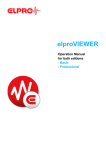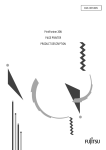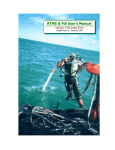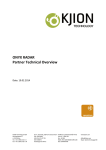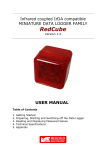Download ELPRO Libero Cx Operating instructions
Transcript
LIBERO C PDF Logger & Indicator Operation Manual ELPRO-BUCHS AG Warranty conditions and liability disclaimer Liability - - Guarantee - - - Software - Data loggers, sensors and accessories - Trademarks 2 - EN ELPRO-BUCHS AG does not accept any liability for direct, indirect, special, incidentally occurring, randomly occurring or subsequent damage or losses including lost profit or data resulting from the use of their data loggers, sensors, accessories, software products or information from the documentation. ELPRO-BUCHS AG does not bear any responsibility for the installation of the software products. ELPRO-BUCHS AG does not provide any guarantees, either explicit or implicit, regarding the usability or suitability of their products for a specific purpose. In the interest of our customers we reserve the right to make changes and discontinue the product on the basis of technical advancement. For this reason the functionality, diagrams, descriptions and scope of supply can be modified without prior notification! As individual countries or states do not permit the concept of an implicit warranty or a liability disclaimer for incidental or subsequent damage, the restrictions and disclaimers may not apply to all customers. If one of the provisions of this warranty is declared by a competent court to be invalid or not enforceable, this does not affect the validity or enforceability of the remaining provisions. ELPRO-BUCHS AG does not accept any liability for transport damage. In general the statutory regulations of Switzerland apply. The guarantee obligations of ELPRO-BUCHS AG are limited to reworking, reimbursement of the purchasing price, repair free of charge or the replacement of a faulty product that is returned within the guarantee period to ELPRO-BUCHS AG or an approved reseller of ELPRO-BUCHS AG. There is no obligation to provide on-site customer support by an employee of ELPRO-BUCHS AG. The guarantee is only applicable to the original purchaser or end user and customer of an approved reseller of ELPRO-BUCHS AG. Resellers approved by ELPRO-BUCHS AG are not authorized to enter into any extended or different guarantee obligations in the name of ELPRO-BUCHS AG. ELPRO-BUCHS AG provides a guarantee of 24 months on the following new products: Data logger Brackets Accessories excluding probes and third-party products This guarantee is valid for material faults or production faults. ELPRO-BUCHS AG provides a guarantee of 6 months for the following products and services: All servicing and repair work Temperature probe Humidity probe ELPRO-BUCHS AG provides a 90 day guarantee that the medium on which the software product is supplied is free from material and processing faults under normal conditions. All main items of the software product comply with the operating instructions and the information in the help file. The guarantee does not apply to consumables, disposable batteries or any other product that ELPRO-BUCHS AG deems to be: misused modified replaced by an incorrect product damaged as the result of an accident or operational or handling conditions that do not comply with the specifications. Wear, cable breakage and corrosion are not covered by the guarantee. For third-party products ELPRO-BUCHS AG provides the maximum guarantee period of the manufacturer. ELPRO-BUCHS AG only provides a guarantee and customer support for discontinued products for a limited period. Repair work covered by the guarantee is solely carried out at the works (ELPRO-BUCHS AG) or by an agent approved by the works. ELPRO-BUCHS AG does not offer any guarantee for the standard or SCS calibration of the data loggers and probes. The stated data correspond to the situation during the calibration process. The software products of ELPRO-BUCHS AG are subject to internal quality requirements and are validated regularly at the works. In the event of program errors, circumvention of the error is regarded as constituting its elimination. Software manuals do not contain either instructions on basic operation of a computer or the basic functions of the Windows® operating system. For information on the operation of the computer or the operating system please refer to the applicable computer manuals. ELPRO-BUCHS AG applies the highest quality standards during production of the data loggers and their accessories as well as a certified quality management system in compliance with ISO 9001:2008. For information on operation of the data loggers and their accessories please refer to the respective product documentation. During the installation of data loggers, probes and accessories, compliance with the locally valid installation regulations is mandatory. When used in potentially explosive atmospheres, the zone category and the application and safety instructions of ELPRO-BUCHS AG must be complied with. In the event of a guarantee claim, customers receive a repair cost estimate from ELPRO-BUCHS AG to obtain the corresponding consent before starting work. The customer will bear the transport costs incurred for any repairs carried out by ELPRO-BUCHS AG. The DAP (value added tax) is borne by ELPRO-BUCHS AG. ELPRO-BUCHS AG reserves the right to invoice the customer for costs incurred for repair/part replacement. After repair work the product is returned to the purchaser, who will be charged with the return shipping costs (FOB shipping point). All stated company and product names and their trademarks are the protected property of the respective owner. liberoCONFIG LI6003E Table of Contents 1 LIBERO Cx safety information .......................................................... 8 1.1 Influence of temperature .................................................................................. 8 1.2 Battery.............................................................................................................. 8 1.3 Disposal ........................................................................................................... 8 1.4 Exceptional environmental conditions.............................................................. 9 2 Quick start ...................................................................................................... 10 3 Configuration of a LIBERO Cx......................................................... 11 3.1 3.2 3.3 3.4 liberoCONFIG LI6003E Introduction to liberoCONFIG ........................................................................ 11 3.1.1 Configuration file till SmartStart Pack & Go exe file...................... 11 3.1.2 System requirements.................................................................... 12 Status information LIBERO Cx display .......................................................... 12 3.2.1 EoL - End of Life ........................................................................... 13 3.2.2 Schedule: Start to stop of logging................................................. 14 3.2.3 Error codes ................................................................................... 14 3.2.4 Temperature alarm ....................................................................... 14 3.2.5 Configuration mode ...................................................................... 15 Start of liberoCONFIG.................................................................................... 16 3.3.1 Options ......................................................................................... 18 3.3.2 Menus ........................................................................................... 20 3.3.3 Buttons ......................................................................................... 20 3.3.4 Confirmation ................................................................................. 20 3.3.5 Configuration Profiles ................................................................... 21 Configuring the LIBERO Cx ........................................................................... 21 3.4.1 Description.................................................................................... 22 3.4.2 Logging ......................................................................................... 23 3.4.3 Alarm conditions ........................................................................... 24 3.4.4 Time settings ................................................................................ 29 3.4.5 PDF Options ................................................................................. 30 3.4.6 Handling Options .......................................................................... 33 3.4.7 Apply Configuration Profile ........................................................... 34 3.4.8 View/Print configuration ................................................................ 34 3.5 Passwords ..................................................................................................... 36 3.6 Calibration - View/Print .................................................................................. 37 3.7 Check PDF Report Integrity ........................................................................... 39 EN - 3 3.7.1 3.8 3.9 4 5 4 - EN Example: Check the PDF Report Integrity.................................... 39 LIBERO SmartStart settings ......................................................................... 41 3.8.1 Items ............................................................................................. 43 3.8.2 Configuration Report .................................................................... 46 3.8.3 Create SmartStart Pack & Go....................................................... 52 Help................................................................................................................ 53 Using SmartStart Pack & Go ............................................................ 54 4.1 Change of Settings ........................................................................................ 56 4.2 Error Messages.............................................................................................. 57 Miscellaneous .............................................................................................. 58 5.1 Software license............................................................................................. 58 5.2 ELPRO Customer Service Information .......................................................... 59 5.3 Revision History ............................................................................................. 59 liberoCONFIG LI6003E Symbols and designations Information IMPORTANT INFORMATION AND WARNING Reference to supplementary section [xxx / yyy / zzz; e.g. 3.4.4 Time settings / Summer time / start date] or document LIBERO Cx Name of the data logger or indicator. PDF report Logged transport information is created as ****.pdf file. liberoCONFIG Program for the configuration of a LIBERO LIBERO SmartStart Application for simple and reliable assignment of configuration profiles on a LIBERO. In the interest of our customers we reserve the right to make any changes resulting from technical advancement. For this reason diagrams, descriptions and the extent of delivery are subject to change without any notice! This manual is valid from software release 2013.6.1.0 liberoCONFIG LI6003E EN - 5 Introduction LIBERO Cx is used for monitoring the transport of temperature sensitive goods. Temperature limits, the mean kinetic temperature (MKT) and the logging time can be set as alarm criteria and monitored during transport. Upon arrival the LIBERO Cx is connected to any USB port and automatically generates a PDF report with the transport logging results. No additional software is required to read out the LIBERO Cx. The PDF report is created in PDF/A format and is compliant with the ISO 19005-1 Document Management Standard which permits long-term archiving of the PDF report without further conversion. The LIBERO Cx settings are made with the liberoCONFIG configuration software. During configuration not only the device settings such as the logging interval, alarm limits and device behavior can be set, but also the text information and the content of the PDF report can be specified. The selected settings can be saved as a configuration profile and easily transferred to other LIBERO Cx. If there are several LIBERO Cx that are to be configured with the same setting, previously created configuration profiles can be transferred directly with the LIBERO SmartStart application. Transfer is absolutely reliable and safe as no device settings are accessible during this process. LIBERO SmartStart is used to load the correct configuration profile onto the LIBERO at the start of transport quickly and reliably. When assigning a profile with the LIBERO SmartStart, previously defined fields can be filled with shipment-related information such as the transport number, order number, carrier etc. This permits creation of shipment-related PDF reports with all details of the transport. The data logged with the LIBERO Cx can additionally be analyzed, evaluated and commented with the elproVIEWER software. In addition to the LIBERO Cx for transport monitoring, the LIBERO Tx device family provides a wide selection of LIBERO data loggers for the widest range of applications (multiple usage, dry ice and cryo-monitoring, temperature and moisture logging etc.). A LIBERO PDF REPORT IS A PDF/A - ISO STANDARD FILE ONLY OPEN THE FILE WITH A PDF READER Always save the PDF file from the LIBERO Cx directly and without opening it or send it as an e-mail attachment. Opening and saving of the PDF file with a PDF editor can make additionally embedded data unusable for subsequent processing with elproVIEWER, elproASSISTANT or liberoMANAGER. The integrity of a PDF report can be checked with the "Check PDF file integrity" function in liberoCONFIG. 6 - EN liberoCONFIG LI6003E Common LIBERO Cx • Single use • Logging of 8800 values • Interval of 1 to 60 minutes • No special device driver required • Fully user configurable Types LIBERO CS PDF logger • Multi alarm zones, time and MKT alarm Up to four high alarm zones (H) can be defined Up to three low alarm zones (L) can be defined. PDF report with graph LIBERO CB PDF logger • Single alarm, time and MKT alarm Only one high alarm zone (H) and one low alarm zone (L) can be defined PDF report with graph LIBERO CI PDF indicator • Multi alarm zones, time and MKT alarm Up to four high alarm zones (H) can be defined Up to three low alarm zones (L) can be defined. PDF report without graph THE PDF REPORT OF A LIBERO CI DOES NOT CONTAIN A GRAPH OF THE TEMPERATURE CURVE! liberoCONFIG LI6003E EN - 7 LIBERO CX SAFETY INFORMAT ION 1 1 LIBERO Cx safety information 1.1 Influence of temperature For the application range: www.elpro.com. - There is danger of a gas explosion when the lithium battery heats up to temperatures exceeding 100 °C. - Do not throw LIBEROs into fire, the battery could explode. 1.2 Battery Lithium battery Material Safety Data Sheet (form according to EEC Directive 93/112/EC) and shipment recommendation are available from ELPRO-BUCHS AG. 1.3 - Lithium, manganese dioxide - Non-rechargeable button cell battery - No shipping declaration necessary Disposal Europe This product has to be disposed of according to WEEE (Waste Electrical and Electronic Equipment, 2002/96/EC)! WEEE U.S.A. Find a drop-off center for electronic waste in your area to dispose of the LIBERO. In any case it is recommended to contact the local EPA (U.S. Environmental Protection Agency) office. http://www.epa.gov International If possible, dispose of the LIBERO in an official drop-off center for electronic waste in your area. Many countries enforce electronic recycling. http://en.wikipedia.org/wiki/Electronic_waste. 8 - EN liberoCONFIG LI6003E LIBERO CX SAFETY INFORMAT ION 1.4 Exceptional environmental conditions Infrared radiation Microwaves X-Ray Pay attention to the following if you use the LIBERO Cx under exceptional environmental conditions: CE - IR radiation (heat) and superheated steam can result in deformation of the case. - There is a risk that the battery may explode if the logger is used in conjunction with microwaves. - X-rays can harm the LIBERO. The specifications are on file at ELPRO-BUCHS AG. 3.4.5.1 Status information and error messages in the PDF report This product must be certified with CE The manufacturer warrants this product is compliant to the following guidelines EN 61000-6-2:2006 and EN 61000-6-4:2006. EMI liberoCONFIG LI6003E LIBERO Cx PDF loggers and indicators meet the requirements regarding electromagnetic interference (EMI) for portable electronic devices for use on airplanes in accordance with the definition in the Advisory Circular 91-21.1B of the Federal Aviation Administration (FAA,) and were tested in accordance with RTCA/DO-160G Environmental Conditions and Test Procedures for Airborne Equipment. EN - 9 1 QUICK START 2 Quick start Case elements 1. Protection cap 2. USB connector 3. Display; a non-configured LIBERO Cx displays "ConF". 4. Start/Stop button 5. Exp:XX/YYYY Expiry date: The LIBERO Cx can no longer be used after this date. Device ID: 7100 0000 000 Display 1. Run Flashes when the LIBERO Cx is active; data logging or delay 2. Battery exhausted Signals a low battery charge. Access to the data through the USB ports is still possible. 3. Profile The displayed value corresponds with the Profile-ID 2 see 3.4.6 Handling Options - Profile-ID 4. Alarm indicator The alarm indicator shows whether everything was within limits to date or if limits were violated. 5. Temperature unit 6. Measured value or information Start/Stop button • A configured LIBERO Cx is started by pressing and holding the Start/Stop button for at least three seconds. 3.4.6 Handling Options • The Profile-ID can be displayed by briefly pressing the Start/Stop button when the LIBERO Cx is configured or stopped. • A running LIBERO Cx is stopped by pressing and holding the Start/Stop button for at least three seconds. • The Start/Stop button can be deactivated. 10 - EN 3.4.6 Handling Options liberoCONFIG LI6003E CONFIGURATION OF A LIBERO CX 3 Configuration of a LIBERO Cx 3.1 Introduction to liberoCONFIG liberoCONFIG is the software to configure LIBERO PDF loggers and indicators. The necessary configuration parameters of the LIBEROs can be set and additionally saved in a configuration profile. The profile contains all information regarding the monitored transport and the information that is documented in the PDF report. It is also possible to use SmartStart Pack & Go to quickly and safely assign configuration profiles to a large number of LIBEROs. In this operation manual the designation LIBERO Cx stands for the types LIBERO CS, LIBERO CB and LIBERO CI. Details on the current models and their data sheets are available at www.elpro.com 3.1.1 Configuration file till SmartStart Pack & Go exe file The configuration of an individual LIBERO Cx is carried out with liberoCONFIG. This work is simplified considerably if configurations are repeated frequently by the use of SmartStart and Pack & Go. Configuration variants SmartStart Pack & Go exe file with a LIBERO Cx can be used on any PC without installation or a special driver. liberoCONFIG LI6003E EN - 11 3 CONFIGURATION OF A LIBERO CX 3.1.2 System requirements - Windows XP, 7 or 8 - CPU 1.5GHz - Memory: 512 MB RAM - Free hard disk space: 100 MB - Monitor: 800 x 600 Pixel Information on the latest functions is given in the "ReadMe" file. 3.2 Status information LIBERO Cx display 3 LIBERO Cx Display 12 - EN liberoCONFIG LI6003E CONFIGURATION OF A LIBERO CX A) End of transport B) End of logging If the end of transport is marked with the Start/Stop button, the LIBERO Cx logs the data until connection to a USB port. This data does not have any influence on the status information in the PDF report, but can be evaluated with elproVIEWER. If the end of transport is marked by connection to a USB port, no more data is logged. Depiction of an alarm or error message Alarm indicator 3.2.1 3.3 Start of liberoCONFIG 3.4.3 Alarm conditions EoL - End of Life 3 LIBERO Cx Display "EoL" If the LIBERO Cx is started before the expiry date, it continues logging until it is stopped, the battery is exhausted or the memory is full. Logged data is available even the battery is exhausted. liberoCONFIG LI6003E EN - 13 CONFIGURATION OF A LIBERO CX 3.2.2 Schedule: Start to stop of logging LIBERO Cx - Start/stop time 3 3.2.3 3.4.2 Logging - Start options 3.4.6 Handling Options - Stop options Error codes In the event of device errors, an alarm indicator and the error code are displayed. The error is documented in the PDF report. In such a case please contact the ELPRO Customer Service. Exxx E210 3.2.4 3.4.5.1 Status information and error messages in the PDF report - Logging status is not changed - PDF report evaluation is possible - Displayed error code remains visible - Configuration data are invalid - Start is not possible - Error is deleted after a valid configuration Temperature alarm HI: Ambient temperature is higher than +70 °C Lo: Ambient temperature is lower than -20 °C When used outside the measuring range an alarm indicator is always displayed. The error is documented in the PDF report. 14 - EN 3.4.5.1 Status information and error messages in the PDF report liberoCONFIG LI6003E CONFIGURATION OF A LIBERO CX 3.2.5 Configuration mode The configuration mode is used to set or change all logging features (profile). liberoCONFIG is used for these settings. Configuration is only possible if "ConF", "Strt" or the Profile-ID is displayed. 3.4.2 Logging 3.4.3 Alarm conditions Display: New LIBERO Cx Unconfigured LIBERO Cx show "ConF" on the display. Display: Configured LIBERO Cx Either "Strt" or the Profile-ID is shown on a configured but not started LIBERO Cx. 3 Start configuration As soon as the LIBERO Cx is connected to the USB port, it switches to configuration mode. Continue with 3.4 Configuring the LIBERO Cx Configuration completed After configuration remove the LIBERO Cx from the USB port. Either "Strt" or the Profile-ID is shown on the display. Communication error THE FOLLOWING CASES COULD CAUSE COMMUNICATION PROBLEMS: • Bad USB extension cable • Passive USB hub. Please use an active USB hub or connect the LIBERO Cx directly to the PC. liberoCONFIG LI6003E EN - 15 CONFIGURATION OF A LIBERO CX 3.3 Start of liberoCONFIG In this view, all available LIBEROs are visible. Start window of liberoCONFIG with 3 LIBERO Cx The following information is shown 3 Single / multiple device selection - LIBERO ID - Type - Firmware Version - Expiry date Except "Edit configuration", all functions described in the following chapters can be applied to multiple LIBERO Cx selected at the same time. A LIBERO CX IN STOP MODE DOES NOT APPEAR IN THE START WINDOW! Application 16 - EN liberoCONFIG LI6003E CONFIGURATION OF A LIBERO CX Refresh Refreshes the start window of liberoCONFIG Edit configuration 3 Configuration of a LIBERO Cx LIBERO SmartStart 3.8 LIBERO SmartStart settings Check the PDF file integrity 3.7 Check PDF Report Integrity First-time use Before using liberoCONFIG for the first time make the following settings: - Language - Default file locations - Password length - Specify the paper format for the reports 3.3.1 Options 3 Shows the information about the current program version and license number. liberoCONFIG LI6003E EN - 17 CONFIGURATION OF A LIBERO CX 3.3.1 Options In "Options" various general program settings can be made. Options - General settings Language 3 Default File Locations - German - English - Spanish - French - Italian - Dutch 3 different file locations may be defined or selected: For the configuration profiles see 3.4 Configuring the LIBERO Cx Calibration Profiles It is not possible to assign a calibration profile to a LIBERO Cx, see 3.6 Calibration - View/Print. 18 - EN 3.8 LIBERO SmartStart settings liberoCONFIG LI6003E CONFIGURATION OF A LIBERO CX Options - Additional Settings Parameters View & Print Template for Calibration Data Paper Size liberoCONFIG LI6003E Data entry field used for the definition of the minimum password length. • Not available for LIBERO Cx. • Settings only apply for LIBERO Tx. 3 You may choose between A4 and Letter. EN - 19 CONFIGURATION OF A LIBERO CX 3.3.2 Menus Chapter 3.4 Configuring the LIBERO Cx 3.5 Passwords 3.6 Calibration - View/Print 3.7 Check PDF Report Integrity 3.8 LIBERO SmartStart settings 3 3.3.3 Buttons The following buttons are used within liberoCONFIG: • Load Profile Used to open a formerly saved profile for setting-up LIBERO Cx. • Save Profile Used to save a new profile in a file • Apply The currently displayed configuration settings are transferred to the LIBERO Cx. 3.3.4 Confirmation All successful actions are confirmed, e.g. configuration. 20 - EN liberoCONFIG LI6003E CONFIGURATION OF A LIBERO CX 3.3.5 Configuration Profiles A configuration profile represents all set-up information used by the selected LIBERO for a monitoring task and defined by liberoCONFIG such as: - Description of the PDF report - Logging interval - Alarm settings - Format settings - Handling options Configuration profiles saved as "***. LiberoCFG" files can either be applied to multiple LIBERO Cx or saved for later use. Profile Checksum The checksum is used to prove the validity of the profile and as reference value for a configuration check. It is displayed in the "Configuration" window and is documented in the section "LIBERO Configuration" of the PDF report. 3.4 Configuring the LIBERO Cx The following chapter represents a step-by-step procedure for the configuration. 3 LIBERO Cx selected for configuration Menu: Edit - Device configuration The following chapters (3.4.1 Description - 3.4.6 Handling Options) are related to the functions within the menu: Device. LIBERO Cx Display 3.2 Status information LIBERO Cx display Configuration or creation of a configuration file (****.liberoCFG) is only possible if at least one LIBERO Cx is shown in the start window. liberoCONFIG LI6003E EN - 21 CONFIGURATION OF A LIBERO CX 3.4.1 Description Red frame = field with the profile checksum 3 PDF Report Title Information used as a header on the PDF report; up to 60 characters Additional Information Free text that can be added to the profile to appear on the PDF report. 1. 4 text fields limited to 15 characters; fields 1, 3, 5 and 7 2. 4 text fields limited to 25 characters; fields 2, 4, 6 and 8 3. 6 lines of 80 characters Hidden Information Two lines with text (limited to 80 characters) that do not appear in the PDF report. This information is only visible in both applications elproVIEWER and liberoMANAGER. PDF Report Filename Specified file name of the PDF report. Add Alarm Prefix Depending on the recorded data and the alarm conditions, "ALARM" or "OK" is added to the file name. 22 - EN liberoCONFIG LI6003E CONFIGURATION OF A LIBERO CX 3.4.2 Logging The logging interval and recording time will be displayed. You can adjust settings by clicking on the arrow buttons or by dragging the sliding bar. Logging Interval / Duration The measuring interval ranges from 1 to 60 minutes. THE DISPLAY OF THE LIBERO CX IS ONLY UPDATED AT THE MEASURING INTERVAL. Start Options Start-up delay After starting the LIBERO Cx by pressing the Start/Stop button, data logging only starts when the delay time has elapsed. "dELY" is shown on the display before logging is started and "Run" flashes. Start delay = 0 After starting the LIBERO Cx by pressing the Start/Stop button, data logging starts immediately. The current measurement value is shown on the display and "Run" flashes. Logging can also be influenced with "Stop Options" as another parameter. liberoCONFIG LI6003E 3.4.6 Handling Options EN - 23 3 CONFIGURATION OF A LIBERO CX 3.4.3 Alarm conditions Threshold violation AN ALARM CANNOT BE RESET! Alarm mode • There are two different alarm modes: • Single alarm zone • Multi alarm zone • The available alarm mode depends on the employed type of the LIBERO Cx. • A checked box activates the alarm mode. 3 3.4.3.1 Single alarm zone, LIBERO CB Only alarm zones H1 and L1 are available Temperature alarm activated for LIBERO CB with single alarm zone 24 - EN liberoCONFIG LI6003E CONFIGURATION OF A LIBERO CX 3.4.3.2 Multi alarm zones, LIBERO CS and CI The function "Multi alarm zones" splits the alarm conditions in up to 8 independent zones; H1 - H4, G and L1 - L3. Zone G represents the temperature range in which none of the alarm conditions are fulfilled. Temperature alarm activated for LIBERO CS and LIBERO CI with multi alarm zones Alarm Zones • Used These check boxes are used to select the desired alarm zones. 3 • T[°C] or T[°F] Data entry fields for the threshold values. • Alarm after An alarm is not triggered until the threshold violation has lasted longer than the specified time. • Event • Single The delay time restarts for each threshold violation. • Cumulative An alarm will be triggered as soon as the elapsed time of all violations together has reached the delay time. • Excursions Accepted number of excursions, without respect to the set alarm delay time. • Zone H1 + L1 coupled. If this field is checked, the information entered for the alarm zone in H1 are used for both H1 overstepping and L1 understepping. (Total time and number of excursions overstepping and understepping). liberoCONFIG LI6003E EN - 25 CONFIGURATION OF A LIBERO CX Graphical Representation / Evaluation Temperature plot with zones Data TemperaZone ture range [°C] 3 26 - EN Alarm duration Add-up time [h] Number of thresh- Plot section used for old violations calculation H4 over 45 2.5 1 K H3 over 30 5.5 3 J+K+L H2 over 15 10.5 6 I+J+K+L+M+W H1 over 8 21 11 H+I+J+K+L+M+N+T+ V+W+X G 2 to 8 16 7 A+G+O+Q+S+U+Y L1 below 2 11 7 B+C+D+E+F+P+R L2 below -10 5 3 C+D+E L3 below -20 3 1 D liberoCONFIG LI6003E CONFIGURATION OF A LIBERO CX 3.4.3.3 MKT Alarm MKT Mean Kinetic Temperature MKT alarm and duration alarm Only the section "MKT Alarm" is shown on this screen. For the maximum duration see 3.4.3.4 Duration Alarm MKT Activation Energy MKT Alarm Possibility to enter a product specific value for the MKT activation energy between 42.... 125 kJ/mol. (standard value: 83 kJ/mol.) • Enable MKT alarm A checked box activates the alarm mode. • Lower MKT Limit Data entry field for the threshold value. • Upper MKT Limit Data entry field for the threshold value. As a reference value for the lower MKT threshold we recommend 0 °C. This entry only serves to complete the general specifications for threshold values (min. max. value). liberoCONFIG LI6003E EN - 27 3 CONFIGURATION OF A LIBERO CX 3.4.3.4 Duration Alarm Logging time MKT alarm and duration alarm Only the section "Duration Alarm" is shown on this screen. For MKT see 3.4.3.3 MKT Alarm 3 Duration Alarm • A checked box activates the alarm mode. An alarm is triggered if the logging time oversteps this value. • Maximum Duration Data entry field for the threshold value. Maximum possible alarm duration = logging interval * 8800 measurements 28 - EN liberoCONFIG LI6003E CONFIGURATION OF A LIBERO CX 3.4.4 Time settings Country-specific settings. Time Zone used in PDF Report Represents the time zone used in the PDF report. This setting is based on UTC. Daylight Saving Time A checked box activates switchover between daylight saving time and winter time. Data input fields for: • Start date • End date • Offset (difference between daylight saving time and winter time) Default setting UTC Date/Time format used in PDF Report Choose format settings for date and time. Default setting DD.MMM.YYYY (31.Oct.2012) liberoCONFIG LI6003E EN - 29 3 CONFIGURATION OF A LIBERO CX 3.4.5 PDF Options Selection of the information contained in the PDF Report Y-Axis Scaling of Chart in PDF Report • Automatically Zoom The Y-axis will automatically be scaled according to the range of the measured values. 3 • Use Preset Zoom The Y-axis will be scaled according to the lower and upper threshold values. PDF Report Customizing The following customizing options are activated by a checked box. Measurement Value Format used in PDF Report 30 - EN - Hide alarm conditions in the PDF report - Hide the alarm status in the PDF report - Hide logging results in the PDF report - Hide the chart in the PDF report - Hide the alarm indicator in the PDF report Selection of various display formats for - Temperature unit °C or °F - Decimal separator: xx.yy (point) or xx,yy (comma) status information liberoCONFIG LI6003E CONFIGURATION OF A LIBERO CX 3.4.5.1 Status information and error messages in the PDF report File name 1. Unique PDF report number comprising the device ID and the timestamp of the PDF report 2. File name specified for the PDF report during configuration 3. Date of report creation 4. Time of report creation 5. Device ID Logging Results - File created This timestamp corresponds to the time at which the LIBERO Cx was connected to a USB interface for the first time. WARNING: Device Error EXXX In the event of an error or if the data are not complete, a warning is given with an error code above the graph. WARNING: Device used outside of specification If at least one measurement value is outside the specified application range, an error message is printed above the graph. 3 liberoCONFIG LI6003E EN - 31 CONFIGURATION OF A LIBERO CX 3.4.5.2 Example: PDF report 3 Hide alarm conditions in the PDF report Hide logging results in the PDF report Hide the alarm status in the PDF report Hide the chart in the PDF report (Only LIBERO CS and CB) Hide the alarm indicator in the PDF report 32 - EN liberoCONFIG LI6003E CONFIGURATION OF A LIBERO CX 3.4.6 Handling Options Are used to specify the button functionality, the data shown on the display and the specified Profile-ID. Stop Options • Minimum logging duration Enter the minimum logging time. During this time the, LIBERO Cx cannot be stopped with the Start/Stop button or by connecting it to a USB interface. • Disable stop button When the box is checked, logging can only be stopped by connecting to a USB port. Display Options By checking the box it is possible to: • Hide the measurement value on the LIBERO Cx display • Hide the alarm indicator on the LIBERO Cx display liberoCONFIG LI6003E EN - 33 3 CONFIGURATION OF A LIBERO CX Profile-ID • 4 selection windows for defining the Profile-ID The character set for the Profile-ID is restricted to the display capability. • 3 display options for the Profile-ID Different views are shown on the LIBERO Cx display depending on the selected option. - Temporarily show the Profile-ID on the display The Profile-ID is displayed by briefly pressing the Start/Stop button (less than 1 second) - Always show Profile-ID instead of "Strt" - Never show the Profile-ID Default setting C001 3.4.7 Apply Configuration Profile All selected LIBERO Cx are directly assigned a previously saved profile. 3 3.4.8 View/Print configuration Creates a report with all configuration data. This report contains as many pages as LIBERO Cx selected. 3.4.8.1 Example: Configuration report Menu bar 34 - EN liberoCONFIG LI6003E CONFIGURATION OF A LIBERO CX 3 liberoCONFIG LI6003E EN - 35 CONFIGURATION OF A LIBERO CX 3.5 Passwords LIBERO Cx uses 2 different password functions. Both passwords can be set, changed and reset as long as the LIBERO Cx has not been started. • Configuration password Is used to protect the LIBERO Cx against unauthorized configuration changes. • Data access password If a data access password is set, the data of the PDF report can only be evaluated if the password is known. 3 Set/Change If "New Password" & "Retype new Password" are left blank, the password will be reset. Reset If you have forgotten the password: 1. To reset the password the displayed "Request-Code" and the ID number has to be mailed to ELPRO-BUCHS AG ([email protected]). 2. ELPRO-BUCHS AG will send the "Reset Code" by e-mail after clarifying ownership. Calculation of the "Reset Code" is only possible at ELPRO-BUCHS AG. This code is just valid for the respective LIBERO Cx. 36 - EN liberoCONFIG LI6003E CONFIGURATION OF A LIBERO CX 3.6 Calibration - View/Print Creates a validation certificate for all selected LIBERO Cx. This contains as many pages as LIBERO Cx selected. Example: Validation certificate Menu bar 3 liberoCONFIG LI6003E EN - 37 CONFIGURATION OF A LIBERO CX 3 38 - EN liberoCONFIG LI6003E CONFIGURATION OF A LIBERO CX 3.7 Check PDF Report Integrity The software liberoCONFIG has the capability to validate the integrity of the PDF report. If the files have passed, test results will be shown and can be printed or archived. Procedure: LIBERO PDF Report Integrity 1. Select and open PDF files which should be checked. 3.7.1 Example: Check the PDF Report Integrity 2. Check PDF File A report with the check results will be created. This report contains as many pages as LIBERO Cx selected. 3 Menu bar liberoCONFIG LI6003E EN - 39 CONFIGURATION OF A LIBERO CX 3 40 - EN liberoCONFIG LI6003E CONFIGURATION OF A LIBERO CX 3.8 LIBERO SmartStart Create and make settings see 3.3.2 Menus - Extras LIBERO SmartStart settings The LIBERO SmartStart application allows bulk configuration of multiple LIBERO Cx with the same settings without the need for software installation via a LIBERO SmartStart Pack & Go (.exe) file. End users can use the Pack & Go to select from a list of possible predefined profiles and then have the option to add shipment-specific information that will later appear on the PDF report. The LIBERO Cx can be configured in a quick, simple and absolutely safe way from any PC without a software installation. First, the "LIBERO SmartStart Settings" menu is used to select configuration profiles that have already been created and saved. An appropriate title and color are assigend to each profile for easier selection. Then, the LIBERO SmartStart allows additional information fields to be defined so that shipment-specific information can be easily added (i.e. carrier, tracking number) and viewable on the PDF report. During the final programming process, information can be added either in the form of plain text or dropdown menu. All other critical device settings in the configuration profile, such as handling and alarm settings, are static and cannot be changed. After the initial settings are defined in the LIBERO SmartStart menu, a LIBERO SmartStart Pack & Go file (*.exe) file is created. Another feature of the LIBERO SmartStart Pack & Go is an automatic report of the LIBERO ID, applied configuration profiles and the additional information that was entered. The automatic report is called the SmartStart Configuration Report (SSCR). The SSCR can be processed further and replaced error-prone manual listings of which LIBERO data logger (or indicator) is contained in which shipment. The basic configuration process using Pack & Go is as follows: liberoCONFIG LI6003E 1. Open the Pack & Go file 2. Select the appropriate configuration profile (by name and/or color) 3. Add shipment-specific information manually or from a drop-down menu EN - 41 3 CONFIGURATION OF A LIBERO CX Start 3 LIBERO SmartStart Settings 3.8.1 Items Return to liberoCONFIG. 3.8.2 Configuration Report 3.8.3 Create SmartStart Pack & Go File File format 42 - EN ****.liberoSMS liberoCONFIG LI6003E CONFIGURATION OF A LIBERO CX 3.8.1 Items Manage items 3 Overview: LIBERO SmartStart Settings liberoCONFIG LI6003E EN - 43 CONFIGURATION OF A LIBERO CX Icons Use the "Items" function to add, modify or remove new items of the LIBERO SmartStart file. The new entry is added at the end of the list. Up to 500 LIBERO SmartStart items can be defined. Typically one item is created per profile, product or study number. Adds a copy of the selected items to the item list with the name: "Copy of xxxxx". This copy can be used as the basis for another item. The respective input field is activated by checking the box. This icon opens a window for the definition of the variable information. Item settings • Title The title is the designation for the selected item. Enter a short, clear name. 3 • Color Each item can be assigned a color. The color serves to identify the item quickly at a later point while working with LIBERO SmartStart. Start mode • Use existing data logger configuration Is used if it is not necessary to assign a specific profile to the LIBERO Cx. The LIBERO Cx retains the current configuration. • Apply configuration profile A profile previously created with liberoCONFIG is used. ONLY PROFILES FROM THE SAME LIBERO DEVICE FAMILY CAN BE ASSIGNED. Passwords 44 - EN Configuration and data access passwords can be entered. They will be automatically added to each LIBERO configured with LIBERO SmartStart. - A checked box opens the window for entering the password. - An empty field deletes the existing password. liberoCONFIG LI6003E CONFIGURATION OF A LIBERO CX Apply password 3.8.1.1 Add information during configuration Device family Manual or automatic recognition of the device family. • When a configuration profile is assigned, LIBERO SmartStart automatically enables the available information options. • If the existing LIBERO configuration is used, manually select which device family is used. Add information during configuration It is possible to make entries for all variable information of the PDF report during profile assignment. no access: There are no entries possible If all entries are set to "no access", no entry prompts appear during profile assignment with SmartStart Pack & Go. In all other cases an entry window is opened to enter text with a barcode reader or with the keyboard. liberoCONFIG LI6003E add text Entries can be added to the existing text. edit text The existing text can be supplemented and changed. add dropdown Opens the "Edit Dropdown" window for selection of predefined information. The existing line content is supplemented. insert dropdown Opens the "Edit Dropdown" window for selecting pre-defined information. The existing line content is always overwritten. EN - 45 3 CONFIGURATION OF A LIBERO CX Commentary Two minus signs in front of the text are treated as a comment in the dropdown and cannot be added or inserted in a mandatory field. A checked box permits editing of the text in the "Dropdown" list during configuration. Successful configuration is only possible when all activated fields are filled out. 3.8.2 Configuration Report The configuration report is optional extra and not required for LIBERO SmartStart Pack & Go to function correctly. If no automatic reporting of the configured LIBERO Cx is needed, skip this section and continue with 3.8.3 Create SmartStart Pack & Go. 3 Menu bar - configuration report The configuration report documents all configurations done by LIBERO SmartStart. With the aid of the "Placeholder Editor" the used file name, path and the parameters documented may be customized. Reporting ON / OFF Configuration report ON 46 - EN The logging of the actions in the configuration report is switched on. liberoCONFIG LI6003E CONFIGURATION OF A LIBERO CX 3.8.2.1 Report Settings File settings Path Default setting for saving the configuration report. Subdirectories Filename This button is used to insert placeholders for the designation of subdirectories and file names. Report Content liberoCONFIG LI6003E This window is used to define the placeholders and the formats used to create the report. EN - 47 3 CONFIGURATION OF A LIBERO CX Options The current report can be added as an extension to the existing one or the existing report replaced by the new one. This button starts the „Placeholder Editor“. The selected placeholders determine the content of the PDF report. 3.8.2.2 Placeholder Editor Example Placeholders are expressions that appear as variable information in the Data logger ID report. This is the syntax of the placeholder "DataloggerID" as shown in the window. %Logger ID% During the creation of the PDF report the placeholder is replaced by the 71010001789 current information, of the LIBERO configured with LIBERO SmartStart. 3 48 - EN liberoCONFIG LI6003E CONFIGURATION OF A LIBERO CX Description Syntax Function Data Logger ID %LoggerID% ID of the data logger configured with SmartStart. Data Logger Type %LoggerType% Type of the LIBERO Cx (CB, CI, CS), configured with LIBERO SmartStart. Firmware Version %FirmwareVersion% Firmware version of the LIBERO Cx configured with LIBERO SmartStart. Remaining Battery %RemainingBattery% Current battery level of the LIBERO Cx at the time of configuration with SmartStart. Configuration User %ConfigurationBy% Configuration Time %ConfigurationTime% Point of time of the data logger configuration. Format settings according to regional settings of the computer. Time zone corresponds to PDF settings. Computer and user name Configuration Time ("Format") %ConfigurationTime("Format")% Time of the configuration of the LIBERO Cx with user-defined date-time format PDF Report Title Title of the PDF report %ReportTitle% Information Field 1 ... 8 %InfoField1% ... %InfoField8% Field 1 to 8 of the additional information in the PDF Information Line 1 ... 8 %InfoLine1% ... %InfoLine8% %HiddenLine1% %HiddenLine2% Profile-ID %ConfiguredFileName% %ProfileID% 3.4.1 Description Configured PDF file name 3.4.1 Description User defined profile ID liberoCONFIG LI6003E 3.4.1 Description Hidden line 1 to 2 of the additional information in the PDF Configured File Name 3.4.1 Description Line 1 to 8 of the additional information in the PDF Hidden Line 1... 2 3.4.1 Description Profile-ID EN - 49 3 CONFIGURATION OF A LIBERO CX Description Syntax Function Profile Checksum %ProfileChecksum% Automatically calculated checksum SmartStart Item Name %SmartStartItemName% Name of the selected LIBERO SmartStart item Application Name %ApplicationName% Corresponds to the "Window Title" Placeholder: Configuration Time ("Format") 3 3.8.3 Create SmartStart Pack & Go This placeholder allows a customized date and time format. Placeholder Function dd Day with leading zero MM Month with leading zero MMM Shortcut month (Jan, Feb, Mar. ..) MMMM Name of month not abbreviated yyyy Year with four digits hh Time in 12-hour format with leading zero HH Time in 24-hour format with leading zero mm Minutes with leading zero ss Seconds with leading zero tt AM/PM designator zzz UTC Offset in format hh:mm Variables Examples 50 - EN ("Format") yyyy MMM dd hh:mm:ss 2013 Jul. 17 16:23:12 dd MMM. yyyy 17 Jul. 2013 yyyy-MM 2013-07 dd/MM/yyyy 17/07/2013 liberoCONFIG LI6003E CONFIGURATION OF A LIBERO CX 3.8.2.3 Example of a configuration report The following line numbers refer to the line of text in the "Placeholder Editor" The used control characters quotation marks ("...") and semicolon (;) are interpreted according to the country settings of MS Excel. Depending on the country settings different characters for the described functions have to be used. Notes Line Description 1 Date and time configured with the placeholder: Configuration time ("Format") configured. 2 Text 3 - Always use placeholder with quotation marks. In this case a semicolon (;) used within the text of the placeholder, will not be interpreted as column formatting. - Semicolon (;) between placeholders are used for column formatting. - Control characters have no effect on reports opened with an editor. 4 Entire line in quotes - Text and parameters are not separated into different columns. - Control characters have no effect on reports opened with an editor. 3 Placeholder Editor examples Report opened with MS Excel Report opened with an editor Example of a report liberoCONFIG LI6003E EN - 51 CONFIGURATION OF A LIBERO CX 3.8.3 Create SmartStart Pack & Go Menu bar - Pack & Go This is a function to set up an executable file of LIBERO SmartStart including all required settings and configuration profiles. This file permits the configuration of a LIBERO Cx with a given profile, without any additional programs and without installation. File format (.exe) Pack & Go runs: - on any PC - from a WEB, FTP or file server - or from the Internet 3.8.3.1 SmartStart Pack & Go Settings 3 Settings Program Window • Window Title Window title bar of the executable (.exe) file. This title can provide information such as: Service provider, location or version. • Language 52 - EN - English - Italian - German - Spanish - French - Dutch liberoCONFIG LI6003E CONFIGURATION OF A LIBERO CX Pack & Go Security • Start Password - only authorized staff is permitted to run SmartStart Pack & Go. • Expiry Date - the program is going to run until this date only. Workflow of Pack & Go 1. Define profiles and LIBERO SmartStart settings. 3.4 Configuring the LIBERO Cx 3.5 Passwords 2. Create an (.exe) file which includes the following information: - Defined profiles and LIBERO SmartStart settings - File name and title of the window - Optionally: Password and expiry date 3. Send the (.exe) file to the respective department. 4. The recipient runs the (.exe) file and configures the LIBEROs. 4 Using SmartStart Pack & Go 3.9 Help Help Used to search for a specific help topic. liberoCONFIG LI6003E 3 EN - 53 US IN G SMARTS TART PA CK & GO 4 Using SmartStart Pack & Go When starting the SmartStart Pack & Go (.exe) file created with liberoCONFIG, a window with predefined settings appears. The window text and the respective color code is defined in the LIBERO SmartStart settings. 3.8 LIBERO SmartStart settings Mode The LIBERO Cx must be in Conf or Strt mode! The first item from the LIBERO SmartStart list is displayed, showing the assigned color and title. 4 THE PROFILE CHECKSUM CORRESPONDS TO THE PROFILE CHECKSUM OF THE CONFIGURATION! 3.3.5 Configuration Profiles Now the LIBERO can be plugged into the USB port. SmartStart Pack & Go then automatically sends the selected profile to the LIBERO. 54 - EN liberoCONFIG LI6003E US IN G SMARTS TART PA CK & GO If LIBERO SmartStart allows input of additional information, a window will open. The information can be entered via the keyboard or barcode reader. Key to entries 4 1. Edit text 2. Add dropdown 3. Insert dropdown 4. Add text 3.8.1 Items Fields highlighted in gray cannot be edited. Missing variable Error message When all entries have been made, the profile settings and the variable entries are sent to the LIBERO. liberoCONFIG LI6003E EN - 55 US IN G SMARTS TART PA CK & GO Now disconnect the LIBERO from the USB port and continue with the next LIBERO. 4.1 Change of Settings A SmartStart Pack & Go can contain several items / profiles. Click the setting window with the right mouse button and select the right profile, for example: Antiallergics. 4 After changing the profile you can proceed with the next LIBERO. 56 - EN liberoCONFIG LI6003E US IN G SMARTS TART PA CK & GO 4.2 Error Messages In case of an error, a message will be displayed. Reasons for error massages: - Profile incompatible - "Cancel" selected during data download - LIBERO has been disconnected during configuration. 4 liberoCONFIG LI6003E EN - 57 M ISCELLANEOU S 5 Miscellaneous 5.1 Software license Registration The software liberoCONFIG is available for downloading from the website www.elpro.com. The license key required for licensing is sent to you free of charge e-mail. License This license information is sent in the email: ==================================== User name: xxxxxx xxxxxx Company name: zzzzzz serial number: yyyy-yyyy-yyyy ==================================== 5 Download 58 - EN The download link is also contained in the e-mail. The software can be downloaded up to twice with the supplied link. Re-registration is necessary afterwards. liberoCONFIG LI6003E M ISCELLANEOU S 5.2 ELPRO Customer Service Information If you need any assistance from the ELPRO Customer Center, please make sure you can provide the following information: 5.3 Software version; Select "Info" in the menu option "Application" - Used LIBERO type - PDF report of the LIBERO - Which actions were carried out before the problem arose (exact description of the LIBERO handlimg: time, temperature, shock etc.) - Specification of the error, error codes Revision History Author Date AG - Version Description 16/08/2013 - first edition 5 liberoCONFIG LI6003E EN - 59 M ISCELLANEOU S 5 60 - EN liberoCONFIG LI6003E M ISCELLANEOU S 5 liberoCONFIG LI6003E EN - 61 Index A Actions - confirmed 20 Alarm duration 26, 28 Alarm indicator 10 Alarm mode 24, 25, 27 Alarm reset 24 Alarm zones 25 Ambient temperature 14 Apply 20 Available Liberos 16 B Battery 8, 10 Buttons 20 C Calibration Certificate 37 Case 10 CE 9 Checksum 21 Color 44 Configuration 52 Configuration Mode 15 Configuration password 36 Configuration report 34 Copy 44 Cumulative events 25 D Data access password 36 Date 50 Daylight saving time 29 Decimal separator 30 Default file location 18 Device 21 Device error 14 Device family 45 Device selection 16 Display 10 Disposal 8 E Edit dropdown 45 EMI 9 EoL - End of Life 13 Error message 14 Exceptional environmental conditions 9 Expiry date 10, 16, 53 62 - EN F Factory settings 15 File format 21, 42, 52 File name 22, 31 Format 19 Format Measurement Value 30 I Indicator 7 Indicators 13 Influence of temperature 8, 11 Information - hidden 22 Infrared radiation 9 Integrity 39 L Language 18 License key 58 Lifetime 16 Lithium 8 Load Profile 20 Logger 7 Logging 14 Logging interval 23 M Mac OS 12 Measuring value unit 25 Menu bar - report 34 Microwaves 9 MKT activation energy 27 MKT alarm 27 Multi Alarm 25 P Pack & Go 53 Pack & Go - settings 52 Password 19, 36, 53 Password length 19 PDF file check 39 PDF report 32, 45 PDF/A - ISO standard 6 Placeholder 49 Placeholder Editor 51 Prefix 22 Profile 10, 20, 21 Profile Checksum 22 Profile default locations 18 Profile ID 34 Program version 17I liberoCONFIG LI6003E M ISCELLANEOU S R Registration 58 Report 47 Report title 22 Request-Code 36 Reset code 36 Reset Password 36 Run 10 S Save profile 20 Selection 44 Serial number 58 Single events 25 SmartStart 41 SmartStart - configuration 44 SmartStart - configuration report 46 SmartStart - items 44 SmartStart - Pack & Go 52 SmartStart - password 44 SmartStart - Placeholders 49, 50 SmartStart - report 51 Start 10 Start delay 23, 24 Start options 14 Start/Stop button 10 Stop mode 13 Stop options 14 System requirements (PC) 12 5 T Temperature unit 30 Threshold violation 24 Time 50 Time format 29 Time Zone 29 Title 44 Transit 15 U UCT Coordinated Universal Time 29 USB-Port 15 V Validation certificate 37 Violations 25 W WEEE 8, 9 X X-Ray 9 liberoCONFIG LI6003E EN - 63 ELPRO-BUCHS AG Langäulistrasse 62 CH-9470 Buchs SG Switzerland email: [email protected] For local representatives see: www.elpro.com Operation Manual liberoCONFIG LI6003E 08.2013