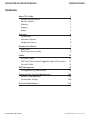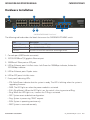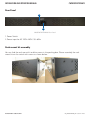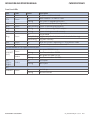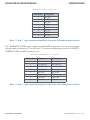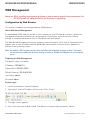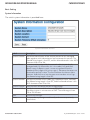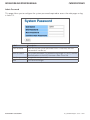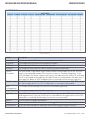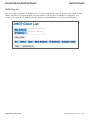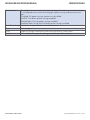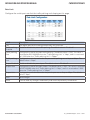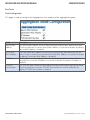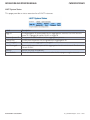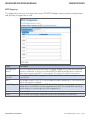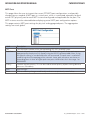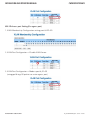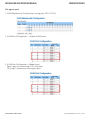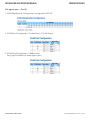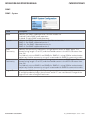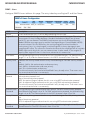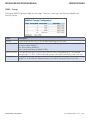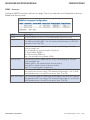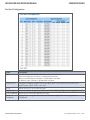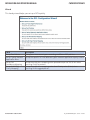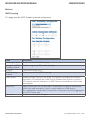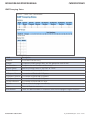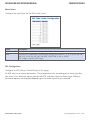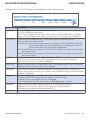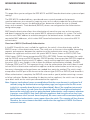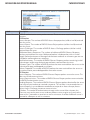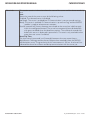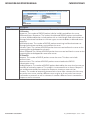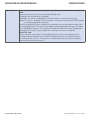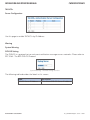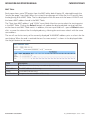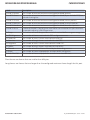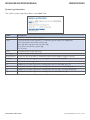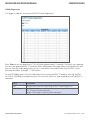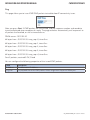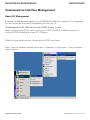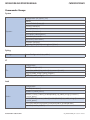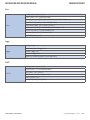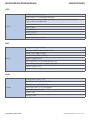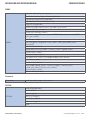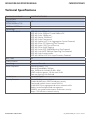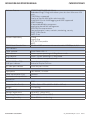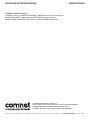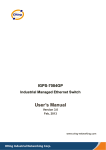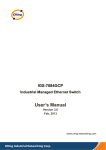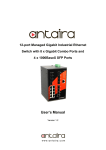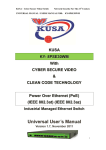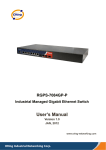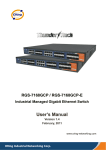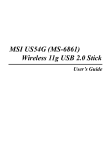Download Comnet CWGE28FX4TX24MS Specifications
Transcript
INSTALLATION AND OPERATION MANUAL CWGE28FX4TX24MS (24) 10/100/1000 BASE-TX + (4) 1000BASE-FX MANAGED ETHERNET SWITCH The ComNet™ CWGE28FX4TX24MS Layer 2 Managed 28 Port Ethernet Switch supports twenty-four (24) 10/100/1000BASE-TX ports and four (4) 1000BASE-FX ports of Ethernet data. The four 1000BASE-FX ports are SFP configurable for fiber type (multimode or single-mode), connector type and distance. The exclusive C-Ring redundant ring feature protects networks from interruptions or temporary malfunctions with its fast recovery technology. The electrical ports support the 10/100/1000 Mbps Ethernet IEEE 802.3 protocol, and auto-negotiating and auto-MDI/MDIX features are included. The CWGE28FX4TX24MS are optically (1000BASE-FX) and electrically compatible with any IEEE 802.3 compliant Ethernet device. INSTALLATION AND OPERATION MANUAL CWGE28FX4TX24MS Contents About This Guide 3 Related Documentation 3 About ComNet 3 Website3 Support3 Safety3 Overview4 Introduction4 Software Features 5 Hardware Features 6 Hardware Installation 7 Rear Panel 8 Rack mount kit assembly 8 Cables10 Ethernet Cables 10 SFP (Small Form-Factor Pluggable) Optical Connectors 12 Console Cable 13 WEB Management Configuration by Web Browser Command Line Interface Management 14 14 102 About CLI Management 102 Commander Groups 106 Technical Specifications 114 TECH SUPPORT: 1.888.678.9427 INS_CWGE28FX4TX24MS_REV– 08/31/12 PAGE 2 INSTALLATION AND OPERATION MANUAL CWGE28FX4TX24MS About This Guide This guide is intended for different users such as engineers, integrators, developers, IT managers, and technicians. It assumes that users have some PC competence and are familiar with Microsoft Windows operating systems and web browsers such as Windows Internet Explorer and Mozilla Firefox, as well as have knowledge of the following: »» Installation of electronic equipment »» Electrical regulations and guidelines »» Knowledge of Local Area Network technology Related Documentation The following documentation is also available: »» CWGE28FX4TX24MS Datasheet About ComNet ComNet develops and markets the next generation of video solutions for the CCTV, defense, and homeland security markets. At the core of ComNet’s solutions are a variety of high-end video servers and the ComNet IVS software, which provide the industry with a standard platform for analytics and security management systems enabling leading performance, compact and cost effective solutions. ComNet’s products are available in commercial and rugged form. Website For information on ComNet’s entire product line, please visit the ComNet website at http://www.comnet.net Support For any questions or technical assistance, please contact your sales person ([email protected]) or the customer service support center ([email protected]) Safety »» Only ComNet service personnel can service the equipment. Please contact ComNet Technical Support. »» The equipment should be installed in locations with controlled access, or other means of security, and controlled by persons of authority. TECH SUPPORT: 1.888.678.9427 INS_CWGE28FX4TX24MS_REV– 08/31/12 PAGE 3 INSTALLATION AND OPERATION MANUAL CWGE28FX4TX24MS Overview Introduction The ComNet CWGE28FX4TX24MS is a managed redundant ring Ethernet switch with 24x10/100/1000Base-(TX) ports and 4x1000Base-X SFP ports. The Ethernet Redundancy protocol, C-Ring (Gigabit model recovery time < 30ms over 250 units of connection) and MSTP/RSTP/ STP (IEEE 802.1s/w/D) can protect your applications from network interruptions or temporary malfunctions with its fast recovery technology. ComNet’s Ethernet switches provide advanced IP-based bandwidth management which can limit the maximum bandwidth for each IP device. The User can configure IP cameras and Network Video Recorders with more bandwidth and limit other device’s bandwidth. ComNet’s Ethernet switches also support application-based QoS. Application-based QoS can set the highest priority for data stream according to TCP/UDP port number. The ComNet special IP police function can permit only allowed IP address with MAC address to access the networking. Unintended access is eliminated, as a user cannot access the IP surveillance network without permission. Moreover, the ComNet CWGE28FX4TX24MS switch provides advanced DoS/DDoS auto prevention. If an IP flow rises quickly, the CWGE28FX4TX24MS switch will lock the source IP address for a certain time to prevent the attack. It is hardware-based prevention so it can prevent DDOS attack immediately and completely. And all functions of the CWGE28FX4TX24MS can also be centrally managed conveniently by eConsole, the Web-based interface, Telnet and console (CLI) configuration. Therefore, the switch is one of the most reliable choices for highly managed and Gigabit Fiber Optic Ethernet applications. TECH SUPPORT: 1.888.678.9427 INS_CWGE28FX4TX24MS_REV– 08/31/12 PAGE 4 INSTALLATION AND OPERATION MANUAL CWGE28FX4TX24MS Software Features »» Industry’s fastest Redundant Ethernet Ring (Gigabit model recovery time < 30ms over 250 units connection) »» Support for Ring Coupling, Dual Homing over Ring and standard STP/RSTP »» Support for SNMPv1/v2c/v3 & RMON & Port base/802.1Q VLAN Network Management »» Event notification by Email and SNMP trap »» Windows Utility eConsole, Web-based ,Telnet and Console(CLI) configuration »» Enable/disable ports, MAC based port security »» Port based network access control (802.1x) »» VLAN (802.1q ) to segregate and secure network traffic »» RADIUS centralized password management »» SNMPv3 encrypted authentication and access security »» Quality of Service (802.1p) for real-time traffic »» VLAN (802.1q) with double tagging and GVRP supported »» IGMP Snooping for multicast filtering »» Port configuration, status, statistics, mirror, security »» Remote Monitoring (RMON) TECH SUPPORT: 1.888.678.9427 INS_CWGE28FX4TX24MS_REV– 08/31/12 PAGE 5 INSTALLATION AND OPERATION MANUAL CWGE28FX4TX24MS Hardware Features »» One 100~240VAC power input »» Operating Temperature: -10˚ to +60˚ C (+14˚ to +140˚ F) »» Storage Temperature: -40 to 85ºC (-40 to 185ºF) »» Operating Humidity: 5% to 95%, non-condensing »» Casing: IP-20 »» 24 x 10/100/1000Base –T(X) RJ-45 ports »» 4 x 1000 Base-X SFP ports »» Console Port (DB9 Female connector) »» Dimensions (W × D × H): 17.50 × 7.88 × 1.75 inch (44.45 × 20.00 × 4.45 cm) TECH SUPPORT: 1.888.678.9427 INS_CWGE28FX4TX24MS_REV– 08/31/12 PAGE 6 INSTALLATION AND OPERATION MANUAL CWGE28FX4TX24MS Hardware Installation 1 2 7 4 6 5 3 CWGE28FX4TX24MS Front Panel The following table describes the labels that are on the CWGE28FX4TX24MS switch Port Description Gigabit SFP ports 4 × 1000Base-X on SFP port Gigabit Ethernet Port 24 × 10/100/1000Base–T(X) Console Use RS-232 with DB9 connecter to manage switch. 1. Console port (DB9 Female connector) 2. 10/100/1000Base-T(X) gigabits Ethernet port 3. 1000Base-X Fiber port on SFP port 4.LED for Ethernet ports Link/Act status: Left Green for 1000Mbps indicator, Amber for 10/100Mbps indicator 5. LED for Ethernet ports Duplex status. 6. LED for SFP ports Link/Act status. 7. Front panel Indicating LEDs: ›› STA: Solid Green indicates that the system is ready. The LED is blinking when the system is upgrading firmware ›› PWR: The LED lights on when the power module is activated. ›› R.M.: (Ring Master). When the LED light is on, the switch is the ring master of Ring. ›› Ring: When the LED light is on, it means the C-Ring is activated. ›› DEF: System resets to default configuration. ›› Ping: System is processing “PING” request. ›› RUN: System is operating continuously. ›› RMT: System is accessed remotely. TECH SUPPORT: 1.888.678.9427 INS_CWGE28FX4TX24MS_REV– 08/31/12 PAGE 7 INSTALLATION AND OPERATION MANUAL CWGE28FX4TX24MS Rear Panel 1 2 CWGE28FX4TX24MS Rear Panel 1. Power Switch 2. Power input for AC 100V~240V / 50~60Hz Rack mount kit assembly You can find the rack mount kit and the screws in the packing box. Please assembly the rack mount kit on the switch with screws as shown below: TECH SUPPORT: 1.888.678.9427 INS_CWGE28FX4TX24MS_REV– 08/31/12 PAGE 8 INSTALLATION AND OPERATION MANUAL CWGE28FX4TX24MS Front Panel LEDs LED Color Status Description PWR Green On DC power module activated. STA Green On Power module is in PWR UP state Blinking The system is upgrading firmware DEF Green On System resets to default configuration. RUN Green Slowly blinking System is operating continuously. Ping Green Blinking System is processing “PING” request RMT Green Blinking System is being accessed remotely. On Ring enabled. Ring Green Slowly blinking Ring has only One link. (lacks one link to build the ring) Fast blinking Ring work normally. R.M Green On When the system is operating in C-Ring Master mode Fault Amber On Indicates unexpected event occurred. 10/100/1000Base-T(X) Gigabit Ethernet ports LINK/ACT (Left) FullDuplex (Right) Green Amber Amber On Port speed 1000M link up Blinking Data Transmitted on 1000M On Port speed 10/100M link up Blinking Data Transmitted on 10/100M On Full-Duplex Blinking Half-Duplex On Port link up. Blinking Data transmitted SFP LINK/ACT Green TECH SUPPORT: 1.888.678.9427 INS_CWGE28FX4TX24MS_REV– 08/31/12 PAGE 9 INSTALLATION AND OPERATION MANUAL CWGE28FX4TX24MS Cables Ethernet Cables The CWGE28FX4TX24MS series switches have standard Ethernet ports. According to the link type, the switches use CAT 3, 4, 5,5e UTP cables to connect to any other network device (PCs, servers, switches, routers, or hubs). Please refer to the following table for cable specifications. Cable Types and Specifications Cable Type Max. Length Connector 10BASE-T Cat. 3, 4, 5 100-ohm UTP 100 m (328 ft) RJ-45 100BASE-TX Cat. 5 100-ohm UTP UTP 100 m (328 ft) RJ-45 1000BASE-TX Cat. 5/Cat. 5e 100-ohm UTP UTP 100 m (328ft) RJ-45 100BASE-TX/10BASE-T Pin Assignement With 100BASE-TX/10BASE-T cable, pins 1 and 2 are used for transmitting data, and pins 3 and 6 are used for receiving data. 10/100 Base-T RJ-45 Pin Assignments Pin Number Assignment 1 TD+ 2 TD- 3 RD+ 4 Not used 5 Not used 6 RD- 7 Not used 8 Not used Note: “+” and “-” signs represent the polarity of the wires that make up each wire pair. TECH SUPPORT: 1.888.678.9427 INS_CWGE28FX4TX24MS_REV– 08/31/12 PAGE 10 INSTALLATION AND OPERATION MANUAL CWGE28FX4TX24MS 1000 Base-T RJ-45 Pin Assignments Pin Number Assignment 1 BI_DA+ 2 BI_DA- 3 BI_DB+ 4 BI_DC+ 5 BI_DC- 6 BI_DB- 7 BI_DD+ 8 BI_DD- Note: “+” and “-” signs represent the polarity of the wires that make up each wire pair. The CWGE28FX4TX24MS switch support auto MDI/MDI-X operation. You can use a straightthrough cable to connect a PC to the switch. The following table below shows the 10BASE-T/ 100BASE-TX MDI and MDI-X port pin outs. 10/100 Base-T MDI/MDI-X pins assignment Pin Number MDI port MDI-X port 1 TD+(transmit) RD+(receive) 2 TD-(transmit) RD-(receive) 3 RD+(receive) TD+(transmit) 4 Not used Not used 5 Not used Not used 6 RD-(receive) TD-(transmit) 7 Not used Not used 8 Not used Not used Note: “+” and “-” signs represent the polarity of the wires that make up each wire pair. TECH SUPPORT: 1.888.678.9427 INS_CWGE28FX4TX24MS_REV– 08/31/12 PAGE 11 INSTALLATION AND OPERATION MANUAL CWGE28FX4TX24MS 1000 Base-T MDI/MDI-X pins assignment Pin Number MDI port MDI-X port 1 BI_DA+ BI_DB+ 2 BI_DA- BI_DB- 3 BI_DB+ BI_DA+ 4 BI_DC+ BI_DD+ 5 BI_DC- BI_DD- 6 BI_DB- BI_DA- 7 BI_DD+ BI_DC+ 8 BI_DD- BI_DC- Note: “+” and “-” signs represent the polarity of the wires that make up each wire pair. SFP (Small Form-Factor Pluggable) Optical Connectors The Switch has fiber optic ports for use with with SFP connectors. There are many ComNet SFP modules available with either multimode or single-mode fiber, connector type and distance available. Contact ComNet for availability to meet your requirement. Please remember that the TX port of Switch A should be connected to the RX port of Switch B. Switch A Switch B TECH SUPPORT: 1.888.678.9427 INS_CWGE28FX4TX24MS_REV– 08/31/12 PAGE 12 INSTALLATION AND OPERATION MANUAL CWGE28FX4TX24MS Console Cable CWGE28FX4TX24MS switch can be managed through the console port. The DB-9 to RJ-45 cable can be found in the package. You can connect them to PC via a RS-232 cable with DB-9 female connector and the other end (RJ-45 connector) connects to console port of switch. 1 5 6 5 9 1 9 6 DB-9 Male DB-9 Female Pin PC pin out (male) assignment RS-232 with DB9 female connector Pin #2 RD Pin #2 TD Pin #3 TD Pin #3 RD Pin #5 GD Pin #5 GD Male Connector Female Connector 1 Received Line Signal Detect (Received by DTE Device) Received Line Signal Detect (Transmitted from DCE Device) 2 Received Data (Received by DTE Device) Transmitted Data (Transmitted from DCE Device) 3 Transmitted Data (Transmitted from DTE Device) Received Data (Received by DCE Device) 4 DTE Ready (Transmitted from DTE Device) DTE Ready (Received by DCE Device) 5 Signal Ground Signal Ground 6 DCE Ready (Received by DTE Device) DCE Ready (Transmitted from DCE Device) 7 Request to Send (Transmitted from DTE Device) Clear to Send (Received by DCE Device) 8 Clear to Send (Received by DTE Device) Request to Send (Transmitted from DCE Device) 9 Ring Indicator (Received by DTE Device) Ring Indicator (Transmitted from DCE Device) TECH SUPPORT: 1.888.678.9427 INS_CWGE28FX4TX24MS_REV– 08/31/12 PAGE 13 INSTALLATION AND OPERATION MANUAL CWGE28FX4TX24MS WEB Management Attention: While installing and upgrading firmware, please remove physical loop connection first. DO NOT power off equipment while the firmware is upgrading! Configuration by Web Browser This section introduces the configuration by Web browser. About Web-based Management An embedded HTML web site resides in flash memory on the CPU board. It contains advanced management features and allows you to manage the switch from anywhere on the network through a standard web browser such as Microsoft Internet Explorer. The Web-Based Management function supports Internet Explorer 5.0 or later. It is based on Java Applets with an aim to reduce network bandwidth consumption, enhance access speed and present an easy viewing screen. Note: By default, IE5.0 or later version does not allow Java Applets to open sockets. You need to intentionaly modify the browser setting in order to enable Java Applets to use network ports. Preparing for Web Management The default value is as below: IP Address: 192.168.10.1 Subnet Mask: 255.255.255.0 Default Gateway: 192.168.10.254 User Name: admin Password: admin System Login 1. Launch the browser: Internet Explorer. 2. Type http:// and the IP address of the switch. Press “Enter”. 3. The login screen appears. 4. Key in the username and password. The default username and password is “admin”. TECH SUPPORT: 1.888.678.9427 INS_CWGE28FX4TX24MS_REV– 08/31/12 PAGE 14 INSTALLATION AND OPERATION MANUAL CWGE28FX4TX24MS 5. Click “Enter” or ”OK” button, then the main interface of the Web-based management appears. Login screen Main Interface Main interface TECH SUPPORT: 1.888.678.9427 INS_CWGE28FX4TX24MS_REV– 08/31/12 PAGE 15 INSTALLATION AND OPERATION MANUAL CWGE28FX4TX24MS Basic Setting System Information The switch system information is provided here. System Information interface Label Description System Contact The textual identification of the contact person for this managed node, together with information on how to contact this person. The allowed string length is 0 to 255, and the allowed content is the ASCII characters from 32 to 126. System Name A name must be assigned by the network administrator for this managed node. By convention, this is the node’s fully qualified domain name. A domain name is a text string drawn from the alphabet (A-Za-z), digits (0-9), minus sign (-). No space characters are permitted as part of a name. The first character must be an alpha character. And the first or last character must not be a minus sign. The allowed string length is 0 to 255. System Location The physical location of this node (e.g., telephone closet, 3rd floor). The allowed string length is 0 to 255, and the allowed content is the ASCII characters from 32 to 126. System Contact Enter the name of contact person or organization Timezone Offset Provide the timezone offset relative to UTC/GMT. The offset is given in minutes east of GMT. The valid range is from -720 to 720 minutes. Save Click to save changes. Reset Click to undo any changes made locally and revert to previously saved values. TECH SUPPORT: 1.888.678.9427 INS_CWGE28FX4TX24MS_REV– 08/31/12 PAGE 16 INSTALLATION AND OPERATION MANUAL CWGE28FX4TX24MS Admin Password This page allows you to configure the system password required to access the web pages or log in from CLI. Label Description Old Password Enter the current system password. If this is incorrect, the new password will not be set. New Password The system password. The allowed string length is 0 to 31, and the allowed content is the ASCII characters from 32 to 126. Confirm password Re-type the new password. Save TECH SUPPORT: 1.888.678.9427 Click to save changes. INS_CWGE28FX4TX24MS_REV– 08/31/12 PAGE 17 INSTALLATION AND OPERATION MANUAL CWGE28FX4TX24MS IP Setting Configure the switch-managed IP information on this page. Label Description DHCP Client Enable the DHCP client by checking this box. If DHCP fails and the configured IP address is zero, DHCP will retry. If DHCP fails and the configured IP address is non-zero, DHCP will stop and the configured IP settings will be used. The DHCP client will announce the configured System Name as hostname to provide DNS lookup. IP Address Assign the IP address that the network is using. If DHCP client function is enabling, you do not need to assign the IP address. The network DHCP server will assign the IP address for the switch and it will be display in this column. The default IP is 192.168.10.1 IP Mask Assign the subnet mask of the IP address. If DHCP client function is enabling, you do not need to assign the subnet mask IP Router Assign the network gateway for the switch. The default gateway is 192.168.10.254 VLAN ID Provide the managed VLAN ID. The allowed range is 1 through 4095. SNTP Server SNTP is an acronym for Simple Network Time Protocol, a network protocol for synchronizing the clocks of computer systems. SNTP uses UDP (datagrams) as transport layer. Save Click to save changes. Reset Click to undo any changes made locally and revert to previously saved values. Renew Click to renew DHCP. This button is only available if DHCP is enabled. TECH SUPPORT: 1.888.678.9427 INS_CWGE28FX4TX24MS_REV– 08/31/12 PAGE 18 INSTALLATION AND OPERATION MANUAL CWGE28FX4TX24MS HTTPS Label Description Mode Indicates the HTTPS mode operation. Possible modes are: Enabled: Enable HTTPS mode operation. Disabled: Disable HTTPS mode operation. Save Click to save changes. Reset Click to undo any changes made locally and revert to previously saved values. SSH Label Description Mode Indicates the SSH mode operation. Possible modes are: Enabled: Enable SSH mode operation. Disabled: Disable SSH mode operation. Save Click to save changes. Reset Click to undo any changes made locally and revert to previously saved values. TECH SUPPORT: 1.888.678.9427 INS_CWGE28FX4TX24MS_REV– 08/31/12 PAGE 19 INSTALLATION AND OPERATION MANUAL CWGE28FX4TX24MS LLDP LLDP Configuration This page allows the user to inspect and configure the current LLDP port settings. Label Description Port The switch port number of the logical LLDP port. Mode Select LLDP mode. Rx only The switch will not send out LLDP information, but LLDP information from neighbor units is analyzed. Tx only The switch will drop LLDP information received from neighbors, but will send out LLDP information. Disabled The switch will not send out LLDP information, and will drop LLDP information received from neighbors. Enabled T he switch will send out LLDP information, and will analyze LLDP information received from neighbors. TECH SUPPORT: 1.888.678.9427 INS_CWGE28FX4TX24MS_REV– 08/31/12 PAGE 20 INSTALLATION AND OPERATION MANUAL CWGE28FX4TX24MS LLDP Neighbor Information This page provides a status overview for all LLDP neighbors. The displayed table contains a row for each port on which an LLDP neighbor is detected. The columns hold the following information: Label Description Local Port The port on which the LLDP frame was received. Chassis ID The Chassis ID is the identification of the neighbor’s LLDP frames. Remote Port ID The Remote Port ID is the identification of the neighbor port. System Name System Name is the name advertised by the neighbor unit. Port Description Port Description is the port description advertised by the neighbor unit. System Capabilites System Capabilities describes the neighbor unit’s capabilities. The possible capabilities are: 1. Other 2. Repeater 3. Bridge 4. WLAN Access Point 5. Router 6. Telephone 7. DOCSIS cable device 8. Station only 9. Reserved When a switch capability is enabled, the capability is followed by (+). If the capability is disabled, the capability is followed by (-). Management Address Management Address is the next unit’s address that is used for higher layer entities to assist in the network nodes discovery process by the network management. This could identify the neighbor’s IP address. Refresh Click to immediately refresh the page . Auto-Refresh Check this box to enable an automatic refresh of the page at regular intervals. TECH SUPPORT: 1.888.678.9427 INS_CWGE28FX4TX24MS_REV– 08/31/12 PAGE 21 INSTALLATION AND OPERATION MANUAL CWGE28FX4TX24MS LLDP Statistics This page provides an overview of all LLDP traffic. Two types of counters are shown. Global counters are counters that refer to the whole stack, switch, while local counters refer to counters for the currently selected switch. Global Counters Label Description Neighbor entries were last changed at Shows the time when the entry was last deleted or added. It also shows the time elapsed since last change was detected. Total Neighbors Entries Added Shows the number of new entries added since the switch rebooted. Total Neighbors Entries Deleted Shows the number of new entries deleted since switch reboot. Total Neighbors Entries Dropped Shows the number of LLDP frames dropped due to that the entry table was full. Total Neighbors Entries Aged Out Shows the number of entries deleted due to Time-To-Live expiring. TECH SUPPORT: 1.888.678.9427 INS_CWGE28FX4TX24MS_REV– 08/31/12 PAGE 22 INSTALLATION AND OPERATION MANUAL CWGE28FX4TX24MS Local Counters Label Description Local Port The port on which LLDP frames are received or transmitted. Tx Frames The number of LLDP frames transmitted on the port. Rx Frames The number of LLDP frames received on the port. Rx Errors The number of received LLDP frames containing some kind of error. Frames Discarded If an LLDP frame is received on a port, and the switch’s internal table has run full, the LLDP frame is counted and discarded. This situation is known as “Too Many Neighbors” in the LLDP standard. LLDP frames require a new entry in the table when the Chassis ID or Remote Port ID is not already contained within the table. Entries are removed from the table when a given port links down, an LLDP shutdown frame is received, or when the entry ages out. TLVs Discarded Each LLDP frame can contain multiple pieces of information, known as TLVs (TLV is short for “Type Length Value”). If a TLV is malformed, it is counted and discarded. TLVs Unrecognized The number of well-formed TLVs, but with an unknown type value. Org. Discarded The number of organizationally TLVs received. Age-Outs Each LLDP frame contains information about how long time the LLDP information is valid (age-out time). If no new LLDP frame is received within the age out time, the LLDP information is removed, and the Age-Out counter is incremented. Refresh Click to refresh the page immediately. Clear Clears the local counters. All counters (including global counters) are cleared upon reboot. Auto-Refresh Check this box to enable an automatic refresh of the page at regular intervals. TECH SUPPORT: 1.888.678.9427 INS_CWGE28FX4TX24MS_REV– 08/31/12 PAGE 23 INSTALLATION AND OPERATION MANUAL CWGE28FX4TX24MS Backup/Restore Configuration You can save/view or load the switch configuration. The configuration file is in XML format with a hierarchy of tags: Firmware Update This page facilitates an update of the firmware controlling the switch. TECH SUPPORT: 1.888.678.9427 INS_CWGE28FX4TX24MS_REV– 08/31/12 PAGE 24 INSTALLATION AND OPERATION MANUAL CWGE28FX4TX24MS DHCP Server Setting The system supports DHCP server function. Enable the DHCP server function and the switch system will become a DHCP server. DHCP Dynamic Client List When the DHCP server function is activated, the system will collect the DHCP client information and display in here. TECH SUPPORT: 1.888.678.9427 INS_CWGE28FX4TX24MS_REV– 08/31/12 PAGE 25 INSTALLATION AND OPERATION MANUAL CWGE28FX4TX24MS DHCP Client List You can assign a specific IP address that is in the assigned dynamic IP range to the specific port. When the device is connecting to the port and asks for dynamic IP address assignment, the system will assign the IP address that has been assigned before in the connected device. TECH SUPPORT: 1.888.678.9427 INS_CWGE28FX4TX24MS_REV– 08/31/12 PAGE 26 INSTALLATION AND OPERATION MANUAL CWGE28FX4TX24MS Port Setting Port Control This page displays the current port configurations. Ports can also be configured here. . . . Label Description Port This is the logical port number for this row. Link The current link state is displayed graphically. Green indicates the link is up and red that it is down. Current Link Speed Provides the current link speed of the port. Configured Link Speed Select any available link speed for the given switch port. Auto Speed selects the highest speed that is compatible with a link partner. Disabled disables the switch port operation. Flow Control When Auto Speed is selected for a port, this section indicates the flow control capability that is advertised to the link partner. When a fixed-speed setting is selected, that is what is used. The Current Rx column indicates whether pause frames on the port are obeyed, and the Current Tx column indicates whether pause frames on the port are transmitted. The Rx and Tx settings are determined by the result of the last Auto-Negotiation. Check the configured column to use flow control. This setting is related to the setting for Configured Link Speed. Maximum Frame Enter the maximum frame size allowed for the switch port, including FCS. The allowed range is 1518 bytes to 9600 bytes. Excessive Collsion Configure port transmit collision behavior. Mode Discard: Discard frame after 16 collisions (default). Restart: Restart back-off algorithm after 16 collisions. TECH SUPPORT: 1.888.678.9427 INS_CWGE28FX4TX24MS_REV– 08/31/12 PAGE 27 INSTALLATION AND OPERATION MANUAL Power Control CWGE28FX4TX24MS The Usage column shows the current percentage of the power consumption per port. The Configured column allows for changing the power savings mode parameters per port. Disabled: All power savings mechanisms disabled. ActiPHY: Link down power savings enabled. PerfectReach: Link up power savings enabled. Enabled: Both link up and link down power savings enabled. Total Power Usage Total power usage in board, measured in percent. Save Save changes. Reset Undo any changes made locally and revert to previously saved values. Refresh Click to refresh the page. Any changes made locally will be undone. TECH SUPPORT: 1.888.678.9427 INS_CWGE28FX4TX24MS_REV– 08/31/12 PAGE 28 INSTALLATION AND OPERATION MANUAL CWGE28FX4TX24MS Rate Limit Configure the switch port rate limit for traffic policing and shaping on this page. . . . Label Description Port The logical port for the settings contained in the same row. Traffic policing Enabled Enable or disable the port traffic policing. The default value is “Disabled”. Traffic policing Rate Configure the rate for the port traffic policing. The default value is “500”. This value is restricted to 500-1000000 when the “Traffic policing Unit” is “kbps”, and it is restricted to 1-1000 when the “Traffic policing Unit” is “Mbps” Traffic policing Unit Configure the unit of measure for the port traffic-policing rate as kbps or Mbps. The default value is “kbps”. Shaper Enabled Enable or disable the port shaper. The default value is “Disabled”. Shaper Rate Configure the rate for the port shaper. The default value is “500”. This value is restricted to 500-1000000 when the “Traffic policing Unit” is “kbps”, and it is restricted to 1-1000 when the “Traffic policing Unit” is “Mbps” Shaper Unit Configure the unit of measure for the port shaper rate as kbps or Mbps. The default value is “kbps”. Save Save changes. Reset Click to undo any changes made locally and revert to previously saved values. TECH SUPPORT: 1.888.678.9427 INS_CWGE28FX4TX24MS_REV– 08/31/12 PAGE 29 INSTALLATION AND OPERATION MANUAL CWGE28FX4TX24MS Port Trunk Trunk Configuration This page is used to configure the Aggregation hash mode and the aggregation group. Label Description Source MAC Address The Source MAC address can be used to calculate the destination port for the frame. Check to enable the use of the Source MAC address, or uncheck to disable. By default, Source MAC Address is enabled. Destination MAC Address The Destination MAC Address can be used to calculate the destination port for the frame. Check to enable the use of the Destination MAC Address, or uncheck to disable. By default, Destination MAC Address is disabled. IP Address The IP address can be used to calculate the destination port for the frame. Check to enable the use of the IP Address, or uncheck to disable. By default, IP Address is enabled. TCP/UDP Port Number The TCP/UDP port number can be used to calculate the destination port for the frame. Check to enable the use of the TCP/UDP Port Number, or uncheck to disable. By default, TCP/UDP Port Number is enabled. TECH SUPPORT: 1.888.678.9427 INS_CWGE28FX4TX24MS_REV– 08/31/12 PAGE 30 INSTALLATION AND OPERATION MANUAL CWGE28FX4TX24MS Label Description Group ID Indicates the group ID for the settings contained in the same row. Group ID “Normal” indicates there is no aggregation. Only one group ID is valid per port. Port Members Each switch port is listed for each group ID. Select a radio button to include a port in an aggregation, or clear the radio button to remove the port from the aggregation. By default, no ports belong to any aggregation group. Only full duplex ports can join an aggregation and ports must be in the same speed in each group. TECH SUPPORT: 1.888.678.9427 INS_CWGE28FX4TX24MS_REV– 08/31/12 PAGE 31 INSTALLATION AND OPERATION MANUAL CWGE28FX4TX24MS LACP Port Configuration This page allows the user to inspect the current LACP port configurations, and change as required. . . . Label Description Port Indicates the group ID for the settings contained in the same row. Group ID “Normal” indicates there is no aggregation. Only one group ID is valid per port. LACP Enabled Each switch port is listed for each group ID. Select a radio button to include a port in an aggregation, or clear the radio button to remove the port from the aggregation. By default, no ports belong to any aggregation group. Only full duplex ports can join an aggregation and ports must be in the same speed in each group. Key The key value incurred by the port, range 1-65535. The Auto setting will set the key as appropriate by the physical link speed, 10Mb = 1, 100Mb = 2, 1Gb = 3. Using the specific setting, a user-defined value can be entered. Ports with the same key value can participate in the same aggregation group, while ports with different keys cannot. Role The role shows the LACP activity status. The active will transmit LACP packets each second, while passive will wait for a LACP packet from a partner (communicate if communicated to). Save Save changes. Reset Click to undo any changes made locally and revert to previously saved values. TECH SUPPORT: 1.888.678.9427 INS_CWGE28FX4TX24MS_REV– 08/31/12 PAGE 32 INSTALLATION AND OPERATION MANUAL CWGE28FX4TX24MS LACP System Status This page provides a status overview for all LACP instances. Label Description Aggr ID The Aggregation ID associated with this aggregation instance. For LLAG the id is shown as ‘isid:aggr-id’ and for GLAGs as ‘aggr-id’ Partner System ID The system ID (MAC address) of the aggregation partner. Partner Key The Key that the partner has assigned to this aggregation ID. Last Changed The time since this aggregation changed. Last Channged Shows which ports are a part of this aggregation for this switch/stack. The format is: “Switch ID:Port”. Refresh Refresh the page immediately. Auto-Refresh Check this box to enable an automatic refresh of the page at regular intervals. TECH SUPPORT: 1.888.678.9427 INS_CWGE28FX4TX24MS_REV– 08/31/12 PAGE 33 INSTALLATION AND OPERATION MANUAL CWGE28FX4TX24MS LACP Status This page provides a status overview for LACP status for all ports. Label Description Port The switch port number. LACP ‘Yes’ means that LACP is enabled and the port link is up. ‘No’ means that LACP is not enabled or that the port link is down. ‘Backup’ means that the port could not join the aggregation group but will join if other port leaves. Meanwhile it’s LACP status is disabled. Key The key assigned to this port. Only ports with the same key can aggregate together. Aggr ID The Aggregation ID assigned to this aggregation group. Partner System ID The partners System ID (MAC address). Partner Port The partners port number connected to this port. Refresh Refresh the page immediately. Auto-Refresh Check this box to enable an automatic refresh of the page at regular intervals. LACP Statistics This page provides an overview for LACP statistics for all ports. TECH SUPPORT: 1.888.678.9427 INS_CWGE28FX4TX24MS_REV– 08/31/12 PAGE 34 INSTALLATION AND OPERATION MANUAL Label Description Port The switch port number CWGE28FX4TX24MS LACP Transmitted Shows how many LACP frames have been sent from each port LACP Received Shows how many LACP frames have been received at each port. Discarded Shows how many unknown or illegal LACP frames have been discarded at each port. Refresh Refresh the page immediately. Auto-Refresh Check this box to enable an automatic refresh of the page at regular intervals. Clear Clears the counters for all ports TECH SUPPORT: 1.888.678.9427 INS_CWGE28FX4TX24MS_REV– 08/31/12 PAGE 35 INSTALLATION AND OPERATION MANUAL CWGE28FX4TX24MS Redundancy C-Ring C-Ring is the most powerful Redundant Ring in the world. The recovery time of C-Ring is less than 30 ms. It can reduce unexpected damage caused by network topology change. C-Ring Supports 3 Ring topology: C-Ring, Coupling Ring and Dual Homing. Ring interface The following table describes the labels in this screen. Label Description Redundant Ring Mark to enable C-Ring. Ring Master There should be one and only one Ring Master in a ring. However if there are two or more switches that set Ring Master to enable, the switch with the lowest MAC address will be the actual Ring Master and others will be Backup Masters. 1st Ring Port The primary port, when this switch is Ring Master. 2nd Ring Port The backup port, when this switch is Ring Master. Coupling Ring Mark to enable Coupling Ring. Coupling Ring can be used to divide a big ring into two smaller rings to avoid effecting all switches when network topology change. It is a good application for connecting two Rings. Coupling Port Link to Coupling Port of the switch in another ring. Coupling Ring need four switch to build an active and a backup link. Set a port as coupling port. The coupled four ports of four switches will be run at active/ backup mode. Dual Homing Mark to enable Dual Homing. By selecting Dual Homing mode, C-Ring will be connected to normal switches through two RSTP links (ex: backbone Switch). The two links work as active/backup mode, and connect each C-Ring to the normal switches in RSTP mode. Save Save the configurations. Note: We don’t suggest you to set one switch as a Ring Master and a Coupling Ring at the same time due to heavy load. TECH SUPPORT: 1.888.678.9427 INS_CWGE28FX4TX24MS_REV– 08/31/12 PAGE 36 INSTALLATION AND OPERATION MANUAL CWGE28FX4TX24MS Legacy Ring Legacy ring provides support for the switch to be used in an existing ring of ComNet X-Ring enabled switches. X-Ring provides a faster redundant recovery than Spanning Tree topology. The action is similar to STP or RSTP, but the algorithms between them are not the same. In the X-Ring topology, every switch should be enabled with X-Ring or Legacy Ring function and two ports should be assigned as the member ports in the ring. Only one switch in the X-Ring group would be set as the master switch that one of its two member ports would be blocked, called backup port, and another port is called working port. Other switches in the X-Ring group are called working switches and their two member ports are called working ports. When the failure of network connection occurs, the backup port of the master switch (Ring Master) will automatically become a working port to recover from the failure. The switch supports the function and interface for setting the switch as the ring master or not. The ring master can negotiate and place command to other switches in the X-Ring group. If there are 2 or more switches in master mode, the software will select the switch with lowest MAC address number as the ring master. The X-Ring master ring mode can be enabled by setting the Legacy Ring configuration interface. Also, the user can identify whether the switch is the ring master by checking the R.M. LED indicator on the front panel of the switch. Label Description Legacy Ring To enable the Legacy Ring (X-Ring) function, tick the checkbox beside the Legacy Ring label. If this checkbox is not ticked, all the ring functions are unavailable. Ring Master Select Enable for this switch to be the ring master or Disable for this switch to be a working switch. 1st Ring Port The primary port, when this switch is Ring Master. Select a port to assign from the pull down selection menu. 2nd Ring Port The backup port, used when this switch is Ring Master and the primary port fails. Select a port to assign from the pull down selection menu. Save Select to save changes. Refresh Select to refresh the page immediately. TECH SUPPORT: 1.888.678.9427 INS_CWGE28FX4TX24MS_REV– 08/31/12 PAGE 37 INSTALLATION AND OPERATION MANUAL CWGE28FX4TX24MS MSTP Bridge Settings This page allows you to configure RSTP system settings. The settings are used by all RSTP Bridge instances in the Switch Stack. Label Description Protocol Version The STP protocol version setting. Valid values are STP, RSTP and MSTP. Forward Delay The delay used by STP Bridges to transition Root and Designated Ports to Forwarding (used in STP compatible mode). Valid values are in the range 4 to 30 seconds. Max Age The maximum age of the information transmitted by the Bridge when it is the Root Bridge. Valid values are in the range 6 to 40 seconds, and MaxAge must be <= (FwdDelay-1)*2. Maximum Hop Count This defines the initial value of remaining Hops for MSTI information generated at the boundary of an MSTI region. It defines how many bridges a root bridge can distribute its BPDU information. Valid values are in the range 4 to 30 seconds, and MaxAge must be <= (FwdDelay-1)*2. Transmit Hold Count The number of BPDU’s a bridge port can send per second. When exceeded, transmission of the next BPDU will be delayed. Valid values are in the range 1 to 10 BPDU’s per second. Save Save changes. Reset Click to undo any changes made locally and revert to previously saved values. TECH SUPPORT: 1.888.678.9427 INS_CWGE28FX4TX24MS_REV– 08/31/12 PAGE 38 INSTALLATION AND OPERATION MANUAL CWGE28FX4TX24MS MSTI Mapping This page allows the user to inspect the current STP MSTI bridge instance priority configurations, and possibly change them as well. Label Description Configuration Name The name identifying the VLAN to MSTI mapping. Bridges must share the name and revision (see below), as well as the VLAN-to-MSTI mapping configuration in order to share spanning trees for MSTI’s. (Intra-region). The name is at most 32 characters. Configuration Revision The revision of the MSTI configuration named above. This must be an integer between 0 and 65535. MSTI The bridge instance. The CIST is not available for explicit mapping, as it will receive the VLANs not explicitly mapped. VLANS Mapped The list of VLAN’s mapped to the MSTI. The VLANs must be separated with comma and/or space. A VLAN can only be mapped to one MSTI. An unused MSTI should just be left empty. (I.e. not having any VLANs mapped to it.) Save Save changes. Reset Click to undo any changes made locally and revert to previously saved values. TECH SUPPORT: 1.888.678.9427 INS_CWGE28FX4TX24MS_REV– 08/31/12 PAGE 39 INSTALLATION AND OPERATION MANUAL CWGE28FX4TX24MS MSTI Priorities This page allows the user to inspect the current STP MSTI bridge instance priority configurations, and possibly change them as well. Label Description MSTI The bridge instance. The CIST is the default instance, which is always active. Priority Controls the bridge priority. Lower numerical values have better priority. The bridge priority plus the MSTI instance number, concatenated with the 6-byte MAC address of the switch forms a Bridge Identifier. Save Save changes. Reset Click to undo any changes made locally and revert to previously saved values. TECH SUPPORT: 1.888.678.9427 INS_CWGE28FX4TX24MS_REV– 08/31/12 PAGE 40 INSTALLATION AND OPERATION MANUAL CWGE28FX4TX24MS CIST Ports This page allows the user to inspect the current STP CIST port configurations, and possibly change them as needed. This page contains settings for physical and aggregated ports. The aggregation settings are stack global. TECH SUPPORT: 1.888.678.9427 INS_CWGE28FX4TX24MS_REV– 08/31/12 PAGE 41 INSTALLATION AND OPERATION MANUAL CWGE28FX4TX24MS Label Description Port The switch port number of the logical STP port. STP Enabled Controls whether STP is enabled on this switch port. Path Cost Controls the path cost incurred by the port. The Auto setting will set the path cost as appropriate by the physical link speed, using the 802.1D recommended values. Using the Specific setting, a user-defined value can be entered. The path cost is used when establishing the active topology of the network. Lower path cost ports are chosen as forwarding ports in favor of higher path cost ports. Valid values are in the range 1 to 200000000. Priority Controls the port priority. This can be used to control priority of ports having identical port cost. (See above). OpenEdge (state flag) Operational flag describing whether the port is connecting directly to edge devices. (No Bridges attached). Transitioning to the forwarding state is faster for edge ports (having operEdge true) than for other ports. AdminEdge Controls whether the operEdge flag should start as being set or cleared. (The initial operEdge state when a port is initialized). AutoEdge Controls whether the bridge should enable automatic edge detection on the bridge port. This allows operEdge to be derived from whether BPDU’s are received on the port or not. Restricted Role If enabled, causes the port not to be selected as Root Port for the CIST or any MSTI, even if it has the best spanning tree priority vector. Such a port will be selected as an Alternate Port after the Root Port has been selected. If set, it can cause lack of spanning tree connectivity. It can be set by a network administrator to prevent bridges external to a core region of the network influencing the spanning tree active topology, possibly because those bridges are not under the full control of the administrator. This feature is also know as Root Guard. Restricted TCN If enabled, causes the port not to propagate received topology change notifications and topology changes to other ports. If set it can cause temporary loss of connectivity after changes in a spanning trees active topology as a result of persistent incorrectly learned station location information. It is set by a network administrator to prevent bridges external to a core region of the network, causing address flushing in that region, possibly because those bridges are not under the full control of the administrator or is the physical link state for the attached LANs transitions frequently. Point2Point Controls whether the port connects to a point-to-point LAN rather than a shared medium. This can be automatically determined, or forced either true or false. Transition to the forwarding state is faster for point-to-point LANs than for shared media. Save Save changes. Reset Click to undo any changes made locally and revert to previously saved values. TECH SUPPORT: 1.888.678.9427 INS_CWGE28FX4TX24MS_REV– 08/31/12 PAGE 42 INSTALLATION AND OPERATION MANUAL CWGE28FX4TX24MS MSTI Ports This page allows the user to inspect the current STP MSTI port configurations, and possibly change them as needed. A MSTI port is a virtual port, which is instantiated separately for each active CIST (physical) port for each MSTI instance configured and applicable for the port. The MSTI instance must be selected before displaying actual MSTI port configuration options. This page contains MSTI port settings for physical and aggregated ports. The aggregation settings are stack global. Label Description Port The switch port number of the corresponding STP CIST (and MSTI) port. Path Cost Controls the path cost incurred by the port. The Auto setting will set the path cost as appropriate by the physical link speed, using the 802.1D recommended values. Using the Specific setting, a user-defined value can be entered. The path cost is used when establishing the active topology of the network. Lower path cost ports are chosen as forwarding ports in favor of higher path cost ports. Valid values are in the range 1 to 200000000. Priority Controls the port priority. This can be used to control priority of ports having identical port cost. (See above). Save Save changes. Reset Click to undo any changes made locally and revert to previously saved values. TECH SUPPORT: 1.888.678.9427 INS_CWGE28FX4TX24MS_REV– 08/31/12 PAGE 43 INSTALLATION AND OPERATION MANUAL CWGE28FX4TX24MS STP Bridges This page provides a status overview for all STP bridge instances. The displayed table contains a row for each STP bridge instance, where the column displays the following information: Label Description MSTI The Bridge Instance. This is also a link to the STP Detailed Bridge Status. Bridge ID The Bridge ID of this Bridge instance. Root ID The Bridge ID of the currently elected root bridge. Root Port The switch port currently assigned the root port role. Root Cost Root Path Cost. For the Root Bridge this is zero. For all other Bridges, it is the sum of the Port Path Costs on the least cost path to the Root Bridge. Topology Flag The current state of the Topology Change Flag for this Bridge instance. Topology Change Last The time since last Topology Change occurred. Refresh Click to refresh the page immediately. Auto-Refresh Check this box to enable an automatic refresh of the page at regular intervals. TECH SUPPORT: 1.888.678.9427 INS_CWGE28FX4TX24MS_REV– 08/31/12 PAGE 44 INSTALLATION AND OPERATION MANUAL CWGE28FX4TX24MS STP Port Status This page displays the STP CIST port status for port physical ports in the currently selected switch. Label Description Port The switch port number of the logical STP port. CIST Role The current STP port role of the CIST port. The port role can be one of the following values: AlternatePort BackupPort RootPort DesignatedPort. State The current STP port state of the CIST port. The port state can be one of the following values: Blocking Learning Forwarding. Uptime The time since the bridge port was last initialized. Refresh Refreshes the page immediately. Auto-Refresh Check this box to enable an automatic refresh of the page at regular intervals. TECH SUPPORT: 1.888.678.9427 INS_CWGE28FX4TX24MS_REV– 08/31/12 PAGE 45 INSTALLATION AND OPERATION MANUAL CWGE28FX4TX24MS STP Statistics This page displays the RSTP port statistics counters for bridge ports in the currently selected switch. Label Description Port The switch port number of the logical RSTP port. RSTP The number of RSTP Configuration BPDU’s received/transmitted on the port. STP The number of legacy STP Configuration BPDU’s received/transmitted on the port. TCN The number of (legacy) Topology Change Notification BPDU’s received/transmitted on the port. Discarded Unknown The number of unknown Spanning Tree BPDU’s received (and discarded) on the port. Discarded Illegal The number of illegal Spanning Tree BPDU’s received (and discarded) on the port. Refresh Refreshes the page immediately. Auto-Refresh Check this box to enable an automatic refresh of the page at regular intervals. TECH SUPPORT: 1.888.678.9427 INS_CWGE28FX4TX24MS_REV– 08/31/12 PAGE 46 INSTALLATION AND OPERATION MANUAL CWGE28FX4TX24MS VLAN VLAN Membership Configuration The VLAN membership configuration for the selected stack switch unit switch can be monitored and modified here. Up to 64 VLANs are supported. This page allows for adding and deleting VLANs as well as adding and deleting port members of each VLAN. Label Description Delete Check to delete the entry. It will be deleted during the next save. VLAN ID The VLAN ID for the entry. MAC Address The MAC address for the entry. Port Members Checkmarks indicate which ports are members of the entry. Check or uncheck as needed to modify the entry. Adding a New Static Entry Click to add a new VLAN ID. An empty row is added to the table, and the VLAN can be configured as needed. Legal values for a VLAN ID are 1 through 4095. The VLAN is enabled on the selected stack switch unit when you click on Save. The VLAN is thereafter present on the other stack switch units, but with no port members. A VLAN without any port members on any stack unit will be deleted when you click Save. The Reset button can be used to undo the addition of new VLANs. TECH SUPPORT: 1.888.678.9427 INS_CWGE28FX4TX24MS_REV– 08/31/12 PAGE 47 INSTALLATION AND OPERATION MANUAL CWGE28FX4TX24MS Example: Portbased VLAN Setting (For ingress port) 1. VLAN Membership Configuration setting port 1 & VID=50 2. VLAN Port 1 Configuration -->Disable VLAN Aware 3. VLAN Port 1 Configuration-->Mode=specific,ID=50 Portbased VLAN Setting (For egress port) 1. VLAN Membership Configuration setting port 2 & VID=50 2. VLAN Port 2 Configuration-->don’t care VLAN Aware TECH SUPPORT: 1.888.678.9427 INS_CWGE28FX4TX24MS_REV– 08/31/12 PAGE 48 INSTALLATION AND OPERATION MANUAL CWGE28FX4TX24MS 3. VLAN Port 2 Configuration-->Mode=specific,ID=50 (any packet can enter egress port ) 802.1Q Access port Setting (For ingress port) 1. VLAN Membership Configuration setting port & VID=50 2. VLAN Port Configuration-->Enable VLAN Aware 3. VLAN Port Configuration-->Mode=specific,ID=50 TECH SUPPORT: 1.888.678.9427 INS_CWGE28FX4TX24MS_REV– 08/31/12 PAGE 49 INSTALLATION AND OPERATION MANUAL CWGE28FX4TX24MS 802.1Q Access port Setting (For egress port) 1. VLAN Membership Configuration setting port & VID=50 2. VLAN Port Configuration-->Disable VLAN Aware 3. VLAN Port Configuration-->Mode=specific,ID=50 (untagged & tag=50 packet can enter egress port ) TECH SUPPORT: 1.888.678.9427 INS_CWGE28FX4TX24MS_REV– 08/31/12 PAGE 50 INSTALLATION AND OPERATION MANUAL CWGE28FX4TX24MS 802.1Q Trunk port setting (multi-tag) P1 P2 P6 PC Station 1 P5 PC Station 2 (For ingress port) 1. VLAN Membership Configuration setting port & VID=11,22,33 2. VLAN Port Configuration-->Enable VLAN Aware 3. VLAN Port Configuration-->Mode=specific,ID=11 When entering packet is untagged frame, added tag = 11 When entering the tagged frame, only VID = 11,22,33 three kinds of packets can pass Table 5 – UTC Time Zones TECH SUPPORT: 1.888.678.9427 INS_CWGE28FX4TX24MS_REV– 08/31/12 PAGE 51 INSTALLATION AND OPERATION MANUAL CWGE28FX4TX24MS (For egress port) 1. VLAN Membership Configuration setting port, VID=11,22,33 2. VLAN Port Configuration -->Enable VLAN Aware 3. VLAN Port Configuration-->Mode=none Egress port can receive tag=11,22,33 packet Only tag=11 packet can enter egress port TECH SUPPORT: 1.888.678.9427 INS_CWGE28FX4TX24MS_REV– 08/31/12 PAGE 52 INSTALLATION AND OPERATION MANUAL CWGE28FX4TX24MS QinQ VLAN Setting Q-in-Q mode P3 P2 P1 Tag=50 (tag=77) packet ingress Port 1------------------->egress Port 2 (For ingress port-----Port 1) 1. VLAN Membership Configuration setting port 1, 2, 3 & VID=50 2. VLAN Port Configuration-->Disable Port 1 VLAN Aware 3. VLAN Port Configuration-->Port 1 Mode=specific,ID=50 TECH SUPPORT: 1.888.678.9427 INS_CWGE28FX4TX24MS_REV– 08/31/12 PAGE 53 INSTALLATION AND OPERATION MANUAL CWGE28FX4TX24MS (For egress port ----Port 2) 1. VLAN Membership Configuration setting port & VID=50 2. VLAN Port Configuration-->Enable Port 2, 3 VLAN Aware. 3. VLAN Port Configuration-->Mode=none (only tag=50 packet can enter egress port ) TECH SUPPORT: 1.888.678.9427 INS_CWGE28FX4TX24MS_REV– 08/31/12 PAGE 54 INSTALLATION AND OPERATION MANUAL CWGE28FX4TX24MS Private VLAN The Private VLAN membership configurations for the switch can be monitored and modified here. Private VLANs can be added or deleted here. Port members of each Private VLAN can be added or removed here. Private VLANs are based on the source port mask, and there are no connections to VLANs. This means that VLAN IDs and Private VLAN IDs can be identical. A port must be a member of both a VLAN and a Private VLAN to be able to forward packets. By default, all ports are VLAN unaware and members of VLAN 1 and Private VLAN 1. A VLAN unaware port can only be a member of one VLAN, but it can be a member of multiple Private VLANs. Label Description Delete Check the box next to an ID to delete the entry. It will be deleted during the next save. Private VLAN ID Indicates the ID of this particular private VLAN. MAC Address The MAC address for the entry. Port Members A row of check boxes for each port is displayed for each private VLAN ID. To include a port in a Private VLAN, check the box. To remove or exclude the port from the Private VLAN, make sure the box is unchecked. By default, no ports are members, and all boxes are unchecked. Adding a New Static Entry Click Add a New Private VLAN to add a new private VLAN ID. An empty row is added to the table, and the private VLAN can be configured as needed. The allowed range for a private VLAN ID is the same as the switch port number range. Any values outside this range are not accepted, and a warning message appears. Click OK to discard the incorrect entry, or click Cancel to return to the editing and make a correction. The Private VLAN is enabled when you click Save. The Reset button can be used to undo the addition of new Private VLANs. TECH SUPPORT: 1.888.678.9427 INS_CWGE28FX4TX24MS_REV– 08/31/12 PAGE 55 INSTALLATION AND OPERATION MANUAL CWGE28FX4TX24MS Label Description Port Members A check box is provided for each port of a private VLAN. When checked, port isolation is enabled for that port. When unchecked, port isolation is disabled for that port. By default, port isolation is disabled for all ports. TECH SUPPORT: 1.888.678.9427 INS_CWGE28FX4TX24MS_REV– 08/31/12 PAGE 56 INSTALLATION AND OPERATION MANUAL CWGE28FX4TX24MS SNMP SNMP – System Label Description Mode Indicates the SNMP mode operation. Possible modes are: Enabled: Enable SNMP mode operation. Disabled: Disable SNMP mode operation. Version Indicates the SNMP supported version. Possible versions are: SNMP v1: Set SNMP supported version 1. SNMP v2c: Set SNMP supported version 2c. SNMP v3: Set SNMP supported version 3. Read Community Indicates the community read access string to permit access to SNMP agent. The allowed string length is 0 to 255, and the allowed content is the ASCII characters from 33 to 126. The field only suits to SNMPv1 and SNMPv2c. SNMPv3 is using USM for authentication and privacy and the community string will associated with SNMPv3 communities table Write Community Indicates the community write access string to permit access to SNMP agent. The allowed string length is 0 to 255, and the allowed content is the ASCII characters from 33 to 126. The field only suits to SNMPv1 and SNMPv2c. SNMPv3 is using USM for authentication and privacy and the community string will associated with SNMPv3 communities table. Engine ID Indicates the SNMPv3 engine ID. The string must contain an even number between 10 and 64 hexadecimal digits, but all-zeros and all-’F’s are not allowed. Change of the Engine ID will clear all original local users. TECH SUPPORT: 1.888.678.9427 INS_CWGE28FX4TX24MS_REV– 08/31/12 PAGE 57 INSTALLATION AND OPERATION MANUAL CWGE28FX4TX24MS Label Description Trap Mode Indicates the SNMP trap mode operation. Possible modes are: Enabled: Enable SNMP trap mode operation. Disabled: Disable SNMP trap mode operation. Trap Version Indicates the SNMP trap supported version. Possible versions are: SNMP v1: Set SNMP trap supported version 1. SNMP v2c: Set SNMP trap supported version 2c. SNMP v3: Set SNMP trap supported version 3. Trap Community Indicates the community access string when send SNMP trap packet. The allowed string length is 0 to 255, and the allowed content is the ASCII characters from 33 to 126. Trap Destination Indicates the SNMP trap destination address. Address Trap Authentication Failure Indicates the SNMP entity is permitted to generate authentication failure traps. Possible modes are: Enabled: Enable SNMP trap authentication failure. Disabled: Disable SNMP trap authentication failure. Trap Link-up and Indicates the SNMP trap link-up and link-down mode operation. Possible modes are: Link-down Enabled: Enable SNMP trap link-up and link-down mode operation. Disabled: Disable SNMP trap link-up and link-down mode operation. Trap Inform Mode Indicates the SNMP trap inform mode operation. Possible modes are: Enabled: Enable SNMP trap inform mode operation. Disabled: Disable SNMP trap inform mode operation. Trap Inform Timeout (seconds) Indicates the SNMP trap inform timeout. The allowed range is 0 to 2147. Trap Inform Retry Times Indicates the SNMP trap inform retry times. The allowed range is 0 to 255. TECH SUPPORT: 1.888.678.9427 INS_CWGE28FX4TX24MS_REV– 08/31/12 PAGE 58 INSTALLATION AND OPERATION MANUAL CWGE28FX4TX24MS SNMP – Communities Configure SNMPv3 community’s table on this page. The entry index key is Community. Label Description Delete Check to delete the entry. It will be deleted during the next save. Community Indicates the community access string to permit access to SNMPv3 agent. The allowed string length is 1 to 32, and the allowed content is the ASCII characters from 33 to 126. Source IP Indicates the SNMP access source address. Source Mask Indicates the SNMP access source address mask. TECH SUPPORT: 1.888.678.9427 INS_CWGE28FX4TX24MS_REV– 08/31/12 PAGE 59 INSTALLATION AND OPERATION MANUAL CWGE28FX4TX24MS SNMP – Users Configure SNMPv3 users table on this page. The entry index keys are Engine ID and User Name. Label Description Delete Check to delete the entry. It will be deleted during the next save. Engine ID An octet string identifying the engine ID that this entry should belong to. The string must contain an even number between 10 and 64 hexadecimal digits, but all-zeros and all-’F’s are not allowed. The SNMPv3 architecture uses the User-based Security Model (USM) for message security and the View-based Access Control Model (VACM) for access control. For the USM entry, the usmUserEngineID and usmUserName are the entry’s keys. In a simple agent, usmUserEngineID is always that agent’s own snmpEngineID value. The value can also take the value of the snmpEngineID of a remote SNMP engine with which this user can communicate. In othe words, if user engine ID equal system engine ID then it is local user; otherwize it’s remote user. User Name A string identifying the user name that this entry should belong to. The allowed string length is 1 to 32, and the allowed content is the ASCII characters from 33 to 126. Security Level Indicates the security model that this entry should belong to. Possible security models are: NoAuth, NoPriv: No authentication and none privacy. Auth, NoPriv: Authentication and none privacy. Auth, Priv: Authentication and privacy. The value of security level cannot be modified if entry already exists. That means must first ensure that the value is set correctly. Authentication Protocol Indicates the authentication protocol that this entry should belong to. Possible authentication protocols are: None: No authentication protocol. MD5: An optional flag to indicate that this user using MD5 authentication protocol. SHA: An optional flag to indicate that this user using SHA authentication protocol. The value of security level cannot be modified if entry already exists. That means must first ensure that the value is set correctly. Authentication Password A string identifying the authentication pass phrase. For MD5 authentication protocol, the allowed string length is 8 to 32. For SHA authentication protocol, the allowed string length is 8 to 40. The allowed content is the ASCII characters from 33 to 126. Privacy Protocol Indicates the privacy protocol that this entry should belong to. Possible privacy protocols are: None: No privacy protocol. DES: An optional flag to indicate that this user using DES authentication protocol. Privacy Password A string identifying the privacy pass phrase. The allowed string length is 8 to 32, and the allowed content is the ASCII characters from 33 to 126. TECH SUPPORT: 1.888.678.9427 INS_CWGE28FX4TX24MS_REV– 08/31/12 PAGE 60 INSTALLATION AND OPERATION MANUAL CWGE28FX4TX24MS SNMP – Groups Configure SNMPv3 groups table on this page. The entry index keys are Security Model and Security Name. Label Description Delete Check to delete the entry. It will be deleted during the next save. Security Model Indicates the security model that this entry should belong to. Possible security models are: v1: Reserved for SNMPv1. v2c: Reserved for SNMPv2c. usm: User-based Security Model (USM). Security Name A string identifying the security name that this entry should belong to. The allowed string length is 1 to 32, and the allowed content is the ASCII characters from 33 to 126. Group Name A string identifying the group name that this entry should belong to. The allowed string length is 1 to 32, and the allowed content is the ASCII characters from 33 to 126. TECH SUPPORT: 1.888.678.9427 INS_CWGE28FX4TX24MS_REV– 08/31/12 PAGE 61 INSTALLATION AND OPERATION MANUAL CWGE28FX4TX24MS SNMP – Views Configure SNMPv3 views table on this page. The entry index keys are View Name and OID Subtree. Label Description Delete Check to delete the entry. It will be deleted during the next save. View Name A string identifying the view name that this entry should belong to. The allowed string length is 1 to 32, and the allowed content is the ASCII characters from 33 to 126. View Type Indicates the view type that this entry should belong to. Possible view types are: included: An optional flag to indicate that this view subtree should be included. excluded: An optional flag to indicate that this view subtree should be excluded. General, if a view entry’s view type is ‘excluded’, it should be exist another view entry which view type is ‘included’ and it’s OID subtree overstep the ‘excluded’ view entry. OID Subtree The OID defining the root of the subtree to add to the named view. The allowed OID length is 1 to 128. The allowed string content is digital number or asterisk (*). TECH SUPPORT: 1.888.678.9427 INS_CWGE28FX4TX24MS_REV– 08/31/12 PAGE 62 INSTALLATION AND OPERATION MANUAL CWGE28FX4TX24MS SNMP – Accesses Configure SNMPv3 accesses table on this page. The entry index keys are Group Name, Security Model and Security Level. Label Description Delete Check to delete the entry. It will be deleted during the next save. Group Name A string identifying the group name that this entry should belong to. The allowed string length is 1 to 32, and the allowed content is the ASCII characters from 33 to 126. Security Model Indicates the security model that this entry should belong to. Possible security models are: any: Accepted any security model (v1|v2c|usm). v1: Reserved for SNMPv1. v2c: Reserved for SNMPv2c. usm: User-based Security Model (USM). Security Level Indicates the security model that this entry should belong to. Possible security models are: NoAuth, NoPriv: No authentication and no privacy. Auth, NoPriv: Authentication and none privacy. Auth, Priv: Authentication and privacy. Read View Name The name of the MIB view defining the MIB objects for which this request may request the current values. The allowed string length is 1 to 32, and the allowed content is the ASCII characters from 33 to 126. Write View Name The name of the MIB view defining the MIB objects for which this request may potentially SET new values. The allowed string length is 1 to 32, and the allowed content is the ASCII characters from 33 to 126. TECH SUPPORT: 1.888.678.9427 INS_CWGE28FX4TX24MS_REV– 08/31/12 PAGE 63 INSTALLATION AND OPERATION MANUAL CWGE28FX4TX24MS Traffic Prioritization Storm Control There is a unicast storm rate control, multicast storm rate control, and a broadcast storm rate control. These only affect flooded frames, i.e. frames with a (VLAN ID, DMAC) pair not present on the MAC Address table. The rate is 2^n, where n is equal to or less than 15, or “No Limit”. The unit of the rate can be either pps (packets per second) or kpps (kilopackets per second). The configuration indicates the permitted packet rate for unicast, multicast, or broadcast traffic across the switch. Note: Frames, which are sent to the CPU of the switch are always limited to approximately 4 kpps. For example, broadcasts in the management VLAN are limited to this rate. The management VLAN is configured on the IP setup page. Label Description Frame Type The settings in a particular row apply to the frame type listed here: unicast, multicast, or broadcast. Status Enable or disable the storm control status for the given frame type. Rate The rate unit is packet per second (pps), configure the rate as 1K, 2K, 4K, 8K, 16K, 32K, 64K, 128K, 256K, 512K, or 1024K. The 1 kpps is actually 1002.1 pps. Port QoS This page allows you to configure QoS settings for each port. Frames can be classified by 4 different QoS classes: Low, Normal, Medium, and High. The classification is controlled by a QCL that is assigned to each port. A QCL consists of an ordered list of up to 12 QCEs. Each QCE can be used to classify certain frames to a specific QoS class. This classification can be based on parameters such as VLAN ID, UDP/TCP port, IPv4/IPv6 DSCP or Tag Priority. Frames not matching any of the QCEs are classified to the default QoS class for the port. TECH SUPPORT: 1.888.678.9427 INS_CWGE28FX4TX24MS_REV– 08/31/12 PAGE 64 INSTALLATION AND OPERATION MANUAL CWGE28FX4TX24MS Port QoS Configuration Label Description Port A check box is provided for each port of a private VLAN. When checked, port isolation is enabled for that port. When unchecked, port isolation is disabled for that port. By default, port isolation is disabled for all ports. Default Class Configure the default QoS class for the port, that is, the QoS class for frames not matching any of the QCEs in the QCL. QCL# Select which QCL to use for the port. Tag Priority Select the default tag priority for this port when adding a Tag to the untagged frames. Queuing Mode Select which Queuing mode for this port. Queue Weighted Setting Queue weighted (Low=Normal, Medium=High) if the “Queuing Mode” is “Weighted”. TECH SUPPORT: 1.888.678.9427 INS_CWGE28FX4TX24MS_REV– 08/31/12 PAGE 65 INSTALLATION AND OPERATION MANUAL CWGE28FX4TX24MS QoS Control List This page lists the QCEs for a given QCL. Frames can be classified by 4 different QoS classes: Low, Normal, Medium, and High. The classification is controlled by a QoS assigned to each port. A QCL consists of an ordered list of up to 12 QCEs. Each QCE can be used to classify certain frames to a specific QoS class. This classification can be based on parameters such as VLAN ID, UDP/TCP port, IPv4/IPv6 DSCP or Tag Priority. Frames not matching any of the QCEs are classified to the default QoS Class for the port. Label Description QCL# Select a QCL to display a table that lists all the QCEs for that particular QCL. QCE Type Specifies which frame fields the QCE processes to determine the QoS class of the frame. The following QCE types are supported: Ethernet Type: The Ethernet Type field. If frame is tagged, this is the Ethernet Type that follows the tag header. VLAN ID: VLAN ID. Only applicable if the frame is VLAN tagged. TCP/UDP Port: IPv4 TCP/UDP source/destination port. DSCP: IPv4 and IPv6 DSCP. ToS: The 3 precedence bit in the ToS byte of the IPv4/IPv6 header (also known as DS field). Tag Priority: User Priority. Only applicable if the frame is VLAN tagged or priority tagged. Type Value Indicates the value according to its QCE type. Ethernet Type: The field shows the Ethernet Type value. VLAN ID: The field shows the VLAN ID. TCP/UDP Port: The field shows the TCP/UDP port range. DSCP: The field shows the IPv4/IPv6 DSCP value. Traffic Class The QoS class associated with the QCE. Modification Buttons You can modify each QCE in the table using the following buttons: + : Inserts a new QCE before the current row. e : Edits the QCE. Ó : Moves the QCE up the list. Ô : Moves the QCE down the list. × : Deletes the QCE. + : The lowest plus sign adds a new entry at the bottom of the list of QCL. INS_CWGE28FX4TX24MS_REV– TECH SUPPORT: 1.888.678.9427 INS_CWGE28FX4TX24MS_REV– 08/31/12 08/31/12 PAGE 66 INSTALLATION AND OPERATION MANUAL CWGE28FX4TX24MS Queuing Counters This page provides statistics for the different queues for all switch ports. Label Description Port The logical port for the settings contained in the same row. Low Queue There are 4 QoS queues per port with strict or weighted queuing scheduling. This is the lowest priority queue. Normal Queue This is the normal priority queue of the 4 QoS queues. It has higher priority than the “Low Queue”. Medium Queue This is the medium priority queue of the 4 QoS queues. It has higher priority than the “Normal Queue”. High Queue This is the highest priority queue of the 4 QoS queues. Receive / Transmit The number of received and transmitted packets per port. TECH SUPPORT: 1.888.678.9427 INS_CWGE28FX4TX24MS_REV– 08/31/12 PAGE 67 INSTALLATION AND OPERATION MANUAL CWGE28FX4TX24MS Wizard This handy wizard helps you set up a QCL quickly. Label Description Set up Port Policies Group ports into several types according to different QCL policies. Set up Typical Network Application Rules Set up the specific QCL for different typical network application quality control. Set up ToS Precedence Mapping Set up the traffic class mapping to the precedence part of ToS (3 bits when receiving IPv4/IPv6 packets. Set up VLAN Tag Priority Mapping Set up the traffic class mapping to the User Priority value (3 bits) when receiving VLAN tagged packets. TECH SUPPORT: 1.888.678.9427 INS_CWGE28FX4TX24MS_REV– 08/31/12 PAGE 68 INSTALLATION AND OPERATION MANUAL CWGE28FX4TX24MS Multicast IGMP Snooping This page provides IGMP Snooping related configuration. Label Description Snooping Enabled Enable the Global IGMP Snooping. Unregistered IPMC Flooding enabled Enable unregistered IPMC traffic flooding. VLAN ID The VLAN ID of the entry. IGMP Snooping Enabled Enable the per-VLAN IGMP Snooping. IGMP Querier Enable the IGMP Querier in the VLAN. The Querier will send out if no Querier received in 255 seconds after IGMP Querier Enabled. Each Querier’s interval is 125 second, and it will stop act as an IGMP Querier if received any Querier from other devices. Router Port Specify which ports act as router ports. A router port is a port on the Ethernet switch that leads towards the Layer 3 multicast device or IGMP querier. If an aggregation member port is selected as a router port, the whole aggregation will act as a router port. Fast Leave Enable the fast leave on the port. TECH SUPPORT: 1.888.678.9427 INS_CWGE28FX4TX24MS_REV– 08/31/12 PAGE 69 INSTALLATION AND OPERATION MANUAL CWGE28FX4TX24MS IGMP Snooping Status Label Description VLAN ID The VLAN ID of the entry. Groups The present IGMP groups. Max. are 128 groups for each VLAN. Port Members The ports that are members of the entry. Querier Status Show the Querier status is “ACTIVE” or “IDLE”. Querier Receive The number of Transmitted Querier. V1 Reports Receive The number of Received V1 Reports. V2 Reports Receive The number of Received V2 Reports. V3 Reports Receive The number of Received V3 Reports. V2 Leave Receive The number of Received V2 Leave. Refresh Click to refresh the page immediately. Clear Clears all Statistics counters. Auto-Refresh Check this box to enable an automatic refresh of the page at regular intervals. TECH SUPPORT: 1.888.678.9427 INS_CWGE28FX4TX24MS_REV– 08/31/12 PAGE 70 INSTALLATION AND OPERATION MANUAL CWGE28FX4TX24MS ACL Ports Configure the ACL parameters (ACE) of each switch port. These parameters will affect frames received on a port unless the frame matches a specific ACE. Label Description Port The logical port for the settings contained in the same row. Policy ID Select the policy to apply to this port. The allowed values are 1 through 8. The default value is 1. Action Select whether forwarding is permitted (“Permit”) or denied (“Deny”). The default value is “Permit”. Rate Limiter ID Select which rate limiter to apply to this port. The allowed values are Disabled or the values 1 through 15. The default value is “Disabled”. Port Copy Select which port frames are copied to. The allowed values are Disabled or a specific port number. The default value is “Disabled”. Logging Specify the logging operation of this port. The allowed values are: Enabled: Frames received on the port are stored in the System Log. Disabled: Frames received on the port are not logged. The default value is “Disabled”. Please note that the System Log memory size and logging rate is limited. Shutdown Specify the port shut down operation of this port. The allowed values are: Enabled: If a frame is received on the port, the port will be disabled. Disabled: Port shut down is disabled. The default value is “Disabled”. Counter Counts the number of frames that match this ACE. TECH SUPPORT: 1.888.678.9427 INS_CWGE28FX4TX24MS_REV– 08/31/12 PAGE 71 INSTALLATION AND OPERATION MANUAL CWGE28FX4TX24MS Rate Limiters Configure the rate limiter for the ACL of the switch. Label Description Rate Limiter ID The rate limiter ID for the settings contained in the same row. Rate The rate unit is packet per second (pps), configure the rate as 1, 2, 4, 8, 16, 32, 64, 128, 256, 512, 1K, 2K, 4K, 8K, 16K, 32K, 64K, 128K, 256K, 512K, or 1024K. The 1 kpps is actually 1002.1 pps. ACL Configuration Configure an ACE (Access Control Entry) on this page. An ACE consists of several parameters. These parameters vary according to the frame type that you select. First select the ingress port for the ACE, and then select the frame type. Different parameter options are displayed depending on the frame type that you selected. TECH SUPPORT: 1.888.678.9427 INS_CWGE28FX4TX24MS_REV– 08/31/12 PAGE 72 INSTALLATION AND OPERATION MANUAL CWGE28FX4TX24MS A frame that hits this ACE matches the configuration that is defined here. Label Description Ingress Port Select the ingress port for which this ACE applies. Any: The ACE applies to any port. Port n: The ACE applies to this port number, where n is the number of the switch port. Policy n: The ACE applies to this policy number, where n can range from 1 through 8. Frame Type Select the frame type for this ACE. These frame types are mutually exclusive. Any: Any frame can match this ACE. Ethernet Type: Only Ethernet Type frames can match this ACE. The IEEE 802.3 descripts the value of Length/Type Field specifications should be greater than or equal to 1536 decimal (equal to 0600 hexadecimal). ARP: Only ARP frames can match this ACE. Notice the ARP frames won’t match the ACE with Ethernet type. IPv4: Only IPv4 frames can match this ACE. Notice the IPv4 frames won’t match the ACE with Ethernet type. Action Specify the action to take with a frame that hits this ACE. Permit: The frame that hits this ACE is granted permission for the ACE operation. Deny: The frame that hits this ACE is dropped. Rate Limiter Specify the rate limiter in number of base units. The allowed range is 1 to 15. Disabled indicates that the rate limiter operation is disabled. Port Copy Frames that hit the ACE are copied to the port number specified here. The allowed range is the same as the switch port number range. Disabled indicates that the port copy operation is disabled. Logging Specify the logging operation of the ACE. The allowed values are: Enabled: Frames matching the ACE are stored in the System Log. Disabled: Frames matching the ACE are not logged. Please note that the System Log memory size and logging rate is limited. Shutdown Specify the port shut down operation of the ACE. The allowed values are: Enabled: If a frame matches the ACE, the ingress port will be disabled. Disabled: Port shut down is disabled for the ACE. Counter The counter indicates the number of times the ACE was hit by a frame. TECH SUPPORT: 1.888.678.9427 INS_CWGE28FX4TX24MS_REV– 08/31/12 PAGE 73 INSTALLATION AND OPERATION MANUAL CWGE28FX4TX24MS Wizard This handy wizard helps you set up an ACL quickly Label Description Set up Policy Rules Set up the default policy rules for Client ports, Server ports, Network ports and Guest ports. Set up Port Policies Group ports into several types according to different ACL policies. Set up Typical Network Application Rules Set up the specific ACL for different typical network application access control. Set up Source MAC and Strictly control the network traffic by only allowing incoming frames that match Source IP Binding the source IP and source MAC on specific port. Set up DoS Attack Defense Rules TECH SUPPORT: 1.888.678.9427 Set up the specific ACL to defend DoS attack. INS_CWGE28FX4TX24MS_REV– 08/31/12 PAGE 74 INSTALLATION AND OPERATION MANUAL CWGE28FX4TX24MS 802.1x This page allows you to configure the IEEE 802.1X and MAC-based authentication system and port settings. The IEEE 802.1X standard defines a port-based access control procedure that prevents unauthorized access to a network by requiring users to first submit credentials for authentication. One or more central servers, the backend servers, determine whether the user is allowed access to the network. These backend (RADIUS) servers are configured on the Authentication configuration page. MAC-based authentication allows for authentication of more than one user on the same port, and doesn’t require the user to have special 802.1X software installed on his system. The switch uses the user’s MAC address to authenticate against the backend server. Intruders can create counterfeit MAC addresses, which makes MAC-based authentication less secure than 802.1X authentication. Overview of 802.1X (Port-Based) Authentication In the 802.1X-world, the user is called the supplicant, the switch is the authenticator, and the RADIUS server is the authentication server. The switch acts as the man-in-the-middle, forwarding requests and responses between the supplicant and the authentication server. Frames sent between the supplicant and the switch are special 802.1X frames, known as EAPOL (EAP Over LANs) frames. EAPOL frames encapsulate EAP PDUs (RFC3748). Frames sent between the switch and the RADIUS server are RADIUS packets. RADIUS packets also encapsulate EAP PDUs together with other attributes like the switch’s IP address, name, and the supplicant’s port number on the switch. EAP is very flexible, in that it allows for different authentication methods, like MD5Challenge, PEAP, and TLS. The important thing is that the authenticator (the switch) doesn’t need to know which authentication method the supplicant and the authentication server are using, or how many information exchange frames are needed for a particular method. The switch simply encapsulates the EAP part of the frame into the relevant type (EAPOL or RADIUS) and forwards it. When authentication is complete, the RADIUS server sends a special packet containing a success or failure indication. Besides forwarding this decision to the supplicant, the switch uses it to open up or block traffic on the switch port connected to the supplicant. Note: Suppose two backend servers are enabled and that the server timeout is configured to X seconds (using the Authentication configuration page), and suppose that the first server in the list is currently down (but not considered dead). Now, if the supplicant retransmits EAPOL Start frames at a rate faster than X seconds, then it will never get authenticated, because the switch will cancel on-going backend authentication server requests whenever it receives a new EAPOL Start frame from the supplicant. And since the server hasn’t yet failed (because the X seconds haven’t expired), the same server will be contacted upon the next backend authentication server request from the switch. This scenario will loop forever. Therefore, the server timeout should be smaller than the supplicant’s EAPOL Start frame retransmission rate. TECH SUPPORT: 1.888.678.9427 INS_CWGE28FX4TX24MS_REV– 08/31/12 PAGE 75 INSTALLATION AND OPERATION MANUAL CWGE28FX4TX24MS Overview of MAC-Based Authentication Unlike 802.1X, MAC-based authentication is not a standard, but merely a best-practices method adopted by the industry. In MAC-based authentication, users are called clients, and the switch acts as the supplicant on behalf of clients. The initial frame (any kind of frame) sent by a client is snooped by the switch, which in turn uses the client’s MAC address as both username and password in the subsequent EAP exchange with the RADIUS server. The 6-byte MAC address is converted to a string on the following form “xx-xx-xx-xx-xx-xx”, that is, a dash (-) is used as separator between the lower-cased hexadecimal digits. The switch only supports the MD5Challenge authentication method, so the RADIUS server must be configured accordingly. When authentication is complete, the RADIUS server sends a success or failure indication, which in turn causes the switch to open up or block traffic for that particular client, using static entries into the MAC Table. Only then will frames from the client be forwarded on the switch. There are no EAPOL frames involved in this authentication, and therefore, MAC-based Authentication has nothing to do with the 802.1X standard. The advantage of MAC-based authentication over 802.1X is that several clients can be connected to the same port (e.g. through a 3rd party switch or a hub) and still require individual authentication, and that the clients don’t need special supplicant software to authenticate. The disadvantage is that MAC addresses can be spoofed by malicious users, equipment whose MAC address is a valid RADIUS user can be used by anyone, and only the MD5-Challenge method is supported. The 802.1X and MAC-Based Authentication configuration consists of two sections, System Configuration and Port Configuration. TECH SUPPORT: 1.888.678.9427 INS_CWGE28FX4TX24MS_REV– 08/31/12 PAGE 76 INSTALLATION AND OPERATION MANUAL Label CWGE28FX4TX24MS Description System Configuration Mode Indicates if 802.1X and MAC-based authentication is globally enabled or disabled on the switch. If globally disabled, all ports are allowed forwarding of frames. If checked, clients are reauthenticated after the interval specified by the Reauthentication Period. Reauthentication for 802.1X-enabled ports can be used to detect if a new device is plugged into a switch port. For MAC-based ports, reauthentication is only useful if the RADIUS server configuration has changed. It does not involve communication between the switch and the client, and therefore doesn’t imply that a client is still present on a port (see Age Period below). Determines the period, in seconds, after which a connected client must be reauthenticated. This is only active if the Reauthentication Enabled checkbox is checked. Valid values are in the range 1 to 3600 seconds. EAP Timeout Determines the time the switch shall wait for the supplicant response before retransmitting a packet. Valid values are in the range 1 to 255 seconds. This has no effect for MAC-based ports. Age Period This setting applies to ports running MAC-based authentication, only. Suppose a client is connected to a 3rd party switch or hub, which in turn is connected to a port on this switch that runs MAC-based authentication, and suppose the client gets successfully authenticated. Now assume that the client powers down his PC. What should make the switch forget about the authenticated client? Reauthentication will not solve this problem, since this doesn’t require the client to be present, as discussed under Reauthentication Enabled above. The solution is aging of authenticated clients. The Age Period, which can be set to a number between 10 and 1000000 seconds, works like this: A timer is started when the client gets authenticated. After half the age period, the switch starts looking for frames sent by the client. If another half age period elapses and no frames are seen, the client is considered removed from the system, and it will have to authenticate again the next time a frame is seen from it. If, on the other hand, the client transmits a frame before the second half of the age period expires, the switch will consider the client alive, and leave it authenticated. Therefore, an age period of T will require the client to send frames more frequent than T/2 for him to stay authenticated. Hold Time This setting applies to ports running MAC-based authentication, only. If the RADIUS server denies a client access, or a RADIUS server request times out (according to the timeout specified on the Authentication configuration page), the client is put on hold in the unauthorized state. In this state, frames from the client will not cause the switch to attempt to re-authenticate the client. The Hold Time, which can be set to a number between 10 and 1000000 seconds, determines the time after an EAP Failure indication or RADIUS timeout that a client is not allowed access. TECH SUPPORT: 1.888.678.9427 INS_CWGE28FX4TX24MS_REV– 08/31/12 PAGE 77 INSTALLATION AND OPERATION MANUAL Label CWGE28FX4TX24MS Description System Configuration Port The port number for which the configuration below applies. Admin State Sets the authentication mode to one of the following options (only used when 802.1X or MAC-based authentication is globally enabled): Auto: Requires an 802.1X-aware client (supplicant) to be authorized by the authentication server. Clients that are not 802.1X-aware will be denied access. Authorized: Forces the port to grant access to all clients, 802.1X-aware or not. The switch transmits an EAPOL Success frame when the port links up. Unauthorized: Forces the port to deny access to all clients, 802.1X-aware or not. The switch transmits an EAPOL Failure frame when the port links up. MAC-Based: Enables MAC-based authentication on the port. The switch does not transmit or accept EAPOL frames on the port. Flooded frames and broadcast traffic will be transmitted on the port, whether or not clients are authenticated on the port, whereas unicast traffic against an unsuccessfully authenticated client will be dropped. Clients that are not yet successfully authenticated will not be allowed to transmit frames of any kind. Port State The current state of the port. It can undertake one of the following values: Disabled: 802.1X and MAC-based authentication is globally disabled. Link Down: 802.1X or MAC-based authentication is enabled, but there is no link on the port. Authorized: The port is authorized. This is the case when 802.1X authentication is enabled, the port has link, and the Admin State is “Auto” and the supplicant is authenticated or the Admin State is “Authorized”. Unauthorized: The port is unauthorized. This is the case when 802.1X authentication is enabled, the port has link, and the Admin State is “Auto”, but the supplicant is not (yet) authenticated or the Admin State is “Unauthorized”. X Auth/Y Unauth: X clients are currently authorized and Y are unauthorized. This state is shown when 802.1X and MAC-based authentication is globally enabled and the Admin State is set to “MAC-Based”. Max Clients This setting applies to ports running MAC-based authentication, only. The maximum number of clients allowed on a given port can be configured through the listbox and edit-control for this setting. Choosing the value “All” from the list-box allows the port to consume up to 48 client state-machines. Choosing the value “Specific” from the list-box opens up for entering a specific number of maximum clients on the port (1 to 48). The switch is “born” with a pool of state-machines, from which all ports draw whenever a new client is seen on the port. When a given port’s maximum is reached (both authorized and unauthorized clients count), further new clients are disallowed access. Since all ports draw from the same pool, it may happen that a configured maximum cannot be granted, if the remaining ports have already used all available state-machines. TECH SUPPORT: 1.888.678.9427 INS_CWGE28FX4TX24MS_REV– 08/31/12 PAGE 78 INSTALLATION AND OPERATION MANUAL Restart CWGE28FX4TX24MS Two buttons are available for each row. The buttons are only enabled when authentication is globally enabled and the port’s Admin State is “Auto” or “MAC-Based”. Clicking these buttons will not cause settings changed on the page to take effect. Reauthenticate: Schedules a reauthentication to whenever the quiet-period of the port runs out (port-based authentication). For MAC-based authentication, reauthentication will be attempted immediately. The button only has effect for successfully authenticated ports/clients and will not cause the port/ client to get temporarily unauthorized. Reinitialize: Forces a reinitialization of the port/clients and thereby a re-authentication immediately. The port/clients will transfer to the unauthorized state while the reauthentication is ongoing. Label Description Port The switch port number. Click to navigate to detailed 802.1X statistics for this port. State The current state of the port. Refer to IEEE 802.1X Port State for a description of the individual states. Last Source The source MAC address carried in the most recently received EAPOL frame for portbased authentication, and the most recently received frame from a new client for MACbased authentication. Last ID The user name (supplicant identity) carried in the most recently received Resp/ID EAPOL frame for port-based authentication, and the source MAC address from the most recently received frame from a new client for MAC-based authentication. TECH SUPPORT: 1.888.678.9427 INS_CWGE28FX4TX24MS_REV– 08/31/12 PAGE 79 INSTALLATION AND OPERATION MANUAL CWGE28FX4TX24MS 802.1X Statistics This page provides detailed IEEE 802.1X statistics for a specific switch port running port-based authentication. For MAC-based ports, it shows selected backend server (RADIUS Authentication Server) statistics, only. Use the port select box to select which port details to be displayed. TECH SUPPORT: 1.888.678.9427 INS_CWGE28FX4TX24MS_REV– 08/31/12 PAGE 80 INSTALLATION AND OPERATION MANUAL Label CWGE28FX4TX24MS Description EAPOL Counters These counters are not available for MAC-based ports. (Receive / Supplicant frame counter statistics. Transmit) There are seven receive frame counters and three transmit frame counters. RX Direction: Total: Number of valid EAPOL frames of any type that have been received by the switch Response ID: Number of valid EAP Resp/ID frames that have been received by the switch Responses: Number of valid EAPOL response frames (other than Resp/ID frames) that have been received by the switch Start: Number of EAPOL Start frames that have been received by the switch Logoff: Number of valid EAPOL logoff frames that hav ebeen received by the switch Invalid Type: Number of EAPOL frames that have been received by the switch in which the frame type is not recognized TX Direction: Total: Number of EAPOL frames of any type that have been transmitted by the switch Request ID: Number of EAP initial request frames that have been transmitted by the switch Requests: Number of valid EAP Request frames (other than initial request) that have been transmitted by the switch. Backend Server Counters (Receive / Transmit) Backend server frame counter statistics. For MAC-based ports there are two tables containing backend server counters. The left most shows a summary of all backend server counters on this port. The right most shows backend server counters for the currently selected client, or dashes if no client is selected or available. A client can be selected from the list of authorized/unauthorized clients below the two counter tables. There are slight differences in the interpretation of the counters between port- and MAC-based authentications. Last Supplicant Info For MAC-based ports, this section is embedded in the backend server counter’s section. Information about the last supplicant/client that attempted to authenticate. Clients attached This table is only available for MAC-based ports to this port Each row in the table represents a MAC-based client on the port, and there are three parameters for each client: MAC Address: Shows the MAC address of the client, which is also used as the password in the authentication process against the backend server. Clicking the link causes the client’s backend server counters to be shown in the right-most backend server counters table above. If no clients are attached, it shows No clients attached. State: S hows whether the client is authorized or unauthorized. As long as the backend server hasn’t successfully authenticated a client, it is unauthorized Last Authentication: S how the date and time of the last authentication of the client. This gets updated for every re-authentication of the client. TECH SUPPORT: 1.888.678.9427 INS_CWGE28FX4TX24MS_REV– 08/31/12 PAGE 81 INSTALLATION AND OPERATION MANUAL CWGE28FX4TX24MS RADIUS Authentication Server Configuration The table has one row for each RADIUS Authentication Server and a number of columns, which are: Label Description # The RADIUS Authentication Server number for which the configuration below applies. Enable Enable the RADIUS Authentication Server by checking this box. IP Address Enable fallback to local authentication by checking this box. If none of the configured authentication servers are alive, the local user database is used for authentication. This is only possible if the Authentication Method is set to something else than ‘none or ‘local’. TECH SUPPORT: 1.888.678.9427 INS_CWGE28FX4TX24MS_REV– 08/31/12 PAGE 82 INSTALLATION AND OPERATION MANUAL CWGE28FX4TX24MS Label Description # The RADIUS server number. Click to navigate to detailed statistics for this server. IP Address The IP address and UDP port number (in <IP Address>:<UDP Port> notation) of this server. State The current state of the server. This field takes one of the following values: Disabled: The server is disabled. Not Ready: The server is enabled, but IP communication is not yet up and running. Ready: The server is enabled, IP communication is up and running, and the RADIUS module is ready to accept access attempts. Dead (X seconds left): Access attempts were made to this server, but it did not reply within the configured timeout. The server has temporarily been disabled, but will get re-enabled when the dead time expires. The number of seconds left before this occurs is displayed in parentheses. This state is only reachable when more than one server is enabled. TECH SUPPORT: 1.888.678.9427 INS_CWGE28FX4TX24MS_REV– 08/31/12 PAGE 83 INSTALLATION AND OPERATION MANUAL CWGE28FX4TX24MS The statistics map closely to those specified in RFC4668 - RADIUS Authentication Client MIB. Use the server select box to switch between the backend servers to show details for. TECH SUPPORT: 1.888.678.9427 INS_CWGE28FX4TX24MS_REV– 08/31/12 PAGE 84 INSTALLATION AND OPERATION MANUAL Label CWGE28FX4TX24MS Description Packet Counters RADIUS authentication server packet counter. There are seven receive and four transmit counters. RX Direction: Access Accepts: The number of RADIUS Access-Accept packets (valid or invalid) received from the server. Access Rejects: The number of RADIUS Access-Reject packets (valid or invalid) received from the server. Access Challenges: The number of RADIUS Access-Challenge packets (valid or invalid) received from the server. Malformed Access Responses: The number of malformed RADIUS Access-Response packets received from the server. Malformed packets include packets with an invalid length. Bad authenticators or Message Authenticator attributes or unknown types are not included as malformed access responses. Bad Authenticators: The number of RADIUS Access-Response packets containing invalid authenticators or Message Authenticator attributes received from the server. Unknown Types: The number of RADIUS packets that were received from the server on the authentication port and dropped as unknown. Packets Dropped: The number of RADIUS packets that were received from the server on the authentication port and dropped for some other reason. TX Direction: Access Requests: The number of RADIUS Access-Request packets sent to the server. This does not include retransmissions. Access Retransmissions: The number of RADIUS Access-Request packets retransmitted to the RADIUS authentication server. Pending Requests: The number of RADIUS Access-Request packets destined for the server that have not yet timed out or received a response. This variable is incremented when an Access-Request is sent and decremented due to receipt of an Access-Accept, AccessReject, Access-Challenge, timeout or retransmission. Timeouts: The number of authentication timeouts to the server After a timeout, the client may retry to the same server, send to a different server. or give up. A retry to the same server is counted as a retransmit as well as a timeout. A send to a different server is counted as a Rrequest as well as a timeout. TECH SUPPORT: 1.888.678.9427 INS_CWGE28FX4TX24MS_REV– 08/31/12 PAGE 85 INSTALLATION AND OPERATION MANUAL Other Info CWGE28FX4TX24MS This section contains information about the state of the server and the latest round-trip time. State: Shows the state of the server as one of the following values. Disabled: The selected server is disabled. Not Ready: The server is enabled but IP Communication is not yet up and running. Ready:The server is enabled, IP Communication is up and running, and the RADIUS module is ready to accept access attempts. Dead (X seconds left): Access attempts were made to the server but it did not reply within the configured timeout. The server has temporarily been disabled but with get re-enabled when the dead time expires. The number of seconds left before this occurs is displayed in parenthesis. The state is only reachable when more than one server is enabled. Round Trip Time: The time interval (measured in milliseconds) between the most recent AccessReply/Access-Challenge and the Access-Request that matched it from the RADIUS authentication server. The granularity of this measurement is 100 ms. A value of 0 ms indicated that there hasn’t been round-trip communication with the server yet. TECH SUPPORT: 1.888.678.9427 INS_CWGE28FX4TX24MS_REV– 08/31/12 PAGE 86 INSTALLATION AND OPERATION MANUAL Label CWGE28FX4TX24MS Description Packet Counters RADIUS accounting server packet counter. There are five receive and four transmit counters. RX Direction: Responses: The number of RADIUS packets (valid or invalid) received from the server. Malformed Access Responses: The number of malformed RADIUS packets received from the server. Malformed packets include packets with an invalid length. Bad authenticators or Message Authenticator attributes or unknown types are not included as malformed access responses. Bad Authenticators: The number of RADIUS packets containing invalid authenticators or Message Authenticator attributes received from the server. Unknown Types: The number of RADIUS packets that were received from the server on the accounting port and dropped as unknown. Packets Dropped: The number of RADIUS packets that were received from the server on the accounting port and dropped for some other reason. TX Direction: Requests: The number of RADIUS packets sent to the server. This does not include retransmissions. Retransmissions: The number of RADIUS packets retransmitted to the RADIUS authentication server. Pending Requests: The number of RADIUS packets destined for the server that have not yet timed out or received a response. This variable is incremented when an Access-Request is sent and decremented due to receipt of an Response, timeout or retransmission. Timeouts: The number of accounting timeouts to the server After a timeout, the client may retry to the same server, send to a different server. or give up. A retry to the same server is counted as a retransmit as well as a timeout. A send to a different server is counted as a Rrequest as well as a timeout. TECH SUPPORT: 1.888.678.9427 INS_CWGE28FX4TX24MS_REV– 08/31/12 PAGE 87 INSTALLATION AND OPERATION MANUAL Other Info CWGE28FX4TX24MS This section contains information about the state of the server and the latest round-trip time. State: Shows the state of the server as one of the following values. Disabled: The selected server is disabled. Not Ready: The server is enabled but IP Communication is not yet up and running. Ready:The server is enabled, IP Communication is up and running, and the RADIUS module is ready to accept access attempts. Dead (X seconds left): Access attempts were made to the server but it did not reply within the configured timeout. The server has temporarily been disabled but with get re-enabled when the dead time expires. The number of seconds left before this occurs is displayed in parenthesis. The state is only reachable when more than one server is enabled. Round Trip Time: The time interval (measured in milliseconds) between the most recent Response and the Request that matched it from the RADIUS authentication server. The granularity of this measurement is 100 ms. A value of 0 ms indicated that there hasn’t been round-trip communication with the server yet. TECH SUPPORT: 1.888.678.9427 INS_CWGE28FX4TX24MS_REV– 08/31/12 PAGE 88 INSTALLATION AND OPERATION MANUAL CWGE28FX4TX24MS TACACS+ Server Configuration Use this page to enable TACACS+ by IP Address. Warning System Warning SYSLOG Setting The SYSLOG is a protocol to transmit event notification messages across networks. Please refer to RFC 3164 - The BSD SYSLOG Protocol System Warning – SYSLOG Setting interface The following table describes the labels in this screen. Label Description SYSLOG Server IP Address The remote SYSLOG Server IP address. TECH SUPPORT: 1.888.678.9427 INS_CWGE28FX4TX24MS_REV– 08/31/12 PAGE 89 INSTALLATION AND OPERATION MANUAL CWGE28FX4TX24MS Event Selection SYSLOG is the warning method supported by the system. Click on the dropdown selection to enable system event warning. System Warning – Event Selection interface The following table describes the labels in this screen. Section System Event Description System Cold Start Alert when system restart Power Status Alert when a power up or down SNMP Authentication Failure Alert when SNMP authentication failure. Redundant Ring Topology Change Alert when C-Ring topology changes. SYSLOG Port Event Disable Link Up Link Down Link Up & Link Down Save Activate the configurations. Reset Clear your changes without saving. TECH SUPPORT: 1.888.678.9427 INS_CWGE28FX4TX24MS_REV– 08/31/12 PAGE 90 INSTALLATION AND OPERATION MANUAL CWGE28FX4TX24MS Monitor and Diag MAC Table Configuration The MAC Address Table is configured on this page. Set timeouts for entries in the dynamic MAC Table and configure the static MAC table here. Aging Configuration By default, dynamic entries are removed from the MAC after 300 seconds. This removal is also called aging. Configure aging time by entering a value here in seconds. The allowed range is 10 to 1000000 seconds. Disable the automatic aging of dynamic entries by checking Disable automatic aging. MAC Table Learning If the learning mode for a given port is grayed out, another module is in control of the mode, so that the user cannot change it. An example of such a module is the MAC-Based Authentication under 802.1X. Each port can perform learning based upon the following settings: Label Description Auto Learning is performed automatically as soon as a frame with unknown SMAC is received. Disable No learning is performed. Secure Only static MAC entries are learned, all other frames are dropped. Note: Make sure that the link used for managing the switch is added to the Static Mac Table before changing to secure learning mode, otherwise the management link is lost and can only be restored by using another non-secure port or by connecting to the switch via the serial interface. TECH SUPPORT: 1.888.678.9427 INS_CWGE28FX4TX24MS_REV– 08/31/12 PAGE 91 INSTALLATION AND OPERATION MANUAL CWGE28FX4TX24MS Static MAC Table Configuration The static entries in the MAC table are shown in this table. The static MAC table can contain 64 entries. The maximum of 64 entries is for the whole stack, and not per switch. The MAC table is sorted first by VLAN ID and then by MAC address. Label Description Delete Check to delete the entry. It will be deleted during the next save. VLAN ID The VLAN ID for the entry. MAC Address The MAC address for the entry. Port Members Checkmarks indicate which ports are members of the entry. Check or uncheck as needed to modify the entry. Adding a New Static Entry Click to add a new entry to the static MAC table. Specify the VLAN ID, MAC address, and port members for the new entry. Click Save. TECH SUPPORT: 1.888.678.9427 INS_CWGE28FX4TX24MS_REV– 08/31/12 PAGE 92 INSTALLATION AND OPERATION MANUAL CWGE28FX4TX24MS MAC Table Each page shows up to 999 entries from the MAC table, default being 20, selected through the “entries per page” input field. When first visited, the web page will show the first 20 entries from the beginning of the MAC Table. The first displayed will be the one with the lowest VLAN ID and the lowest MAC address found in the MAC Table. The “Start from MAC address” and “VLAN” input fields allow the user to select the starting point in the MAC Table. Clicking the Refresh button will update the displayed table starting from that or the closest next MAC Table match. In addition, the two input fields will - upon a Refresh button click - assume the value of the first displayed entry, allowing for continuous refresh with the same start address. The >> will use the last entry of the currently displayed VLAN/MAC address pairs as a basis for the next lookup. When the end is reached the text “no more entries” is shown in the displayed table. Use the |<< button to start over. Label Description Type Indicates whether the entry is a static or dynamic entry. MAC address The MAC address of the entry. VLAN The VLAN ID of the entry. Port Members The ports that are members of the entry. TECH SUPPORT: 1.888.678.9427 INS_CWGE28FX4TX24MS_REV– 08/31/12 PAGE 93 INSTALLATION AND OPERATION MANUAL CWGE28FX4TX24MS Port Statistic Traffic Overview This page provides an overview of general traffic statistics for all switch ports. Label Description Port The logical port for the settings contained in the same row. Packets The number of received and transmitted packets per port. Bytes The number of received and transmitted bytes per port. Errors The number of frames received in error and the number of incomplete transmissions per port. Drops The number of frames discarded due to ingress or egress congestion. Filtered The number of received frames filtered by the forwarding process. Auto-Refresh Check this box to enable an automatic refresh of the page at regular intervals. Refresh Updates the counters entries, starting from the current entry ID. Clear Flushes all counters entries. TECH SUPPORT: 1.888.678.9427 INS_CWGE28FX4TX24MS_REV– 08/31/12 PAGE 94 INSTALLATION AND OPERATION MANUAL CWGE28FX4TX24MS Detailed Statistics This page provides detailed traffic statistics for a specific switch port. Use the port select box to select which switch port details to display. The displayed counters are the totals for receive and transmit, the size counters for receive and transmit, and the error counters for receive and transmit. Detailed Statistics-Receive & Transmit Total TECH SUPPORT: 1.888.678.9427 INS_CWGE28FX4TX24MS_REV– 08/31/12 PAGE 95 INSTALLATION AND OPERATION MANUAL CWGE28FX4TX24MS Label Description Rx and Tx Packets The number of received and transmitted (good and bad) packets. Rx and Tx Octets The number of received and transmitted (good and bad) bytes. Includes FCS, but excludes framing bits. Rx and Tx Unicast The number of received and transmitted (good and bad) unicast packets. Rx and Tx Multicast The number of received and transmitted (good and bad) multicast packets. Rx and Tx Broadcast The number of received and transmitted (good and bad) broadcast packets. Rx and Tx Pause A count of the MAC Control frames received or transmitted on this port that have an opcode indicating a PAUSE operation. Rx Drops The number of frames dropped due to lack of received buffers or egress congestion. Rx CRC/Alignment The number of frames received with CRC or alignment errors. Rx Undersize The number of short 1 frames received with valid CRC. Rx Oversize The number of long 2 frames received with valid CRC. Rx Fragments The number of short 1 frames received with invalid CRC. Rx Jabber The number of long 2 frames received with invalid CRC. Rx Filtered The number of received frames filtered by the forwarding process. Tx Drops The number of frames dropped due to output buffer congestion. Tx Late / Exc.Coll. The number of frames dropped due to excessive or late collisions. Short frames are frames that are smaller than 64 bytes. Long frames are frames that are longer than the configured maximum frame length for this port. TECH SUPPORT: 1.888.678.9427 INS_CWGE28FX4TX24MS_REV– 08/31/12 PAGE 96 INSTALLATION AND OPERATION MANUAL CWGE28FX4TX24MS Port Mirroring Configure port mirroring on this page. To debug network problems, selected traffic can be copied, or mirrored, to a mirror port where a frame analyzer can be attached to analyze the frame flow. The traffic to be copied to the mirror port is selected as follows: »» All frames received on a given port (also known as ingress or source mirroring). »» All frames transmitted on a given port (also known as egress or destination mirroring). »» Port to mirror also known as the mirror port. Frames from ports that have either source (rx) or destination (tx) mirroring enabled are mirrored to this port. Disabled disables mirroring. Label Description Port The logical port for the settings contained in the same row. Mode Select mirror mode. Rx only: Frames received at this port are mirrored to the mirror port. Frames transmitted are not mirrored. Tx only: Frames transmitted from this port are mirrored to the mirror port. Frames received are not mirrored. Disabled: Neither frames transmitted nor frames received are mirrored. Enabled: Frames received and frames transmitted are mirrored to the mirror port. Note: For a given port, a frame is only transmitted once. It is therefore not possible to mirror Tx frames for the mirror port. Because of this, mode for the selected mirror port is limited to Disabled or Rx only. TECH SUPPORT: 1.888.678.9427 INS_CWGE28FX4TX24MS_REV– 08/31/12 PAGE 97 INSTALLATION AND OPERATION MANUAL CWGE28FX4TX24MS System Log Information The switch system log information is provided here. Label Description ID The ID (>= 1) of the system log entry. Level The level of the system log entry. The following level types are supported: Info: Information level of the system log. Warning: Warning level of the system log. Error: Error level of the system log. All: All levels. Time The time of the system log entry. Message The MAC Address of this switch. Auto-Refresh Check this box to enable an automatic refresh of the page at regular intervals. Refresh Updates the system log entries, starting from the current entry ID. Clear Flushes all system log entries. |<< Updates the system log entries, starting from the first available entry ID. << Updates the system log entries, ending at the last entry currently displayed. >> Updates the system log entries, starting from the last entry currently displayed. >>| Updates the system log entries, ending at the last available entry ID. TECH SUPPORT: 1.888.678.9427 INS_CWGE28FX4TX24MS_REV– 08/31/12 PAGE 98 INSTALLATION AND OPERATION MANUAL CWGE28FX4TX24MS Cable Diagnostics This page is used for running the VeriPHY Cable Diagnostics. Press Start to run the diagnostics. This will take approximately 5 seconds. If all ports are selected, this can take approximately 15 seconds. When completed, the page refreshes automatically, and you can view the cable diagnostics results in the cable status table. Note that VeriPHY is only accurate for cables of length 7 - 140 meters. 10 and 100 Mbps ports will be linked down while running VeriPHY. Therefore, running VeriPHY on a 10 or 100 Mbps management port will cause the switch to stop responding until VeriPHY is complete. Label Description Port The port where you are requesting VeriPHY Cable Diagnostics. Cable Status Port: Port number. Pair: The status of the cable pair. Length: The length (in meters) of the cable pair. TECH SUPPORT: 1.888.678.9427 INS_CWGE28FX4TX24MS_REV– 08/31/12 PAGE 99 INSTALLATION AND OPERATION MANUAL CWGE28FX4TX24MS Ping This page allows you to issue ICMP PING packets to troubleshoot IP connectivity issues. After you press Start, 5 ICMP packets are transmitted, and the sequence number and roundtrip time are displayed upon reception of a reply. The page refreshes automatically until responses to all packets are received, or until a timeout occurs. PING6 server ::10.10.132.20 64 bytes from ::10.10.132.20: icmp_seq=0, time=0ms 64 bytes from ::10.10.132.20: icmp_seq=1, time=0ms 64 bytes from ::10.10.132.20: icmp_seq=2, time=0ms 64 bytes from ::10.10.132.20: icmp_seq=3, time=0ms 64 bytes from ::10.10.132.20: icmp_seq=4, time=0ms Sent 5 packets, received 5 OK, 0 bad You can configure the following properties of the issued ICMP packets: Label Description IP Address The destination IP Address. Ping Size The payload size of the ICMP packet. Values range from 8 bytes to 1400 bytes. TECH SUPPORT: 1.888.678.9427 INS_CWGE28FX4TX24MS_REV– 08/31/12 PAGE 100 INSTALLATION AND OPERATION MANUAL CWGE28FX4TX24MS Factory Defaults You can reset the configuration of the stack switch on this page. Only the IP configuration is retained. Label Description Yes Click to reset the configuration to Factory Defaults. No Click to return to the Port State page without resetting the configuration System Reboot You can reset the stack switch on this page. After reset, the system will boot normally as if you had powered up the devices. Label Description Yes Click to reboot device. No Click to return to the Port State page without rebooting. TECH SUPPORT: 1.888.678.9427 INS_CWGE28FX4TX24MS_REV– 08/31/12 PAGE 101 INSTALLATION AND OPERATION MANUAL CWGE28FX4TX24MS Command Line Interface Management About CLI Management In addition to WEB-base management, the CWGE28FX4TX24MS also supports CLI management. You can use console or telnet to management the switch by CLI. CLI Management by RS-232 Serial Console (115200, 8, none, 1, none) Before Configuring by RS-232 serial console, use an DB-9-M to DB-9-F cable to connect the switches’ RS-232 Console port to your PC COM port. Follow the steps below to access the console via RS-232 serial cable. Step 1. From the Windows desktop, Select Start -> Programs -> Accessories -> Communications -> Hyper Terminal TECH SUPPORT: 1.888.678.9427 INS_CWGE28FX4TX24MS_REV– 08/31/12 PAGE 102 INSTALLATION AND OPERATION MANUAL CWGE28FX4TX24MS Step 2. Input a name for new connection Step 3. Select to use COM port number TECH SUPPORT: 1.888.678.9427 INS_CWGE28FX4TX24MS_REV– 08/31/12 PAGE 103 INSTALLATION AND OPERATION MANUAL CWGE28FX4TX24MS Step 4. The COM port properties setting, 115200 for baud rate, 8 for Data bits, None for Parity, 1 for Stop bits and none for Flow control. Step 5. The Console login screen will appear. Use the keyboard to enter the Username and Password (these are the same as the credentials for Web Browser), and then press Enter. TECH SUPPORT: 1.888.678.9427 INS_CWGE28FX4TX24MS_REV– 08/31/12 PAGE 104 INSTALLATION AND OPERATION MANUAL CWGE28FX4TX24MS CLI Management by Telnet Users can use “TELNET” to configure the switches. The default value is as below: IP Address: 192.168.10.1 Subnet Mask: 255.255.255.0 Default Gateway: 192.168.10.254 User Name: admin Password: admin Follow the steps below to access the console via Telnet. Step 1. Telnet to the IP address of the switch from the Windows Run command (or from the MS-DOS prompt) as below. Step 2. The Login screen will appear. Use the keyboard to enter the Username and Password (The same with the password for Web Browser), and then press Enter TECH SUPPORT: 1.888.678.9427 INS_CWGE28FX4TX24MS_REV– 08/31/12 PAGE 105 INSTALLATION AND OPERATION MANUAL CWGE28FX4TX24MS Commander Groups System Configuration [all] [<port_list>] Reboot Restore Default [keep_ip] Contact [<contact>] Name [<name>] System> Location [<location>] Description [<description>] Password <password> Username [<username>] Timezone [<offset>] Log [<log_id>] [all|info|warning|error] [clear] Syslog Syslog> ServerConfiguration [<ip_addr>] IP Configuration DHCP [enable|disable] IP> Setup [<ip_addr>] [<ip_mask>] [<ip_router>] [<vid>] Ping <ip_addr_string> [<ping_length>] SNTP [<ip_addr_string>] Auth Configuration Timeout [<timeout>] Deadtime [<dead_time>] Auth> RADIUS [<server_index>] [enable|disable] [<ip_addr_string>] [<secret>] [<server_port>] ACCT_RADIUS [<server_index>] [enable|disable] [<ip_addr_string>] [<secret>] [<server_port>] Client [console|telnet|ssh|web] [none|local|radius] [enable|disable] Statistics [<server_index>] TECH SUPPORT: 1.888.678.9427 INS_CWGE28FX4TX24MS_REV– 08/31/12 PAGE 106 INSTALLATION AND OPERATION MANUAL CWGE28FX4TX24MS Port Configuration [<port_list>] State [<port_list>] [enable|disable] Mode [<port_list>] [10hdx|10fdx|100hdx|100fdx|1000fdx|auto] Flow Control [<port_list>] [enable|disable] Port> MaxFrame [<port_list>] [<max_frame>] Power [<port_list>] [enable|disable|actiphy|dynamic] Excessive [<port_list>] [discard|restart] Statistics [<port_list>] [<command>] VeriPHY [<port_list>] Aggr Configuration Add <port_list> [<aggr_id>] Aggr> Delete <aggr_id> Lookup [<aggr_id>] Mode [smac|dmac|ip|port] [enable|disable] LACP Configuration [<port_list>] Mode [<port_list>] [enable|disable] LACP> Key [<port_list>] [<key>] Role [<port_list>] [active|passive] Status [<port_list>] Statistics [<port_list>] [clear] TECH SUPPORT: 1.888.678.9427 INS_CWGE28FX4TX24MS_REV– 08/31/12 PAGE 107 INSTALLATION AND OPERATION MANUAL CWGE28FX4TX24MS STP Configuration Version [<stp_version>] Non-certified release, v Txhold [<holdcount>]lt 15:15:15, Dec 6 2007 MaxAge [<max_age>] FwdDelay [<delay>] bpduFilter [enable|disable] bpduGuard [enable|disable] recovery [<timeout>] CName [<config-name>] [<integer>] Status [<msti>] [<port_list>] Msti Priority [<msti>] [<priority>] Msti Map [<msti>] [clear] STP> Msti Add <msti> <vid> Port Configuration [<port_list>] Port Mode [<port_list>] [enable|disable] Port Edge [<port_list>] [enable|disable] Port AutoEdge [<port_list>] [enable|disable] Port P2P [<port_list>] [enable|disable|auto] Port RestrictedRole [<port_list>] [enable|disable] Port RestrictedTcn [<port_list>] [enable|disable] Port bpduGuard [<port_list>] [enable|disable] Port Statistics [<port_list>] Port Mcheck [<port_list>] Msti Port Configuration [<msti>] [<port_list>] Msti Port Cost [<msti>] [<port_list>] [<path_cost>] Msti Port Priority [<msti>] [<port_list>] [<priority>] TECH SUPPORT: 1.888.678.9427 INS_CWGE28FX4TX24MS_REV– 08/31/12 PAGE 108 INSTALLATION AND OPERATION MANUAL CWGE28FX4TX24MS Dot1x Configuration [<port_list>] Mode [enable|disable] State [<port_list>] [macbased|auto|authorized|unauthorized] Authenticate [<port_list>] [now] Reauthentication [enable|disable] Dot1x> Period [<reauth_period>] Timeout [<eapol_timeout>] Statistics [<port_list>] [clear|eapol|radius] Clients [<port_list>] [all|<client_cnt>] Agetime [<age_time>] Holdtime [<hold_time>] IGMP Configuration [<port_list>] Mode [enable|disable] State [<vid>] [enable|disable] Querier [<vid>] [enable|disable] IGMP> Fastleave [<port_list>] [enable|disable] Router [<port_list>] [enable|disable] Flooding [enable|disable] Groups [<vid>] Status [<vid>] TECH SUPPORT: 1.888.678.9427 INS_CWGE28FX4TX24MS_REV– 08/31/12 PAGE 109 INSTALLATION AND OPERATION MANUAL CWGE28FX4TX24MS LLDP Configuration [<port_list>] Mode [<port_list>] [enable|disable|rx|tx] Optional_TLV [<port_list>][port_descr|sys_name|sys_descr|sys_capa| mgmt_addr] [enable|disable] LLDP> Interval [<interval>] Hold [<hold>] Delay [<delay>] Reinit [<reinit>] Info [<port_list>] Statistics [<port_list>] [clear] MAC Configuration [<port_list>] Add <mac_addr> <port_list> [<vid>] Delete <mac_addr> [<vid>] Lookup <mac_addr> [<vid>] MAC> Agetime [<age_time>] Learning [<port_list>] [auto|disable|secure] Dump [<mac_max>] [<mac_addr>] [<vid>] Statistics [<port_list>] Flush VLAN Configuration [<port_list>] Aware [<port_list>] [enable|disable] PVID [<port_list>] [<vid>|none] VLAN> FrameType [<port_list>] [all|tagged] Add <vid> [<port_list>] Delete <vid> Lookup [<vid>] TECH SUPPORT: 1.888.678.9427 INS_CWGE28FX4TX24MS_REV– 08/31/12 PAGE 110 INSTALLATION AND OPERATION MANUAL CWGE28FX4TX24MS PVLAN Configuration [<port_list>] Add <pvlan_id> [<port_list>] PVLAN> Delete <pvlan_id> Lookup [<pvlan_id>] Isolate [<port_list>] [enable|disable] QOS Configuration [<port_list>] Classes [<class>] Default [<port_list>] [<class>] Tagprio [<port_list>] [<tag_prio>] QCL Port [<port_list>] [<qcl_id>] QoS> QCL Add [<qcl_id>] [<qce_id>] [<qce_id_next>] (etype <etype>) | (vid <vid>) | (port <udp_tcp_port>) | (dscp <dscp>) | (tos <tos_list>) | (tag_prio <tag_prio_list>) <class> QCL Delete <qcl_id> <qce_id> QCL Lookup [<qcl_id>] [<qce_id>] Mode [<port_list>] [strict|weighted] Weight [<port_list>] [<class>] [<weight>] Rate Limiter [<port_list>] [enable|disable] [<bit_rate>] Shaper [<port_list>] [enable|disable] [<bit_rate>] Storm Unicast [enable|disable] [<packet_rate>] Storm Multicast [enable|disable] [<packet_rate>] Storm Broadcast [enable|disable] [<packet_rate>] TECH SUPPORT: 1.888.678.9427 INS_CWGE28FX4TX24MS_REV– 08/31/12 PAGE 111 INSTALLATION AND OPERATION MANUAL CWGE28FX4TX24MS ACL Configuration [<port_list>] Action [<port_list>] [permit|deny] [<rate_limiter>] [<port_copy>] [<logging>] [<shutdown>] Policy [<port_list>] [<policy>] Rate [<rate_limiter_list>] [<packet_rate>] ACL> Add [<ace_id>] [<ace_id_next>] [switch | (port <port>) | (policy <policy>)] [<vid>] [<tag_prio>] [<dmac_type>] [(etype [<etype>] [<smac>] [<dmac>]) | (arp [<sip>] [<dip>] [<smac>] [<arp_opcode>] [<arp_flags>]) | (ip [<sip>] [<dip>] [<protocol>] [<ip_flags>]) | (icmp [<sip>] [<dip>] [<icmp_type>] [<icmp_code>] [<ip_flags>]) | (udp [<sip>] [<dip>] [<sport>] [<dport>] [<ip_flags>]) | (tcp [<sip>] [<dip>] [<sport>] [<dport>] [<ip_flags>] [<tcp_flags>])] [permit|deny] [<rate_limiter>] [<port_copy>] [<logging>] [<shutdown>] Delete <ace_id> Lookup [<ace_id>] Clear Mirror Configuration [<port_list>] Mirror> Port [<port>|disable] Mode [<port_list>] [enable|disable|rx|tx] Config Config> TECH SUPPORT: 1.888.678.9427 Save <ip_server> <file_name> Load <ip_server> <file_name> [check] INS_CWGE28FX4TX24MS_REV– 08/31/12 PAGE 112 INSTALLATION AND OPERATION MANUAL CWGE28FX4TX24MS SNMP Trap Inform Retry Times [<retries>] Trap Probe Security Engine ID [enable|disable] Trap Security Engine ID [<engineid>] Trap Security Name [<security_name>] Engine ID [<engineid>] Community Add <community> [<ip_addr>] [<ip_mask>] Community Delete <index> Community Lookup [<index>] User Add <engineid> <user_name> [MD5|SHA] [<auth_password>] [DES] [<priv_password>] User Delete <index> SNMP> User Changekey <engineid> <user_name> <auth_password> [<priv_ password>] User Lookup [<index>] Group Add <security_model> <security_name> <group_name> Group Delete <index> Group Lookup [<index>] View Add <view_name> [included|excluded] <oid_subtree> View Delete <index> View Lookup [<index>] Access Add <group_name> <security_model> <security_level> [<read_view_name>] [<write_view_name>] Access Delete <index> Access Lookup [<index>] Firmware Firmware> Load <ip_addr_string> <file_name> SFLOW mode [enable|disable] version [v2|v5] rate [<integer>] SFLOW> interval [<integer>] coladdr [<ip_addr>] colport [<integer>] show TECH SUPPORT: 1.888.678.9427 INS_CWGE28FX4TX24MS_REV– 08/31/12 PAGE 113 INSTALLATION AND OPERATION MANUAL CWGE28FX4TX24MS Technical Specifications ComNet Switch Model CWGE28FX4TX24MS Physical Ports Gigabit Ports 10/100/1000Base-T(X) 24 1000Base-X SFP Port 4 Technology Ethernet Standards IEEE 802.3 for 10Base-T IEEE 802.3u for 100Base-TX and 100Base-FX IEEE 802.3z for 1000Base-X IEEE 802.3ab for 1000Base-T IEEE 802.3x for Flow control IEEE 802.3ad for LACP (Link Aggregation Control Protocol) IEEE 802.1D for STP (Spanning Tree Protocol) IEEE 802.1p for COS (Class of Service) IEEE 802.1Q for VLAN Tagging IEEE 802.1w for RSTP (Rapid Spanning Tree Protocol) IEEE 802.1s for MSTP (Multiple Spanning Tree Protocol) IEEE 802.1x for Authentication IEEE 802.1AB for LLDP (Link Layer Discovery Protocol) MAC Table 8k Priority Queues 4 Processing Store-and-Forward Switch Properties Switching latency: 7 us Switching bandwidth: 56Gbps Max. Number of Available VLANs: 4096 IGMP multicast groups: 128 for each VLAN Port rate limiting: User Defined Jumbo frame Up to 9.6K Bytes Security Features Device Binding security feature Enable/disable ports, MAC based port security Port based network access control (802.1x) VLAN (802.1Q) to segregate and secure network traffic Radius centralized password management SNMPv3 encrypted authentication and access security Https / SSH enhance network security TECH SUPPORT: 1.888.678.9427 INS_CWGE28FX4TX24MS_REV– 08/31/12 PAGE 114 INSTALLATION AND OPERATION MANUAL CWGE28FX4TX24MS Software Features STP/RSTP/MSTP (IEEE 802.1D/w/s) Redundant Ring (C-Ring) with recovery time less than 30ms over 250 units TOS/Diffserv supported Quality of Service (802.1p) for real-time traffic VLAN (802.1Q) with VLAN tagging and GVRP supported IGMP Snooping IP-based bandwidth management Application-based QoS management DOS/DDOS auto prevention Port configuration, status, statistics, monitoring, security DHCP Client/Server SMTP Client Network Redundancy C-Ring Legacy Ring STP / RSTP compatible MSTP RS-232 Serial Console Port RS-232 in RJ45 connector with console cable. 115200bps, 8, N, 1 LED indicators Power indicator Green Power LED × 3 R.M. indicator Green - system operating in C-Ring Master mode Ring indicator Green - system operating in C-Ring mode Fault indicator Amber indicates unexpected event 10/100/1000Base-T(X) RJ45 port indicator Green for port Link/Act. Amber for Duplex/Collision SFP fiber port indicator Green for port Link/Act. Power Input power 100~240VAC, 50~60Hz Power consumption (Typ.) 36 Watts Overload current protection Present Mechanical Enclosure IP-20 Dimension (W × D × H) 17.50 × 7.88 × 1.75 in (44.45 × 20.00 × 4.45 cm) Weight <13 lbs/ 6kg Environmental Storage Temperature -40 to 85ºC (-40 to 185ºF) Operating Temperature -10˚ to +60˚ C (+14˚ to +140˚ F) Operating Humidity 5% to 95% Non-condensing TECH SUPPORT: 1.888.678.9427 INS_CWGE28FX4TX24MS_REV– 08/31/12 PAGE 115 INSTALLATION AND OPERATION MANUAL CWGE28FX4TX24MS Regulatory approvals EMI FCC Part 15, CISPR (EN55022) class A EMS EN61000-4-2 (ESD), EN61000-4-3 (RS), EN61000-4-4 (EFT), EN61000-45 (Surge), EN61000-4-6 (CS), EN61000-4-8, EN61000-4-11 Shock IEC60068-2-27 Free Fall IEC60068-2-32 Vibration IEC60068-2-6 Safety EN60950-1 Warranty 5 years TECH SUPPORT: 1.888.678.9427 INS_CWGE28FX4TX24MS_REV– 08/31/12 PAGE 116 INSTALLATION AND OPERATION MANUAL CWGE28FX4TX24MS ComNet Customer Service Customer Care is ComNet Technology’s global service center, where our professional staff is ready to answer your questions at any time. Email ComNet Global Service Center: [email protected] 3 CORPORATE DRIVE | DANBURY, CT 06810 | USA T: 203.796.5300 | F: 203.796.5303 | TECH SUPPORT: 1.888.678.9427 | [email protected] 8 TURNBERRY PARK ROAD | GILDERSOME | MORLEY | LEEDS, UK LS27 7LE T: +44 (0)113 307 6400 | F: +44 (0)113 253 7462 | [email protected] © 2013 Communications Networks Corporation. All Rights Reserved. “ComNet” and the “ComNet Logo” are registered trademarks of Communication INS_CWGE28FX4TX24MS_REV– Networks, LLC. 08/31/12 PAGE 117