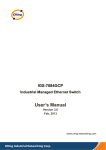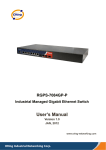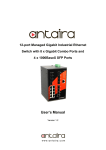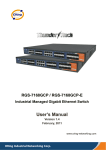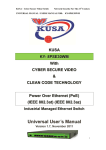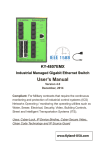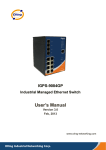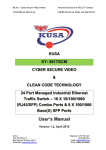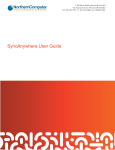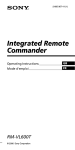Download User's Manual
Transcript
IGPS-7084GP Industrial Managed Ethernet Switch User ’s Manual Version 3.0 Feb, 2013 www.oring-networking.com IGPS-7084GP Series User’s Manual COPYRIGHT NOTICE Copyright © 2010 ORing Industrial Networking Corp. All rights reserved. No part of this publication may be reproduced in any form without the prior written consent of ORing Industrial Networking Corp. TRADEMARKS is a registered trademark of ORing Industrial Networking Corp. All other trademarks belong to their respective owners. REGULATORY COMPLIANCE STATEMENT Product(s) associated with this publication complies/comply with all applicable regulations. Please refer to the Technical Specifications section for more details. WARRANTY ORing warrants that all ORing products are free from defects in material and workmanship for a specified warranty period from the invoice date (5 years for most products). ORing will repair or replace products found by ORing to be defective within this warranty period, with shipment expenses apportioned by ORing and the distributor. This warranty does not cover product modifications or repairs done by persons other than ORing-approved personnel, and this warranty does not apply to ORing products that are misused, abused, improperly installed, or damaged by accidents. Please refer to the Technical Specifications section for the actual warranty period(s) of the product(s) associated with this publication. DISCLAIMER Information in this publication is intended to be accurate. ORing shall not be responsible for its use or infringements on third-parties as a result of its use. There may occasionally be unintentional errors on this publication. ORing reserves the right to revise the contents of this publication without notice. CONTACT INFORMATION ORing Industrial Networking Corp. 4F., NO.3, Lane235, Baociao Rd., Sindian City, Taipei County 23145, Taiwan, R.O.C. Tel: + 886 2 2918 3036 // Fax: + 886 2 2918 3084 Website: www.oring-networking.com Technical Support E-mail: [email protected] Sales Contact E-mail: [email protected] (Headquarters) [email protected] (China) ORing Industrial Networking Corp 1 IGPS-7084GP Series User’s Manual Table of Content Getting to Know Your Switch........................................................................5 1.1 About the IGPS-7084GP Series Industrial Switch .........................................................5 1.2 Software Features ..............................................................................................................5 1.3 Hardware Features.............................................................................................................6 Hardware Installation.....................................................................................7 2.1 Installing Switch on DIN-Rail.............................................................................................7 2.1.1 2.2 Mount IGPS-7084GP on DIN-Rail...................................................................................7 Wall Mounting Installation..................................................................................................8 Hardware Overview........................................................................................9 3.1 Front Panel ..........................................................................................................................9 3.2 Front Panel LEDs .............................................................................................................10 3.3 Top view Panel .................................................................................................................. 11 Cables ...........................................................................................................12 4.1 Ethernet Cables ................................................................................................................12 4.1.1 100BASE-TX/10BASE-T Pin Assignments...................................................................12 4.2 SFP .....................................................................................................................................14 4.3 Console Cable...................................................................................................................14 WEB Management........................................................................................15 5.1 Configuration by Web Browser .............................................................................. 15 5.1.1 About Web-based Management ........................................................................ 15 5.1.2 Basic Setting ...................................................................................................... 17 5.1.2.1 System Information......................................................................................... 17 5.1.2.2 Admin&Password ........................................................................................... 18 5.1.2.3 IP Setting ........................................................................................................ 19 5.1.2.4 HTTPS ............................................................................................................ 20 5.1.2.5 SSH ................................................................................................................ 21 5.1.2.6 LLDP............................................................................................................... 21 5.1.2.7 Modbus TCP................................................................................................... 25 ORing Industrial Networking Corp 2 IGPS-7084GP Series User’s Manual 5.1.2.8 Backup/Restore Configuration ....................................................................... 25 5.1.2.9 Firmware Update ............................................................................................ 26 5.1.3 DHCP Server ..................................................................................................... 26 5.1.3.1 Setting ....................................................................................................... 26 5.1.3.2 DHCP Dynamic Client List ........................................................................ 27 5.1.3.3 DHCP Client List ....................................................................................... 27 5.1.4 Port Setting ........................................................................................................ 28 5.1.4.1 Port Control ............................................................................................... 28 5.1.4.2 Rate Limit .................................................................................................. 29 5.1.4.3 Port Trunk.................................................................................................. 30 5.1.4.4 Loop Gourd ............................................................................................... 36 5.1.5 Redundancy....................................................................................................... 36 5.1.5.1 MRP .......................................................................................................... 36 5.1.5.2 O-Ring ....................................................................................................... 37 5.1.5.3 O-Chain ..................................................................................................... 38 5.1.5.4 MSTP ........................................................................................................ 39 5.1.5.5 Fast Recovery mode ................................................................................. 47 5.1.6 VLAN.................................................................................................................. 48 5.1.6.1 VLAN Membership Configuration.............................................................. 48 5.1.6.2 Private VLAN............................................................................................. 59 5.1.7 SNMP................................................................................................................. 61 5.1.7.1 SNMP-System........................................................................................... 61 5.1.7.2 SNMP-Communities.................................................................................. 63 5.1.7.3 SNMP-Users ............................................................................................. 64 5.1.7.4 SNMP-Groups ........................................................................................... 66 5.1.7.5 SNMP-Views ............................................................................................. 66 5.1.7.6 SNMP-Accesses ....................................................................................... 67 5.1.8 Traffic Prioritization ............................................................................................ 68 5.1.8.1 Stom Control.............................................................................................. 68 5.1.8.2 Port QoS.................................................................................................... 69 5.1.8.3 QoS Control List ........................................................................................ 70 5.1.8.4 Queuing Counters ..................................................................................... 72 5.1.8.5 Wizard ....................................................................................................... 73 5.1.9 Multicast ............................................................................................................. 74 5.1.9.1 IGMP Snooping ......................................................................................... 74 5.1.9.2 IGMP Snooping Status .............................................................................. 75 5.1.10 Security.......................................................................................................... 76 ORing Industrial Networking Corp 3 IGPS-7084GP Series User’s Manual 5.1.10.1 Remote Control Security Configuration .................................................... 76 5.1.10.2 Device Binding .......................................................................................... 76 5.1.10.3 ACL ........................................................................................................... 82 5.1.10.4 802.1x........................................................................................................ 95 5.1.11 Warning........................................................................................................ 109 5.1.11.1 Fault Alarm .............................................................................................. 109 5.1.11.2 System Warning .......................................................................................110 5.1.12 Monitor and Diag ..........................................................................................112 5.1.12.1 MAC Table................................................................................................112 5.1.12.2 Port Statistic .............................................................................................115 5.1.12.3 Port Mirroring............................................................................................118 5.1.12.4 System Log Information ...........................................................................119 5.1.12.5 Cable Diagnostics ................................................................................... 120 5.1.12.6 SFP Monitor ............................................................................................ 121 5.1.12.7 Ping ......................................................................................................... 122 5.1.12.8 IPv6 Ping ................................................................................................. 122 5.1.13 Factory Defaults........................................................................................... 123 5.1.14 System Reboot ............................................................................................ 124 5.1.15 Power Over Ethernet ................................................................................... 124 5.1.15.1 PoE Configuration - Reserved Power determined .................................. 124 5.1.15.2 PoE Configuration - Power management Mode ..................................... 125 5.1.15.3 PoE Configuration - Primary Power Supply ............................................ 127 5.1.15.4 PoE Configuration - Port Configuration................................................... 127 5.1.15.5 Power over Ethernet Status .................................................................... 128 5.1.15.6 LLDP Power Over Ethernet Neighbor ..................................................... 129 5.1.15.7 PoE Schedule ......................................................................................... 130 5.1.15.8 Auto-Ping Check ..................................................................................... 131 5.1.16 Factory Defaults........................................................................................... 132 5.1.17 System Reboot ............................................................................................ 132 Command Line Interface Management........................................................133 6.1 About CLI Management ................................................................................... 133 ORing Industrial Networking Corp 4 IGPS-7084GP Series User’s Manual Getting to Know Your Switch 1.1 About the IGPS-7084GP Series Industrial Switch The IGPS-7084GP series are powerful managed industrial switches which have many features. These switches can work under wide temperature, dusty environment and humid condition. They can be managed by WEB, TELNET, Consol or other third-party SNMP software as well. 1.2 Software Features World’s fastest Redundant Ethernet Ring (Recovery time < 10ms over 250 units connection) Supports Ring Coupling, Dual Homing, RSTP over Ring Supports SNMPv1/v2/v3 & RMON & Port base/802.1Q VLAN Network Management Event notification by Email, SNMP trap and Relay Output Web-based ,Telnet, Console, CLI configuration Enable/disable ports, MAC based port security Port based network access control (802.1x) VLAN (802.1q ) to segregate and secure network traffic Radius centralized password management SNMPv3 encrypted authentication and access security RSTP (802.1w) Quality of Service (802.1p) for real-time traffic VLAN (802.1q) with double tagging and GVRP supported IGMP Snooping for multicast filtering Port configuration, status, statistics, mirroring, security Remote Monitoring (RMON) 802.3at Power over Ethernet P.S.E ORing Industrial Networking Corp 5 IGPS-7084GP Series User’s Manual 1.3 Hardware Features Redundant DC power inputs Operating Temperature: -40 to 70oC Storage Temperature: -40 to 85 oC Operating Humidity: 5% to 95%, non-condensing Casing: IP-30 8x 1000Base -T 4 x 1000 Base-X SFP Console Port Dimensions 96.4 (W) x 108.5 (D) x 154 (H) mm (3.8 x 4.2.7 x 6.06 inch) ORing Industrial Networking Corp 6 IGPS-7084GP Series User’s Manual Hardware Installation 2.1 Installing Switch on DIN-Rail Each switch has a DIN-Rail kit on rear panel. The DIN-Rail kit helps switch to fix on the DIN-Rail. It is easy to install the switch on the DIN-Rail: 2.1.1 Mount IGPS-7084GP on DIN-Rail DIN-Rail Size ORing Industrial Networking Corp 7 IGPS-7084GP Series User’s Manual 2.2 Wall Mounting Installation Each switch has another installation method for users to fix the switch. A wall mount panel can be found in the package. The following steps show how to mount the switch on the wall: Wall-Mounting size ORing Industrial Networking Corp 8 IGPS-7084GP Series User’s Manual Hardware Overview 3.1 Front Panel The following table describes the labels that stick on the IGPS-7084GP series. Port Description SFP ports 4 1000BaseX on SFP port Copper Port 8 1000 Base-T Console Use RS-232 with RJ-45 connecter to manage switch. IGPS-7084GP 1. Reset button. Push the button 3 seconds for reset; 5 seconds for factory default. 2. LED for PWR. When the PWR UP, the green led will be light on 3. LED for PWR1 4. LED for PWR2 5. LED for R.M (Ring master). When the LED light on, it means that the switch is the ring ORing Industrial Networking Corp 9 IGPS-7084GP Series User’s Manual master of Ring.,LED for Ring. When the led light on, it means the Ring is activated. 6. LED for Ring. When the led light on, it means the O-Ring is activated. 7. LED for Fault. When the light on, it means Power failure or Port down/fail. 8. Console port (RJ-45) 9. LED for P.O.E Status. 10. LED for Ethernet ports link status. 11. LED for Ethernet ports speed status 12. 10/100/1000Base-T(X) ports 13. LED for SFP ports link status. 14. 1000 Base-X SFP 3.2 Front Panel LEDs LED Color Status Description PWR Green On DC power module up PW1 Green On DC power module 1activated. PW2 Green On DC Power module 2activated. R.M Green On Ring Master. On Ring enabled. Ring Green Slowly blinking Fast blinking Fault Amber On Ring has only One link. (lack of one link to build the ring.) Ring work normally. Fault relay. Power failure or Port down/fail. 10/100Base-T(X) Fast Ethernet ports LNK Green On Port link up. ACT Green Blinking Data transmitted. Full Duplex Amber On Port works under full duplex. Gigabit Ethernet ports ACT Amber Blinking Data transmitted. LNK Amber Blinking Port link up. LNK Green On Port link up. ACT Green On Data transmitted. SFP ORing Industrial Networking Corp 10 IGPS-7084GP Series User’s Manual 3.3 Top view Panel The bottom panel components of IGPS-7084GP Series are showed as below: 1. Terminal block includes: PWR1, PWR2 (12-48V DC) 2. Ground wire . ORing Industrial Networking Corp 11 IGPS-7084GP Series User’s Manual Cables 4.1 Ethernet Cables The IGPS-7084GP series switches have standard Ethernet ports. According to the link type, the switches use CAT 3, 4, 5,5e UTP cables to connect to any other network device (PCs, servers, switches, routers, or hubs). Please refer to the following table for cable specifications. Cable Types and Specifications Cable Type 10BASE-T Cat. 3, 4, 5 100BASE-TX Cat. 5 100-ohm UTP 1000BASE-TX 100-ohm Cat. 5/Cat. 5e 100-ohm UTP Max. Length Connector UTP 100 m (328 ft) RJ-45 UTP 100 m (328 ft) RJ-45 UTP 100 m (328ft) RJ-45 4.1.1 100BASE-TX/10BASE-T Pin Assignments With 100BASE-TX/10BASE-T cable, pins 1 and 2 are used for transmitting data, and pins 3 and 6 are used for receiving data. 10/100 Base-T RJ-45 Pin Assignments Pin Number Assignment 1 TD+ 2 TD- 3 RD+ 4 Not used 5 Not used 6 RD- 7 Not used 8 Not used ORing Industrial Networking Corp 12 IGPS-7084GP Series User’s Manual 1000 Base-T RJ-45 Pin Assignments Pin Number Assignment 1 BI_DA+ 2 BI_DA- 3 BI_DB+ 4 BI_DC+ 5 BI_DC- 6 BI_DB- 7 BI_DD+ 8 BI_DD- The IGPS-7084GP Series switches support auto MDI/MDI-X operation. You can use a straight-through cable to connect PC to switch. The following table below shows the 10BASE-T/ 100BASE-TX MDI and MDI-X port pin outs. 10/100 Base-T MDI/MDI-X pins assignment Pin Number MDI port MDI-X port 1 TD+(transmit) RD+(receive) 2 TD-(transmit) RD-(receive) 3 RD+(receive) TD+(transmit) 4 Not used Not used 5 Not used Not used 6 RD-(receive) TD-(transmit) 7 Not used Not used 8 Not used Not used 1000 Base-T MDI/MDI-X pins assignment Pin Number MDI port MDI-X port 1 BI_DA+ BI_DB+ 2 BI_DA- BI_DB- 3 BI_DB+ BI_DA+ 4 BI_DC+ BI_DD+ 5 BI_DC- BI_DD- 6 BI_DB- BI_DA- 7 BI_DD+ BI_DC+ 8 BI_DD- BI_DC- Note: “+” and “-” signs represent the polarity of the wires that make up each wire pair. ORing Industrial Networking Corp 13 IGPS-7084GP Series User’s Manual 4.2 SFP The Switch has fiber optical ports with SFP connectors. The fiber optical ports are in multi-mode (0 to 550M, 850 nm with 50/125 µm, 62.5/125 µm fiber) and single-mode with LC connector. Please remember that the TX port of Switch A should be connected to the RX port of Switch B. Switch A Switch B Fiber cord 4.3 Console Cable IGPS-7084GP Series switches can be management by console port. The DB-9 to RJ-45 cable can be found in the package. You can connect them to PC via a RS-232 cable with DB-9 female connector and the other end (RJ-45 connector) connects to console port of switch. PC pin out (male) assignment RS-232 with DB9 female connector DB9 to RJ 45 Pin #2 RD Pin #2 TD Pin #2 Pin #3 TD Pin #3 RD Pin #3 Pin #5 GD Pin #5 GD Pin #5 ORing Industrial Networking Corp 14 IGPS-7084GP Series User’s Manual WEB Management 5.1 Configuration by Web Browser This section introduces the configuration by Web browser. 5.1.1 About Web-based Management An embedded HTML web site resides in flash memory on the CPU board. It contains advanced management features and allows you to manage the switch from anywhere on the network through a standard web browser such as Microsoft Internet Explorer. The Web-Based Management function supports Internet Explorer 5.0 or later. It is based on Java Applets with an aim to reduce network bandwidth consumption, enhance access speed and present an easy viewing screen. Note: By default, IE5.0 or later version does not allow Java Applets to open sockets. You need to explicitly modify the browser setting in order to enable Java Applets to use network ports. Preparing for Web Management The default value is as below: IP Address: 192.168.10.1 Subnet Mask: 255.255.255.0 Default Gateway: 192.168.10.254 User Name: admin Password: admin System Login 1. Launch the Internet Explorer. 2. Type http:// and the IP address of the switch. Press “Enter”. ORing Industrial Networking Corp 15 IGPS-7084GP Series User’s Manual 3. The login screen appears. 4. Key in the username and password. The default username and password is “admin”. 5. Click “Enter” or ”OK” button, then the main interface of the Web-based management appears. Login screen Main Interface Main interface ORing Industrial Networking Corp 16 IGPS-7084GP Series User’s Manual 5.1.2 Basic Setting 5.1.2.1 System Information The switch system information is provided here. System Information interface . Label Description The textual identification of the contact person for this managed System Contact node, together with information on how to contact this person. The allowed string length is 0 to 255, and the allowed content is the ASCII characters from 32 to 126. An administratively assigned name for this managed node. By convention, this is the node's fully-qualified domain name. A domain name is a text string drawn from the alphabet (A-Za-z), System Name digits (0-9), minus sign (-). No space characters are permitted as part of a name. The first character must be an alpha character. And the first or last character must not be a minus sign. The allowed string length is 0 to 255. The physical location of this node(e.g., telephone closet, 3rd System Location floor). The allowed string length is 0 to 255, and the allowed content is the ASCII characters from 32 to 126. Enter the name of contact person or organization Timezone Offset Provide the timezone offset relative to UTC/GMT. The offset is given in minutes east of GMT. The valid range is from -720 to 720 minutes. Click to save changes. ORing Industrial Networking Corp 17 IGPS-7084GP Series User’s Manual Click to undo any changes made locally and revert to previously saved values. 5.1.2.2 Admin&Password This page allows you to configure the system password required to access the web pages or log in from CLI. Label Description Old Password Enter the current system password. If this is incorrect, the new password will not be set. New Password The system password. The allowed string length is 0 to 31, and the allowed content is the ASCII characters from 32 to 126. Confirm password Re-type the new password. Click to save changes. ORing Industrial Networking Corp 18 IGPS-7084GP Series User’s Manual 5.1.2.3 IP Setting Configure the switch-managed IP information on this page. Label Description DHCP Client Enable the DHCP client by checking this box. If DHCP fails and the configured IP address is zero, DHCP will retry. If DHCP fails and the configured IP address is non-zero, DHCP will stop and the configured IP settings will be used. The DHCP client will announce the configured System Name as hostname to provide DNS lookup. IP Address Assign the IP address that the network is using. If DHCP client function is enabling, you do not need to assign the IP address. The network DHCP server will assign the IP address for the switch and it will be display in this column. The default IP is 192.168.10.1 IP Mask Assign the subnet mask of the IP address. If DHCP client function is enabling, you do not need to assign the subnet mask IP Router Assign the network gateway for the switch. The default gateway is 192.168.10.254 VLAN ID Provide the managed VLAN ID. The allowed range is 1 through 4095. SNTP Server SNTP is an acronym for Simple Network Time Protocol, a network protocol for synchronizing the clocks of computer systems. SNTP uses UDP (datagrams) as transport layer. Click to save changes. ORing Industrial Networking Corp 19 IGPS-7084GP Series User’s Manual Click to undo any changes made locally and revert to previously saved values. Click to renew DHCP. This button is only available if DHCP is enabled. 5.1.2.4 HTTPS Label Description Indicates the HTTPS mode operation. Possible modes are: Mode Enabled: Enable HTTPS mode operation. Disabled: Disable HTTPS mode operation. Indicates the HTTPS redirect mode operation. Automatic redirect web browser to HTTPS during HTTPS mode enabled. Possible Automatic Redirect modes are: Enabled: Enable HTTPS redirect mode operation. Disabled: Disable HTTPS redirect mode operation. Click to save changes. Click to undo any changes made locally and revert to previously saved values. ORing Industrial Networking Corp 20 IGPS-7084GP Series User’s Manual 5.1.2.5 SSH Label Description Indicates the SSH mode operation. Possible modes are: Mode Enabled: Enable SSH mode operation. Disabled: Disable SSH mode operation. Click to save changes. Click to undo any changes made locally and revert to previously saved values. 5.1.2.6 LLDP LLDP Configuration This page allows the user to inspect and configure the current LLDP port settings. Label Description Port The switch port number of the logical LLDP port. Mode Select LLDP mode. ORing Industrial Networking Corp 21 IGPS-7084GP Series User’s Manual Rx only The switch will not send out LLDP information, but LLDP information from neighbor units is analyzed. Tx only The switch will drop LLDP information received from neighbors, but will send out LLDP information. Disabled The switch will not send out LLDP information, and will drop LLDP information received from neighbors. Enabled The switch will send out LLDP information, and will analyze LLDP information received from neighbors. LLDP Neighbor Information This page provides a status overview for all LLDP neighbors. The displayed table contains a row for each port on which an LLDP neighbor is detected. The columns hold the following information: Label Local Port Chassis ID Remote Port ID System Name Port Description Description The port on which the LLDP frame was received. The Chassis ID is the identification of the neighbor's LLDP frames. The Remote Port ID is the identification of the neighbor port. System Name is the name advertised by the neighbor unit. Port Description is the port description advertised by the neighbor unit. System Capabilities describes the neighbor unit's capabilities. The possible capabilities are: 1. Other System Capabilites 2. Repeater 3. Bridge 4. WLAN Access Point 5. Router 6. Telephone ORing Industrial Networking Corp 22 IGPS-7084GP Series User’s Manual 7. DOCSIS cable device 8. Station only 9. Reserved When a capability is enabled, the capability is followed by (+). If the capability is disabled, the capability is followed by (-). Management Address is the neighbor unit's address that is used Management for higher layer entities to assist the discovery by the network Address management. This could for instance hold the neighbor's IP address. Click to refresh the page immediately. Check this box to enable an automatic refresh of the page at regular intervals. LLDP Statistics This page provides an overview of all LLDP traffic. Two types of counters are shown. Global counters are counters that refer to the whole stack, switch, while local counters refer to counters for the currently selected switch. Global Counters Label Neighbor entries were last changed at Total Neighbors Description Shows the time for when the last entry was last deleted or added. It is also shows the time elaP.S.E.d since last change was detected. Shows the number of new entries added since switch reboot. ORing Industrial Networking Corp 23 IGPS-7084GP Series User’s Manual Entries Added Total Neighbors Entries Deleted Shows the number of new entries deleted since switch reboot. Total Neighbors Shows the number of LLDP frames dropped due to that the entry Entries Dropped table was full. Total Neighbors Shows the number of entries deleted due to Time-To-Live Entries Aged Out expiring. Local Counters Label Description Local Port The port on which LLDP frames are received or transmitted. Tx Frames The number of LLDP frames transmitted on the port. Rx Frames The number of LLDP frames received on the port. Rx Errors The number of received LLDP frames containing some kind of error. If an LLDP frame is received on a port, and the switch's internal table has run full, the LLDP frame is counted and discarded. This situation is known as "Too Many Neighbors" in the LLDP Frames Discarded standard. LLDP frames require a new entry in the table when the Chassis ID or Remote Port ID is not already contained within the table. Entries are removed from the table when a given port links down, an LLDP shutdown frame is received, or when the entry ages out. Each LLDP frame can contain multiple pieces of information, TLVs Discarded known as TLVs (TLV is short for "Type Length Value"). If a TLV is malformed, it is counted and discarded. TLVs Unrecognized Org. Discarded The number of well-formed TLVs, but with an unknown type value. The number of organizationally TLVs received. Each LLDP frame contains information about how long time the Age-Outs LLDP information is valid (age-out time). If no new LLDP frame is received within the age out time, the LLDP information is removed, and the Age-Out counter is incremented. Click to refresh the page immediately. Clears the local counters. All counters (including global counters) are cleared upon reboot. ORing Industrial Networking Corp 24 IGPS-7084GP Series User’s Manual Check this box to enable an automatic refresh of the page at regular intervals. 5.1.2.7 Modbus TCP Support Modbus TCP .(About Modbus please reference http://www.modbus.org/) The following table describes the labels in this screen. Label Description Mode Enable or Disalble Modbus TCP function 5.1.2.8 Backup/Restore Configuration You can save/view or load the switch configuration. The configuration file is in XML format with a hierarchy of tags: ORing Industrial Networking Corp 25 IGPS-7084GP Series User’s Manual 5.1.2.9 Firmware Update This page facilitates an update of the firmware controlling the stack. switch. 5.1.3 DHCP Server 5.1.3.1 Setting The system provides with DHCP server function. Enable the DHCP server function, the switch system will be a DHCP server. ORing Industrial Networking Corp 26 IGPS-7084GP Series User’s Manual 5.1.3.2 DHCP Dynamic Client List When the DHCP server function is activated, the system will collect the DHCP client information and display in here. 5.1.3.3 DHCP Client List You can assign the specific IP address which is in the assigned dynamic IP range to the specific port. When the device is connecting to the port and asks for dynamic IP assigning, the system will assign the IP address that has been assigned before in the connected device. ORing Industrial Networking Corp 27 IGPS-7084GP Series User’s Manual 5.1.4 Port Setting 5.1.4.1 Port Control This page displays current port configurations. Ports can also be configured here. Label Description Port This is the logical port number for this row. Link Current Link Speed The current link state is displayed graphically. Green indicates the link is up and red that it is down. Provides the current link speed of the port. Select any available link speed for the given switch port. Configured Link Speed Auto Speed selects the highest speed that is compatible with a link partner. Disabled disables the switch port operation. When Auto Speed is selected for a port, this section indicates the flow control capability that is advertised to the link partner. When a fixed-speed setting is selected, that is what is used. The Flow Control Current Rx column indicates whether pause frames on the port are obeyed, and the Current Tx column indicates whether pause frames on the port are transmitted. The Rx and Tx settings are determined by the result of the last Auto-Negotiation. Check the configured column to use flow control. This setting is ORing Industrial Networking Corp 28 IGPS-7084GP Series User’s Manual related to the setting for Configured Link Speed. Maximum Frame Excessive Collsion Mode Enter the maximum frame size allowed for the switch port, including FCS. The allowed range is 1518 bytes to 9600 bytes. Configure port transmit collision behavior. Discard: Discard frame after 16 collisions (default). Restart: Restart backoff algorithm after 16 collisions. The Usage column shows the current percentage of the power consumption per port. The Configured column allows for changing the power savings mode parameters per port. Power Control Disabled: All power savings mechanisms disabled. ActiPHY: Link down power savings enabled. PerfectReach: Link up power savings enabled. Enabled: Both link up and link down power savings enabled. Total Power Usage Total power usage in board, measured in percent. Click to save changes. Click to undo any changes made locally and revert to previously saved values. Click to refresh the page. Any changes made locally will be undone. 5.1.4.2 Rate Limit Configure the switch port rate limit for Policers and Shapers on this page. ORing Industrial Networking Corp 29 IGPS-7084GP Series User’s Manual Label Description Port The logical port for the settings contained in the same row. Policer Enabled Enable or disable the port policer. The default value is "Disabled". Configure the rate for the port policer. The default value is "500". Policer Rate This value is restricted to 500-1000000 when the "Policer Unit" is "kbps", and it is restricted to 1-1000 when the "Policer Unit" is "Mbps" Policer Unit Shaper Enabled Configure the unit of measure for the port policer rate as kbps or Mbps. The default value is "kbps". Enable or disable the port shaper. The default value is "Disabled". Configure the rate for the port shaper. The default value is "500". Shaper Rate This value is restricted to 500-1000000 when the "Policer Unit" is "kbps", and it is restricted to 1-1000 when the "Policer Unit" is "Mbps" Shaper Unit Configure the unit of measure for the port shaper rate as kbps or Mbps. The default value is "kbps". Click to save changes. Click to undo any changes made locally and revert to previously saved values. 5.1.4.3 Port Trunk 5.1.4.3.1 Trunk Configuration This page is used to configure the Aggregation hash mode and the aggregation group. Label Description Source MAC Address The Source MAC address can be used to calculate the destination port for the frame. Check to enable the use of the ORing Industrial Networking Corp 30 IGPS-7084GP Series User’s Manual Source MAC address, or uncheck to disable. By default, Source MAC Address is enabled. Destination MAC The Destination MAC Address can be used to calculate the Address destination port for the frame. Check to enable the use of the Destination MAC Address, or uncheck to disable. By default, Destination MAC Address is disabled. IP Address The IP address can be used to calculate the destination port for the frame. Check to enable the use of the IP Address, or uncheck to disable. By default, IP Address is enabled. TCP/UDP Port The TCP/UDP port number can be used to calculate the Number destination port for the frame. Check to enable the use of the TCP/UDP Port Number, or uncheck to disable. By default, TCP/UDP Port Number is enabled. Label Description Group ID Indicates the group ID for the settings contained in the same row. Group ID "Normal" indicates there is no aggregation. Only one group ID is valid per port. Port Members Each switch port is listed for each group ID. Select a radio button to include a port in an aggregation, or clear the radio button to remove the port from the aggregation. By default, no ports belong ORing Industrial Networking Corp 31 IGPS-7084GP Series User’s Manual to any aggregation group. Only full duplex ports can join an aggregation and ports must be in the same speed in each group. 5.1.4.3.2 LACP Port Configuration This page allows the user to inspect the current LACP port configurations, and possibly change them as well. Label Description Port Indicates the group ID for the settings contained in the same row. Group ID "Normal" indicates there is no aggregation. Only one group ID is valid per port. LACP Enabled Each switch port is listed for each group ID. Select a radio button to include a port in an aggregation, or clear the radio button to remove the port from the aggregation. By default, no ports belong to any aggregation group. Only full duplex ports can join an aggregation and ports must be in the same speed in each group. Key The Key value incurred by the port, range 1-65535 . The Auto setting will set the key as appropriate by the physical link speed, 10Mb = 1, 100Mb = 2, 1Gb = 3. Using the Specific setting, a user-defined value can be entered. Ports with the same Key value ORing Industrial Networking Corp 32 IGPS-7084GP Series User’s Manual can participate in the same aggregation group, while ports with different keys cannot. The Role shows the LACP activity status. The Active will transmit Role LACP packets each second, while Passive will wait for a LACP packet from a partner (speak if spoken to). Click to save changes. Click to undo any changes made locally and revert to previously saved values. 5.1.4.3.3 LACP System Status This page provides a status overview for all LACP instances. Label Description Aggr ID The Aggregation ID associated with this aggregation instance. For LLAG the id is shown as 'isid:aggr-id' and for GLAGs as 'aggr-id' Partner System ID The system ID (MAC address) of the aggregation partner. Partner Key The Key that the partner has assigned to this aggregation ID. Last Changed The time since this aggregation changed. Last Channged Shows which ports are a part of this aggregation for this switch/stack. The format is: "Switch ID:Port". Click to refresh the page immediately. Check this box to enable an automatic refresh of the page at regular intervals. ORing Industrial Networking Corp 33 IGPS-7084GP Series User’s Manual 5.1.4.3.4 LACP Status This page provides a status overview for LACP status for all ports. Label Description Port The switch port number. LACP 'Yes' means that LACP is enabled and the port link is up. 'No' means that LACP is not enabled or that the port link is down. 'Backup' means that the port could not join the aggregation group but will join if other port leaves. Meanwhile it's LACP status is disabled. Key The key assigned to this port. Only ports with the same key can aggregate together. Aggr ID The Aggregation ID assigned to this aggregation group. Partner System ID The partners System ID (MAC address). Partner Port The partners port number connected to this port. Click to refresh the page immediately. Check this box to enable an automatic refresh of the page at regular intervals. ORing Industrial Networking Corp 34 IGPS-7084GP Series User’s Manual 5.1.4.3.5 LACP Statistics This page provides an overview for LACP statistics for all ports. Label Description Port The switch port number LACP Transmitted Shows how many LACP frames have been sent from each port LACP Received Shows how many LACP frames have been received at each port. Discarded Shows how many unknown or illegal LACP frames have been discarded at each port. Click to refresh the page immediately. Check this box to enable an automatic refresh of the page at regular intervals. Clears the counters for all ports ORing Industrial Networking Corp 35 IGPS-7084GP Series User’s Manual 5.1.4.4 Loop Gourd This feature prevents the loop attack,When the port receives loop packet. This port will auto disable , prevent the "loop attack" affect other network devices Label Description Active Loop Guard Enable or Disable Port Status Port work status. 5.1.5 Redundancy 5.1.5.1 MRP MRP (Media Redundancy Protocol) Ring (IEC 62439) of up to 50 devices typically transforms back to a line structure within 80 ms (adjustable to max. 200 ms/500 ms). Label Description Enable Enabling the MRP function Manager MRP Master , every one MRP topology , need setting one device to Manager.(one MRP topology only can setting one device to Manager, if user setting two or more switch to Manager, this MRP topology will fail. ) ORing Industrial Networking Corp 36 IGPS-7084GP Series User’s Manual React on Link Change Faster mode, if user enable this function , MRP Topology will (Advanced mode) more faster convergence, this function only can setting in MRP Manager Switch. 1st Ring Port 2 nd Ring Port Choosing the port which connect to the MRP ring Choosing the port which connect to the MRP ring 5.1.5.2 O-Ring Ring is the most powerful Ring in the world. The recovery time of Ring is less than 10 ms. It can reduce unexpected damage caused by network topology change. Ring Supports 3 Ring topology: Ring, Coupling Ring and Dual Homing. Ring interface The following table describes the labels in this screen. Label Description Redundant Ring Mark to enable Ring. There should be one and only one Ring Master in a ring. However if there are two or more switches which set Ring Ring Master Master to enable, the switch with the lowest MAC address will be the actual Ring Master and others will be Backup Masters. 1st Ring Port The primary port, when this switch is Ring Master. 2nd Ring Port The backup port, when this switch is Ring Master. Coupling Ring Mark to enable Coupling Ring. Coupling Ring can be used to divide a big ring into two smaller rings to avoid effecting all switches when network topology change. It is a good application for connecting two Rings. ORing Industrial Networking Corp 37 IGPS-7084GP Series User’s Manual Link to Coupling Port of the switch in another ring. Coupling Coupling Port Ring need four switch to build an active and a backup link. Set a port as coupling port. The coupled four ports of four switches will be run at active/backup mode. Mark to enable Dual Homing. By selecting Dual Homing Dual Homing mode, Ring will be connected to normal switches through two RSTP links (ex: backbone Switch). The two links work as active/backup mode, and connect each Ring to the normal switches in RSTP mode. Click “Apply” to set the configurations. Apply Note: We don’t suggest you to set one switch as a Ring Master and a Coupling Ring at the same time due to heavy load. 5.1.5.3 O-Chain O-Chain is the revolutionary network redundancy technology that provides the add-on network redundancy topology for any backbone network, providing ease-of-use while maximizing fault-recovery swiftness, flexibility, compatibility, and cost-effectiveness in one set of network redundancy topologies O-Chain allows multiple redundant network rings of different redundancy protocols to join and function together as a larger and more robust compound network topology, i.e. the creation of multiple redundant networks beyond the limitations of current redundant ring technology. Label Description Enable Enabling the O-Chain function st 1 Ring Port Choosing the port which connect to the ring 2nd Ring Port Choosing the port which connect to the ring Edge Port In the O-Chain application, the head and tail of two Switch Port, must start the Edge,MAC smaller Switch, Edge port will be the backup and RM LED Light. ORing Industrial Networking Corp 38 IGPS-7084GP Series User’s Manual 5.1.5.4 MSTP Bridge Settings This page allows you to configure RSTP system settings. The settings are used by all RSTP Bridge instances in the Switch Stack. Label Protocol Version Description The STP protocol version setting. Valid values are STP, RSTP and MSTP. The delay used by STP Bridges to transition Root and Designated Forward Delay Ports to Forwarding (used in STP compatible mode). Valid values are in the range 4 to 30 seconds. The maximum age of the information transmitted by the Bridge Max Age when it is the Root Bridge. Valid values are in the range 6 to 40 seconds, and MaxAge must be <= (FwdDelay-1)*2. Maximum Hop Count This defines the initial value of remainingHops for MSTI ORing Industrial Networking Corp 39 IGPS-7084GP Series User’s Manual information generated at the boundary of an MSTI region. It defines how many bridges a root bridge can distribute its BPDU information. Valid values are in the range 4 to 30 seconds, and MaxAge must be <= (FwdDelay-1)*2. The number of BPDU's a bridge port can send per second. When Transmit Hold Count exceeded, transmission of the next BPDU will be delayed. Valid values are in the range 1 to 10 BPDU's per second. Click to save changes. Click to undo any changes made locally and revert to previously saved values. MSTI Mapping This page allows the user to inspect the current STP MSTI bridge instance priority configurations, and possibly change them as well. Label Description ORing Industrial Networking Corp 40 IGPS-7084GP Series User’s Manual The name identifiying the VLAN to MSTI mapping. Bridges must share the name and revision (see below), as well as the Configuration Name VLAN-to-MSTI mapping configuration in order to share spanning trees for MSTI's. (Intra-region). The name is at most 32 characters. Configuration The revision of the MSTI configuration named above. This must Revision be an integer between 0 and 65535. MSTI The bridge instance. The CIST is not available for explicit mapping, as it will receive the VLANs not explicitly mapped. The list of VLAN's mapped to the MSTI. The VLANs must be VLANS Mapped separated with comma and/or space. A VLAN can only be mapped to one MSTI. An unused MSTI should just be left empty. (I.e. not having any VLANs mapped to it.) Click to save changes. Click to undo any changes made locally and revert to previously saved values. MSTI Priorities This page allows the user to inspect the current STP MSTI bridge instance priority configurations, and possibly change them as well. Label Description ORing Industrial Networking Corp 41 IGPS-7084GP Series User’s Manual The bridge instance. The CIST is the default instance, which is MSTI always active. Controls the bridge priority. Lower numerical values have better priority. The bridge priority plus the MSTI instance number, Priority concatenated with the 6-byte MAC address of the switch forms a Bridge Identifier. Click to save changes. Click to undo any changes made locally and revert to previously saved values. CIST Ports This page allows the user to inspect the current STP CIST port configurations, and possibly change them as well.This page contains settings for physical and aggregated ports. The aggregation settings are stack global. Label Description Port STP Enabled The switch port number of the logical STP port. Controls whether STP is enabled on this switch port. Controls the path cost incurred by the port. The Auto setting will set the path cost as appropriate by the physical link speed, using Path Cost the 802.1D recommended values. Using the Specific setting, a user-defined value can be entered. The path cost is used when establishing the active topology of the network. Lower path cost ports are chosen as forwarding ports in favor of higher path cost ORing Industrial Networking Corp 42 IGPS-7084GP Series User’s Manual ports. Valid values are in the range 1 to 200000000. Priority Controls the port priority. This can be used to control priority of ports having identical port cost. (See above). Operational flag describing whether the port is connecting directly OpenEdge(setate to edge devices. (No Bridges attached). Transitioning to the flag) forwarding state is faster for edge ports (having operEdge true) than for other ports. AdminEdge Controls whether the operEdge flag should start as beeing set or cleared. (The initial operEdge state when a port is initialized). Controls whether the bridge should enable automatic edge AutoEdge detection on the bridge port. This allows operEdge to be derived from whether BPDU's are received on the port or not. If enabled, causes the port not to be selected as Root Port for the CIST or any MSTI, even if it has the best spanning tree priority vector. Such a port will be selected as an Alternate Port after the Root Port has been selected. If set, it can cause lack of spanning Restricted Role tree connectivity. It can be set by a network administrator to prevent bridges external to a core region of the network influencing the spanning tree active topology, possibly because those bridges are not under the full control of the administrator. This feature is also know as Root Guard. If enabled, causes the port not to propagate received topology change notifications and topology changes to other ports. If set it can cause temporary loss of connectivity after changes in a spanning trees active topology as a result of persistent incorrectly Restricted TCN learned station location information. It is set by a network administrator to prevent bridges external to a core region of the network, causing address flushing in that region, possibly because those bridges are not under the full control of the administrator or is the physical link state for the attached LANs transitions frequently. Controls whether the port connects to a point-to-point LAN rather Point2Point than a shared medium. This can be automatically determined, or forced either true or false. Transition to the forwarding state is faster for point-to-point LANs than for shared media. Click to save changes. ORing Industrial Networking Corp 43 IGPS-7084GP Series User’s Manual Click to undo any changes made locally and revert to previously saved values. MSTI Ports This page allows the user to inspect the current STP MSTI port configurations, and possibly change them as well. A MSTI port is a virtual port, which is instantiated seperately for each active CIST (physical) port for each MSTI instance configured and applicable for the port. The MSTI instance must be selected before displaying actual MSTI port configuration options. This page contains MSTI port settings for physical and aggregated ports. The aggregation settings are stack global. Label Description Port The switch port number of the corresponding STP CIST (and MSTI) port. Controls the path cost incurred by the port. The Auto setting will Path Cost set the path cost as appropriate by the physical link speed, using the 802.1D recommended values. Using the Specific setting, a user-defined value can be entered. The path cost is used when ORing Industrial Networking Corp 44 IGPS-7084GP Series User’s Manual establishing the active topology of the network. Lower path cost ports are chosen as forwarding ports in favor of higher path cost ports. Valid values are in the range 1 to 200000000. Priority Controls the port priority. This can be used to control priority of ports having identical port cost. (See above). Click to save changes. Click to undo any changes made locally and revert to previously saved values. STP Bridges This page provides a status overview for all STP bridge instances. The displayed table contains a row for each STP bridge instance, where the column displays the following information: Label Description MSTI Bridge ID Root ID Root Port The Bridge Instance. This is also a link to the STP Detailed Bridge Status. The Bridge ID of this Bridge instance. The Bridge ID of the currently elected root bridge. The switch port currently assigned the root port role. Root Path Cost. For the Root Bridge this is zero. For all other Root Cost Bridges, it is the sum of the Port Path Costs on the least cost path to the Root Bridge. Topology Flag Topology Change Last The current state of the Topology Change Flag for this Bridge instance. The time since last Topology Change occurred. Click to refresh the page immediately. ORing Industrial Networking Corp 45 IGPS-7084GP Series User’s Manual Check this box to enable an automatic refresh of the page at regular intervals. STP Port Status This page displays the STP CIST port status for port physical ports in the currently selected switch. Label Description Port The switch port number of the logical STP port. The current STP port role of the CIST port. The port role can be CIST Role one of the following values: AlternatePort BackupPort RootPort DesignatedPort. State Uptime The current STP port state of the CIST port. The port state can be one of the following values: Blocking Learning Forwarding. The time since the bridge port was last initialized. Click to refresh the page immediately. Check this box to enable an automatic refresh of the page at regular intervals. STP Statistics This page displays the RSTP port statistics counters for bridge ports in the currently selected switch. ORing Industrial Networking Corp 46 IGPS-7084GP Series User’s Manual Label Description Port RSTP STP TCN Discarded Unknown Discarded Illegal The switch port number of the logical RSTP port. The number of RSTP Configuration BPDU's received/transmitted on the port. The number of legacy STP Configuration BPDU's received/transmitted on the port. The number of (legacy) Topology Change Notification BPDU's received/transmitted on the port. The number of unknown Spanning Tree BPDU's received (and discarded) on the port. The number of illegal Spanning Tree BPDU's received (and discarded) on the port. Click to refresh the page immediately. Check this box to enable an automatic refresh of the page at regular intervals. 5.1.5.5 Fast Recovery mode The Fast Recovery Mode can be set to connect multiple ports to one or more switches. The TES-250-M12 with its fast recovery mode will provide redundant links. Fast Recovery mode supports 5 priorities, only the first priority will be the act port, the other ports configured with other priority will be the backup ports. ORing Industrial Networking Corp 47 IGPS-7084GP Series User’s Manual Fast Recovery Mode interface The following table describes the labels in this screen. Label Description Active Activate the fast recovery mode. port Port can be configured as 5 priorities. Only the port with highest priority will be the active port. 1st Priority is the highest. Apply Click “Apply” to activate the configurations. 5.1.6 VLAN 5.1.6.1 VLAN Membership Configuration The VLAN membership configuration for the selected stack switch unit switch can be monitored and modified here. Up to 64 VLANs are supported. This page allows for adding and deleting VLANs as well as adding and deleting port members of each VLAN. ORing Industrial Networking Corp 48 IGPS-7084GP Series User’s Manual Label Description Delete VLAN ID MAC Address Port Members Check to delete the entry. It will be deleted during the next save. The VLAN ID for the entry. The MAC address for the entry. Checkmarks indicate which ports are members of the entry. Check or uncheck as needed to modify the entry. Click to add a new VLAN ID. An empty row is added to the table, and the VLAN can be configured as needed. Legal values for a VLAN ID are 1 through 4095. Adding a New Static Entry The VLAN is enabled on the selected stack switch unit when you click on "Save". The VLAN is thereafter present on the other stack switch units, but with no port members. A VLAN without any port members on any stack unit will be deleted when you click "Save". The button can be used to undo the addition of new VLANs. Example: Portbased VLAN Setting (For ingress port) 1. VLAN Membership Configuration setting port 1 & VID=50 ORing Industrial Networking Corp 49 IGPS-7084GP Series User’s Manual 2. VLAN Port 1 Configuration-->Disable VLAN Aware 3. VLAN Port 1 Configuration-->Mode=specific,ID=50 (For egress port) 1. VLAN Membership Configuration setting port 2 & VID=50 ORing Industrial Networking Corp 50 IGPS-7084GP Series User’s Manual 2. VLAN Port 2 Configuration-->don't care VLAN Aware 3. VLAN Port 2 Configuration-->Mode=specific,ID=50 (any packet can enter egress port ) 802.1Q Access port Setting (For ingress port) 1. VLAN Membership Configuration setting port & VID=50 ORing Industrial Networking Corp 51 IGPS-7084GP Series User’s Manual 2. VLAN Port Configuration-->Enable VLAN Aware 3. VLAN Port Configuration-->Mode=specific,ID=50 (For egress port) 1. VLAN Membership Configuration setting port & VID=50 ORing Industrial Networking Corp 52 IGPS-7084GP Series User’s Manual 2. VLAN Port Configuration-->Disable VLAN Aware 3. VLAN Port Configuration-->Mode=specific,ID=50 (untagged & tag=50 packet can enter egress port ) ORing Industrial Networking Corp 53 IGPS-7084GP Series User’s Manual 802.1Q Trunk port setting (multi-tag) (For ingress port) 1. VLAN Membership Configuration setting port & VID=11,22,33 2. VLAN Port Configuration-->Enable VLAN Aware ORing Industrial Networking Corp 54 IGPS-7084GP Series User’s Manual 3. VLAN Port Configuration-->Mode=specific,ID=11 (when enterring packet is untagged frame, added tag = 11 ,When entering the tagged frame, only VID = 11,22,33 three kinds of packets can pass) (For egress port) 1. VLAN Membership Configuration setting port, VID=11,22,33 ORing Industrial Networking Corp 55 IGPS-7084GP Series User’s Manual 2. VLAN Port Configuration-->Enable VLAN Aware 3. VLAN Port Configuration-->Mode=none (egress port can receive tag=11,22,33 packet In addition ,ony tag=11packet can enter egress port ) ORing Industrial Networking Corp 56 IGPS-7084GP Series User’s Manual QinQ VLAN Setting ingress Port 1------------------->egress Port 2 (For ingress port-----Port 1) 1. VLAN Membership Configuration setting port 1、2、3 & VID=50 2. VLAN Port Configuration-->Disable Port 1 VLAN Aware ORing Industrial Networking Corp 57 IGPS-7084GP Series User’s Manual 3. VLAN Port Configuration-->Port 1 Mode=specific,ID=50 (For egress port ----Port 2) 1. VLAN Membership Configuration setting port & VID=50 2. VLAN Port Configuration-->Enable Port 2、3 VLAN Aware. ORing Industrial Networking Corp 58 IGPS-7084GP Series User’s Manual 3. VLAN Port Configuration-->Mode=none (only tag=50 packet can enter egress port ) 5.1.6.2 Private VLAN The Private VLAN membership configurations for the switch can be monitored and modified here. Private VLANs can be added or deleted here. Port members of each Private VLAN can be added or removed here. Private VLANs are based on the source port mask, and there are no connections to VLANs. This means that VLAN IDs and Private VLAN IDs can be identical. A port must be a member of both a VLAN and a Private VLAN to be able to forward packets. By default, all ports are VLAN unaware and members of VLAN 1 and Private VLAN 1. A VLAN unaware port can only be a member of one VLAN, but it can be a member of multiple Private VLANs. Label Description Delete Private VLAN ID MAC Address Check to delete the entry. It will be deleted during the next save. Indicates the ID of this particular private VLAN. The MAC address for the entry. A row of check boxes for each port is displayed for each private Port Members VLAN ID. To include a port in a Private VLAN, check the box. To remove or exclude the port from the Private VLAN, make sure the box is unchecked. By default, no ports are members, and all ORing Industrial Networking Corp 59 IGPS-7084GP Series User’s Manual boxes are unchecked. Click to add a new private VLAN ID. An empty row is added to the table, and the private VLAN can be configured as needed. The allowed range for a private VLAN ID is the same as the switch port number range. Adding a New Static Any values outside this range are not accepted, and a warning Entry message appears. Click "OK" to discard the incorrect entry, or click "Cancel" to return to the editing and make a correction. The Private VLAN is enabled when you click "Save". The button can be used to undo the addition of new Private VLANs. Label Description A check box is provided for each port of a private VLAN. Port Members When checked, port isolation is enabled for that port. When unchecked, port isolation is disabled for that port. By default, port isolation is disabled for all ports. ORing Industrial Networking Corp 60 IGPS-7084GP Series User’s Manual 5.1.7 SNMP 5.1.7.1 SNMP-System Label Description Indicates the SNMP mode operation. Possible modes are: Mode Enabled: Enable SNMP mode operation. Disabled: Disable SNMP mode operation. Indicates the SNMP supported version. Possible versions are: Version SNMP v1: Set SNMP supported version 1. SNMP v2c: Set SNMP supported version 2c. SNMP v3: Set SNMP supported version 3. Indicates the community read access string to permit access to SNMP agent. The allowed string length is 0 to 255, and the allowed Read Community content is the ASCII characters from 33 to 126. The field only suits to SNMPv1 and SNMPv2c. SNMPv3 is using USM for authentication and privacy and the community string will associated with SNMPv3 communities table Indicates the community write access string to permit access to SNMP agent. The allowed string length is 0 to 255, and the allowed Write Community content is the ASCII characters from 33 to 126. The field only suits to SNMPv1 and SNMPv2c. SNMPv3 is using USM for authentication and privacy and the community string will associated with SNMPv3 communities table. Indicates the SNMPv3 engine ID. The string must contain an even Engine ID number between 10 and 64 hexadecimal digits, but all-zeros and all-'F's are not allowed. Change of the Engine ID will clear all original local users. ORing Industrial Networking Corp 61 IGPS-7084GP Series User’s Manual Label Description Indicates the SNMP trap mode operation. Possible modes are: Trap Mode Enabled: Enable SNMP trap mode operation. Disabled: Disable SNMP trap mode operation. Indicates the SNMP trap supported version. Possible versions are: Trap Version SNMP v1: Set SNMP trap supported version 1. SNMP v2c: Set SNMP trap supported version 2c. SNMP v3: Set SNMP trap supported version 3. Indicates the community access string when send SNMP trap packet. Trap Community The allowed string length is 0 to 255, and the allowed content is the ASCII characters from 33 to 126. Trap Destination Address Indicates the SNMP trap destination address. Trap Destination IPv6 Address Provide the trap destination IPv6 address of this switch. IPv6 address is in 128-bit records represented as eight fields of up to four Trap Destination IPv6 Address hexadecimal digits with a colon separates each field (:). For example, 'fe80:215:c5ff:fe03:4dc7'. The symbol '::' is a special syntax that can be used as a shorthand way of representing multiple 16-bit groups of contiguous zeros; but it can only appear once. It also used a following legally IPv4 address. For example, '::192.1.2.34'. Trap Authentication Failure Trap Link-up and Indicates the SNMP entity is permitted to generate authentication failure traps. Possible modes are: Enabled: Enable SNMP trap authentication failure. Disabled: Disable SNMP trap authentication failure. Indicates the SNMP trap link-up and link-down mode operation. ORing Industrial Networking Corp 62 IGPS-7084GP Series User’s Manual Link-down Possible modes are: Enabled: Enable SNMP trap link-up and link-down mode operation. Disabled: Disable SNMP trap link-up and link-down mode operation. Indicates the SNMP trap inform mode operation. Possible modes Trap Inform Mode are: Enabled: Enable SNMP trap inform mode operation. Disabled: Disable SNMP trap inform mode operation. Trap Inform Indicates the SNMP trap inform timeout. The allowed range is 0 to Timeout(seconds) 2147. Trap Inform Retry Indicates the SNMP trap inform retry times. The allowed range is 0 to Times 255. Indicates the SNMP trap probe security engine ID mode of operation. Possible values are: Trap Probe Security Engine ID Enabled: Enable SNMP trap probe security engine ID mode of operation. Disabled: Disable SNMP trap probe security engine ID mode of operation. Indicates the SNMP trap security engine ID. SNMPv3 sends traps and informs using USM for authentication and privacy. A unique Trap Security Engine ID engine ID for these traps and informs is needed. When "Trap Probe Security Engine ID" is enabled, the ID will be probed automatically. Otherwise, the ID specified in this field is used. The string must contain an even number between 10 and 64 hexadecimal digits, but all-zeros and all-'F's are not allowed. Trap Security Name Indicates the SNMP trap security name. SNMPv3 traps and informs using USM for authentication and privacy. A unique security name is needed when traps and informs are enabled. 5.1.7.2 SNMP-Communities Configure SNMPv3 communities table on this page. The entry index key is Community. ORing Industrial Networking Corp 63 IGPS-7084GP Series User’s Manual Label Description Delete Check to delete the entry. It will be deleted during the next save. Indicates the community access string to permit access to SNMPv3 Community agent. The allowed string length is 1 to 32, and the allowed content is the ASCII characters from 33 to 126. Source IP Source Mask Indicates the SNMP access source address. Indicates the SNMP access source address mask. 5.1.7.3 SNMP-Users Configure SNMPv3 users table on this page. The entry index keys are Engine ID and User Name. Label Description Delete Check to delete the entry. It will be deleted during the next save. An octet string identifying the engine ID that this entry should belong to. The string must contain an even number between 10 and 64 hexadecimal digits, but all-zeros and all-'F's are not allowed. The Engine ID SNMPv3 architecture uses the User-based Security Model (USM) for message security and the View-based Access Control Model (VACM) for access control. For the USM entry, the usmUserEngineID and usmUserName are the entry's keys. In a simple agent, usmUserEngineID is always that agent's own snmpEngineID value. ORing Industrial Networking Corp 64 IGPS-7084GP Series User’s Manual The value can also take the value of the snmpEngineID of a remote SNMP engine with which this user can communicate. In othe words, if user engine ID equal system engine ID then it is local user; otherwize it's remote user. A string identifying the user name that this entry should belong to. User Name The allowed string length is 1 to 32, and the allowed content is the ASCII characters from 33 to 126. Indicates the security model that this entry should belong to. Possible security models are: NoAuth, NoPriv: None authentication and none privacy. Security Level Auth, NoPriv: Authentication and none privacy. Auth, Priv: Authentication and privacy. The value of security level cannot be modified if entry already exists. That means must first ensure that the value is set correctly. Indicates the authentication protocol that this entry should belong to. Possible authentication protocols are: None: None authentication protocol. Authentication Protocol MD5: An optional flag to indicate that this user using MD5 authentication protocol. SHA: An optional flag to indicate that this user using SHA authentication protocol. The value of security level cannot be modified if entry already exists. That means must first ensure that the value is set correctly. A string identifying the authentication pass phrase. For MD5 Authentication authentication protocol, the allowed string length is 8 to 32. For SHA Password authentication protocol, the allowed string length is 8 to 40. The allowed content is the ASCII characters from 33 to 126. Indicates the privacy protocol that this entry should belong to. Possible privacy protocols are: Privacy Protocol None: None privacy protocol. DES: An optional flag to indicate that this user using DES authentication protocol. A string identifying the privacy pass phrase. The allowed string length Privacy Password is 8 to 32, and the allowed content is the ASCII characters from 33 to 126. ORing Industrial Networking Corp 65 IGPS-7084GP Series User’s Manual 5.1.7.4 SNMP-Groups Configure SNMPv3 groups table on this page. The entry index keys are Security Model and Security Name. Label Description Delete Check to delete the entry. It will be deleted during the next save. Indicates the security model that this entry should belong to. Possible security models are: Security Model v1: Reserved for SNMPv1. v2c: Reserved for SNMPv2c. usm: User-based Security Model (USM). A string identifying the security name that this entry should belong to. Security Name The allowed string length is 1 to 32, and the allowed content is the ASCII characters from 33 to 126. A string identifying the group name that this entry should belong to. Group Name The allowed string length is 1 to 32, and the allowed content is the ASCII characters from 33 to 126. 5.1.7.5 SNMP-Views Configure SNMPv3 views table on this page. The entry index keys are View Name and OID Subtree. ORing Industrial Networking Corp 66 IGPS-7084GP Series User’s Manual Label Description Delete Check to delete the entry. It will be deleted during the next save. A string identifying the view name that this entry should belong to. View Name The allowed string length is 1 to 32, and the allowed content is the ASCII characters from 33 to 126. Indicates the view type that this entry should belong to. Possible view types are: included: An optional flag to indicate that this view subtree should be included. View Type excluded: An optional flag to indicate that this view subtree should be excluded. General, if a view entry's view type is 'excluded', it should be exist another view entry which view type is 'included' and it's OID subtree overstep the 'excluded' view entry. The OID defining the root of the subtree to add to the named view. OID Subtree The allowed OID length is 1 to 128. The allowed string content is digital number or asterisk(*). 5.1.7.6 SNMP-Accesses Configure SNMPv3 accesses table on this page. The entry index keys are Group Name, Security Model and Security Level. Label Description Delete Check to delete the entry. It will be deleted during the next save. ORing Industrial Networking Corp 67 IGPS-7084GP Series User’s Manual A string identifying the group name that this entry should belong to. Group Name The allowed string length is 1 to 32, and the allowed content is the ASCII characters from 33 to 126. Indicates the security model that this entry should belong to. Possible security models are: Security Model any: Accepted any security model (v1|v2c|usm). v1: Reserved for SNMPv1. v2c: Reserved for SNMPv2c. usm: User-based Security Model (USM). Indicates the security model that this entry should belong to. Possible security models are: Security Level NoAuth, NoPriv: None authentication and none privacy. Auth, NoPriv: Authentication and none privacy. Auth, Priv: Authentication and privacy. The name of the MIB view defining the MIB objects for which this Read View Name request may request the current values. The allowed string length is 1 to 32, and the allowed content is the ASCII characters from 33 to 126. The name of the MIB view defining the MIB objects for which this Write View Name request may potentially SET new values. The allowed string length is 1 to 32, and the allowed content is the ASCII characters from 33 to 126. 5.1.8 Traffic Prioritization 5.1.8.1 Stom Control There is a unicast storm rate control, multicast storm rate control, and a broadcast storm rate control. These only affect flooded frames, i.e. frames with a (VLAN ID, DMAC) pair not present on the MAC Address table. The rate is 2^n, where n is equal to or less than 15, or "No Limit". The unit of the rate can be either pps (packets per second) or kpps (kilopackets per second). The configuration indicates the permitted packet rate for unicast, multicast, or broadcast traffic across the switch. Note: Frames, which are sent to the CPU of the switch are always limited to aproximately 4 kpps. For example, broadcasts in the management VLAN are limited to this rate. The management VLAN is configured on the IP setup page. ORing Industrial Networking Corp 68 IGPS-7084GP Series User’s Manual Label Description Frame Type Status The settings in a particular row apply to the frame type listed here: unicast, multicast, or broadcast. Enable or disable the storm control status for the given frame type. The rate unit is packet per second (pps), configure the rate as 1K, Rate 2K, 4K, 8K, 16K, 32K, 64K, 128K, 256K, 512K, or 1024K. The 1 kpps is actually 1002.1 pps. 5.1.8.2 Port QoS This page allows you to configure QoS settings for each port. Frames can be classified by 4 different QoS classes: Low, Normal, Medium, and High. The classification is controlled by a QCL that is assigned to each port. A QCL consists of an ordered list of up to 12 QCEs. Each QCE can be used to classify certain frames to a specific QoS class. This classification can be based on parameters such as VLAN ID, UDP/TCP port, IPv4/IPv6 DSCP or Tag Priority. Frames not matching any of the QCEs are classified to the default QoS class for the port. Port QoS Configuration ORing Industrial Networking Corp 69 IGPS-7084GP Series User’s Manual Label Description A check box is provided for each port of a private VLAN. Port When checked, port isolation is enabled for that port. When unchecked, port isolation is disabled for that port. By default, port isolation is disabled for all ports. Default Class QCL# Tag Priority Queuing Mode Queue Weighted Configure the default QoS class for the port, that is, the QoS class for frames not matching any of the QCEs in the QCL. Select which QCL to use for the port. Select the default tag priority for this port when adding a Tag to the untagged frames. Select which Queuing mode for this port. Setting Queue weighted (Low=Normal, Medium=High) if the "Queuing Mode" is "Weighted". 5.1.8.3 QoS Control List This page lists the QCEs for a given QCL. Frames can be classified by 4 different QoS classes: Low, Normal, Medium, and High. The classification is controlled by a QoS assigned to each port. A QCL consists of an ordered list of up to 12 QCEs. Each QCE can be used to classify certain frames to a specific QoS class. ORing Industrial Networking Corp 70 IGPS-7084GP Series User’s Manual This classification can be based on parameters such as VLAN ID, UDP/TCP port, IPv4/IPv6 DSCP or Tag Priority. Frames not matching any of the QCEs are classified to the default QoS Class for the port. Label Description QCL# Select a QCL to display a table that lists all the QCEs for that particular QCL. Specifies which frame field the QCE processes to determine the QoS class of the frame. The following QCE types are supported: Ethernet Type: The Ethernet Type field. If frame is tagged, this is the Ethernet Type that follows the tag header. QCE Tyep VLAN ID: VLAN ID. Only applicable if the frame is VLAN tagged. TCP/UDP Port: IPv4 TCP/UDP source/destination port. DSCP: IPv4 and IPv6 DSCP. ToS: The 3 precedence bit in the ToS byte of the IPv4/IPv6 header (also known as DS field). Tag Priority: User Priority. Only applicable if the frame is VLAN tagged or priority tagged. Indicates the value according to its QCE type. Ethernet Type: The field shows the Ethernet Type value. Type Value VLAN ID: The field shows the VLAN ID. TCP/UDP Port: The field shows the TCP/UDP port range. DSCP: The field shows the IPv4/IPv6 DSCP value. Traffic Class Modification Buttons The QoS class associated with the QCE. You can modify each QCE in the table using the following buttons: : Inserts a new QCE before the current row. ORing Industrial Networking Corp 71 IGPS-7084GP Series User’s Manual : Edits the QCE. : Moves the QCE up the list. : Moves the QCE down the list. : Deletes the QCE. : The lowest plus sign adds a new entry at the bottom of the list of QCL. 5.1.8.4 Queuing Counters This page provides statistics for the different queues for all switch ports. Label Description Port Low Queue Normal Queue Medium Queue High Queue Receive / Transmit The logical port for the settings contained in the same row. There are 4 QoS queues per port with strict or weighted queuing scheduling. This is the lowest priority queue. This is the normal priority queue of the 4 QoS queues. It has higher priority than the "Low Queue". This is the medium priority queue of the 4 QoS queues. It has higher priority than the "Normal Queue". This is the highest priority queue of the 4 QoS queues. The number of received and transmitted packets per port. ORing Industrial Networking Corp 72 IGPS-7084GP Series User’s Manual 5.1.8.5 Wizard This handy wizard helps you set up a QCL quickly. Label Description Set up Port Policies Set up Typical Network Application Rules Set up ToS Precedence Mapping Group ports into several types according to different QCL policies. Set up the specific QCL for different typical network application quality control. Set up the traffic class mapping to the precedence part of ToS (3 bits) when receiving IPv4/IPv6 packets. Set up VLAN Tag Set up the traffic class mapping to the User Priority value (3 bits) Priority Mapping when receiving VLAN tagged packets. ORing Industrial Networking Corp 73 IGPS-7084GP Series User’s Manual 5.1.9 Multicast 5.1.9.1 IGMP Snooping This page provides IGMP Snooping related configuration. Label Description Snooping Enabled Enable the Global IGMP Snooping. Unregistered IPMC Flooding Enable unregistered IPMC traffic flooding. enabled VLAN ID IGMP Snooping Enabled The VLAN ID of the entry. Enable the per-VLAN IGMP Snooping. Enable the IGMP Querier in the VLAN. The Querier will send out if no IGMP Querier Querier received in 255 seconds after IGMP Querier Enabled. Each Querier's interval is 125 second, and it will stop act as an IGMP Querier if received any Querier from other devices. Specify which ports act as router ports. A router port is a port on the Ethernet switch that leads towards the Layer 3 multicast device or Router Port IGMP querier. If an aggregation member port is selected as a router port, the whole aggregation will act as a router port. Fast Leave Enable the fast leave on the port. ORing Industrial Networking Corp 74 IGPS-7084GP Series User’s Manual 5.1.9.2 IGMP Snooping Status Label Description VLAN ID The VLAN ID of the entry. Groups The present IGMP groups. Max. are 128 groups for each VLAN. Port Members The ports that are members of the entry. Querier Status Show the Querier status is "ACTIVE" or "IDLE". Querier Receive V1 Reports Receive V2 Reports Receive V3 Reports Receive V2 Leave Receive The number of Transmitted Querier. The number of Received V1 Reports. The number of Received V2 Reports. The number of Received V3 Reports. The number of Received V2 Leave. Click to refresh the page immediately. Clears all Statistics counters. Check this box to enable an automatic refresh of the page at regular intervals. ORing Industrial Networking Corp 75 IGPS-7084GP Series User’s Manual 5.1.10 Security 5.1.10.1 Remote Control Security Configuration Remote Control Security allows you limit the remote access of management interface. When enabled, the request of client which is not in the allow list will be rejected. Label Description Port IP Address Web Port number of remote client. IP address of remote client. Keeps this field "0.0.0.0" means "Any IP". Check this item to enable Web management interface. Telnet Check this item to enable Telnet management interface. SNMP Check this item to enable SNMP management interface Delete Check this item to delete. 5.1.10.2 Device Binding This page provides Device Binding related configuration. Device Binding is an powerful monitor for devices and network security. ORing Industrial Networking Corp 76 IGPS-7084GP Series User’s Manual Label Description Indicates the per-port Device Binding operation. Possible modes are: ---: Disable. Mode Scan: Scan IP/MAC automatically, but no binding function. Binding: Enable binding function. Under this mode, any IP/MAC doesn't match the entry will not be allowed to access the network. Shutdown: Shutdown the port (No Link). Alive Check Active Enable/Disable Alive Check. When enabled, switch will ping the device continually. Indicates the Alive Check status. Possible statuses are: ---: Disable. Alive Check Satus Got Reply: Got ping reply from device, that means the device is still alive. Lost Reply: Lost ping reply from device, that means the device might have been hanged. Stream Check Active Enable/Disable Stream Check. When enabled, switch will detect the stream change(getting low) from device. Indicates the Stream Check status. Possible statuses are: Stream Check Status ---: Disable. Normal: The stream is normal. Low: The stream is getting low. DDoS Prevention Acton Enable/Disable DDOS Prevention. When enabled, switch will monitor the device to against DDOS attack (from device). Indicates the DDOS Prevention status. Possible statuses are: DDoS Prevention Status ---: Disable. Analysing: Analyse the packet throughput for initialization. Running: Function ready. Attacked: DDOS attack happened. Device IP Address Device MAC Address Specify the IP Address of device. Specify the MAC Address of device. ORing Industrial Networking Corp 77 IGPS-7084GP Series User’s Manual 4.1.10.2.1 Advanced Configuration Alias IP Address This page provides Alias IP Address related configuration. Some device might have more IP addresses than one, you could specify the other IP address here. Label Alias IP Address Description Specify Alias IP address. Keeps "0.0.0.0", if the device doesn't have alias IP address. ORing Industrial Networking Corp 78 IGPS-7084GP Series User’s Manual Alive Check using the ping command ,check port link status, if port link fail .user can setting action field , select the switch action. Label Description Link Change Only log it Shunt Down the Port Reboot Device Disable and enable port . Only sent log to log server . Disable this port . Disable and Enable P.O.E Power , DDoS Prevention This page provides DDOS Prevention related configuration. Switch could monitor the ingress packets, and do some actions when DDOS attack happened on this port. Configure these setting helps the prevention become more suitable. ORing Industrial Networking Corp 79 IGPS-7084GP Series User’s Manual Label Description Mode Enable/Disable DDOS Prevention of the port. Indicates the level of DDOS detection. Possible levels are: Low: Low sensibility. Sensibility Normal: Normal sensibility. Medium: Medium sensibility. High: High sensibility. Indicates the packet type of DDOS monitor. Possible types are: RX Total: Total ingress packets. RX Unicast: Unicast ingress packets. Packet Type RX Multicast: Multicast ingress packets. RX Broadcast: Broadcast ingress packets. TCP: TCP ingress packets. UDP: UDP ingress packets. If packet type is UDP(or TCP), please specify the socket number Socket Number here. The socket number could be a range, from low to high. If the socket number is only one, please fill the same number in low field and high field. Filiter If packet type is UDP(or TCP), please choose the socket direction (Destination/Source). Indicates the action when DDOS attack happened. Possible actions are: ---: Do nothing. Blocking 1 minute: To block the forwarding for 1 mintue, and log the event. Action Blocking 10 minute: To block the forwarding for 10 mintues, and log the event. Blocking: Just blocking, and log the event. Shunt Down the Port: Shut down the port(No Link), and log the event. Only Log it: Just log the event. Reboot Device: If POE supported, the device could be rebooted. And log the event. Indicates the DDOS Prevention status. Possible statuses are: ---: Disable. Status Analysing: Analyse the packet throughput for initialization. Running: Function ready. Attacked: DDOS attack happened. ORing Industrial Networking Corp 80 IGPS-7084GP Series User’s Manual Device Description This page provides Device Description related configuration Label Description Indicates the type of device. Possible types are: ---: No specification. IP Camera: IP Camera. Device Type IP Phone: IP Phone. Access Point: Access Point. PC: PC. PLC: PLC. Network Video Recorder: Network Video Recorder. Location Address Description Location information of device, this information could be used for Google Mapping. Device description. ORing Industrial Networking Corp 81 IGPS-7084GP Series User’s Manual Stream Check This page provides Stream Check related configuration. Label Description Mode Enable/Disable stream monitor of the port. Indicates the action when stream getting low. Possible actions are: Action ---: Do nothing. Log it: Just log the event 5.1.10.3 ACL 5.1.10.3.1 Ports Configure the ACL parameters (ACE) of each switch port. These parameters will affect frames received on a port unless the frame matches a specific ACE. ORing Industrial Networking Corp 82 IGPS-7084GP Series User’s Manual Label Description Port Policy ID Action Rate Limiter ID Port Copy The logical port for the settings contained in the same row. Select the policy to apply to this port. The allowed values are 1 through 8. The default value is 1. Select whether forwarding is permitted ("Permit") or denied ("Deny"). The default value is "Permit". Select which rate limiter to apply to this port. The allowed values are Disabled or the values 1 through 15. The default value is "Disabled". Select which port frames are copied to. The allowed values are Disabled or a specific port number. The default value is "Disabled". Specify the logging operation of this port. The allowed values are: Enabled: Frames received on the port are stored in the System Log. Logging Disabled: Frames received on the port are not logged. The default value is "Disabled". Please note that the System Log memory size and logging rate is limited. Specify the port shut down operation of this port. The allowed values are: Shutdown Enabled: If a frame is received on the port, the port will be disabled. Disabled: Port shut down is disabled. The default value is "Disabled". Counter Counts the number of frames that match this ACE. 5.1.10.3.2 Rate Limiters Configure the rate limiter for the ACL of the switch. ORing Industrial Networking Corp 83 IGPS-7084GP Series User’s Manual Label Description Rate Limiter ID The rate limiter ID for the settings contained in the same row. The rate unit is packet per second (pps), configure the rate as 1, 2, 4, Rate 8, 16, 32, 64, 128, 256, 512, 1K, 2K, 4K, 8K, 16K, 32K, 64K, 128K, 256K, 512K, or 1024K. The 1 kpps is actually 1002.1 pps. 5.1.10.3.3 ACL Configuration Configure an ACE (Access Control Entry) on this page. An ACE consists of several parameters. These parameters vary according to the frame type that you select. First select the ingress port for the ACE, and then select the frame type. Different parameter options are displayed depending on the frame type that you selected. A frame that hits this ACE matches the configuration that is defined here. Label Description Select the ingress port for which this ACE applies. Any: The ACE applies to any port. Ingress Port Port n: The ACE applies to this port number, where n is the number of the switch port. Policy n: The ACE applies to this policy number, where n can range from 1 through 8. Select the frame type for this ACE. These frame types are mutually exclusive. Frame Type Any: Any frame can match this ACE. Ethernet Type: Only Ethernet Type frames can match this ACE. The IEEE 802.3 descripts the value of Length/Type Field specifications ORing Industrial Networking Corp 84 IGPS-7084GP Series User’s Manual should be greater than or equal to 1536 decimal (equal to 0600 hexadecimal). ARP: Only ARP frames can match this ACE. Notice the ARP frames won't match the ACE with etnernet type. IPv4: Only IPv4 frames can match this ACE. Notice the IPv4 frames won't match the ACE with etnernet type. Specify the action to take with a frame that hits this ACE. Action Permit: The frame that hits this ACE is granted permission for the ACE operation. Deny: The frame that hits this ACE is dropped. Rate Limiter Specify the rate limiter in number of base units. The allowed range is 1 to 15. Disabled indicates that the rate limiter operation is disabled. Frames that hit the ACE are copied to the port number specified Port Copy here. The allowed range is the same as the switch port number range. Disabled indicates that the port copy operation is disabled. Specify the logging operation of the ACE. The allowed values are: Enabled: Frames matching the ACE are stored in the System Log. Logging Disabled: Frames matching the ACE are not logged. Please note that the System Log memory size and logging rate is limited. Specify the port shut down operation of the ACE. The allowed values are: Shutdown Enabled: If a frame matches the ACE, the ingress port will be disabled. Disabled: Port shut down is disabled for the ACE. Counter The counter indicates the number of times the ACE was hit by a frame. ORing Industrial Networking Corp 85 IGPS-7084GP Series User’s Manual Label Description (Only displayed when the frame type is Ethernet Type or ARP.) Specify the source MAC filter for this ACE. SMAC Filter Any: No SMAC filter is specified. (SMAC filter status is "don't-care".) Specific: If you want to filter a specific source MAC address with this ACE, choose this value. A field for entering an SMAC value appears. When "Specific" is selected for the SMAC filter, you can enter a SMAC Value specific source MAC address. The legal format is "xx-xx-xx-xx-xx-xx". A frame that hits this ACE matches this SMAC value. Specify the destination MAC filter for this ACE. Any: No DMAC filter is specified. (DMAC filter status is "don't-care".) MC: Frame must be multicast. DMAC Filter BC: Frame must be broadcast. UC: Frame must be unicast. Specific: If you want to filter a specific destination MAC address with this ACE, choose this value. A field for entering a DMAC value appears. When "Specific" is selected for the DMAC filter, you can enter a DMAC Value specific destination MAC address. The legal format is "xx-xx-xx-xx-xx-xx". A frame that hits this ACE matches this DMAC value. Label Description Specify the VLAN ID filter for this ACE. Any: No VLAN ID filter is specified. (VLAN ID filter status is VLAN ID Filter "don't-care".) Specific: If you want to filter a specific VLAN ID with this ACE, choose this value. A field for entering a VLAN ID number appears. ORing Industrial Networking Corp 86 IGPS-7084GP Series User’s Manual When "Specific" is selected for the VLAN ID filter, you can enter a VLAN ID specific VLAN ID number. The allowed range is 1 to 4095. A frame that hits this ACE matches this VLAN ID value. Specify the tag priority for this ACE. A frame that hits this ACE Tag Priority matches this tag priority. The allowed number range is 0 to 7. The value Any means that no tag priority is specified (tag priority is "don't-care".) Label Description Specify the IP protocol filter for this ACE. Any: No IP protocol filter is specified ("don't-care"). Specific: If you want to filter a specific IP protocol filter with this ACE, choose this value. A field for entering an IP protocol filter appears. ICMP: Select ICMP to filter IPv4 ICMP protocol frames. Extra fields for defining ICMP parameters will appear. These fields are explained IP Protocol Filter later in this help file. UDP: Select UDP to filter IPv4 UDP protocol frames. Extra fields for defining UDP parameters will appear. These fields are explained later in this help file. TCP: Select TCP to filter IPv4 TCP protocol frames. Extra fields for defining TCP parameters will appear. These fields are explained later in this help file. When "Specific" is selected for the IP protocol value, you can enter a IP Protocol Value specific value.. The allowed range is 0 to 255. A frame that hits this ACE matches this IP protocol value. ORing Industrial Networking Corp 87 IGPS-7084GP Series User’s Manual Specify the Time-to-Live settings for this ACE. zero: IPv4 frames with a Time-to-Live field greater than zero must not IP TTL be able to match this entry. non-zero: IPv4 frames with a Time-to-Live field greater than zero must be able to match this entry. Any: Any value is allowed ("don't-care"). Specify the fragment offset settings for this ACE. This involves the settings for the More Fragments (MF) bit and the Fragment Offset (FRAG OFFSET) field for an IPv4 frame. IP Fragment No: IPv4 frames where the MF bit is set or the FRAG OFFSET field is greater than zero must not be able to match this entry. Yes: IPv4 frames where the MF bit is set or the FRAG OFFSET field is greater than zero must be able to match this entry. Any: Any value is allowed ("don't-care"). Specify the options flag setting for this ACE. No: IPv4 frames where the options flag is set must not be able to IP Option match this entry. Yes: IPv4 frames where the options flag is set must be able to match this entry. Any: Any value is allowed ("don't-care"). Specify the source IP filter for this ACE. Any: No source IP filter is specified. (Source IP filter is "don't-care".) Host: Source IP filter is set to Host. Specify the source IP address in SIP Filter the SIP Address field that appears. Network: Source IP filter is set to Network. Specify the source IP address and source IP mask in the SIP Address and SIP Mask fields that appear. SIP Address SIP Mask When "Host" or "Network" is selected for the source IP filter, you can enter a specific SIP address in dotted decimal notation. When "Network" is selected for the source IP filter, you can enter a specific SIP mask in dotted decimal notation. Specify the destination IP filter for this ACE. Any: No destination IP filter is specified. (Destination IP filter is DIP Filter "don't-care".) Host: Destination IP filter is set to Host. Specify the destination IP address in the DIP Address field that appears. Network: Destination IP filter is set to Network. Specify the ORing Industrial Networking Corp 88 IGPS-7084GP Series User’s Manual destination IP address and destination IP mask in the DIP Address and DIP Mask fields that appear. DIP Address DIP Mask Label When "Host" or "Network" is selected for the destination IP filter, you can enter a specific DIP address in dotted decimal notation. When "Network" is selected for the destination IP filter, you can enter a specific DIP mask in dotted decimal notation. Description Specify the available ARP/RARP opcode (OP) flag for this ACE. Any: No ARP/RARP OP flag is specified. (OP is "don't-care".) ARP/RARP ARP: Frame must have ARP/RARP opcode set to ARP. RARP: Frame must have ARP/RARP opcode set to RARP. Other: Frame has unknown ARP/RARP Opcode flag. Specify the available ARP/RARP opcode (OP) flag for this ACE. Any: No ARP/RARP OP flag is specified. (OP is "don't-care".) Request/Reply Request: Frame must have ARP Request or RARP Request OP flag set. Reply: Frame must have ARP Reply or RARP Reply OP flag. Specify the sender IP filter for this ACE. Any: No sender IP filter is specified. (Sender IP filter is "don't-care".) Host: Sender IP filter is set to Host. Specify the sender IP address in Sender IP Filter the SIP Address field that appears. Network: Sender IP filter is set to Network. Specify the sender IP address and sender IP mask in the SIP Address and SIP Mask fields that appear. Sender IP Address When "Host" or "Network" is selected for the sender IP filter, you can ORing Industrial Networking Corp 89 IGPS-7084GP Series User’s Manual enter a specific sender IP address in dotted decimal notation. Sender IP Mask When "Network" is selected for the sender IP filter, you can enter a specific sender IP mask in dotted decimal notation. Specify the target IP filter for this specific ACE. Any: No target IP filter is specified. (Target IP filter is "don't-care".) Target IP Filter Host: Target IP filter is set to Host. Specify the target IP address in the Target IP Address field that appears. Network: Target IP filter is set to Network. Specify the target IP address and target IP mask in the Target IP Address and Target IP Mask fields that appear. Target IP Adress Target IP Mask When "Host" or "Network" is selected for the target IP filter, you can enter a specific target IP address in dotted decimal notation. When "Network" is selected for the target IP filter, you can enter a specific target IP mask in dotted decimal notation. Specify whether frames can hit the action according to their sender hardware address field (SHA) settings. ARP SMAC Match 0: ARP frames where SHA is not equal to the SMAC address. 1: ARP frames where SHA is equal to the SMAC address. Any: Any value is allowed ("don't-care"). Specify whether frames can hit the action according to their target RARP SMAC Match hardware address field (THA) settings. 0: RARP frames where THA is not equal to the SMAC address. 1: RARP frames where THA is equal to the SMAC address. Any: Any value is allowed ("don't-care"). Specify whether frames can hit the action according to their ARP/RARP hardware address length (HLN) and protocol address length (PLN) settings. IP/Ethernet Length 0: ARP/RARP frames where the HLN is equal to Ethernet (0x06) and the (PLN) is equal to IPv4 (0x04) must not match this entry. 1: ARP/RARP frames where the HLN is equal to Ethernet (0x06) and the (PLN) is equal to IPv4 (0x04) must match this entry. Any: Any value is allowed ("don't-care"). Specify whether frames can hit the action according to their ARP/RARP hardware address space (HRD) settings. IP 0: ARP/RARP frames where the HLD is equal to Ethernet (1) must not match this entry. 1: ARP/RARP frames where the HLD is equal to Ethernet (1) must match this entry. ORing Industrial Networking Corp 90 IGPS-7084GP Series User’s Manual Any: Any value is allowed ("don't-care"). Specify whether frames can hit the action according to their ARP/RARP protocol address space (PRO) settings. 0: ARP/RARP frames where the PRO is equal to IP (0x800) must not Ethernet match this entry. 1: ARP/RARP frames where the PRO is equal to IP (0x800) must match this entry. Any: Any value is allowed ("don't-care"). Label Description ICMP Type Filter ICMP Type Value ICMP Code Filter ICMP Code Value Label TCP/UDP Source Description Specify the TCP/UDP source filter for this ACE. ORing Industrial Networking Corp 91 IGPS-7084GP Series User’s Manual Filter Any: No TCP/UDP source filter is specified (TCP/UDP source filter status is "don't-care"). Specific: If you want to filter a specific TCP/UDP source filter with this ACE, you can enter a specific TCP/UDP source value. A field for entering a TCP/UDP source value appears. Range: If you want to filter a specific TCP/UDP source range filter with this ACE, you can enter a specific TCP/UDP source range value. A field for entering a TCP/UDP source value appears. When "Specific" is selected for the TCP/UDP source filter, you can TCP/UDP Source enter a specific TCP/UDP source value. The allowed range is 0 to No. 65535. A frame that hits this ACE matches this TCP/UDP source value. When "Range" is selected for the TCP/UDP source filter, you can TCP/UDP Source enter a specific TCP/UDP source range value. The allowed range is Range 0 to 65535. A frame that hits this ACE matches this TCP/UDP source value. Specify the TCP/UDP destination filter for this ACE. Any: No TCP/UDP destination filter is specified (TCP/UDP destination filter status is "don't-care"). Specific: If you want to filter a specific TCP/UDP destination filter with TCP/UDP Destination Filter this ACE, you can enter a specific TCP/UDP destination value. A field for entering a TCP/UDP destination value appears. Range: If you want to filter a specific range TCP/UDP destination filter with this ACE, you can enter a specific TCP/UDP destination range value. A field for entering a TCP/UDP destination value appears. TCP/UDP Destination Number When "Specific" is selected for the TCP/UDP destination filter, you can enter a specific TCP/UDP destination value. The allowed range is 0 to 65535. A frame that hits this ACE matches this TCP/UDP destination value. When "Range" is selected for the TCP/UDP destination filter, you can TCP/UDP enter a specific TCP/UDP destination range value. The allowed Destination Range range is 0 to 65535. A frame that hits this ACE matches this TCP/UDP destination value. Specify the TCP "No more data from sender" (FIN) value for this TCP FIN ACE. 0: TCP frames where the FIN field is set must not be able to match ORing Industrial Networking Corp 92 IGPS-7084GP Series User’s Manual this entry. 1: TCP frames where the FIN field is set must be able to match this entry. Any: Any value is allowed ("don't-care"). Specify the TCP "Synchronize sequence numbers" (SYN) value for this ACE. 0: TCP frames where the SYN field is set must not be able to match TCP SYN this entry. 1: TCP frames where the SYN field is set must be able to match this entry. Any: Any value is allowed ("don't-care"). Specify the TCP "Push Function" (PSH) value for this ACE. 0: TCP frames where the PSH field is set must not be able to match TCP PSH this entry. 1: TCP frames where the PSH field is set must be able to match this entry. Any: Any value is allowed ("don't-care"). Specify the TCP "Acknowledgment field significant" (ACK) value for this ACE. 0: TCP frames where the ACK field is set must not be able to match TCP ACK this entry. 1: TCP frames where the ACK field is set must be able to match this entry. Any: Any value is allowed ("don't-care"). Specify the TCP "Urgent Pointer field significant" (URG) value for this ACE. 0: TCP frames where the URG field is set must not be able to match TCP URG this entry. 1: TCP frames where the URG field is set must be able to match this entry. Any: Any value is allowed ("don't-care"). ORing Industrial Networking Corp 93 IGPS-7084GP Series User’s Manual 5.1.10.3.4 Wizard This handy wizard helps you set up an ACL quickly Label Description Set up the default policy rules for Client ports, Server ports, Set up Policy Rules Network ports and Guest ports. Set up Port Policies Set up Typical Network Application Rules Set up Source MAC and Source IP Binding Set up Dos Attack Defense Rules Group ports into several types according to different ACL policies. Set up the specific ACL for different typical network application access control. Strictly control the network traffic by only allowing incoming frames that match the source IP and source MAC on specific port. Set up the specific ACL to defend DoS attack. ORing Industrial Networking Corp 94 IGPS-7084GP Series User’s Manual 5.1.10.4 802.1x This page allows you to configure the IEEE 802.1X and MAC-based authentication system and port settings. The IEEE 802.1X standard defines a port-based access control procedure that prevents unauthorized access to a network by requiring users to first submit credentials for authentication. One or more central servers, the backend servers, determine whether the user is allowed access to the network. These backend (RADIUS) servers are configured on the Authentication configuration page. MAC-based authentication allows for authentication of more than one user on the same port, and doesn't require the user to have special 802.1X software installed on his system. The switch uses the user's MAC address to authenticate against the backend server. Intruders can create counterfeit MAC addresses, which makes MAC-based authentication less secure than 802.1X authentication. Overview of 802.1X (Port-Based) Authentication In the 802.1X-world, the user is called the supplicant, the switch is the authenticator, and the RADIUS server is the authentication server. The switch acts as the man-in-the-middle, forwarding requests and responses between the supplicant and the authentication server. Frames sent between the supplicant and the switch are special 802.1X frames, known as EAPOL (EAP Over LANs) frames. EAPOL frames encapsulate EAP PDUs (RFC3748). Frames sent between the switch and the RADIUS server are RADIUS packets. RADIUS packets also encapsulate EAP PDUs together with other attributes like the switch's IP address, name, and the supplicant's port number on the switch. EAP is very flexible, in that it allows for different authentication methods, like MD5-Challenge, PEAP, and TLS. The important thing is that the authenticator (the switch) doesn't need to know which authentication method the supplicant and the authentication server are using, or how many information exchange frames are needed for a particular method. The switch simply encapsulates the EAP part of the frame into the relevant type (EAPOL or RADIUS) and forwards it. When authentication is complete, the RADIUS server sends a special packet containing a success or failure indication. Besides forwarding this decision to the supplicant, the switch uses it to open up or block traffic on the switch port connected to the supplicant. Note: Suppose two backend servers are enabled and that the server timeout is configured to X seconds (using the Authentication configuration page), and suppose that the first server in the list is currently down (but not considered dead). Now, if the supplicant retransmits EAPOL Start ORing Industrial Networking Corp 95 IGPS-7084GP Series User’s Manual frames at a rate faster than X seconds, then it will never get authenticated, because the switch will cancel on-going backend authentication server requests whenever it receives a new EAPOL Start frame from the supplicant. And since the server hasn't yet failed (because the X seconds haven't expired), the same server will be contacted upon the next backend authentication server request from the switch. This scenario will loop forever. Therefore, the server timeout should be smaller than the supplicant's EAPOL Start frame retransmission rate. Overview of MAC-Based Authentication Unlike 802.1X, MAC-based authentication is not a standard, but merely a best-practices method adopted by the industry. In MAC-based authentication, users are called clients, and the switch acts as the supplicant on behalf of clients. The initial frame (any kind of frame) sent by a client is snooped by the switch, which in turn uses the client's MAC address as both username and password in the subsequent EAP exchange with the RADIUS server. The 6-byte MAC address is converted to a string on the following form "xx-xx-xx-xx-xx-xx", that is, a dash (-) is used as separator between the lower-cased hexadecimal digits. The switch only supports the MD5-Challenge authentication method, so the RADIUS server must be configured accordingly. When authentication is complete, the RADIUS server sends a success or failure indication, which in turn causes the switch to open up or block traffic for that particular client, using static entries into the MAC Table. Only then will frames from the client be forwarded on the switch. There are no EAPOL frames involved in this authentication, and therefore, MAC-based Authentication has nothing to do with the 802.1X standard. The advantage of MAC-based authentication over 802.1X is that several clients can be connected to the same port (e.g. through a 3rd party switch or a hub) and still require individual authentication, and that the clients don't need special supplicant software to authenticate. The disadvantage is that MAC addresses can be spoofed by malicious users, equipment whose MAC address is a valid RADIUS user can be used by anyone, and only the MD5-Challenge method is supported. The 802.1X and MAC-Based Authentication configuration consists of two sections, a systemand a port-wide ORing Industrial Networking Corp 96 IGPS-7084GP Series User’s Manual Label Description Indicates if 802.1X and MAC-based authentication is globally Mode enabled or disabled on the switch. If globally disabled, all ports are allowed forwarding of frames. If checked, clients are reauthenticated after the interval specified by the Reauthentication Period. Reauthentication for 802.1X-enabled ports can be used to detect if a new device is Reauthentication Enabled plugged into a switch port. For MAC-based ports, reauthentication is only useful if the RADIUS server configuration has changed. It does not involve communication between the switch and the client, and therefore doesn't imply that a client is still present on a port (see Age Period below). Determines the period, in seconds, after which a connected client Reauthentication must be reauthenticated. This is only active if the Period Reauthentication Enabled checkbox is checked. Valid values are in the range 1 to 3600 seconds. Determines the time the switch shall wait for the supplicant EAP Timeout response before retransmitting a packet. Valid values are in the range 1 to 255 seconds. This has no effect for MAC-based ports. Age Period This setting applies to ports running MAC-based authentication, ORing Industrial Networking Corp 97 IGPS-7084GP Series User’s Manual only. Suppose a client is connected to a 3rd party switch or hub, which in turn is connected to a port on this switch that runs MAC-based authentication, and suppose the client gets successfully authenticated. Now assume that the client powers down his PC. What should make the switch forget about the authenticated client? Reauthentication will not solve this problem, since this doesn't require the client to be present, as discussed under Reauthentication Enabled above. The solution is aging of authenticated clients. The Age Period, which can be set to a number between 10 and 1000000 seconds, works like this: A timer is started when the client gets authenticated. After half the age period, the switch starts looking for frames sent by the client. If another half age period elapses and no frames are seen, the client is considered removed from the system, and it will have to authenticate again the next time a frame is seen from it. If, on the other hand, the client transmits a frame before the second half of the age period expires, the switch will consider the client alive, and leave it authenticated. Therefore, an age period of T will require the client to send frames more frequent than T/2 for him to stay authenticated. This setting applies to ports running MAC-based authentication, only. If the RADIUS server denies a client access, or a RADIUS server request times out (according to the timeout specified on the Hold Time Authentication configuration page), the client is put on hold in the Unauthorized state. In this state, frames from the client will not cause the switch to attempt to reauthenticate the client. The Hold Time, which can be set to a number between 10 and 1000000 seconds, determines the time after an EAP Failure indication or RADIUS timeout that a client is not allowed access. Port The port number for which the configuration below applies. Sets the authentication mode to one of the following options (only used when 802.1X or MAC-based authentication is globally Admin State enabled): Auto: Requires an 802.1X-aware client (supplicant) to be authorized by the authentication server. Clients that are not ORing Industrial Networking Corp 98 IGPS-7084GP Series User’s Manual 802.1X-aware will be denied access. Authorized: Forces the port to grant access to all clients, 802.1X-aware or not. The switch transmits an EAPOL Success frame when the port links up. Unauthorized: Forces the port to deny access to all clients, 802.1X-aware or not. The switch transmits an EAPOL Failure frame when the port links up. MAC-Based: Enables MAC-based authentication on the port. The switch doesn't transmit or accept EAPOL frames on the port. Flooded frames and broadcast traffic will be transmitted on the port, whether or not clients are authenticated on the port, whereas unicast traffic against an unsuccessfully authenticated client will be dropped. Clients that are not (yet) successfully authenticated will not be allowed to transmit frames of any kind. The current state of the port. It can undertake one of the following values: Disabled: 802.1X and MAC-based authentication is globally disabled. Link Down: 802.1X or MAC-based authentication is enabled, but there is no link on the port. Authorized: The port is authorized. This is the case when 802.1X authentication is enabled, the port has link, and the Admin State is Port State "Auto" and the supplicant is authenticated or the Admin State is "Authorized". Unauthorized: The port is unauthorized. This is the case when 802.1X authentication is enabled, the port has link, and the Admin State is "Auto", but the supplicant is not (yet) authenticated or the Admin State is "Unauthorized". X Auth/Y Unauth: X clients are currently authorized and Y are unauthorized. This state is shown when 802.1X and MAC-based authentication is globally enabled and the Admin State is set to "MAC-Based". This setting applies to ports running MAC-based authentication, only. Max Clients The maximum number of clients allowed on a given port can be configured through the list-box and edit-control for this setting. Choosing the value "All" from the list-box allows the port to ORing Industrial Networking Corp 99 IGPS-7084GP Series User’s Manual consume up to 48 client state-machines. Choosing the value "Specific" from the list-box opens up for entering a specific number of maximum clients on the port (1 to 48). The switch is "born" with a pool of state-machines, from which all ports draw whenever a new client is seen on the port. When a given port's maximum is reached (both authorized and unauthorized clients count), further new clients are disallowed access. Since all ports draw from the same pool, it may happen that a configured maximum cannot be granted, if the remaining ports have already used all available state-machines. Two buttons are available for each row. The buttons are only enabled when authentication is globally enabled and the port's Admin State is "Auto" or "MAC-Based". Clicking these buttons will not cause settings changed on the page to take effect. Reauthenticate: Schedules a reauthentication to whenever the quiet-period of the port runs out (port-based authentication). For Restart MAC-based authentication, reauthentication will be attempted immediately. The button only has effect for successfully authenticated ports/clients and will not cause the port/client to get temporarily unauthorized. Reinitialize: Forces a reinitialization of the port/clients and thereby a reauthentication immediately. The port/clients will transfer to the unauthorized state while the reauthentication is ongoing. ORing Industrial Networking Corp 100 IGPS-7084GP Series User’s Manual Label Port State Description The switch port number. Click to navigate to detailed 802.1X statistics for this port. The current state of the port. Refer to IEEE 802.1X Port State for a description of the individual states. The source MAC address carried in the most recently received Last Source EAPOL frame for port-based authentication, and the most recently received frame from a new client for MAC-based authentication. The user name (supplicant identity) carried in the most recently Last ID received Resp/ID EAPOL frame for port-based authentication, and the source MAC address from the most recently received frame from a new client for MAC-based authentication. ORing Industrial Networking Corp 101 IGPS-7084GP Series User’s Manual This page provides detailed IEEE 802.1X statistics for a specific switch port running port-based authentication. For MAC-based ports, it shows selected backend server (RADIUS Authentication Server) statistics, only. Use the port select box to select which port details to be displayed. Label Description These counters are not available for MAC-based ports. Supplicant frame counter statistics. There are seven receive frame counters and three transmit frame counters. EAPOL Counters Backend server frame counter statistics. Backend Counters Server For MAC-based ports there are two tables containing backend server counters. The left-most shows a summary of all backend server counters on this port. The right-most shows backend server counters ORing Industrial Networking Corp 102 IGPS-7084GP Series User’s Manual for the currently selected client, or dashes if no client is selected or available. A client can be selected from the list of authorized/unauthorized clients below the two counter tables. There are slight differences in the interpretation of the counters between port- and MAC-based authentication as shown below. For MAC-based ports, this section is embedded in the backend server counter's section. Information about the last supplicant/client that attempted to authenticate. Last Supplicant/Client Info This table is only available for MAC-based ports Clients attached to this port Each row in the table represents a MAC-based client on the port, and there are three parameters for each client: MAC Address: Shows the MAC address of the client, which is also used as the ORing Industrial Networking Corp 103 IGPS-7084GP Series User’s Manual password in the authentication process against the backend server. Clicking the link causes the client's backend server counters to be shown in the right-most backend server counters table above. If no clients are attached, it shows No clients attached. State: Shows whether the client is authorized or unauthorized. As long as the backend server hasn't successfully authenticated a client, it is unauthorized. Last Authentication: Show the date and time of the last authentication of the client. This gets updated for every re-authentication of the client. ORing Industrial Networking Corp 104 IGPS-7084GP Series User’s Manual Client Configuration The table has one row for each Client and a number of columns, which are: Label Description Client The Client for which the configuration below applies. Authentication Authentication Method can be set to one of the following values: Metohd none : authentication is disabled and login is not possible. local : use the local user database on the switch stack for authentication. radius : use a remote RADIUS server for authentication. tacacs+ : use a remote TACACS+ server for authentication. Fallback Enable fallback to local authentication by checking this box. If none of the configured authentication servers are alive, the local user database is used for authentication. This is only possible if the Authentication Method is set to something else than 'none or 'local'. Click to save changes. Click to undo any changes made locally and revert to previously saved values. RADIUS Authentication Server Configuration The table has one row for each RADIUS Authentication Server and a number of columns, which are: Label Description # The RADIUS Authentication Server number for which the configuration below applies. Enable Enable the RADIUS Authentication Server by checking this box. IP Address Enable fallback to local authentication by checking this box. If none of the configured authentication servers are alive, the local user database is used for authentication. This is only possible if the Authentication Method is set to something else than 'none or 'local'. ORing Industrial Networking Corp 105 IGPS-7084GP Series User’s Manual Label # IP Address Description The RADIUS server number. Click to navigate to detailed statistics for this server. The IP address and UDP port number (in <IP Address>:<UDP Port> notation) of this server. The current state of the server. This field takes one of the following values: Disabled: The server is disabled. Not Ready: The server is enabled, but IP communication is not yet up and running. Ready: The server is enabled, IP communication is up and State running, and the RADIUS module is ready to accept access attempts. Dead (X seconds left): Access attempts were made to this server, but it did not reply within the configured timeout. The server has temporarily been disabled, but will get re-enabled when the dead-time expires. The number of seconds left before this occurs is displayed in parentheses. This state is only reachable when more than one server is enabled. Label Description # The RADIUS server number. Click to navigate to detailed ORing Industrial Networking Corp 106 IGPS-7084GP Series User’s Manual statistics for this server. IP Address The IP address and UDP port number (in <IP Address>:<UDP Port> notation) of this server. The current state of the server. This field takes one of the following values: Disabled: The server is disabled. Not Ready: The server is enabled, but IP communication is not yet up and running. Ready: The server is enabled, IP communication is up and State running, and the RADIUS module is ready to accept accounting attempts. Dead (X seconds left): Accounting attempts were made to this server, but it did not reply within the configured timeout. The server has temporarily been disabled, but will get re-enabled when the dead-time expires. The number of seconds left before this occurs is displayed in parentheses. This state is only reachable when more than one server is enabled. The statistics map closely to those specified in RFC4668 - RADIUS Authentication Client MIB. Use the server select box to switch between the backend servers to show details for. Label Packet Counters Description RADIUS authentication server packet counter. There are seven receive and four transmit counters. ORing Industrial Networking Corp 107 IGPS-7084GP Series User’s Manual This section contains information about the state of the server and the latest round-trip time. Other Info Label Packet Counters Description RADIUS accounting server packet counter. There are five receive and four ORing Industrial Networking Corp transmit counters. 108 IGPS-7084GP Series User’s Manual This section contains information about the state of the server and the latest Other Info 5.1.11 Warning 5.1.11.1 Fault Alarm When any selected fault event is happened, the Fault LED in switch panel will light up and the electric relay will signal at the same time. ORing Industrial Networking Corp 109 IGPS-7084GP Series User’s Manual 5.1.11.2 System Warning 5.1.11.2.1 SYSLOG Setting The SYSLOG is a protocol to transmit event notification messages across networks. Please refer to RFC 3164 - The BSD SYSLOG Protocol System Warning – SYSLOG Setting interface The following table describes the labels in this screen. Label Description SYSLOG Server IP Address The remote SYSLOG Server IP address. 5.1.11.2.2 SMTP Setting The SMTP is Short for Simple Mail Transfer Protocol. It is a protocol for e-mail transmission across the Internet. Please refer to RFC 821 - Simple Mail Transfer Protocol. System Warning – SMTP Setting interface ORing Industrial Networking Corp 110 IGPS-7084GP Series User’s Manual The following table describes the labels in this screen. Label Description E-mail Alarm Enable/Disable transmission system warning events by e-mail. Sender E-mail The SMTP server IP address Address Mail Subject Authentication The Subject of the mail Username: the authentication username. Password: the authentication password. Confirm Password: re-enter password. Recipient E-mail The recipient's E-mail address. It supports 6 recipients for a Address mail. Apply Click “Apply” to activate the configurations. Help Show help file. 5.1.11.2.3 Event Selection SYSLOG and SMTP are the two warning methods that supported by the system. Check the corresponding box to enable system event warning method you wish to choose. Please note that the checkbox cannot be checked when SYSLOG or SMTP is disabled. System Warning – Event Selection interface ORing Industrial Networking Corp 111 IGPS-7084GP Series User’s Manual The following table describes the labels in this screen. Label Description System Event System Cold Start Alert when system restart Power Status Alert when a power up or down SNMP Authentication Alert when SNMP authentication failure. Failure O-Ring Topology Alert when O-Ring topology changes. Change Port Event Disable SYSLOG / SMTP Link Up event Link Down Link Up & Link Down Apply Click “Apply” to activate the configurations. Help Show help file. 5.1.12 Monitor and Diag 5.1.12.1 MAC Table 5.1.12.1.1 Configuration The MAC Address Table is configured on this page. Set timeouts for entries in the dynamic MAC Table and configure the static MAC table here. ORing Industrial Networking Corp 112 IGPS-7084GP Series User’s Manual Aging Configuration By default, dynamic entries are removed from the MAC after 300 seconds. This removal is also called aging. Configure aging time by entering a value here in seconds; for example, Age time seconds. The allowed range is 10 to 1000000 seconds. Disable the automatic aging of dynamic entries by checking Disable automatic aging. MAC Table Learning If the learning mode for a given port is grayed out, another module is in control of the mode, so that it cannot be changed by the user. An example of such a module is the MAC-Based Authentication under 802.1X. Each port can do learning based upon the following settings: Label Description Auto Disable Learning is done automatically as soon as a frame with unknown SMAC is received. No learning is done. Only static MAC entries are learned, all other frames are dropped. Secure Note: Make sure that the link used for managing the switch is added to the Static Mac Table before changing to secure learning ORing Industrial Networking Corp 113 IGPS-7084GP Series User’s Manual mode, otherwise the management link is lost and can only be restored by using another non-secure port or by connecting to the switch via the serial interface. Static MAC Table Configuration The static entries in the MAC table are shown in this table. The static MAC table can contain 64 entries. The maximum of 64 entries is for the whole stack, and not per switch. The MAC table is sorted first by VLAN ID and then by MAC address. Label Description Delete VLAN ID MAC Address Port Members Adding a New Static Entry Check to delete the entry. It will be deleted during the next save. The VLAN ID for the entry. The MAC address for the entry. Checkmarks indicate which ports are members of the entry. Check or uncheck as needed to modify the entry. Click to add a new entry to the static MAC table. Specify the VLAN ID, MAC address, and port members for the new entry. Click "Save". 5.1.12.1.2 MAC Table Each page shows up to 999 entries from the MAC table, default being 20, selected through the "entries per page" input field. When first visited, the web page will show the first 20 entries from the beginning of the MAC Table. The first displayed will be the one with the lowest VLAN ID and the lowest MAC address found in the MAC Table. The "Start from MAC address" and "VLAN" input fields allow the user to select the starting point in the MAC Table. Clicking the button will update the displayed table starting from that or the closest next MAC Table match. In addition, the two input fields will - ORing Industrial Networking Corp 114 IGPS-7084GP Series User’s Manual upon a button click - assume the value of the first displayed entry, allowing for continuous refresh with the same start address. will use the last entry of the currently displayed VLAN/MAC address pairs as a The basis for the next lookup. When the end is reached the text "no more entries" is shown in the displayed table. Use the Label button to start over. Description Type MAC address VLAN Port Members Indicates whether the entry is a static or dynamic entry. The MAC address of the entry. The VLAN ID of the entry. The ports that are members of the entry. 5.1.12.2 Port Statistic 5.1.12.2.1 Traffic Overview This page provides an overview of general traffic statistics for all switch ports. ORing Industrial Networking Corp 115 IGPS-7084GP Series User’s Manual Label Description Port The logical port for the settings contained in the same row. Packets The number of received and transmitted packets per port. Bytes Errors Drops Filtered The number of received and transmitted bytes per port. The number of frames received in error and the number of incomplete transmissions per port. The number of frames discarded due to ingress or egress congestion. The number of received frames filtered by the forwarding process. Check this box to enable an automatic refresh of the page at regular intervals. Updates the counters entries, starting from the current entry ID. Flushes all counters entries. 5.1.12.2.2 Detailed Statistics This page provides detailed traffic statistics for a specific switch port. Use the port select box to select which switch port details to display. The displayed counters are the totals for receive and transmit, the size counters for receive and transmit, and the error counters for receive and transmit. Detailed Statistics-Receive & Transmit Total ORing Industrial Networking Corp 116 IGPS-7084GP Series User’s Manual Label Description Rx and Tx Packets The number of received and transmitted (good and bad) packets. Rx and Tx Octets Rx and Tx Unicast The number of received and transmitted (good and bad) bytes. Includes FCS, but excludes framing bits. The number of received and transmitted (good and bad) unicast packets. Rx and Tx The number of received and transmitted (good and bad) multicast Multicast packets. Rx and Tx The number of received and transmitted (good and bad) broadcast Broadcast packets. Rx and Tx Pause Rx Drops Rx A count of the MAC Control frames received or transmitted on this port that have an opcode indicating a PAUSE operation. The number of frames dropped due to lack of receive buffers or egress congestion. The number of frames received with CRC or alignment errors. CRC/Alignment Rx Undersize The number of short 1 frames received with valid CRC. Rx Oversize The number of long 2 frames received with valid CRC. Rx Fragments The number of short 1 frames received with invalid CRC. Rx Jabber The number of long 2 frames received with invalid CRC. ORing Industrial Networking Corp 117 IGPS-7084GP Series User’s Manual Rx Filtered Tx Drops Tx Late / Exc.Coll. The number of received frames filtered by the forwarding process. The number of frames dropped due to output buffer congestion. The number of frames dropped due to excessive or late collisions. Short frames are frames that are smaller than 64 bytes. Long frames are frames that are longer than the configured maximum frame length for this port. 5.1.12.3 Port Mirroring Configure port Mirroring on this page. To debug network problems, selected traffic can be copied, or mirrored, to a mirror port where a frame analyzer can be attached to analyze the frame flow. The traffic to be copied to the mirror port is selected as follows: All frames received on a given port (also known as ingress or source mirroring). All frames transmitted on a given port (also known as egress or destination mirroring). Port to mirror also knwon as the mirror port. Frames from ports that have either source (rx) or destination (tx) mirroring enabled are mirrored to this port. Disabled disables mirroring. ORing Industrial Networking Corp 118 IGPS-7084GP Series User’s Manual Label Description Port The logical port for the settings contained in the same row. Select mirror mode. Rx only : Frames received at this port are mirrored to the mirror port. Frames transmitted are not mirrored. Tx only :Frames transmitted from this port are mirrored to the mirror port. Frames received are not mirrored. Disabled : Neither frames transmitted nor frames received are Mode mirrored. Enabled : Frames received and frames transmitted are mirrored to the mirror port. Note: For a given port, a frame is only transmitted once. It is therefore not possible to mirror Tx frames for the mirror port. Because of this, mode for the selected mirror port is limited to Disabled or Rx only. 5.1.12.4 System Log Information The switch system log information is provided here. Label Description ID The ID (>= 1) of the system log entry. The level of the system log entry. The following level types are Level supported: Info: Information level of the system log. Warning: Warning level of the system log. ORing Industrial Networking Corp 119 IGPS-7084GP Series User’s Manual Error: Error level of the system log. All: All levels. Time The time of the system log entry. Message The MAC Address of this switch. Check this box to enable an automatic refresh of the page at regular intervals. Updates the system log entries, starting from the current entry ID. Flushes all system log entries. Updates the system log entries, starting from the first available entry ID. Updates the system log entries, ending at the last entry currently displayed. Updates the system log entries, starting from the last entry currently displayed. Updates the system log entries, ending at the last available entry ID. 5.1.12.5 Cable Diagnostics This page is used for running the VeriPHY Cable Diagnostics. Press to run the diagnostics. This will take approximately 5 seconds. If all ORing Industrial Networking Corp 120 IGPS-7084GP Series User’s Manual ports are selected, this can take approximately 15 seconds. When completed, the page refreshes automatically, and you can view the cable diagnostics results in the cable status table. Note that VeriPHY is only accurate for cables of length 7 - 140 meters. 10 and 100 Mbps ports will be linked down while running VeriPHY. Therefore, running VeriPHY on a 10 or 100 Mbps management port will cause the switch to stop responding until VeriPHY is complete. Label Description Port The port where you are requesting VeriPHY Cable Diagnostics. Cable Status Port: Port number. Pair: The status of the cable pair. Length: The length (in meters) of the cable pair. 5.1.12.6 SFP Monitor DDM function, can pass SFP module which supports DDM function, measure the temperature of the apparatus .And manage and set up event alarm module through DDM WEB ORing Industrial Networking Corp 121 IGPS-7084GP Series User’s Manual 5.1.12.7 Ping This page allows you to issue ICMP PING packets to troubleshoot IP connectivity issues. After you press , 5 ICMP packets are transmitted, and the sequence number and roundtrip time are displayed upon reception of a reply. The page refreshes automatically until responses to all packets are received, or until a timeout occurs. PING6 server ::10.10.132.20 64 bytes from ::10.10.132.20: icmp_seq=0, time=0ms 64 bytes from ::10.10.132.20: icmp_seq=1, time=0ms 64 bytes from ::10.10.132.20: icmp_seq=2, time=0ms 64 bytes from ::10.10.132.20: icmp_seq=3, time=0ms 64 bytes from ::10.10.132.20: icmp_seq=4, time=0ms Sent 5 packets, received 5 OK, 0 bad You can configure the following properties of the issued ICMP packets: Label Description IP Address The destination IP Address. Ping Size The payload size of the ICMP packet. Values range from 8 bytes to 1400 bytes. 5.1.12.8 IPv6 Ping ORing Industrial Networking Corp 122 IGPS-7084GP Series User’s Manual PING6 server ::192.168.10.1 sendto sendto sendto sendto sendto Sent 5 packets, received 0 OK, 0 bad 5.1.13 Factory Defaults You can reset the configuration of the stack switch on this page. Only the IP configuration is retained. Label Description Click to reset the configuration to Factory Defaults. Click to return to the Port State page without resetting the configuration ORing Industrial Networking Corp 123 IGPS-7084GP Series User’s Manual 5.1.14 System Reboot You can reset the stack switch on this page. After reset, the system will boot normally as if you had powered-on the devices Label Description Click to reboot device. Click to return to the Port State page without rebooting. 5.1.15 Power Over Ethernet 5.1.15.1 PoE Configuration - Reserved Power determined There are three modes for configuring how the ports/PDs may reserve power. ORing Industrial Networking Corp 124 IGPS-7084GP Series User’s Manual Label Description Allocated mode In this mode the user allocates the amount of power that each port may reserve. The allocated/reserved power for each port/PD is specified in the Maximum Power fields. Class mode In this mode each port automatic determines how much power to reserve according to the class the connected PD belongs to, and reserves the power accordingly. Three different port classes exist and one for 4, 7 and 15.4 Watts. (In this mode the Maximum Power fields have no effect.) LLDP-MED mode This mode is similar to the Class mode expect that each port determine the amount power it reserves by exchanging PoE information using the LLDP protocol and reserves power accordingly. If no LLDP information is available for a port, the port will reserve power using the class mode.( In this mode the Maximum Power fields have no effect) (For all mode : If a port uses more power than the reserved power for the port, the port is shut down.) 5.1.15.2 PoE Configuration - Power management Mode There are 2 modes for configuring when to the ports are shut down. ORing Industrial Networking Corp 125 IGPS-7084GP Series User’s Manual Label Description Actual Consumption In this mode the ports are shut down when the actual power consumption for all ports exceeds the amount of power that the power supply can deliver or if the actual power consumption for a given port exceeds the reserved power for that port. The ports are shut down according to the ports priority. If two ports have the same priority the port with the highest port number is shut down. Reserved Power In this mode the ports are shut down when total reserved powered exceeds the amount of power that the power supply can deliver. In this mode the port power is not turned on if the PD requests more power the available. ORing Industrial Networking Corp 126 IGPS-7084GP Series User’s Manual 5.1.15.3 PoE Configuration - Primary Power Supply primary power source, user can setting maximum input power range. 5.1.15.4 PoE Configuration - Port Configuration User can configuration every port PoE Setting ORing Industrial Networking Corp 127 IGPS-7084GP Series User’s Manual Label Description PoE Enable The PoE Enabled represents whether the PoE is enable for the port. Priority The Priority represents the ports priority. There are three levels of power priority named Low, High and Critical. The priority is used in the case where the remote devices requires uses more power than power supply can deliver. In this case the port with the lowest priority will be turn off starting from the port with the lowest port number. Maximum Power The Maximum Power value contains a numerical value that indicates the maximum power in watts that can be delived to a remote device.(The maximum allowed value is 102.3 W.) Click to save changes. Click to undo any changes made locally and revert to previously saved values. 5.1.15.5 Power over Ethernet Status This page allows the user to inspect the current status for all PoE ports. Label Description Local Port This is the logical port number for this row. Power Reserved The Power Reserved shows how much the power the PD has reserved. Power Used The Power Used shows how much power the PD currently is using. Current Used The Power Used shows how much current the PD currently is ORing Industrial Networking Corp 128 IGPS-7084GP Series User’s Manual using. P.O.E. ports Priority The Priority shows the port's priority configured by the user. Port Status The Port Status shows the port's status. 5.1.15.6 LLDP Power Over Ethernet Neighbor This page provides a status overview for all LLDP PoE neighbors. The displayed table contains a row for each port on which an LLDP PoE neighbor is detected. The columns hold the following information: Label Description Local Port The port for this switch on which the LLDP frame was received. Power Type The Type represents whether the device is a Power Sourcing Entity (PSE) or Power Device (PD). If the Type is unknown it is represented as "Resevered". Power Source The Source represents the power source being utilized by a PSE or PD device. If the device is a PSE device it can either run on its Primary Power Source or its Backup Power Source. If it is unknown whether the PSE device is using its Primary Power Source or its Backup Power Source it is indicated as "Unknown" If the device is a PD device it can either run on its local power supply or it can use the PSE as power source. It can also use both its local power supply and the PSE. If it is unknown what power supply the PD device is using it is indicated as "Unknown" Power Priority The Power Used shows how much current the PD currently is using. P.O.E. ports Power Priority Power Priority represents the priority of the PD device, or the power priority associated with the PSE type device's port that is sourcing the power. There are three levels of power priority. The ORing Industrial Networking Corp 129 IGPS-7084GP Series User’s Manual three levels are: Critical, High and Low. If the power priority is unknown it is indicated as "Unknown" Maximum Power The Power Value contains a numerical value that indicates the maximum power in watts required by a PD device from a PSE device, or the minimum power a PSE device is capable of sourcing over a maximum length cable based on its current configuration. The maximum allowed value is 102.3 W. If the device indicates value higher than 102.3 W, it is represented as "reserved" Click to refresh the page immediately. Check this box to enable an automatic refresh of the page at regular intervals. 5.1.15.7 PoE Schedule User can appointed date and time, Enable or Close Power Over Ethernet Function, switch can with according to the time when is set up, carry on the designated movements (SNTP Function must Enable) The following table describes the labels in this screen. ORing Industrial Networking Corp 130 IGPS-7084GP Series User’s Manual Label Description Configure port Setting action port Schedule mode Schedule mode enable or disable Select all Select all Data & Time Hour Set up enable Time Sunday~Saturday Set up enable Data 5.1.15.8 Auto-Ping Check You can control the POE function by using the ping command , in order to turn on or off other POE device which connect with port assign. The following table describes the labels in this screen. Label Description Ping Check Enable or disable Ping Check function Port You can appoint to want to control P.O.E port number Ping IP Address Set up ip Address Interval Time Spacing interval to set up Ping(10 Sec~120 Sec) Retry Time Set up the number of times of ping Failure Log Note down " Ping Check " a result of movement after starting. Failure Action Set up movements wanted to carry out Reboot Time Switch ping check failure " P.O.E " restarts the buffer time of switch. ORing Industrial Networking Corp 131 IGPS-7084GP Series User’s Manual 5.1.16 Factory Defaults You can reset the configuration of the stack switch on this page. Only the IP configuration is retained. Label Description Click to reset the configuration to Factory Defaults. Click to return to the Port State page without resetting the configuration 5.1.17 System Reboot You can reset the stack switch on this page. After reset, the system will boot normally as if you had powered-on the devices Label Description Click to reboot device. Click to return to the Port State page without rebooting. ORing Industrial Networking Corp 132 IGPS-7084GP Series User’s Manual Command Line Interface Management 6.1 About CLI Management Besides WEB-base management, IES-3073GC also support CLI management. You can use console or telnet to management switch by CLI. CLI Management by RS-232 Serial Console (115200, 8, none, 1, none) Before Configuring by RS-232 serial console, use an RJ45 to DB9-F cable to connect the Switches’ RS-232 Console port to your PC’s COM port. Follow the steps below to access the console via RS-232 serial cable. Step 1. From the Windows desktop, click on Start -> Programs -> Accessories -> Communications -> Hyper Terminal ORing Industrial Networking Corp 133 IGPS-7084GP Series User’s Manual Step 2. Input a name for new connection Step 3. Select to use COM port number ORing Industrial Networking Corp 134 IGPS-7084GP Series User’s Manual Step 4. The COM port properties setting, 115200 for Bits per second, 8 for Data bits, None for Parity, 1 for Stop bits and none for Flow control. Step 5. The Console login screen will appear. Use the keyboard to enter the Username and Password (The same with the password for Web Browser), then press “Enter”. ORing Industrial Networking Corp 135 IGPS-7084GP Series User’s Manual CLI Management by Telnet Users can use “TELNET” to configure the switches. The default value is as below: IP Address: 192.168.10.1 Subnet Mask: 255.255.255.0 Default Gateway: 192.168.10.254 User Name: admin Password: admin Follow the steps below to access the console via Telnet. Step 1. Telnet to the IP address of the switch from the Windows “Run“ command (or from the MS-DOS prompt) as below. Step 2. The Login screen will appear. Use the keyboard to enter the Username and Password (The same with the password for Web Browser ), and then press “Enter” ORing Industrial Networking Corp 136 IGPS-7084GP Series User’s Manual Commander Groups System Configuration [all] [<port_list>] Reboot Restore Default [keep_ip] Contact [<contact>] Name [<name>] System> Location [<location>] Description [<description>] Password <password> Username [<username>] Timezone [<offset>] Log [<log_id>] [all|info|warning|error] [clear] Syslog Syslog> ServerConfiguration [<ip_addr>] IP IP> Configuration DHCP [enable|disable] Setup [<ip_addr>] [<ip_mask>] [<ip_router>] [<vid>] Ping <ip_addr_string> [<ping_length>] ORing Industrial Networking Corp 137 IGPS-7084GP Series User’s Manual SNTP [<ip_addr_string>] Auth Configuration Timeout [<timeout>] Deadtime [<dead_time>] RADIUS [<server_index>] [enable|disable] [<ip_addr_string>] [<secret>] [<server_port>] Auth> ACCT_RADIUS [<server_index>] [enable|disable] [<ip_addr_string>] [<secret>] [<server_port>] Client [console|telnet|ssh|web] [none|local|radius] [enable|disable] Statistics [<server_index>] Port Configuration [<port_list>] State [<port_list>] [enable|disable] Mode [<port_list>] [10hdx|10fdx|100hdx|100fdx|1000fdx|auto] Flow Control [<port_list>] [enable|disable] Port> MaxFrame [<port_list>] [<max_frame>] Power [<port_list>] [enable|disable|actiphy|dynamic] Excessive [<port_list>] [discard|restart] Statistics [<port_list>] [<command>] VeriPHY [<port_list>] Aggr Configuration Add <port_list> [<aggr_id>] Aggr> Delete <aggr_id> Lookup [<aggr_id>] Mode [smac|dmac|ip|port] [enable|disable] LACP ORing Industrial Networking Corp 138 IGPS-7084GP Series User’s Manual Configuration [<port_list>] Mode [<port_list>] [enable|disable] Key [<port_list>] [<key>] LACP> Role [<port_list>] [active|passive] Status [<port_list>] Statistics [<port_list>] [clear] STP Configuration Version [<stp_version>] Non-certified release, v Txhold [<holdcount>]lt 15:15:15, Dec 6 2007 MaxAge [<max_age>] FwdDelay [<delay>] bpduFilter [enable|disable] bpduGuard [enable|disable] recovery [<timeout>] CName [<config-name>] [<integer>] Status [<msti>] [<port_list>] Msti Priority [<msti>] [<priority>] Msti Map [<msti>] [clear] STP> Msti Add <msti> <vid> Port Configuration [<port_list>] Port Mode [<port_list>] [enable|disable] Port Edge [<port_list>] [enable|disable] Port AutoEdge [<port_list>] [enable|disable] Port P2P [<port_list>] [enable|disable|auto] Port RestrictedRole [<port_list>] [enable|disable] Port RestrictedTcn [<port_list>] [enable|disable] Port bpduGuard [<port_list>] [enable|disable] Port Statistics [<port_list>] Port Mcheck [<port_list>] Msti Port Configuration [<msti>] [<port_list>] Msti Port Cost [<msti>] [<port_list>] [<path_cost>] Msti Port Priority [<msti>] [<port_list>] [<priority>] ORing Industrial Networking Corp 139 IGPS-7084GP Series User’s Manual Dot1x Configuration [<port_list>] Mode [enable|disable] State [<port_list>] [macbased|auto|authorized|unauthorized] Authenticate [<port_list>] [now] Reauthentication [enable|disable] Dot1x> Period [<reauth_period>] Timeout [<eapol_timeout>] Statistics [<port_list>] [clear|eapol|radius] Clients [<port_list>] [all|<client_cnt>] Agetime [<age_time>] Holdtime [<hold_time>] IGMP Configuration [<port_list>] Mode [enable|disable] State [<vid>] [enable|disable] Querier [<vid>] [enable|disable] IGMP> Fastleave [<port_list>] [enable|disable] Router [<port_list>] [enable|disable] Flooding [enable|disable] Groups [<vid>] Status [<vid>] LLDP Configuration [<port_list>] Mode [<port_list>] [enable|disable|rx|tx] Optional_TLV [<port_list>][port_descr|sys_name|sys_descr|sys_capa|mgmt_addr] [enable|disable] LLDP> Interval [<interval>] Hold [<hold>] Delay [<delay>] Reinit [<reinit>] Info [<port_list>] Statistics [<port_list>] [clear] ORing Industrial Networking Corp 140 IGPS-7084GP Series User’s Manual MAC Configuration [<port_list>] Add <mac_addr> <port_list> [<vid>] Delete <mac_addr> [<vid>] Lookup <mac_addr> [<vid>] MAC> Agetime [<age_time>] Learning [<port_list>] [auto|disable|secure] Dump [<mac_max>] [<mac_addr>] [<vid>] Statistics [<port_list>] Flush VLAN Configuration [<port_list>] Aware [<port_list>] [enable|disable] PVID [<port_list>] [<vid>|none] VLAN> FrameType [<port_list>] [all|tagged] Add <vid> [<port_list>] Delete <vid> Lookup [<vid>] PVLAN Configuration [<port_list>] Add <pvlan_id> [<port_list>] PVLAN> Delete <pvlan_id> Lookup [<pvlan_id>] Isolate [<port_list>] [enable|disable] QOS QoS> Configuration [<port_list>] Classes [<class>] Default [<port_list>] [<class>] Tagprio [<port_list>] [<tag_prio>] QCL Port [<port_list>] [<qcl_id>] ORing Industrial Networking Corp 141 IGPS-7084GP Series User’s Manual QCL Add [<qcl_id>] [<qce_id>] [<qce_id_next>] (etype <etype>) | (vid <vid>) | (port <udp_tcp_port>) | (dscp <dscp>) | (tos <tos_list>) | (tag_prio <tag_prio_list>) <class> QCL Delete <qcl_id> <qce_id> QCL Lookup [<qcl_id>] [<qce_id>] Mode [<port_list>] [strict|weighted] Weight [<port_list>] [<class>] [<weight>] Rate Limiter [<port_list>] [enable|disable] [<bit_rate>] Shaper [<port_list>] [enable|disable] [<bit_rate>] Storm Unicast [enable|disable] [<packet_rate>] Storm Multicast [enable|disable] [<packet_rate>] Storm Broadcast [enable|disable] [<packet_rate>] ACL ACL> Configuration [<port_list>] Action [<port_list>] [permit|deny] [<rate_limiter>] [<port_copy>] [<logging>] [<shutdown>] Policy [<port_list>] [<policy>] Rate [<rate_limiter_list>] [<packet_rate>] Add [<ace_id>] [<ace_id_next>] [switch | (port <port>) | (policy <policy>)] [<vid>] [<tag_prio>] [<dmac_type>] [(etype [<etype>] [<smac>] [<dmac>]) | (arp [<sip>] [<dip>] [<smac>] [<arp_opcode>] [<arp_flags>]) | (ip [<sip>] [<dip>] [<protocol>] [<ip_flags>]) | (icmp [<sip>] [<dip>] [<icmp_type>] [<icmp_code>] [<ip_flags>]) | (udp [<sip>] [<dip>] [<sport>] [<dport>] [<ip_flags>]) | (tcp [<sip>] [<dip>] [<sport>] [<dport>] [<ip_flags>] [<tcp_flags>])] [permit|deny] [<rate_limiter>] [<port_copy>] [<logging>] [<shutdown>] Delete <ace_id> Lookup [<ace_id>] ORing Industrial Networking Corp 142 IGPS-7084GP Series User’s Manual Clear Mirror Configuration [<port_list>] Mirror> Port [<port>|disable] Mode [<port_list>] [enable|disable|rx|tx] Config Save <ip_server> <file_name> Config> Load <ip_server> <file_name> [check] SNMP Trap Inform Retry Times [<retries>] Trap Probe Security Engine ID [enable|disable] Trap Security Engine ID [<engineid>] Trap Security Name [<security_name>] Engine ID [<engineid>] Community Add <community> [<ip_addr>] [<ip_mask>] Community Delete <index> Community Lookup [<index>] User Add <engineid> <user_name> [MD5|SHA] [<auth_password>] [DES] [<priv_password>] User Delete <index> SNMP> User Changekey <engineid> <user_name> <auth_password> [<priv_password>] User Lookup [<index>] Group Add <security_model> <security_name> <group_name> Group Delete <index> Group Lookup [<index>] View Add <view_name> [included|excluded] <oid_subtree> View Delete <index> View Lookup [<index>] Access Add <group_name> <security_model> <security_level> [<read_view_name>] [<write_view_name>] Access Delete <index> Access Lookup [<index>] ORing Industrial Networking Corp 143 IGPS-7084GP Series User’s Manual Firmware Firmware> Load <ip_addr_string> <file_name> fault Fault> Alarm PortLinkDown [<port_list>] [enable|disable] Alarm PowerFailure [pwr1|pwr2|pwr3] [enable|disable] SFLOW mode [enable|disable] version [v2|v5] rate [<integer>] SFLOW> interval [<integer>] coladdr [<ip_addr>] colport [<integer>] show ORing Industrial Networking Corp 144 Technical Specifications ORing Switch Model IGPS-7084GP Physical Ports 10/100/1000Base-T(X) with P.S.E. 8 ports in RJ45 Auto MDI/MDIX 1000Base-X SFP Port 4 Technology IEEE 802.3 for 10Base-T, IEEE 802.3u for 100Base-TX IEEE 802.3z for 1000Base-X IEEE 802.3ab for 1000Base-T, IEEE 802.3x for Flow control IEEE 802.3ad for LACP (Link Aggregation Control Protocol ) Ethernet Standards IEEE 802.1D for STP (Spanning Tree Protocol) IEEE 802.1p for COS (Class of Service) IEEE 802.1Q for VLAN Tagging IEEE 802.1w for RSTP (Rapid Spanning Tree Protocol) IEEE 802.1s for MSTP (Multiple Spanning Tree Protocol) IEEE 802.1x for Authentication IEEE 802.1AB for LLDP (Link Layer Discovery Protocol) IEEE 802.3at PoE specification (up to 30 Watts per port for P.S.E.) MAC Table 8192 MAC addresses Priority Queues 4 Processing Store-and-Forward Switching latency: 7 us Switching bandwidth: 24Gbps Switch Properties Max. Number of Available VLANs: 256 IGMP multicast groups: 128 for each VLAN Port rate limiting: User Define Device Binding security feature Enable/disable ports, MAC based port security Port based network access control (802.1x) Security Features VLAN (802.1Q ) to segregate and secure network traffic Radius centralized password management SNMPv3 encrypted authentication and access security Https / SSH enhance network security Jumbo Frame Up to 9K Bytes STP/RSTP/MSTP (IEEE 802.1D/w/s) Redundant Ring (O-Ring) with recovery time less than 30ms over 250 units TOS/Diffserv supported Quality of Service (802.1p) for real-time traffic VLAN (802.1Q) with VLAN tagging and GVRP supported Software Features IGMP Snooping IP-based bandwidth management Application-based QoS management DOS/DDOS auto prevention Port configuration, status, statistics, monitoring, security DHCP Client/Server SMTP Client O-Ring Network Redundancy Fast Recovery Mode STP / RSTP MSTP RS-232 Serial Console Port RS-232 in RJ45 connector with console cable. 115200bps, 8, N, 1 LED Indicators Power indicator Green : Power LED x 3 R.M. indicator Green : indicate system operated in O-Ring Master mode IGPS-7084GP Series User’s Manual Ring indicator Green : indicate system operated in O-Ring mode Fault indicator Amber : Indicate excepted event occurred 10/100/1000Base-T(X) RJ45 port indicator Green for port Link/Act. PoE indicator Green for PoE enable indicator 1000Base-X Fiber port indicator Green for port Link/Act. Fault contact Relay Relay output to carry capacity of 1A at 24VDC Power Redundant Input power Dual DC inputs. 50~57VDC on 6-pin terminal block Power consumption (Typ.) 20Watts (power device not included) Overload current protection Present Reverse polarity protection Not Present Physical Characteristic Enclosure IP-30 Dimension (W x D x H) 96.4 (W) x 108.5 (D) x 154 (H) mm (3.8 x 4.2.7 x 6.06 inch) Weight (g) 1400g Environmental Storage Temperature -40 to 85oC (-40 to 185oF) Operating Temperature -40 to 70oC (-40 to 158oF) Operating Humidity 5% to 95% Non-condensing Regulatory approvals EMI FCC Part 15, CISPR (EN55022) class A EN61000-4-2 (ESD), EN61000-4-3 (RS), EN61000-4-4 (EFT), EN61000-4-5 (Surge), EN61000-4-6 (CS), EMS EN61000-4-8, EN61000-4-11 Shock IEC60068-2-27 Free Fall IEC60068-2-32 Vibration IEC60068-2-6 Safety EN60950-1 Warranty 5 years ORing Industrial Networking Corp 1