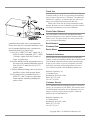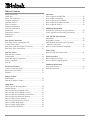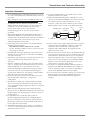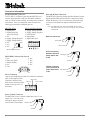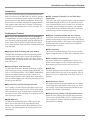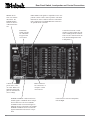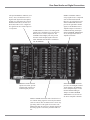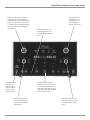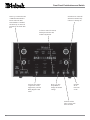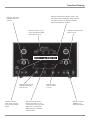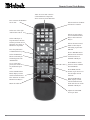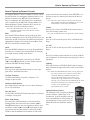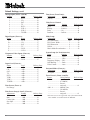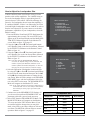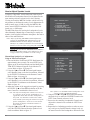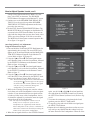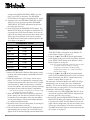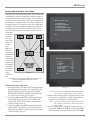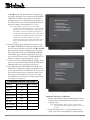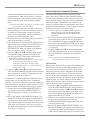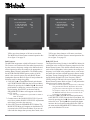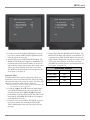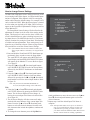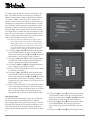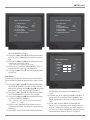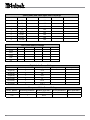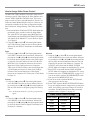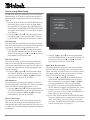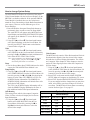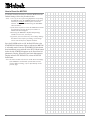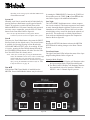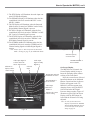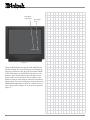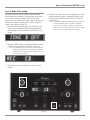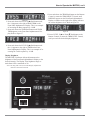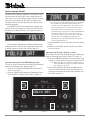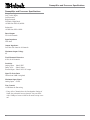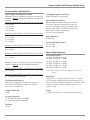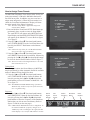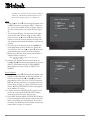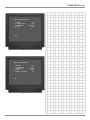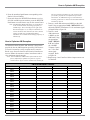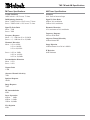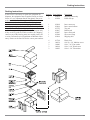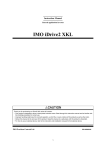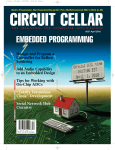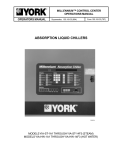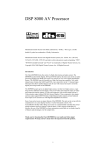Download McIntosh MHT200 Owner`s manual
Transcript
A/V System Controller MHT200 Owner’s Manual Manufactured under license from Dolby Laboratories. “Dolby”, “Pro Logic” and the double-D symbol are trademarks of Dolby Laboratories. “DTS” and “DTS Digital Surround” are registered trademarks of Digital Theater Systems, Inc. McIntosh Laboratory, Inc. 2 Chambers Street Binghamton, New York 13903-2699 Phone: 607-723-3512 FAX: 607-724-0549 The lightning flash with arrowhead, within an equilateral triangle, is intended to alert the user to the presence of uninsulated “dangerous voltage” within the product’s enclosure that may be of sufficient magnitude to constitute a risk of electric shock to persons. WARNING - TO REDUCE RISK OF FIRE OR ELECTRICAL SHOCK, DO NOT EXPOSE THIS EQUIPMENT TO RAIN OR MOISTURE. IMPORTANT SAFETY INSTRUCTIONS! PLEASE READ THEM BEFORE OPERATING THIS EQUIPMENT. 1. Read these instructions. 2. Keep these instructions. 3. Heed all warnings. 4. Follow all instructions. 5. Do not use this apparatus near water. 6. Clean only with a dry cloth. 7. Do not block any ventilation openings. Install in accordance with the manufacturer’s instructions. 8. Do not install near any heat sources such as radiators, heat registers, stoves, or other apparatus (including amplifiers) that produce heat. 9. Do not defeat the safety purpose of the polarized or grounding-type plug. A polarized plug has two blades with one wider than the other. A grounding type plug has two blades and a third grounding prong. The wide blade or the third prong are provided for your safety. If the provided plug does not fit into your outlet, consult an electrician for replacement of the obsolete outlet. 10. Protect the power cord from being walked on or pinched particularly at plugs, convenience receptacles, and the point where they exit from the apparatus. 11. Only use attachments/accessories specified by the manufacturer. 2 The exclamation point within an equilateral triangle is intended to alert the user to the presence of important operating and maintenance (servicing) instructions in the literature accompanying the appliance. NO USER-SERVICEABLE PARTS INSIDE. REFER SERVICING TO QUALIFIED PERSONNEL. To prevent the risk of electric shock, do not remove cover or back. No user serviceable parts inside. 12. Use only with the cart, stand, tripod, bracket, or table specified by the manufacturer, or sold with the apparatus. When a cart is used, use caution when moving the cart/apparatus combination to avoid injury from tip-over. 13. Unplug this apparatus during lightning storms or when unused for long periods of time. 14. Refer all servicing to qualified service personnel. Servicing is required when the apparatus has been damaged in any way, such as power-supply cord or plug is damaged, liquid has been spilled or objects have fallen into the apparatus, the apparatus has been exposed to rain or moisture, does not operate normally, or has been dropped. 15. Do not expose this equipment to dripping or splashing and ensure that no objects filled with liquids, such as vases, are placed on the equipment. 16. To completely disconnect this equipment from the a.c. mains, disconnect the power supply cord plug from the a.c. receptacle. 17. The mains plug of the power supply cord shall remain readily operable. 18. If an outdoor antenna is connected to the antenna terminal, be sure the antenna system is grounded to provide some protection against voltage surges and built up static charge. In the U.S.A., section 810 of the National Electrical Code, ANSI/NFPA No. 70-1978, provides information on the proper ground for the mast and supporting structure, Thank You Your decision to own this McIntosh MHT200 A/V System Controller ranks you at the very top among discriminating music listeners. You now have “The Best.” The McIntosh dedication to “Quality,” is assurance that you will receive many years of musical enjoyment from this unit. Please take a short time to read the information in this manual. We want you to be as familiar as possible with all the features and functions of your new McIntosh. Please Take A Moment The serial number, purchase date and McIntosh Dealer name are important to you for possible insurance claim or future service. The spaces below have been provided for you to record that information: ground for the lead-in wire to an antenna discharge unit, and size of ground conductors, location of antenna-discharge unit, connection to ground electrode. For ground wire: A. Use No. 10 AWG (5.3 mm2) copper No. 8 AWG (8.4 mm2) aluminum, No. 17 AWG (1.0 mm2) copper-clad steel, bronze, or larger as ground wire. B. Secure antenna lead-in and ground wires to the house with stand-off insulators spaced from 4 feet (1.2 meters) to 6 feet (1.83 meters) apart. C. Mount antenna discharge unit as closely as possible to where lead-in enters house. D. Use jumper wire not smaller than No. 6 AWG (13.3 mm2) copper or equivalent when separate antenna grounding electrode is used. Serial Number: Purchase Date: Dealer Name: Technical Assistance If at any time you have questions about your McIntosh product, contact your McIntosh Dealer who is familiar with your McIntosh equipment and any other brands that may be part of your system. If you or your Dealer wish additional help concerning a suspected problem, you can receive technical assistance for all McIntosh products at: McIntosh Laboratory, Inc. 2 Chambers Street Binghamton, New York 13903 Phone: 607-723-1545 Fax: 607-723-3636 Customer Service If it is determined that your McIntosh product is in need of repair, you can return it to your Dealer. You can also return it to the McIntosh Laboratory Service Department. For assistance on factory repair return procedure, contact the McIntosh Service Department at: McIntosh Laboratory, Inc. 2 Chambers Street Binghamton, New York 13903 Phone: 607-723-3515 Fax: 607-723-1917 Copyright 2003 by McIntosh Laboratory, Inc. 3 Table of Contents Safety Instructions ............................................................. 2 Thank You .......................................................................... 3 Please Take a Moment ....................................................... 3 Technical Assistance .......................................................... 3 Customer Service ............................................................... 3 Table of Contents ............................................................... 4 Important Information ....................................................... 5 Connector Information ...................................................... 6 Introduction ....................................................................... 7 Performance Features ........................................................ 7 Dimensions ........................................................................ 8 Installation ......................................................................... 9 Rear Panel Connections Rear Panel Switch, Loudspeaker and Control Connections ....................................................... 10 Rear Panel Audio and Digital Connections ..................... 11 Rear Panel Video Connections ........................................ 12 How to Connect Data and Power Control .................................................. 13 Loudspeakers ................................................................... 14 Audio and Digital Components ....................................... 16 Video Components .......................................................... 17 Zone B ............................................................................. 18 Front Panel Features Controls, Sensor and Jacks .............................................. 19 Push-buttons and Switch ................................................. 20 Displays ........................................................................... 21 Remote Control Push-buttons .................................................................... 22 Operate by Remote Control ............................................. 23 Setup Mode How to Operate the Setup Mode ..................................... 24 Default Settings ............................................................... 25 How to Adjust for Loudspeaker Size ............................... 27 How to Adjust for Loudspeaker Levels ........................... 28 How to Adjust for Loudspeaker Time Delay ................... 31 How to Adjust the Subwoofer Settings ........................... 33 How to Change Source Settings ...................................... 36 How to Assign Video Power Control .............................. 41 How to Change Mode Setup ............................................ 42 How to Change System Setup ......................................... 43 How to Reset the MHT200 .............................................. 44 4 Operation How to Operate the MHT200 .......................................... 45 How to Make a Recording ............................................... 49 How to Operate the Trim Mode ....................................... 50 How to Operate the Surround Mode ............................... 52 How to Operate Zone B ................................................... 54 Additional Information Preamplifier and Processors Specifications ..................... 56 Power Amplifier and General Specifications .................. 57 TM1 AM/FM Tuner Module Introduction ..................................................................... 58 Performance Features ...................................................... 58 MHT200 Rear Panel and RAA1 Top Panel Antenna Connections ..................................................... 59 How to Connect Antenna Components ........................... 60 Tuner Setup How to Assign the Tuner Presets ..................................... 61 Tuner Operation How to Operate the Tuner ............................................... 64 How to Optimize AM Reception ..................................... 65 Additional Information Tuner Specifications ........................................................ 66 Packing Instructions ........................................................ 67 General Notes and Connector Information Important Information 1. It is recommended that a qualified professional assist you in the choice and installation of a McIntosh Theater System for your home. 2. Before making any connections to the MHT200, make sure that the Main POWER Switch is in the Off position. When the MHT200 and other McIntosh Components are in their Standby Mode the Microprocessor’s Circuitry inside each component is active and communication is occurring between them. Failure to do so could result in malfunctioning of some or all of the system’s normal operations. 3. The optional McIntosh TM1 AM/FM Tuner Module can be added to the MHT200 A/V System Controller. The TM1 is available from your McIntosh Dealer and can be installed at any time, usually while you wait. Refer to page 58 for additional information on the TM1. 4. Connecting Cables and Connectors are available from the McIntosh Parts Department: Data and Power Control Cable Part No. 170-202 Six foot, shielded 2 conductor, with a 1/8 inch stereo mini phone plug on each end. 5. For additional connection information, refer to the owner’s manual(s) for any component(s) connected to the MHT200 A/V System Controller. 6. System Setup operations must be performed in the order they appear in the Main System Setup Menu as they are interactive. 7. The Zone A and Zone B IR Inputs, with 1/8 inch mini phone jacks, are configured for non-McIntosh IR sensors such as a Xantech Model 291-10. To avoid possible interaction, disable the MHT200 Front Panel Sensor using the built-in switch. The switch is recessed and available through an opening in the bottom cover. The opening is located behind and to the right of the Front Panel Sensor. 8. In order to hear bass frequencies below 80Hz, your system must include either a Subwoofer or Large Front Loudspeakers. 9. Zone B Audio is analog only, a Digital Audio Input Signal Source will not appear at the Zone B Audio Outputs. The source component Analog Outputs must also to be connected to the MHT200. 10. When an assigned Digital Input and a matching Analog Input are in use, the MHT200 automatically searches first for a Digital Signal. If no Digital Signal is sensed, it switches to the Analog Input. 11. Certain DVD or Laser Video Disc Players that are reproducing Digital DTS Signals into a MHT200 Digital Input, may only produce noise from their Analog Outputs at the same time. If Zone B is turned on and that same input is selected, that noise will be heard. 12. The MHT200 Input Source Name “DVD” is equivalent to “V-Aux” on some McIntosh Keypads, Remote Controls and Audio/Video Control Centers. 13. Up to four McIntosh Sensors or Keypads can be wired in parallel for both Zones A and B. 14. When a McIntosh WK-2 Keypad or a R649 Sensor is to be connected to the McIntosh MHT200 A/V Control Center that uses a RJ-45 Connector Plug instead of the “F” Coax Connector, connect the Center Conductor to Pin 1 and the Shield Conductor to Pin 2. Refer to the illustration below. Pin 1 Shielded Cable “F” Connector Pin 8 Data Signal (to Pin 1) Data Ground (to Pin 2) RJ-45 Plug 15. There are three types of Video Signals that can be connected to and selected by the MHT200; Composite, S-Video and Component. Zone A and B, VCR 1 and 2 have both Composite and S-Video Outputs; the Component Video Output is for Zone A only. 16. There are four Power Control Jacks on the MHT200 that can be used to switch on various electronic equipment. The jacks labeled ZONE A, ZONE B and ACCessory are designed for McIntosh Components. These three jacks supply a Positive going twelve volt Turn-On Signal. The jack labeled VIDEO supplies a twelve volt Turn-On Signal, that can be set for either Positive or Negative going voltage. 17. The On-Screen Setup Menu and Operational features are available at the MHT200 MON ZONE A Video Outputs (SVideo or Composite). There is no On-Screen Information present at the MHT200 Component Video Output. 19. It is normal to hear a momentary clicking type sound coming from the muting relays inside the MHT200 when Inputs, Surround Modes and the Digital Bitstream Signals are changed. 5 Connector Information Keypad Terminal Connector To use a WK-3 or WK-4 keypad with the MHT200, connect the shield and four leads of a shielded 4 conductor cable to a RJ-45 Connector Plug, according to the numbers listed below. There is a numbered connector built-in to each keypad, which has a different pin out. MHT200 RJ-45 1. Signal Data 2. Signal Data Gnd. and Cable Shield 3. N/C 4. Supply Voltage Negative 5. Supply Voltage Positive PIN 1 6. N/C 7. N/C 8. N/C WK-3 and WK-4 Keypad 1. Supply Voltage Positive 2. Supply Voltage Negative 3. Cable Shield 4. Signal Data 5. Signal Data Gnd. Data and IR Port Connectors The MHT200’s Data Port Output provides Remote Control Signals and the IR Port allows for the connection of other brands IR Sensors. Use a 1/8 inch stereo mini phone plug to connect to the Data Port Inputs on McIntosh Source Units. Note: The MHT200 Rear Panel IR POWER Switch setting determines if twelve volt is present at the Zone A and B IR INPUTS. Data Port Connector Data Signal N/C Data Ground PIN 8 MHT200 Keypad Socket RS232 DB9 Connector Pin Layout 1. N/C 6. N/C 2. Data Out (TXD) 7. N/C 3. Data In (RXD) 8. N/C 4. N/C 9. N/C 5. Gnd. RAA1 Connector Connect the shield and two leads of a shielded 2 conductor cable to the supplied 5 Pin Black (RF) Terminal Connector Plug. Green (GND) Refer to the connection infor- Red (TV) mation on the top cover of the RAA1. Power Control Connector The MHT200’s Power Control Outputs provide a 12 volt signal. Use a 1/8 inch stereo mini phone plug to connect to the Power Control Input. Positive N/C Ground 6 IR Port Connector with Rear Panel IR Power Switch Set Data Signal N/C to Off Ground IR Port Connector with Rear Panel IR Power Switch Set Data Signal to On Ground +12Volts Introduction and Performance Features Introduction Now you can take advantage of traditional McIntosh standards of excellence in the MHT200 A/V System Controller as the heart of your Home Theater System. The MHT200 provides superior eight channel reproduction, Dolby Digital, DTS and discrete Back Surround Decoding combined with complete audio and video switching. The McIntosh MHT200 sets new standards for accuracy in a Home Theater System. Performance Features • On Screen and Multifunction Fluorescent Displays A comprehensive On-Screen Display capability makes it easy to perform setup adjustments using the MHT200 Remote Control. The Front Panel Display indicates volume levels, tuner functions, input selection, operating mode and setup functions. • Automatic Mode Switching with Auto Memory The MHT200 Automatically Switches Operating Modes according to the input signal. Zone A will memorize the Preferred Mode settings last used for each input. When switching from one input to another, the selected mode for each will be active. • Latest in Digital Audio Processing The MHT200 incorporates the latest technology in digital multi-channel processing, including Dolby Digital EX, Pro Logic II, DTS-ES and NEO:6. The STEREO 96kHz Mode bypasses the Digital Signal Processing Circuitry for 2Channel Analog Signals. Some Digital Discs are recorded with the 96kHz sampling rate and 24 bit processing and are decoded by the MHT200. • Separate Listen and Record Input Selection The 7 Analog A/V and 6 Digital Audio Inputs can be reassigned for any desired signal sources. All six digital inputs can be assigned to any A/V signal source. Separate Record and Listen Circuits allow recording of one program source while listening to another. • LED Indicators The MHT200 includes thirty-three LEDs on the Front Panel. These LEDs indicate the Operating/Decoding Modes, Power Guard Activation, Surround Modes, Zone Selection, Late Night Dynamic Processing and the Trim Adjustments. • Fully Automatic Channel Level and Time Delay Adjustments The built-in test signal generator together with the supplied Calibration Microphone allows for all channels to be precisely calibrated for the correct volume levels and time delay settings in the Listening/Viewing Area. The volume levels and time delay calibrations may also be performed manually using external measuring equipment. • Digitally Controlled Volume and Tone Controls A Precision Tracking Volume Control adjusts all eight channels with tracking accuracy better than 0.5dB. Digital Sound Processing allows a wide range of tone shaping with the Bass and Treble Controls with no loss in traditional McIntosh sonic excellence. • Video Switching There is also video switching for all three types of video signals, Composite Video, S-Video and Component Video. • External Eight Channel Input An external eight channel signal processor can be connected to these inputs as well as a DVD-Audio Player or Super Audio Disc Players with a built-in processor. • Dual Zone The MHT200 has the built-in ability to control a separate remote Audio/Video Zone with its own speakers. Zone B program selection is independent of the Zone A selected program. • Patented Power Guard All channels include the patented McIntosh Power Guard circuit that prevents the amplifier from being over driven into clipping, with its harsh distorted sound that can also damage your valuable Loudspeakers. • Patented Sentry Monitor with Thermal Protection McIntosh Sentry Monitor power output stage protection circuits ensure the MHT200 will have a long and trouble free operating life. Built-in Thermal Protection Circuits guard against overheating. 7 Dimensions Dimensions The following dimensions can assist in determining the best location for your MHT200. There is additional information on the next page pertaining to installing the MHT200 into cabinets. 17-3/4" 45.09cm Front View of the MHT200 8-7/8" 22.54cm 9-7/16" 23.97cm 17" 43.18cm Rear View of the MHT200 13-1/4" 33.66cm 18-1/2" 46.99cm 17" 43.18cm 8-1/4" Side View of the MHT200 3/16" 0.48cm 13/16" 2.06cm 14-1/16" 35.72cm 8 20.96cm 7/8" 2.22cm Installation Installation The MHT200 can be placed upright on a table or shelf, bottom and 1 inch (2.54cm) on each side of the A/V Sysstanding on its four feet. It also can be custom installed in a tem Controller, so that airflow is not obstructed. Allow 21 piece of furniture or cabinet of your choice. The four feet inches (53.34cm) depth behind the front panel. Allow 1 may be removed from the bottom of the MHT200 when it inch (2.54cm) in front of the mounting panel for knob is custom installed as outlined below. The four feet toclearance. Be sure to cut out a ventilation hole in the gether with the mounting screws should be retained for mounting shelf according to the dimensions in the drawing. possible future use if the MHT200 is 17-1/16" removed from the 43.34cm custom installation and used free standing. The required panel cutout, ventilation cutout and unit dimensions are MHT200 Front Panel 8-5/16" shown. 21.11cm Custom Cabinet Cutout Always provide adequate ventilation for your MHT200. Cool operation ensures the longest 6" possible operating 15.24cm life for any elecCutout Opening Cabinet for tronic instrument. Front Custom Mounting Panel Do not install the MHT200 directly Opening for Ventilation above a heat generating component such as a high powered amplifier. If all the components are MHT200 Side View installed in a single in Custom Cabinet cabinet, a quiet running ventilation fan Cutout Opening for Ventilation can be a definite asChassis Support 21/2 " set in maintaining Spacers Shelf 6.35cm all the system com1" ponents at the 2" 2.54cm 5.08cm coolest possible op7" 17.78cm erating temperature. A custom cabinet Cutout MHT200 Bottom View 12-1/2" 14-1/2" 15" installation should Opening 31.75cm in Custom Cabinet 36.83cm 38.1cm provide the followfor Ventilation ing minimum spacing dimensions for cool operation. Allow at least 4 inches 14-1/16" (10.16cm) above the 35.71cm top, 2 inches 1-1/4" 3.18cm (5.08cm) below the 9 Rear Panel Switch, Loudspeaker and Control Connections IR INPUTS for Zone A or B External Sensors. IR POWER On/Off Switch for Zone A or B External Sensors DATA PORTs send signals to compatible source components to allow remote control operation. The SUM Data Port for Zones A and B connects to other McIntosh Components. The HOME Data Port connects to an optional Home Controller Connections for Zone A Loudspeakers; which includes the Left, Center and Right Front Channels. There are also connections for the Left, Back and Right Surround Loudspeakers KEYPADS ZONE A and B for a McIntosh Keypad or IR room sensor Connect the MHT200 power cord to a live AC outlet. Refer to information on the back panel to determine the correct voltage RS232 connector for connection to a computer or other control device POWER CONTROL A and B send a turn On/Off signal to a McIntosh Power Amplifier for both Areas. The ACC POWER CONTROL sends a turn On/Off signal to McIntosh Source Components. The VIDEO POWER CONTROL sends a turn On/Off signal to McIntosh Video Source Components 10 Connections for Zone B Loudspeakers, Left and Right Rear Panel Audio and Digital Connections The Optical DIGITAL INPUTS (A, B and C) AUX, CD and SAT receive a digital audio signal from the Optical Output of a component. The Coaxial DIGITAL INPUTS (D, E and F) TV, DVD and VCR1 receive a digital audio signal from the Coaxial Output of a component AUDIO INPUTS (1 thru 7) for analog audio signals from a TUNER, AUX, CD, SAT, TV, DVD,VCR1 or VCR2 Components. The TUNER Left and Right jacks will provide the Tuner Audio Output Signals when the TM1 AM/FM Tuner Module is installed inside the MHT200 DIGITAL OUTPUTS both optical and coaxial, provide a digital audio signal to an external digital processor EIGHT CHANNEL INPUTs accept signals from a component such as DVD-Audio/SACD Players or an external processor. ZONE A PREAMP OUTPUTs provide all eight audio channel signals to the MHT200 Power Amplifier Inputs via the External McIntosh Plug In Jumpers. ZONE A POWER AMP INPUTs are for all eight Audio Power Amplifier Channels ZONE B PREAMP OUTPUTs provide Left and Right Channel Audio Signals to the MHT200 Power Amplifier Inputs via the External McIntosh Plug-In Jumpers. ZONE B POWER AMP INPUTs are for both Audio Power Amplifier Channels ZONE A FIXED OUTPUTS send a fixed line level, two channel analog signal as selected by the INPUT (Zone A Control). The OUTPUTS VCR 1 and 2 supply analog audio record signals for recorders. The ZONE B OUTPUTS send a two channel signal from the analog inputs as selected by the INPUT B Control 11 Rear Panel Video Connections VIDEO INPUTS (1 thru 7) are for both S-Video and Composite Video Signals from a AUX, CD, SAT, TV, DVD,VCR1 or VCR2 components COMPONENT INPUTS receive Component Video (Y, PR and PB) Signals from two Component Video Sources Note: If the MHT200 A/V System Controller has the TM1 AM/FM Tuner Module installed, proceed to page 59 for Rear Panel Antenna Connection Information. COMPONENT OUTPUTS send Component Video (Y, PR and PB) Signals to the ZONE A Video Monitor VIDEO OUTPUTS are for supply S-Video and Composite Video Signals for recorders VCR 1 and 2. There are also MONitor Zone A S-Video and Composite Video Signal Outputs for a monitor/TV located in Zone A. The MONitor Zone B has a Composite Video Signal Output for monitor/TV located in Zone B 12 How to Connect for Data and Power Control How to Connect for Data and Power Control 1. Connect a Data Control Cable from the MHT200 DVD Data Port to the McIntosh MVP851 DVD Player Data In Jack. Powered Subwoofer Power Control In Jack. 7. Optionally, connect a Data Control Cable from the MHT200 IR INPUTS A to an external IR Sensor. Note: By adding a McIntosh Remote Control Translator to the MHT200, non McIntosh Source Devices such as a Satellite Receiver can be remotely controlled using a McIntosh Remote Control and Keypads. 2. Connect a Data Control Cable from the MHT200 Home Data Port to the Home Controller Data In Jack. 3. Connect a 4 conductor shielded cable from the MHT200 Zone A Keypad Socket to a McIntosh WK-4 Keypad. 4. Connect a Power Control Cable from the MHT200 POWER CONTROL ACC Jack to the McIntosh MVP851 DVD Player Power Control In Jack. 5. Connect a Power Control Cable from the McIntosh MVP851 DVD Player Power Control Out Jack to the McIntosh PC-4 Power Control AC Outlet Strip Power Control Jack. 6. Connect a Power Control Cable from the MHT200 POWER CONTROL ZONE A jack to the McIntosh IR Sensor McIntosh WK-4 Keypad McIntosh Powered Subwoofer Home Controller McIntosh Power Control McIntosh MVP851 DVD Player 13 How to Connect Loudspeakers Caution: The supplied AC Power Cord should not be connected to the Rear Panel of the MHT200 Amplifier until after the Loudspeaker, Audio and Video Connections have been made. Failure to observe this could result in Electric Shock. 1. Prepare the Loudspeaker Hookup Cables that attach to the MHT200 A/V System Controller by choosing one of the methods below: Bare wire cable ends: Carefully remove sufficient insulation from the cable ends, refer to figures 1, 2 & 3. If the cable is stranded, carefully twist the strands together as tightly as possible. Note: If desired, the twisted ends can be tinned with solder to keep the strands together, or attach spade lug and/or banana connector. Spade lug or prepared wire connection: Insert the spade lug connector or prepared section of the cable end into the terminal side access hole, and tighten the terminal cap until the cable is firmly clamped into the terminal so the wires cannot slip out and there is no touching of the bare wire or spade lugs between adjacent terminals. Refer to figures 4, 5 & 6. Caution: Make sure there is NO CONTACT of either the Loudspeaker Wires or Wire Connectors between the adjacent Positive and Negative Terminal Binding Posts for each channel; and between the Terminal Binding Posts of adjacent channels. No Contact No Contact No Contact 14 Banana plug connection: Insert the banana plug into the hole at the top of the terminal. Tighten the top portion of the terminal post and the set screw to secure the banana plug in place. Note: The use of Banana Plugs is for use in the United States and Canada only. 2. Connect the Loudspeaker Hookup Cables from the MHT200 SPEAKERS Terminals to the Loudspeakers, being careful to observe the correct polarities and channel designation. WARNING: Loudspeaker terminals are hazardous live and present a risk of electric shock. For additional instruction on making Loudspeaker Connections contact your McIntosh Dealer or McIntosh Technical Support. How to Connect Loudspeakers Center Front Loudspeaker Right Front Loudspeaker Left Front Loudspeaker Right Surround Loudspeaker Left Surround Loudspeaker Back Surround Loudspeaker 15 How to Connect Audio and Digital Components How to Connect Audio and Digital Components The MHT200 accepts Analog Audio and Digital Audio Signal Inputs. It is important to connect the Analog Outputs along with the Digital Audio Signal Output from source components connected to the MHT200. This will assure that the audio from that source component is available to the VCR1 and 2 Outputs and Zone B. Note: If MHT200 does not have the Tuner Module installed an external Tuner may be connected. 1. Connect a cable from the MHT200 DIGITAL Coaxial DVD INPUT (Input E) to the McIntosh Coaxial Digital Output of the MVP851 DVD Player. 2. Connect a cable from the MHT200 AUDIO INPUTs DVD to the McIntosh 2CH Audio Outputs of the MVP851 DVD Player. 3. Connect cables from the MHT200 EIGHT CHANNEL Audio INPUTs to the McIntosh 5.1CH Audio Outputs of the MVP851 DVD Player. 4. Connect a cable from the MHT200 SAT Optical DIGITAL INPUT (Input C) to the Optical Digital output of a Satellite Receiver. 5. Connect a cable from the MHT200 Audio SAT INPUTs to the Audio Outputs of the Satellite Receiver. 6. Connect a cable from the MHT200 VCR1 Audio OUTPUT to the VCR Audio Input. 7. Connect a cable from the MHT200 VCR1 Audio INPUT to the VCR Audio Output. 8. Connect a cable from the MHT200 ZONE A SUBwoofer PREAMP OUTPUT to the McIntosh Powered Subwoofer Line In jack. Satellite Receiver McIntosh Powered Subwoofer McIntosh MVP851 DVD In 16 Out VCR How to Connect Video Components How to Connect Video Components Composite, S-Video and Component Video Signals can be connected to and selected by the MHT200. The built-in On Screen Operating Status and Setup Information is available at the Composite and S-Video Monitor Outputs for Zone A. Connect all of the available Source Video Outputs (Component, S-Video and Composite) to the MHT200. 1. Connect video cables from the MHT200 DVD VIDEO INPUTS to the McIntosh Video Outputs of the MVP851 DVD Player. 2. Connect video cables from the MHT200 COMPONENT VIDEO 2 INputs to the McIntosh Component Video Outputs of the MVP851 DVD Player. 3. Connect video cables from the MHT200 SAT VIDEO INPUTS to the Video Outputs of a Satellite Receiver. 4. Connect video cables from the MHT200 COMPONENT VIDEO 1 INputs to the Video Outputs of a Satellite Receiver. 5. Connect video cables from the MHT200 VCR1 INPUTS to the VCR Video Outputs. 6. Connect video cables from the MHT200 VCR1 OUTPUTS to the VCR Video Inputs. 7. Connect video cables from the MHT200 COMPONENT Video, S-Video and Composite Video OUTPUTS to the Monitor/TV Component Video Inputs. Note: If the Monitor/TV does not have Component Video Inputs, then connect the MHT200 MON A S-Video or Composite Output(s) instead. 8. Connect the MHT200 to a live AC Outlet. Note: If the Zone B is to be connected, proceed to the next page and DO NOT connect the MHT200 to a live AC Outlet at this time. Monitor/TV Satellite Receiver To AC Outlet McIntosh MVP851 DVD In Out VCR 17 How to Connect for Zone B How to Connect for Zone B The MHT200 is a Dual Zone A/V System Controller. For Zone B activation a McIntosh Sensor or Keypad together with a pair of Loudspeakers are required. To provide the best video quality for Zone B, it is important to use a high quality cable and keep the cable length as short as possible. 1. Connect a cable from the MHT200 KEYPADS ZONE B to the McIntosh Keypad. 2. Connect a cable from the MHT200 MON ZONE B Jack to the Monitor/TV Video Input. 3. Connect the Loudspeaker Hookup Cables from the MHT200 SPEAKERS Terminals to the Loudspeakers, being careful to observe the correct polarities and channel designation. Refer to page 14 for information on preparing Loudspeaker Hookup Cables. Monitor/TV WARNING: Loudspeaker terminals are hazardous live and present a risk of electric shock. For additional instruction on making Loudspeaker Connections contact your McIntosh Dealer or McIntosh Technical Support. 4. Connect the MHT200 to a live AC Outlet. To AC Outlet McIntosh WK-4 Keypad Right Loudspeaker 18 Left Loudspeaker Front Panel Controls, Sensor and Jacks Selects which of the seven Audio/ Video Sources or Tuner Signal is available at the Zone A and B Audio Outputs, Component Video for Zone A, MON ZONE A and MON ZONE B Video Outputs, and available for VCR Outputs Adjusts the Listen volume level of all eight channels for Zone A and both channels for Zone B IR (Infra Red) Sensor accepts IR signals directly from the MHT200 Remote Control CALIBRATION MICrophone Input for adjustment of Loudspeaker Levels and Time Delay Selects the Trim Function for making audio and front panel display adjustments Low Impedance Dynamic Headphones can be connected for two channel listening. The Zone A Loudspeakers are automatically muted when the headphone plug is inserted Selects the desired audio operating mode and selects the external eight channel input 19 Front Panel Push-buttons and Switch Tunes Up or Down the AM or FM Broadcast Band or Presets when the TM1 Tuner Module is installed and allows up or down adjustment for each trim function Switches Zone A On/Off and Zone B On/Off only if Zone A is already On Activates control of Zone B, both Input Selection and Volume Adjustment Activates the volume compression circuit, supported by selected Dolby Digital sound tracks Press to go into Setup Mode to change the default settings Switches all AC Power On or Off Switches Off the entire system, both Zones A and B 20 Front Panel Displays Indicates Input Selection Status, Volume, Trim Adjustments, Surround Modes, Setup Functions. The Tuner Functions are displayed when the TM1 Tuner Module is installed Indicates which Trim Parameter has been selected Indicates the name or type of the Operating/Decoding Modes that are in use Indicates when the Late Night Processing has been selected Indicates when the Input Source selected is processing a Digital Signal Indicates when the Power Guard Circuit has been activated for the Left Front, Center, Right Front, Left Surround, Right Surround or Back Surround Channels Indicates which Surround Mode is in use Indicates when Zone B Control is active Indicates when the MHT200 is in Standby/On Mode 21 Remote Control Push-Buttons Turns AC Power ON or OFF to certain McIntosh Components when connected via the Data Port Press to Power the MHT200 ON or OFF Selects Functions for McIntosh Home Controller Selects one of the eight Audio/Video Sources Selects CD Player or Tape Recorder Functions and also performs various functions on a variety of McIntosh Components Press the push-button to illuminate the keys Selects the REWind Mode on Disc Players and Tuning Down the AM/FM Dial Use to select tuner presets, disc tracks or any numbered operation Selects AM Broadcast Band, displays current station information and Disc Selection on certain McIntosh CD Players Mutes the audio Selects On Screen Functions for McIntosh DVD Players and certain CD Players Selects the Fast Forward Mode on Disc Players and Tuning Up the AM/ FM Dial Press to REVIEW Tuner Station Presets and select certain functions on McIntosh CD Players Press MODE to switch between various Channel Surround Modes Press TRIM, then the LEVEL Up or Down to select and adjust various functions Selects FM Broadcast Band, displays current station information and Track Selection on certain McIntosh CD Players Adjusts the VOLUME level up or down 22 How to Operate by Remote Control How to Operate by Remote Control The supplied Remote Control is capable of directly controlling the functions of contemporary McIntosh Source Components connected to the MHT200. Earlier McIntosh Source Components and other brand source components can be controlled by the MHT200 with the addition of a McIntosh Remote Control Translator (RCT) and/or optional UR12 Touch Screen Remote Control. Note: Your McIntosh Dealer can assist you with the installation and operation of the Remote Control Translator (RCT). Mute Press the MUTE Push-button to mute audio in the Zone where the command is issued. The VCR OUTPUTS are not affected by the MUTE function. The MHT200 Front Panel Alphanumeric Display will indicate the word Mute. Press MUTE a second time to unmute audio. Mode Press the MODE Push-button to select the Surround Mode from Stereo to Cinema 2 plus External Mode for listening to an Eight Channel Analog Audio Source. Trim Press the TRIM Push-button, followed by the LEVEL Up or DownPush-button to select various sound adjustments and MHT200 Setup Settings. Input Source Selection Press any of the eight input Push-buttons to select a program source, both audio and video. CD/Tape Functions Use these Push-buttons to operate a CD player, CD changer or tape recorder. Numbered Push-buttons Press Push-buttons 0 through 9 to access tuner station presets or CD tracks/discs. Disc and Track Use the DISC and TRACK Push-buttons when a CD player or changer is being used. Tuner Push-buttons Press the AM or FM Push-button to select the desired broadcast band. Press and release the Channel Up or DownPush-button to move from station to station. Press and hold a Channel Up or Down Push-button to skip over stations until the push-button is released. Press REVIEW to start the automatic brief audition of each of the presets stored in the tuner memory. Press REVIEW a second time to stop on a station preset and exit the Review process. Note: The above Tuner Function requires either the TM1 Tuner Module installed in the MHT200 or an external McIntosh Tuner connected to the MHT200. Volume Press the Up or Down VOLUME Push-button to raise or lower the listening volume level. Note: The VCR OUPUTS are not affected by volume changes. Acc On Press ACC ON to turn the power ON to a McIntosh Disc Player. Acc Off Press ACC OFF to turn the power OFF to a McIntosh Disc Player. E Press E to perform various functions on a variety of McIntosh Components. It will also pause the playing of a disc or tape player. Lighting Press and release the LIGHTING Push-button to momentarily illuminate the upper half of the remote control Pushbuttons. Note: While the LIGHTING Push-button is being depressed, the remote control will be unable to send a remote command. When the LIGHTING Push-button is released, the Push-buttons will continue to stay illuminated for approximately three seconds thus allowing you to send the desired command. If any of the translucent Push-buttons are depressed, they will continue to stay illuminated for approximately three seconds. Optional Remote Control The McIntosh UR12 Touch Screen Remote Control combines a Multi-Page LCD Touchscreen, joystick navigation and easy to use command macros for operating all the components in your system. See your McIntosh Dealer for additional information. 23 How to Operate the Setup Mode Your McIntosh MHT200 has been factory configured for default operating settings that will allow immediate enjoyment of superb video and high fidelity audio without the need for further adjustments. If you wish to make changes to the factory default settings (refer to the adjacent page), a System Setup Feature is provided to customize the operating settings using On Screen Menus. Notes: 1. To use the On-Screen Setup Menu feature, the MHT200 MON ZONE A Video Outputs (S-Video or Composite) must be connected to the video input of a Monitor/TV. 2. There is no On-Screen Information present at the MHT200 Component Video Output. 3. Any adjustments made to the SPEAKER settings must be performed in the correct sequence, since they are interactive. 4. Follow the sequence listed in the MAIN SYSTEM SETUP MENU for these adjustments. 1. Press the POWER switch to ON, the Red LED above the STANDBY/ON Push-button lights to indicate the MHT200 is in Standby mode. To Turn On the MHT200 press the STANDBY/ON Push-button. The title Figure 7 Figure 8 MHT200 will appear on the Front Panel Alphanumeric Display for approximately two seconds after Turn-On, with the Loudspeakers muted. Refer to figures 7, 8 & 9. Note: For normal operation, turn the MHT200 On and Off with the Standby/On Push-button. You may also Switch On the MHT200 by simply pressing the Power Push-button on the Remote Control. If the A/V System Controller is not going to be used for an extended period of time, turn Off all AC Power with the Power Switch. 2. Press and hold the MHT200 Front Panel SETUP Pushbutton for approximately three seconds to enter the Setup Mode. The word SETUP will appear on the Front Panel Alphanumeric Display and the MAIN SYSTEM SETUP Menu will appear on the Monitor/TV Screen. Refer to figures 10, 11 & 12. 3. Access the desired Setup Menu by pressing the Up or Down directional push-buttons followed by the SELECT Push-button on the supplied Remote Control. The desired Setup Menu will then appear on the Monitor/ TV Screen. Use the Up or Down directional push-buttons to select the menu item and press the Left or Right directional push-buttons to change the current setting. Refer to figure 9. Note: The LEVEL Up and Down Pushbuttons are used for Speaker Level Adjustments. 4. After all adjustments are complete, select EXIT by pressing the Up or Down directional push-buttons on the remote conFigure 10 trol. Return to the MAIN SYSTEM SETUP Menu by pressing the SELECT Push-button. Figure 11 24 Figure 9 SETUP Default Settings MAIN SYSTEM SETUP 1. SPEAKER SETUP 2. SOURCE SETTINGS 3. VIDEO POWER CONTROL 4. TUNER PRESETS 5. MODE SETUP 6. SYSTEM SETTINGS The following listings indicate the factory default settings. Refer to the listed page number for instructions on how to change a default setting. Speaker Size: Speaker Type Size or ON/OFF Refer to Page Front ........................ Small ........................... 27 Center ...................... Small ........................... 27 Surround .................. Small ........................... 27 Back ........................ 1 Small ........................ 27 Subwoofer ............... Yes .............................. 27 EXIT Figure 12 5. Exit the MAIN SYSTEM SETUP Menu by pressing the Up or Down directional push-buttons followed by the SELECT Push-button. 6. If adjustments have been performed, the Adjustment Acceptance Menu will appear on the Monitor/ TV screen asking if you want to save the adjustments in memory. Use the Up or Down directional pushbuttons to select YES to save, or NO to not save, then press the SELECT Push-button to exit the Setup Mode and return to normal operation. Refer to figure 13. DO YOU WANT TO SAVE THEM? 0. NO 1. YES Speaker Level: Speaker Location Initial Level Refer to Page Left Front ...................0dB ........................... 28 Center ......................... 0dB ........................... 28 Right Front .................0dB ........................... 28 Right Surround ...........0dB ........................... 28 Right Back .................None ......................... 28 Left Back ....................0dB ........................... 28 Left Surround .............0dB ........................... 28 Subwoofer .................. 0dB ........................... 28 Speaker Time Delay: Speaker Location Distance Refer to Page Left Front .............. 6ft ................................. 31 Center .................... 5ft ................................. 31 Right Front ............ 6ft ................................. 31 Right Surround ...... 3ft ................................. 31 Right Back ............ None ............................. 31 Left Back ............... 0ft ................................. 31 Left Surround ........ 3ft ................................. 31 Subwoofer ............. 0ft ................................. 31 Subwoofer Settings: Setting Initial Setting Refer to Page MC Bass .....................Off ............................ 33 Sub Crossover ............ 80Hz ......................... 33 Dolby LFE1 Level ......0dB ........................... 33 Sub Filter ....................On ............................. 33 1 DD (Dolby Digital) LFE (Low Frequency Effect) Sound Information is usually assigned to the Subwoofer Channel. If the Subwoofer Channel is switched off and the Front Channel Loudspeakers are set to Large in the Speaker Size Setup Menu, the LFE Sound Information will be redirected to the Large Loudspeaker(s). Figure 13 25 Default Settings, con’t Analog Inputs (Zones A and B): Number Name Refer to Page 1 ......................... AUX ............................. 36 2 ......................... CD ................................ 36 3 ......................... SAT ............................... 36 4 ......................... TV ................................. 36 5 ......................... DVD ............................. 36 6 ......................... VCR 1 ........................... 36 7 ......................... VCR 2 ........................... 36 8 ......................... TUNER......................... 36 Digital Inputs (Zones A): Letter Name Refer to Page A ............................ AUX ............................ 37 B ............................ CD ............................... 37 C ............................ SAT .............................. 37 D ............................ TV ................................ 37 E ............................ DVD ............................ 37 F ............................. VCR 1 .......................... 37 Component Video Inputs (Zones A): Number Name Refer to Page 1 .......................... SAT .............................. 37 2 .......................... DVD ............................ 37 Input Level (Zones A): Name Level Refer to Page AUX .......................... 0dB .............................. 37 CD ............................. 0dB .............................. 37 SAT ............................ 0dB .............................. 37 TV .............................. 0dB .............................. 37 DVD .......................... 0dB .............................. 37 VCR 1 ........................ 0dB .............................. 37 VCR 2 ........................ 0dB .............................. 37 TUNER ...................... 0dB .............................. 37 Trim Presets (Zones A): No Change Trim Preset Setup (1 thru 5) (Zones A): Adjustment Setting Refer to Page Treble ........................... 0dB ............................ 39 Bass ............................. 0dB ............................ 39 Center Spkr .................. 0dB ............................ 39 Surr Spkr ...................... 0dB ............................ 39 Sub ............................... 0dB ............................ 39 26 Trim Preset (Front Panel): Adjustment Setting Refer to Page Display ......................... 8 ................................. 51 Video Power Control: Adjustment Setting Refer to Page Input ......................... PowerOn ........................ 41 Polarity ..................... Positive .......................... 41 Delay ........................ No .................................. 41 Duration .................... Infinite ........................... 41 Mode Setup: Adjustment Setting Refer to Page PLII Panaorama ....................... Off ................ 42 PLII Center Width ..................... 3 .................. 42 PLII Dimension ......................... 0 .................. 42 NEO:6 ........................................ 2 .................. 42 Music Mode Reverberation ....... 2 .................. 42 System Setup (for North America): Name Settings Refer to Page Video ......................... NTSC .......................... 43 Tuner ......................... USA ............................ 43 Temporary Display .... Full .............................. 43 OSD Routing ............. Both ............................ 43 Video Format ............. Auto ............................ 43 Surround Modes (Zones A): Adjustment Setting Refer to Page All Inputs ................... Stereo ......................... 52 Tuner Presets* (Zones A and B): Presets Initial Settings Refer to Page FM 1-9 ................. Auto Tune, ............................. 87.50MHz, ............................. Preset 1, ............................. assigned ........................... 61 AM 1-9 ................ Manual Tune, ............................. 520.00KHz, ............................. Preset 1, ............................. assigned ........................... 61 *The Tuner Presets are applicable only if the TM1 AM/FM Tuner Module is installed inside the MHT200. SETUP, con’t How to Adjust for Loudspeaker Size A Home Theater System can include a variety of Loudspeakers with various capabilities. The LARGE listing refers to the Loudspeaker ability in reproducing bass frequencies down to 35Hz within -3dB of the midrange frequencies. If a Loudspeaker doesn’t meet that capability, it is considered SMALL. If there is no Subwoofer, the Front (Left and Right) Loudspeakers must be LARGE in order to hear the low frequencies. If you are unsure as to the bass performance capabilities of your Loudspeakers, select the SMALL setting. 1. Press and hold the Front Panel SETUP Push-button for approximately three seconds. The word SETUP will appear on the Front Panel Display and the MAIN SYSTEM SETUP Menu will appear on the Monitor/TV screen. Refer to figure 12 on page 25. 2. Using the Up or Down directional push-buttons select Speaker Setup on the On-Screen Menu, followed by the SELECT Push-button on the Remote Control. Refer to figure 14. 3. Using the Up or Down directional push-buttons select Speaker Size on the On-Screen Menu, followed by the SELECT Push-button on the Remote Control. Refer to figure 15. 1. SPEAKER SIZE 2. SPEAKER TIME DELAY 3. SPEAKER LEVEL 4. SUBWOOFER SETTINGS 5. AUTOCALIBRATE LEVELS 6. AUTOCALIBRATE DELAYS EXIT Figure 14 MENU: SPEAKER SIZE Notes: The first time the SPEAKER SIZE MENU is accessed, the default settings will be indicated. The number in front of the Back Surround Size is the number of Back Surround Loudspeakers. A chart on this page has been provided to record the settings. 1. FRONT 2. CENTER 3. SURROUND 4. BACK 5. SUBWOOFER 4. Select the appropriate Loudspeaker location and type by using the Up or Down directional push-buttons to select first the menu item and then press the Left or Right directional push-buttons to change the current setting. When all of the settings on the SPEAKER SIZE MENU agree with the Loudspeakers in the System, select EXIT on the menu. The SPEAKER SETUP Menu will reappear on the Monitor/TV screen. Small Small Small 1 Small Yes EXIT Note: If any of the channel(s) do not have loudspeaker(s) connected make sure to select NO for that channel; this will help to assure proper operation of the MHT200. 5. Continue next to the SPEAKER LEVEL Settings. If you do not wish to perform SPEAKER LEVEL adjustments at this time, proceed to the next step. 6. Select EXIT from the SPEAKER SETUP Menu. The MAIN SETUP Menu will reappear on the Monitor/ TV screen and select EXIT from the Menu. If you are satisfied with the changes that you may have made, select YES to save those changes or NO not to save them. The MHT200 will then return to normal operation. Refer to figure 13 on page 25. MENU: SPEAKER SETUP Figure 15 Loudspeaker Size Loudspeaker Default Setting Front (L&R) Small Center Small Surround (L&R) Small Back Subwoofer New Setting 1 Small Yes 27 How to Adjust Speaker Levels A properly setup Home Theater Surround Sound System should have all Loudspeaker Sound Levels adjusted to the same starting reference volume level in the Listening/ Viewing Area and the MHT200 includes a built-in test signal generator to facilitate the testing. Level adjustments are made in small steps (1/2 dB) by using the MHT200 Remote Control LEVEL Push-button. The level can be adjusted over a ±15dB range. The MHT200 allows for entering the Loudspeaker Levels either Manually (Manual-Step or Auto-Step) or totally Automatic via the supplied calibration microphone. Proceed to either of the methods below: Notes: Before performing SPEAKER LEVELS adjustments, complete the SPEAKER SIZE adjustments first. The SPEAKER LEVEL On-Screen Display will indicate NONE for any channel(s) that have been switched off. A Sound Level Pressure Meter will greatly aid in adjusting the Loudspeaker Sound Levels when performed manually. The first time the SPEAKER LEVEL MENU is accessed, the default settings will be indicated. A chart on page 30 has been provided to record the settings. Manual-Step Speaker Level Adjustment: Using an External Test Signal 1. Press and hold the Front Panel SETUP Push-button for approximately three seconds. The word SETUP will appear on the Front Panel Display and the MAIN SYSTEM SETUP Menu will appear on the Monitor/TV screen. Refer to figure 12 on page 25. 2. Using the Up or Down directional push-buttons select Speaker Setup on the On-Screen Menu, followed by the SELECT Push-button on the Remote Control. Refer to figure 14 on page 28. 3. Using the Up or Down directional push-buttons select Speaker Level on the On-Screen Menu, followed by the SELECT Push-button on the Remote Control. Refer to figure 16. 4. Adjust the volume of the external test signal by pressing the LEVEL Up or Down Push-button on the Remote Control to a comfortable reference level. Note: The Left Front Loudspeaker volume level can serve as a reference. If one or more Loudspeakers are significantly louder than the other Loudspeakers in the system, it is advisable to reduce their volume levels instead of increasing the volume levels of the quieter Loudspeakers. As the level is increased or decreased, the display will indicate numbers or minus numbers. 5. Using the Up or Down directional push-buttons select the CENTER Channel from the Speaker Level On-Screen Menu. Refer to figure 17. 28 MENU: SPEAKER SETUP 1. SPEAKER SIZE 2. SPEAKER TIME DELAY 3. SPEAKER LEVEL 4. SUBWOOFER SETTINGS 5. AUTOCALIBRATE LEVELS 6. AUTOCALIBRATE DELAYS EXIT Figure 16 MENU: SPEAKER LEVEL 1. LEFT FRONT 2. CENTER 3. RIGHT FRONT 4. RIGHT SURROUND 5. RIGHT BACK 6. LEFT BACK 7. LEFT SURROUND 8. SUBWOOFER EXIT 0.0dB 0.0dB 0.0dB 0.0dB None 0.0dB 0.0dB 0.0dB Figure 17 Note: If there is no CENTER Channel Loudspeaker in the system, proceed to the RIGHT Channel. 6. Using the Left or Right directional push-buttons adjust the level to match the CENTER Channel to the LEFT Front Channel (reference level). 7. Proceed to the remaining Loudspeaker Channels and adjust their volume levels to match the LEFT Front volume. 8. Repeat the level adjusting procedure as often as necessary until you are satisfied that the volume levels are the same from all of the Loudspeakers. When all of the SETUP, con’t How to Adjust Speaker Levels, con’t settings on the SPEAKER LEVEL MENU are complete, select EXIT on the menu. The SPEAKER SETUP Menu will reappear on the Monitor/TV screen. 9. Continue next to the SPEAKER TIME DELAY SETTINGS. If you do not wish to perform SPEAKER TIME DELAY SETTINGS adjustments at this time, proceed to the next step. 10. Select EXIT from the SPEAKER SETUP Menu. The MAIN SETUP Menu will reappear on the Monitor/TV screen and select EXIT from the Menu. If you are satisfied with the changes that you may have made, select YES to save those changes or NO not to save them. The MHT200 will then return to normal operation. Refer to figure 13 on page 25. Auto-Step Speaker Level Adjustment: Using the Internal Test Signal 1. Press and hold the Front Panel SETUP Push-button for approximately three seconds. The word SETUP will appear on the Front Panel Display and the MAIN SYSTEM SETUP Menu will appear on the Monitor/TV screen. Refer to figure 12 on page 25. 2. Using the Up or Down directional push-buttons select Speaker Setup on the On-Screen Menu, followed by the SELECT Push-button on the Remote Control. Refer to figure 14 on page 28. 3. Using the Up or Down directional push-buttons select Speaker Level on the On-Screen Menu, followed by the SELECT Push-button on the Remote Control. Refer to figure 17. 4. Using the Up or Down directional push-buttons select the LEFT Front, followed by the SELECT Pushbutton on the Remote Control. Refer to figure 18. Note: The Internal Test Signal will be switched On and a G Clef Symbol ( ) will also appear to the right of the numerical value instead of dB. The test signal will start cycling continuously through all Loudspeakers in 3-second intervals. 5. While in the Listening/Viewing area, note the volume levels from each of the Loudspeakers as the test signal switches. If you determine that the test signal volume is louder or softer in any of the Loudspeakers, the levels should be adjusted so you hear the same test signal volume from all of the Loudspeakers. Note: The Left Front Loudspeaker volume level can usually serve as a reference. If one or more Loudspeakers are significantly louder than the other Loudspeakers in the system, it is advisable to reduce their volume levels instead of increasing the volume levels of the quieter Loudspeakers. 6. When the test signal switches to the CENTER Channel MENU: SPEAKER LEVEL 1. LEFT FRONT 2. CENTER 3. RIGHT FRONT 4. RIGHT SURROUND 5. RIGHT BACK 6. LEFT BACK 7. LEFT SURROUND 8. SUBWOOFER EXIT 0.0 0.0dB 0.0dB 0.0dB None 0.0dB 0.0dB 0.0dB Figure 18 MENU: SPEAKER LEVEL 1. LEFT FRONT 2. CENTER 3. RIGHT FRONT 4. RIGHT SURROUND 5. RIGHT BACK 6. LEFT BACK 7. LEFT SURROUND 8. SUBWOOFER EXIT 0.0dB 3.5 0.0dB 0.0dB None 0.0dB 0.0dB 0.0dB Figure 19 again, use the Left or Right directional push-buttons and adjust the CENTER Channel level to match the LEFT Front Channel (reference level). Refer to figure 19. 7. To resume the continuous cycing through the Loudspeakers press the SELECT Push-button. 8. To stop the cycing and switch Off the test signal press the SELECT Push-button. 9. Repeat the level adjusting procedure as often as necessary until you are satisfied that the volume levels are the same from all of the Loudspeakers. When all of the 29 settings on the SPEAKER LEVEL MENU are complete, select EXIT on the menu. The SPEAKER SETUP Menu will reappear on the Monitor/TV screen. 10. Continue next to the SPEAKER TIME DELAY SETTINGS. If you do not wish to perform SPEAKER TIME DELAY SETTINGS adjustments at this time, proceed to the next step. 11. Select EXIT from the SPEAKER SETUP Menu. The MAIN SETUP Menu will reappear on the Monitor/TV screen and select EXIT from the Menu. If you are satisfied with the changes that you may have made, select YES to save those changes or NO not to save them. The MHT200 will then return to normal operation. Refer to figure 13 on page 25. Autocalibrating Please wait Speaker Level. Ref. Level : Left Noise Level : -8.5dBr Level setting : -1.0dB Press MENU to abort autocalibration Loudspeaker Levels Location Default Setting Left Front 0.0dB Center 0.0dB Right Front 0.0dB Right Surround 0.0dB Right Back 0.0dB Left Back 0.0dB Left Surround 0.0dB Subwoofer 0.0dB New Setting Automatic Speaker Level 1. Remove the McIntosh Calibration Microphone, battery, hook-up cable and microphone stand adapter from the shipping carton. 2. Install the supplied AA 1.5V battery into the microphone. This can be accomplished by rotating the large cylindrical microphone body below the Power On/Off counterclockwise. Make sure the battery is installed into the microphone, with the battery polarity matching the diagram located inside the battery compartment. Note: If the microphone is not going to be used for a long period of time, remove the battery. 3. Attach the hookup cable with connectors to the microphone, making sure the cable end with the locking collar attaches to the microphone. Place the microphone into the stand adapter, with the stand adapter attached to a suitable microphone stand. 4. Switch the Power On to the Microphone by moving the slide switch towards the color dot. 5. Press and hold the Front Panel SETUP Push-button for approximately three seconds. The word SETUP will appear on the Front Panel Display and the MAIN SYS30 Figure 20 TEM SETUP Menu will appear on the Monitor/TV screen. Refer to figure 12 on page 25. 5. Using the Up or Down directional push-buttons select Speaker Setup on the On-Screen Menu, followed by the SELECT Push-button on the Remote Control. Refer to figure 16 on page 28. Note: It is extremely important to have the room as quiet as possible where the testing is occurring (temporally switch off TVs, heating/cooling equipment and radios, etc.) as this will yield the most accurate results. 6. Using the Up or Down directional push-buttons select AUTOCALIBRATE LEVELS on the On-Screen Menu, followed by the SELECT Push-button on the Remote Control. Refer to figure 20. The Automatic Calibration Mode of the MHT200 will go through many tests for each of the active Loudspeaker Channels. The On-Screen Display will provide a status update of the testing as it progresses. The On-Screen Display will indicate when testing is complete. 7. Continue next to the SPEAKER TIME DELAY. If you do not wish to perform TIME DELAY adjustments at this time, proceed to the next step. 8. Select EXIT from the SPEAKER SETUP Menu. The MAIN SETUP Menu will reappear on the Monitor/TV screen and select EXIT from the Menu. If you are satisfied with the changes that you may have made, select YES to save those changes or NO not to save them. The MHT200 will then return to normal operation. Refer to figure 13 on page 25. SETUP, con’t How to Adjust Speaker Time Delay The following Time Delay Adjustments will electronically compensate for different Loudspeaker distances from the Listening/Viewing Area. Refer to figure 20. Time delay is measured in feet and each foot (30.48 cm) corresponds approximately to one millisecond. The distance settings can be adjusted from 0 to 63 feet for each of the Loudspeaker Channels. All of the Loudspeaker distances, from the Listening/Viewing Area, need to be within 15 feet of each other. This will help assure the proper time arrival in a multi-channel system which utilizes electronic time delay correction. The MHT200 allows for entering the Loudspeaker Distances either manually or automatically via the supplied calibration microphone. Proceed to either Figure 20 method below. MENU: SPEAKER SETUP 1. SPEAKER SIZE 2. SPEAKER TIME DELAY 3. SPEAKER LEVEL 4. SUBWOOFER SETTINGS 5. AUTOCALIBRATE LEVELS 6. AUTOCALIBRATE DELAYS EXIT Figure 21 MENU: SPEAKER TIME DELAY 1. LEFT 2. CENTER 3. RIGHT 4. RIGHT SURROUND 5. RIGHT BACK 6. LEFT BACK 7. LEFT SURROUND 8. SUBWOOFER EXIT 10ft 10ft 10ft 10ft None 10ft 10ft 10ft Note: Before performing the TIME DELAY adjustments, complete the SPEAKER SIZE and LEVEL adjustments first. Manual Time Delay Adjustment 1. Press and hold the Front Panel SETUP Push-button for approximately three seconds. The word SETUP will appear on the Front Panel Display and the MAIN SYSTEM SETUP Menu will appear on the Monitor/ TV screen. Refer to figure 12 on page 25. 2. Using the Up or Down directional push-buttons select Speaker Setup on the On-Screen Menu, followed by the SELECT Push-button on the Remote Control. Refer to figure 21. 3. Using the Up or Down directional push-buttons select Speaker Time Delay on the On-Screen Menu, followed by the SELECT Push-button on the Remote Control. Refer to figure 22. Figure 22 Notes: The first time the SPEAKER TIME DELAY MENU is accessed, the default settings will be indicated. 4. Measure the distance from the Listening/Viewing Area to each of the Loudspeakers. A chart on the following page has been provided to record the settings. Note: A distance measurement that contains fractions of a foot, should be rounded up or down to the nearest whole number. 5. Select the appropriate Loudspeaker location and type by using the Up or Down directional push-buttons to first select the menu item and then press the Left 31 or Right directional push-buttons to change the current setting. When all of the settings on the SPEAKER TIME DELAY MENU agree with the Loudspeakers measured distances in your Home Theater System, select EXIT on the menu. The MAIN SYSTEM SETUP Menu will reappear on the Monitor/TV screen. Note: In the unlikely event that one or more of the Loudspeaker’s measured distance is 15 feet greater than any of the other Loudspeaker’s distances and the number is entered, the On-Screen Display for that channel will change from white to pink. This is an indication the amount of electronic time delay required to correct for the distances will not produce the proper sonic results. Reposition one or more of the Loudspeakers and then enter the new settings. 6. Select the appropriate Loudspeaker location by using the Up or Down directional push-buttons to select first the menu item and then press the Left or Right directional push-buttons to change the current setting. When all of the settings on the SPEAKER TIME DELAY MENU agree with the Loudspeakers in the System, select EXIT on the menu. The SPEAKER SETUP Menu will reappear on the Monitor/TV screen. 7. Continue next to the SUBWOOFER SETTINGS. If you do not wish to perform SUBWOOFER SETTINGS adjustments at this time, proceed to the next step. 8. Select EXIT from the SPEAKER SETUP Menu. The MAIN SETUP Menu will reappear on the Monitor/TV screen and select EXIT from the Menu. If you are satisfied with the changes that you may have made, select YES to save those changes or NO not to save them. The MHT200 will then return to normal operation. Refer to figure 13 on page 25. MENU: SPEAKER SETUP 1. SPEAKER SIZE 2. SPEAKER TIME DELAY 3. SPEAKER LEVEL 4. SUBWOOFER SETTINGS 5. AUTOCALIBRATE LEVELS 6. AUTOCALIBRATE DELAYS EXIT Figure 23 Autocalibrating Please wait Acoustic speaker dist. Calibrating: Left Speaker dist.: 2.5ms complete: 1/3 Press MENU to abort autocalibration Loudspeaker Manual Time Delay Location Default Setting Left Front 10 Center 10 Right Front 10 Right Surround 10 Right Back none Left Back 10 Left Surround 10 Subwoofer 10 New Setting Figure 24 Automatic Time Delay Calibration 1. Remove the McIntosh Calibration Microphone, battery, hook-up cable and microphone stand adapter from the shipping carton. Note: If the Automatic Speaker Level was previously performed using the supplied microphone, proceed to step 4. 2. Install the supplied AA 1.5V battery into the microphone. This can be accomplished by rotating the large 32 SETUP, con’t How to Adjust the Subwoofer Settings cylindrical microphone body below the Power On/Off counterclockwise. Make sure the battery is installed into the microphone, with the battery polarity matching the diagram located inside the battery compartment. Note: If the microphone is not going to be used for a long period of time, remove the battery. 3. Attach the hookup cable with connectors to the microphone, making sure the cable end with the locking collar attches to the microphone, and place the microphone into the stand adapter, with the stand adapter attached to a suitable microphone stand. 4. Switch the Power On to the Microphone by moving the slide switch towards the color dot. 5. Press and hold the Front Panel SETUP Push-button for approximately three seconds. The word SETUP will appear on the Front Panel Display and the MAIN SYSTEM SETUP Menu will appear on the Monitor/ TV screen. Refer to figure 12 on page 25. 5. Using the Up or Down directional push-buttons select Speaker Setup on the On-Screen Menu, followed by the SELECT Push-button on the Remote Control. Refer to figure 21 on page 31. Note: It is extremely important to have the room as quiet as possible where the testing is occurring (temporally switch off TVs, heating/cooling equipment and radios, etc.) as this will yield the most accurate results. 6. Using the Up or Down directional push-buttons select AUTOCALIBRATE DELAYS on the On-Screen Menu, followed by the SELECT Push-button on the Remote Control. Refer to figure 23. The Automatic Calibration Mode of the MHT200 will go through many tests for each of the active Loudspeaker Channels. The On-Screen Display will provide a status update of the testing as it progresses. Refer to figure 24. The On-Screen Display will indicate when testing is complete. 7. Continue next to the SUBWOOFER SETTINGS. If you do not wish to perform SUBWOOFER SETTINGS adjustments at this time, proceed to the next step. 8. Select EXIT from the SPEAKER SETUP Menu. The MAIN SETUP Menu will reappear on the Monitor/TV screen and select EXIT from the Menu. If you are satisfied with the changes that you may have made, select YES to save those changes or NO not to save them. The MHT200 will then return to normal operation. Refer to figure 13 on page 25. The Subwooofer Settings allow for optimizing performance in the Home Theater System that relate to Room Acoustics and Loudspeaker Characteristics. For most Systems the default setting will produce the best performance. Refer to the Owner’s Manual that came with the Loudspeaker, your Dealer and/or the manufacturer of the Loudspeaker for recommendations. A chart on page 35 has been provided to record the Subwoofer Settings. Note: Before adjusting the SUBWOOFER SETTINGS, you FIRST must have performed the SPEAKER SIZE, SPEAKER TIME DELAY and SPEAKER LEVEL Adjustments. 1. Press and hold the Front Panel SETUP Push-button approximately three seconds to enter the Setup Mode. The word SETUP will appear on the MHT200 Front Panel Display and the MAIN SYSTEM SETUP Menu will appear on the Monitor/TV screen. Refer to figure 12 on page 25. 2. Using the Up or Down directional push-buttons select Subwoofer Settings on the On-Screen Menu, followed by the SELECT Push-button on the Remote Control. Note: The first time the SUBWOOFER SETTINGS is accessed, the default settings will be indicated. Mc Bass Mode When a Home Theater System contains Loudspeakers that are referred to as Large, the Bass Management Circuitry will steer all the Low Frequency Sounds away from the Subwoofer and to the Large Loudspeakers. With the MC BASS MODE set to ON the Low Frequency Sounds are sent to both the Large Loudspeakers and to the Subwoofer, thus increasing the total low frequency output of the Home Theater System. The default setting for the MC BASS MODE is OFF. Refer to figure 25 on the next page and perform the following steps to switch it On. 3. Using the Up or Down directional push-buttons select MC BASS MODE from the On-Screen Menu, followed by pressing the Left or Right directional push-buttons to active the circuit. Select EXIT on the menu and the MAIN SYSTEM SETUP Menu will reappear on the Monitor/TV screen. 4. Continue to the next Subwoofer Setting, Sub Crossover. If you do not wish to perform the remaining SUBWOOFER SETTINGS Adjustments at this time, proceed to the next step. 5. Select EXIT from the SPEAKER SETUP Menu. The MAIN SETUP Menu will reappear on the Monitor/TV screen and select EXIT from the Menu. If you are satisfied with the changes that you may have made, select 33 MENU: SUBWOOFER SETTINGS 1. MC BASS MODE 2. SUB CROSSOVER 3. DOLBY LFE LEVEL 4. SUB FILTER Off 80 Hz 0dB On EXIT MENU: SUBWOOFER SETTINGS 1. MC BASS MODE 2. SUB CROSSOVER 3. DOLBY LFE LEVEL 4. SUB FILTER Off 80 Hz 0dB On EXIT Figure 25 Figure 26 YES to save those changes or NO not to save them. The MHT200 will then return to normal operation. Refer to figure 13 on page 25. YES to save those changes or NO not to save them. The MHT200 will then return to normal operation. Refer to figure 13 on page 25. Sub Crossover The MHT200 incorporates a built-in Electronic Crossover. The Crossover will redirect all of the audio frequencies below the crossover frequency setting to the Subwoofer and all the frequencies above the setting to the appropriate remaining Home Theater Loudspeakers. The default setting for the SUB CROSSOVER frequency setting is 80 Hz, which is the correct frequency for most Home Theater Loudspeaker Systems. Refer to figure 26 and perform the following steps to change the setting. 6. Using the Up or Down directional push-buttons select SUB CROSSOVER from the On-Screen Menu, followed by pressing the Left or Right directional push-buttons to change the crossover frequency to the desired setting. Select EXIT on the menu and the SPEAKER SETUP Menu will reappear on the Monitor/TV screen. Dolby LFE Level The Digital Processing Circuitry in the MHT200 allows for a reduction in the overall low frequency output level of the Home Theater System. This desired reduction may be as a result of the Loudspeakers in the systems, the average low frequency level found in the program sources, room acoustics and/or the need not to disturb person(s) that are nearby the Home Theater Listening Room. The default setting for the DD (Dolby Digital) LFE (Low Frequency Effect) LEVEL setting is 0db and is the correct setting for most Home Theater Systems. Refer to figure 27 and perform the following steps to change the setting. Note: The range of adjustment is from 40Hz to 140Hz in 10Hz increments. 7. Continue next to the DOLBY LFE LEVEL. If you do not wish to perform DOLBY LFE LEVEL Adjustments at this time, proceed to the next step. 8. Select EXIT from the SPEAKER SETUP Menu. The MAIN SETUP Menu will reappear on the Monitor/TV screen and select EXIT from the Menu. If you are satisfied with the changes that you may have made, select 34 Note: If the overall low frequency output level is reduced by using the DD LFE LEVEL Adjustment and certain program source materials appear to be deficient in low frequency output, they can be increased by using the MHT200 Subwoofer Trim Level Control on the Front Panel or Remote Control. 9. Using the Up or Down directional push-buttons select DD LFE LEVEL from the On-Screen Menu, followed by pressing the Left directional push-button to reduce the level. The Right directional push-button increases the level back towards 0dB. Select EXIT on the menu and the SPEAKER SETUP Menu will reappear on the Monitor/TV screen. SETUP, con’t MENU: SUBWOOFER SETTINGS MENU: SUBWOOFER SETTINGS 1. MC BASS MODE 2. SUB CROSSOVER 3. DOLBY LFE LEVEL 4. SUB FILTER 1. MC BASS MODE 2. SUB CROSSOVER 3. DOLBY LFE LEVEL 4. SUB FILTER Off 80 Hz 0dB On EXIT Off 80 Hz 0dB Off EXIT Figure 27 Figure 28 10. Continue next to the SUB FILTER Setting. If you do not wish to perform SUB FILTER Adjustments at this time, proceed to the next step. 11. Select EXIT from the SPEAKER SETUP Menu. The MAIN SETUP Menu will reappear on the Monitor/TV screen and select EXIT from the Menu. If you are satisfied with the changes that you may have made, select YES to save those changes or NO not to save them. The MHT200 will then return to normal operation. Refer to figure 13 on page 25. 14. Select EXIT from the SPEAKER SETUP Menu. The MAIN SETUP Menu will reappear on the Monitor/TV screen and select EXIT from the Menu. If you are satisfied with the changes that you may have made, select YES to save those changes or NO not to save them. The MHT200 will then return to normal operation. Refer to figure 13 on page 25. Subwoofer Filter The Subwoofer Filter works in conjunction with the selected Sub Crossover point and the filter allows for rolling off frequencies above the crossover setting. This filter only affects the subwoofer output. Refer to figure 28. Subwoofer Settings Adjustment Default Setting MC Bass Mode Off Sub Crossover 80Hz Dolby LFE Level 0dB Sub Filter On New Setting Note: This feature is to be used with a powered subwoofer that has a built-in electronic crossover. 12. Using the Up or Down directional push-buttons select SUB FILTER from the On-Screen Menu, followed by pressing the Left or Right directional push-buttons to switch off the filter. Select EXIT on the menu and the SPEAKER SETUP Menu will reappear on the Monitor/TV screen. 13. Continue to the next SOURCE SETTINGS, if you do not wish to perform the remaining SOURCE SETTINGS Adjustments at this time, then proceed to the next step. 35 How to change Source Settings The MHT200 Setup Mode Source Settings allow any of the seven Analog Audio/Video Inputs, six Digital Audio Inputs and two Component Video Inputs to either be reassigned and/or retitled from the default settings. For example, AUX can be retitled as DVD2. When the Input selector is rotated to select what was originally AUX Input, DVD2 will now appear on the Front Panel Alphanumeric Display as well as on the Monitor/TV. The Setup Mode Source Setting will also allow for the adjustment of volume levels for each of the Analog Audio Inputs. This Input Level can be used so there is little to no overall volume differences when switching between Analog Input Sources. The MHT200 also has five Trim Preset memory locations for storing the Front Panel Trim Settings of volume and tone adjustments. These settings may be assigned to any of the Source Inputs. Charts on page 40 have been provided to record the various Source Settings. MENU: SOURCE SETTINGS 1. SOURCE INPUT 1 2. TITLE AUX 3. DIGITAL INPUT Opt A 4. COMPONENT INPUT Off 5. INPUT LEVEL 6. TRIM PRESETS No Change 7. TRIM PRESET SETUP EXIT Note: If the MHT200 has the Tuner Module installed, the Source Input number 8 will always be assigned to the Tuner. 1. Press and hold the Front Panel SETUP Push-button approximately three seconds to enter the Setup Mode. The word SETUP will appear on the MHT200 Front Panel Display and the MAIN SYSTEM SETUP Menu will appear on the Monitor/TV screen. Refer to figure 12 on page 25. 2. Using the Up or Down directional push-buttons select SOURCE SETTINGS on the On-Screen Menu, followed by the SELECT Push-button on the Remote Control. 3. Using the Up or Down directional push-buttons select SOURCE INPUT from the On-Screen Menu, followed by pressing the Left or Right directional push-buttons to select the desired Input Number. Refer to figure 29. Figure 29 MENU: SOURCE SETTINGS 1. SOURCE INPUT 1 2. TITLE AUX 4. INPUT TRIM 0dB 5. COMPONENT INPUT Off EXIT Note: The first time the SOURCE SETTINGS are accessed, the default settings will be indicated. Title 4. Using the Up or Down directional push-buttons select TITLE followed by pressing the SELECT Pushbutton. The On-Screen Menu will now change, allowing the current Input Title Name to be altered. Refer to figure 30. 5. The On-Screen Display will show an arrow underneath the left most character of the current Input Title Name. Press the Up or Down directional pushbuttons to select the desired character from the available characters that include the alphabet, numbers and symbols. 6. To change the next character press the Right direc36 Figure 30 tional push-button to move the arrow. Press the Up or Down directional push-buttons again to select the desired character. 7. Repeat step 6 until the desired Input Title Name is complete. Note: The Input Title Name can be up to six characters long. If you would like the changes in titles to be reflected when operating by remote control ask your dealer about the McIntosh UR12 Touch Screen Remote Control which has retitling capabilities. SETUP, con’t Digital Input There are three Optical Digital Inputs and three Coaxial Digital Inputs available for assignment with any of the seven Analog Audio Inputs. The following example describes how to reassign Digital Input A, which by default has been assigned to AUX Input, over to VCR2. 8. Using the Up or Down directional push-buttons select SOURCE INPUT from the On-Screen Menu, followed by pressing the Left or Right directional push-buttons to select the AUX Input, Number 1. Refer to figure 31. MENU: SOURCE SETTINGS 1. SOURCE INPUT 7 2. TITLE VCR2 3. DIGITAL INPUT Opt A 4. COMPONENT INPUT 1 5. INPUT LEVEL 6. TRIM PRESETS No Change 7. TRIM PRESET SETUP inputs can be changed to match up with the two Component Video Sources in the system. The following example describes how to reassign COMPONENT 1 IN Video Input, which by default has been assigned to SAT Input, over to the VCR1 Input instead. Refer to figure 32. MENU: SOURCE SETTINGS 1. SOURCE INPUT 6 2. TITLE VCR1 3. DIGITAL INPUT Opt C 4. COMPONENT INPUT 1 5. INPUT LEVEL 6. TRIM PRESETS No Change 7. TRIM PRESET SETUP EXIT EXIT Figure 32 Figure 31 9. Using the Up or Down directional push-buttons select DIGITAL INPUT on the On-Screen Menu, followed by pressing the Left or Right directional push-buttons to select OFF. Note: The default setting for the AUX Digital Input is OPTical A. 10. Using the Up or Down directional push-buttons select SOURCE INPUT from the On-Screen Menu, followed by pressing the Left or Right directional push-buttons to select the VCR2 Input. 11. Using the Up or Down directional push-buttons select DIGITAL INPUT on the On-Screen Menu, followed by pressing the Left or Right directional push-buttons to select OPTical A. Note: The default setting for the VCR2 Digital Input is OFF. Component Input The MHT200 has Electronic Input Switching for two Component Video Sources. The default assignments for the two 12. Using the Up or Down directional push-buttons select SOURCE INPUT from the On-Screen Menu, followed by pressing the Left or Right directional push-buttons to select the SAT Input, Number 3. 13. Using the Up or Down directional push-buttons select COMPONENT INPUT on the On-Screen Menu, followed by pressing the Left or Right directional push-buttons to select OFF. 14. Using the Up or Down directional push-buttons select SOURCE INPUT from the On-Screen Menu, followed by pressing the Left or Right directional push-buttons to select the VCR2 Input. 15. Using the Up or Down directional push-buttons select COMPONENT INPUT on the On-Screen Menu, followed by pressing the Left or Right directional push-buttons to select Number 1. Input Level Analog Audio Source components can have slightly different volume levels. This could result in the constant need to re-adjust the MHT200 Volume Control when switching between different Program Sources. A volume input level feature on the MHT200 allows for the adjustment of the levels 37 for various inputs so that they have the same relative volume. The Default Volume Level Setting for all Inputs is 0dB and each input has a range of adjustment in Volume Level from +10dB to -5dB. The Tuner is usually a frequently listened to source and makes a good reference for comparing the volume between different inputs. It is helpful to note first, before beginning the adjustments, which inputs have volume levels that are louder or quieter than the Tuner Input. In the example below, the audio from the AUX Input Source is louder than the sound from the Tuner Input. The On-Screen Input Level Monitor displays (Electronic VU Meter) the actual Volume Level of the selected input in real time. Refer to figures 33 and 34. MENU: SOURCE SETTINGS 1. SOURCE INPUT 6 2. TITLE VCR1 3. DIGITAL INPUT Opt C 4. COMPONENT INPUT 1 5. INPUT LEVEL 6. TRIM PRESETS No Change 7. TRIM PRESET SETUP EXIT Note: The Input Trim Level Adjustment only affects Audio Source Components connected to the Left and Right Analog Inputs. There is no effect on the volume levels from Digital Audio Sources Components connected to one of the Digital Inputs. The Record Output Levels are unaffected by any changes in the Input Trim Setting. 16. Using the Up or Down directional push-buttons select SOURCE INPUT from the On-Screen Menu, followed by pressing the Left or Right directional push-buttons to select the AUX Input, Number 1. 17. Using the Up or Down directional push-buttons select INPUT LEVEL on the On-Screen Menu, followed by pressing the SELECT push-buttons. 18. Using the Left or Right directional Push-buttons select -3dB for the new INPUT LEVEL. 19. Press the SELECT Push-button to enter the new Input Level for the AUX Input. 20. Using the Up or Down directional push-buttons select SOURCE INPUT from the On-Screen Menu, followed by pressing the Left or Right directional push-buttons to select the TUNER Input, Number 8. Compare the the Tuner Volume Level to the new AUX Input Volume Level. 21. If the AUX Input Volume Level is still louder than the Tuner, repeat steps 16 through 20. When the volume level on the AUX Input is about the same as the Tuner Input, perform the Input Trim Adjustments for any other Inputs that are quieter or louder than the Tuner. Trim Preset Setup The MHT200 allows the storing of up to five Trim Select Presets into memory and assigning them to different Source Inputs. Every time a given Source Input is selected the Preset Trim Settings will be applied to that input, even if the Trim Settings were changed using the Front Panel Control the last time the Input was selected. Refer to figure 35. 38 Figure 33 Input level monitoring Gain: 0dB Peak: -7dB press or to change sensitivity Press SELECT to accept the changes 0 -2 -4 -6 -8 -10 -12 -16 -20 dBr Figure 34 22. Using the Up or Down directional push-buttons select SOURCE INPUT from the On-Screen Menu, followed by pressing the Left or Right directional push-buttons to select the DVD Input, Number 5. 23. Using the Up or Down directional push-buttons select TRIM PRESET SETUP on the On-Screen Menu, followed by pressing the SELECT push-buttons. 24. Using the Left or Right directional push-buttons SETUP, con’t MENU: SOURCE SETTINGS MENU: SOURCE SETTINGS 1. SOURCE INPUT 6 2. TITLE VCR1 3. DIGITAL INPUT Opt C 4. COMPONENT INPUT 1 5. INPUT LEVEL 6. TRIM PRESETS No Change 7. TRIM PRESET SETUP 1. SOURCE INPUT 6 2. TITLE VCR1 3. DIGITAL INPUT Opt C 4. COMPONENT INPUT 1 5. INPUT LEVEL 6. TRIM PRESETS No Change 7. TRIM PRESET SETUP EXIT EXIT Figure 35 select the PRESET Number 1. 25. Using the Up or Down directional push-buttons select one of the TRIM SELECT volume or tone setting. 26. Using the Left or Right directional push-buttons to adjust up or down the setting. Note: The range of adjustment is ±12 dB. 27. If there are any additional TRIM PRESETs to be entered at this time repeat steps 24 through 26. 28. Using the Up or Down directional push-buttons select EXIT. Figure 36 MENU: PRESET SETUP 1. 2. 3. 4. 5. 6. PRESET TREBLE BASS CENTER SURR SUB + + + + + 1 0dB 0dB 0dB 0dB 0dB EXIT Trim Presets In the following steps the Trim Presets just entered above will be assigned to different inputs. Refer to figure 36 and 37. 29. Using the Up or Down directional push-buttons select SOURCE INPUT from the On-Screen Menu, followed by pressing the Left or Right directional push-buttons to select the DVD Input, Number 5. 30. Using the Up or Down directional push-buttons select TRIM PRESETS on the On-Screen Menu. 31. Using the Left or Right directional push-buttons to select the PRESET Number 1. Note: The Trim Preset choices include: NO CHANGE, FLAT, 1, 2, 3, 4 OR 5. 32. If there are any additional Source Inputs to have a Trim Preset assigned to it at this time, repeat steps 29 through 31. 33. Select EXIT on the menu and the MAIN SYSTEM Figure 37 SETUP Menu will reappear on the Monitor/TV screen. 34. Continue next to the VIDEO POWER CONTROL. If you do not wish to perform VIDEO POWER CONTROL Adjustments at this time, proceed to the next step. 35. Select EXIT from the MAIN SYSTEM SETUP Menu. If you are satisfied with the changes that you may have made, select YES to save those changes or NO not to save them. The MHT200 will then return to normal operation. Refer to figure 13 on page 25. 39 Analog Audio and Video Inputs Source Settings Source Number Default Title New Title Default Trim Level New Trim Level 1 AUX 0dB 2 CD 0dB 3 SAT 0dB 4 5 6 7 8 TV DVD VCR 1 VCR 2 TUNER 0dB 0dB 0dB 0dB 0dB Preset Trim Number Trim Preset Source Settings Trim Select Preset 1 Preset 2 Preset 3 Preset 4 Preset 5 Treble Bass Center Surr Sub Digital Audio Source Settings Source Letter Default Input Number Default Input Name A(Optical) B(Optical) C(Optical) D(Coaxial) E(Coaxial) F(Coaxial) 1 2 3 4 5 6 AUX CD SAT TV DVD VCR 1 New Input Number New Input Name Component Video Source Settings 40 Source Number Default Input Number Default Input Name 1 IN 2 IN 3 5 SAT DVD New Input Number New Input Name SETUP, con’t How to Assign Video Power Control The MHT200 VIDEO POWER CONTROL Setup allows selecting a specific Video Input or all Video Inputs to activate the VIDEO POWER CONTROL Jack. This can be used to switch AC Power using McIntosh AC Power Controllers and other McIntosh Source Devices. There are several options available for the Turn-on Signal that include Source Selection, Voltage Polarity, Time Delay and Duration. 1. Press and hold the Front Panel SETUP Push-button approximately three seconds to enter the Setup Mode. The word SETUP will appear on the MHT200 Front Panel Display and the MAIN SYSTEM SETUP Menu will appear on the Monitor/TV screen. Refer to figure 12 on page 25. 2. Using the Up or Down directional push-buttons select Video Power Control on the On-Screen Menu, followed by the SELECT Push-button on the Remote Control. MENU: VIDEO POWER CTRL 1. INPUT 2. POLARITY 3. DELAY 4. DURATION PowerOn Positive No Infinite EXIT Figure 38 Input 3. Using the Up or Down directional push-buttons select INPUT from the On-Screen Menu, followed by pressing the Left or Right directional push-buttons to select the desired Input (whenever the specfic Input is selected), PowerOn (whenever Zones A or B of the MHT200 is On), Composite (whenever the selected Input has a Video Signal present at its Composite Video jack), S-Video (whenever the selected Input has a Video Signal present at its S-Video jack), VidSign (whenever the selected Input has a Video Signal present at its Composite or S-Video jack) or Off. Refer to figure 38. Polarity 4. Using the Up or Down directional push-buttons select POLARITY on the On-Screen Menu, followed by pressing the Left or Right directional push-buttons to select Positive or Negative going Turn-On Signal. Note: All McIntosh Models use a positive going Turn-On Signal. Delay 5. Using the Up or Down directional push-buttons select DELAY on the On-Screen Menu, followed by pressing the Left or Right directional push-buttons to select the desired Turn-On Signal Time Delay from No delay to 3 minutes. Duration 6. Using the Up or Down directional push-buttons select DURATION on the On-Screen Menu, followed by pressing the Left or Right directional push-buttons to select the desired amount of time the Turn-On Signal will be present, from Infinite to 3 minutes. Select EXIT on the menu and the MAIN SYSTEM SETUP Menu will reappear on the Monitor/TV screen. 7. Select EXIT on the menu and the MAIN SYSTEM SETUP Menu will reappear on the Monitor/TV screen. 8. Continue next to the TUNER PRESETS on page 61. If you do not wish to perform TUNER PRESETS at this time, proceed to MODE SETUP next. 9. If you do not wish to perform MODE SETUP at this time, proceed to the next step. 10. Select EXIT from the MAIN SYSTEM SETUP Menu. If you are satisfied with the changes that you may have made, select YES to save those changes or NO not to save them. The MHT200 will then return to normal operation. Refer to figure 13 on page 25. Video Power Control Settings Power Control Default Setting Input PowerOn Polarity Positive Delay None Duration Infinite New Setting 41 How to change Mode Setup The MHT200 allows for modifications in how the Dolby Digital Prologic II, DTS NEO:6 and the built-in Music 1 thru 4 Sound Processing Modes alter the sound. Refer to figure 39. 1. Press and hold the Front Panel SETUP Push-button approximately three seconds to enter the Setup Mode. The word SETUP will appear on the MHT200 Front Panel Display and the MAIN SYSTEM SETUP Menu will appear on the Monitor/TV screen. Refer to figure 12 on page 25. 2. Using the Up or Down directional push-buttons select Mode Setup on the On-Screen Menu, followed by the SELECT Push-button on the Remote Control. PLII Panorama This mode adds Surround Sound by spreading the sound field of the front speakers to the left and right of the listening position. The effect can be switched On or Off. 3. Using the Up or Down directional push-buttons select PLII PANORAMA from the On-Screen Menu, followed by pressing the Left or Right directional push-buttons to switch On the effect. PLII Center Width This mode takes some of the center channel signal and adds it to the left and right front Loudspeakers, thus increasing the width of the front sound field. The effect can be varied with eight different settings ranging from minimum to maximum. 4. Using the Up or Down directional push-buttons select PLII C WIDTH on the On-Screen Menu, followed by pressing the Left or Right directional push-buttons to select the desired effect. PLII Dimension This mode allows for adjusting the balance between the Front and Surround Sound Fields. The effect can be varied with seven different settings ranging from -3 to +3. 5. Using the Up or Down directional push-buttons select PLII DIMENSION on the On-Screen Menu, followed by pressing the Left or Right directional push-buttons to select the desired effect. NEO:6 Center Image This mode takes some of the center channel signal and adds it to the left and right front Loudspeakers, thus increasing the width of the front sound field. The effect can be varied with six different settings ranging from minimum to maximum. 42 MENU: MODE SETUP 1. PLII PANORAMA 2. PLII C WIDTH 3. PLII DIMENSION 4. NEO:6 C IMAGE 5. MUSIC MODE REVERB Off 3 0 2 2 EXIT Figure 39 6. Using the Up or Down directional push-buttons select PLII DIMENSION on the On-Screen Menu, followed by pressing the Left or Right directional push-buttons to select the desired effect. Music Mode Reverberation This mode adjusts the amount of reverberations added to the Front Channels according to the reverberation in the orginal recording. The effect can be varied with five different settings ranging from dry (decreases front reverberations) to wet (increases front reverberations). 7. Using the Up or Down directional push-buttons select MUSIC MODE REVERB on the On-Screen Menu, followed by pressing the Left or Right directional push-buttons to select the desired effect. 8. Select EXIT on the menu and the MAIN SYSTEM SETUP Menu will reappear on the Monitor/TV screen. 9. Continue next to the SYSTEM SETUP on the next page. If you do not wish to perform SYSTEM SETUP at this time, proceed to the next step. 10. Select EXIT from the MAIN SYSTEM SETUP Menu. If you are satisfied with the changes that you may have made, select YES to save those changes or NO not to save them. The MHT200 will then return to normal operation. Refer to figure 13 on page 25. SETUP, con’t How to change System Setup The SYSTEM SETUP allows for selection of the proper Video Format Standard for the On-Screen Displays, as the MHT200 is available worldwide. If the optional AM/FM Tuner Module is installed, there are also selections to match the Tuner Functioning with the Radio Broadcasts in your country. There are several different types of OnScreen Displays. 1. Press and hold the front panel Setup Push-button approximately three seconds to enter the Setup Mode. The word SETUP will appear on the MHT200 Front Panel Display and the MAIN SYSTEM SETUP Menu will appear on the Monitor/TV screen. Refer to figure 12 on page 25. 2. Using the Up or Down directional push-buttons select System Settings on the On-Screen Menu, followed by the SELECT Push-button on the Remote Control. Refer to figure 40. Video 3. Using the Up or Down directional push-buttons select VIDEO from the On-Screen Menu, followed by pressing Left or Right directional push-buttons to select either NTSC or PAL Video Format. Note: If the TV/Monitor stops displaying the On-Screen Setup properly, just press the Left or Right directional push-button a second time. MENU: SYSTEM SETUP 1. VIDEO 2. TUNER 3. TEMP DISPLAY 4. OSD ROUTING 5. VIDEO FORMAT NTSC USA Full Both Auto EXIT Figure 40 Video Format The MHT200 locks onto the Video Horizontal and Vertical Synchronization Signals, from the selected video output, and adds the On-Screen Display Information. The choices are Composite Video Output, S-Video Output or Auto detection of Video Signal present at either the Composite or S-Video Output. 7. Using the Up or Down directional push-buttons select OSD ROUTING from the On-Screen Menu, followed by pressing Left or Right directional pushbuttons to select the desired video output. 8. Select EXIT on the menu and the MAIN SYSTEM SETUP Menu will reappear on the Monitor/TV screen. 9. Select EXIT from the MAIN SYSTEM SETUP Menu. If you are satisfied with the changes that you may have made, select YES to save those changes or NO not to save them. The MHT200 will then return to normal operation. Refer to figure 13 on page 25. Tuner 4. The On-Screen Menu Item TUNER indicates for which country the TM1 AM/FM Tuner Module is set. Temp Display 5. Using the Up or Down directional push-buttons select TEMP DISPLAY from the On-Screen Menu, followed by pressing Left or Right directional pushbuttons to select either OFF, SIMPLE or FULL OnSCREEN Display Information. The SIMPLE OnSCREEN Display Information will include Zone A Input Selection and Volume. The FULL On-SCREEN Display Information will include the SIMPLE Display Information for Zone A plus additional Audio/Video Input Information. OSD Routing System Setup This setting selects which video output (Composite Default Settings Video, S-Video or both) will display the On-Screen Adjustm ent North Am erica Other Country New Setting Input Information. 6. Using the Up or Down directional pushVideo NTSC buttons select OSD ROUTING from the OnTuner USA Screen Menu, followed by pressing Left or Right directional push-buttons to select the Temp Display Full Full desired video output. OSD Routing Both Both V ideo Format Auto Auto 43 How to Reset the MHT200 If it should become necessary to reset the MHT200 to the Default Settings, follow the procedure below: Notes: 1. First, if you are experiencing difficulties in operating the MHT200, place the POWER ON/OFF in the OFF Position for 5 minutes and then place it in the ON Position. Turn-On the MHT200 using the STANDBY/ ON Push-button. 2. If the above step doesn’t return the MHT200 to normal operation then call your Dealer for assistance or McIntosh Technical Support. 3. Returning the MHT200 to Default Setup Settings should be a last resort, not the first. 4. If possible, first write down any current Setup Settings and Tuner Presets before proceeding, as all settings will be returned to factory default condition. Press the POWER switch to ON, the Red LED above the STANDBY/ON Push-button lights to indicate the MHT200 is in Standby mode. Press the STANDBY/ON Push-button, then immediately press and hold in the SETUP Push-button before the title of MHT200 appears on the Front Panel Alphanumeric Display. When the Front Panel Alphanumeric Display indicates SET DEFAULTS, release the SETUP Push-button. Note: The Video Format will return to North American Settings. If the MHT200 is used outside of North America and requires different settings, refer to System Setup on the previous page. 44 How to Operate the MHT200 How to Operate the MHT200 The McIntosh MHT200 has been factory configured for default operating settings that will allow immediate enjoyment of superb video and high fidelity audio without the need for further adjustments. If you wish to make changes to the factory default settings refer to the SETUP Section of this Owner’s Manual. Power On and Off Press the POWER switch to ON and the Red LED above the STANDBY/ON Push-button illuminates, to indicate the MHT200 is in Standby Mode. Switch On the MHT200 by pressing the STANDBY/ON Push-button. The title MHT200 will appear on the Front Panel Alphanumeric Display for approximately two seconds, with the Loudspeakers muted. Refer to figures 41, 42 & 43. Figure 41 Notes: For normal operation, turn the MHT200 On and Off with the Standby/On Push-button. You may also switch On the MHT200 by simply pressing the Power Push-button on the Remote Control. If the A/V System Controller is not going to be used for an extended period of time, turn Off all AC Power with the Power Switch. If the MHT200 is in the Standby Mode and Zone B is active, the Front Panel Alphanumeric Display will indicate ZONE B ON. Refer to “How to Operate Zone B” on page 54 for additional information. cated on the left side of the Front Panel Alphanumeric Display. Refer to figure 42. Note: The INPUT Selector Switch also selects the Record Output for recording and the Zone B Listening/Viewing Program Source. Refer to “How to Make a Recording” on page 49 and “How to Operate Zone B” on page 54 for additional information. Volume Control The VOLUME Control allows adjustment of the Listening Level for all the Zone A Channels, with the indication of the relative volume level displayed on the right side of the Front Panel Alphanumeric Display. Refer to figure 42. Input Selector The INPUT Selector Switch selects the Listening/Viewing Program Source for Zone A with the selected choice indi- Notes: The VOLUME Control can also adjust the Zone B Listening/Viewing Program Source, once the Zone is active. Refer to “How to Operate Zone B” on page 54 for additional information. The maximum indicated volume level will vary, Figure 43 Figure 42 45 depending on the settings of the individual TRIM Levels and SURROUND Mode. System Off Normally, each Zone is turned On and Off individually by pressing the Power Push-button on a Keypad or Remote Control. If you desire to switch Off both Zones of the McIntosh MHT200 A/V System Controller and connected accessory source components, press the SYS OFF Pushbutton on the Front Panel. Refer to figure 44. Note: The Sys Off Push-button on a Keypad or Remote Control may also be used to turn Off the entire system. Zone B First press the Zone B Push-button, then rotate the INPUT Selector Switch for the desired source. The selected source is available for Listening/Viewing in Zone B and at the AUDIO RECORD OUTPUT jacks, for recording. If Zone A is active, pressing the Zone B Push-button followed by the STANDBY/ON Push-button will either Turn-On Zone B or Turn-Off if Zone B is already active. Notes: About five seconds after pressing the ZONE B Pushbutton, the ZONE B Control Access will be switched Off and the LED above the push-button will extinguish unless a Front Panel Control or Push-button is engaged after pressing the ZONE B Push-button. Refer to “How to Operate Zone B” on page 54. Tune If the optional TM1 Tuner Module is installed into the MHT200, Preset AM/FM Radio Stations may be selected by rotating the TRIM SELECT Control to the TUNE Position and then press the TUNE Up or Down Push-buttons. Refer to page 64 for additional information. Late Night The LATE NIGHT Push-button turns a volume compression circuit on and off. This feature suppresses loud sounds or music that might disturb neighbors or others not in the immediate area of the Home Theater. Soft levels are also raised slightly so they can still be heard at the reduced volume levels. This works only on a Dolby Digital Sound Track with encoded data that supports the compression function. Refer to figure 44. Setup Pressing the SETUP Push-button activates the MHT200 SETUP Mode for making changes to the Home Theater System. Front Panel Status The eight Front Panel LEDs indicate the status of the Operating/Decoding Modes. Refer to figure 44. Operating Mode Displays A. The DOLBY DIGITAL Display will illuminate when the input contains Dolby Digital Encoded Signals. B. The PRO LOGIC II Display will illuminate when the Surround Mode Selector is turned to CINEMA 1 or MUSIC 1 and a 2-Channel Signal is present. Figure 44 46 How to Operate the MHT200, con’t C. The DTS Display will illuminate when the input contains DTS Encoded Signals. D. The EXPAND Display will illuminate when the Surround Mode Selector is turned to MUSIC 3 or the MUSIC 4 Mode. E. The EX Display will illuminate when the Surround Mode Selector is turned to CINEMA 2 and a Dolby Digital Multi-Channel Signal is present. F. The NEO:6 Display will illuminate when the Surround Mode Selector is turned to CINEMA 2 or MUSIC 2 and a 2-Channel Signal is present. G. The DTS ES Display will illuminate when the Surround Mode Selector is turned to CINEMA 2 and DTS Multi-Channel Signal is present. H. The STEREO 96kHz will illuminate when the Surround Mode Selector is turned to STEREO and a 2Channel Analog Signal or 96kHz Digital Signal is present. 89.30 FM Figure 46 Note: Please refer to “How to Operate the Surround Mode” starting on page 52, for additional details. Station Frequency or Preset Label Video Input Signal is S-Video and in the NTSC Video Format Slide Bar to display relative volume setting Audio Input Signal is Dolby Digital 5.1 AM/FM Broadcast or Preset Number Selected Input Digital Input Selected is Number 5/Letter E DVD AUDIO Signal Input Mode VIDEO Signal Input Dolby D 3/2.1 Coaxial 5 Cinema 1 SVideo/NTSC SVideo 5 54 Figure 45 Surround Mode is set to Cinema 1 Video Input Selected is Number 5 Indicates the current volume setting On-Screen Display The MHT200 has a Dynamic OnScreen Display making it easy to know the operating status without refering to the Front Panel. Press the current Source Selected Input Push-button on the McIntosh Remote Control and the On-Screen Display will appear on the TV/ Monitor. It will also appear when changing Source using the INPUT Selector and when the Digital Procesor changes modes. Figure 45 illustrates a typical Full On-Screen Display, with the DVD Input Selected and the Volume Level being adjusted. Note: In order for the On-Screen Display to function the SYSTEM SETUP TEMP DISPLAY must be set to Full. Refer to the System Setup on page 43. 47 Trim Mode Adjustment Trim Mode Level Center 3dB Figure 47 When the MHT200 has the optional TM1 AM/FM Tuner Module installed, the On-Screen Display will indicate the Frequency and Preset Label. Press the Front Panel TRIM/ TUNE Push-buttons or the REVIEW Push-button on the Remote Control and the Preset Label will appear on the bottom of the On-Screen Display. The Frequency of the Station will appear when using the Channel Up and Down Push-buttons. The On-Screen Display will also indicate the TRIM MODE adjustments of either the Channel Levels or Tone settings. Refer to figure 46 on the previous page and figure 47. 48 How to Operate the MHT200, con’t How To Make A Recording The INPUT Selector Switch together with the Zone B Push-button allows making a recording from one program source while listening to another. You can also listen (monitor) to the recorded signal off the tape, a fraction of a second later, during recording when a three head tape recorder is used. Refer to figure 50. 1. Press the ZONE B Push-button. The LED above the button will illuminate and the Front Panel Alphanumeric Display will indicate Zone B OFF. Refer to figure 48. 4. To monitor the tape during the recording process, with a three head tape recorder or playback the tape just recorded, turn the INPUT Selector Switch to select the recorder used. Note: The MHT200 RECORD OUTPUTS are not affected by the VOLUME control. To listen to a different program source while recording, turn the INPUT Selector Switch to the desired source. The recording process will not be affected and will continue. Figure 48 2. Rotate the INPUT Selector Switch until the desired Input has been selected. Refer to figures 49 and 50. Note: The INPUT Selector Switch will return to ZONE A Input Selection about five seconds after the ZONE B Push-button is pressed and the INPUT Selector is no-longer being rotated. Figure 49 3. Adjust the record level using the recorder’s volume control. Figure 50 49 How to Operate the Trim Mode The MHT200 TRIM SELECT Switch together with the TRIM LEVEL Control provide the means for adjusting five different audio functions and the Front Panel Alphanumeric Display Brightness. This can be accomplished from either the Front Panel Controls or with the supplied Remote Control very conveniently from the Listening/Viewing Area. The Front Panel Alphanumeric Display indicates the Trim Mode Selected and Trim Levels. You can create the sound quality that you prefer while listening to music or a movie sound track. Refer to figures 51 & 59. Note: The following Trim Instructions refer only to Trim Setting examples performed using the Remote Control; make any Trim Adjustments based on your own preferences. Loudspeaker Volume Levels The Volume Levels of the Center, Subwoofer and Surround Loudspeakers can be adjusted up or down by 12dB relative to the Left and Right Front Loudspeakers. Any Surround Trim level adjustments made will revert back to the Setup Loudspeaker Levels when the MHT200 is turned Off. 1. Press and release the TRIM Push-button on the Remote Control until SUB TRIM appears on the front panel display. Refer to figures 51 and 52. Notes: 1. You can also perform all TRIM functions using the Front Figure 51 Panel TRIM SELECT Control and TRIM Up and Down Push-buttons. Figure 52 50 2. Low Frequency Information must be present in the Program Source Material in order to hear any changes in the Subwoofer Loudspeaker Levels. 2. Press the LEVEL Up Push-button until +5 appears to the right of SUB TRIM on the Front Panel Display. This is an example of increasing the Subwoofer level by 5dB. 3. Press and release the TRIM Push-button until SURR TRIM appears on the front panel display. Refer to figure 54. Figure 54 4. Press the LEVEL Down Push-button until the -10 appears to the right of SURR TRIM on the Front Panel Display. This is an example of decreasing the Surround Loudspeakers Levels by -10dB. 5. Press and release the TRIM Push-button until CNTR TRIM appears on the Front Panel Display. Refer to figure 55. Figure 55 6. Press and release LEVEL Up Push-button until the + 3 appears to the right of CNTR TRIM on the Front Panel Display. This is an example of increasing the Center Loudspeaker Level by +3dB. Notes: The TRIM SELECT Mode will stay active until either the TRIM SELECT Control is set to OFF, a Front Panel Control is rotated or a Push-button is pressed. The TRIM Mode can also be switched Off by pressing the TRIM Push-button on the Remote Control until the TRIM Mode Selector Control reaches the Off position. Refer to figure 59. Bass and Treble The MHT200 allows for changing the tonal response for any of the eight sources via the BASS and TREBLE TRIM Adjustments. Any tonal changes made are saved in permanent memory. The Bass and Treble Tonal Response can be adjusted up or down by 12db from the Flat Setting. Note: The TRIM Adjustments may be performed from either the Front Panel or by Remote Control. The TRIM Adjustment examples below are performed by using the Remote Control. 1. Press and release the TRIM Push-button on the Remote Control until BASS TRIM appears on the Front Panel Alphanumeric Display. Refer to figures 51 and 56. How to Operate the MHT200, con’t Figure 56 2. Press and release the LEVEL Up Push-button until the +10 appears to the right of BASS TRIM on the Front Panel Alphanumeric Display. This is an example of increasing the Bass response by +10dB. 3. Press and release the TRIM Push-button until TREB TRIM appears on the Front Panel Alphanumeric Display. Refer to figure 57. 1. Press and release the TRIM Push-button on the Remote Control, or rotate the TRIM SELECT Control, until DISPLAY appears on the Front Panel Alphanumeric Display. A number to the right of the display indicates the current brightness level. Refer to figure 58. Figure 58 2. Press a LEVEL Up or Down Push-button on the Remote Control, or rotate the TRIM LEVEL Control, until you reach the desired display brightness. Figure 57 4. Press and release the LEVEL Up Push-button until the +11 appears to the right of TREB on the Front Panel Alphanumeric Display. This is an example of increasing the Treble response by +11dB. Display Brightness The MHT200 Trim feature allows adjustments to the brightness of the Front Panel Alphanumeric Display to the desired intensity. The Display Trim brightness range extends from Off to a maximum of 10. Note: You may find it easiest to make Display adjustments with the Front Panel Controls. Figure 59 51 How to Operate the Surround Mode The MHT200 provides eight different Surround Modes, with one Mode with two functions. The Front Panel Alphanumeric Display indicates the Surround Mode selected. The Surround Mode selected is stored into permanent memory and automatically recalled any time that particular input is selected again. If the Surround Mode is changed when the input is again selected, the new Mode will be active and stored. Refer to figure 70. Note: The Remote Control may also be used to make changes to the Surround Modes. Refer to figure 69. Approximately 3 seconds after selecting a new Surround Mode Setting the Front Panel Alphanumeric Display will change from indicating that Mode to the normal display of Input and Volume. Stereo Analog Input Signal Sources are sent to the Left and Right Loudspeakers. All Multi-channel Signal Sources are combined and reduced to 2 channels in the Stereo Mode. Refer to figures 60 and 70. Figure 60 Stereo 96kHz There is a second STEREO phantom position when the SURROUND MODE Control is rotated clockwise from the STEREO Position or counterclockwise from the MUSIC 1 position. This position is named STEREO 96kHz. The Front Panel Alphanumeric Display will indicate STEREO 96kHz and the Front Panel STEREO 96kHz indicator will also illuminate. This Surround Mode only occurs when either a Digital Signal with a special 96kHz sampling rate is being received or with a 2-Channel Analog Signal. The 96kHz Digital Signal will be decoded. The 2-Channel Analog Signal will bypass the Digital Sound Processing Circuitry in the MHT200. Refer to figures 61and 70. Figure 62 Music 2 The Front Panel Alphanumeric Display will indicate MUSIC 2. Refer to figure 63 and 70. This Mode utilizes DTS NEO:6 Processing to add center, surround and back channels to a stereo recording. The effect may be varied depending upon the settings for DTS NEO:6. Refer to “How to change Mode Setup” on page 42 to alter the settings. Figure 63 Music 3 The Front Panel Alphanumeric Display will indicate MUSIC 3. Refer to figures 64 and 70. This processing Mode creates an effect of a party in a small room. A Center Channel is created from the Left and Right Front Channels. The Left and Right Front Channels are sent to the Left and Right Surround Loudspeakers respectively. Figure 64 Music 4 The Front Panel Alphanumeric Display will indicate MUSIC 4. Refer to figures 65 and 70. This processing Mode creates an effect of a club. A Center Channel is created from the Left and Right Front Channels. The Left and Right Front Channels are sent to the Left Surround, Right Surround, Left Back and Right Back Loudspeakers respectively with added delayed in time (Music Mode Reverberation). Refer to “How to change Mode Setup” on page 42 to alter the settings. Figure 61 Figure 65 Music 1 The Front Panel Alphanumeric Display will indicate MUSIC 1. Refer to figure 62 and 70. This Mode utilizes Dolby Pro Logic II Processing to create a wide and deep sound space. The effect may be varied depending upon the settings for Dolby Pro Logic II. Refer to “How to change Mode Setup” on page 42 to alter the settings. 52 Cinema 1 The Front Panel Alphanumeric Display will indicate CINEMA 1 and the appropriate Front Panel Operating Mode Display LEDs will illuminate. Refer to figures 66 and 70. This provides Dolby Pro Logic II processing of Analog Signals and 2-Channel Digital Signals. It also decodes Dolby Digital or DTS Signals. How to Operate the MHT200, con’t Figure 66 Cinema 2 The Front Panel Alphanumeric Display will indicate CINEMA 2 and the appropriate Front Panel Operating Mode Display LEDs will illuminate. Refer to figures 67 and 70. This provides DTS NEO:6 processing Analog Signals and 2-Channel Digital Signals. It also decodes Dolby DigitalEX or DTS-ES Signals. Figure 67 External The Front Panel Alphanumeric Display indicates EXTERNAL. Refer to figures 68 and 70. All internal signal processing is bypassed and the eight Rear Panel EXTERNAL INPUTS are activated so the MHT200 performs as an eight channel preamplifier for an external source or processor. Figure 68 Figure 69 Figure 70 53 How to Operate Zone B The MHT200 includes the capability of being able to operate and control two audio/video zones, independently of each other. Zone A is the Primary (Home Theater Listening Area) with Surround Sound. Zone B is configured for a Secondary Remote Location providing two channel audio and video programs. The MHT200 Front Panel Alphanumeric Display indicates the Zone A Program Source Selected on the left side and the Zone A Volume Setting on the right side. Refer to figure 71. Figure 74 Note: During the time the LED Indicator above the ZONE B Push-button is illuminated (approximately three seconds), the Zone B Input Source and Volume Levels may be changed using the Front Panel INPUT and VOLUME Controls. The Zone B Power may also be switched Off by pressing the Front Panel STANDBY/ON Push-button within the three second time period. If Front Panel Control reverts back to Zone A (the LED Indicator above the ZONE B Push-button is not illuminated), press the ZONE B Push-button again to activate control of Zone B. Figure 71 3. Rotate the INPUT Selector Switch to select the desired source. 4. Rotate the VOLUME Control to the desired volume level for Zone B. The Front Panel Alphanumeric Display indicates Zone B Program Source Selected on the right side and the Zone B Volume Setting on the left side. Refer to figure 72. Operating Zone B from a Keypad or Sensor To activate Zone B Control from the Keypad or Sensor perform the following steps. Refer to figures 75 and/or 76. 1. Press the POWER Push-button on the Keypad or using a Remote Control aimed at a Sensor located in Zone B. Figure 72 Operating Zone B from the MHT200 Front Panel To activate Zone B Control from the MHT200 Front Panel, perform the following steps. Refer to figure 73. 1. Press the Front Panel STANDBY/ON Push-button, if Zone A is not active. 2. Press the ZONE B Push-button and immediately press the STANDBY/ON Push-button. Refer to figure 74. Figure 73 54 Note: When Zone B is switched On the MHT200 Front Panel Alphanumeric Display will indicate ZONE B ON, if Zone A is not active. 2. Select the desired Zone B Source and adjust the Volume to the desired listening level by pressing the appropriate push-buttons on the Keypad or Remote Control. Refer to figure 75. How to Operate the MHT200, con’t Figure 75 3. If a McIntosh Disc Player is connected to the MHT200, most operating functions can be performed with the Keypad or Remote Control. Note: By adding a McIntosh Remote Control Translator to the MHT200, non McIntosh Source Devices, such as a Satellite Receiver, can be remotely controlled using a McIntosh Remote Control and Keypads. Controlling a Source Component from Zone B To control a source component from the Keypad or Sensor perform the following steps. Refer to figures 75 and/or 76. 1. Press the appropriate source push-button (e.g. CD) on the Keypad or Remote Control and immediately press the appropriate control push-button for the desired function (e.g. the Next Push-button to play the next selection from the disc). Figure 76 Note: It is necessary to press the appropriate source push-button before pressing the push-button for the desired control function. 55 Preamplifier and Processor Specifications Preamplifier and Processor Specifications Frequency Response Left, Center, Right, Left Surround, Right Surround, Left Back, Right Back: ±0.5dB from 20Hz-20,000Hz Subwoofer1: ±0.5dB from 20Hz-140Hz Rated Output 2V for all channels Input Impedance 22K ohms Output Impedance Less than 560 ohms for all channels Maximum Output Voltage 8V Total Harmonic Distortion 0.05% for all channels Sensitivity Analog Input: 100mV IHF Dolby Level 200mV Input External Input 200mV for 2.0V output Signal To Noise Ratio Greater than 90dB A weighted Maximum Input Signal Analog Input: 6Vrms Tone Controls ±12dB from the flat setting 1 If any of the Channels have the Loudspeaker Setting of Small, the subwoofer has an electronic low pass filter with a 24dB per Octave rolloff in all modes except external. 56 Power Amplifer and General Specifications Power Amplifer Specifications Power Output with Rated Power Band Minimum sine wave continuous average power output per channel for Zone A, with specified number of channels operating is: Rated Power Band (80Hz to 20,000Hz) into a 4 ohm load 2 x 160 watts 3 x 140 watts 5 x 130 watts 6 x 120 watts Rated Power Band (80Hz to 20,000Hz) into a 8 ohm load 2 x 100 watts 3 x 95 watts 5 x 85 watts 6 x 80 watts Rated Power Band (20Hz to 20,000Hz) into a 4 ohm load 2 x 150 watts 6 x 100 watts Rated Power Band (20Hz to 20,000Hz) into a 8 ohm load 2 x 95 watts 6 x 75 watts Minimum sine wave continuous average power output per channel for Zone B, with both channels operating is: Rated Power Band (20Hz to 20,000Hz) into a 4 ohm load 2 x 150 watts Rated Power Band (20Hz to 20,000Hz) into a 8 ohm load 2 x 95 watts into a 8 ohm load A-Weighted Signal To Noise Ratio 92dB (112dB below rated output) Intermodulation Distortion Maximum Intermodulation Distortion if instantaneous peak output per channel does not exceed twice the rated output, for any combination of frequencies from 20Hz to 20,000Hz, with the specified number of channels operating is: 0.05% for 4 or 8 ohm loads Input Impedance 20,000 ohms Wide Band Damping Factor 100 at 4 ohms 200 at 8 ohms General Specifications Power Requirements 100 Volts, 50/60Hz at 8.4 Amps 110 Volts, 50/60Hz at 7.7 Amps 120 Volts, 50/60Hz at 7.0 Amps 220 Volts, 50/60Hz at 3.5 Amps 230 Volts, 50/60Hz at 3.5 Amps 240 Volts, 50/60Hz at 3.5 Amps Note: Refer to the rear panel of the MHT200 for the correct voltage. Total Harmonic Distortion Maximum Total Harmonic Distortion at any power level from 250 milliwatts to rated power output is: 0.05% for 4 or 8 ohm load Dimensions Front Panel: 17-3/4 inches (45.09cm) wide, 9-7/16 inches (23.97cm) high. Depth behind front mounting panel is 19 inches (48.26cm) including clearance for connectors. Panel clearance required in front of mounting panel is 1-1/8 inches (2.9cm). Dynamic Headroom 1.8dB Weight 73 pounds (33.1Kg) net, 87 pounds (39.5Kg) shipping Frequency Response +0, -0.25dB from 20Hz to 20,000Hz +0, -3dB from 10Hz to 100,000Hz Sensitivity 1.0 Volt 57 TM1 AM/FM Tuner Module Cable for connecting the RAA1 to the MHT200 Cables for installing the McIntosh TM1 AM/FM Tuner Module into the MHT200 Introduction The optional McIntosh TM1 AM/FM Tuner Module can be added to the MHT200 A/V System Controller for Radio Broadcast Reception. The TM1 delivers the same exceptional performance as the stand-alone McIntosh MR85 Tuner. The TM1 is available from your McIntosh Dealer and can be installed at any time, usually while you wait. Performance Features • Special FM RF Amplifier Double-Diffused Metal Oxide Field Effect Transistor (DMOS-FET) RF amplifier increases sensitivity and Cross Modulation rejection. • McIntosh RAA1 Remote AM Antenna High Performance McIntosh AM/FM Tuner Module External AM RF Amplifier and Antenna The TM1 includes a RAA1 Remote AM Antenna that contains an electrostatically shielded AM RF Amplifier Stage for maximum noise rejection. It can be located in a remote area, away from sources of interference and can be positioned for the best possible reception of even the weakest AM stations. TM1 Table of Contents • Introduction ..................................................................... 58 Performance Features ...................................................... 58 MHT200 Rear and RAA1 Top Panels Antenna Connections ....................................................... 59 How to Connect Antenna Components ........................... 60 How to Assign Preset Stations ......................................... 61 How to Operate the Tuner ............................................... 63 How to Optimize AM Reception ..................................... 64 FM Specifications ............................................................ 65 AM Specifications ........................................................... 66 • FM Stereo Auto Blend Circuitry An automatic variable stereo separation control circuit is used to reduce background noise when receiving weak stereo stations. Preset Stations and Permanent Memory Nine AM and nine FM Station Presets, making it easy to listen to your favorite stations. Station Presets and Functions Modes are retained in Permanent Memory even when AC power is turned Off. • Alphanumeric Fluorescent Display The MHT200 Multi-function Front Panel Display indicates station frequency, station preset number, signal strength, stereo and broadcast band. 58 MHT200 Rear Panel and RAA1 Top Panel Antenna Connections RAA1 Remote Antenna can be adjusted to a position for optimum reception of your favorite AM stations Connects with supplied cable to the MHT200 AM ANT (Antenna) connector allows a McIntosh Remote Antenna to be connected 75ohm FM ANT (Antenna) connects to an external FM antenna or cable 59 How to Connect Antenna Components How to Connect Antenna Components 1. Connect the Remote AM antenna by plugging the DIN connector of the supplied 3 conductor cable into the AM ANT, DIN socket on the back panel of the MHT200. Note: If a longer length cable needs to be used between the MHT200 and the RAA1 use a 2 conductor shielded cable. Refer to page 6 for additional connection information. 2. Connect a 75 ohm coax cable from an FM antenna or cable system to the MHT200, 75 ohm FM ANT connector. FM Antenna 60 TUNER SETUP How to Assign Tuner Presets The MHT200 Setup Mode Tuner Presets allow for the presetting into memory 9 FM and 9 AM Radio Stations for fast recall at any time. In addition, any preset can have a unique name assigned to it. When the preset station is recalled, the Front Panel Alphanumeric Display will show the name instead of the station’s frequency. MENU: TUNER PRESETS 1. 2. 3. 4. 5. Note: The Tuner Setup Mode is applicable only for the internal Tuner Module. 1. Press and hold the Front Panel SETUP Push-button approximately three seconds to enter the Setup Mode. The word SETUP will appear on the MHT200 Front Panel Display and the MAIN SYSTEM SETUP Menu will appear on the Monitor/TV screen. Refer to figure 12 on page 25. 2. Using the Up or Down directional push-buttons select TUNER PRESETS on the On-Screen Menu, followed by the SELECT Push-button on the Remote Control. PRESET TUNING MODE FREQUENCY LABEL PRESET ASSIGNED EXIT Note: Follow the steps below for each Broadcast Station Preset you wish to enter into memory. Figure 77 3. Using the Up or Down directional push-buttons select PRESET from the On-Screen Menu, followed by pressing the Left or Right directional push-buttons to select the desired Preset Number. Refer to figure 77. MENU: TUNER PRESETS Note: The Presets will scroll through FM Preset 1 to 9 and then to AM Presets 1 to 9. 1. PRESET 2. TUNING MODE 3. FREQUENCY 4. LABEL 5. PRESET ASSIGNED Tuning Mode The entering of stations into Preset Memory in MHT200 may be performed by either Automatic Search for available station or Manual Tuning the dial for them. 4. Using the Up or Down directional push-buttons select TUNE MODE from the On-Screen Menu, followed by pressing the Left or Right directional push-buttons to select AUTOmatic or MANUAL. Refer to figure 78. Note: FM Broadcast Band Indications are in Megahertz. In the US and Canada the frequency changes are in 100kHz steps. The second digit to the right of the dot which displays a 0, is used for FM stations in various FM1 Auto 87.50 MHz PRESET1 No EXIT Note: The PRESET TUNING MODE setting of AUTO or MANUAL only needs to set for one of the 18 Presets, as it is a global setting. Frequency 5. Using the Up or Down directional push-buttons select FREQUENCY from the On-Screen Menu, followed by pressing the Left or Right directional push-buttons to select the Frequency of the Broadcast Station that you wish to enter into memory. Refer to figures 79 and 80 (on the next page). FM1 Auto 87.50 MHz PRESET1 No Figure 78 Station Signal Strengh FM Stereo Signal Station Frequency Broadcast Band Preset Number Figure 79 61 locations other than the US where stations change in 50Hz steps. AM Broadcast Band Indications are in kilohertz and change frequency in 10kHz steps. MENU: TUNER PRESETS Label 6. Using Up or Down directional push-buttons select LABEL followed by pressing the SELECT Push-button. The On-Screen Menu will now change, allowing the current Label Name to be altered. Refer to figure 81. 7. The On-Screen Display will show an arrow underneath the left most character of the current LABEL Name. Press the Up or Down directional pushbuttons to select the desired character from the available characters that include the alphabet, numbers and symbols. 8. To change the next character press the Right directional push-button to move the arrow to change the next character. Press the Up or Down directional push-buttons again to select the desired character. 9. Repeat step 6 until the desired Preset Label Name is complete. Refer to figure 82. 1. PRESET 2. TUNING MODE 3. FREQUENCY 4. LABEL 5. PRESET ASSIGNED FM1 Auto 91.50 MHz PRESET 1 Yes EXIT Figure 80 Note: The Preset Label Name can be up to seven characters long. 10. After the last character has been entered press the Left or Right directional push-buttons (or press the SELECT Push-button) until the TUNER PRESET Menu displays an arrow in front of PRESET ASSIGNED. Preset Assigned 11. Using Up or Down directional push-buttons select PRESET ASSIGNED from the On-Screen Menu, followed by pressing the Left or Right directional push-buttons to select Yes or No. If No is selected the MHT200 will skip that Preset, even though it has been entered. Refer to figure 83. Select EXIT on the menu and the MAIN SYSTEM SETUP Menu will reappear on the Monitor/TV screen. 12. Continue next to the MODE SETUP on page 42 or if you do not wish to perform MODE SETUP Adjustments at this time, proceed to the next step. 13. Select EXIT from the MAIN SYSTEM SETUP Menu. If you are satisfied with the changes that you may have made, select YES to save those changes or NO not to save them. The MHT200 will then return to normal operation. Refer to figure 13 on page 25. 62 MENU: TUNER PRESETS 1. PRESET 2. TUNING MODE 3. FREQUENCY 4. LABEL EXIT Figure 81 FM1 Auto 91.50 MHz PRESET 1 TUNER SETUP, con’t MENU: TUNER PRESETS 1. PRESET 2. TUNING MODE 3. FREQUENCY 4. LABEL FM1 Auto 91.50 MHz KABC EXIT Figure 82 MENU: TUNER PRESETS 1. PRESET 2. TUNING MODE 3. FREQUENCY 4. LABEL 5. PRESET ASSIGNED FM1 Auto 91.50 MHz KABC Yes EXIT Figure 83 63 How to Operate the Tuner How to Operate the Tuner The McIntosh MHT200 TM1 AM/FM Tuner Module incorporates an advanced design AM/FM Tuner with many desirable performance features to enhance your enjoyment of radio broadcasts. There are several methods of tuning to an AM/FM Broadcast Station by using the Front Panel Trim/Tune Function and the Remote Control. Front Panel Tuning Functions 1. Select TUNER with the Front Panel INPUT Selector Switch. Refer to figure 86. 2. Rotate the TRIM SELECT Control to the TUNE Position and press the TRIM/TUNE Up or Down Push-button on the Front Panel until the desired AM or FM Broadcast Station Preset is selected. Remote Control Tuning Functions 3. Select TUNER with the Remote Control TUNER Pushbutton. Refer to figures 86 and 87. 4. Select the desired Broadcast Band by pressing either the FM or AM Push-button. Note: The first time the FM or AM Push-button is pressed the Front Panel Alphanumeric will display Signal Strength, Stereo/Mono (for FM Broadcasts only) and the default Preset Name or the Custom Entered Figure 84 Figure 85 Preset Name. Refer to figure 84 The second time the FM or AM Push-button is pressed the Front Panel Alphanumeric will display the Signal Strength, Stereo/Mono (for FM Broadcasts only), the frequency of the station and the Preset Number if the station has been stored into memory. Refer to figure 85. 5. Press and quickly release the CHANNEL Up or Down Push-button on the Remote Control to find the next available station. Press and hold to move continuously up or down the broadcast band. When a station is selected, the Front Panel Alphanumeric Display will indicate (from left to right) Station Signal Strength from 1 to 9, a dot if the Broadcast is Stereo, the AM/FM Station Frequency, AM or FM Broadcast Band and a Preset Number (if that station has been assigned a Preset). Figure 86 64 Figure 87 How to Optimize AM Reception 6. Press the numbered push-button corresponding to the Station’s Preset Number. 7. Press and release the REVIEW Push-button to review all of the available presets stations, press the REVIEW Push-button a second time to stay on the current Preset. Note: FM Broadcast Band Indications are in Megahertz, in the US and Canada, and change frequency in 100kHz steps. The second digit to the right of the dot which displays a 0, is used for FM stations in various locations other than the US where stations change in 50Hz steps. AM Broadcast Band indications are in kilohertz and change frequency in 10kHz steps. How to Optimize AM Reception The McIntosh RAA1 Remote AM Antenna is designed to provide the best in AM Reception especially if the tuner or A/V unit is located in a noisy reception area. Locate the RAA1 away from all electronic and electrical interference sources. Rotate the antenna to reduce interference and receive maximum signal strength. Notes: The RAAI Remote AM Antenna of the TM1 has been factory adjusted for optimum reception in a typical urban location. If you wish to customize the antenna for the best possible performance in your location, have your dealer perform the two adjustment operations listed below. An additional long wire AM antenna or external ground can be connected to the GND and ANT terminals if desired. 1. Tune to a weak AM station near 600kHz on the AM band. Using an appropriate NON - METALLIC tool, adjust the 600kHz Transformer L1 for maximum signal strength. Refer to figure 88. 2. Tune to a weak AM station near 1400kHz on the AM band. Using an appropriate NON - METALLIC tool, adjust the 1400kHz Trimmer Capacitor C1 for maximum signal Figure 88 strength. Refer to figure 88. 3. Repeat steps 1 and 2 until no further improvements can be obtained. FM and AM Station Presets Preset Number Frequency City Call Letters Name FM 1 FM 2 FM 3 FM 4 FM 5 FM 6 FM 7 FM 8 FM 9 AM 1 AM 2 AM 3 AM 4 AM 5 AM 6 AM 7 AM 8 AM 9 65 TM1 FM and AM Specifications FM Tuner Specifications AM Tuner Specifications Useable Sensitivity 14dBF which is 1.4uV across 75 ohms Sensitivity 20uV External Antenna Input 50dB Quieting Sensitivity Mono: 19dBF which is 2.4uV across 75 ohms Stereo: 35dBF which is 15uV across 75 ohms Signal To Noise Ratio 48dB at 30% modulation 58dB at 100% modulation Signal To Noise Ratio Mono: 75dB Stereo: 70dB Harmonic Distortion 0.5% maximum at 50% modulation Frequency Response Mono: + 0, - 1dB from 20 to 15,000Hz Stereo: + 0, - 1dB from 20 to 15,000Hz Harmonic Distortion Mono: 0.3% at 100Hz 0.3% at 1,000Hz 0.3% at 10,000Hz Stereo: 0.45% at 100Hz 0.45% at 1,000Hz 0.65% at 10,000Hz Intermodulation Distortion Mono 0.25% Stereo 0.45% Capture Ratio 1.2dB Alternate Channel Selectivity 75dB Spurious Response 100dB Image Response 75dB RF Intermodulation 65dB Stereo Separation 45dB at 100Hz 45dB at 1,000Hz 35dB at 10,000Hz SCA Rejection 65dB 66 Frequency Response 50Hz to 6kHz NRSC Adjacent Channel Selectivity 45dB minimum IHF Image Rejection 65dB minimum from 540 to 1600kHz IF Rejection 80dB minimum Packing Instructions Packing Instructions In the event it is necessary to repack the equipment for shipment, the equipment must be packed exactly as shown below. It is very important that the four plastic feet are attached to the bottom of the equipment. Two #10 x 2-1/4 inch screws and washers must be used to fasten the unit securely to the bottom pad and shipping skid. This will ensure the proper equipment location on the bottom pad. Failure to do this will result in shipping damage. Use the original shipping carton and interior parts only if they are all in good serviceable condition. If a shipping carton or any of the interior part(s) are needed, please call or write Customer Service Department of McIntosh Laboratory. Please see the Part List for the correct part numbers. Quantity 1 2 Part Number 034158 034250 Description Shipping carton only Foam end cap 1 1 1 1 1 1 1 034198 034199 033725 034197 034037 034249 034196 Inner carton top Inner carton bottom Top pad Bottom pad Inner carton pad Slit scored wrap Shipping skid 6 4 2 2 2 017218 100159 104083 100169 104033 Plastic foot #10-32 x 3/4” Machine screw #10 x 7/16” Flat washer #10 x 2-1/4” Wood screw #10 x 1-3/4” Flat washer 67 McIntosh Laboratory, Inc. 2 Chambers Street Binghamton, NY 13903 The continuous improvement of its products is the policy of McIntosh Laboratory Incorporated who reserve the right to improve design without notice. Printed in the U.S.A. McIntosh Part No. 040860