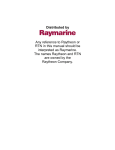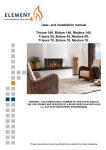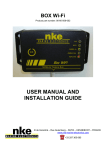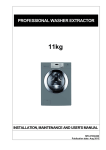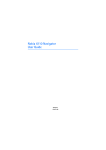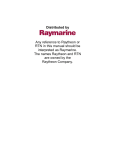Download Raymarine ST50 plus Product specifications
Transcript
Autohelm GPS & NAVDATA Operation and Installation Autohelm and SeaTalk are registered Trade Marks of Nautech Limited Autohelms policy of continuous improvement and updating may change product specifications without prior notice Copyright Nautech 1993 Package Contents The following items are included in the ST50 Plus GPS and Navdata packages: 1 . ST50 Plus control head 2. Fixing studs (2 off) 3. Thumb nuts (2 off) 4. Control head cover 5. Power cable 6. NMEA cable 7. Security sticker 8. Fitting template 9. Operation and Installation handbook 10. Worldwide Service Centre handbook 11 . Warranty document Contents Introduction .. ..... ..... . .......... ..... ........... ... . .... ..... ..... ..... ......... 1 Chapter 1: Control Head Installation ..... . ... . .............. . .... ...... ... 3 1.1 Siting . ..... .. .. ... .. .. .. . . . .. .. .. ... .. .. .. ....... .. .. .. .. .. . .. .. .. ... .. .. .. .. .. . 3 1.2 Mounting Procedure . . .. .. .. ... .. .. .. ......... .. .. ... .. .. .. .. . .. .... .... .. . 4 1.3 Power Supply (stand-alone operation) . .. .. .. ... .. .. .. . . . .. .. .. ....... 6 1.4 Power Supply (SeaTalk operation) . .. ..... .. .. ... .. .. .. . . . .. .. .. ....... 6 1.5 Connection of Separated Instruments ... .. .. .. . .. .. .. .. . .. .. .. .. .. .. . 7 1.6 Ring Connection . .. .. .. ... .. .. .. ......... .. .. ... .. .. .. .. . .. .. .. ..... .. .. .. .. . 8 1.7 Connection to SeaTalk Compatible Autopilots . ... .. .. .. ..... .. .. .. . 8 1 .8 Connection to a Position Transducer .. .. .. ... .. .. ..... .. .. .. ....... .. . 9 Chapter 2: Fault Finding and Maintenance .... ...... .... . ...... .... . .. 11 2.1 Fault Finding . .. .. ......... .. .. .. ... .. .. .. .. ... .. .. .. ......... .. ..... .. .. .. . .11 2.2 Maintenance . .. .. .. ......... .. .. .. . .. .. .. .. ... .. .. ....... .. ....... .. .. ..... .12 Chapter 3: Operation .. .......... . .............. . .......... ...... ..... ..... .. 13 3.1 Display key . .. .. .. ........... ....... .. .. .. . . . .. .. .. ... .. .. ..... .. .. ..... .. .. .14 3.2 Waypoint Display and Entry ... .. .. ..... .. .. . . . .. .... ... .. .. ....... .. .. .16 3.3 Sail Plan . ... .... .. ... .. .. ....... .. .. .. .... ... .. .. . . . .. .. .. ... .. .. ......... .. .17 3.4 Man Overboard . ... .. .. ....... .. .. .. ....... .. .. . .. .. .. .. ... ........... .... . 22 3.5 Anchor Watch . .. . .. .. .. ..... .. .. .. ....... .. .. .. . . ... .. .. ... .. .. ......... .. . 23 3.6 Dead Reckoning Mode ....... .. .. ..... .. .. .. . .. .. .. .. ... .... ......... .. . 24 3.7 Operation with SeaTalk Autopilots . .. .. .. . .. .. .. .. ... .. .. ........... . 25 3.8 Operation with a Navcenter . .. ..... .. .. .. .. . .. .. .. .. ....... .. ....... .. . 26 3.9 Position Correction . .. ... .. .. .. ....... .. .. .. ... .. .. .. .. ... .. .. ..... .. .. .. . 27 3.10 Display Contrast . .. . . . .. .. .. ....... .. .. .. .. ... .. .. .. . . . .. .. .. ..... .... .. . 28 Chapter 4: CODE Lock Security . .... .......... . .... . ..... .... . ........... 29 Chapter 5: Calibration ... ...... .... . ............... .... .......... . .... ....... 33 5.1 Initial Calibration . .. .. . . ... .. .. ....... .. .. .. ..... .. .. .. . . . .. .. .. .. ......... . 34 5.2 Intermediate Calibration . .. ......... .. .. ..... .. .. .. .. . .. .. .. .... .. .. .. .. 36 5.3 Extended Calibration . . .. .. .. ... .. .. .... .. ..... .. .. .. .. ........... .. .. .. .. 38 Chapter 6: General Specification .... .......... . .... .... . .... ........ . .... 39 Introduction The ST50 Plus GPS and Navdata instruments are repeaters thatreceive positional fixes via either NMEAor SeaTalk, from the GPS satellite system or the Loran/Decca beacon network . The GPS system comprises of 24 satellites (operating globally 24 hours a day) grouped into six separate orbits . Up to 5 of the 24 satellites are tracked at any one time, and the difference between the unique signal from each satellite is used bythe ST50 Plus GPS receiver to calculate your exact position. The ST50 Plus GPS and Navdata units also incorporate a security feature designed to protect instruments mounted in vulnerable areas, such as the cockpit or helm. Thank you for purchasing an Autohelm product. May we take this opportunity to wish you years of trouble free operation . Chapter 1 : Control Head Installation 1 .1 Siting The ST50 Plus GPS/Navdata is designed for above or below deck installation where it is : " Easily readable by the helmsman " Protected against physical damage " At least 230mm (9in) from a compass " At least 500mm (20in) from radio receiving equipment " Accessible from behind for ease of installation and cable running Caution: To prevent moisture forming on the display window, the ST50 Plus GPS/Navdata 'breathes' through a small vent in the cable boss. Therefore, the control head must be sited where the rear case is protected from contact with water. The rear case is fitted with a foam gasket to form a water-tight seal between the instrument and the selected installation face . 1 Cable boss 2 Fusing studs 3 Thumb nuts 4 Gasket 1.2 Mounting Procedure 1 . Make sure that the selected location is clean, smooth and flat. 2. Apply the self-adhesive template (supplied)to the selected location and markthe centres for the fixing studs (2) and the cable boss (1). 3. Drill two 4mm (5/32in) clearance holes for the fixing studs (2) through the bulkhead . Remove the template. 4. Cutthe clearance hole for the cable boss (1) using a 50mm (2in) diameter cutter . 5. Screw the two fixing studs (2) intothe control head. 6. Pass the SeaTalk cable and transducertails through the cable-boss (1) clearance hole. 7. Assemble the control head to the bulkhead and secure from behind using thethumb nuts (3). Bracket Mounting The ST50 Plus GPS/Navdata can, as an alternative, be bracket mounted using theAutohelm Mounting Kit (Catalogue No. D130) . Note: Because the instrument breathes through the vent in the rear case, this bracket is for interior use only. Flush Mounting A flush mounting kit is available for installations where a flush mount is required or more desirable . Full installation instructions are provided with the kit (Catalogue No. D187). 1 .3 Power Supply (stand-alone operation) 1 . Connect the 2m (6ft.) power supply cable to the distribution panel. 2. Cut the cable to length and connectthe red wire to the +12V terminal and screen to the OV terminal. 3. Cut back and insulate the yellow wire. 4. Protect the circuit with a 5Acircuit breaker . Longer runs to the vessels power supply can be made using one of the SeaTalk Extension Cables. 1.4 Power Supply (SeaTalk operation) All instruments in a SeaTalk system receive power and information from the SeaTalk bus. Each instrument has two SeaTalk connectors (3 pin) on 150mm (6in) tails. To supply power and information to the instrument simply plug the tails from adjacent instruments into the ST50 GPS/ Navdata tails. 1 .5 Connection of Separated Instruments Separated instruments can be connected using one of the range of SeaTalk Extension Cables. These cables are supplied with a SeaTalk connector fitted to each end . A junction box can be used to join the cable if it is cutfor easier routing or shortening . If preferred, any 2 core, screened cable conforming to the following specification may be used instead of the SeaTalk cable. " 22 AWG, 2 core screened cable with a minimum copper area of 0.5mm2. 1 .3 Power Supply (stand-alone operation) 1. Connect the 2m (6ft.) power supply cable to the distribution panel . 2. Cut the cable to length and connect the red wire to the +12V terminal and screen to the OV terminal . 3. Cut back and insulate the yellow wire . 4. Protect the circuit with a 5A circuit breaker. Longer runs to the vessels power supply can be made using one of the SeaTalk Extension Cables . 1 .4 Power Supply (SeaTalk operation) All instruments in a SeaTalk system receive power and information from the SeaTalk bus. Each instrument has two SeaTalk connectors (3 pin) on 150mm (bin) tails . To supply power and information to the instrument simply plug the tails from adjacent instruments into the ST50 GPS/ Navdata tails . 1.5 Connection of Separated Instruments Separated instruments can be connected using one of the range of SeaTalk Extension Cables. These cables are supplied with a SeaTalk connector fitted to each end. A junction box can be used to join the cable if it is cut for easier routing or shortening. If preferred, any 2 core, screened cable conforming to the following specification may be used instead of the SeaTalk cable. " 22 AWG, 2 core screened cable with a minimum copper area of 0.5mm2. 1 .6 Ring Connection Installations with a large number of instruments on a SeaTalk bus may require a second ring-main connection to the power supply breaker to prevent excessive voltage drops. Whether a second ring main is required can be determined from the following : Cable run upto 10m (33ft) Single connection: 13 instruments maximum Second connection: 26 instruments maximum Cable run upto 20m (66ft) Single connection: Second connection: 7 instruments maximum 13 instruments maximum The second ring-main should be connected to the spare lead onthe last instrument in the chain and directed backto the circuit breaker. 1 .7 Connection to SeaTalk Compatible Autopilots If the installation includes a SeaTalk compatible Autopilot, ST50 Plus instruments may be connected to the SeaTalk bus at any point. No independent connection to the 12V power supply is necessary as the instruments receive powerfrom the Autopilot course computer. 1.8 Connection to a Position Transducer The ST50 Plus GPS/Navdata receives basic navigation information from a position transducer via NMEA. The position transducer should be connected to your SeaTalk system in one of the following ways: 1 . Directly to the ST50 Plus GPS/Navdata NMEA port. 2. Via an Autohelm Navcenter (NMEA 0183 data out port) Note: When used with a Navcenter, the ST50 Plus Navdata/GPS can only be used in 'Repeater ' mode (refer to Chapter 5, Calibration for details). Refer to the Navcenter handbook for accepted NMEA sentences. The Navdata is also capable of receiving navigation information directly from a Navstar 2000D Decca system . Connection is identical to NMEA but the instrument must be set up in Calibration to receive the special Navstar data format (refer to Chapter 5). Chapter 2: Fault Finding and Maintenance 2.1 Fault Finding All Autohelm products are, prior to packing and shipping, subjected to comprehensive test and quality assurance programmes. However, if a fault arises with the ST50 Plus GPS/Navdata, the following table will help to identify the probable cause and provide the most likely cure. Fault Cause Action Instrument display blank. No supply. Check supply . Check cabling and security of SeaTalk connectors . Check fuse/breaker . Return unit for repair . Instrument displays 'CODELOCK set', ENTER CODE The 'Code Lock' feature Enter correct code has been set. number . No navigation information. Loss off information from position transducer. Check transducer signal status . SeaTalk cabling problem. Check security of SeaTalk connectors . No exchange of information between SeaTalk instruments. Failure of a group of SeaTalk instruments in SeaTalk cabling/connector chain. problem. Check cabling between transducer and GPS/Navdata or Navcenter Disconnect instruments one by one to isolate faulty unit . Check security of SeaTalk connectors and non-functioning units. 2.2 Maintenance Instrument Certain atmospheric conditions may cause condensation to form on the control head window. This will not harm the instrument and can be cleared by increasing the illumination setting to Level 3. Chemical and abrasive materials must not be used to clean the ST50 Plus GPS/Navdata instrument ; if it is dirty, clean with a soft, damp cloth . Transducer Refer to the Installation and Maintenance instructions supplied with the transducer. Cabling Examine all cables for chafing or damage to the outer shield and, where necessary, replace and resecure. Advice For advice, or further information regarding the installation ofthis product, please contact the Autohelm product Support Department oryour own National Distributor. Chapter 3: Operation The Navdata/GPS allows you to enter and store upto 99 waypoints . A route can be constructed as any number of sequential waypoints (1, 2, 3 4) or, aftematively, a single sail plan of up to 10 waypoints selected in any order (e.g. 2, 4,1). Waypointstracked sequentially Waypoints tracked using Sail Plan The features described above, together with all the other operational features of this instrument, are covered in this section . The primary displays are cycled using DISPLAY or TRACK and related functions selected using the V and ^ keys. 3.1 Display key Display Key Notes Position Totoggle longitude and latitude, press V or ^. Longitude and latitude can be displayed at the same time by pressing V and A together momentarily . To return to the individual longitude and latitude displays, press V or ^ . COG/SOG Press V or ^ to toggle between COG/SOG (Course Over Ground/Speed Over Ground) and COG/BTW (Course Over Ground/Bearing toWaypoint) . Tide Tidal information can only be displayed if SeaTalk speed through the water and compass data is present on the SeaTalk bus. Waypoint This display is only available when the instrument is in master mode, a Latitude and Longitude is present on the SeaTalk bus or NMEA and the unit is tracking to a valid waypoint. In repeater mode this display is only present if a valid bearing and distance to waypoint is available on the SeaTalk bus or NMEA. When the waypoint display is active, providing a target waypointhas been entered, ETA (Estimated Time of Arrival) and XTE (Cross Track Error) can be selected by pressing V or ^. VMG to Waypoint The VMG-WP^ (Velocity Made Good to Waypoint) display can be toggled with VMG-GD^ (Velocity Made Good over Ground) by pressing V or ^. Time The time display may be toggled withthe current date by pressing V or ^. Satellites The satellite (SATS) display shows the number of satellites currently being tracked and can be toggled with horizontal dilution of position (HDOP) by pressing V or ^. 3.2 Waypoint Display and Entry This section describes how to : set up a waypoint, select a waypoint as a target waypoint, change a target waypoint, reverse a route of waypoints for a homeward journey and, finally, how the instrument can automatically or manually advance to the next waypoint. Waypoint Entry Action Display Shows 1 Press TRACK LAT (Latitude) and waypoint number 2 Select the desired waypoint number by pressing and holding UP or DOWN to scroll through the numbers (1 to 99) LAT/LON and waypoint number 3 Once you have selected a waypoint number, press Up and DOWN together momentarily Flashing indicator N, S, E or W 4 Press U P or DOWN to change selection N to S or W to E 5 Press UP and DOWN together momentarily Degrees flash 6 P res s UP or DOWN to enter de grees 7 Press UP and DOWN together momentarily 8 Press UP or DOWN to enter minutes 9 Press UP and DOWN together momentarily 10 Press UP or DOWN to enter seconds 11 Press UP and DOWN together momentarily to store waypoint Latitude 12 Press UP 13 Repeat actions 3 through 11 to set-up waypoint Longitude 14 Repeat actions 2 through 13 for each waypoint Minutes flash Seconds flashing LON (Longitude) 3.3 Sail Plan Sail Plan allows you to select upto 10 of a possible 99 waypoints and arrange them in any order, e .g . 7,10,15 etc . Once sail plan has been selected and track engaged (refer to Chapter 3 .2), the vessel will follow the selected waypoints . Setting Sail Plan Action Display Shows 1 Cycle DISPLAY until PLAN is displayed PLAN (0 or 1) 2 Press the UP or DOWN key to turn Sail Plan on or off PLAN 0 (off) or PLAN 1 (on) 3 Press DISPLAY SEL WPT, 1 (selection) followed by 1 (Waypoint number) 4 Press the UP and DOWN keys together momentarily Waypoint number flashes 5 Press the UP or DOWN key to select a waypoint number between 1 and 99 SEL WPT '5' 1 6 Press UP and DOWN momentarily to save waypoint number SEL WPT 1 5 7 To make additional selections, press the UP key to change selection and then repeat actions 4, 5 and 6 to enter a waypoint number. 8 To return to normal operation, press DISPLAY or TRACK Normal display Note: After DISPLAY has been pressed to return to normal operation, the next time sail plan is viewed it will default to the first waypoint in the plan . Changing an Existing Sail Plan Waypoint Number The waypoint number assigned to a selection can be changed at any time by carrying out the following actions: 1 . Cycle DISPLAY until SEL and WPT is displayed Note: Plan must be set to 1 to view this display. 2. Press ^ to choose the required SELection. 3. Carry out actions 4, 5 and 6 above. 4. Press DISPLAY or TRACK to return to normal operation. Turning Off a Sail Plan Waypoint Selection A Sail Plan waypoint selection can be turned off as follows: 1 . Go to the Sail Plan SELection containing the waypoint you wish to turn off. 2. Press V and ^ momentarily so that the waypoint number flashes . 3. Cycle V or ^ until the waypoint number changes to "-=' (before 1 and after 99). 4. Press V and ^ momentarily to storethe setting. Note: ff, for example, you turn a waypoint off at selection 5 out of 10, the vessel will track from 1 to 4 only (a Sail Plan always starts at selection 1). At the end of a Sail Plan At the end of a sail plan route, the displaywill change to show the bearing and distance to the last waypoint . Track Control Selecting a Target Waypoint Once the latitude and longitude of a waypoint has been entered, or a sail plan has been set up, the waypoint can then be selected as a target waypoint: 1. Press TRACK to display waypoint information . 2. Display the intended target waypoint number (LAT or LONG) using V or ^. Note: Ifthe sail plan is selected, the first waypoint will automatically be displayed . 3. Press TRACK to select track control . This defines a track from the current position to the displayed waypoint. The following navigation information will be displayed on the GPS/Navdata and transmitted onto the SeaTalk bus: " Cross Track Error (XTE) " Bearing to Target Waypoint " Distance to Target Waypoint " Target Waypoint Number " ETA at Target Waypoint " VMG to Target Waypoint Press TRACK to exittrack control . Transmission of cross track error (XTE) onto the SeaTalk bus will stop, but waypoint distance, bearing and number will continue . Changing Target Waypoint The target waypoint can be changed asfollows: 1 . Press TRACK to enter waypoint display mode. 2. Press TRACK again to exit track control . 3. Press V and ^ to select the new waypoint number (LAT or LONG) . 4. Press TRACK to enter track control and select the displayed waypoint as the target. Navigation information relating to the new target waypoint will now be displayed and transmitted onto the SeaTalk bus. Waypoint Advance The GPS/Navdata will automatically advance to the next adjacent waypoint when it is within a predefined distance of a target waypoint. Waypoint advance can also be manually selected to join a route part way through, or simply cut a corner, by advancing the target waypoint . 1 . Press TRACK to select track control . 2. Press TRACK for 1 second to advance the targetwaypoint by one. The display will show the new target waypoint. This procedure can then be repeated until the desired target waypoint is reached. At the end of a route the GPS/Navdata will automatically exit track control . Note: In Sail Plan mode waypoint advance is to the next waypoint in the plan (e.g. 10, 7,12 etc .), whereas normal track mode advances to the next sequential waypoint (e.g. 5, 6, 7 etc .). Route Reversal Once a passage is complete the route or sail plan can be reversed for use on the homeward passage . To reverse a route: 1 . Press TRACK to enter the waypoint display . 2. Select the lastwaypoint number in the route or sail plan using V and ^. 3. Press TRACK to enter track control. 4. Press V within 2 seconds to reverse the route or sail plan direction . The display will show ROUTE/REVERSE for 10 seconds. The GPS/Navdata will now automatically advance through the route in reverse order and end up back atthe start of a route . 3.4 Man Overboard Man Overboard stores the current position and calculates the distance and bearing to return to that point. The distance and bearing to the 'Man Overboard' position v4 replace the target waypoint distance and bearing display . WARNING : REMEMBER THAT, IF SELECTIVE AVAILABILITY (REFER TO GPS TRANSDUCER HANDBOOK FOR FULL DETAILS) IS ACTIVE, THE POSITIONAL ERRORS CAN BE AS LARGE AS 150M (500FT) AND, IF THERE IS A TIDE, THE PERSON OVERBOARD WILL BE CARRIED AWAY FROM THE MAN OVERBOARD POSITION . FOR THESE REASONS, IN A MAN OVERBOARD SITUATION, ALWAYS NOMINATE SOMEONE TO KEEP CONTINUOUS VISUAL CONTACT WITH THE PERSON OVERBOARD . 3.5 Anchor Watch Anchor Watch stores the current position and calculatesthe distance and bearing tothat point. The distance and bearing to anchor replaces the waypoint distance and bearing display. Note: Remember that, when selective availability (refer to the GPS position transducer handbook for details) is active, the alarm range should not be set to less than 0.08nm as positional errors will trigger the alarm. 3.6 Dead Reckoning Mode If the ST50 Plus GPS/Navdata fails to receive a position signal it will sound an alarm and display 'NO DATA' for 10 seconds. If the vessels speed and heading is available on the SeaTalk bus, the GPS/ Navdata will automatically calculate a 'dead reckoned' position using the SeaTalk data. The display will automatically change to display a 'DR' (dead reckoned) message . Ifthe position signal returns, the GPS/Navdata will automatically start to operate normally . When there is no position signal, all transmissions of waypoint information will stop and the selection of track control is prevented . 3.7 Operation with SeaTalk Autopilots When a SeaTalk autopilot is included in the system, track control is available in the cockpit using the autopilot control unit. The autopilot control unit allows you to: " put the GPS/Navdata into track control " redefine your desired track from the current position to the target waypoint " advance your targetwaypoint along your pre-planned route " look atthe bearing and distance to target waypoint, target waypoint number and cross track error. The GPS/Navdata has an automatic waypoint advance feature that allows you to sail a complete pre-planned route under autopilot control without leaving the cockpit. Autohelm have combined the GPS/Navdata and autopilot together with safety uppermost in mind. When the autopilot is in track mode and the GPS/Navdata advancesto the next waypoint the following will happen: " the autopilot waypoint advance alarm will sound " the bearing to the next waypoint and direction in which the vessel will turn will be displayed on the autopilot control unit. Once you have made surethat it is safe to turn, press TRACK on the autopilot to turn the vessel onto the new bearing and start tracking to the new target waypoint . 3.8 Operation with a Navcenter The Navcenter is a much simpler and more powerful way of setting waypoints and routes . This is due to its ability to display them graphically on an electronic chart. For this reason, all waypoints and route planning should be done on a Navcenter wheneverthere is one included in the system . When a Navcenter is included, the ST50 Plus GPS/Navdata should be set to REPEAT mode (refer to Chapter 5, Calibration). In REPEAT mode the waypoint display and enterfunctions of the GPS/ Navdata are turned off. The SeaTalk system then uses the waypoints and routes set on the Navcenter . The GPS/Navcenter TRACKkey can then be used to control the Navcenters track functions as follows : 1 . Putthe Navcenter onto track control Track may be re-defined at any time from the vessels current position to the target waypoint by a single press ofthe TRACK key. This will reset cross track error to zero. 2. Advance Navcenter to the nextwaypoint To advance the Navcenter to the next waypoint in a route, press and hold TRACK on the GPS/Navdata for 1 second . 3.9 Position Correction If you plotyour current position on a chart that uses a different datum to that set in the position transducer you may notice an error. If an accurate current position is known a correction can be entered to allowfor the different chart datum. Radio position transducers (Decca and Loran) suffer from radiowave interference which can be caused by atmospheric changes, local land masses and time of day. This interference produces positional errors. If an accurate current position is known, a correction can be entered . It is important thatthis is only used to correct for land mass induced errors. It should only be set up during the middle ofthe daylight period and when atmospheric conditions are fairly stable. Position Correction Setting 1. Press and hold DISPLAY and TRACK togetherfor 2 seconds . 2. Cycle DISPLAY until COR OFF is displayed . 3 . Press V or ^ to select COR ON. 4. Press DISPLAY to show LAT (Latitude). Use the V or ^ keys to adjust the displayed position . 5. Press DISPLAY to show LON (Longitude). Use the V or ^ keys to adjust the displayed position . 6. Press and hold DISPLAY and TRACK for 2 seconds to store the adjusted Latitude and Longitude. The instrument will now display the corrected position. 3.10 Display Contrast The display contrast can be adjusted to achieve optimum legibility at any angle. 1 . Momentarily press DISPLAY and TRACKtogether. 2. Press V or ^ to increase or decrease the contrast setting (the range is between 1 and 15). 3. Press DISPLAY and TRACK together momentarily to store the selected contrast setting . Ahigh setting will suit installations where the control head will be viewed from above . Chapter 4: CODE Lock Security The ST50 Plus range incorporates an anti-theft feature called 'CODE Lock' . Designed to protect individual instruments or complete systems in vulnerable areas, 'CODE Lock' is a four digit number that you programme into the permanent memory of a selected 'master' instrument. Note: A 'master' instrument is a digital unit on which the code number can be entered, and then, if part of an integrated system, transmitted to other ST50 Plus intruments . This facility means that, should a CODE Locked instrument be removed from the vessel without your permission, it cannot be operated without the four digit security number . 'CODE Lock' can be used in one ofthree modes: Mode l : Off As it leaves the factory 'CODE Lock' is set to off. In this mode the instru- ment will operate normally when it is switched on, however, the unit will not be protected bythe anti-theft feature. Mode 2: 'CODE Lock' Once-Only Entry (page 29) This mode is designed for systems with a digital ST50 Plus instrument in a safe, below-decks location. This instrument can then be used as a 'master' to enter the four digit code number and, when the power is switched on, automatically transmit the code to all the instruments in the system. The advantage of this mode is that, with the master safely below deck, code entry via the keypad is a once-only operation on installation. Once 'CODE Lock' is set the system operates normally as soon as the power is switched on. In other words, the 'CODE Lock' system is invisible . Mode 3: 'CODE Lock' input at Power-On (page 30) In the 'Power-0n mode', the ST50 Plus is configured so that you have to enter the four digit number on a 'master' digital instrument every time the system is switched on . Until this number is entered the instrument(s) will not operate. This mode is particularly useful when you are unable to position a 'master' instrument below decks and, therefore, all the vessels valuable instrumentation is left in a vulnerable area . Should a CODE Locked instrument be removed from the system, it will not operate until the correctfour digit security number is entered or received . If your selected master instrument fails for any reason, the security code number can be entered via another ST50 Plus instrument in the system . However, until another instrument is set as a master or the existing master is replaced, the security code will have to be entered every time the system is switched on . Note: A warning sticker is provided with each instrument . If you have set 'CODE Lock', position this warning sticker in a prominent location to deter potential thieves . Setting Up the Security Code When the ST50 Plus GPS/Navdata is switched on for the firsttime the security feature is set to off. To turn the 'CODE Lock' feature on, proceed as follows: Once Only Entry Action Display Shows 1 Press and DISPLAY and TRACK together for 4 seconds CAL after 2 seconds and Z146VXX after 4 sec . 2 Press DISPLAY 3 Press TRACK CODELOCK OFF _ _ '_ 4 Press UP or DOWN to select first number 1___ 5 Press TRACK to accept number 1'_'_ _ 6 Press UP or DOWN to select second number 1 2_ _ 7 Press TRACK to accept number 12'_ 8 Press UP or DOWN to select third number 123_ 9 Press TRACK to accept third number 123'_' 10 Press UP or DOWN to select fourth number 1234 11 Press TRACK to accept code '1234' 12 Press TRACK PWR ON? 13 Leave PWR ON? flashing for 10 seconds CODELOCK SET 14 To exit CODELOCK, press DISPLAY and TRACK together for 2 seconds Normal operation If you do not exit'CODELOCK SET' within 10 seconds the display will change to CANCEL CODE . You now have the option of cancelling the code, by pressing TRACK to return to the display, or exit as described in action 14 above . Your Code Number For future reference, enter your chosen code number into the box below . For obvious reasons, please store this handbook in a safe place . Operation Once ordy'CODE Lock' entry is invisible once it has been set . On Power-Up Action Display Shows 1 Press and DISPLAY and TRACK together for 4 seconds CAL after 2 seconds and Z146VXX after 4 sec . 2 Press DISPLAY 3 Press TRACK CODELOCK OFF _ '_'_ 4 Press UP or DOWN to select first number 1_ _ _ 5 Press TRACK to accept number 1'_'_ _ 6 Press UP or DOWN to select second number 12_ _ 7 Press TRACK to accept number 12'_'_ 8 Press UP or DOWN to select third number 123_ 9 Press TRACK to accept third number 1 2 3'_' 10 Press UP or DOWN to select fourth number 1234 11 Press TRACK to accept code '1234' 12 Press TRACK PWR ON? 13 Press TRACK within 10 seconds CODELOCK SET 14 To exit CODELOCK, press DISPLAY and TRACK together for 2 seconds Normal operation If you do not exit 'CODELOCK SET' within 10 seconds the display will change to CANCEL CODE. You now have the option of cancelling the display, or exit as code, by pressing TRACK to return to the described in action 14 above. Your Code Number For future reference, enter your chosen code number into the box below . For obvious reasons, please store this handbook in a safe place . Operation When the unit is powered on you are prompted to enter the code number . To enter the number, carry out actions 4 to 12 above and press TRACK. Chapter 5: Calibration The ST50 Plus GPS/Navdata can be set to accountfor local time differences, position correction, magnetic variation, and other set-up and installation related parameters . 5.1 Initial Calibration Initial Calibration Notes Operating Mode For normal operation the operating mode should be setto 'MASTER' ; this allows waypoints to be entered. If the system includes a Navcenter, or you wish to usewaypoints entered into another manufacturer's equipment, the operating mode should be set to 'REPEAT. In this mode the GPS/Navdata provides cockpit repeater capability only . Data Port Format This should be set to NMEA for use with theAutohelm GPS receiver or Navstar if usingthe Navstar 2000D Decca receiver. Variation This allows the GPS/Navdata display to calculate and display waypoint bearings in degrees magnetic. The variation taken from a local chart should be used . LocalTime Correction The position transducers generallytransmit Greenwich Mean Time . The local time difference should be entered in hours. Anchor Watch Distance This sets the alarm distance for the anchor watch. If selective availability is active, it should be setto no less than 0.08nm, 160m (520ft). Waypoint Arrival Circle The waypoint arrival circle defines the distance from the target waypoint at which the arrival alarm sounds. Position Correction If you plot your current position on a chartthat uses a different datum to that set up in the position transducer you may notice an error. If an accurate position is known, a correction can be entered to allowfor the different chart datum (refer to Chapter 3.8 for setting details) . Exit Initial Calibration Press and hold DISPLAY and TRACK for 2 seconds to return to normal operation. 5.2 Intermediate Calibration Intermediate Calibration Notes Software Version This display shows the unit part number followed by the software version number. Security Code Full details on how the 'CODE Lock' security featureworks, is setup and stored are given in Chapter 4. Exit Intermediate Calibration Press and hold DISPLAY and TRACK for 2 seconds to return to normal operation. 5.3 Extended Calibration Extended Calibration Notes All of the extended calibration screens are adjusted using the V and/or ^ keys. Calibration On/Off This feature allows you to protect your selected settings against accidental change . When lock is enabled the initial and intermediate calibration settings cannot be modified . CAL 1 = Calibration unlocked, i.e. normal access CAL 0 = Calibration locked, i.e. no access Once locked, calibration can only be unlocked by entering extended calibration and selecting calibration unlocked. Damping Damping controls the averaging applied to the displayed data. The range is 1 to 15, with the factory default set to 4. The damping displays contained in extended calibration are: " Speed (D SPEED) " Heading (D HEAD) " Wind speed (D WIND S) " Wind angle (D WIND A) " Speed Over Ground (D SOG) " Course Over Ground (D COG) " Velocity Made Good (D VMG) " Tide (D TIDE) The damping displays are adjusted using the V and ^ keys. Boat Show Mode (BSHOW) 'Boat Show' mode is a dealer demonstration program only. Under no circumstances mustthis program be engaged when this unit is installed on-board yourvessel . The display must, therefore, be left set to 'BSHOW 0'. Exit Extended Calibration To exit extended calibration and return to the main GPS/Navdata display, press and hold DISPLAY and TRACK for 2 seconds . Chapter 6: General Specification Dimensions : 110 x 110mm (4.33 x 4.33in) Power supply : 10 to 16V Power consumption : 30ma (normal) 100ma (illumination on) Temperature range : 0 to 70 deg .C Illumination : 3 levels plus off Display: Custom dot matrix (7 segment liquid crystal) Computer : 8 bit Intel microprocessor +32K Rom Autohelm A Raytheon Company Nautech Limited, Anchorage Park, Portsmouth P03 5TD, England Telephone (0705) 693611 . Fax (0705) 694642