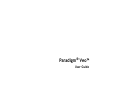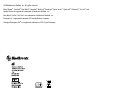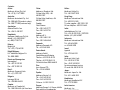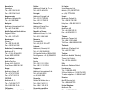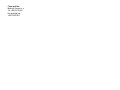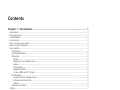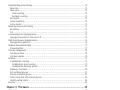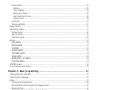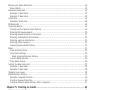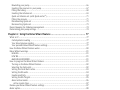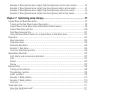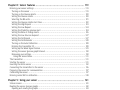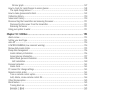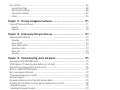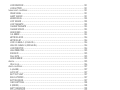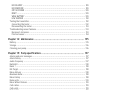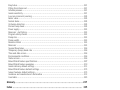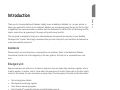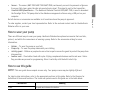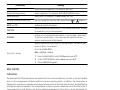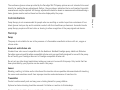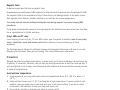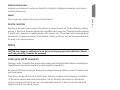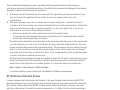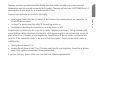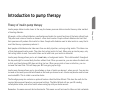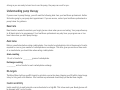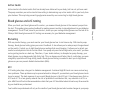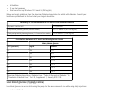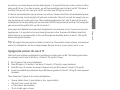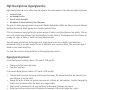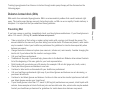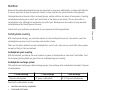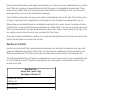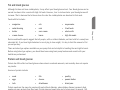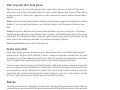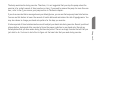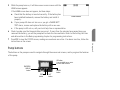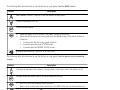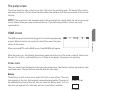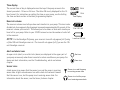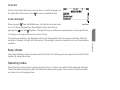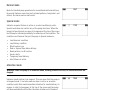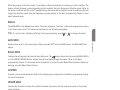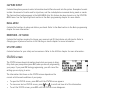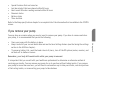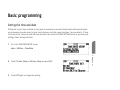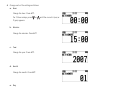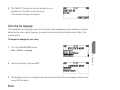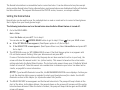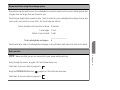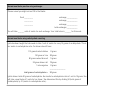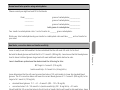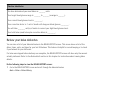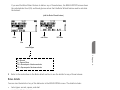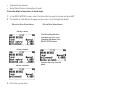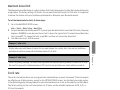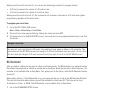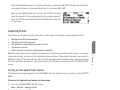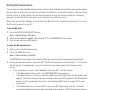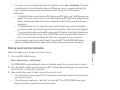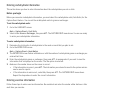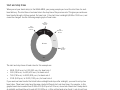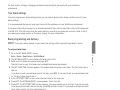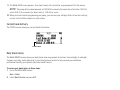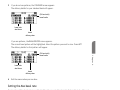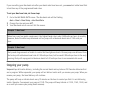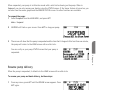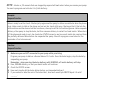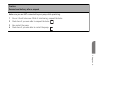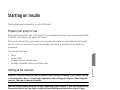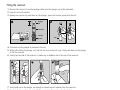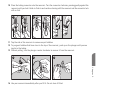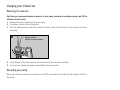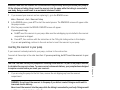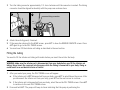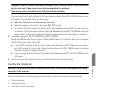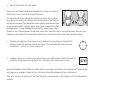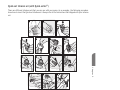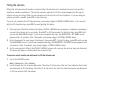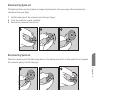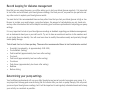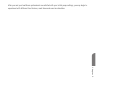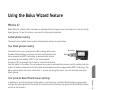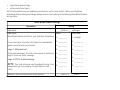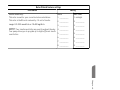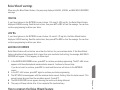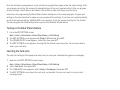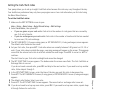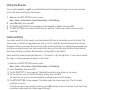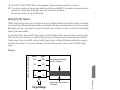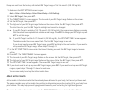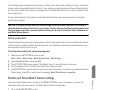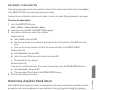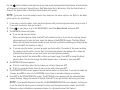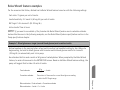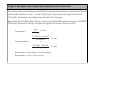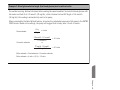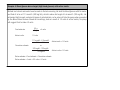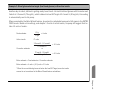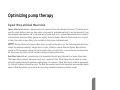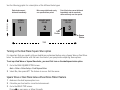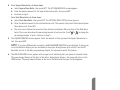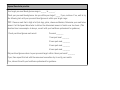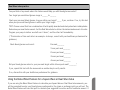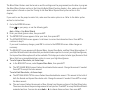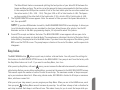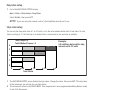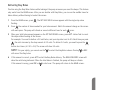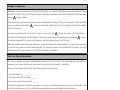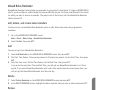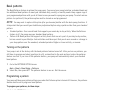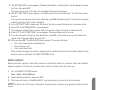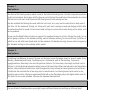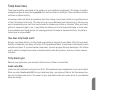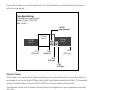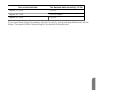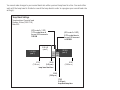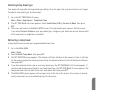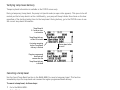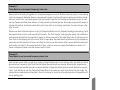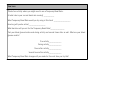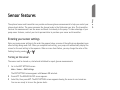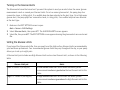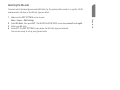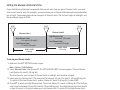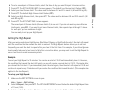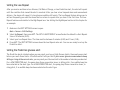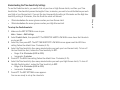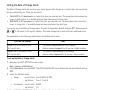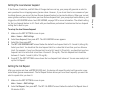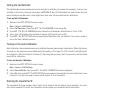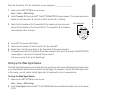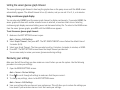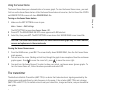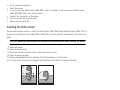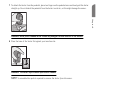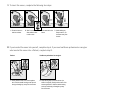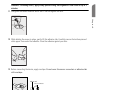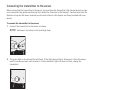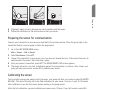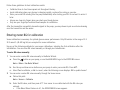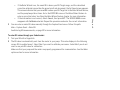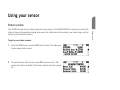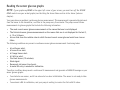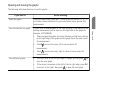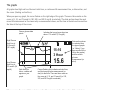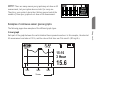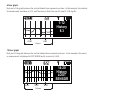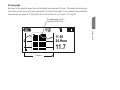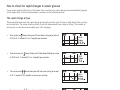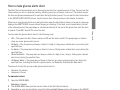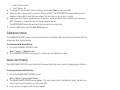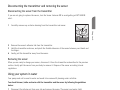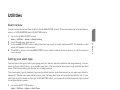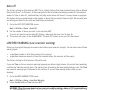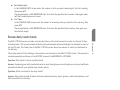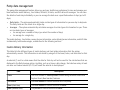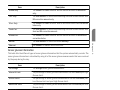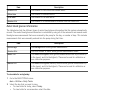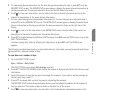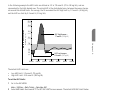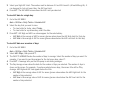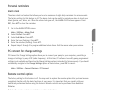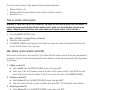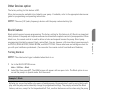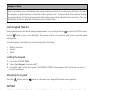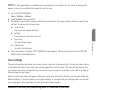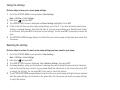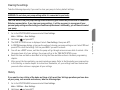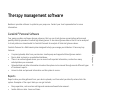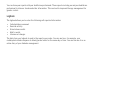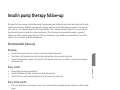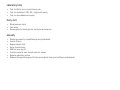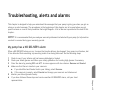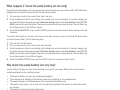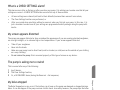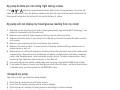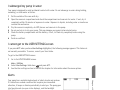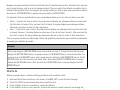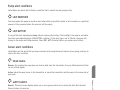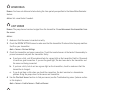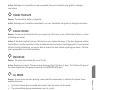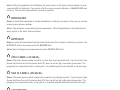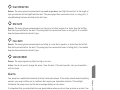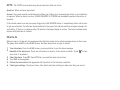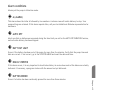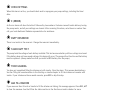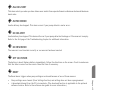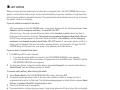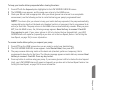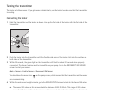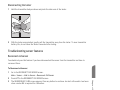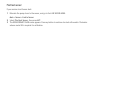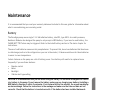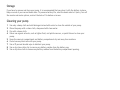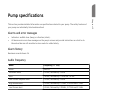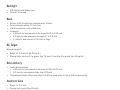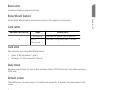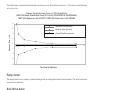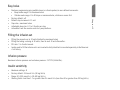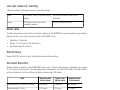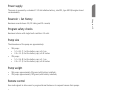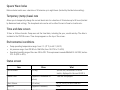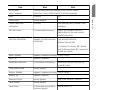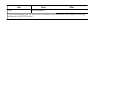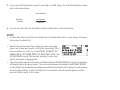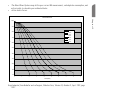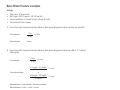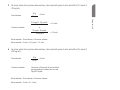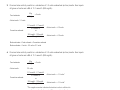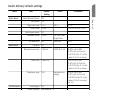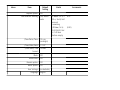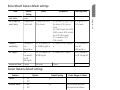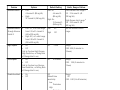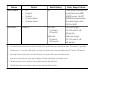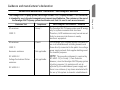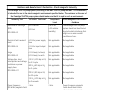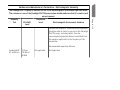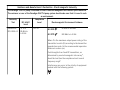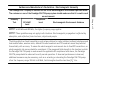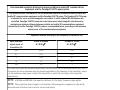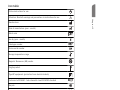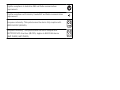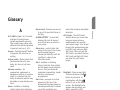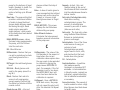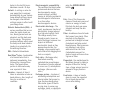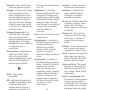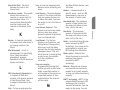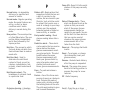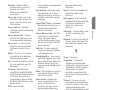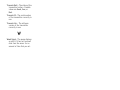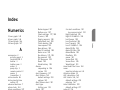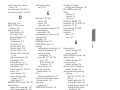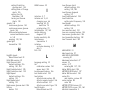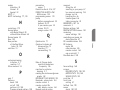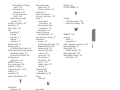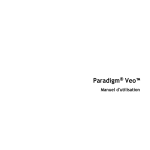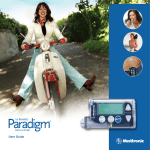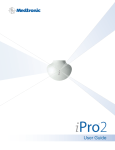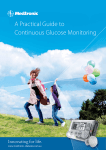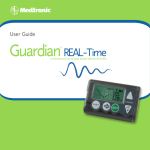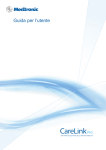Download Veo 1300 User guide
Transcript
Paradigm® Veo™ User Guide ©2008 Medtronic MiniMed, Inc. All rights reserved. Bolus Wizard®, CareLink®, Dual Wave®, Guardian®, MiniLink®, Paradigm®, Quick-serter®, Quick-set®, Silhouette®, Sof-set®, and Square Wave® are registered trademarks of Medtronic MiniMed, Inc. Easy Bolus™, Enlite™ and Veo™ are trademarks of Medtronic MiniMed, Inc. Energizer® is a registered trademark of Eveready Battery Company. Glucagon Emergency Kit® is a registered trademark of Eli Lilly and Company. 6025644-022_b REF MMT-554 MMT-754 Contacts: Africa: Medtronic Africa (Pty) Ltd. Tel: +27 (0) 11 677 4800 Australia: Medtronic Australasia Pty. Ltd. Tel: 1800 668 670 (product orders) Tel: 1800 777 808 (customer help) China: Medtronic (Shanghai) Ltd. 24 Hour Help (Cell): +86 400-820-1981 24 Hour Help (Landline): +86 800-820-1981 Azerbaijan: Albatros Health Care Tel: +994 12 498 9537 Croatia Oktal Pharma Tel: +385 1 659 57 77 Fax: +385 1 659 57 01 Bangladesh Sonargaon Healthcare Pvt Ltd. Mobile: (+91)-9903995417 or (+880)-1714217131 Croatia Medtronic B.V. Tel: +385 1 488 11 20 Fax: +385 1 484 40 60 Belarus: Badgin Ltd Tel: +375 (172) 665128 Danmark: Medtronic Danmark A/S Tel: +45 32 48 18 00 België/Belgique: N.V. Medtronic Belgium S.A. Tel: 0800-90805 Deutschland: Medtronic GmbH Geschäftsbereich Diabetes Telefon: +49 2159 8149-370 Telefax: +49 2159 8149-110 24-Stdn-Hotline: 0800 6464633 Bosnia and Herzegovina Intermedical Tel: +387 33 202 183 Fax: +387 33 202 183 Brasil: Medtronic Comercial Ltda. Tel: +(11) 3707-3707 Eire: Accu-Science LTD. Tel: +353 45 433000 Hellas: Medtronic Hellas S.A. Tel: +30 210677-9099 Hong Kong: Medtronic International Ltd. Tel: +852 2919-1300 To order supplies: +852 2919-1322 24-hour helpline: +852 2919-6441 India: India Medtronic Pvt. Ltd Tel: (+91)-80-22112245 / 32972359 Mobile: (+91)-9611633007 Indonesia: Medtronic International Ltd. Tel: +65 6436 5090 or +65 6436 5000 Israel: Agentek Tel: +972 3649 3111 Italia: Medtronic Italia S.p.A. Tel: +39 02 24137 261 Fax: +39 02 24138 210 Servizio assistenza tecnica: Nº verde 24h: 800 20 90 20 Japan: Medtronic Japan Co. Ltd. Tel: +81-3-6430-2019 Bulgaria Interagro-90 Ltd Tel: +359 888 636 033 España: Medtronic Ibérica S.A. Tel: +34 91 625 05 42 Fax: +34 91 625 03 90 24 horas: +34 901 120 335 Canada: Medtronic of Canada Ltd. Tel: 1-800-284-4416 (toll free/sansfrais) Europe: Medtronic Europe S.A. Europe, Middle East and Africa Headquarters Tel: +41 (0) 21-802-7000 Latin America: Medtronic, Inc. Tel: 1(305) 500-9328 Fax: 1(786) 709-4244 France: Medtronic France S.A.S. Tel: +33 (0) 1 55 38 17 00 Latvija: Ravemma Ltd. Tel: +371 7273780 Kazakhstan: Medtronic Kazakhstan B.V. Tel: +77273110580 Macedonia: Kemofarm Tel: +389 2 260 36 03 Fax: +389 2 260 36 49 Polska: Medtronic Poland Sp. Z.o.o. Tel: +48 22 465 6934 Magyarország: Medtronic Hungária Kft. Tel: +36 1 889 0688 Portugal: Medtronic Portugal Lda Tel: +351 21 7245100 Fax: +351 21 7245199 Malaysia: Medtronic International Ltd. Tel: +603 7946 9000 Puerto Rico: Medtronic Puerto Rico Tel: 787-753-5270 Middle East and North Africa: Regional Office Tel: +961-1-370 670 Republic of Korea: Medtronic Korea, Co., Ltd. Tel: +82.2.3404.3600 Montenegro: Glosarij Tel: +382 20 642 495 Fax: +382 20 642 540 Romania: Trustmed SRL Tel: +40 (0) 21 220 6477 Nederland, Luxembourg: Medtronic B.V. Tel: +31 (0) 45-566-8291 Gratis: 0800-3422338 Schweiz: Medtronic (Schweiz) AG Tel: +41 (0)31 868 0160 24-Stunden-Hotline: 0800 633333 Fax Allgemein: +41 (0)318680199 New Zealand: Medica Pacifica Phone: 64 9 414 0318 Free Phone: 0800 106 100 Serbia Epsilon Tel: +381 11 311 5554 Fax: +381 11 311 5554 Norge: Medtronic Norge A/S Tel: +47 67 10 32 00 Fax: +47 67 10 32 10 Singapore: Medtronic International Ltd. Tel: +65 6436 5090 or +65 6436 5000 POCCИЯ: Medtronic B. V. Tel: +7 495 580 73 77 24h: 8-800-200-76-36 Slovenija: Zaloker & Zaloker d.o.o. Tel: +386 1 542 51 11 Fax: +386 1 542 43 32 Philippines: Medtronic International Ltd. Tel: +65 6436 5090 or +65 6436 5000 Slovenská republika: Medtronic Slovakia o.z. Tel: +421 26820 6986 Fax: +421 268 206 999 Sri Lanka Swiss Biogenics Ltd. Mobile: (+91)-9003077499 or (+94)-777256760 Suomi: Medtronic Finland Oy Tel: +358 20 7281 200 Help line: +358 400 100 313 Sverige: Medtronic AB Tel: +46 8 568 585 10 Fax: +46 8 568 585 11 Taiwan: Medtronic-Taiwan Ltd. Tel: +886.2.2183.6068 Toll Free: +886.0800.005.285 Thailand: Medtronic (Thailand) Ltd. Tel: +662 232 7400 Turkiye: Medtronic Medikal Teknoloji Ticaret Ltd. Sirketi. Tel: +90 216 4694330 USA: Medtronic Diabetes Global Headquarters Tel: +1-800-826-2099 24 Hour HelpLine: +1-818-576-5555 To order supplies: +1-800-843-6687 Ukraine: Med EK Service Ltd. Tel: +380445457705 United Kingdom: Medtronic Ltd. Tel: +44 1923-205167 Österreich: Medtronic Österreich GmbH Tel: +43 (0) 1 240 44-0 24 – Stunden – Hotline: 0820 820 190 Česká republika: Medtronic Czechia s.r.o. Tel: +420 233 059 401 Non-stop help line: +420 233 059 059 Important Safety Information Regarding Your Paradigm Insulin Pump (includes all models) Avoid Immersing Your Pump In Water Although it is unlikely that water damage will occur if your pump is splashed or briefly dunked, you should avoid immersing your Paradigm insulin pump in water. To swim or participate in other water activities, always disconnect from your Paradigm pump and reconnect after you are out of the water. If you inadvertently submerge your pump in water, dry the pump quickly using a soft, clean towel and verify that it is working properly by selecting Selftest from the pump's Utilities Menu. If you believe that water has entered your pump or you observe any other possible pump malfunction, please check your blood glucose, treat high blood glucose (if necessary) with an injection and contact your local help line or representative for further assistance. Symptoms of high blood glucose include fatigue, excessive thirst and nausea. You should always contact your healthcare professional if you experience excessively high or low blood glucose levels, or if you have any questions about your care. Electrostatic Discharge Although your Paradigm pump is designed to be unaffected by typical levels of electrostatic discharge (ESD), very high levels of ESD can result in a reset of the pump's software with an associated pump error alarm. In most cases, exposure to high levels of ESD will trigger the pump's A-13 alarm although, under certain circumstances, high level ESD exposure can cause A-44, Bolus Stopped or Max Delivery alarms. High levels of ESD are more likely in situations where the relative humidity is very low, such as inside a heated building during the winter in areas where it is cold outside. If your pump experiences an A-13 or other error alarm, press the ESC and ACT buttons to clear the alarm. If you are unable to clear the alarm by pressing ESC and ACT, you may need to remove and replace the pump's battery to clear the alarm. After clearing the alarm, you should always verify that your pump is set to the correct date and time and that all other settings (basal rate, max basal and bolus limits, etc.) are programmed to the desired values, since the software reset could erase your previously programmed settings. Please see the Troubleshooting, alerts and alarms chapter of this User Guide for more details regarding what to do if your pump displays an error alarm or other alert message. Please contact your local helpline or representative to report any error alarms or other problems that occur with your pump. Contents Chapter 1: Introduction ..................................................................... 1 Assistance ...................................................................................................... 1 Emergency kit ................................................................................................. 1 Consumables .................................................................................................. 2 Accessories .................................................................................................... 2 How to wear your pump ..................................................................................... 3 How to use this guide ........................................................................................ 3 User safety ..................................................................................................... 4 Indications .................................................................................................. 4 Contraindications .......................................................................................... 5 Warnings .................................................................................................... 5 Pump ...................................................................................................... 5 Reservoir and infusion sets ............................................................................ 5 Sensor ..................................................................................................... 5 Transmitter .............................................................................................. 5 Magnetic fields .......................................................................................... 6 X-rays, MRIs and CT scans .............................................................................. 6 Precautions ................................................................................................. 6 Avoid extreme temperatures .......................................................................... 6 Infusion sets and sites .................................................................................. 7 Sensor ..................................................................................................... 7 Adverse reactions .......................................................................................... 7 Notice .......................................................................................................... 7 Insulin pump and RF accessories ........................................................................ 7 RF interference from other devices ..................................................................... 8 Chapter 2: Introduction to pump therapy ............................................. 11 Theory of insulin pump therapy ........................................................................... 11 Contents ix Understanding pump therapy ............................................................................. 12 Basal rate .................................................................................................. 12 Meal bolus ................................................................................................. 12 Gram counting ......................................................................................... 12 Exchange counting ..................................................................................... 12 BG targets ................................................................................................. 12 Insulin sensitivity ......................................................................................... 12 Active Insulin .............................................................................................. 13 Blood glucose and A1C testing ............................................................................ 13 BG testing ................................................................................................. 13 A1C ......................................................................................................... 13 Low blood glucose (hypoglycemia) ....................................................................... 14 Hypoglycemia protocol: the rule of 15 ................................................................ 15 High blood glucose (hyperglycemia) ..................................................................... 16 Hyperglycemia protocol ................................................................................. 16 Diabetes ketoacidosis (DKA) ............................................................................... 17 Preventing DKA ........................................................................................... 17 Sick day management ...................................................................................... 18 Sick day protocol ......................................................................................... 18 Sick day supplies .......................................................................................... 18 Nutrition ...................................................................................................... 19 Carbohydrate counting .................................................................................. 19 Carbohydrate gram counting ......................................................................... 19 Carbohydrate exchange system ..................................................................... 19 Reading a food label ..................................................................................... 20 Fat and blood glucose ................................................................................... 21 Protein and blood glucose .............................................................................. 21 Other things that affect blood glucose ............................................................... 22 Healthy eating habits .................................................................................... 22 Exercise ....................................................................................................... 22 Chapter 3: The basics ...................................................................... 25 Your pump .................................................................................................... 25 Install battery ................................................................................................ 26 Pump buttons ................................................................................................ 27 The pump screen ............................................................................................ 29 HOME screen ................................................................................................. 29 x Contents Screen icons ............................................................................................... 29 Battery .................................................................................................. 29 Time display ............................................................................................ 30 Reservoir volume ...................................................................................... 30 Alert and alarm icons ................................................................................. 30 Sensor icons ............................................................................................ 30 Scroll bar .................................................................................................. 31 Screen backlight .......................................................................................... 31 Beep/vibrate ................................................................................................. 31 Operating modes ............................................................................................ 31 Normal mode .............................................................................................. 32 Special mode .............................................................................................. 32 Attention mode ........................................................................................... 32 Menus ......................................................................................................... 33 MAIN MENU ................................................................................................ 33 BOLUS MENU ............................................................................................... 33 SUSPEND ................................................................................................... 33 SENSOR MENU ............................................................................................. 33 CAPTURE EVENT .......................................................................................... 34 BASAL MENU ............................................................................................... 34 RESERVOIR + SET MENU .................................................................................. 34 UTILITIES MENU ........................................................................................... 34 STATUS screen ............................................................................................... 34 If you remove your pump .................................................................................. 35 Chapter 4: Basic programming ........................................................... 37 Setting the time and date ................................................................................. 37 Selecting the language ..................................................................................... 39 Bolus .......................................................................................................... 39 Setting the Normal bolus ................................................................................ 40 Normal meal bolus using the exchange system ...................................................... 41 Bolus practice: ............................................................................................ 41 Normal meal bolus practice using exchanges ........................................................ 42 Normal meal bolus using carbohydrate counting .................................................... 42 Normal meal bolus practice using carbohydrates ................................................... 43 Meal bolus, correction bolus and insulin sensitivity ................................................ 43 Practice: Meal bolus ..................................................................................... 44 Contents xi Review your bolus deliveries .............................................................................. 44 Bolus details ............................................................................................... 45 Maximum bolus limit ........................................................................................ 47 Example 1: Max bolus .................................................................................... 47 Example 2: Max bolus .................................................................................... 47 Scroll rate .................................................................................................... 47 Example: Scroll rate ..................................................................................... 48 BG Reminder ................................................................................................. 48 Capturing Events ............................................................................................ 49 Turning on the Capture Event feature ................................................................ 49 Entering BG measurements ............................................................................. 50 Entering insulin injection information ................................................................ 51 Entering carbohydrate information .................................................................... 52 Entering exercise information .......................................................................... 52 Entering Other markers .................................................................................. 53 Viewing Capture Event history ......................................................................... 53 Basal .......................................................................................................... 53 Start and stop times ..................................................................................... 54 Your basal settings ....................................................................................... 55 Basal programming and delivery .................................................................... 55 Current basal delivery ................................................................................... 56 Daily basal rate(s) ........................................................................................ 56 Setting the Max basal rate ................................................................................. 57 Example 1: Max basal .................................................................................... 58 Example 2: Max basal .................................................................................... 58 Stopping your pump ........................................................................................ 58 Resume pump delivery ..................................................................................... 59 Example: Suspend function ............................................................................. 60 Practice: Suspend function ............................................................................. 60 Practice: Resume basal delivery after a suspend ................................................... 61 Chapter 5: Starting on insulin ............................................................ 63 Prepare your pump for use ................................................................................ 63 Setting up the reservoir .................................................................................... 63 Filling the reservoir ...................................................................................... 64 Changing your infusion set ................................................................................. 66 Removing the reservoir .................................................................................. 66 xii Contents Rewinding your pump .................................................................................... 66 Inserting the reservoir in your pump .................................................................. 67 Filling the tubing ......................................................................................... 68 Inserting the infusion set ................................................................................ 69 Quick-set infusion set (with Quick-serter®) .......................................................... 71 Filling the cannula ....................................................................................... 71 Disconnecting Quick-set ................................................................................. 73 Reconnecting Quick-set ................................................................................. 73 Record keeping for diabetes management .............................................................. 74 Determining your pump settings .......................................................................... 74 Chapter 6: Using the Bolus Wizard feature ............................................ 77 What is it? .................................................................................................... 77 Carbohydrate counting .................................................................................. 77 Your blood glucose reading ............................................................................. 77 Your personal Bolus Wizard feature settings ......................................................... 77 How the Bolus Wizard feature works ..................................................................... 80 Bolus Wizard warnings ...................................................................................... 81 HIGH BG .................................................................................................... 81 LOW BG .................................................................................................... 81 MAX BOLUS EXCEEDED ................................................................................... 81 How to program the Bolus Wizard feature .............................................................. 81 Turning on the Bolus Wizard feature .................................................................. 82 Selecting the Carb units ................................................................................. 82 Setting the Carb/Exch ratios ........................................................................... 83 Setting the BG units ...................................................................................... 84 Insulin sensitivity ......................................................................................... 84 Setting the BG Targets .................................................................................. 85 About active insulin ...................................................................................... 86 Active insulin time ..................................................................................... 87 Review your Bolus Wizard feature settings ............................................................. 87 Meter option ................................................................................................. 88 Meter rules ................................................................................................ 88 Add, delete, review meter IDs ......................................................................... 89 Normal bolus using Bolus Wizard feature ................................................................ 89 Bolus Wizard feature examples ........................................................................... 91 Example 1: Blood glucose on target (normal blood glucose) and no active insulin ............ 91 Contents xiii Example 2: Blood glucose above target (high blood glucose) and no active insulin ........... 92 Example 3: Blood glucose below target (low blood glucose) and no active insulin ............ 93 Example 4: Blood glucose above target (high blood glucose) with active insulin .............. 94 Example 5: Blood glucose below target (low blood glucose) with active insulin ............... 95 Chapter 7: Optimizing pump therapy ................................................... 97 Square Wave and Dual Wave bolus ....................................................................... 97 Turning on the Dual Wave/Square Wave option ..................................................... 98 Square Wave or Dual Wave bolus without Bolus Wizard feature .................................. 98 Square Wave bolus practice ........................................................................... 100 Dual Wave bolus practice .............................................................................. 101 Using the Bolus Wizard feature for a Square Wave or Dual Wave bolus ........................ 101 Easy bolus ................................................................................................... 103 Easy bolus setup ......................................................................................... 104 Step value setup ........................................................................................ 104 Delivering Easy Bolus ................................................................................... 105 Example 1: Easy bolus .................................................................................. 106 Your turn: Easy bolus practice ........................................................................ 106 Missed Bolus Reminder .................................................................................... 107 Add, delete, and review bolus reminders ........................................................... 107 Add ........................................................................................................ 107 Delete ..................................................................................................... 107 Review .................................................................................................... 107 Basal patterns .............................................................................................. 108 Turning on the patterns ................................................................................ 108 Programming a pattern ................................................................................ 108 Select a pattern ......................................................................................... 109 Example 1: Basal patterns ............................................................................. 110 Example 2: Basal patterns ............................................................................. 110 Your turn: ................................................................................................ 110 Temp basal rates .......................................................................................... 111 How does temp basal work? ........................................................................... 111 Temp basal types ....................................................................................... 111 Insulin rate (U/H) .................................................................................... 111 Percent of basal ...................................................................................... 112 xiv Contents Chapter 8: Sensor features .............................................................. 119 Entering your sensor settings ............................................................................ 119 Turning on the sensor .................................................................................. 119 Turning on the Glucose Alerts ........................................................................ 120 Setting the Glucose Limits ............................................................................. 120 Selecting the BG units .................................................................................. 121 Setting the Glucose Limits start time ................................................................ 122 Setting the High Repeat ................................................................................ 123 Setting the Low Repeat ................................................................................ 124 Setting the Predictive glucose alert ................................................................. 124 Setting the Rate of Change Alerts .................................................................... 126 Setting the Low Glucose Suspend .................................................................... 127 Setting the Cal Repeat ................................................................................. 127 Setting the Cal Reminder .............................................................................. 128 Turning on the Auto Calibration ...................................................................... 128 Entering the transmitter ID ............................................................................ 128 Setting up the Weak Signal feature .................................................................. 129 Setting the sensor glucose graph timeout ........................................................... 130 Reviewing your settings ................................................................................ 130 Using the Sensor Demo .............................................................................. 131 The transmitter ............................................................................................ 131 Starting the sensor ........................................................................................ 131 Inserting the Enlite sensor ............................................................................... 132 Connecting the transmitter to the sensor ............................................................. 136 Preparing the sensor for communication .............................................................. 137 Calibrating the sensor ..................................................................................... 137 Entering meter BG for calibration ...................................................................... 138 Chapter 9: Using your sensor ........................................................... 141 Status screens .............................................................................................. 141 Reading the sensor glucose graphs ...................................................................... 142 Opening and viewing the graphs ...................................................................... 143 The graphs ............................................................................................... 144 Examples of continuous sensor glucose graphs ..................................................... 145 3-hour graph .......................................................................................... 145 6-hour graph .......................................................................................... 146 12-hour graph ......................................................................................... 146 Contents xv 24-hour graph ......................................................................................... 147 How to check for rapid changes in sensor glucose ................................................... 148 The rapid change arrows ............................................................................... 148 How to make glucose alerts silent ...................................................................... 149 Calibration history ......................................................................................... 150 Sensor alert history ........................................................................................ 150 Disconnecting the transmitter and removing the sensor ............................................ 151 Disconnecting the sensor from the transmitter .................................................... 151 Removing the sensor ................................................................................... 151 Using your system in water ............................................................................... 151 Chapter 10: Utilities ...................................................................... 153 Alarm review ............................................................................................... 153 Setting your alert type .................................................................................... 153 Auto-off ..................................................................................................... 154 LOW RESV WARNING (Low reservoir warning) ......................................................... 154 Review daily insulin totals ............................................................................... 155 Pump data management .................................................................................. 156 Insulin delivery information ........................................................................... 156 Sensor glucose information ............................................................................ 157 Meter blood glucose information ..................................................................... 158 AUC calculation ....................................................................................... 160 Personal reminders ........................................................................................ 163 Alarm clock .............................................................................................. 163 PC connect for change settings .......................................................................... 163 Remote control option .................................................................................... 163 Turn on remote control option ....................................................................... 164 Add, delete, review remote control IDs ............................................................. 164 Other Devices option ...................................................................................... 165 Block feature ............................................................................................... 165 Turning block on ........................................................................................ 165 Example 1: Block ........................................................................................ 165 Example 2: Block ........................................................................................ 166 Lock keypad feature ...................................................................................... 166 Locking the keypad ..................................................................................... 166 Unlocking the keypad .................................................................................. 166 Selftest ...................................................................................................... 166 xvi Contents User settings ................................................................................................ 167 Saving the settings ...................................................................................... 168 Restoring the settings .................................................................................. 168 Clearing the settings ................................................................................... 169 History .................................................................................................... 169 Chapter 11: Therapy management software ........................................ 171 CareLink® Personal Software ............................................................................ 171 Reports ................................................................................................... 171 Logbook ................................................................................................... 172 Chapter 12: Insulin pump therapy follow-up ........................................ 173 Recommended follow-up ................................................................................. 173 Everyday .................................................................................................. 173 Every month ............................................................................................. 173 Every three months ..................................................................................... 173 Laboratory tests ......................................................................................... 174 Every visit ................................................................................................ 174 Annually .................................................................................................. 174 Chapter 13: Troubleshooting, alerts and alarms ................................... 175 My pump has a NO DELIVERY alarm ..................................................................... 175 What happens if I leave the pump battery out too long? ............................................ 176 Why doesn't my pump battery last very long? ......................................................... 176 What is a CHECK SETTINGS alarm? ...................................................................... 177 My screen appears distorted ............................................................................. 177 The pump is asking me to rewind ....................................................................... 177 My bolus stopped .......................................................................................... 177 My pump buttons are not acting right during a bolus ................................................ 178 My pump will not display my blood glucose reading from my meter .............................. 178 I dropped my pump ........................................................................................ 178 I submerged my pump in water ......................................................................... 179 I cannot get to the USER SETTINGS screen ............................................................ 179 Alerts ........................................................................................................ 179 Example: ................................................................................................. 180 What to do ............................................................................................... 180 Pump alert conditions ..................................................................................... 181 Contents xvii LOW RESERVOIR ......................................................................................... 181 LOW BATTERY ........................................................................................... 181 Sensor alert conditions ................................................................................... 181 WEAK SIGNAL ............................................................................................ 181 ALERT SILENCE .......................................................................................... 181 MISSED BOLUS ............................................................................................ 182 LOST SENSOR ............................................................................................ 182 LOW TRANSMTR ......................................................................................... 182 CHARGE TRANSMTR ..................................................................................... 183 CHANGE SENSOR ......................................................................................... 183 SENSOR END .............................................................................................. 183 CAL ERROR ............................................................................................... 183 METER BG NOW .......................................................................................... 184 METER BG BY ............................................................................................. 184 LOW X.X MMOL/L (XX MG/DL) ......................................................................... 184 HIGH XX.X MMOL/L (XXX MG/DL) ..................................................................... 184 LOW PREDICTED ......................................................................................... 184 HIGH PREDICTED ........................................................................................ 185 RISE RATE ................................................................................................ 185 FALL RATE ................................................................................................ 185 SENSOR ERROR ........................................................................................... 185 Alarms ....................................................................................................... 185 What to do ............................................................................................... 186 Alarm conditions ........................................................................................... 187 A (ALARM) ................................................................................................ 187 AUTO OFF ................................................................................................ 187 BATT OUT LIMIT ......................................................................................... 187 BOLUS STOPPED ......................................................................................... 187 BUTTON ERROR .......................................................................................... 187 CHECK SETTINGS ........................................................................................ 188 E (ERROR) ................................................................................................ 188 EMPTY RESERVOIR ....................................................................................... 188 FAILED BATT TEST ...................................................................................... 188 FINISH LOADING ......................................................................................... 188 MAX FILL REACHED ...................................................................................... 188 MAX DELIVERY ........................................................................................... 189 MOTOR ERROR ........................................................................................... 189 xviii Contents NO DELIVERY ............................................................................................. 189 NO RESERVOIR ........................................................................................... 189 OFF NO POWER .......................................................................................... 189 RESET ..................................................................................................... 189 WEAK BATTERY .......................................................................................... 189 LOW SUSPEND ............................................................................................ 190 Testing the transmitter ................................................................................... 192 Connecting the tester .................................................................................. 192 Disconnecting the tester ............................................................................... 193 Troubleshooting sensor features ........................................................................ 193 Reconnect old sensor ................................................................................... 193 Find lost sensor .......................................................................................... 194 Chapter 14: Maintenance ................................................................ 195 Battery ...................................................................................................... 195 Storage ...................................................................................................... 196 Cleaning your pump ....................................................................................... 196 Chapter 15: Pump specifications ....................................................... 197 Alarms and error messages ............................................................................... 197 Alarm history ............................................................................................... 197 Audio frequency ........................................................................................... 197 Backlight .................................................................................................... 198 Basal ......................................................................................................... 198 BG Target ................................................................................................... 198 Bolus delivery .............................................................................................. 198 Maximum bolus ............................................................................................. 198 Bolus history ................................................................................................ 198 Bolus units .................................................................................................. 199 Bolus Wizard feature ...................................................................................... 199 Carb ratios .................................................................................................. 199 Carb units ................................................................................................... 199 Daily totals .................................................................................................. 199 Default screen .............................................................................................. 199 Delivery accuracy .......................................................................................... 199 Pump motor ................................................................................................ 200 Dual Wave bolus ........................................................................................... 200 Contents xix Easy bolus ................................................................................................... 201 Filling the infusion set .................................................................................... 201 Infusion pressure ........................................................................................... 201 Insulin sensitivity .......................................................................................... 201 Low resv (reservoir) warning ............................................................................. 202 Meter value ................................................................................................. 202 Normal bolus ............................................................................................... 202 Occlusion detection ....................................................................................... 202 Percent temp basal ........................................................................................ 202 Power supply ............................................................................................... 203 Reservoir + Set history .................................................................................... 203 Program safety checks .................................................................................... 203 Pump size ................................................................................................... 203 Pump weight ................................................................................................ 203 Remote control ............................................................................................ 203 Reservoir .................................................................................................... 203 Square Wave bolus ........................................................................................ 204 Temporary (temp) basal rate ............................................................................ 204 Time and date screen ..................................................................................... 204 Environmental conditions ................................................................................ 204 Status screen ............................................................................................... 204 Bolus Wizard feature specifications .................................................................... 207 Bolus Wizard feature examples .......................................................................... 210 Insulin delivery default settings ......................................................................... 213 Bolus Wizard feature default settings .................................................................. 215 Sensor features default settings ......................................................................... 215 Guidance and manufacturer's declaration ............................................................. 219 Icon table ................................................................................................... 225 Glossary ...................................................................................... 227 Index ......................................................................................... 235 xx Contents Introduction Chapter 1 Thank you for choosing Medtronic Diabetes (legally known as Medtronic MiniMed, Inc.) as your partner in helping you gain better control of your diabetes. Whether you are beginning pump therapy for the first time or upgrading from a previous model, we believe that the combination of state-of-the-art technology and the simple, menu-driven programming of the pump will provide many benefits. This user guide is designed to help you to understand pump therapy and the operation of your MiniMed Paradigm® Veo™ system. We strongly recommend that you work closely with your healthcare professional for a safe and complete pump start. Assistance Please contact your local help line or representative for assistance. Refer to the Medtronic Diabetes International Contacts list at the beginning of this user guide for the help line or representative in your area. Emergency kit Keep an emergency kit with you at all times to make sure that you always have necessary supplies. Inform a family member, co-worker, and/or friend where this emergency kit is kept. Please refer to the User safety section in this chapter for more information on pump safety. Your emergency kit should include these items: • • • • • • • • • Fast-acting glucose tablets Blood glucose monitoring supplies Urine ketone monitoring supplies Extra Paradigm® compatible infusion set and Paradigm reservoir Insulin syringe and fast-acting insulin (with dosage instructions from your healthcare professional) Wallet card Dressing and adhesive Glucagon Emergency Kit® Extra AAA alkaline batteries (Energizer® brand is recommended) Introduction 1 CAUTION: If you give yourself insulin by using a syringe, the Bolus Wizard feature will not be able to correctly determine the active insulin in your system. Consult with your healthcare professional on how long you need to wait after a manual injection before you can rely on the active insulin calculation of your Bolus Wizard feature. Consumables The pumps use disposable reservoirs and infusion sets for insulin delivery. Installation instructions for Paradigm reservoir and Paradigm compatible infusion sets are provided in the Starting on insulin chapter. • • Reservoirs — The 554 pump is only used with the 176-unit Paradigm reservoir (MMT-326A). The 754 pump can be used with either the 300-unit Paradigm reservoir (MMT-332A) or the 176-unit reservoir, depending on your insulin needs. Infusion sets — Medtronic Diabetes provides a variety of Paradigm-compatible infusion sets to fit your needs. Contact your healthcare professional for help in choosing an infusion set that fits your needs. Change your infusion set every two to three days. WARNING: For your protection the pump has undergone extensive testing to confirm appropriate operation when used with Paradigm reservoirs and Paradigm compatible infusion sets manufactured or distributed by Medtronic Diabetes. We recommend using Medtronic Diabetes infusion sets and reservoirs as we cannot guarantee appropriate operation if the pump is used with reservoirs or infusion sets offered by third-parties and therefore we are not responsible for any injury or malfunctioning of the pump that may occur in association with such use. Accessories • • • 2 Meter — Your pump can be used with an optional blood glucose meter powered by MWT1 technology (where or if available). MWT1 is the wireless Radio Frequency (RF) technology that is used to transmit information from the meter to the pump. You can program your pump to automatically receive your BG reading from this meter. All meters referenced in this user guide are blood glucose meters supported by MWT1 technology. Remote control — The optional Paradigm remote control can be used with the pump to deliver normal boluses and suspend/resume the pump from a distant location. (This user guide provides programming instructions for the remote control. Refer to the remote control user guide for operating instructions.) Medtronic MiniLink® Transmitter — The transmitter (MMT-7703) is a small device that connects to the sensor. It comes with a tester and a charger. When connected to a sensor that is inserted in the body, the transmitter automatically initializes the sensor and begins to periodically send glucose data to the pump using a radio signal. Introduction • • Sensor — The sensor (MMT-7002/MMT-7003/MMT-7008) continuously converts tiny amounts of glucose from your fatty layer under the skin into an electronic signal. This signal is sent to the transmitter. CareLink USB Upload Device — The Medtronic Diabetes CareLink USB (MMT-7305) is used to download the Paradigm 554 or 754 pump data to the diabetes management software using a USB port on your computer. To order supplies, contact your local representative. Refer to the enclosed contact card for the Medtronic Diabetes office in your area. Chapter 1 Not all devices or accessories are available in all countries where the pump is approved. How to wear your pump There are different ways to wear your pump. Medtronic Diabetes has optional accessories that can hide, protect, and add to the convenience of wearing a pump. Refer to the accessories catalog for more information. • • • • Holster — To wear the pump on your belt. Pump clip — To wear the pump underneath your clothing. Activity guard — Children or people who are active in sports can use the guard to protect the pump from disconnecting. Leather case — Fine leather lined with nylon. Styling complements business and formal wear. Velcro flap provides easy access for programming. Wear it vertically with the built-in belt clip. How to use this guide NOTE: This user guide shows sample screens only. Your pump screens may be slightly different. For step-by-step instructions, refer to the appropriate sections in this guide. Refer to the Glossary for definitions of terms and functions. The terms and symbols used in this guide are in the table below. Meaning Conventions Press to push and release the button Hold to push and keep pressure on the button Select to press Exit the menus press ESC until the HOME screen appears or to highlight a screen item you want to select Introduction 3 Conventions Meaning Pump buttons always bold and uppercase; for example, ESC, ACT Screen and menu names always uppercase; for example, MAIN MENU, REWIND screen Menu selections always bold; for example, 24 Hour Setup, On, Off Flashing (blinking) screen item you can change the value for that item with the NOTE and TIP additional helpful information CAUTION warns of a potential hazard which, if not avoided, may result in minor or moderate injury to the equipment WARNING notifies you of a potential hazard which, if not avoided, could result in death or serious injury. It may also describe potential serious adverse reactions and safety hazards or buttons when a step instructs you to go to a certain screen, the path to that screen is shown. For example: Go to the ALARM MENU. Go to the...screen. Main > Utilities > Alarm 1 2 3 From the MAIN MENU, select Utilities and press ACT. In the UTILITIES MENU, select Alarm and press ACT. The ALARM MENU appears. User safety Indications The Paradigm 554/754 pump systems are indicated for the continuous delivery of insulin, at set and variable rates, for the management of diabetes mellitus in persons requiring insulin. In addition, the pump system is indicated for continuous or periodic monitoring of glucose levels in the fluid under the skin, and possible low and high blood glucose episodes. The pump displays continuous glucose values and stores this data so that it can be analyzed to track patterns and improve diabetes management. Pump history can be downloaded to a computer for analysis of historical glucose values. 4 Introduction The continuous glucose values provided by the Paradigm 554/754 pump systems are not intended to be used directly for making therapy adjustments. Rather, they provide an indication that a confirmation fingerstick measurement may be required. All therapy adjustments should be based on measurements obtained using a home glucose monitor and not based on the value displayed by the pump. Pump therapy is not recommended for people who are unwilling or unable to perform a minimum of four blood glucose tests per day and to maintain contact with their healthcare professional. Successful insulin pump therapy requires sufficient vision or hearing to allow recognition of the pump signals and alarms. Chapter 1 Contraindications Warnings Pump The pump is not suitable for use in the presence of a flammable anaesthetic mixture with air, oxygen or nitrous oxide. Reservoir and infusion sets Standard Luer sets are not compatible with the Medtronic MiniMed Paradigm pump. Medtronic Diabetes Paradigm reservoirs and Paradigm-compatible infusion sets are specifically designed for use with the pump. Do not modify your Paradigm reservoir or Paradigm-compatible infusion set. Do not put any other drugs/medications inside your reservoir to use with this pump. Only insulin that has been prescribed by your physician can be used in this pump. Sensor Bleeding, swelling, irritation and/or infection at the insertion site are possible risks associated with inserting the sensor and sometimes result from improper insertion and maintenance of insertion site. Transmitter Product contains small parts and may pose a choking hazard for young children. Optional occlusive dressing should be removed if irritation or reaction to this develops. The transmitter should be disconnected from the sensor while traveling on an aircraft, or if it interferes with another transmitting device. Introduction 5 Magnetic fields Do not use pump cases that have a magnetic clasp. Do not expose your insulin pump to MRI equipment or other devices that generate very strong magnetic fields. The magnetic fields in the immediate vicinity of these devices can damage the part of the pump’s motor that regulates insulin delivery, possibly resulting in over-delivery and severe hypoglycemia. Your pump must be removed and kept outside the room during magnetic resonance imaging (MRI) procedures. If your pump is inadvertently exposed to a strong magnetic field, discontinue use and contact your local help line or representative for further assistance. X-rays, MRIs and CT scans If you are going to have an X-ray, CT scan, MRI or other type of exposure to radiation, take off your pump, sensor, transmitter, meter and remote control before entering a room containing any of these equipment. The Paradigm pump is designed to withstand common electromagnetic interference. Be sure to carry the Emergency Card provided, when you are traveling. This card provides airport information. Precautions Although the pump has multiple safety alarms, it cannot notify you if the set is leaking or the insulin has lost its potency. It is essential, therefore, that you test your blood glucose levels at least four times per day. If your blood glucose is out of range, check the pump and the infusion set to ensure that the necessary amount of insulin is being delivered. Avoid extreme temperatures 1 2 3 6 Avoid exposure of your pump and remote control to temperatures above 42°C (108°F) or below 1°C (34°F). Insulin solutions freeze near 0°C (32°F) and degrade at high temperatures. If you are outside in cold weather, wear your pump close to your body and cover it with warm clothing. If you are in a warm environment, take measures to keep your pump and insulin cool. Do not steam, sterilize or autoclave your pump or remote control. Introduction Infusion sets and sites Avoid using an infusion set insertion site that will be irritated by clothing and accessories, or by rigorous stretching and exercise. Sensor Adverse reactions Operation of the sensor feature requires the insertion of a glucose sensor into the skin. Bleeding, swelling, bruising, or infection at the sensor insertion site are possible risks of sensor use. The sensor should be removed if redness, pain, tenderness or swelling develop at the insertion site. The optional occlusive dressing should be removed if irritation or a reaction to this develops. Contact your doctor and your local representative in the event of any adverse reaction. Chapter 1 Prior to exercising, make sure the sensor is firmly attached. Notice CAUTION: Any changes or modifications to the devices not expressly approved by Medtronic Diabetes could void your ability to operate the equipment. Insulin pump and RF accessories The pump, meter, transmitter and remote control comply with the United States Federal Communications Commission and international standards for electromagnetic compatibility. Do not use the RF meter to send your blood glucose reading to the pump while on an aircraft. Manually enter your blood glucose. These devices comply with Part 15 of the FCC Rules. Operation is subject to the following two conditions: (1) This device may not cause harmful interference, and (2) this device must accept any interference received, including interference that may cause undesirable operation. It does not interfere with any RF signals transmitted from outside sources. Introduction 7 These standards are designed to provide reasonable protection against excessive radio frequency interference and prevent undesirable operation of the device from unwanted electromagnetic interference. Operation is subject to the following two conditions: 1 2 This device has been tested and found to comply with the regulations governing such devices in your area. For the specific regulation and test results for your area, please contact your local representative. This device generates, uses, and can radiate radio frequency energy and, if installed and used in accordance with the instruction, may cause harmful interference to radio communications. If the device does cause interference to radio or television reception, you are encouraged to try to correct the interference by one or more of the following measures: • Reorient or relocate the insulin pump/remote control/transmitter/meter • Increase the separation between the insulin pump/remote control/transmitter/meter and the device that is receiving/emitting interference The meter and the transmitter send information to the pump using radio frequency. If other devices that use radio frequency are in use, such as cell phones, cordless phones and wireless networks, they may prevent communication between the pump and the meter. This interference will not cause any incorrect data to be sent and will not cause any harm to your pump or meter. Moving away from or turning off these other devices may allow communication. Refer to the Troubleshooting, alerts and alarms chapter to correct interference problems you may have. Wireless transmission between the pump and transmitter within the 1.8 meters (6 feet) operating range may be interrupted due to the transmitter orientation and the pump position on the body. Move the pump closer to the transmitter or to another position. If a Lost Sensor alarm has occurred retry: Main > Sensor > Link to Sensor > Find Lost Sensor If you have questions, please contact your local Medtronic Diabetes representative. RF interference from other devices Common consumer electronic devices that transmit in the same frequency band used by the MMT-7703 MiniLink transmitter may prevent the pump from receiving the glucose information sent by the transmitter. Most cellular (mobile) phones and 900 MHz cordless phones, when transmitting or receiving, may cause significant interruption of transmitter-receiver communication. It is likely that other devices operating in similar frequency ranges will have a similar effect. This interference, however, will not cause any incorrect data to be sent and will not cause any harm to your transmitter. 8 Introduction The pump includes a programmable WEAK SIGNAL alert that notifies you when one or more expected transmissions were not received as expected by the pump. (The pump will also issue a LOST SENSOR alert if communication is interrupted for an extended period of time.) Communication problems can usually be resolved by: • • ensuring that there is less than 1.8 meters (6 feet) between the receiving device and transmitter, to include RF glucose meters; turning off or moving away from other RF transmitting devices; or reorienting or relocating the transmitter or receiving device, or both. Chapter 1 • Communications problems may also occur due to cellular telephone interference. Testing conducted with several different cellular telephones indicates that, while a glucose value is being transmitted, using a cell phone within 31 cm (12 inches) of receiving devices, transmitters or RF glucose meters can interfere with reception of the transmitted values. In the event of such interference, normal communication can be reestablished by: • • turning the cell phone off; or keeping the cell phone at least 31 cm (12 inches) away from the receiving device, transmitter or glucose meter when a glucose measurement is being transmitted. If you have questions, please contact your local Medtronic Diabetes representative. Introduction 9 10 Introduction Introduction to pump therapy Theory of insulin pump therapy All people, with or without diabetes, need background insulin for normal functions of the body without food. They also need a dose of insulin on demand - when food is eaten. People without diabetes can trust that their pancreas will produce this insulin for them. People with diabetes need to take insulin in a way that is most like the way a pancreas produces it. Chapter 2 Insulin pumps deliver insulin closer to the way the human pancreas delivers insulin than any other method of treating diabetes. Most people with diabetes who take more than one daily injection, use long-acting insulin. This takes care of their background insulin needs. They take fast-acting insulin for food. When using an insulin pump, only fast-acting insulin is used. You control when and at what rate your insulin is delivered. Insulin pump therapy allows you to set a basal rate, or background insulin. This is delivered all throughout the day and night for normal body function without food. When you exercise, you can reduce the basal rate so that your blood glucose (BG) does not drop too low. When you are sick or have an infection, you can increase the basal rate. This will keep your BG from going up too high. Insulin pump therapy allows you to give a bolus, or dose of insulin on demand - when you eat. You can also increase or decrease your meal bolus based on the foods you choose to eat. A bolus may also be used to lower an elevated BG. This is called a correction bolus. The Paradigm pump also contains an optional feature called the Bolus Wizard. This does the math for the required bolus amount based on your personal settings. The Bolus Wizard will use your BG reading, carbohydrate intake, and active insulin when coming up with your bolus amount. Remember, the pump uses only fast-acting insulin. This means you will not need to follow as rigid a schedule as you did before. There is no long-acting insulin telling you when you should eat or when you will need more insulin. Sound exciting? It is exciting because not only can you manage your blood glucose more easily, your lifestyle can be easier too. Introduction to pump therapy 11 As long as you are ready to learn how to use the pump, the pump can work for you. Understanding pump therapy If you are new to pump therapy, you will need the following data from your healthcare professional. Gather this before going to your pump start appointment. If you are unsure, contact your healthcare professional or pump trainer for guidance. Basal rate Basal insulin is needed to maintain your target glucose values when you are not eating. Your pump allows up to 48 basal rates to be programmed. Your healthcare professional may only have you program one or two basal rates when you start pump therapy. Meal bolus Deliver a meal bolus before eating carbohydrates. Your insulin to carbohydrate ratio is the amount of insulin required to cover a given number of carbohydrates or exchanges. This ratio gives you an idea of how much of an insulin bolus you should take when eating carbohydrates. Gram counting 1.0 unit of insulin for __________ grams of carbohydrate Exchange counting __________ units of insulin for each carbohydrate exchange BG targets The Bolus Wizard will use your BG targets to calculate a correction dose. Keeping your BG within target range is key to living well with diabetes. Your healthcare professional should help you decide these targets. Insulin sensitivity Insulin sensitivity is used to decide a correction bolus for a high BG. This is how much your blood glucose will be dropped with 1 unit of insulin. 1 unit of insulin will lower BG __________ mmol/L (mg/dL). 12 Introduction to pump therapy Active Insulin Active insulin is the bolus insulin that has already been delivered to your body, but has not yet been used. The pump considers your active insulin time setting in determining any active insulin still in your body from prior boluses. This may help prevent hypoglycemia caused by over-correcting for high blood glucose. Blood glucose and A1C testing BG testing Chapter 2 When you check your blood glucose with a meter, you measure blood glucose at the moment you perform the test. This number gives you key feedback for making present and day-to-day adjustments in your diabetes management. The A1C test, done at your doctor's, shows you your average blood glucose over the last 60 to 90 days. Both blood glucose and A1C testing are necessary for good diabetes management. With any insulin therapy, you must monitor your blood glucose four to six times a day. With insulin pump therapy, blood glucose testing gives you correct feedback. It also allows you to make prompt changes based on the results. It alerts you to high blood glucose readings that need changing. It allows you to adjust your insulin to carbohydrate ratio for certain foods. Your pump only uses fast-acting insulin; as a result, you have no long-acting insulin as a back-up. Therefore, if your insulin delivery is disrupted on pump therapy, your blood glucose can go dangerously high fairly fast. This can happen much faster than it could when you were using daily injections with long-acting insulin. Blood glucose testing is needed to alert you to high blood glucose so you can prevent diabetic ketoacidosis (DKA). A1C A1C testing also plays a key part in diabetes management. Sustained high BG levels can cause serious longterm problems. These problems may be prevented and/or delayed if you maintain your blood glucose levels close to normal. The best measure of your overall blood glucose is the A1C test. It has been proven that an A1C level of 7.0 or less greatly reduces the risk of problems from diabetes. But, any reduction in A1C is a plus. ADA Clinical Practice Recommendations state that your A1C should be tested at least every three months by your healthcare professional. Your healthcare professional will rely on the results of your blood glucose tests to make changes in your pump settings. The results of your A1C tests are used to assess your overall blood glucose control. If you are on pump therapy, you must test your BG at least: • • Upon waking up Before each meal Introduction to pump therapy 13 • • • At bedtime If you feel nauseous One hour after any BG above 13.9 mmol/L (250 mg/dL) Below are target guidelines from the American Diabetes Association for adults with diabetes. Consult your healthcare professional to find out what your targets should be. Summary of recommendations for adults with diabetes mellitus Glycemic control A1C <7.0 percent Preprandial plasma glucose (before meals) 5.0–7.2 mmol/L (90–130 mg/dL) Peak postprandial plasma glucose (1–2 hours after meals) <10.0 mmol/L (<180 mg/dL) Correlation between A1C level and blood glucose levels Mean plasma glucose A1C (percent) mg/dL mmol/L 6 126 7.0 7 154 8.6 8 183 10.2 9 212 11.8 10 240 13.4 11 269 14.9 12 298 16.5 American Diabetes Association. Diabetes Care. “Tests of Glycemia in Diabetes.” & “Standards of Medical Care.” Vol. 35, Supplement 1, January 2012. S18. Low blood glucose (hypoglycemia) Low blood glucose can occur while using the pump for the same reasons it can while using daily injections: • • • • 14 not enough food too much insulin more exercise than usual drinking alcoholic beverages Introduction to pump therapy As you know, you cannot always avoid low blood glucose. It is important that you create a routine to follow when your BG is low. If you have a routine, you will have something ready to treat a low BG. This makes it less likely that you will over-treat your low BG, and cause your BG to go up too much. It is best to use something that you can always carry with you. Choose a food that is all carbohydrate because it will be fast acting. Avoid using high fat foods such as chocolate. They will not work fast enough, and you may also end up over-treating your lows. When treating hypoglycemia, start with 15 grams of fast acting carbohydrates. Do not keep eating until you feel better. Eat the required amount and stop. The feelings will pass and you will be grateful that you did not overdo it. Tip: We suggest that you use glucose tablets to treat a low. These tablets contain a known, pre-measured Chapter 2 Some people with diabetes know when their blood glucose is low and some do not. If you are not aware of hypoglycemia, it is important to test your blood glucose more often. Everyone with diabetes should test before driving a car to assure safety on the road. Blood glucose should be above 5.6 mmol/L (100 mg/dL) before driving and at bedtime. amount of carbohydrate, and are in handy packages that you can carry in your pocket, purse, or car. Hypoglycemia protocol: the rule of 15 Check with your healthcare professional for guidelines on treating your low BG. The following instructions are commonly used to treat a BG that is 3.9 mmol/L (70 mg/dL) or lower: 1 2 3 4 Eat 15 grams of fast acting carbohydrate. Check BG again in 15 minutes; if not above 3.9 mmol/L (70 mg/dL), repeat treatment. Check BG every 15 minutes, and repeat treatment until your BG is above 3.9 mmol/L (70 mg/dL). Contact your healthcare professional if your BG does not go above 3.9 mmol/L (70 mg/dL) after repeated treatment. These items have 15 grams of fast acting carbohydrates: • • • • Glucose tablets (three, 5-gram tablets or four, 4-gram tablets) 120 mL of juice or soda (not diet) 6-7 Life Savers® (hard candies) 15 mL of table sugar or honey Introduction to pump therapy 15 High blood glucose (hyperglycemia) High blood glucose can occur while using the pump for the same reasons it can while using daily injections: • • • • too much food not enough insulin loss of insulin strength disruption of insulin delivery from the pump The goal of treating hyperglycemia is to prevent Diabetic Ketoacidosis (DKA) and delay or prevent diabetes problems due to high blood glucose over a lengthy period of time. If for any reason you are not getting the proper amount of insulin, your blood glucose rises quickly. This can occur with insulin pump therapy from the disruption of insulin delivery. This happens from the infusion set coming out, clogs, or leaks, or insulin not being absorbed right. Since the pump only delivers fast-acting insulin, hyperglycemia can occur rapidly. Your healthcare professional will give you data needed for you to determine your correction bolus. This correction dose is based on your insulin sensitivity. It is vital that you know these guidelines in the hyperglycemia protocol. Hyperglycemia protocol If one blood glucose reading is above 13.9 mmol/L (250 mg/dL): • • Take a correction bolus right away. Test BG in one hour. If the second blood glucose is above 13.9 mmol/L (250 mg/dL): • • • • • • 16 Take an insulin injection by syringe (not through the pump). The amount should be the same as if you were taking a correction bolus. Change the entire infusion set system (new reservoir, infusion set, and cannula). Consider changing the insulin vial if you believe that the insulin is no longer stable. Check urine for ketones and call your healthcare professional if ketones are present. Drink liquid with no calories every 30 minutes (for example: 240 mL diet ginger ale, water). Test blood glucose every two hours and keep taking correction insulin until blood glucose reaches target. Call your healthcare professional if your blood glucose and urine ketones remain high or you are unable to drink. Introduction to pump therapy Treating hyperglycemia from illness or infection through insulin pump therapy will be discussed on the following pages. Diabetes ketoacidosis (DKA) DKA results from untreated hyperglycemia. DKA is a serious medical problem that needs treatment right away. The insulin pump therapy uses only fast-acting insulin, so DKA can occur rapidly if insulin delivery is disrupted. It is important that you understand these guidelines. Preventing DKA • • • • • • • • • • Take an injection of fast-acting or regular-acting insulin with a syringe (not through the pump). The amount should be the same as if you were taking a correction bolus. If ketones are present, more insulin may be needed. Contact your healthcare professional for guidelines for insulin doses especially when ketones are present. Change the entire infusion set system (new reservoir, infusion set, and cannula). Consider changing the insulin vial if you believe that the insulin is no longer stable. Call your healthcare professional. Troubleshoot the pump. If you need help, please refer to the Medtronic Diabetes International Contacts list at the beginning of this user guide for your local representative. Drink liquids with no calories every 30 minutes (for example: 240 mL diet ginger ale, broth, water). Check your blood glucose and ketones in one hour. Continue to take insulin as discussed with your healthcare professional. Call your healthcare professional right away if your blood glucose and ketones are not decreasing, or you cannot drink fluids. Continue to test blood glucose and ketones. Continue to take correction insulin injections as told until your blood glucose reaches your target level. If your blood glucose is less than 11.1 mmol/L (200 mg/dL) and ketones are present, drink liquids with calories. Some examples of caloric fluids are juice and non-diet soda. Also, extra insulin may be needed. Contact your healthcare professional for guidelines for insulin doses when ketones are present. Chapter 2 If you have nausea or vomiting, immediately check your blood glucose and ketones. If your blood glucose is above 13.9 mmol/L (250 mg/dL) and/or ketones are present: Tip: You should have a meter, glucose strips, and ketones strips handy at all times. This way you are always ready to test your blood glucose and ketones. Introduction to pump therapy 17 Sick day management Managing diabetes during an illness or infection requires frequent blood glucose and urine ketone testing. Illness and infection put extra stress on the body and often raise blood glucose. The insulin pump allows you to make changes. It lets you quickly and easily respond to blood glucose changes due to illness and infection. Even if you are not able to eat, you need insulin. Depending on blood glucose testing, you may or may not need to adjust your basal insulin to cover your needs. You may also need to take frequent correction boluses during illness. Sick day protocol • • • • • • Test your blood glucose every two hours, 24 hours a day. Check urine ketones every time you urinate. If you are throwing up and/or have ketones, you must call your healthcare professional. They will give you the proper treatment with fluids and insulin to avoid DKA. Consult your healthcare professional about taking more insulin if your blood glucose is 13.9 mmol/L (250 mg/dL) or higher. Also take more insulin when ketones are fair or large. Keep exact records of your blood glucose values, ketones, medication, temperature and all other signs. Keep in mind that you need more insulin and fluids when there are urine ketones. This is true even if your blood glucose is within your target range. Sick day supplies You should have the supplies listed below in the house at all times, and carry them with you when you travel: • • • • • • Fluids that have sugar (regular soda, juice, jello) to replace solid food. Sugar-free liquids (diet drinks, bouillon, water) for replacing lost fluids. Thermometer. Sugar free medicine for fever, cough, congestion, nausea and vomiting. Extra blood glucose and ketone strips. Glucagon emergency kit in case of severe hypoglycemia. This can be used if you cannot eat or are unconscious. Caring for your diabetes when you are sick is worthwhile and can be a challenge. If you are too sick to watch your diabetes carefully, ask a friend or family member to help. If there is no one to help you, ask your healthcare professional for help. 18 Introduction to pump therapy Nutrition Good nutrition and making healthy choices are important for everyone. Additionally, for those with diabetes, it is more important to know the nutrient content in food, and how the nutrients affect blood glucose. Carbohydrates have the most effect on blood glucose, notably within a few hours of being eaten. Counting carbohydrates allows you to match your insulin dose to the food you are eating. This is your insulin to carbohydrate ratio. Although fat and protein can affect your blood glucose when eaten in large amounts, carbohydrates affect blood glucose the most. Consult with your healthcare professional for your personal nutritional guidelines. With insulin pump therapy, you must take a bolus for the carbohydrates you eat. You need to count the carbohydrates you plan to eat to see how much insulin to take. Chapter 2 Carbohydrate counting There are two basic methods to count carbohydrates, and in truth, they are very much alike. Many people use parts of both of the two methods. Carbohydrate gram counting With this method, you add up the exact number of grams of carbohydrate in each meal. Food labels, food list and meal planning books are great tools for carbohydrate gram counting. Carbohydrate exchange system This method uses food groups called exchange groups. One exchange with carbohydrate has about 15 grams of carbohydrate. 1 fruit exchange 1 bread exchange 15 grams carbohydrate 15 grams carbohydrate 1 milk exchange 12 to 15 grams carbohydrate Foods with carbohydrates include: • • • • starches and starchy vegetables fruits and fruit juices milk and milk products sugars and foods with sugar Introduction to pump therapy 19 Facts on the nutrition labels on packaged food will help you to figure how much carbohydrate is in a certain food. There are a number of paperback books that list the grams of carbohydrates in many foods. These books are very helpful when you are eating foods without labels or are eating out. Also, if you know the exchange system, you can count carbohydrate exchanges. Your healthcare professional will give you an insulin to carbohydrate ratio at the start. This will be a place to begin. It may need to be changed based on the results of your blood glucose readings after you eat. Determining your meal bolus based on carbohydrate counting is not an exact science. Sometimes it takes trial and error to come up with the correct meal bolus for certain foods. If you are not sure how some foods affect your blood glucose, test your blood glucose two hours after eating. If your reading is too high or too low, adjust your meal bolus the next time you make that food choice. As you start to learn carbohydrate counting, try to assess the carbohydrates in the food you are eating. Then look at the food labels to see how close you are. Reading a food label Use the Serving Size and Total Carbohydrates information on the food label to determine how many total grams of carbohydrate you will be eating. Then, use the insulin to carbohydrate ratio prescribed by your healthcare professional. This allows you to figure out how much insulin to take for the foods you eat. The following food label shows 12 grams of carbohydrates for each 1 piece serving. If your carbohydrate ratio is 1 unit of insulin for every 12 grams of carbohydrate, you would need 1 unit of insulin for each 1 piece serving of this food. Nutrition Facts Serving Size 1 piece (20g) Serving per Container 22 Amount Per Serving: Calories: 50 Fat Calories: 0 Total Fat 0g Sodium 0g Total Carbohydrates 12g Sugars 11g Protein 0g 20 Introduction to pump therapy Fat and blood glucose Although fat does not have carbohydrate, it may affect your blood glucose level. Your blood glucose can be normal two hours after a meal with high fat foods. However, four to six hours later your blood glucose will increase. That is because the fat slows down the rate the carbohydrates are absorbed in that meal. Foods with fat include: margarine • oils • mayonnaise • salad dressing • nuts • fried foods • butter • sour cream • whole milk • cream cheese • bacon • high fat meats Doctors and health experts suggest that all people, with or without diabetes, eat less total fat—namely less saturated fat. If you have high cholesterol or are trying to lose weight, it is key to limit the amount of fat you eat per day. Chapter 2 • There are bolus type options available on your pump that can be helpful in handling the rare high-fat meal. Before using bolus type options, you should be at ease using basic pump features and consult with your healthcare professional. Protein and blood glucose Protein has little effect on blood glucose when eaten in moderate amounts, and normally does not require any insulin. Sources of protein include: • meat • fish • poultry • eggs • cheese • peanut butter • tofu • dried beans • dried peas Protein needs are the same for people with and without diabetes, unless kidney disease is present. Most people eat more protein than they need. Protein does not need to be part of every meal. In general, 140– 200 grams of protein a day is enough. If you have high cholesterol or are trying to lose weight, eat leaner proteins such as chicken and fish. Introduction to pump therapy 21 Other things that affect blood glucose Fiber may slow down the rise in blood glucose after a meal. Fiber grams are not absorbed. They can be subtracted from the Total Carbohydrate amount for foods or meals with more than 5 grams of fiber. Fiber is an important part of a healthy diet. Suggestions for fiber intake are the same for people with and without diabetes. Sodium (salt) has no effect on blood glucose. Moderate sodium intake is suggested for people with or without diabetes. If you have high blood pressure or are affected by sodium, limit the amount of sodium in your diet. Alcohol can cause low blood glucose by slowing down the release of glucose from the liver. This glucose release keeps blood glucose in target between meals. Therefore, food should be eaten while having a drink with alcohol. The carbohydrate content of different types of alcohol can be found in carbohydrate counting books. Consult your healthcare professional for guidelines on bolusing for alcohol. Vitamins and minerals have no effect on blood glucose. Healthy eating habits Insulin pump therapy gives you the choice of when, what and how much to eat without impacting blood glucose control. This gives you the flexibility to sleep-in, postpone or skip meals, and eat snacks—the same as people who do not have diabetes. Be careful to not abuse this freedom and compromise your nutritional health. All people need to make healthy food choices to be mentally and physically healthy. It is not an exact science to figure your meal bolus based on carbohydrate counting. Sometimes it takes trial and error to figure the correct meal bolus for certain foods. If you are unsure how certain foods will affect your blood glucose, test your blood glucose two hours after you eat. Keep records of foods that you eat on regular basis. Note the bolus amounts and post-prandial readings for each entry. If your reading is too high or too low, adjust your meal bolus the next time you make that food choice. Exercise Your body needs insulin and carbohydrate to provide cells with energy during exercise. How much insulin and carbohydrates you need varies with the types of exercise and with how often you exercise. Using an insulin pump during exercise allows you to reduce your basal rate instead of eating extra carbohydrate. Before, you needed to eat extra carbohydrate to make up for the glucose lowering effect exercise often has on blood glucose. It takes trial and error to get the balance right. 22 Introduction to pump therapy The body needs insulin during exercise. Therefore, it is not suggested that you stop the pump unless the exercise is for a short amount of time (one hour or less). If you need to remove the pump for more than one hour, refer to the If you remove your pump section in The basics chapter. If you do an exercise that on average lowers your blood glucose, you can use the temporary basal rate feature. You can use this feature to lower the amount of insulin delivered and reduce the risk of hypoglycemia. You may also choose to change your basal rate pattern for the days you exercise. Introduction to pump therapy Chapter 2 It takes a period of time to determine how much to adjust your basal rate during exercise. Record your blood glucose before, during and after exercise to figure the proper reduction in your basal rate. Record any carbohydrates that you have eaten during the exercise period. There is no magic formula that will tell you just what to do. You have to test often to figure out the basal rate that you need during exercise. 23 24 Introduction to pump therapy The basics Your pump CAUTION: Never use sharp objects to press the buttons on your Paradigm pump as this can damage the buttons or compromise the seal of the pump. Some examples of sharp objects that may damage your keypad are fingernail files, pens or pencils, paper clips, knives, scissors, and keys. screen Chapter 3 Take a look at your pump. The reservoir window allows you to view the insulin in the reservoir. The reservoir, with the tubing connector attached, is inserted into the reservoir compartment of the pump. battery compartment reservoir window tubing connector ESC buttons reservoir compartment The basics 25 Install battery CAUTION: Do not use a rechargeable or carbon zinc battery in your pump. For best results use a new Energizer AAA alkaline battery, size E92, type LR03. Medtronic Diabetes designed the pump to only accept a new battery. As a safety measure, if you install a battery that does not have full power, the WEAK BATTERY or FAILED BATT TEST alarm may sound. If you receive a WEAK BATTERY alarm, respond to the alarm and continue. The pump will still operate normally, but with a decreased battery life. The pump uses one AAA alkaline battery. 1 2 3 Make sure all the following apply: • Clear (ESC, ACT) any alarms and/or alerts before removing and replacing the battery. • Make sure the pump is at the HOME (idle) screen when you remove the battery. • Do NOT remove the battery during a bolus or Fill Cannula delivery. Use the edge of a coin to remove the battery cap. Turn the cap in a counter-clockwise direction. Remove the old battery and dispose of it per the disposable requirements of your state or country. Put the new battery in the pump with the negative end [(-) symbol] going in first. Check the label on the back of the pump to make sure the battery is inserted correctly. battery battery cap NOTE: Do not use batteries that have been in cold storage, such as in the refrigerator or in your car during winter in cold climates. 4 Place the battery cap in the pump and tighten so the slot is aligned horizontally with the pump as shown here: CAUTION: Do NOT over-tighten the battery cap. You should not turn the cap more than four half turns. If you over-tighten the cap you may not be able to remove it, and you can damage your pump. 26 The basics one half-turn one half-turn 5 6 7 While the pump turns on, it will show one or more screens until the HOME screen appears. If the HOME screen does not appear, do these steps: a. Check that the battery is inserted correctly. If the battery has HOME screen been installed backwards, remove the battery and install it properly. b. If your pump still does not turn on or you get a FAILED BATT TEST alarm, remove and replace the battery with a new one. c. If the pump is still not on, call your local help line or representative. Check to make sure the time and date are correct. If more than five minutes have passed since you removed the battery, you will be prompted to check the time and date. Refer to the Setting the time and date section in the Basic programming chapter for programming instructions. Press ESC to view the STATUS screen, making sure no alarms are active. If an alarm is active, follow the instructions on the screen. The buttons on the pump are used to navigate through the menus and screens, and to program the features of the pump. Chapter 3 Pump buttons UP button From the HOME screen, this is the EASY BOLUS button EXPRESS BOLUS button DOWN button ESC button ACT button The basics 27 The following table describes how to use the buttons on your pump from the HOME screen: Button Description EASY BOLUS™ button – Shortcut to set and deliver an Easy Bolus. Turns the backlight on or off. Opens the MAIN MENU. • • Opens the pump STATUS screen if the sensor feature is turned off. Opens the following screens and graphs from the HOME screen if the sensor feature is turned on: • 1 press opens the last sensor graph selected. • 2 presses open the pump STATUS screen. • 3 presses open the SENSOR STATUS screen. EXPRESS BOLUS button – Shortcut to set any bolus. The following table describes how to use the buttons on your pump from the menus and programming screens: Button Description Increases or decreases the value of a flashing item. Scrolls up or down the items in a list. Accepts a selected menu item or activates a selected setting. 28 The basics • • Returns to previous screen or exits the menu. Backs out of unintentional menu selections if the ACT button has not been pressed yet. • Press simultaneously with • Use as a Shift button by pressing it in combination with another button to access certain features. to turn on backlight when in the menus. The pump screen The screen shows five lines of text at one time. The first is the operating mode. The second is the current open menu or function. The last three lines show either information or text that you can select for the current function. NOTE: The screen text in the examples used in this guide might not exactly match the text on your pump screen. Please follow your pump screen instructions. If you have any questions, contact your local representative. HOME screen Chapter 3 The HOME screen serves as the starting point to access the programming screens. When no buttons are pressed for about 30 seconds, the pump returns to this screen. When you press ACT from the HOME screen, the MAIN MENU will appear. When the pump is on, the following icons always appear across the top of the screen: reservoir volume icon, the time (12- or 24-hr), and the battery icon. If these do not appear, the pump is not operating. Screen icons There are various icons that appear at the top of your pump screen, like the time, battery and reservoir icons mentioned above. The next sections describe what the icons mean. Battery The battery icon tells you how much usable life is left in your battery. There are four segments in the icon. Each segment represents approximately 25 percent of the usable battery life you have left until you reach Low Battery point. So if you only have one segment left, make sure you have a new battery available. At least 75% left Low battery The basics 29 Time display 24-Hr The current time of day is displayed across the top of the pump screen in the format you select—12-hour or 24-hour. The AM or PM is only displayed for the 12hour format. For instructions on setting the time on your pump, see the Setting the time and date section in the Basic programming chapter. 12-Hr Time Display Reservoir volume The reservoir volume icon tells you how much insulin is in your pump. This icon is also divided into four segments. Each segment represents approximately 25 percent of the reservoir volume you have left. This allows you to be aware of how much insulin you have left in your pump. Refer to your STATUS screen to view the number of units left in the reservoir. NOTE: For the Paradigm 754 pump, your reservoir icon will only appear full if using 75 to 100% left Less than 25% left a filled 300–unit Paradigm reservoir. The icon will not appear full if you use the 176– unit Paradigm reservoir. Alert and alarm icons An open circle (alert) or a solid circle (alarm) are displayed in the upper part of your pump screen only when there is an alert or alarm condition on your pump. For alarm and alert information, see the Troubleshooting, alerts and alarms chapter. Alert icon Alarm icon Sensor icons A dark sensor icon means that the sensor is on and the pump is receiving sensor data. A light-colored sensor icon with a dark circle around it means that the sensor is on, but the pump is not receiving sensor data. For information about the sensor, see the Sensor features chapter. 30 The basics Sensor is on and the pump is receiving sensor data Sensor is on but the pump is not receiving sensor data Scroll bar If there is more text than the screen can show, a scroll bar appears on the right side of the screen. Press to view any additional text. Screen backlight When you press from the HOME screen, the light on the screen turns scroll bar on or off. During programming, the backlight can be turned on by pressing the and the together. The light will stay on while you are pressing any of the pump buttons. It will stay on as long as the current screen is active. Beep/vibrate Your pump will beep or vibrate to indicate activity. Refer to the Setting your alert type section in the Utilities chapter for setup instructions. Chapter 3 To conserve your battery, the backlight will turn off automatically while the pump is vibrating. After the vibration is finished, the light will turn back on. The backlight cannot be turned on in a low or dead battery condition. Operating modes The screen lets you know when a special feature is active or if there is a condition that needs your attention. The active features and pump status will determine the operating mode. The screens for the three modes are shown in the following sections. The basics 31 Normal mode Mode for standard pump operations for normal basal and bolus delivery. No special features are active (such as basal patterns, temp basal, and others). No alarms and no alerts exist. Special mode Indicates a special feature is active or an alert condition(s) exists. Special mode does not restrict any of the pump functions. When the pump is in Special mode, an open circle appears at the top of the screen and it beeps or vibrates periodically to remind you of the condition. The conditions and features that put the pump in Special mode are: • • • • • • • • Low Reservoir condition Low Battery condition Block feature is on Dual or Square Wave bolus delivery Basal pattern A or B is active Sensor alerts Temporary basal delivery Alert Silence is active Attention mode WARNING: When the pump is in Attention mode, showing a solid circle icon, all insulin deliveries are stopped. Indicates insulin delivery has stopped. This can mean that the pump is in Suspend mode. It can also mean an alarm is active or an alarm condition exists that needs immediate attention for insulin delivery to resume. A solid circle appears at the top of the screen and the pump will beep periodically until either the pump is taken out of Suspend mode or the condition is cleared. The screen will show text describing the condition that put the pump in Attention mode. For example, if the reservoir is empty, EMPTY RESERVOIR will appear on the screen. 32 The basics When the pump is in Attention mode, it will beep or vibrate periodically to remind you of the condition. The beep or vibrate frequency varies depending on the condition that put the pump in Attention mode. Refer to the Alarm conditions section in the Troubleshooting, alerts and alarms chapter for alarm conditions that will trigger the Attention mode. See the Stopping your pump section in the Basic programming chapter to learn about Suspend mode. Menus The MAIN MENU is the highest level menu. There are submenus, functions, status and programming screens in the lower menu levels. The menus are described in the following paragraphs. Tip: If a screen item is flashing (blinking), during programming, press or to change the value. MAIN MENU BOLUS MENU Chapter 3 Highest menu level in the menu system. When you press ACT from the HOME screen, the MAIN MENU will appear. Contains the settings and functions for bolus deliveries. The button allows direct access to MANUAL BOLUS or to the BOLUS WIZARD feature without having to navigate through the menus. Refer to the Basic programming chapter for the manual bolus information or to the Using the Bolus Wizard feature chapter for bolusing using the Bolus Wizard feature. SUSPEND Stops all current insulin deliveries. Refer to the Stopping your pump section in the Basic programming chapter for more information. SENSOR MENU Contains the functions to setup the interface between the sensor and the pump and access to the pump's sensor features. The basics 33 CAPTURE EVENT Contains the options you use to enter information about different events into the system. Examples of events include: the amount of insulin used for injections, and the carbohydrates consumed during meals or snacks. The Capture Event option appears in the MAIN MENU after this feature has been turned on in the UTILITIES MENU menu. See the Capturing Events section in the Basic programming chapter for more details. BASAL MENU Contains the functions to setup and deliver your basal. Refer to the Basal section in the Basic programming chapter for more information. RESERVOIR + SET MENU Contains the functions required to change your reservoir and fill the infusion set with insulin. Refer to Changing your infusion set section in the Starting on insulin chapter for more information. UTILITIES MENU Contains features for your safety and convenience. Refer to the Utilities chapter for more information. STATUS screen The STATUS screen shows information about what your pump is doing. Only check your pump status (press ESC) when you are not programming your pump. If you press ESC during programming, you will cancel the settings you are trying to enter. The information that shows on the STATUS screen depends on the current activities and conditions of your pump. • • To open the STATUS screen, press ESC until the STATUS screen appears. To view more text on STATUS screen, press or to scroll and view all of the information. • To exit the STATUS screen, press ESC until the STATUS screen disappears. The screen includes information about: • • • 34 Last bolus insulin delivery Current basal insulin delivery The amount of active insulin, if any The basics • • • • • • Special features that are turned on Last alarm/alert that was cleared within 24 hours Most recent BG meter reading received within 24 hours Reservoir status Battery status Time and date Refer to the Pump specifications chapter for a complete list of the information that is available in the STATUS screen. If you remove your pump You may have an occasion when you need or want to remove your pump. If you have to remove and store your pump, it is recommended that you do the following: • Store your pump with the battery in place Keep a record of your current basal rates and use the Save Settings feature (see the Saving the settings section in the Utilities chapter). To preserve battery life, reset the basal rates to 0 (zero), turn off the RF options (meter, remote), and set Auto-off to dashes or zeroes. Chapter 3 • • Remember, your body still needs insulin while your pump is removed. It is important that you consult with your healthcare professional to determine an alternate method of receiving your insulin. You can remove your pump for up to one hour without taking insulin. If you remove your pump for more than one hour, you will have to use another way to take your insulin, such as injections of fast-acting insulin, or reconnecting your pump to take boluses. The basics 35 36 The basics Basic programming Setting the time and date Setting the correct time and date in your pump is necessary for accurate basal insulin delivery and allows you to keep an accurate record of your insulin delivery and other pump functions. You can select a 12-hour or 24-hour clock. You must reset the time and date if you receive a CHECK SETTINGS alarm or you clear your settings (Clear Settings function). 1 Go to the TIME/DATE SETUP screen. Main > Utilities > Time/Date Select 12 Hour Setup or 24 Hour Setup and press ACT. 3 Press ACT again to change the settings. Chapter 4 2 Basic programming 37 4 Change each of the settings as follows: a. Hour Change the hour. Press ACT. For 12-hour setups, press or P (pm) appears. b. Minutes Change the minutes. Press ACT. c. Year Change the year. Press ACT. d. Month Change the month. Press ACT. e. Day Change the day. Press ACT. 38 Basic programming until the correct A (am) or 5 The TIME SET AT screen will show the settings that you programmed. Press ACT and exit the menus. Your time/date settings are complete. Selecting the language The language shown on the pump screens can be changed. Some languages may not be available on all pumps. Before you can select another language, you need to set the time using the English screens. Refer to the previous section. To change the language for your pump: 1 Go to the LANGUAGE MENU screen. Main > Utilities > Language Chapter 4 2 Select your language, then press ACT. 3 The language setting is now changed. It may take several seconds for the new language to display on the screen. Exit the menus. Bolus There are three bolus types: Normal, Square Wave®, and Dual Wave®. This section gives instructions for a Normal bolus using the EXPRESS BOLUS button and navigating through the menus. (For information about Square Wave and Dual Wave boluses, refer to the Optimizing pump therapy chapter.) Basic programming 39 The Normal bolus delivers an immediate food or correction bolus. It can be delivered at any time except during another Normal bolus. During a Normal bolus, most pump features are disabled until after all the bolus has been delivered. The suspend function and the STATUS screen, however, are always available. Setting the Normal bolus Normal bolus can be used to cover the carbohydrate in a meal or snack and/or to correct a blood glucose that is higher than your blood glucose target. The following instructions are for a Normal bolus when the Bolus Wizard feature is turned off. 1 Go to the BOLUS MENU. Main > Bolus 2 3 Select Set Bolus and press ACT. Go to step 2. You can also use the EXPRESS BOLUS button to get to step 2. Press from your HOME screen. a. If the SET BOLUS screen appears: (Dual/Square option is off) Go to step 3. b. If the BOLUS TYPE screen appears: (Dual/Square Wave is on) Select Normal Bolus and press ACT. Go to step 3. The SET BOLUS screen (or SET NORMAL BOLUS screen if the Dual/Square option is on) appears with 0.0 unit bolus amount flashing. Enter your bolus amount and press ACT. If some of the bolus insulin delivered by the pump has not been used and is active in your body, the screen will show this amount as Act. Ins. (Active Insulin). This amount is based on the active insulin setting selected in the Bolus Wizard feature. The Active Insulin amount shows even if the Bolus Wizard feature is turned off. Take this amount into consideration to determine your bolus. See About active insulin, on page 86 for more information. NOTE: If you have BG Reminder turned On, the BG REMINDER DURATION screen displays. It allows you to set the duration before you are reminded to check your blood glucose after a bolus. See the BG Reminder section in this chapter for information about this feature. 4 40 The BOLUS DELIVERY screen appears and the Normal bolus starts. The pump will beep/vibrate at the start of the bolus. As the bolus delivers, the amount shown on the screen will increase until the entire bolus has been delivered. When the bolus is finished, the pump will beep/vibrate again and the HOME screen will appear. The following practice lessons will help you understand this pump feature. Basic programming Normal meal bolus using the exchange system Normal bolus can be used to cover the carbohydrate in a meal or snack and to correct a blood glucose that is higher than the target that was chosen for you. Fred has been taught that he needs to take 1 unit of insulin for every carbohydrate exchange that he eats (every milk, every starch or every fruit). For lunch today he will eat: Turkey sandwich with two slices of bread 2 starches 1 small apple 1 fruit 240 mL of non-fat milk 1 milk __________________ Total carbohydrate exchanges = 4 Fred's lunch has a total of 4 carbohydrate exchanges so he will take a meal bolus of 4 units for his lunch. Bolus practice: Chapter 4 NOTE: Make sure that you are not connected to your pump while practicing. Going through the menus, program a 2.0 unit Normal bolus now. Check here if you were able to program it. Using the EXPRESS BOLUS button , program a 2.0 unit Normal bolus now. Check here if you were able to program it. Basic programming 41 Normal meal bolus practice using exchanges Choose a meal you might eat and fill in the blanks. Food:__________ exchange:____________ __________ exchange:____________ __________ exchange:____________ total exchanges:____________ You will take _______ units of insulin for each exchange. Your total bolus is _______ for this meal. Normal meal bolus using carbohydrate counting Lydia has been taught that she needs to take 1 unit of insulin for every 10 grams of carbohydrate. This is her insulin to carbohydrate ratio. For dinner she will have: 112 grams broiled chicken 0 grams 120 grams of rice 30 grams 80 grams cooked broccoli 5 grams 28 grams dinner roll 15 grams 5 ml margarine 0 grams __________________ total grams of carbohydrates = 50 grams Lydia's dinner totals 50 grams of carbohydrate. Her insulin to carbohydrate ratio is 1 unit to 10 grams. She will take a meal bolus of 5 units for her dinner. She determined this by dividing 50 (total grams of carbohydrate) by 10 (insulin to carbohydrate ratio). 42 Basic programming Normal meal bolus practice using carbohydrates Choose a meal you might eat and fill in the blanks. Food:__________ grams of carbohydrate:____________ __________ grams of carbohydrate:____________ __________ grams of carbohydrate:____________ total grams of carbohydrate:____________ Your insulin to carbohydrate ratio: 1 unit of insulin for _______ grams carbohydrate. Divide your total carbohydrates by your insulin to carbohydrate ratio and take _____ units of insulin for your meal. Meal bolus, correction bolus and insulin sensitivity Jason is ready to eat his breakfast. He has calculated that he will need 4.0 units for his food. Jason's healthcare professional has determined the following for him: BG Target: 6.1 mmol/L (110 mg/dL) Chapter 4 He tests his blood glucose and finds that it is 11.1 mmol/L (200 mg/dL). Jason knows that his blood glucose level is above his blood glucose target and will need additional insulin before he eats. Insulin sensitivity1: 2.0 mmol/L/u (36 mg/dL/u) Jason determines that he will need a correction bolus of 2.5 units insulin to lower his elevated blood glucose. The 2.5 correction bolus will lower his current blood glucose of 11.1 mmol/L (200 mg/dL) to his target of 6.1 mmol/L (110 mg/dL). • • elevated blood glucose: 11.1 − 6.1 = 5 mmol/L (200 − 110 = 90 mg/dL) correction bolus: 5.0 / 2.0 mmol/L/u (insulin sensitivity) (90 / 36 mg/dL/u) = 2.5 units (He will add this 2.5 correction bolus to the 4.0 units of insulin that he will need for his meal bolus. Jason will take a total bolus of 6.5 units.) 1. Insulin sensitivity is the amount (in mmol/L or mg/dL) by which blood glucose will be lowered after taking 1 unit of insulin. Consult with your healthcare professional to determine your insulin sensitivity. Basic programming 43 Practice: Meal bolus You have determined your meal bolus as: _______ units. Your target blood glucose range is: _______ to _______ (average is _______). Your current blood glucose level is: _________. Your correction factor is: 1 unit of insulin will drop your blood glucose _________. You will take ________ unit(s) of insulin to correct your high blood glucose level. Your total bolus (meal bolus plus correction bolus) is _________. Review your bolus deliveries You can view a list of your bolus deliveries in the BOLUS HISTORY screen. This screen shows a list of the dates, times, units, and types for your last 24 boluses. This feature is helpful for record keeping or to check if you bolused for your last meal. If a bolus was stopped before delivery was complete, the BOLUS HISTORY screen will show only the amount actually delivered. Refer to the Bolus details section in this chapter for instructions about viewing bolus details. Do the following steps to view the BOLUS HISTORY screen: 1 Go to the BOLUS HISTORY screen and scroll through the bolus deliveries. Main > Bolus > Bolus History 44 Basic programming If you used the Bolus Wizard feature to deliver any of these boluses, the BOLUS HISTORY screen shows the carbohydrate/food (CH) and blood glucose values that the Bolus Wizard feature used to calculate the boluses. (with the Bolus Wizard feature) date carb value BG value time amount/type Chapter 4 N = Normal S = Square Wave DN = Normal part of dual wave bolus DS = Square part of dual wave bolus 2 Refer to the instructions in the Bolus details section to see the details for any of these boluses. Bolus details You can view the details of any of the deliveries in the BOLUS DETAIL screen. The details include: • • bolus types: normal, square, and dual programmed bolus amount Basic programming 45 • • delivered bolus amount Bolus Wizard feature information (if used) To see the details of any bolus, do these steps: 1 2 In the BOLUS HISTORY screen, select the bolus that you want to review and press ACT. The details for that bolus will appear on the screen. Scroll through the details. Without the Bolus Wizard feature With the Bolus Wizard feature delivery is active If the Bolus Wizard feature calculated your bolus, more information will appear in the BOLUS DETAIL screen. delivery stopped delivery completed 3 46 Exit when you are done. Basic programming Press the down key to see the details Maximum bolus limit The Maximum bolus (Max bolus) is a safety feature that limits the amount of insulin that can be delivered in a single bolus. The factory setting is 10.0 units. You can specify the limit from 0.0 to 75.0 units. It is important to discuss this feature with your healthcare professional to determine your Max bolus amount. To set the Maximum bolus limit, do these steps: 1 2 3 Go to the MAX BOLUS SETUP screen. Main > Bolus > Bolus Setup > Max Bolus Set your Max bolus limit and press ACT. If you set your Max bolus limit to more than 25.0 units, the pump displays a WARNING screen because the set limit is above the typical limit.To accept the set Max bolus limit, press ACT. To change this limit, press ESC, and then set a lower Max bolus limit. Your Max bolus is set. Exit the menus. Example 1: Max bolus Shelby takes very small doses of insulin for her meal boluses. As a safety limit, she and her healthcare professional reset her pump with a Maximum bolus of 5.0 units. David is a growing teenager. He loves to eat big meals and requires very large doses of insulin for his food. He reset his pump with a Maximum bolus of 35.0 units so he can take more insulin when he needs to. Chapter 4 Example 2: Max bolus Scroll rate The scroll rate feature allows you to program bolus insulin delivery in preset increments. These increments are effective on all bolus screens, except for the SET EASY BOLUS screen. See the Easy bolus setup section in the Optimizing pump therapy chapter for more information on how to set up the steps for your Easy Bolus. The factory setting for the scroll rate feature is 0.10 units, and the available options are 0.025, 0.05, or 0.10 unit increments. When you set the scroll rate to 0.025, you can use the following increments to program a bolus: • • • 0.025 unit increments for a bolus of 0.975 units or less 0.05 unit increments for a bolus between 1 unit and 9.95 units 0.10 unit increments for a bolus of 10 units or more Basic programming 47 When you set the scroll rate to 0.05, you can use the following increments to program a bolus: • • 0.05 unit increments for a bolus of 9.95 units or less 0.10 unit increments for a bolus of 10 units or more When you set the scroll rate to 0.10, the increments will increase or decrease by 0.10 units during bolus programming regardless of the bolus value. To program your scroll rate: 1 Go to the SET SCROLL RATE screen. 2 3 Main > Bolus > Bolus Setup > Scroll Rate The scroll rate value appears flashing. Change the value and press ACT. The pump returns to the BOLUS SETUP screen. Your scroll rate is now programmed and ready to use. Exit the menus. Example: Scroll rate You have set your scroll rate to 0.025 units. You need to set your pump to deliver a 2.5 unit bolus. The bolus values on the SET BOLUS screen will change in 0.025 unit increments until you reach 1.0 unit. After this the value will change in 0.05 unit increments until you reach 2.5 units in the SET BOLUS screen. BG Reminder After you deliver a bolus you may want to check your blood glucose. The BG Reminder is an optional feature that makes the pump beep or vibrate to remind you to check your blood glucose after a bolus. However, this reminder is not available after an Easy Bolus. Your pump is set at the factory with the BG Reminder feature turned off. When setting a bolus, if the BG Reminder is on, your pump will ask you to set up the BG Reminder Duration. This sets how long after bolus delivery you will be reminded to check your BG. This time can be from 30 minutes to 5 hours, or NONE. The BG Reminder is not available after an Easy Bolus. 1 2 48 Go to the BG REMINDER SETUP screen. Main > Bolus > Bolus Setup > BG Reminder Select On and press ACT. The BG Reminder is now enabled. Exit the menus. Now, the next time you program a bolus, your pump will ask you for the amount of time after your bolus before you want to be reminded to check your blood glucose. Basic programming When the BG Reminder goes off, your pump will beep or vibrate and CHECK BG will appear on the screen. Your pump will beep or vibrate periodically until it is cleared (ESC, ACT). When you set a BG Reminder after a bolus, the STATUS screen will show the amount of time remaining before the reminder goes off. Here, the STATUS screen indicates that the BG Reminder will go off in 18 minutes. Capturing Events The Capture Event feature electronically saves certain types of information. Some examples include: • • • • • Blood glucose (BG) measurements The amount of insulin you use The amount of carbohydrates you eat or drink The exercise you do Other (this can be used for anything else as needed) Chapter 4 Make sure that you enter events when they happen since the system records the time of the entry. You cannot change entries after you have put the information into your device. The entered information can be sent to Medtronic CareLink® Personal software. Here it can be used to generate treatment reports that you can share with your healthcare professional. You can view up to 10 of the latest saved events in the CAPTURE HISTORY screen. Turning on the Capture Event feature The Capture Events option appears in the MAIN MENU after this feature has been turned on in the UTILITIES MENU. To turn on the Capture Event feature, do these steps: 1 Go to the CAPTURE EVENT ON/OFF screen: 2 Main > Utilities > Capture Option Select On, then press ACT. You will now have a Capture Event option in the MAIN MENU. Basic programming 49 Entering BG measurements You can save non-calibrating BG readings in device history. Non-calibration meter BG measurements are those that are taken at times when you will not use them for calibration, such as after eating or when your blood glucose is rising or falling rapidly. You also have the option of using the entered reading for calibration purposes. Do not calibrate if your sensor is not communicating with your device. Before you can enter BG readings, you must select the BG units for the Capture Event features. You can set the BG units to mmol/L or mg/dL. To set the BG units: 1 Go to the BLOOD GLUCOSE UNITS screen. 2 3 Main > Capture Event > BG Units Select either mmol/L or mg/dL, then press ACT. The CAPTURE EVENT menu shows. You can now enter your BG reading. To enter the BG measurement: 1 2 Make a note of the BG measurement. Go to the ENTER BG screen. Main > Capture Event > Enter BG 3 50 The ENTER BG screen flashes with dashes or the most recent meter BG measurement you entered. Enter your new measurement, then press ACT. The BG measurement must be between 1.1–33.3 mmol/L (20–600 mg/dL). A message asks if you want to save the new measurement that is shown on the screen. • If the information is correct, select Save BG, then press ACT. Your BG is saved. • If the Bolus Wizard feature is off, the CAPTURE EVENT screen appears. • If the Bolus Wizard is on and the saved BG is below your BG Target range, the BG Saved screen appears. This screen indicates that your saved BG is below your BG Target set in the Bolus Wizard feature, and the pump beeps three times. See Setting the BG Targets, on page 85 for more information. • If the Bolus Wizard is on, the saved BG is above your BG Target range, and the calculated correction estimate is more than the preset scroll rate increment, the BG Saved screen appears. This screen indicates that your saved BG is above your BG Target set in the Bolus Wizard feature, and the pump beeps three times. Go to the ENTER BG screen of the Bolus Wizard feature to enter a correction bolus. See Setting the BG Targets, on page 85 for more information. Basic programming • • If you want to use the new BG measurement for calibration, select Save and Calibrate. This option is available when the Auto Calibration feature is Off and your sensor is communicating with the pump. The BG measurements must be between 2 mmol/L (40 mg/dL) and 22.2 mmol/L (400 mg/dL). • If the Bolus Wizard is on and the saved BG is below your BG Target range, the BG Saved screen appears. This screen indicates that your saved BG is below your BG Target set in the Bolus Wizard feature, and the pump beeps three times. See Setting the BG Targets, on page 85 for more information. • If the Bolus Wizard is on, the saved BG is above your BG Target range, and the calculated correction estimate is more than the preset scroll rate increment, the BG Saved screen appears. This screen indicates that your saved BG is above your BG Target set in the Bolus Wizard feature, and the pump beeps three times. Go to the ENTER BG screen of the Bolus Wizard feature to enter a correction bolus. See Setting the BG Targets, on page 85 for more information. If the information is not correct, select Cancel, then press ACT. The CAPTURE EVENT screen reappears with Enter BG selected. Repeat the procedure and enter the correct information. Entering insulin injection information Follow these steps to enter the amount of insulin you use. Go to the ENTER INSULIN screen. Main > Capture Event > Insulin Marker 2 3 The ENTER INSULIN screen flashes with dashes or the insulin amount that you most recently entered. Enter the amount of insulin you used, then press ACT. A message appears asking you if you want to save this information. The Yes option is selected. Make sure that the amount of insulin shown on the screen is correct. • If the information is correct, press ACT. The information you entered is saved to the system and can now be used in reports. • If the information is not correct, select No, then press ACT. The CAPTURE EVENT menu shows. Repeat the procedure to enter the correct information. Basic programming Chapter 4 1 51 Entering carbohydrate information This section shows you how to enter information about the carbohydrates you eat or drink. Before you begin Before you can enter carbohydrate information, you must select the carbohydrate units (Carb Units) for the Capture Event feature. You can set the carbohydrate units to grams or exchanges. To set the carbohydrate units: 1 Go to the CARB UNITS screen. 2 Main > Capture Event > Carb Units Select either Grams or Exchanges, then press ACT. The CAPTURE EVENT menu shows. You are now ready to enter your carbohydrate information. To enter carbohydrate information: 1 2 3 4 5 Determine the total units of carbohydrates in the meal or snack that you plan to eat. Go to the ENTER FOOD screen. Main > Capture Event > Meal Marker The ENTER FOOD screen flashes with dashes or with the number of carbohydrate grams or exchanges you entered last time. Enter the carbohydrate grams or exchanges, then press ACT. A message asks if you want to save the information that is displayed on the screen. The Yes option is selected. Make sure the number shown on the screen is correct. • If the information is correct, press ACT. The information you entered is saved to the system and can now be used in reports. • If the information is not correct, select No, then press ACT. The CAPTURE EVENT menu shows. Repeat the steps above to enter the correct information. Entering exercise information Follow these steps to enter exercise information. Be consistent and enter the marker either before or after each time you exercise. 52 1 Follow the path below to save your exercise information: 2 3 Main > Capture Event > Exercise Marker A message asks if you want to save this exercise. Make your selection, then press ACT. Basic programming Entering Other markers This section shows you how to enter markers other than Enter BG, Insulin Marker, Meal Marker, or Exercise Marker. Examples of Other markers include: when you take medications, when you feel ill, when you are under stress, and so on. The Other marker appears in CareLink Personal reports, and shows at what time you have entered it in the Capture Event feature. To enter Other markers: 1 Follow the path below to save your Other marker: Main > Capture Event > Other 2 A message asks if you want to enter this marker. Select Yes, then press ACT. Your pump saves your Other marker and returns to the CAPTURE EVENT screen. Viewing Capture Event history You can view up to 10 captured events saved into the device. The most recent event will be displayed at the top of the CAPTURE HISTORY screen. To view the Capture Event history: Go to the CAPTURE HISTORY screen: 2 Main > Capture Event > History The CAPTURE HISTORY screen displays the saved events. Each event has the date and time when it was saved, the name, and any detail associated with that event. Chapter 4 1 Basal Basal insulin is required to maintain your target blood glucose values when you are not eating. Your healthcare professional will calculate this rate for you. Your basal insulin accounts for approximately one half of the body's total daily insulin requirements. Your pump mimics your pancreas by delivering insulin continuously over 24 hours. You can set your insulin pump to change rates during the day to match your needs. Your needs depend on your lifestyle and insulin requirements. Some people only use one rate throughout the day, while others find they need more. Your basal rates are made up of insulin deliveries that have start and stop times. Once set, these rates make up your 24-hour basal pattern and are repeated daily. Basic programming 53 Start and stop times When you set your basal rate(s) in the BASAL MENU, your pump prompts you to set the start time for each basal delivery. The start time of one basal rate is the stop time of the previous rate. This gives you continuous basal insulin through a 24-hour period. For basal rate 1, the start time is midnight (00:00 or 12:00 a.m.) and cannot be changed. See the following sample graph of basal rates. 00:00 Basal Rate 1 start time 21:00 Basal Rate 4 start time rate 4 3:00 Basal Rate 2 start time rate 1 rate 2 24 hours 7:00 Basal Rate 3 start time rate 3 The start and stop times of basal rates for this example are: • • • • 00:00 (12:00 a.m.) to 2:59 (2:59 a.m.) for basal rate 1 3:00 (3:00 a.m.) to 6:59 (6:59 a.m.) for basal rate 2 7:00 (7:00 a.m.) to 20:59 (8:59 p.m.) for basal rate 3 21:00 (9:00 p.m.) to 23:59 (11:59 p.m.) for basal rate 4 If you need one basal insulin that starts before midnight and stops after midnight, you need to set up two basal rates. These basal rates have the same rate but different start and stop times. For example, in this graph a basal rate is needed from 21:00 to 2:59 (9:00 p.m to 2:59 a.m.) at one rate. Basal rate 1 always starts at midnight and should be set to end at 2:59 (2:59 a.m.). After setting basal rates 2 and 3, rate 4 is set from 21:00 (9:00 p.m.) to 23:59 (11:59 p.m.) at the same rate as basal rate 1. This gives continuous basal insulin from 21:00 to 2:59 (9:00 p.m to 2:59 a.m.) at one rate. You cannot set a start time for one basal rate to overlap the next basal rate. The addition of a new basal rate will erase any basal rates that follow. 54 Basic programming For best results, setting or changing your basal rate(s) should be discussed with your healthcare professional. Your basal settings You must program your basal settings before you can deliver basal insulin. Keep a written record of your basal settings. It is recommended that you set your basal rates with the assistance of your healthcare professional. If you plan to take off your pump for an extended period of time, such as more than a day, set the basal rate to 0.000 U/H. This will ensure that the insulin delivery records in your pump are accurate. Refer to the If you remove your pump section in The basics chapter for more information. Basal programming and delivery NOTE: You cannot make changes to your basal rate settings while a percent temp basal is active. To set your basal rates: 1 Go to the SET BASAL RATE 1 screen. 4 5 6 7 8 Basic programming Chapter 4 2 3 Main > Basal > Basal Setup > Set/Edit Basal The SET BASAL RATE 1 screen flashes the basal rate in U/H. Enter your first basal rate amount and press ACT. The start time for your first basal rate is midnight and cannot be changed. The SET START TIME 2 screen appears. The dashes under the screen name flash. The first basal rate is now set. If you do not need a second basal rate for the day, press ESC. If you need to set up a second basal rate for the day, follow steps 5 and 6. In the SET START TIME 2 screen, enter the start time for the next rate. Press ACT. The SET BASAL RATE 2 screen appears. Enter the rate. Press ACT. The SET START TIME 3 screen appears. The second basal rate is now set. If you do not need to set up any more basal rates for the day, press ESC and skip to step 9. If you need to set up more basal rates, follow steps 5 and 6 for each basal rate. After you program your last basal rate, press ESC. 55 9 The BASAL RATE screen appears. Your basal rate(s) will now deliver as programmed. Exit the menus. NOTE: The pump delivers basal amounts in 0.025 U/H increments for basal rates of less than 1.00 U/H, and in 0.05 U/H increments for basal rates of 1.00 U/H or more. 10 When you have finished programming your pump, you can save your settings. Refer to the User settings section in the Utilities chapter for instructions. Current basal delivery The STATUS screen shows your current basal information. current basal Daily basal rate(s) The BASAL REVIEW screen shows your daily basal rates programmed for delivery from midnight to midnight. Compare your daily insulin deliveries to your blood glucose records to help you and your healthcare professional identify your optimal daily basal insulin rate(s). To review your basal rates, do these steps: 1 Go to the BASAL MENU screen. 2 56 Main > Basal Select Basal Review and press ACT. Basic programming 3 If you do not use patterns, the STANDARD screen appears. The delivery details for your standard basal will appear. (24-hour total) basal insulin basal rate start times basal delivery rates If you use patterns, the BASAL REVIEW screen appears. The current basal pattern will be highlighted. Select the pattern you want to view. Press ACT. The delivery details for that pattern will appear. Chapter 4 (24-hour total) basal insulin basal rate start times basal delivery rates 4 Exit the menus when you are done. Setting the Max basal rate Maximum basal (Max basal) rate is a safety limit for the amount of basal insulin that is able to be delivered per hour. Your pump is sent from the factory with the Max basal set to 2.00 units per hour. It is important to determine your Max basal rates with your healthcare professional. This safety feature will not allow you to program any basal rates, including patterns and temporary basal rates, that are greater than the Max basal rate. Basic programming 57 If you are setting your Max basal rate after your basal rates have been set, you cannot set a Max basal that is less than any of the programmed basal rates. To set your Max basal rate, do these steps: 1 Go to the MAX BASAL RATE screen. The Max basal rate will be flashing. 2 3 Main > Basal > Basal Setup > Max Basal Rate Change the rate and press ACT. Your Max basal rate is now set. Exit the menus. Example 1: Max basal Helen has a very low insulin requirement. Her highest basal rate is only 0.400 units per hour. As a safety measure, Helen's healthcare professional set her pump with a Maximum basal rate of 1.00 units per hour. Example 2: Max basal Rusty needs large amounts of insulin to control his blood glucose levels. His new pump was delivered from the factory with a Maximum basal rate of 2.00 units per hour, but he needs 2.80 units per hour in the early morning. Rusty will reprogram his Maximum basal to 3.00 units per hour to accommodate his needs. Stopping your pump Suspend stops all insulin delivery, including the current basal and any bolus or Fill Cannula deliveries that are in progress. While suspended, your pump will not deliver insulin until you resume your pump. When you resume your pump, the basal delivery will continue. The pump will beep or vibrate about every 15 minutes on the hour to remind you that it is not delivering insulin. Example: You suspend your pump at 11:20. The pump will beep/vibrate at 11:30, 11:45, 12:00, and so on until you resume your pump (basal resumes). 58 Basic programming When suspended, your pump is in Attention mode with a solid circle showing on the pump. When in Suspend, you can only resume your basal or view the STATUS screen. If the Sensor feature is turned on, you can also view the sensor graphs and the SENSOR STATUS screen. No other functions are available. To suspend the pump: 1 Select Suspend from the MAIN MENU, and press ACT. Main > Suspend 2 SUSPEND will flash on your screen. Press ACT to stop your pump. 3 The screen will show that the pump is suspended and the time that it stopped. After less than one minute, the pump will return to the HOME screen with a solid circle. You can verify on your pump STATUS screen that your pump is suspended. Chapter 4 Resume pump delivery When the pump is suspended, it defaults to the HOME screen with a solid circle. To resume your pump and basal delivery, do these steps: 1 From any screen, press ACT until the RESUME screen appears. Press ACT again. 2 Your pump will beep once, then the HOME screen will appear without the solid circle. Basic programming 59 NOTE: A bolus or fill cannula that was stopped by suspend will not restart when you resume your pump. You must reprogram and activate it to finish delivery. Example: Suspend function Helen is ready to eat her lunch. She has just programmed her pump to deliver a meal bolus when the phone rings. Helen wants to talk on the phone and not eat her lunch right away. She knows that if she lets the bolus continue and she does not eat her lunch soon, she may be at risk for low blood glucose. Helen suspends delivery of her pump to stop the bolus, but then resumes delivery to restart her basal insulin. When she is off the phone and ready to eat, she checks her STATUS screen to see how much insulin she received from the partially delivered bolus before she suspended her pump. She will reprogram a new bolus for the remainder of her bolus amount. Practice: Suspend function 1 2 3 4 5 60 Make sure you are NOT connected to your pump while practicing. Program your pump to deliver a Normal bolus of 3.0 units. Once the bolus begins, stop the bolus by suspending your pump. Remember, when you stop the bolus delivery with SUSPEND, all insulin delivery will stop. Now, RESUME delivery, so that your basal insulin will continue. Check the STATUS screen. How much insulin did the bolus deliver before you Suspended delivery? _______. If you wanted to take the rest of the bolus later, how much would you take to equal 3.0 units? _______. Basic programming Practice: Resume basal delivery after a suspend Make sure you are NOT connected to your pump while practicing. 1 2 Give a 3.0 unit bolus now. While it is delivering, suspend the bolus. Check here if you were able to suspend the bolus. 3 4 Now restart the pump. Check here if you were able to restart the pump. Chapter 4 Basic programming 61 62 Basic programming Starting on insulin The Paradigm pump is intended for use with U100 insulin. Prepare your pump for use Before continuing with the steps in this chapter, we recommend that you watch your pump training CD-ROM if available, and complete your pump start training. When you are done practicing and ready to use your pump with insulin, you must make sure the time and date are correct on your pump. You must also program your settings as instructed by your healthcare professional. You will need these items: • • • • Pump Insulin (U100) Paradigm reservoir and user guide Paradigm compatible infusion set and user guide WARNING: Using cold insulin can cause air bubbles in the reservoir and tubing. If your insulin is stored in the refrigerator, allow it to reach room temperature before filling your reservoir. When filling the reservoir, take care to remove air bubbles. Chapter 5 Setting up the reservoir CAUTION: Insulin comes in different vial types, depending on your country. If your vial is different than the one described in the User Guide, consult with your healthcare professional on how to fill your reservoir. Starting on insulin 63 Filling the reservoir 1 Remove the reservoir from the package. Make sure the plunger rod is fully extended. 2 Swab the vial with alcohol. 3 Making sure you do not push down on the plunger, press the transfer guard onto the vial. plunger rod 1 3 reservoir transfer guard vial 4 Push down on the plunger to pressurize the vial. 5 While still holding the plunger rod, flip the vial over so the vial is up, slowly pull down on the plunger to fill the reservoir. 6 Gently tap the side of the reservoir to make any air bubbles rise to the top of the reservoir. 4 5 6 7 Slowly push up on the plunger just enough to remove any air bubbles from the reservoir. 8 Slowly pull down on the plunger to fill the reservoir to the number of units desired. 9 With the vial down, hold the transfer guard. Turn the reservoir counter-clockwise, then pull straight up to remove the vial from the transfer guard. 64 Starting on insulin 10 Place the tubing connector onto the reservoir. Turn the connector clockwise, pressing gently against the reservoir until you feel it slide in. Push in and continue turning until the reservoir and the connector lock with a click. 7 8 9 10 11 Tap the side of the reservoir to remove any air bubbles. 12 To purge air bubbles that have risen to the top of the reservoir, push up on the plunger until you see insulin in the tubing. 13 Without pulling, turn the plunger counter-clockwise to remove it from the reservoir. 11 12 13 Chapter 5 14 Use your reservoir immediately after you fill it. Do not store it filled. Starting on insulin 65 Changing your infusion set Removing the reservoir Each time you remove and replace a reservoir in your pump, you have to rewind your pump, and fill the infusion set with insulin. 1 Remove the entire infusion set from your body. 2 If attached, remove the activity guard. 3 Turn the tubing connector half-turn counter clockwise, then pull the reservoir and connector out from the pump. 3 4 5 tubing connector half-turn counter-clockwise Safely dispose of the used reservoir and infusion set item in a sharps container. You must now rewind your pump as described in the next section. Rewinding your pump Before you continue, make sure the infusion set is NOT connected to your body and the reservoir is NOT in the pump. 66 Starting on insulin WARNING: Make sure the infusion set is disconnected from your body before you rewind your pump or fill the infusion set tubing. Never insert the reservoir into the pump while the tubing is connected to your body. Doing so could result in an accidental infusion of insulin. 1 2 3 If you removed your reservoir and are replacing it, go to the REWIND screen. Main > Reservoir + Set > Reservoir Setup In the REWIND screen, press ACT to start the rewind process. The REWINDING screen will appear while the pump rewinds. After the pump rewinds the REWIND COMPLETE screen will appear. If you are practicing: a. Do NOT insert the reservoir in your pump. Make sure the red shipping cap is installed in the reservoir compartment as shipped. b. Press ACT, then continue with the instructions in the Filling the tubing section in this chapter. If you are not practicing, continue to the next section to insert the reservoir in your pump. Inserting the reservoir in your pump If your reservoir is already inserted in your pump, continue to the next section. You must do these steps in the order described. If you are practicing, do NOT insert the reservoir in your pump. 1 If you are using the pump for the first time, remove the red shipping cap from the reservoir compartment. Chapter 5 CAUTION: You must rewind your pump before installing a new reservoir. As part of the pump's function, it calculates the reservoir volume. To ensure correct volume calculations, your pump has been designed to require a rewind before you insert your reservoir. WARNING: Do not insert the reservoir in the pump if you did not rewind. Doing so could result in inaccurate insulin delivery. Never insert the reservoir into the pump while the tubing is connected to your body. Doing so could result in an accidental infusion of insulin. 2 Insert the reservoir into the top of the pump case. Starting on insulin 67 3 Turn the tubing connector approximately 1/2 -turn clockwise until the connector is seated. The tubing connector should be aligned horizontally with the pump case as shown here. 2 4 5 6 3 tubing connector Attach the activity guard, if desired. If the pump has returned to the HOME screen, press ACT to show the REWIND COMPLETE screen. Press ACT again to go to the FILL TUBING screen. You must now fill the infusion set tubing as described in the next section. Filling the tubing You need to fill the infusion set tubing with insulin before you insert the set into the body. WARNING: Make sure the infusion set is disconnected from your body before you fill the infusion set tubing. Never insert the reservoir into the pump while the tubing is connected to your body. Doing so could result in an accidental infusion of insulin. 1 2 3 68 After you rewind your pump, the FILL TUBING screen will appear. a. If the infusion set is NOT disconnected from your body, press ACT to select No on the screen. After you disconnect the infusion set from your body, press ACT on the next screen to continue. b. If the infusion set is disconnected from your body, select Yes on the FILL TUBING screen. Press ACT to continue to the next FILL TUBING screen. Press and hold ACT. The pump will beep six times indicating that the pump is positioning the reservoir. After the reservoir is positioned, you need to fill the infusion set tube with insulin. Press and hold ACT until insulin droplets form on the tip of the infusion set needle, then release. Follow the instructions on the screen. You will hear beeps as the pump fills the tubing with insulin. Be sure no bubbles are in the tubing. Starting on insulin WARNING: If the FILL TUBING screen does not display, do NOT continue. Do NOT insert the infusion set into your body. Please contact your local representative for assistance. Take care to remove air bubbles when filling the infusion set tubing. 4 5 If you use more than 30 units of insulin to fill the infusion set tubing, the MAX FILL REACHED alarm screen will appear. If you get this alarm, do these steps: a. Make sure that you are not connected to the pump. b. Read the message on the screen, then press ESC, ACT to clear. c. To continue filling the infusion set tubing, select Yes, Continue and press ACT. See the next step to continue. If you have made a mistake, select No, Rewind and press ACT. The REWIND screen will appear. Refer to the pump rewinding and insulin loading instructions in this chapter to continue. A message will appear: DO YOU SEE DROPS AT END OF TUBING? Do not press ESC because this will trigger a FINISH LOADING alarm in 10 minutes. Make sure to complete this Fill Tubing step. Select Yes or No. a. If you do NOT see drops at the tip of the needle, select No and press ACT. Make sure your infusion set is NOT connected to your body. Follow the instructions on the FILL TUBING screens to continue filling the infusion set tubing with insulin. b. If you see drops formed at the tip of the needle, select Yes and press ACT. The FILL CANNULA screen will appear. You can now insert the infusion set into your body as described in the next section. Inserting the infusion set After you complete all of the following, you will be ready to insert the infusion set into your body: • • • Chapter 5 WARNING: While the infusion set is connected to your body, do not unscrew and retighten the tubing connector on the reservoir. fill your reservoir rewind your pump insert the reservoir into pump Starting on insulin 69 • and fill the infusion set with insulin Shown here are the best body areas (shaded) for infusion set insertion. Avoid the 5.0 cm (2-inch) area around the navel. It is important that you change your infusion set every two to three days. Be sure to rotate the infusion set insertion sites so that they do not become overused. The abdominal area is usually the preferred area to use, because insulin typically works faster there compared to other insertion areas. To keep abdominal sites healthy, some people find it helpful to use a visual scheme to help them rotate their insertion sites in an organized way. Here are two commonly used methods. For maximum effectiveness, use both methods, alternating between them: • Visualize an imaginary clock drawn on your abdomen surrounding your belly button. Rotate infusion set insertion sites by starting at 12 o’clock and then rotate the site clockwise to 3 o’clock, 6 o’clock, and so on. • Imagine a letter M or a letter W on either side of your belly button. Start at the end of one letter and proceed through the letter, rotating to each intersection in turn. Medtronic Diabetes offers different infusion sets for your pump. Instructions for the Quick-set® begin on the next page as an example. Always refer to the instructions that shipped with your infusion set. After your infusion set is inserted, see the Filling the cannula section in this chapter to fill the infusion set cannula. 70 Starting on insulin Quick-set infusion set (with Quick-serter®) There are different infusion sets that you can use with your pump. As an example, the following procedure shows how to insert the Quick-set infusion set. Always refer to the instructions that shipped with your infusion set. 1 2 3 4 5 6 7 8 9 10 11 13 Chapter 5 12 14 Starting on insulin 71 Filling the cannula Filling the soft cannula with insulin is required after the infusion set is inserted into your body and the introducer needle is pulled out. The insulin amounts required to fill the cannula depend on the type of infusion set you are using. Refer to your infusion set instructions for this information. If you are using an infusion set with a needle, press ESC to skip this step. If you do not complete the Fill Cannula steps, your pump triggers a FINISH LOADING alarm. If you need to skip the Fill Cannula step, press ESC to avoid getting this alarm. 1 2 3 After you have filled the infusion set tubing, the FILL CANNULA screen appears. It displays a message to connect the infusion set to your body. Press ACT to fill the cannula. To skip this step, press ESC until you see the MAIN MENU screen. If you do not complete this step, the RESERVOIR + SET MENU screen appears after 15 minutes. After 10 minutes, your pump triggers a FINISH LOADING alarm. Enter the amount for your type of infusion set, then press ACT. To skip this step, press ESC until you see the MAIN MENU screen. If you do not complete this step, the RESERVOIR + SET MENU screen appears after one minute. After 10 minutes, your pump triggers a FINISH LOADING alarm. As the cannula starts filling, the FILLING CANNULA screen will count up the units as they are delivered. The pump will beep or vibrate when the cannula is full. To see how much insulin was delivered to fill the infusion set: 1 2 72 Go to the HISTORY screen. Main > Reservoir + Set > History Scroll through the list of insulin deliveries. The letter T at the end of the text line indicates that insulin was delivered to fill the tubing. The letter C at the end of the text line indicates insulin was delivered to fill the cannula. Exit the menus. Starting on insulin Disconnecting Quick-set The Quick-set allows you the freedom to temporarily disconnect from your pump without removing the infusion set from your body. 1 2 3 Hold the side grips of the connector part with your fingers. Twist the connector counter-clockwise. Remove the connector from the site. 1 2 3 Reconnecting Quick-set Place the connector part (flat side facing down) on the infusion site until it is fully seated. Do not squeeze the connector part by the flat side grips. 2 3 Chapter 5 1 Starting on insulin 73 Record keeping for diabetes management Now that you are using the pump, we will be asking you to test your blood glucose regularly. It is important to test often and write down your blood glucose readings, the food you eat, any exercise you perform and any other notes to explain your blood glucose results. You must test at the recommended times and any other time that you feel your blood glucose is high or low. Be sure to include your meal boluses, correction boluses, the amount of carbohydrate you eat, basal rate and any other information that will be helpful in assisting your healthcare professional in adjusting your pump settings. It is very important to look at your blood glucose readings as feedback regarding your diabetes management, not as statements about you or your self-worth. Try not to have an emotional reaction to the numbers and do not judge them too harshly. You will soon learn how to modify the numbers easily and precisely through insulin pump therapy. Test at least four to six times per day. These are the recommended times to test to determine control: • • • • • • • • • Overnight (occasionally, at approximately 2:00–3:00) Pre-breakfast (fasting) Post-breakfast (approximately two hours after eating) Pre-lunch Post-lunch (approximately two hours after eating) Pre-dinner Post-dinner (approximately two hours after eating) Bedtime Before driving Determining your pump settings Your healthcare professional will use your daily blood glucose journal records to program your pump. It is very important to keep good records during the first weeks after you start on pump therapy. Not only must you record your blood glucose readings, but it will be important to eat regularly scheduled meals and to keep your activity as consistent as possible. Until you and your healthcare professional determine the pump settings that will work best for you, it is important to eat meals for which it is easy to count the carbohydrates. After your correct basal rate is determined, you will be able to experiment with varied food choices and amounts. 74 Starting on insulin After you and your healthcare professional are satisfied with your initial pump settings, you may begin to experiment with different food choices, meal times and exercise schedules. Chapter 5 Starting on insulin 75 76 Starting on insulin Using the Bolus Wizard feature What is it? Bolus Wizard is a feature that calculates an estimated bolus to support your food intake or to correct a high blood glucose. To use this feature, you need the following information: Carbohydrate counting You need to know which foods contain carbohydrates and how to count these. Your blood glucose reading BG readings You need to know your blood glucose (BG) reading. When using the Bolus Wizard feature, the pump can work with blood glucose Meter meter powered by MWT1 technology to automatically receive your blood glucose reading. MWT1 is the wireless Radio Frequency (RF) technology that is used to transmit information from the meter to the pump. You can program your pump to automatically receive your BG reading from this meter. All meters referenced in this user guide are blood glucose meters supported by MWT1 technology. The Meter option section has more information. If you are not using this meter, you will manually enter your blood glucose. Your personal Bolus Wizard feature settings • • • • Chapter 6 In addition to your blood glucose reading and/or your food entry, the Bolus Wizard feature uses personal settings that you program into the pump. (For instructions see the How to program the Bolus Wizard feature section in this chapter.) carb units (grams or exchanges) carb ratios (in carbohydrate grams/unit of insulin or insulin units/carb exchanges) BG units (mmol/L or mg/dL) insulin sensitivity Using the Bolus Wizard feature 77 • • target blood glucose range active insulin time (hours) Get this information from your healthcare professional, and, for best results, talk to your healthcare professional before making any changes. Keep a record of your settings in the following Bolus Wizard feature settings table: Bolus Wizard feature settings Information Carb units: _____ grams or ____ exchanges Carb ratios: Bolus Wizard feature uses this for your food bolus calculations. Ratio: Start time: 1. __________ 1. midnight 2. __________ 2. __________ 3. __________ 3. __________ range: 1–200 grams/unit 4. __________ 4. __________ If you count exchanges, this ratio is the amount of insulin you need to cover one (carb) exchange. 5. __________ 5. __________ 6. __________ 6. __________ 7. __________ 7. __________ NOTE: Your carb ratios may vary throughout the day. Your pump allows you to program up to eight different carb ratios. 8. __________ 8. __________ BG units: (how you measure your blood glucose) _____ mmol/L or _____ mg/dL If you count carbs, this ratio is the amount of carbohydrate grams covered by one unit of insulin. range: 0.075–15.0 units/exchange 78 Setting Using the Bolus Wizard feature Bolus Wizard feature settings Information Insulin sensitivity: This ratio is used for your correction bolus calculations. This ratio is the BG units reduced by 1.0 unit of insulin. range: 0.5–22.2 mmol/L/u or 10–400 mg/dL/u NOTE: Your insulin sensitivity may vary throughout the day. Your pump allows you to program up to eight different insulin sensitivities. Setting Ratio: Start time: 1. __________ 1. midnight 2. __________ 2. __________ 3. __________ 3. __________ 4. __________ 4. __________ 5. __________ 5. __________ 6. __________ 6. __________ 7. __________ 7. __________ 8. __________ 8. __________ Chapter 6 Using the Bolus Wizard feature 79 Bolus Wizard feature settings Information BG Target range: If your current blood glucose is above the BG Target range, the Bolus Wizard feature will calculate a correction dose. If your current blood glucose is below the BG Target range, the Bolus Wizard feature will calculate a negative correction and subtract it from your food bolus. range: 3.3–13.9 mmol/L or 60–250 mg/dL NOTE: Your pump will allow you to program up to eight different BG Target ranges. Active insulin time: The Bolus Wizard feature uses this time to calculate the active insulin in your system (see the About active insulin section in this chapter). Use your healthcare professional's recommendation for the active insulin time that best represents the insulin type you use and your physiological insulin absorption rate. Setting Range: Start time: 1. __________ 1. midnight 2. __________ 2. __________ 3. __________ 3. __________ 4. __________ 4. __________ 5. __________ 5. __________ 6. __________ 6. __________ 7. __________ 7. __________ 8. __________ 8. __________ Number of Hours: _____ range: 2–8 hours How the Bolus Wizard feature works 1 2 3 80 If you want your current blood glucose to be factored in, enter your BG Reading: • automatically from the meter (refer to the Meter option section) • manually by selecting the button If you are going to eat, enter your food amount in grams or exchanges. The Bolus Wizard feature will calculate a bolus for you. An ESTIMATE DETAILS screen will appear with your estimated total bolus amount. Using the Bolus Wizard feature Bolus Wizard warnings When using the Bolus Wizard feature, the pump may display a HIGH BG, LOW BG, and MAX BOLUS EXCEEDED warnings. HIGH BG If your blood glucose in the ENTER BG screen is above 13.9 mmol/L (250 mg/dL), the Bolus Wizard feature displays a HIGH BG warning. Read the instructions, then press ACT or ESC to clear the message. You can then continue programming to deliver your bolus. LOW BG If your blood glucose in the ENTER BG screen is below 3.9 mmol/L (70 mg/dL), the Bolus Wizard feature displays a LOW BG warning. Read the instructions, then press ACT or ESC to clear the message. You can then continue programming to deliver your bolus. MAX BOLUS EXCEEDED Bolus Wizard feature will not deliver more than the limit set for your maximum bolus. If the Bolus Wizard feature calculates a bolus amount that is larger than your max bolus limit setting, the message, MAX BOLUS EXCEEDED will appear. If this happens, do these steps: 1 2 3 How to program the Bolus Wizard feature Chapter 6 4 5 In the MAX BOLUS EXCEEDED screen, press ACT to continue your bolus programming. The EST : MAX screen appears with the estimated and maximum bolus amounts. Continue to the next step. If you do not want to continue, press ESC to cancel and the screen will return to the ENTER BG screen. In the EST : MAX screen, press ACT again to continue your bolus programming. The SET BOLUS screen appears with the maximum bolus amount flashing. Enter the bolus amount. This amount cannot be more than the max bolus amount. Press ACT. The BOLUS DELIVERY screen appears showing the insulin units being delivered. The pump will beep/vibrate after it has completed the insulin delivery. You need your personal settings from the Bolus Wizard feature settings table to setup the Bolus Wizard feature. Your Bolus Wizard feature settings are programmed in the EDIT SETTINGS screen. Main > Bolus > Bolus Setup > Bolus Wizard Setup > Edit Settings Using the Bolus Wizard feature 81 Once the settings are programmed, you do not have to program them again unless the values change. After you program one setting, the screen will automatically go to the next required setting. After you program all your settings, review them as described in this section to make sure they are set correctly. Instructions for programming the Bolus Wizard feature settings are in the next paragraphs. Program your settings in the order described to make sure you program all the settings. If you have not completed setting up all of the required settings, MISSING INFO screen appears. It lists the required settings for this feature. You must program the listed settings before you can use the Bolus Wizard feature. Turning on the Bolus Wizard feature 1 Go to the EDIT SETTINGS screen. 2 3 4 Main > Bolus > Bolus Setup > Bolus Wizard Setup > Edit Settings The EDIT SETTINGS screen appears with Wizard: Off selected. Press ACT. The WIZARD ON/OFF screen appears. Select On, then press ACT. The EDIT SETTINGS screen appears, showing that the wizard is now turned on. You are now ready to select your carb units. Selecting the Carb units The carb unit setting lets the pump know which way to count your carbohydrates (grams or exchanges). 82 1 Make sure the EDIT SETTINGS screen is open. 2 3 4 Main > Bolus > Bolus Setup > Bolus Wizard Setup > Edit Settings Select Carb Units, then press ACT. The CARB UNITS screen appears. Select Grams or Exchanges, then press ACT. The EDIT SETTINGS screen shows the carb units you selected. You are now ready to set your carb/ exchange ratios. Using the Bolus Wizard feature Setting the Carb/Exch ratios Your pump allows you to set up to eight Carb/Exch ratios because this ratio may vary throughout the day. Your healthcare professional may only have you program one or two carb ratios when you first start using the Bolus Wizard feature. To set the Carb/Exch ratios: 1 Make sure the EDIT SETTINGS screen is open. 2 3 4 5 6 7 Using the Bolus Wizard feature Chapter 6 8 9 10 Main > Bolus > Bolus Setup > Bolus Wizard Setup > Edit Settings Select Carb Ratios, then press ACT. • If you use grams as your carb units: Carb ratio is the number of carb grams that are covered by one (1.0) unit of insulin. • If you use exchanges as your carb units: Carb ratio is the number of insulin units that are needed to cover one (1.0) carb exchange. The SET CARB RATIO 1 (if you are using grams) or SET EXCH RATIO 1 (if using exchanges) screen appears. The default ratio flashes on the screen. Set your first ratio, then press ACT. Carb ratio values are normally between 5–50 grams/u or 0.3–3.0 u/ exch. If your ratio value is outside the range, a warning message will appear on the screen. This message warns that the entered carb ratio is valid but outside the usual range. Press ESC to correct or ACT to continue. The start time for your first ratio is midnight and cannot be changed. The SET START TIME 2 screen appears. The dashes under the screen name flash. The first Carb Ratio or Exchange Ratio is now set. If you do not need a second ratio, press ESC and skip to the next section. If you need to set up another ratio, follow steps 6 through 9. In the SET START TIME 2 screen, enter the time of the day you want this ratio to become active. Press ACT. The SET CARB RATIO 2 screen (if using grams) or SET EXCH RATIO 2 screen (if using exchanges) appears. The default ratio flashes. Select your ratio. Press ACT. The SET START TIME 3 screen appears. The second carb or exchange ratio is now set. If you do not need to set up any more ratios, press ESC. If you need to set up more ratios, repeat steps 6 through 9 above for each ratio. You are now ready to set up the BG units. 83 Setting the BG units You can select mmol/L or mg/dL as your Blood Glucose Unit (measurement type). You can also set these units in the Sensor and Capture Event menus. 1 Make sure the EDIT SETTINGS screen is open. 2 3 4 Main > Bolus > Bolus Setup > Bolus Wizard Setup > Edit Settings Select BG Units, then press ACT. The BLOOD GLUCOSE UNITS screen displays. Select mmol/L or mg/dL, then press ACT. The EDIT SETTINGS screen shows the BG units you selected. You are now ready to set your insulin sensitivity. Insulin sensitivity Your insulin sensitivity is the amount your blood glucose (BG) level is reduced by one unit of insulin. This value is used to calculate a suggested insulin dose to correct a high BG. Because this sensitivity may vary throughout the day, your pump lets you set up to eight sensitivity settings. Your healthcare professional may only have you program one or two insulin sensitivities when you first start using the Bolus Wizard feature. Record your settings in the Bolus Wizard feature settings table in this chapter. Insulin sensitivity values are normally between 1.1–5.6 mmol/L/u (20–100 mg/dL/u). If your value is outside this range, a warning message will appear on the screen. 1 Make sure the EDIT SETTINGS screen is open. 2 3 4 5 6 7 8 84 Main > Bolus > Bolus Setup > Bolus Wizard Setup > Edit Settings Select Sensitivity, then press ACT. The INS SENSITIVITY 1 screen appears. The default sensitivity value flashes on the screen. Set the value for your first insulin sensitivity setting, then press ACT. The start time for your first insulin sensitivity is midnight and cannot be changed. The SET START TIME 2 screen appears. The dashes under the screen name flash. The first insulin sensitivity is now set. If you do not need a second insulin sensitivity, press ESC and skip to the next section. If you need to set up another insulin sensitivity, follow steps 6 through 9. In the SET START TIME 2 screen enter the time of the day you want this insulin sensitivity to become active. Press ACT. The INS SENSITIVITY 2 screen appears. The default sensitivity value flashes. Select the value for this insulin sensitivity. Using the Bolus Wizard feature 9 Press ACT. The SET START TIME 3 screen appears. The second insulin sensitivity is now set. 10 If you do not need to set up any more insulin sensitivities, press ESC. If you need to set up more insulin sensitivities, repeat steps 6 through 9 above for each insulin sensitivity. You are now ready to set up the BG Target. Setting the BG Targets The BG Target setting allows you to set glucose targets. The Bolus Wizard will use these targets to calculate a correction dose. Because the targets may vary throughout the day, your pump allows you to set up to eight BG Targets each day. If you want to set just one target value, instead of a range, set both the low and high values to the same number. If your current BG is above the BG Target range, the Bolus Wizard feature may calculate a correction dose. The correction dose will deliver enough insulin to bring your BG down to your current high end of the BG Target range. If your current BG is below the BG Target range, the Bolus Wizard may calculate a negative correction and subtract it from your food bolus. This will bring your BG to the low end of the BG Target range. Glucose Concentration Example: mmol/L 22.2 mg/dL 400 13.9 250 5.6 100 3.8 70 Correct up to the low end of 3.8 mmol/L Using the Bolus Wizard feature Chapter 6 Target Range Correct down to the high end of 5.6 mmol/L 85 Pumps are sent from the factory with default BG Target range of 5.6–5.6 mmol/L (100–100 mg/dL). 1 Make sure the EDIT SETTINGS screen is open. 2 3 4 5 6 7 8 9 10 11 12 Main > Bolus > Bolus Setup > Bolus Wizard Setup > Edit Settings Select BG Target, then press ACT. The TARGET RANGE 1 screen appears. The low end of your BG Target range flashes on the screen. Set the BG Target, then press ACT. The high end of your BG Target range flashes on the screen. Enter the BG Target, then press ACT. The start time for your first BG Target is midnight and cannot be changed. a. If your BG Target is outside of 5.0–7.8 mmol/L (90–140 mg/dL), the pump screen displays a warning that the values are acceptable but outside normal range. Press ESC to change your BG Target or press ACT to set this range. b. If your BG Target is within 5.0–7.8 mmol/L (90–140 mg/dL), the SET START TIME 2 screen appears. The dashes under the screen name flash. The first BG Target range is now set. If you do not need a second BG Target range, press ESC and skip to the next section. If you need to set up another BG Target range, follow steps 7 through 11. In the SET START TIME 2 screen enter the time of the day you want this BG Target range to become active. Press ACT. The TARGET RANGE 2 screen appears. The low end of your BG Target range flashes on the screen. Set the BG Target, then press ACT. The high end of your BG Target range flashes on the screen. Enter the BG Target, then press ACT. The SET START TIME 3 screen appears. The second BG Target range is now set. If you do not need to set up any more BG Target ranges, press ESC. If you need to set up more BG Target ranges, repeat steps 7 through 11 above for each one. You are now ready to set up the Active insulin time. About active insulin Active insulin is the bolus insulin that has already been delivered to your body, but has not yet been used. The pump considers your active insulin time setting in determining any active insulin still in your body from prior boluses. This may help prevent hypoglycemia caused by over-correcting for high blood glucose. The pump shows the active insulin amount in the ESTIMATE DETAILS screen during the Bolus Wizard programming steps, the STATUS and the SET BOLUS screens. However, the active insulin amount is calculated differently in the ESTIMATE DETAILS screen and appears with an asterisk (*Active Insulin). The active insulin amount calculated in the Bolus wizard steps includes the insulin that has already been delivered and insulin that is going to be delivered by the active Square Bolus. 86 Using the Bolus Wizard feature Your Paradigm pump is shipped from the factory with an active insulin time setting of six hours, which most closely matches the published scientific data. If your healthcare professional prescribes a different time for you, the active insulin time setting can be adjusted in the Bolus Wizard menu in one-hour increments from two to eight hours. For more details about active insulin, see the Bolus Wizard feature specifications section in the Pump specifications chapter. CAUTION: If you give yourself insulin by using a syringe, the Bolus Wizard feature will not be able to correctly determine the active insulin in your system. Consult with your healthcare professional on how long you need to wait after a manual injection before you can rely on the active insulin calculation of your Bolus Wizard feature. Active insulin time The active insulin time setting lets the pump know which active insulin time to use in calculating the amount of active insulin to subtract before estimating a bolus. Your healthcare professional should determine the active insulin time that is best for you. To set the Active insulin time, do the following steps: 1 Make sure the EDIT SETTINGS screen is open. 2 3 4 5 Main > Bolus > Bolus Setup > Bolus Wizard Setup > Edit Settings Select Active Ins Time, then press ACT. The ACTIVE INS TIME screen appears. The default time of 6 hours flashes on the screen. Set the number of hours for the active insulin time, then press ACT. The EDIT SETTINGS screen shows the new Active insulin time setting. You have now completed the Bolus Wizard setup. Press ESC or wait to see the message: Bolus Wizard setup is complete. Check your Bolus Wizard feature settings in the REVIEW SETTINGS screen. If necessary, compare this information with your information in the Bolus Wizard feature settings table. 1 Go to the REVIEW SETTINGS screen. 2 3 Main > Bolus > Bolus Setup > Bolus Wizard Setup > Review Settings Scroll through the text to view your Bolus Wizard settings. Exit the menus when you are done. Using the Bolus Wizard feature Chapter 6 Review your Bolus Wizard feature settings 87 Meter option BG readings You can set up your pump to automatically receive your blood glucose reading from the linked meter. This meter may not be Meter available in all countries. Check with your local Medtronic Diabetes representative. Your pump is set at the factory with the meter option turned off. See the Add, delete, review meter IDs section in this chapter to turn the meter option on, and to enter your meter ID. Programming your meter ID links your pump to the meter. Each meter has its own unique ID. You can link up to three meters to your pump. If you do not link the meter to your pump, you must enter your blood glucose readings manually. When the pump is idle (at the HOME screen), it will beep or vibrate when it receives a blood glucose reading from the meter. The reading will appear on the pump screen. If your BG reading is not within your set BG Target range, the pump beeps three times. For BG readings that are above the set BG Target range, use the Bolus Wizard feature to enter a correction bolus. NOTE: The use of RF (radio frequency) devices with the pump reduces pump battery life. You have to turn on the meter option to add, delete or review the meter ID(s) programmed in your pump. The meter ID is printed on the back of the meter. See the user guide that came with your meter for detailed information on how to use it. Meter rules If you want your pump to communicate with the meter, the following conditions must apply: 1 2 3 4 5 The meter option must be turned on and programmed. Refer to the instructions in this section. Your pump must be within 1.2 meters (4 feet) of your meter to receive the blood glucose reading. The pump cannot have a LOW BATTERY alert condition. When programming a bolus, the blood glucose measurement from the meter will appear as the default blood glucose value on the ENTER BG screen. The pump will not display a reading that is older than 12 minutes on the ENTER BG screen. Do not use the RF meter to send your blood glucose readings to the pump while onboard aircraft. Manually enter your blood glucose. CAUTION: The pump will not receive signals from the meter while it has a LOW BATTERY condition. To ensure the meter communicates with the pump, make sure the pump does not have a low battery. (Replacing the low battery with a new battery will restore meter-pump communication.) 88 Using the Bolus Wizard feature Add, delete, review meter IDs The meter programming screens are very similar to those for the remote control. Make sure to select Meters in the DEVICE OPTIONS screen when programming your meter. You have to turn on the meter option to add, delete, or review the meter ID(s) programmed in your pump. To turn on the meter option: 1 2 3 4 Go to the METER OPTION screen. Main > Utilities > Connect Devices > Meters Select On, then press ACT. The METER ID MENU appears. Add, delete or review your meter ID(s) as desired. Adding meter IDs a. Select Add ID, then press ACT. b. Use the up and down arrow buttons to enter each of the six ID characters. Press ACT after each entry. c. After you set the last character of the ID, the screen will return to the METER ID MENU. Deleting meter IDs a. Select Delete ID, then press ACT. b. Select the meter ID that you want to delete and press ACT. c. The selected ID is now deleted. Reviewing meter IDs If you are not sure that your meter ID is entered in your pump, check the REVIEW METER ID screen. a. Select Review ID, then press ACT. b. The programmed IDs will show in the REVIEW METER ID screen. Exit the menus when you are done. After the Bolus Wizard feature is turned on and programmed, this feature can calculate an estimate of insulin you need for your correction bolus and/or your food bolus. You have the option of using the estimate or changing it as necessary. Additionally, your pump can receive your blood glucose reading from the meter, if they are linked. Using the Bolus Wizard feature Chapter 6 Normal bolus using Bolus Wizard feature 89 Use the button to deliver a Normal bolus at any time except during another Normal bolus. A Normal bolus will temporarily interrupt a Square Wave or Dual Wave bolus that is delivering. After the Normal bolus is finished, the Square Wave or Dual Wave bolus delivery will resume. NOTE: If you want to use the pump-to-meter link, make sure the meter option is on. Refer to the Meter option section for instructions. 1 2 3 4 5 6 If you want a correction bolus, check your blood glucose with your blood glucose meter and go to step 2. If you want to bolus for food, go to step 2. on your pump, or go to the BOLUS MENU, select Use Bolus Wizard, and press ACT. Press The ENTER BG screen will appear. a. If you are not using the meter: Enter your blood glucose value. Press ACT and continue to step 4. If you are not entering a blood glucose and want to bolus for food, select the dashes in the ENTER BG screen. The Bolus Wizard feature will calculate the insulin needed for your food entry without considering your blood glucose level. Press ACT and continue to step 4. b. If you are using the meter, you must program your bolus within 12 minutes of the pump receiving the reading from the meter. If more than 12 minutes have passed, the reading will no longer be available from the screen and you must enter your blood glucose manually. Your pump checks if the entered BG is within your target range. Press ACT to accept the blood glucose value. You can also change this blood glucose value, if necessary, then press ACT. The ENTER FOOD screen appears. a. If this is a food bolus, enter the food value you will eat, then press ACT. b. If this is a correction bolus, select 0 (zero) as the value, then press ACT. The ESTIMATE DETAILS screen appears. Review the information on this screen. If you need to make any changes, press ESC to return to the ENTER BG screen (step 3) and make changes as necessary. Press ACT in the ESTIMATE DETAILS screen. The SET BOLUS screen appears with the estimated bolus amount flashing. Change the amount if desired. Press ACT to accept and start delivering your bolus. NOTE: If you have BG Reminder turned On, the BG REMINDER DURATION screen displays. It allows you to set the duration before you are reminded to check your blood glucose after a bolus. See the BG Reminder section in the Basic programming chapter for information about this feature. 7 90 The BOLUS DELIVERY screen appears. The pump will beep or vibrate at the start and end of the bolus. As the bolus is delivered, the screen shows the bolus type and amount until the total units have been delivered. The screen then returns to the HOME screen. Using the Bolus Wizard feature Bolus Wizard feature examples For the scenarios that follow, Michael has his Bolus Wizard feature turned on with the following settings: Carb ratio: 15 grams per unit of insulin Insulin Sensitivity: 2.2 mmol/L (40 mg/dL) per unit of insulin BG Target: 5.0–6.6 mmol/L (90–120 mg/dL) Active Insulin Time: 6 hours NOTE: If you want to see details of the formulas the Bolus Wizard feature uses to calculate estimate boluses like the ones in the following examples, see the Bolus Wizard feature specifications section in the Pump specifications chapter. Example 1: Blood glucose on target (normal blood glucose) and no active insulin Michael awakens in the morning before school and his mother has breakfast waiting for him. Before he begins eating, he tests his blood glucose with his meter and his blood glucose result of 6.6 mmol/L (120 mg/dL) is automatically sent to his pump. He estimates that his meal consists of 60 grams of carbohydrates. When prompted by the Bolus Wizard feature, he enters this amount in the ENTER FOOD screen. Based on his Bolus Wizard feature settings, the pump will suggest that he take 4.0 units of insulin. Food estimate: Correction estimate: 60 g 15 g/u = 4 units Correction is 0 because the current blood glucose reading is within the BG Target range. Chapter 6 Bolus estimate = Food estimate + Correction estimate Bolus estimate = 4 units + 0 = 4 units Using the Bolus Wizard feature 91 Example 2: Blood glucose above target (high blood glucose) and no active insulin The next day, Michael wakes up before school. Before eating the same breakfast, he tests his blood glucose with his meter and finds it to be 11.1 mmol/L (200 mg/dL), which is above his target of 6.6 mmol/L (120 mg/dL). His blood glucose reading is automatically sent to his pump. When prompted by the Bolus Wizard feature, he enters his carbohydrate amount of 60 grams in the ENTER FOOD screen. Based on his settings, the pump will suggest that he take 6.0 units of insulin. Food estimate: Correction estimate: 60 g 15 g/u = 4 units 11.1 mmol/L - 6.6 mmol/L 2.2 mmol/L/u or 200 mg/dL - 120 mg/dL 40 mg/dL/u = 2 units = 2 units Bolus estimate = Food estimate + Correction estimate Bolus estimate = 4 units + 2 units = 6 units 92 Using the Bolus Wizard feature Example 3: Blood glucose below target (low blood glucose) and no active insulin On another morning, Michael sits down before eating the same breakfast. He tests his blood glucose with his meter and finds it at 3.9 mmol/L (70 mg/dL), which is below his Low BG Target of 5.0 mmol/L (90 mg/dL). His reading is automatically sent to his pump. When prompted by the Bolus Wizard feature, he enters his carbohydrate amount of 60 grams in the ENTER FOOD screen. Based on his settings, the pump will suggest that he only take 3.5 unit of insulin. Food estimate: Correction estimate: 60 g 15 g/u = 4 units 3.9 mmol/L - 5.0 mmol/L 2.2 mmol/L/u or 70 mg/dL - 90 mg/dL 40 mg/dL/u = -0.5 units = -0.5 units Bolus estimate = Food estimate + Correction estimate Bolus estimate = 4 units + (-0.5) = 3.5 units Chapter 6 Using the Bolus Wizard feature 93 Example 4: Blood glucose above target (high blood glucose) with active insulin Michael is at school and wants to eat a snack in the late morning. He tests his blood glucose with his meter and finds it to be at 11.1 mmol/L (200 mg/dL), which is above his target of 6.6 mmol/L (120 mg/dL). He estimates that his snack contains 60 grams of carbohydrate, so he enters 60 into the pump when prompted by the Bolus Wizard feature. Based on his settings, and as a result of 1.5 units of active insulin, his pump will suggest that he take 4.5 units. Food estimate: 60 g 15 g/u = 4 units Active insulin: 1.5 units Correction estimate: 11.1 mmol/L - 6.6 mmol/L 2.2 mmol/L/u or 200 mg/dL - 120 mg/dL 40 mg/dL/u - Active insulin = 0.5 units - Active insulin = 0.5 units Bolus estimate = Food estimate + Correction estimate Bolus estimate = 4 units + 0.5 units = 4.5 units 94 Using the Bolus Wizard feature Example 5: Blood glucose below target (low blood glucose) with active insulin Another day at school, Michael is getting ready to eat lunch. He tests his blood glucose with his meter and finds it at 3.9 mmol/L (70 mg/dL), which is below his Low BG Target of 5.0 mmol/L (90 mg/dL). His reading is automatically sent to his pump. When prompted by the Bolus Wizard feature, he enters his carbohydrate amount of 60 grams in the ENTER FOOD screen. Based on his settings, and despite 1.5 units of active insulin, his pump will suggest that he take 3.5 units of insulin. Food estimate: 60 g 15 g/u = 4 units Active insulin: 0* units Correction estimate: 3.9 mmol/L - 5.0 mmol/L 2.2 mmol/L/u or 70 mg/dL - 90 mg/dL 40 mg/dL/u = -0.5 units = -0.5 units Bolus estimate = Food estimate + Correction estimate Bolus estimate = 4 units + (-0.5) units = 3.5 units *When the current blood glucose is below the Low BG Target, an active insulin amount is not considered in the Bolus Wizard feature calculations. Chapter 6 Using the Bolus Wizard feature 95 96 Using the Bolus Wizard feature Optimizing pump therapy Square Wave and Dual Wave bolus Square Wave bolus delivers a bolus evenly over a period of time (30 minutes to 8 hours). This bolus can be used for insulin delivery when you have eaten a long meal or extended snacking. It can also be useful if you have delayed food digestion due to gastroparesis or meals high in fat. A Square Wave bolus can be useful if a Normal bolus drops your blood glucose too rapidly. Since the Square Wave portion extends over a period of time, the insulin is more likely to be available to match your individual needs. NOTE: During delivery of a Square Wave bolus, you will not be able to do the following pump functions: change the max bolus amount, change the scroll rate, disable or deliver Dual and Square Wave boluses, rewind or fill the cannula, change the active insulin time, run a self-test, or access the User Settings menu. All other pump functions are still available during the Square Wave bolus. Dual Wave bolus delivers a combination of an immediate Normal bolus followed by a Square Wave bolus. The Square Wave portion is delivered evenly over a period of time. A Dual Wave bolus is useful for meals with both rapidly and slowly absorbed carbohydrates. For example, a Dual Wave bolus would be appropriate for fruit and crackers followed by pasta. The Dual Wave option meets both immediate and extended insulin needs. A Dual Wave bolus is also useful for correcting elevated blood glucose before a meal. Chapter 7 Optimizing pump therapy 97 See the following graphic for a description of the different bolus types: INSULIN Entire bolus amount delivered immediately. NORMAL BOLUS Bolus amount delivered evenly over specified time period. SQUARE WAVE BOLUS 1 2 Part of the bolus amount delivered immediately and the remainder delivered evenly over time period. DUAL WAVE BOLUS Now Portion 3 Square Portion TIME Turning on the Dual Wave/Square Wave option It is important that you consult with your healthcare professional before using a Square Wave or Dual Wave bolus. You should be familiar with the basic functions of your pump before exploring these options. To set up a Dual Wave or Square Wave bolus, you must first turn on the dual/square bolus option. 1 Go to the DUAL/SQUARE OPTION screen. 2 Main > Bolus > Bolus Setup > Dual/Square Bolus Select On, then press ACT. The feature is now on. Exit the menus. Square Wave or Dual Wave bolus without Bolus Wizard feature 1 2 3 Make sure the dual/square option is on. Calculate your food and/or correction bolus amount. Go to the BOLUS TYPE screen. on your pump, or follow this path: Press Main > Bolus > Set Bolus 98 Optimizing pump therapy 4 5 For a. b. c. For a. b. a Square Wave bolus, do these steps: Select Square Wave Bolus, then press ACT. The SET SQUARE BOLUS screen appears. Enter the desired amount for the Square Wave bolus units, then press ACT. Continue to step 5. a Dual Wave bolus, do these steps: Select Dual Wave Bolus, then press ACT. The SET DUAL BOLUS TOTAL screen appears. Enter the desired amount for the total dual bolus units. This amount is the total of Normal and Square Wave bolus units. Press ACT. c. The next screen flashes the amounts of Now (Normal) and Square Wave portions of the Dual Wave bolus. The screen also shows the percentage amount of each portion. Press or to change the percentage/number of units. Continue to step 5. The SQUARE DURATION screen appears. Enter the amount of time you want the Square Wave bolus to last, then press ACT. NOTE: If you have BG Reminder turned On, the BG REMINDER DURATION screen displays. It allows you to set the duration before you are reminded to check your blood glucose after a bolus. See the BG Reminder section in the Basic programming chapter for information about this feature. 6 The BOLUS DELIVERY screen appears with an open circle indicating that your pump is in Special mode. The pump beeps/vibrates at the start of the bolus. During bolus delivery, the pump will return to the HOME screen. The pump beeps/vibrates at the end of the bolus and the open circle disappears. Chapter 7 Optimizing pump therapy 99 Square Wave bolus practice Your target pre-meal blood glucose range is ______ to _______. Check your pre-meal blood glucose. Are you within your target? _____ If yes, continue. If no, wait to try the following test until your pre-meal blood glucose is within your target range: TEST: Choose a meal that is high in fat (hot dogs, pizza, cheese enchiladas). Determine your meal bolus amount. Set the Square Wave bolus to deliver the determined amount of insulin over two hours. (This duration time is an example. As always, consult with your healthcare professional for guidance.) Check your blood glucose and record: Pre-meal ________ 1 hour post meal ________ 2 hours post meal ________ 3 hours post meal ________ 4 hours post meal ________ Did your blood glucose return to your pre-meal target within 4 hours post meal? ________ If yes, then repeat this test with the same meal on another day to verify your results. If no, discuss this with your healthcare professional for guidance. 100 Optimizing pump therapy Dual Wave bolus practice Can you think of any meals where this feature would help you with blood glucose control? Your target pre-meal blood glucose range is ______ to _______ Check your pre-meal blood glucose. Are you within your target? _____ If yes, continue. If no, try this test when your pre-meal blood glucose is within your target range: TEST: Choose a meal that has a combination of both rapidly absorbed and slowly absorbed carbohydrates. Determine your meal bolus amount. Set the Dual Wave bolus to deliver the determined amount of insulin. Program your pump to deliver one-half over 2-hours*, and the other half immediately. (* This duration of time and ratio is an example. As always, consult with your healthcare professional for guidance.) Check blood glucose and record: Pre-meal________ 1 hour post meal________ 2 hours post meal________ 3 hours post meal________ 4 hours post meal________ Did your blood glucose return to your pre-meal target within 4 hours post meal? ________* If yes, repeat this test with the same meal on another day to verify results. If no, discuss this with your healthcare professional for guidance. Using the Bolus Wizard feature for a Square Wave or Dual Wave bolus Optimizing pump therapy Chapter 7 If you are using the Bolus Wizard feature to calculate your Square Wave or Dual Wave bolus amounts, you will be prompted to enter your blood glucose reading and/or the (gram or exchange) units you will eat. The Bolus Wizard feature will use this input to calculate your suggested correction and/or food bolus amount. If you do not want to use the Bolus Wizard feature estimate, you can change it. 101 The Bolus Wizard feature must be turned on and the settings must be programmed (see the How to program the Bolus Wizard feature section in the Using the Bolus Wizard feature chapter). Also, make sure the dual/ square option is turned on (see the Turning on the Dual Wave/Square Wave option section in this chapter). If you want to use the pump-to-meter link, make sure the meter option is on. Refer to the Meter option section for instructions. 1 2 3 4 5 6 102 Go to the ENTER BG screen. on your pump, or use the following path: Press Main > Bolus > Use Bolus Wizard Enter your blood glucose value, then press ACT. The ENTER FOOD screen appears. Enter your food, then press ACT. The ESTIMATE DETAILS screen appears. Scroll down to review the information there. Press ACT to continue to step 5. If you need to make any changes, press ESC to return to the ENTER BG screen. Make changes as necessary. The BOLUS EST screen appears with Normal Bolus, Square Wave Bolus, and Dual Wave Bolus options. If your Bolus Wizard feature calculates that your bolus includes a portion to correct your high blood glucose, the Square Wave Bolus option will not be available. This helps you to select a bolus type (Normal or Dual Wave) that has an immediate delivery option to cover your high blood glucose. To set a Square Wave bolus, do these steps: a. In the BOLUS EST screen, select Square Wave Bolus, then press ACT. b. The SET SQUARE BOLUS screen flashes the estimated bolus amount. Change the amount if needed. Press ACT to accept the bolus amount. To set a Dual Wave bolus, do these steps: a. The SET DUAL BOLUS TOTAL screen flashes the estimated bolus amount. This amount is the total of both the Normal and Square Wave bolus units. Change the amount if needed. Press ACT to accept the bolus amount. b. The next screen flashes the amounts of Now (Normal) and Square portions of the Dual Wave bolus. The screen also shows the percentage amount of each portion. Press ACT to accept the Bolus Wizard's or to change these portions, then press ACT. suggested portions. You can also press Optimizing pump therapy 7 The Bolus Wizard feature recommends splitting the food portion of your bolus 50/50 between the Square and Now portions. The entire correction amount is always recommended to the Now portion. In this example the NOW portion consists of half of the food insulin plus the correction amount less the active insulin (1.5U + 2.5U - 1.5U). This gives 2.5U or 62% of total insulin of 4.0U. The Square portion consists of the other half of the food insulin (1.5U), which is 38% of total insulin of 4.0U. The SQUARE DURATION screen appears. Enter the amount of time you want the Square Wave bolus to last, then press ACT. NOTE: If you have BG Reminder turned On, the BG REMINDER DURATION screen displays. It allows you to set the duration before you are reminded to check your blood glucose after a bolus. See the BG Reminder section in the Basic programming chapter for information about this feature. 8 Press ACT to accept and deliver the bolus. The BOLUS DELIVERY screen appears with an open circle indicating that your pump is in Special Mode. The pump beeps or vibrates at the start of the bolus. During bolus delivery, the pump returns to the HOME screen. If you want to see the progress of the delivery, press ESC to see the STATUS screen. The pump beeps or vibrates at the end of the bolus, and the open circle disappears. Easy bolus The EASY BOLUS button allows a quick way to deliver a Normal bolus. You will preset the settings for this feature in the EASY BOLUS OPTION screen in the BOLUS MENU. Your pump is sent from the factory with the Easy Bolus feature set to off. If you want to use Easy Bolus, turn it on. After you set up Easy Bolus, with each press, you can increase the Normal bolus amount by a fixed amount, called a step. Before you can deliver an Easy Bolus, you must set the amount in the EASY BOLUS ENTRY screen. This amount equals the number of units of insulin for each step. The maximum number of steps can equal up to your maximum bolus limit. When using vibrate mode, EASY BOLUS is limited to 20 steps or maximum bolus, whichever comes first. After you set your step amount, you can program your Easy Bolus. When you are in the HOME screen, each time you press the Easy Bolus amount increases by one step. You will hear a beep or feel a vibration for Optimizing pump therapy Chapter 7 each step increase. Each beep is a different tone. This makes it easy for you to count the beeps while you are programming your Easy Bolus. 103 Easy bolus setup 1 Go to the EASY BOLUS OPTION screen. Main > Bolus > Bolus Setup > Easy Bolus Select On/Set, then press ACT. NOTE: If you are using the remote control, the Easy Bolus must be set to on. Step value setup You can set the step value from 0.1 to 2.0 units, or to the set maximum bolus limit of less than 2.0 units (factory setting: 0.1). Set the step to a number that is convenient to use and easy to multiply. Total # Steps = 4 Total # Button Presses = 4 4 Example: 2.0 unit Easy bolus with a step amount set at 0.5 units 1 Step = 0.5 units 3 1 Step = 0.5 units 2 1 Step = 0.5 units 1 1 Step = 0.5 units 0 0 0.5 1.0 1.5 2 Total # Units 1 2 104 The EASY BOLUS ENTRY screen flashes the step value. Change the value, then press ACT. The step value is the increment you will use for your Easy bolus. The screen will return to the BOLUS MENU. Your step amount is now programmed and Easy Bolus is ready to use. Exit the menus. Optimizing pump therapy Delivering Easy Bolus Practice using the Easy Bolus feature while looking at the pump screen as you count the beeps. This feature only works from the HOME screen. After you are familiar with Easy Bolus, you can use the audible tones for bolus delivery without having to look at the screen. 1 From the HOME screen, press 2 flashing. Press the number of times needed for your bolus amount. Watch the amount change on the screen . The SET EASY BOLUS screen appears with the single step value with each press. The pump will vibrate or sound a different tone for each 3 press. When your total bolus amount appears on the SET EASY BOLUS screen, press ACT. Listen/feel to count the steps without looking at the screen. For example: You need to deliver a 2.0 unit bolus, and your step size is set to 0.5. Each time you press , the units increase by the step amount of 0.5 units. To deliver 2.0 units, you need to press the button four times. (4 X 0.5 = 2.0) The screen will show 2.0 units. NOTE: For your safety, you cannot use the to select the Easy Bolus values. Pressing or ESC will cancel the Easy bolus. 4 If this amount is correct, press ACT to start the Easy Bolus delivery. The BOLUS DELIVERY screen will show the units being delivered. When the total bolus is finished, the pump will beep or vibrate. If this amount is wrong, press ESC or to start over. The pump will return to the HOME screen. Chapter 7 Optimizing pump therapy 105 Example 1: Easy bolus Alexander is a busy executive with an accounting firm. He wears his Paradigm pump on his belt and does not want to take it off to give himself a bolus. Alexander can easily reach down and feel for the Easy Bolus button to give a bolus. He previously programmed his pump to deliver an Easy Bolus in steps of 0.5 unit increments. From the HOME , the pump will sound a different tone so he can keep track of the number screen, with each press of the of button presses. He wants to give himself 2.0 units for a snack, so he will press 4 times (4 presses x 0.5 units/press = 2.0 units) and then press the ACT button. The pump counts back 4 beeps because he pressed 4 times. He simply presses ACT to confirm the amount, and his pump delivers the 2.0 units. When Alexander wants to be more discreet, or does not want his pump to beep in an important meeting, he can set the pump to Vibrate mode and feel for vibrations rather than listening for the tones. (See the Setting your alert type section in the Utilities chapter for details.) Your turn: Easy bolus practice The factory default setting for the Easy Bolus feature is 0.1 unit steps. You can change the step level as necessary to a value that is more convenient for you to use and easier to multiply. Give your next bolus by using the Easy Bolus feature on your pump. Your step level is ________. How many units did you give? _______ How many tones did you count? _______ It might be a good idea to look at your pump's screen to see the bolus amount as well as counting the steps the first few times you try this until you become familiar and comfortable with the feature. 106 Optimizing pump therapy Missed Bolus Reminder Missed Bolus Reminder feature helps you remember to give yourself a meal bolus. It triggers a MISSED BOLUS alert if you do not deliver a bolus during the time periods that you set. Set these time periods for the meals for which you want to receive a reminder. The pump is set at the factory with the Missed Bolus Reminder feature turned Off. Add, delete, and review bolus reminders You have to turn on the Missed Bolus Reminder option to add, delete and review the programmed reminders. 1 Go to the MISSED BOLUS REMINDER screen. 2 Main > Bolus > Bolus Setup > Missed Bolus Reminder Select On/Set, then press ACT. Add You can set up to four Missed Bolus Reminders. 1 2 3 Select Add Reminder on the MISSED BOLUS REMINDER screen, then press ACT. The Start Time flashes. Times can be entered in 30 minute increments. Set the Start Time, then press ACT. After this time is set, the End Time flashes. Set the End Time, then press ACT. If you enter the same Start Time and End Time, you will get one Missed Bolus Reminder in a 24 hour period. If you add a Missed Bolus Reminder with a start time earlier than the current pump time, you will not get this Missed Bolus Reminder until the next day. Delete 1 2 Select Delete Reminder on the MISSED BOLUS REMINDER screen and press ACT. In the DELETE REMINDER screen, highlight the bolus reminder that you want to delete and press ACT. Review Select Review Reminders on the MISSED BOLUS REMINDER screen and press ACT. Review your Missed Bolus reminders. Optimizing pump therapy Chapter 7 1 2 107 Basal patterns The Basal Patterns feature is optional for pump users. You can set your pump to deliver a standard basal and two additional basal patterns to meet your individual daily, weekly, or monthly needs. Keep a paper copy of your programmed patterns with you at all times in case you need to reprogram your pump. To select and use pattern A or pattern B, the patterns option must be turned on and programmed. NOTE: You may want to explore this option after you become familiar with the basic pump functions. It is important that you consult your healthcare professional before using a pattern other than your standard pattern. • • Standard pattern: Your normal basal that supports your usual day-to-day activity. When the Patterns feature is off, the pump uses your standard basal pattern. Pattern A/B: Basal pattern that supports activity levels that are not a part of your day-to-day routine, but are normal in your lifestyle. Such activities could be a sport that you do once a week or a change in your sleep pattern over the weekend, extended periods of higher or lower activity, or menses. Turning on the patterns Your pump is set at the factory with the basal patterns feature turned off. After you turn on patterns, you still have to program and select a pattern (A or B), as described in the next sections, before the patterns feature is active. If you turn off the patterns feature, your pump will automatically select your standard basal pattern. 1 Go to the PATTERNS OPTION screen. 2 Main > Basal > Basal Setup > Patterns Select On, then press ACT. The patterns feature is now on. Exit the menus. Programming a pattern Your pump will keep your pattern settings even when the Patterns option is turned off. However, the patterns feature must be on to program a basal pattern. To program your patterns, do these steps: 1 Go to the EDIT BASAL screen. Main > Basal > Basal Setup > Set/Edit Basal 2 Select the basal pattern you want to program, then press ACT. 108 Optimizing pump therapy 3 The SET BASAL RATE 1 screen appears. The basal rate flashes, indicating that it can be changed. Set your first rate, then press ACT. The start time for your first basal rate is midnight and cannot be changed. 4 The SET START TIME 2 screen appears. The dashes under the screen name flash. The first basal rate is now set. If you want to use the same rate for the whole day, press ESC and skip to step 10. If you want to program another basal rate, follow steps 5 through 8. 5 In the SET START TIME 2 screen enter the time of the day you want this basal rate to become active. 6 Press ACT. The SET BASAL RATE 2 screen appears. 7 The previously set basal rate or dashes flash on the screen. Select the value for this basal rate. 8 Press ACT. The SET START TIME 3 screen appears. The second basal rate is now set. 9 If you do not need to set up any more basal rates, press ESC. If you need to set up more basal rates, repeat steps 5 through 8 above for each rate. 10 After you press ESC, the BASAL RATE screen appears. The screen will show: • the current basal pattern and basal rate, • time it started, and • the 24-hour basal total. After you make changes to a pattern, the pump will use that pattern as the current basal. Make sure the basal you want is selected in the SELECT PATTERN screen. Select a pattern Before you select a pattern to be active, make sure the Patterns feature is turned on. After your standard pattern or pattern A or B are set, do these steps to select a pattern to be the active one: 1 Go to the SELECT PATTERN screen. 2 3 Main > Basal > Select Patterns Select the desired pattern, then press ACT. The screen will return to the BASAL MENU. Your basal pattern is now active. Exit the menus. NOTE: If pattern A or B is active, the pump is in Special mode. An open circle appears at the top of the screen. Chapter 7 Optimizing pump therapy 109 Example 1: Basal patterns Ken has had his insulin pump for about a month. He tests his blood glucose 4–6 times a day and records his results in his logbook. He is happy with his glucose control during the week but on the weekends, he noticed that he has to eat more food to prevent his blood glucose from running too low. Ken has realized that during the week while he is at work, he is very inactive and sits at a desk most of the time. On the weekends, though, he is busy with yard work, running errands and playing with his kids. He determines that he needs to have lower basal settings to receive less insulin during active times, such as his weekend. He can use the Basal Patterns feature to support his weekend change in activity. During the week, he can set his pump to deliver in the standard setting, and on Saturday morning, he can switch over to Pattern A, which he can set with lower basal rates for the weekend. On Monday morning, he can return his pump to the Standard setting for his weekday insulin needs. Example 2: Basal patterns Cynthia has had diabetes for about 12 years and has been on her Paradigm pump for several weeks. Every Monday, Wednesday and Friday, Cynthia goes on a 3 kilometer walk in the morning. To prevent hypoglycemia on these days, she uses the patterns feature. For those days, she simply switches over to Pattern A, which she has programmed with a lower set of basal rates. Before she learned to use the patterns feature, she would have to eat more food throughout the day to keep her blood glucose at a safe level. Cynthia has also noticed that a few days prior to menstruation, her blood glucose levels seem to rise, requiring more insulin. She has programmed Pattern B on her Paradigm pump with higher basal rates for this time. For her usual schedule, she uses the standard basal pattern. Your turn: Can you think of situations where you might require different basal rate settings on different days? 110 Optimizing pump therapy Temp basal rates Temp basal should be used based on the guidance of your healthcare professional. This feature is useful to manage blood glucose levels during unusual short-term activities or conditions. These conditions could be an illness or physical activity. A temporary basal rate allows an immediate short-term change to your basal insulin for a specified period of time (30 minutes to 24 hours). This rate can be up to your Maximum basal rate setting. It offers an easy way to immediately meet short-term insulin needs for temporary activities or situations. When your blood glucose is temporarily high or low, a temp basal rate allows you to set a temporarily higher or lower basal to accommodate your blood glucose. For ongoing periods of increased or decreased activity, the patterns feature may be more suitable. How does temp basal work? During a temp basal delivery, all other basal programming is temporarily overridden. After the temp basal delivery is completed, your pump will return to the programmed basal. A temp basal is delivered only once and does not repeat. If you want another temp basal, you must program the temp basal again. This feature may be useful to temporarily increase or decrease basal insulin during illness, exercise or similar unusual situations. Temp basal types Based on your preference, you can select either Percent of Basal or Insulin Rate. Insulin rate (U/H) Insulin rate is a fixed basal in units per hour (U/H). This temp basal type is independent of your current basal. When you select Insulin rate (U/H) for your temp basal type, your pump will deliver the fixed amount you have set for the duration as set. The amount of your temp basal insulin rate can be set up to your Maximum basal rate setting. Chapter 7 Optimizing pump therapy 111 If you make changes to your normal basal rate, your U/H temp basal is not affected and will continue to deliver as programmed. Temp Basal Settings Temp basal type: Insulin rate (U/H) Duration: 4 hours (13:05-17:05) Rate: 1.25 U/H 1.25 U/H temp basal rate 1.50 U/H (rate 1) 07:00 (7:00 a.m.) 2.55 U/H (rate 2) 1.25 1.25 U/H U/H 13:05 (1:05 p.m.) 1.95 U/H (rate 3) 00:00 (12:00 a.m.) 15:00 (3:00 p.m.) 17:05 (5:05 p.m.) Percent of basal Unlike insulin rate, the percent of basal is dependent on your current basal rates. Percent temp basal is a percentage of your current basal (0–200 percent limited to your Maximum basal rate setting). The temp basal amount is rounded down to the next 0.025 or 0.05 U/H increment based on the basal rate. The maximum percent limit is based on the largest basal rate segment with your programmed temp basal rate time. For example: It is 06:00 and your current basal rate is 1.50 U/H. You want to set a temp basal rate of 130 percent for seven hours. The maximum percent temp basal rate you can set is 125 percent. Anything larger would make #2 segment exceed your Maximum basal setting of 2.0 U/H. 112 Optimizing pump therapy Your current basal rates: Your Maximum basal rate setting: 2.0 U/H Segment #1: 00:00 1.50 U/H Segment #2: 11:00 1.60 U/H (largest) Segment #3: 16:00 1.30 U/H If your current basal changes (for example, from rate 1 to rate 2), your percent temp basal amount will also change. The pump will deliver the percentage for the duration that you have set. Chapter 7 Optimizing pump therapy 113 You cannot make changes to your normal basal rate while a percent temp basal is active. You must either wait until the temp basal is finished or cancel the temp basal in order to reprogram your normal basal rate setting(s). Temp Basal Settings Temp basal type: Percent of basal Duration: 4 hours (13:05-17:05) Rate: 50% (50% x rate 2 = 1.275) 1.275 rounded down to the next 0.05 increment is 1.25 U/H (50% x rate 3 = 0.975) 0.975 rounded down to the next 0.05 increment is 0.95 U/H 2.55 U/H (rate 2) 1.50 U/H (rate 1) 1.25 0.95 U/H U/H 07:00 (7:00 a.m.) 13:05 (1:05 p.m.) 1.95 U/H (rate 3) 00:00 (12:00 a.m.) temp basal start time 15:00 (3:00 p.m.) 17:05 (5:05 p.m.) temp basal stop time 114 Optimizing pump therapy Selecting temp basal type Your pump will remember the temp basal type setting. Once the type is set, you do not have to set it again. To select a temp basal type, do these steps: 1 2 3 Go to the SET TEMP BASAL AS screen. Main > Basal > Basal Setup > Temp Basal Type The SET TEMP BASAL AS screen appears. Select Insulin Rate (U/H) or Percent of Basal, then press ACT. The screen will return to the BASAL SETUP screen. The temp basal type is now set. Exit the menus. If you select Percent of Basal as your temp basal type, changes to your basal rate are not allowed until after temp basal is completed or cancelled. Delivering a temp basal A temp basal cannot exceed your programmed Max basal rate. 1 2 3 4 5 Go to the BASAL MENU. Main > Basal Select Set/Edit Temp Basal, then press ACT. The SET DURATION screen appears. The duration will flash. Duration is the amount of time it will take for the pump to deliver the temporary basal. Enter the desired minutes or hours (30 minutes to 24 hours), then press ACT. If you have selected insulin rate as your temp basal type, the SET TEMP BASAL U/H screen appears. If you have selected percent of basal as your temp basal type, the SET TEMP BASAL % screen appears. The temporary basal rate will flash. Enter your temp basal rate, then press ACT. The BASAL MENU screen appears with an open circle at the top of the screen. Your pump is in Special mode; temp basal is now set and delivering. Exit the menus. Chapter 7 Optimizing pump therapy 115 Verifying temp basal delivery Temporary basal information is available in the STATUS screen only. During a temporary (temp) basal, the pump is in Special mode (an open circle appears). This open circle will remind you that a temp basal is active. Additionally, your pump will beep/vibrate three times on the hour regardless of the starting/ending time for the temp basal. During delivery, go to the STATUS screen to see the current temp basal information. Temp Basal of 0.6 units per hour is now active Temp Basal delivery will last 30 minutes 4 minutes remaining before Temp Basal delivery is finished Press down button to scroll Regular programmed basal rate will resume after the Temp Basal delivery is finished Canceling a temp basal Use the Cancel Temp Basal function in the BASAL MENU to cancel a temporary basal. This function immediately stops the temp basal and resumes the regular programmed basal delivery. To cancel a temp basal, do these steps: 1 2 116 Go to the BASAL MENU. Main > Basal Select Cancel Temp Basal, then press ACT. The screen will return to the BASAL MENU. Your temp basal is cancelled and open circle has disappeared from the top of the screen. The programmed basal is now active again. Exit the menus. Optimizing pump therapy Example 1: Temp Basal for a decreased temporary basal rate Ramon and his friends got together for an unplanned game of soccer. Before using the pump, he was taking shots to manage his diabetes. Ramon experienced frequent low blood glucose reactions sometimes during, and very often after, he played games with his friends. Now that he is using his Paradigm pump, he can use the Temporary Basal Rate feature to help prevent low blood glucose. He simply programs his pump to temporarily deliver less basal insulin during the time that he is playing, and often for several hours after play, as well. Ramon was able to determine how to set his Temporary Basal rates by frequent blood glucose testing, both during and after activity, and recording his results. The first time he tried using the pump, his healthcare professional advised him to program his pump to deliver one-half of his usual basal rate for the amount of time that he was playing and for an hour after he was done. He made small adjustments of the temporary basal rate and the duration of time, each time he tried to use the feature. After several different attempts with similar activity for the same amount of time, (such as his soccer game that lasted two hours), he found a temporary basal rate that worked well for him. Example 2: Temp Basal for an increased temporary basal rate Gail has had a cold with a cough for a couple of days. Because she is not feeling well, she tests her blood glucose more frequently. She finds that her blood glucose levels are running above target range before meals and she has needed several correction boluses to keep her blood glucose levels within her normal limits. Gail decides to use the Temporary Basal Rate to increase her basal rate during the day today. As advised by her healthcare professional, she will continue to check her blood glucose more frequently until she is feeling well. Chapter 7 Optimizing pump therapy 117 Your turn: Think of an activity where you might need to use a Temporary Basal Rate. At what rate is your current basal rate running? ____________ What Temporary Basal Rate would you try using at this time? ___________________ How long will you be active?___________________ What duration will you set for the Temporary Basal Rate?________________ Test your blood glucose before and during activity and several times after as well. What are your blood glucose results? Pre-activity______________ During activity______________ 1 hour after activity______________ Several hours after activity______________ What Temporary Basal Rate changes will you make for the next time you try this? 118 Optimizing pump therapy Sensor features Chapter 8 The optional sensor and transmitter can provide continuous glucose measurements to help you control your glucose levels better. The sensor measures the glucose levels in the fluid under your skin. The transmitter receives this measurement from the sensor and sends it wirelessly to the pump. To take advantage of your pump sensor features, contact your local representative to purchase your sensor and transmitter. Entering your sensor settings Enter your pump sensor settings in the order they appear below, as some of the settings are dependent upon other settings being made first. When you complete each setting, your pump will automatically display the screen for the next setting in the sequence. When a screen item flashes, you may change the value of the or . flashing item by pressing Turning on the sensor The sensor must be turned on, started and initialized to report glucose measurements. 1 Go to the EDIT SETTINGS screen. Main > Sensor > Edit Settings 2 3 The EDIT SETTINGS screen appears with Sensor: Off selected. Press ACT. The SENSOR ON/OFF screen appears. Select On, then press ACT. The EDIT SETTINGS screen appears showing the sensor is now turned on. You are now ready to turn on the glucose alerts. Sensor features 119 Turning on the Glucose Alerts The Glucose alerts must be turned on if you want the system to send you an alert when the sensor glucose measurements reach or exceed your Glucose Limits. For a Low sensor glucose alert, the pump plays four consecutive tones, in falling pitch, if an audible beep has been selected as the alert type. For a High sensor glucose alert, the pump plays four consecutive tones, in rising pitch, if an audible beep has been selected as the alert type. 1 Make sure the EDIT SETTINGS screen is open. 2 3 Main > Sensor > Edit Settings Select Glucose Alerts, then press ACT. The GLUCOSE ALERTS screen appears. Select On, then press ACT. The EDIT SETTINGS screen appears showing the glucose alerts are now turned On. Setting the Glucose Limits If you turned the Glucose alerts On, then you need to set the high and low Glucose Limits recommended by your healthcare professional. Your recommended glucose limits may vary throughout the day, so your pump allows you to set up to eight pairs. A Glucose Limit pair includes one High Glucose Limit and one Low Glucose Limit, as shown in the following table: Glucose Limit pair 120 Alerts Low: 4.4 mmol/L (80 mg/dL) A Low Glucose Limit alert occurs when the sensor glucose measurement reaches or goes below the Low Glucose Limit in this table. High: 13.3 mmol/L (240 mg/dL) A High Glucose Limit alert occurs when the sensor glucose measurement reaches or goes above the High Glucose Limit in this table. Sensor features Selecting the BG units You must select the blood glucose units (BG Units) for the system (either mmol/L or mg/dL). All BG measurements will show in the BG unit type you select. Make sure the EDIT SETTINGS screen is open. 2 3 4 Main > Sensor > Edit Settings Select BG Units, then press ACT. The BLOOD GLUCOSE UNITS screen shows mmol/L and mg/dL. Select your BG units. Press ACT. The EDIT SETTINGS screen shows the BG Units type you selected. You are now ready to set up your glucose limits. Sensor features Chapter 8 1 121 Setting the Glucose Limits start time If your healthcare professional recommends that you set more than one pair of Glucose Limits, you must enter a start time for each. For example, you may use one pair of Glucose Limits during the day and another pair at night. The example below shows two pairs of Glucose Limits. The first pair begins at midnight, and the second pair begins at 09:00. 00:00 00:00 09:00 Glucose Limits 1 High Glucose Limit: 13.3 mmol/L (240 mg/dL) Low Glucose Limit: 3.3 mmol/L (60 mg/dL) 00:00 - 09:00 (9 hours) Glucose Limits 2 High Glucose Limit: 13.9 mmol/L (250 mg/dL) Low Glucose Limit: 4.4 mmol/L (80 mg/dL) 09:00 - 00:00 (15 hours) To set up your Glucose Limits: 1 Make sure the EDIT SETTINGS screen is open. 2 3 4 5 122 Main > Sensor > Edit Settings Select Glucose Limits, then press ACT. The SET GLUCOSE LIMITS 1 screen appears. The Low Glucose Limit flashes 4.4 mmol/L (80 mg/dL). The start time for your first pair of Glucose Limits is midnight and cannot be changed. Select your Low Glucose Limit. The value must be between 2.2 and 21.6 mmol/L (40 and 390 mg/dL). To switch off the Low Glucose Limit, reduce it below 2.2 mmol/L (40 mg/dL) to select OFF. Press ACT to select your High Glucose Limit. The screen flashes 13.3 mmol/L (240 mg/dL). The limit you select must be between 2.8 and 22.2 mmol/L (50 and 400 mg/dL). Your High Glucose Limit must also be at least 0.6 mmol/L (10 mg/dL) above your Low Glucose Limit. To switch off the High Glucose Limit, reduce the High Glucose Limit below 2.8 mmol/L (50 mg/dL) to select OFF. Press ACT. The SET START TIME 2 screen appears. The dashes under the screen name flash. The first pair of Glucose Limits is now set. If you do not need a second pair of Glucose Limits, press ESC and skip to the next section. If you want to set up a second pair of Glucose Limits, follow steps 6 through 11 below. Sensor features 6 7 8 9 10 Chapter 8 To set a second pair of Glucose Limits, select the time of day you want this pair to become active. Press ACT. The SET GLUCOSE LIMITS 2 screen appears. The default Low Glucose Limit flashes (OFF). Select your Low Glucose Limit. The value must be between 2.2 and 21.6 mmol/L (40 and 390 mg/dL). Press ACT. The default High Glucose Limit flashes (OFF). Select your High Glucose Limit, then press ACT. The value must be between 2.8 and 22.2 mmol/L (50 and 400 mg/dL). 11 Press ACT. The SET START TIME 3 screen appears. The second pair of Glucose Limits (Glucose Limits 2) is now set. If you do not need any more Glucose Limits pairs, press ESC. If you want to set more Glucose Limits, then repeat steps 6 through 11 above for each pair, up to a maximum of eight. You are ready to set up your High Repeat. Setting the High Repeat After you receive and clear a High Glucose, Rise Rate of Change, or High Predictive alert, the alert will repeat until the condition that has caused the alert is resolved. The High Repeat feature allows you to set how frequently you want the alert to repeat after you clear it the first time. For example, if your blood glucose levels usually take one to two hours to fall after a correction bolus, you may want to set the High Repeat to one or two hours to avoid unnecessary alerts. Example You set your High Repeat to 15 minutes. You receive an alert at 13:00 and immediately clear it. However, the condition that caused the alert still exists, so you will receive a second alert at 13:15, 15 minutes after you cleared the first alert. If you immediately clear the alert again, then the alert will repeat at 13:30 and continue to repeat every 15 minutes until you resolve the condition that caused the alert. (This example also applies to the Low Repeat.) To set up your High Repeat: 1 2 3 4 Make sure the EDIT SETTINGS screen is open. Main > Sensor > Edit Settings Select Hi Repeat, then press ACT. The SET HI ALERT REPEAT screen flashes the default High Repeat time of 1 hour (1:00). Select your High Repeat time. The time must be between 5 minutes (0:05) and 3 hours (3:00). Press ACT. The EDIT SETTINGS screen shows the High Repeat value set. You are now ready to set up your Low Repeat. Sensor features 123 Setting the Low Repeat After you receive and clear a Low Glucose, Fall Rate of Change, or Low Predictive alert, the alert will repeat until the condition that caused the alert is resolved. After you clear a Low Suspend alarm and resume basal delivery, the alarm will repeat if a low glucose condition still exists. The Low Repeat feature allows you to set how frequently you want the above alerts or alarm to repeat after you clear it the first time. The Low Repeat feature works similar to the High Repeat one. See Setting the High Repeat section in this chapter for an example. 1 2 3 4 Make sure the EDIT SETTINGS screen is open. Main > Sensor > Edit Settings Select Lo Repeat, then press ACT. The SET LO ALERT REPEAT screen flashes the default Lo Alert Repeat time of 20 minutes (0:20). Select your Low Repeat time. The time must be between 5 minutes (0:05) and 1 hour (1:00). Press ACT. The EDIT SETTINGS screen shows the Low Repeat value set. You are now ready to set up the Predictive Alert. Setting the Predictive glucose alert The Predictive alerts calculate when you may reach your Low or High Glucose Limits, then send you an alert before you reach those limits. A Predictive alert tells you that if your sensor glucose measurements keep falling or rising at the current rate, you may reach your Glucose Limit in the number of minutes you selected. For a LOW PREDICTED alert, the pump plays three consecutive tones, in falling pitch, if an audible beep has been selected as the alert type. For a HIGH PREDICTED alert, the pump plays three consecutive tones, in rising pitch, if an audible beep has been selected as the alert type. 124 Sensor features Understanding the Time Sensitivity Settings To use the Predictive alerts, you need to first set your Low or High Glucose Limits, and then your Time Sensitivities. Time Sensitivity means the length of time, in minutes, you want to be notified before you reach your High or Low Glucose Limit. If you set the Low time sensitivity setting at 25 minutes and the High time sensitivity setting at 20 minutes, then the Predictive alerts will be sent: Chapter 8 • • 25 minutes before the sensor glucose reaches your Low Glucose Limit 20 minutes before the sensor glucose reaches your High Glucose Limit To set up the Predictive alerts: 1 2 3 4 5 6 7 Make sure the EDIT SETTINGS screen is open. Main > Sensor > Edit Settings Select Predict Alerts, then press ACT. The PREDICTIVE ALERTS LOW/HIGH screen shows that the alerts are turned Off. Select On, then press ACT. The SET TIME SENSITIVITY LOW/HIGH screen appears and the LOW time setting flashes the default time: 15 minutes (0:15). Select the Time Sensitivity (how many minutes before you reach your Low Glucose Limit). To turn off the Low Predictive Alert, reduce the Time Sensitivity to OFF. • Range: 5 to 30 minutes (0:05 to 0:30) • Increments: 5 minutes Press ACT. The HIGH time setting flashes the default time: 15 minutes (0:15). Select the Time Sensitivity (how many minutes before you reach your High Glucose Limit). To turn off the High Predictive Alert, reduce the Time Sensitivity to OFF. • Range: 5 to 30 minutes (0:05 to 0:30) • Increments: 5 minutes Press ACT. The EDIT SETTINGS screen appears. You are now ready to set up the rate alerts. Sensor features 125 Setting the Rate of Change Alerts The Rate of Change alerts tell you when your sensor glucose (SG) changes at, or faster than, the per-minute rate pre-selected by you. There are two alerts: • • FALL RATE for SG decreases at or faster than your pre-selected rate. The pump plays two consecutive tones, in falling pitch, if an audible beep has been selected as the alert type. RISE RATE for SG increases at or faster than your pre-selected rate. The pump plays two consecutive tones, in rising pitch, if an audible beep has been selected as the alert type. You can set one or both Rate of Change alerts. The rate of change alert default setting is OFF. When you press or , 0.220 mmol/L (4.0 mg/dL) displays. This value changes up or down with each additional press. The explanation in the following table shows how the Rate alerts work. Then If you set the number Lower than 0.220 mmol/L/min (4.0 mg/dL/min) • • The system is more sensitive to SG changes Alerts are more frequent than if you use a higher number Higher than 0.220 mmol/L/min (4.0 mg/dL/min) • • The system is less sensitive to SG changes Alerts are less frequent than if you use a lower number To set up the Rate of Change alerts: 1 2 3 Make sure the EDIT SETTINGS screen is open. Main > Sensor > Edit Settings Select Rate Alerts, then press ACT. The SET FALL RATE LIMIT screen flashes the rate alert default setting: OFF. Select the Fall Rate Limit. • Range: mmol/L/min from 0.065 to 0.275 • 4 5 6 126 Increments: mg/dL/min from 1.1 to 5.0 mmol/L/min 0.005 mg/dL/min 0.1 Press ACT. The SET RISE RATE LIMIT screen flashes the rate alert default setting: OFF. Select the Rise Rate Limit. The range and increments are the same as the Fall Rate Limit (see step 3 above). Press ACT. The Rate of Change alerts will now use the settings you specified. You are now ready to set up the Low Glucose Suspend. Sensor features Setting the Low Glucose Suspend To set up the Low Glucose Suspend: 1 2 3 4 5 Chapter 8 If the Glucose, Predictive, and Fall Rate of Change alerts are set up, your pump will generate an alert to warn you about low or dropping sensor glucose values. However, if you do not treat or are unaware of your low blood glucose, you can set the Low Glucose Suspend feature to stop insulin delivery. When your current sensor glucose reaches or drops below your Low Glucose Suspend limit, your pump stops insulin delivery, and triggers the LOW SUSPEND alarm. See LOW SUSPEND, on page 190 for more information. The default setting for the Low Suspend feature is off. Check with your healthcare professional to determine the Low Suspend setting that is best for you. Make sure the EDIT SETTINGS screen is open. Main > Sensor > Edit Settings Select Low Suspend, then press ACT. The LOW SUSPEND screen appears. Select On, then press ACT. The SET LOW SUSPEND LIMIT screen flashes the default Low Suspend Limit of 3.3 mmol/L (60 mg/dL). Select your limit. You should set the Low Suspend Limit to a value that is less than your Low Glucose Limit. For example, if your Low Glucose Limit is set at 4.2 mmol/L (76 mg/dL), you should set your Low Suspend Limit to a value that is less than 4.2 mmol/L (76 mg/dL). The Low Suspend Limit should be between 2.2 and 6.1 mmol/L (40 to 110 mg/dL). Press ACT. The EDIT SETTINGS screen shows the Low Suspend Limit value set. You are now ready to set up the Cal Repeat. Setting the Cal Repeat After you receive and clear a METER BG NOW alert, the device will repeat the alert until you enter a new meter blood glucose measurement. The Cal Repeat feature allows you to set how frequently you want the alert to repeat after you clear it. 1 2 3 4 Make sure the EDIT SETTINGS screen is open. Main > Sensor > Edit Settings Select Cal Repeat, then press ACT. The SET CAL REPEAT screen flashes the default Cal Repeat time of 30 minutes (0:30). Set your Cal Repeat time between 5 minutes (0:05) and 1 hour (1:00). Press ACT. The EDIT SETTINGS screen shows the Cal Repeat time you selected. You are now ready to set your Cal Reminder. Sensor features 127 Setting the Cal Reminder The Cal Reminder feature allows you to set a reminder to calibrate your system. For example, if you set your reminder to four hours, then you will receive a METER BG BY alert (Cal Reminder) four hours before the next meter blood glucose (BG) entry is due (eight hours after your last successful sensor calibration). To set up the Cal Reminder: 1 Make sure the EDIT SETTINGS screen is open. 2 3 4 5 Main > Sensor > Edit Settings Select Cal Reminder, then press ACT. The CAL REMINDER screen shows On. Press ACT. The SET CAL REMINDER screen flashes the Cal Reminder default time of 1 hour (1:00). Select your Cal Reminder time between 5 minutes (0:05) and 6 hours (6:00). Press ACT. The EDIT SETTINGS screen shows the Cal Reminder time you selected. You are now ready to set up the Auto Calibrate feature. Turning on the Auto Calibration Auto Calibration feature determines how to calibrate the pump when using a linked meter. When this feature is turned on, the pump uses every linked meter BG reading in the range of 2.2–22.2 mmol/L (40–400 mg/dL) for calibration. When this feature is turned off, the pump asks you every time if you want to use the linked meter BG for calibration. To turn on the Auto Calibration: 1 Make sure the EDIT SETTINGS screen is open. 2 3 Main > Sensor > Edit Settings Select Auto Calibrate, then press ACT. The AUTO CALIBRATION screen is displayed. Select On, then press ACT. The EDIT SETTINGS screen appears showing that the Auto Calibration is now turned On. You are now ready to enter the ID number of your transmitter. Entering the transmitter ID The transmitter ID (serial number) starts with 2 and is found on the flat side of your transmitter. You must enter the transmitter ID so that the transmitter and the pump can communicate with each other. 128 Sensor features Write the Transmitter ID of the transmitter you are using here: __________________. Make sure the EDIT SETTINGS screen is open. 2 Main > Sensor > Edit Settings Select Transmtr ID, then press ACT. The SET TRANSMITTER ID screen appears. The screen shows seven dashes for the Transmitter ID, the first of which (on the left) is flashing. 3 Select the first number of the Transmitter ID (the number on the screen must match the first number of the Transmitter ID). The transmitter ID is located on the transmitter label, as shown. SN GT2XXXXXXM Chapter 8 1 MEDTRONIC MINIMED MiniLink Transmitter REF MMT-7703XX SN GT2XXXXXXM FCC D: OH27703 IC: 3458-7703 IPX8 1234 4 5 6 7 Press ACT. The second dash flashes. Select the next number of the Transmitter ID, then press ACT. Repeat step 5 until all seven digits of the Transmitter ID have been selected. A message shows that the Transmitter ID has been changed. After about 30 seconds, the EDIT SETTINGS screen appears. It shows the Transmitter ID you entered. You are now ready to set up the Weak Signal. Setting up the Weak Signal feature The Weak Signal feature allows you to determine how quickly you will receive a Weak Signal alert when there is no communication between the transmitter and the pump. For example, if you set the Weak Signal value to 30 minutes, you will receive a Weak Signal alert 30 minutes after loss of communication. To set up the Weak Signal feature: 1 2 3 4 5 Make sure the EDIT SETTINGS screen is open. Main > Sensor > Edit Settings Select Weak Signal, then press ACT. The SET WEAK SIGNAL screen flashes the default time of 30 minutes (0:30). Select your Weak Signal time between 5 minutes (0:05) and 40 minutes (0:40). Press ACT. The EDIT SETTINGS screen shows the length of time you entered for the Weak Signal option. You are now ready to set up the sensor glucose graph timeout. Sensor features 129 Setting the sensor glucose graph timeout The sensor glucose graph timeout is how long the graphs show on the pump screen until the HOME screen automatically appears. The default timeout is two (2) minutes, and you can set it for 2, 4, or 6 minutes. Using a continuous graph display You can also select NONE to set the sensor graph timeout to display continuously. If you select NONE, the sensor graphs will show until another screen or menu is selected, or an alarm/alert occurs. Selecting continuous graph display uses more battery power and decreases battery life. To return to the HOME screen from the sensor glucose graphs, press ESC until the HOME screen appears. To set the sensor glucose graph timeout: 1 2 3 4 Make sure the EDIT SETTINGS screen is open. Main > Sensor > Edit Settings Select Graph Timeout, then press ACT. The SET GRAPH TIMEOUT screen flashes the default time of 2 minutes (0:02). Select your Graph Timeout. The time you select must be: 2 minutes; 4 minutes; 6 minutes; or NONE. Press ACT. The EDIT SETTINGS screen shows the Graph Timeout you selected. You are now ready to review your sensor glucose monitoring settings. Reviewing your settings Make sure that all the settings you have made are correct before you use the system. Use the following procedure to review your settings: 130 1 Open the REVIEW SETTINGS screen. 2 Main > Sensor > Review Settings to scroll through all settings to make sure that they are correct. Press 3 To change any settings, return to the EDIT SETTINGS menu. 4 Main > Sensor > Edit Settings Save your settings after you have set your preferences. This will allow you to restore the settings you have saved if you receive an alarm or error that resets your settings. Sensor features Using the Sensor Demo The Sensor Demo shows you a demonstration of a sensor graph. To view the Sensor Demo screen, you must first turn on the Sensor Demo feature. After the Sensor Demo feature is turned on, the first line of the STATUS and SENSOR STATUS screens will show SENSOR DEMO: On. 1 Chapter 8 Turning on the Sensor Demo feature Make sure the EDIT SETTINGS screen is open. Main > Sensor > Edit Settings 2 3 The EDIT SETTINGS screen shows Sensor Demo: Off. Press ACT. The SENSOR DEMO ON/OFF screen appears with Off selected. Select On, then press ACT. The EDIT SETTINGS screen shows that SENSOR DEMO is now turned On. CAUTION: The Sensor Demo feature affects the sensor demonstration graph only. All other features, screens and options are in the normal mode. Viewing the Sensor Demo screens 1 2 3 From the HOME screen, press ESC. The screen briefly shows SENSOR DEMO, then the first Sensor Demo graph appears. You can move the cursor (flashing vertical line) through the graph to see examples of how the continuous to move the cursor left, press to move the cursor right. graphs appear. Press You must turn the Sensor Demo off in order to show your actual, continuous sensor glucose graphs. To turn the Sensor Demo off, follow the above procedure and select Off. The transmitter The Medtronic MiniLink Transmitter (MMT-7703) is a device that takes electronic signals generated by the glucose sensor and sends them by radio frequency to the pump. It has a tester (MMT-7706) and a charger (MMT-7705 or MMT-7715). For details on how to use your transmitter, charger and tester, see your transmitter user guide. Starting the sensor To start the sensor working, you must complete the following steps in order: • • Insert a battery into the transmitter's charger. Charge the transmitter battery. Sensor features 131 • • • • • • Set up the sensor features. Insert the sensor. If you are using the Enlite Sensor (MMT-7008), wait five minutes. If you are using a different sensor (MMT-7002/MMT-7003), wait 10–15 minutes. Connect the transmitter to the sensor. Start the sensor and wait two hours. Enter your first meter BG. Inserting the Enlite sensor This procedure shows you how to insert the Enlite Sensor (MMT-7008) using the Enlite Serter (MMT-7510). If you are using a different sensor (MMT-7002 or MMT-7003), use the insertion instructions in the sensor user guide. CAUTION: Healthcare professionals and caregivers should wear gloves when handling the sensor. 1 2 3 4 5 6 132 Wash your hands. Select an insertion site. Clean the insertion site with alcohol. Allow the area to air–dry. Open the sensor package. Remove the pedestal from the package. Place the pedestal on a flat surface. Push the Serter down onto the pedestal until the base of the Serter sits flat on the table. Sensor features 7 To detach the Serter from the pedestal, place two fingers on the pedestal arms and slowly pull the Serter straight up. Do not detach the pedestal from the Serter in mid-air, as this might damage the sensor. Chapter 8 WARNING: Never point a loaded Serter toward any body part where insertion is not desired. 8 Place the base of the Serter flat against your insertion site. WARNING: The Serter injects sensor upon button release. NOTE: A second button push is required to remove the Serter from the sensor. Sensor features 133 9 To insert the sensor, complete the following four steps: A A Press the button in and then release. B B Wait 5 seconds to allow adhesive time to stick to skin. C C Press and hold in the button. D D While holding the Serter button in, lift the Serter away from the skin. 10 If you inserted the sensor into yourself, complete step A. If you are a healthcare professional or caregiver who inserted the sensor into a Patient, complete step B. Patient: A A Gently hold the base of the sensor against skin. Hold the needle housing at the top and slowly pull straight up, away from the sensor. 134 Sensor features Healthcare professional or caregiver: B B Wrap sterile gauze around the sensor (as shown in image B). Gently hold the base of the sensor against skin. Hold the needle housing at the top and slowly pull straight up, away from the sensor. WARNING: If bleeding occurs, apply steady pressure using sterile gauze or clean cloth for up to 3 minutes. 11 Straighten the sensor adhesive tab so that it lies flat against the skin. Chapter 8 12 While holding the sensor in place, gently lift the adhesive tab. Carefully remove the bottom piece of white paper from under the adhesive. Press the adhesive against your skin. 13 Before connecting the device, apply overtape. Do not cover the sensor connectors or adhesive tab with overtape. Adhesive tab Sensor connectors 14 Follow the directions in the next section for connecting the transmitter to the sensor. Sensor features 135 Connecting the transmitter to the sensor Before connecting the transmitter to the sensor, you must have the transmitter fully charged and set up (see your transmitter user guide and Entering the transmitter ID section in this chapter). You must also have the features set up and the sensor inserted (see the instructions in this chapter and those provided with your sensor). To connect the transmitter to the sensor: 1 Connect the transmitter to the sensor, as shown. NOTE: 136 Overtape is not shown in the following steps. 2 The green light on the transmitter will flash. If the light does not flash, disconnect it from the sensor, wait for several seconds, and reconnect. If the transmitter light still does not flash, charge the transmitter. 3 Cover the transmitter with the Enlite sensor’s adhesive tab. Sensor features Chapter 8 4 5 [Optional]: Apply occlusive dressing over the transmitter and the sensor. Follow the instructions in the next section to start your sensor. Preparing the sensor for communication Connect your transmitter to your sensor as described in the previous section. When the green light on the transmitter flashes, use your pump to follow the steps below. 1 2 3 4 5 Go to the LINK SENSOR MENU screen. Main > Sensor > Link to Sensor Select New Sensor. Press ACT. Connect the transmitter to your sensor now if you have not already done so. If the screen times out, do not disconnect the sensor. Start from step 1 again. After your sensor is connected, press ACT. The SENSOR READY 2 HRS screen appears. The sensor will enter a two hour initialization period. Press any button to continue. After 2 hours your pump will alert you to enter a meter BG to calibrate your sensor. Calibrating the sensor Two hours after you use your pump to start the sensor, your pump will alert you to enter a meter BG (METER BG NOW). This meter BG entry will be the first calibration for your sensor. You have to wait 10–15 minutes after calibration to see the first sensor glucose reading on the pump screen. After the first calibration, you must calibrate your sensor every 12 hours. If you fail to enter a meter BG reading after 12 hours, your pump displays the METER BG NOW alert. Your pump will then stop calculating glucose values. However, about 20 minutes after you have entered a meter BG, your pump will continue calculating glucose values. Sensor features 137 Follow these guidelines for best calibration results: • • • • • Calibrate three to four times spread out throughout the day. Avoid calibrating when your glucose is changing rapidly, such as after eating or exercise. Enter your meter BG reading into the pump immediately after testing your BG. Do not wait to enter it later. Always use clean dry fingers when you check your blood glucose. Only use your fingertips to obtain blood samples for calibration. After the transmitter successfully transmits signals to the pump, you may choose to put an occlusive dressing over the transmitter and the sensor. Entering meter BG for calibration Sensor calibration is necessary for optimal glucose sensor performance. Only BG entries in the range of 2.2– 22.2 mmol/L (40–400 mg/dL) are accepted for sensor calibration. Use any of the following methods for your sensor calibrations, including the first calibration after the initialization. You can enter BG values manually or through your linked meter. To enter BG values manually: 1 You can enter a meter BG value manually in the Bolus Wizard. a. Press the button on your pump, or use the MAIN MENU to go to the ENTER BG screen: Main > Bolus > Use Bolus Wizard 2 b. Use the up and down arrow buttons on your pump to enter your meter BG. Press ACT. c. Select Yes to calibrate, or No to cancel, when the following screen displays: BG to update Sensor? You can enter a meter BG value manually through the Sensor menu. a. Follow this path: Main > Sensor > Calibrate b. Enter the BG value, and then press ACT. Your sensor is now calibrated with the BG value you entered. • If the Bolus Wizard feature is off, the SENSOR MENU screen appears. • If the Bolus Wizard is on and the saved BG is below your BG Target range, the Cal Saved screen appears. This screen indicates that your saved BG is below your BG Target set in the Bolus Wizard feature, and the pump beeps three times. See Setting the BG Targets, on page 85 for more information. 138 Sensor features • Chapter 8 3 If the Bolus Wizard is on, the saved BG is above your BG Target range, and the calculated correction estimate is more than the preset scroll rate increment, the Cal Saved screen appears. This screen indicates that your saved BG is above your BG Target set in the Bolus Wizard feature, and the pump beeps three times. Go to the ENTER BG screen of the Bolus Wizard feature to enter a correction bolus. See Using the Bolus Wizard feature chapter for more information. • If the information is not correct, select Cancel, then press ACT. The SENSOR MENU screen reappears with Calibrate selected. Repeat the procedure and enter the correct information. You can enter a meter BG value manually through the Capture Event menu. Follow this path: Main > Capture Event > Enter BG See Entering BG measurements, on page 50 for more information. To enter BG values through your linked meter: 1 2 Test your BG with a fingerstick. The BG value is automatically sent from the meter to your pump. This value displays in the following screen: BG to update Sensor?. Select Yes if you want to calibrate your sensor. Select No if you do not want to use your BG value for calibration. Make sure that your pump and the meter are properly programmed for communication. See the Meter option section for more information. Sensor features 139 140 Sensor features Using your sensor Status screens To get to your status screens: 1 From the HOME screen, press the ESC button twice. This takes you to your pump status screen. 2 To see the Sensor Status screen, press ESC one more time. This screen will only be available if the Sensor feature has been turned On. Using your sensor Chapter 9 Your STATUS screens tell you what is going on in your pump. In the SENSOR STATUS screen you can check the status of sensor information including when your next calibration will be needed, your sensor's age, and the state of your transmitter battery. 141 Reading the sensor glucose graphs NOTE: If your graphs say DEMO in the upper left corner of your screen, you must turn off the SENSOR DEMO mode to see your actual graphs (see the Using the Sensor Demo section in the Sensor features chapter). Your pump shows an updated, continuous glucose measurement. This measurement is generated by data sent from the sensor to the transmitter, and then to the pump every five minutes. The pump converts these measurements to glucose graphs that include the following information: • • • The most recent sensor glucose measurement or the reason that one is not displayed. The historical sensor glucose measurements or the reason that one is not displayed for the last 3, 6, 12 or 24 hours. Arrows that show the relative rate at which the most recent sensor glucose levels have risen or fallen. The following conditions can prevent a continuous sensor glucose measurement from being taken: • • • • • • • • A Lost Sensor alert. A Sensor Error alert. A Change Sensor alert. A Cal Error alert. Find Lost Sensor (15 minutes). Weak signal. Reconnect old sensor (two hours). A meter BG entry is needed for calibration. Two other conditions also prevent a continuous SG measurement and generate a WARM UP message on your sensor glucose graphs: • • 142 You started a new sensor, and it has entered a two-hour initialization. The sensor is not ready to take glucose measurements. You entered a BG for calibration, and your pump is waiting to receive the first valid SG value. Using your sensor Opening and viewing the graphs The following table describes how to use the graphs. Do the following: If you want to: From the HOME screen, press ESC. The last graph you viewed (3-, 6-, 12or 24-hour) shows the details for your most recent sensor glucose (SG) measurement. View information in a graph If there is no SG measurement at the time you select, the reason for the missing measurement will be shown on the right side of the graph (for example, LOST SENSOR). • When you open the graphs, the cursor (flashing vertical line) is always on the right edge of the graph and the graph shows the most recent SG measurement. to move the cursor left to see an earlier SG • Press • Chapter 9 Open the graphs measurement. Press to move the cursor right to return to more recent SG measurements. View different graphs • With the cursor at the far right edge of a graph, you can press to • open the next graph. If the cursor is anywhere to the left of the far right edge, press ESC to move it to the right, then press to open the next graph. Using your sensor 143 The graphs All graphs show High and Low Glucose Limits lines, a continuous SG measurement line, a data section, and the cursor (flashing vertical line). When you open any graph, the cursor flashes on the right edge of the graph. There are three marks on the cursor at 5, 10, and 15 mmol/L (100, 200, and 300 if mg/dL is selected). The data section shows the most recent SG measurement or the reason why no measurement shows, and the time in the data section matches the time at the top of the screen. Sensor glucose data points. High Glucose Limit Line at 10.6 mmol/L (191 mg/dL) Low Glucose Limit Line at 3.2 mmol/L (58 mg/dL) Indicates that your glucose has risen above 17.5 mmol/L (315 mg/dL). 15:16 3 Hour 15.6 Each time you bolus, a marker will appear on your graph. Data section shows the selected time, the type of graphs (or “History” if you have scrolled to the left on the graphs), and the sensor glucose measurement (or alert). Cursor (flashing line) indicates selected time, and the sensor glucose measurement (or alert) for that time. There are three marks on the cursor at 5, 10, and 15 mmol/L (or 100, 200, and 300 if mg/dL is selected). When you move the cursor left to select an earlier SG measurement, the data section of the graph turns black, the word History appears here, and the time in the data section changes to show the time when the SG measurement was taken or the reason why no SG measurement shows for that time. 144 Using your sensor NOTE: There are many reasons your graphs may not show an SG measurement, but your system does not alert for every one. Therefore, your system’s alarm/alert history may not match the number of times your graphs do not show an SG measurement. 14:20 History LOST SENSOR Examples of continuous sensor glucose graphs The following pages show examples of the different graph types. Each part of the graph between the vertical dashed lines represents one hour. In this example, the selected SG measurement was taken at 15:16, and the value at that time was 15.6 mmol/L (281 mg/dL). Chapter 9 3-hour graph 15:16 3 Hour 15.6 13:00 14:00 15:00 3 hours Using your sensor 145 6-hour graph Each part of the graph between the vertical dashed lines represents one hour. In this example, the selected SG measurement was taken at 1:12, and the value at that time was 8.3 mmol/L (150 mg/dL). 1:12 History 8.3 23:00 2:00 6 hours 12-hour graph Each part of the graph between the vertical dashed lines represents one hour. In this example, the reason no measurement is displayed is LOST SENSOR and it occurred at 14:20. 14:20 History LOST SENSOR 6:00 10:00 12 hours 146 Using your sensor 14:00 24-hour graph Each part of the graph between the vertical dashed lines represents 12 hours. The shaded area helps you more easily see the sensor glucose measurements for the previous night. In this example, the selected SG measurement was taken at 11:50 and the value at that time was 11.7 mmol/L (211 mg/dL). The shaded area is the 12 hours from 18:00 to 6:00 Chapter 9 11:50 24 Hour 11.7 24 hours Using your sensor 147 How to check for rapid changes in sensor glucose If your sensor glucose (SG) rises or falls faster than a certain rate, rapid change arrows automatically appear in the graphs next to the SG measurement, as shown in the following section. The rapid change arrows These examples show how the rapid change arrows tell you when your SG rises or falls faster than a certain per-minute rate. The arrow direction shows if your SG measurements are rising or falling. The number of arrows (one or two) shows how rapidly your SG is changing. • One up arrow shows that your SG has been rising at a rate of 0.05 to 0.11 mmol/L (1 to 2 mg/dL) per minute. 15:16 3 Hour 13.3 • One down arrow shows that your SG has been falling at a rate of 0.05 to 0.11 mmol/L (1 to 2 mg/dL) per minute. 15:11 3 Hour 7.3 • Two up arrows show that your SG has been rising at a rate of 0.11 mmol/L (2.0 mg/dL) or more per minute. 15:11 3 Hour 11.8 • Two down arrows show that your SG has been falling at a rate of 0.11 mmol/L (2.0 mg/dL) or more per minute. 15:11 3 Hour 5.7 148 Using your sensor How to make glucose alerts silent The Alert Silence feature allows you to silence glucose alerts for a preset amount of time. You may use this feature when you are in a business meeting, watching a movie in a theater, and so on. The system records the time and glucose measurement for each alert during this silent period. You can see this alert information in the SENSOR ALERT HISTORY screen. See the Sensor alert history section in this chapter for details. You can make the glucose alerts silent in the following ways: • • • • • Off — This means the Alert Silence feature is Off and the alerts are On. The pump beeps or vibrates when any sensor glucose alert occurs. Hi Alerts — The pump does not beep or vibrate if a high or rising sensor related alert occurs during the specified time. Lo Alerts — The pump does not beep or vibrate if a low or falling sensor related alert occurs during the specified time. Hi and Lo Alerts — The pump does not beep or vibrate if a high or low, rising or falling sensor related alert occurs during the specified time. All Sensor Alerts — The pump does not beep or vibrate if any sensor glucose alert occurs during the specified time, including the Hi and Lo glucose alerts, Cal Reminder, and Meter BG Now alerts. Chapter 9 When one or more glucose alerts occur during the time when the Alert Silence feature is turned on, the pump displays the ALERT SILENCE screen without beeping or vibrating. If this alert is not cleared before the end of the silenced period, the pump beeps or vibrates periodically at the end of the preset time until the alert is cleared. Press ESC, then ACT to clear the alert. The amount of time that you can make glucose alerts silent is: • • Minimum: 30 minutes Maximum: 24 hours To make alerts silent: 1 2 3 Open the SENSOR MENU. Main Menu > Sensor The SENSOR MENU shows you the current status of the Alert Silence feature. Depending on your current settings, one of the following Alert Silence options will appear in the SENSOR MENU. • Alert Silence: Off • Alert Silence: Hi • Alert Silence: Lo Using your sensor 149 4 5 6 7 • Alert Silence: Hi/Lo • Alert Silence: All To change the current alert silence settings, select Alert Silence, then press ACT. Select the alert silence option you want, then press ACT. The SET DURATION screen flashes a set of dashes or the length of time that you entered the last time you set an alert to silent. Select your alert silence length between 30 minutes (minimum) and 24 hours (maximum), then press ACT. The pump is in Special mode for the set silenced period. The SENSOR MENU shows the new alert that you selected to be silent. Press the ESC button until the MAIN MENU appears. Calibration history The CALIBRATE HISTORY screen lists the successful sensor calibration BG values that were entered into the pump more than 15 minutes ago. To view your Calibration History: 1 Go to the CALIBRATE HISTORY screen. 2 Main > Sensor > Calibration Hist. The CALIBRATE HISTORY screen appears. It shows up to 28 calibration values. Sensor alert history The SENSOR ALERT HISTORY screen lists all of the sensor alerts that have occurred, displaying up to 36 alerts. To view your Sensor Alert History: 1 2 3 150 Go to the SENSOR ALERT HISTORY screen. Main > Sensor > Sensor Alert History The SENSOR ALERT HISTORY screen appears. The most recent alert is highlighted. Select the alert you want to get more information on, then press ACT. A new screen will appear with the alert details. Using your sensor Disconnecting the transmitter and removing the sensor Disconnecting the sensor from the transmitter If you are not going to replace the sensor, turn the Sensor features Off to avoid getting a LOST SENSOR alert. Carefully remove any occlusive dressing from the transmitter and sensor. 2 3 Remove the sensor's adhesive tab from the transmitter. Hold the transmitter as shown, and pinch the flexible side arms of the sensor between your thumb and forefinger. Gently pull the transmitter away from the sensor. Chapter 9 1 4 Removing the sensor When you are ready to change your sensor, disconnect it from the transmitter as described in the previous section. Gently pull the sensor from your body to remove it. Dispose of the sensor according to local regulations. Using your system in water Your pump must not be used in water and needs to be removed if planning water activities. You should shower, bathe and swim with the transmitter and the sensor by following the guidelines below: 1 2 3 4 Disconnect the infusion set from your site and remove the pump. The pump is not water-tight. When the transmitter and sensor are connected, they form a water-tight seal to a depth of 2.4 meters (8 feet) for up to 30 minutes. You can shower and swim without removing them. Once out of the water, put the pump back on and reconnect the infusion set. Check your infusion set tape and the sensor tape to make sure that they are not damaged. Using your sensor 151 152 Using your sensor Utilities Alarm review You can review alarms and their details in the ALARM HISTORY screen. This screen shows up to 36 past alarms, errors, or LOW RESERVOIR and LOW BATTERY alerts. 1 4 Main > Utilities > Alarm > Alarm History Scroll through your past alarms. In the ALARM HISTORY screen, select the alarm you want to review and press ACT. The details for that alarm will appear on the screen. Press ESC to return to the ALARM HISTORY screen. Select another alarm to review, or exit the menus if you are done. Chapter 10 2 3 Go to the ALARM HISTORY screen. Setting your alert type You can select the type of alert your pump uses (for alarms, special conditions and programming). You can select a vibrate (silent) alert, or an audible beep alert. There are three beep types: long, medium and short tones. The factory setting for this feature is beep-medium. The vibrate alert type is disabled if you use the block feature, and vibrate must be set again once block is turned off. Vibrate uses more battery power than the beep alert type and may shorten battery life. If your alert type is set to vibrate and you get a LOW BATTERY alert, your pump will use the beep alert type instead to conserve battery power. 1 Go to the ALERT TYPE screen. 2 Main > Utilities > Alarm > Alert Type Select your alert type and press ACT. That alert type is now active. Exit the menus. Utilities 153 Auto-off The factory setting for this feature is Off. This is a safety feature that stops insulin delivery after a defined time period (from 1 to 24 hours). If the pump detects that no buttons have been pressed for the selected amount of time in Auto-off, insulin delivery will stop and an alarm will sound. You may choose to program this feature into your pump based on the number of hours that you usually sleep at night. Discuss what uses and settings are best for you with your healthcare professional. 1 2 3 Go to the AUTO OFF DURATION screen. Main > Utilities > Alarm > Auto Off Set the number of hours you want to set and press ACT. If you do not want to use the Auto Off feature, make sure the hour is set to zero (0). The screen will return to the ALARM MENU. The Auto Off feature is now set. Exit the menus. LOW RESV WARNING (Low reservoir warning) Allows you to program the pump to sound an alert before your reservoir is empty. You can select one of these warning types: • • a specified number of units that remain in the reservoir a specified maximum amount of time that remains before the reservoir will be empty The factory setting for this feature is 20 insulin units. If you use Time as the low reservoir warning type and you deliver large boluses, the actual time remaining could be less than the warning time. The warning time is based on the basal insulin delivery rate. The Time low reservoir warning type is intended to let you know if you will have enough insulin while you are sleeping. 1 Go to the RESV WARNING TYPE screen. 2 Main > Utilities > Alarm > Low Resv Warning Select Insulin Units or Time and press ACT. WARNING: When the pump detects a low reservoir condition during a bolus or Fill Cannula delivery, the LOW RESERVOIR alert displays after the delivery is finished. Make sure to check the volume of your reservoir to ensure enough insulin is available. 154 Utilities a. For Insulin units: In the WARNING UNITS screen enter the number of units you want remaining for the first warning, then press ACT. The pump displays a LOW RESERVOIR alert first when the specified units remain, then again when half that remaining amount is used. b. For Time: In the WARNING TIME screen enter the amount of remaining time you want the first warning, then press ACT. The pump displays a LOW RESERVOIR alert first when the specified time remains, then again one hour before empty. Review daily insulin totals The insulin used to fill the tubing or the cannula is not included in the DAILY TOTALS screen. This amount is counted separately and shown in the HISTORY screen of the RESERVOIR + SET MENU. Chapter 10 The DAILY TOTALS screen provides a day-by-day history of the total amount of insulin for the last 32 days, including today. This screen includes all bolus and basal amounts delivered midnight-to-midnight for each of the last 32 days. The Today line in the DAILY TOTALS screen shows the amount of insulin you delivered so far that day. Question: Why should I review my daily totals? Answer: Comparing your daily insulin deliveries to your blood glucose records helps you and your healthcare professional identify your optimal daily insulin rate(s). Question: What is included in the daily totals? Answer: Daily totals include all basal and bolus insulin deliveries, sensor glucose, meter blood glucose, and AUC information for that day. Utilities 155 Pump data management The pump data management feature allows you and your healthcare professional to view and manage your basal and bolus insulin delivery, food intake, BG data, SG data, and AUC data with averages. You can view the details of each day individually or you can average the data over a specified number of days (up to 32 days). • • Daily totals — The system automatically tracks certain types of information for you on a day-to-day basis. The daily totals are the totals for a single day. Averages — The system automatically calculates averages of certain types of information for you. There are two basic types of averages: • An average over a number of days (you select the number of days) • An average for a single day The insulin delivery, food intake, sensor glucose information, meter blood glucose information, and AUC data includes daily totals and averages, as described in the following sections. Insulin delivery information This table lists the different types of insulin delivery and food intake information that the system automatically records. This information is calculated by using all of the basal, bolus, and food data for that day. An asterisk (*) next to a date means that the data for that day will not be used for the calculations that are displayed in the Daily Average option. Anything, such as a time or date change, that shortens a day at least one hour and twelve minutes (01:12) will cause the asterisk to be displayed. Item 156 Description Carbs The total number of carbohydrates entered using the Bolus Wizard and Capture Event (Meal marker) features. Tot Insulin The total amount of insulin delivered with the pump. Basal (first line) The total amount of insulin delivered as basal. Basal (second line) The percent of insulin delivered as basal. Bolus (first line) The total amount of insulin delivered as bolus. Bolus (second line) The percent of insulin delivered as bolus. Food Only The total amount of insulin delivered using the Bolus Wizard feature with food amount only. Utilities Item Description The number of times the Bolus Wizard feature delivered a food bolus only. Corr Only The total amount of insulin delivered using the Bolus Wizard feature with BG correction amount only. #Corr Only The number of times the Bolus Wizard feature delivered a BG correction bolus only. Food+Corr The total amount of insulin delivered using the Bolus Wizard feature with food and BG correction amount. #Food+Corr The number of times the Bolus Wizard feature delivered a food and BG correction bolus. Manual The total amount of insulin delivered manually. #Manual The number of manual insulin deliveries. Sensor glucose information This table lists the different types of sensor glucose information that the system automatically records. The sensor glucose information is calculated by using all of the sensor glucose measurements that were received by the pump during the day. Item Chapter 10 #Food Only Description SG Average The average sensor glucose measurement. Above Hi Limit The percentage of sensor glucose measurements that were above your High Glucose Limit. Within Limits The percentage of sensor glucose measurements that were between your Low Glucose Limit and your High Glucose Limit. Below Low Limit The percentage of sensor glucose measurements that were below your Low Glucose Limit. SG Std. Dev. The standard deviation of the sensor glucose measurements. #Hi Alert The number of High Glucose alerts. #Lo Alert The number of Low Glucose alerts. #Predict Hi The number of High Predictive Glucose alerts. Utilities 157 Item Description #Predict Lo The number of Low Predictive Glucose alerts. #Rise Rate The number of Rise Rate alerts. #Fall Rate The number of Fall Rate alerts. Number SGs The number of SG measurements received from the transmitter. Meter blood glucose information The table below lists the different types of meter blood glucose information that the system automatically records. The meter blood glucose information is calculated by using all of the automatic and manual meter blood glucose measurements that were received by the pump for the day, or number of days. This includes measurements that were manually entered into the pump during that time. Description Item BG Average The average meter blood glucose measurement. Number BGs The total number of meter blood glucose measurements taken. Meter L/H The lowest and highest blood glucose measurements sent by the meter (L is the lowest, and H is the highest). These can be used for calibration or non-calibration purposes. Manual L/H The lowest and highest manually entered blood glucose measurements (L is the lowest, and H is the highest). These can be used for calibration or non-calibration purposes. To view data for a single day: 1 2 3 4 Go to the DAILY TOTALS screen. Main > Utilities > Daily Totals Select the day that you want to view. • To view totals for today, select Today. • To view totals for a previous day, select the date. Press ACT. The DELIVERY STATS screen shows the basal, bolus, and food intake information for the day you selected in step 2. This day is shown on the title line of the screen. Press to view more information. See the table in the Insulin delivery information section in this chapter for descriptions of information shown here. 158 Utilities 5 6 7 8 9 To view sensor glucose information for the same day you have selected in step 2, press ACT from the DELIVERY STATS screen. The SENSOR STATS screen appears, showing the sensor glucose information for the day you selected. The day you selected is shown on the title line of the screen. to view more information. See the table in the Sensor glucose information section in this Press chapter for descriptions of the sensor glucose information. To view meter blood glucose measurement information for the same day you have selected in step 2, press ACT from the SENSOR STATS screen. The METER STATS screen appears, showing the meter blood glucose information for the day you selected. The day you selected is shown on the title line of the screen. Press to view all of the information in the METER STATS screen. See the table in this section for The following procedure shows you how to view insulin delivery, food intake, sensor glucose and meter blood glucose data for a selected number of days. Chapter 10 descriptions of the meter blood glucose information shown here. Press ACT to toggle between the different STATS screens. Press ESC from any STATS screen to go to the DAILY TOTALS screen. Continue viewing daily totals by following the steps above, or press ESC until the HOME screen appears. To view data over a number of days: 1 Go to the DAILY TOTALS screen. Main > Utilities > Daily Totals 2 3 4 5 6 The DAILY TOTALS screen shows Daily Average selected. Press ACT. The DAYS TO AVERAGE screen flashes the number of days you selected the last time you used this feature. Select the number of days that you want to average. For example, if you want to see the averages for the last seven days, select 7. Press ACT. A message tells you that the pump is calculating the averages. The DELIVERY STATS screen shows the insulin delivery and food intake information for the number of days you selected. The number of days is shown on the title line of the screen. Press to view more information. See the table in the Insulin delivery information section in this chapter for descriptions of the information shown here. To view sensor glucose information for the same days you selected in step 3, press ACT. The SENSOR STATS screen appears, showing the sensor glucose information. Utilities 159 7 8 9 Press to view more information. See the table in the Sensor glucose information section in this chapter for descriptions of the information shown here. To view meter blood glucose measurement information for the same days you selected in step 3, press ACT. The METER STATS screen shows the meter blood glucose information. to view more information. See the table in the Meter blood glucose information section in this Press chapter for descriptions of the information shown here. AUC calculation The AUC (Area Under the Curve) feature measures how much and how long your sensor glucose measurements are outside the user-defined AUC Limits. Check with your healthcare professional to determine the AUC settings that are best for you. The AUC Limits are different than the Glucose Limits. The AUC Limits are used to analyze the sensor glucose measurement data that is stored in your system. The closer the AUC values are to zero, the closer your SG values are to your AUC Limits. If your AUC values are zero, then your SG values are within your AUC Limits. 160 Utilities In the following example the AUC Limits are defined as 3.9 to 7.8 mmol/L (70 to 140 mg/dL), and are represented by the light shaded area. The actual AUC is the dark shaded area, between the sensor glucose curves and the defined limits. On average, the SG exceeded the AUC high limit by 1.7 mmol/L (30 mg/dL), and the AUC low limit by 0.2 mmol/L (3.9 mg/dL). 22.2 (400) 19.4 15.5 (280) AUC High Average = 1.7 mmol/L (30 mg/dL) 11.6 (210) 7.8 Chapter 10 Glucose Concentration mmol/L (mg/dL) (350) (140) 3.8 (70) 2.2 AUC Low Average = 0.2 mmol/L (3.9 mg/dL) (40) 12:00 A 4:00 A 8:00 A 12:00 P 4:00 P 8:00 P 12:00 A The default AUC Limits are: • • Low AUC Limit: 3.9 mmol/L (70 mg/dL) High AUC Limit: 10.0 mmol/L (180 mg/dL) To set the AUC Limits: 1 2 3 4 Go to the AUC MENU. Main > Utilities > Daily Totals > Calculate AUC Select AUC Limit, then press ACT. The SET AUC LIMITS screen appears. The default LOW AUC Limit flashes 3.9 mmol/L (70 mg/dL). Select your Low AUC Limit. The number must be between 2.2 and 22.2 mmol/L (40 and 400 mg/dL). Press ACT. The default High AUC Limit flashes 10.0 mmol/L (180 mg/dL). Utilities 161 5 6 Select your High AUC Limit. The number must be between 2.2 and 22.2 mmol/L (40 and 400 mg/dL). It can be equal to, but not lower than, the AUC Low Limit. Press ACT. The AUC MENU screen shows the AUC Limit you selected. To view AUC data for a single day: 1 2 3 Go to the AUC MENU. Main > Utilities > Daily Totals > Calculate AUC Select the day that you want to view. • To view totals for today, select Today. • To view totals for a previous day, select the date. Press ACT. AUC High and AUC Low values appear for the selected day. • AUC High is the average of AUC for sensor glucose values above the AUC High Limit for that day. • AUC Low is the average of AUC for sensor glucose values below the AUC Low Limit for that day. To view AUC data over a number of days: 1 2 3 4 5 162 Go to the AUC MENU. Main > Utilities > Daily Totals > Calculate AUC Select AUC #Days, then press ACT. The DAYS TO AVERAGE flashes the number of days to average. Select the number of days you want. For example, if you want to see the averages for the last seven days, select 7. Press ACT. A message tells you that the pump is calculating averages. The Day Average screen shows the data for the number of days you selected. The number of days is shown on the screen. For example, if you have selected seven days, the screen title will be 7Day Average. AUC High and AUC Low appear below the title. • AUC High is the average value of AUC for sensor glucose values above the AUC High Limit for the number of days selected. • AUC Low is the average value of AUC for sensor glucose values below the AUC Low Limit for the number of days selected. Utilities Personal reminders Alarm clock The alarm clock is a feature that allows you to set a maximum of eight daily reminders for various events. The factory setting for this feature is off. The alarm clock can be useful to remind you when to check your blood glucose, eat, bolus, etc. When the alarm clock goes off, the ALARM CLOCK screen appears. Press ESC, then ACT to clear the reminder. Go to the ALARM OPTION screen. 2 3 4 5 6 Main > Utilities > Alarm Clock Select On/Set. Press ACT. Select Add Alarm. Press ACT. Enter the hour (flashing). Press ACT. Enter the minutes (flashing). Press ACT. Repeat steps 3 through 5 to program additional alarm times. Exit the menus when you are done. PC connect for change settings Chapter 10 1 PC Connect for Change Settings option allows you to connect your pump to your computer, permitting a change of settings, by way of RF (radio frequency). At this time, PC software to modify pump programmed settings is not available and therefore the Change Settings option is intended for future use only. If you should accidentally navigate to the Change Settings option as shown below, press ESC to cancel. Main > Utilities > Connect Devices > PC Connect Remote control option The factory setting for this feature is off. You may want to explore the remote option after you have become completely familiar with the basic functions of your pump. It is important that you consult with your healthcare professional before using this feature. Remote controls can be purchased from Medtronic Diabetes. Refer to the remote control user guide for operating instructions. NOTE: The use of RF (radio frequency) devices with the pump reduces battery life. Utilities 163 To use the remote control, these pump settings must be programmed: • • • Remote Options = On Remote control ID code entered in pump (code is on back of remote) Easy Bolus = On Turn on remote control option WARNING: If there is a LOW BATTERY condition, the pump will not receive signals from the remote. To ensure the pump communicates with the remote control, make sure the pump does not have a low battery. (Replacing the low battery with a new battery will restore remote control function.) 1 Go to the REMOTE OPTION screen. 2 3 Main > Utilities > Connect Devices > Remotes Select On, then press ACT. The REMOTE ID MENU screen appears. Add, delete or review your remote ID as described in the next section. Exit the menus if you are done. Add, delete, review remote control IDs Each remote control has its own unique ID. Up to three different remote control IDs can be programmed in your pump. You must turn on the remote option to add, delete or review the remote control IDs programmed in your pump. 1 2 3 4 164 Adding a remote ID a. Select Add ID from the REMOTE ID MENU screen, then press ACT. b. Enter each of the six ID numbers found on the back of the remote control. Press ACT after each entry. After you set the last number of the ID, the screen will return to the REMOTE ID MENU. Deleting a remote ID a. Select Delete ID from the REMOTE ID MENU screen, then press ACT. b. Select the remote ID that you want to delete, then press ACT. The selected ID is now deleted. Reviewing remote IDs a. Select Review ID from the REMOTE ID MENU screen, then press ACT. b. The programmed IDs will show in the REVIEW REMOTE ID screen. Exit the menus when you are done. Utilities Other Devices option The factory setting for this feature is Off. Other devices may be available to be linked to your pump. If available, refer to the appropriate device user guide for programming and operating instructions. NOTE: The use of RF (radio frequency) devices with the pump reduces battery life. Block feature Turning block on NOTE: Chapter 10 Block restricts access to pump programming. The factory setting for this feature is off. Block is an important safety feature if the pump user requires someone else to maintain complete control of pump operation. When block is on, the remote control is used to deliver a bolus and suspend/resume the pump. Direct pump programming is limited to suspend, block, and selftest. You can, however, still view status-type screens such as STATUS, BOLUS HISTORY, BASAL REVIEW, and DAILY TOTALS. Discuss what uses and settings are best for you with your healthcare professional. (You can order the remote control from Medtronic Diabetes.) The vibrate alert-type is disabled when block is on. 1 Go to the BLOCK OPTION screen. 2 Main > Utilities > Block Select On, then press ACT. The HOME screen will appear with an open circle. The Block option is now on and the pump is in Special mode. Exit the menus. Example 1: Block Nicholas is a very active toddler who wears a Paradigm pump. His parents don't want to worry that he will play with the pump and accidentally change his programmed settings. They simply activated the Block feature, and now, except for the Suspend and Self-Test, no other features are active when using the pump buttons. When Nicholas needs a bolus, his parents and caregivers simply program it with the Remote Control. Utilities 165 Example 2: Block Oscar is an elderly man with diabetes who needs assistance with all of his daily living activities. He needs his caregiver or family member to help him with his pump as well. To be sure that Oscar does not change any pump settings, his family programmed his Paradigm pump with the Block feature turned on. They use the Remote Control to give him his boluses when he needs them. Lock keypad feature Lock keypad prevents accidental pump keypad presses. You can only press the and the to view the STATUS screen, button to turn on the backlight. The remote control can be used to give a bolus or put the pump into Suspend. A locked keypad is automatically unlocked during the following: • • • Battery insertion Alarms Alerts Locking the keypad 1 2 3 Go to the UTILITIES MENU. Select Lock Keypad, then press ACT. Press ACT again to lock the keypad. The KEYPAD LOCKED screen appears with instructions on how to unlock the keypad. Unlocking the keypad Press the button and the button at the same time. Keypad Unlocked screen appears. Selftest Selftest is a safety utility that allows you to check if your pump is operating properly. This self-diagnostic feature can be used for maintenance or to check your pump if it operates unusually. During selftest, your pump will automatically run internal tests, including a check for proper operation of the beep and vibrate modes. The selftest is additional to the routine tests that run independently while the pump operates. Contact your local help line or representative if any of the tests do not occur as described here. 166 Utilities NOTE: If the pump detects a condition such as low battery, the selftest will not finish. A message will appear to show the condition that caused the test to stop. 1 2 3 Main > Utilities > Selftest Select Selftest, then press ACT. Periodically, you will hear beeps as different mechanisms in the pump are being tested. As part of the selftest, the pump will do these tests: a. Screen Test: The screen will appear all black. b. Selftest: The pump will count down from 10. c. Tone Test: You should hear beeps. d. Vibrate Test: You will feel vibrations. After the selftest is finished, TEST COMPLETE screen appears. The screen will return to the UTILITIES MENU, then to the HOME screen. Chapter 10 4 Go to the UTILITIES MENU. User settings The user settings function allows you to save, restore, and clear all pump settings. You can also view a listing of the dates and times of all recent user settings operations you have done. The Save Settings feature lets you keep a set of pump settings that you can restore to your pump if it is cleared or you need to go back to these settings for any reason. When you clear your pump, the pump settings are restored to the factory defaults, and you must either use Restore Settings, if you have saved a set of pump settings, or reprogram all your settings before you can use your pump again. The pump does not clear the internal pump memory. WARNING: Do not clear your pump settings while it is connected to your body. CAUTION: Do not clear your pump settings unless directed by your healthcare professional or a Medtronic Diabetes representative. If you clear your pump settings, it will be necessary to reprogram all your personal pump settings as directed by your healthcare professional. Additionally, you will have to rewind your pump. Utilities 167 Saving the settings Do these steps to save your current pump settings: 1 2 3 4 5 Go to the UTILITIES MENU screen and select User Settings. Main > Utilities > User Settings Hold down and press ACT. The USER SETTINGS screen is displayed with Save Settings highlighted. Press ACT. If this is the first time you have saved pump settings, go to step 5. If you have previously saved pump settings, a message displays, indicating the date of your last pump settings save. Read the instructions on the screen, then press ACT to save your current settings. You can press ESC if you want to cancel the save. The SETTINGS SAVED message displays to confirm that your current pump settings have been saved. Exit the menus. Restoring the settings Do these steps to restore the most recent pump settings you have saved to your pump: 1 2 3 4 5 168 Go to the UTILITIES MENU screen and select User Settings. Main > Utilities > User Settings Hold down and press ACT. The USER SETTINGS screen is displayed. Select Restore Settings, then press ACT. A message displays, giving you the option of restoring the pump settings that were saved on the given date and erasing the ones currently on your pump. Read the instructions on the screen then press ACT to restore the settings. You can press ESC if you want to cancel the restore. The SETTINGS RESTORED message displays to confirm that your current pump settings have been replaced with the pump settings you had saved on the given date. Exit the menus and check your pump settings to verify the restore. Utilities Clearing the settings Take the following steps only if you want to clear your pump to factory default settings. WARNING: Do not clear your pump settings while it is connected to your body. CAUTION: Do not clear your pump settings unless directed by your healthcare professional or a Medtronic Diabetes representative. If you clear your pump settings, it will be necessary to reprogram all your personal pump settings as directed by your healthcare professional. Additionally, you will have to rewind your pump. 1 5 6 7 Main > Utilities > User Settings Hold down and press ACT. The USER SETTINGS screen is displayed. Select Clear Settings, then press ACT. A CONFIRM message displays, giving you the option of clearing your pump settings or not. Select YES and press ACT to clear the settings. You can press ESC if you want to cancel. You will see a RESET screen, and then the pump will go through various screens while it restarts. After the pump clears all of your settings, the screen will go to the TIME/DATE SETUP screen. Reset the time and date as described in Setting the time and date section in the Basic programming chapter. After you set the time and date, you must rewind your pump. Refer to the Rewinding your pump section in the Starting on insulin chapter for instructions. Remember, all your settings have been cleared and you must either restore or reprogram all your settings. Chapter 10 2 3 4 Go to the UTILITIES MENU screen and select User Settings. History If you want to view a listing of the dates and times of all recent User Settings operations you have done on your pump, such as saves and restores, take the following steps: 1 2 3 4 Go to the UTILITIES MENU screen and select User Settings. Main > Utilities > User Settings Hold down and press ACT. The USER SETTINGS screen is displayed. Select History, then press ACT. The SETTINGS HISTORY screen displays, giving you a list of all the dates and times of your most recent User Setting operations. Scroll down to view the entire history. When you are done looking at the history, press ESC to exit the menu. Utilities 169 170 Utilities Therapy management software Medtronic provides software to optimize your pump use. Contact your local representative for more information. CareLink® Personal Software Your pump provides continuous glucose values so that you can track glucose concentration patterns and possibly identify episodes of low and high blood glucose. It also stores glucose data so that it can be analyzed to track patterns or downloaded to CareLink Personal for analysis of historical glucose values. CareLink Personal is a Web-based system designed to help you manage your diabetes. It has many key features: • • It copies (uploads) data from your devices: insulin pump and supported blood glucose meters. Device data is stored on a centralized database. There is an online logbook where you can record self-reported information, such as how many carbohydrates you consumed. Uploaded data and other information stored on the system can be viewed through several different types of treatment reports. Access to data and personal information on this system is secure. Chapter 11 • • • Reports Reports show you data gathered from your device uploads, and from what you directly entered into the system. Examples of the report data you can get include: • • • • • Pump operation, such as alarm settings and maximum allowed bolus amount. Insulin delivery rates, types and times. Blood glucose reading levels and times. Sensor glucose reading levels and times. Bolus Wizard or online logbook entry data. Reports are displayed in PDF format. They can be viewed online, saved, or printed. Therapy management software 171 You can share your reports with your healthcare professional. These reports can help you and your healthcare professional to discover trends and other information. This can lead to improved therapy management for greater control. Logbook The logbook allows you to enter the following self-reported information: • • • • • Carbohydrates consumed Exercise activity Urine ketone results HbA1c results Infusion set changes The data from your logbook is used in the reports you create. You can see how, for example, your carbohydrate intake compares to blood glucose levels for the same day or time. You can also use it as an online diary of your diabetes management. 172 Therapy management software Insulin pump therapy follow-up We hope that you are now comfortable using the pump and your blood glucose values have improved through insulin pump therapy. Diabetes management requires much more than blood glucose control. You need to take care of your complete physical and mental health. This includes seeking treatment for any condition both directly related to and not related to diabetes. The following recommendations apply to general diabetes as well as insulin pump therapy follow-up. Remember, your healthcare professional is your best resource for successful diabetes management. Recommended follow-up Everyday • • • Check blood glucose four to six times a day and always before bed. Test before driving and have a fast-acting carbohydrate with you when you drive. If your blood glucose is above 13.9 mmol/L (250 mg/dL) twice in a row, take an injection and change the infusion set. • • • Chapter 12 Every month Review DKA prevention guidelines. Check 03:00 blood glucose at least once during the month. Check two-hour post-meal blood glucose for all meals on a given day. Every three months • • • Visit your healthcare professional, even if you feel well and your blood glucose values are within target range. Review your blood glucose log and insulin pump settings with your healthcare professional. Make sure you have an HbA1c test done. Insulin pump therapy follow-up 173 Laboratory tests • • • Test for HbA1c four or more times a year Test for cholesterol, HDL, LDL, triglyceride yearly Test for microalbuminuria yearly Every visit • • • Blood pressure check Foot exam Review goals for blood glucose, meal plan and exercise Annually • • • • • • • • 174 Dilated eye exam by a qualified eye care professional Annual flu shot Regular dental visits Nerve function tests EKG test over age 35 Prostate exam for men, breast exam for women Diabetes education review Replace Glucagon Emergency Kit (new prescription from your healthcare professional) Insulin pump therapy follow-up Troubleshooting, alerts and alarms This chapter is designed to help you understand the messages that your pump is giving you when you get an alarm or an alert message. The procedures in the beginning of this chapter are to be used when you get specific alarms or cover a likely condition that might happen. A list of alarms is provided at the end of this chapter. NOTE: It is recommended that you read your warranty statement included with your pump for information on what is covered during your warranty period. My pump has a NO DELIVERY alarm When a NO DELIVERY alarm occurs, it means that insulin delivery has stopped. Your pump is not broken, but it has detected that something is preventing insulin from being delivered. Do the following steps: 1 2 3 4 5 6 Troubleshooting, alerts and alarms Chapter 13 Check to see if your infusion set has become dislodged or kinked. Check your blood glucose and follow your safety guidelines for treating high glucose if necessary. Clear the alarm by pressing ESC and ACT. A screen appears with two choices: Resume and Rewind. Make sure that there is insulin in your reservoir. a. If you identified and fixed a kink in your tubing, select Resume. b. If the reservoir is empty, select Rewind and change your reservoir and infusion set. Monitor your blood glucose closely. If you have followed these steps and receive another NO DELIVERY alarm, call your local representative. 175 What happens if I leave the pump battery out too long? If you leave the pump battery out too long (more than five minutes) you may receive a BATT OUT LIMIT alarm message when you install the new battery. Do the following steps: 1 2 3 Set your pump clock to the correct time, date, and year. Check to make sure that all your settings, such as basal rate, are set as desired. If need be, reapply your last saved settings to the pump by using the Restore Settings option under User Settings in the UTILITIES MENU (you can only use this option if you have previously saved your pump settings). See the Restoring the settings section in the Utilities chapter. Check the ALARM HISTORY screen and the STATUS screen for any alarms and/or alerts that may still need attention. If you leave the battery out for more than three or four days, you may receive an A17 and A47 alarms when you install a new battery. Do the following steps: 1 2 3 4 Clear the A17 and A47 alarms. Set your pump clock to the correct time, date and year. Check to make sure that all your settings, such as basal rate, are set as desired. If need be, reapply your last saved settings to the pump by using the Restore Settings option under User Settings in the UTILITIES MENU (you can only use this option if you have previously saved your pump settings). See the Restoring the settings section in the Utilities chapter. Check the ALARM HISTORY screen and the STATUS screen for any alarms and/or alerts. Why doesn't my pump battery last very long? A short battery life does not mean that something is wrong with your pump. Battery life in your pump is variable and based on the conditions below: • • • • • • 176 The brand of battery you use (we recommend Energizer). The storage and/or handling of the battery before use (avoid high or low temperatures). The usage of pump in cold temperatures; this may shorten the battery life. The usage of your pump, such as how often the buttons are pushed, the number of alerts/alarms and set changes. The amount of insulin the pump is delivering. The usage of some features. The backlight, vibrate, sensor, remote control and meter options decrease battery life. Troubleshooting, alerts and alarms What is a CHECK SETTINGS alarm? This alarm occurs after an E alarm or after you clear your pump. It is advising you to make sure that all your settings are correct. A CHECK SETTINGS alarm occurs after any of these actions: • • • All user settings were cleared (set back to their defaults) because there was an E-error alarm, The Clear Settings function was performed, or After you rewind when practicing without a reservoir when you first get your pump. In this case, it is just a reminder to make sure all your settings are programmed before you begin using the pump with insulin. My screen appears distorted The screen may appear distorted or have a rainbow-like appearance if you are wearing polarized sunglasses, are in bright sunlight, or in extreme high or low temperatures. If your screen appears distorted: • • • • Take off your sunglasses. Move into the shade. Make sure your pump is not in direct heat (next to a heater) or cold (worn on the outside of your clothing on a very cold day). Do not return the pump: this is a normal property of this type of screen on any device. The pump is asking me to rewind This is normal after any of the following: 1 2 3 Any E-alarms, The Clear Settings function, Or, a NO DELIVERY alarm (during the Reservoir + Set sequence). The Bolus Stopped error can occur if the battery cap is loose or the pump was bumped or dropped during a bolus. It can also happen if the pump receives a static shock. As a safety measure, the pump stops the bolus when this happens. 1 2 Chapter 13 My bolus stopped If you dropped your pump, visually inspect it to make sure that it is not damaged in any way. Review your bolus history and reprogram the remaining bolus, if needed. Troubleshooting, alerts and alarms 177 My pump buttons are not acting right during a bolus If the , or buttons are pressed and held down while a bolus is being delivered, the screen will freeze on that amount. Once the button is released, the units will ramp up to the amount delivered so far. Pressing and holding down the button will not stop the delivery of a bolus. My pump will not display my blood glucose reading from my meter 1 2 3 4 5 6 7 8 Make sure you are using the correct meter (a blood glucose meter supported by MWT1 technology). Your pump will communicate with this meter only. Make sure your meter's RF (radio frequency) feature is on and working correctly. Make sure the meter option in your pump is set to On and you have set the meter ID number correctly on the pump. Make sure your pump does not have a low battery alert condition. Make sure the meter is within 1.2 meters (4 feet) of the pump without anything in between such as another person, a wall, etc. Make sure there is no RF (radio frequency) interference from other electronic devices that could prevent communication. These devices can include some cell phones, cordless phones, televisions, computers, radios, other Paradigm pumps, meters and pump remote controls. To restore communication, simply move away from these other types of devices, or turn them off. Your pump will not show another reading. Make sure the pump is idle and the HOME screen is blank. If your pump still does not receive your blood glucose reading from the meter, use the up/down buttons to manually enter your blood glucose (in the ENTER BG screen). I dropped my pump Take care to protect your pump from being dropped. 1 2 3 4 5 6 178 Check that all connections are still tightly in place. Check the LCD, keypad and pump case for cracks or damage. Check infusion set, including the tubing connector and tubing for cracks or damage. Review the status screen, basal rates and other pump settings. Perform the Selftest procedure located in the UTILITIES MENU. Call your local Medtronic Diabetes representative for assistance. Troubleshooting, alerts and alarms I submerged my pump in water Your pump is designed to resist accidental contact with water. Do not submerge in water during bathing, swimming, or other water activities. 1 2 3 4 5 6 Pat the outside of the case until dry. Open the reservoir compartment and check the compartment and reservoir for water. If wet, dry it completely within 10 minutes of exposure to water. Exposure to liquids, including water or insulin can corrode the mechanism. Dry the reservoir completely—do NOT place a wet reservoir in the pump. Do not use hot air to dry your pump. This may damage your pump's internal electronics. Check the battery compartment and the battery—if wet, let them dry completely before using the pump. Perform a selftest. I cannot get to the USER SETTINGS screen If you press ACT when you have User Settings highlighted, the following message appears: This feature is not normally accessible. To access, consult your User Guide. To get to the USER SETTINGS screen: 1 Go to the UTILITIES MENU screen. 2 3 Main > Utilities and press ACT. Select User Settings. Hold down See the User settings section in the Utilities chapter for information about the menu options. Alerts Chapter 13 Your pump has a sophisticated network of safety checks and systems. If it detects an unusual condition that requires your immediate attention, it beeps or vibrates periodically to alert you. The pump goes into Special mode (an open circle displays), and the backlight illuminates. Question: Why are alerts important? Troubleshooting, alerts and alarms 179 Answer: Your pump monitors activities and will alert you if a Special mode is active. Some alerts are a normal part of pump therapy, such as an active temporary basal. There are alerts that indicate a condition that is outside normal pump activity. For example, your pump notifies you with an alert when you need to replace the reservoir (LOW RESERVOIR) or replace your pump battery (LOW BATTERY). It is important that you understand how your pump behaves when you do not clear an alarm or an alert: • • Alarm — If you do not clear an alarm, the pump does not display any subsequent alarms or alerts until the first alarm is cleared. After you clear the first alarm, the pump displays any subsequent alarms, followed by any alerts in order of their importance. Alert — If you do not clear an alert, the pump does not display any subsequent alerts until the first alert is cleared. However, the pump displays an alarm even if you do not clear the alert. After you clear the first alert or alarm, the pump displays any subsequent alarms or alerts in order of their importance. Check your pump and test your blood sugar. Follow the guidelines prescribed by your healthcare professional to manage your diabetes as needed. Example: John's pump displays a BUTTON ERROR alarm, but he does not clear it. During the time that his pump displays the BUTTON ERROR alarm, his pump receives a LOW RESERVOIR alert. A few minutes later, his pump receives a NO DELIVERY alarm. John's pump does not display the LOW RESERVOIR alert or the NO DELIVERY alarm until he clears the first alarm. After John clears the BUTTON ERROR alarm, his pump displays the NO DELIVERY alarm. After he clears the NO DELIVERY alarm, his pump displays the LOW RESERVOIR alert. What to do When your pump beeps or vibrates notifying you that an alert condition exists: 1 2 3 4 180 Read and follow the instructions on the screen. Press ESC, ACT to clear the alert message. Check the STATUS screen to determine what caused the alert. If the condition is due to a low battery, replace the battery. If the condition is due to a low reservoir, monitor the reservoir volume frequently and change the reservoir when appropriate. Make sure you have a new reservoir, infusion set and vial of insulin with you. Troubleshooting, alerts and alarms Pump alert conditions Listed below are alerts that indicate a condition that is outside normal pump activity. LOW RESERVOIR You can program the pump to sound an alert when either a specified number of units remains or a specified amount of time remains before the reservoir will be empty. LOW BATTERY If you get this alert, do not go to sleep without replacing the battery. The backlight, the remote, and meter functions are disabled during a LOW BATTERY condition. If the alert type is set to Vibrate, the pump will change to the audio alert Beep-medium. Clear (ESC, ACT) this alert before you replace your battery. Sensor alert conditions Listed below are the alerts that you may encounter while using the sensor feature of your pump, and how to resolve the alert condition. WEAK SIGNAL Reason: Occurs when the pump does not receive data from the transmitter for a pre-defined period of time (as set in Weak Signal). Action: Move the pump closer to the transmitter or move the transmitter and the pump to the same side of your body. Reason: This alert screen displays when one or more glucose alerts occur during the time that the Alert Silence feature is turned on. Chapter 13 ALERT SILENCE Action: Press ESC, then ACT to clear the alert. Check the SENSOR ALERT HISTORY screen for the recorded glucose alert information. See the Sensor alert history section in the Using your sensor chapter for details. Troubleshooting, alerts and alarms 181 MISSED BOLUS Reason: You have not delivered a bolus during the time period you specified in the Missed Bolus Reminder feature. Action: Set a meal bolus if needed. LOST SENSOR Reason: The pump has not received a signal from the transmitter. Do not disconnect the transmitter from the sensor. Action: 1 2 3 4 Make sure that the sensor is inserted correctly. Check the REVIEW SETTINGS screen to make sure that the transmitter ID entered into the pump matches the ID on your transmitter: Main > Sensor > Review Settings Check the transmitter and sensor connection. Touch the inserted sensor at the back of the assembly to prevent movement and push the transmitter firmly: a. If you hear a click, wait 20 seconds and look for a green light on the transmitter flash for 10 seconds to confirm a good connection. If you see the green light, the alert was due to the transmitter and the sensor not being connected. b. If you hear a click, but do not see a green light on the transmitter, check to make sure that the transmitter is charged. c. If you do not hear a click when you check the connection, the alert was due to a transmission problem. Bring the pump closer to the sensor and transmitter. Use the Find Lost Sensor function to find your sensor (see the Troubleshooting sensor features section in this chapter): Main > Sensor > Link to Sensor > Find Lost Sensor LOW TRANSMTR Reason: Occurs when the transmitter battery is close to running out of power. This alert will repeat daily at noon while this condition exists. The transmitter will continue sending sensor signals for several hours and may last for several days until the battery becomes depleted. Be prepared to recharge your transmitter immediately when its battery becomes depleted. 182 Troubleshooting, alerts and alarms Action: Recharge your transmitter as soon as possible. See your transmitter user guide for charging instructions. CHARGE TRANSMTR Reason: The transmitter battery is depleted. Action: Recharge your transmitter immediately. See your transmitter user guide for charging instructions. CHANGE SENSOR Reason: You may receive this alert after you receive two Cal Errors in a row, without the Cal Errors, or when initializing your sensor. Action: If the alert resulted from two Cal Errors in a row, replace the sensor. If the alert happened without two Cal Errors, use the transmitter's tester to make sure your transmitter is working properly. If you received this alert during initialization, you may be able to resolve this alert without replacing your sensor. Call your local representative for further assistance. SENSOR END Reason: The sensor has reached the end of its life. Action: Replace your sensor. The sensor has a maximum life of 144 hours (6 days). The 144-hour life span of the sensor begins when the pump receives the first METER BG NOW alert. CAL ERROR • • • • • An incorrect blood glucose number was entered from the meter into the pump. The entered blood glucose measurement was not current. Your blood glucose is rising or falling rapidly. The sensor needs more time to stabilize after being inserted. The sensor is no longer reading the sensor glucose correctly. Troubleshooting, alerts and alarms Chapter 13 Reason: An error occurred when entering a new meter BG measurement to calibrate the system. Some possible causes are: 183 Action: Follow the guidelines in the Calibrating the sensor section in the Sensor features chapter to enter a new meter BG for calibration. If you receive a Cal Error on your second calibration, a CHANGE SENSOR alert will occur. Call your local representative if you have questions. METER BG NOW Reason: A meter BG measurement is needed immediately to calibrate your sensor so that you can continue receiving sensor glucose readings. Action: Take and enter a meter blood glucose measurement. Follow the guidelines in the Calibrating the sensor section in the Sensor features chapter. METER BG BY Reason: A meter BG measurement must be entered by the time that is shown to calibrate your sensor. The METER BG BY alert is also known as the CAL REMINDER alert. Action: Enter a blood glucose measurement to avoid a METER BG NOW alert. LOW X.X MMOL/L (XX MG/DL) Reason: The sensor glucose number is equal to or lower than your low glucose limit. If you do not set a Low Glucose Limit and do not set the glucose alerts ON, then you will not get a Low sensor glucose alert. The pump plays four consecutive tones, in falling pitch, if an audible beep has been selected as the alert type. HIGH XX.X MMOL/L (XXX MG/DL) Reason: The sensor glucose number is higher than or equal to your high glucose limit. If you do not set a High Glucose Limit and do not set the glucose alerts ON, then you will not get a High sensor glucose alert. The pump plays four consecutive tones, in rising pitch, if an audible beep has been selected as the alert type. LOW PREDICTED Reason: The sensor glucose measurements may reach or go below your Low Glucose Limit in the length of time you selected for the Low Predictive alert. The pump plays three consecutive tones, in falling pitch, if an audible beep has been selected as the alert type. 184 Troubleshooting, alerts and alarms HIGH PREDICTED Reason: The sensor glucose measurements may reach or go above your High Glucose Limit in the length of time you selected for the High Predictive alert. The pump plays three consecutive tones, in rising pitch, if an audible beep has been selected as the alert type. RISE RATE Reason: The sensor glucose measurements are rising at a rate that is equal to or faster than the Set Rise Rate Limit you selected for the alert. The pump plays two consecutive tones, in rising pitch, if an audible beep has been selected as the alert type. FALL RATE Reason: The sensor glucose measurements are falling at a rate that is equal to or faster than the Set Fall Rate Limit you selected for the alert. The pump plays two consecutive tones, in falling pitch, if an audible beep has been selected as the alert type. SENSOR ERROR Reason: The sensor signals are either too high or too low. Action: You do not need to change the sensor. Clear the alert. If the alert persists, test your transmitter with the tester. Alarms It is important that you understand how your pump behaves when you do not clear an alarm or an alert. See the Alerts section in this chapter for an explanation and an example. Chapter 13 Your pump has a sophisticated network of safety checks and systems. If the safety network detects anything unusual, your pump notifies you of conditions that require your immediate attention. The backlight illuminates the pump screen and the alarm message displays on the screen. Check your pump and test your blood sugar. Follow the guidelines prescribed by your healthcare professional to manage your diabetes as needed. Troubleshooting, alerts and alarms 185 NOTE: The STATUS screen shows any alarms and alerts that are active. Question: Why are alarms important? Answer: Your pump monitors activities and notifies you if there is an unusual pump status or your attention is required. When an alarm is active, INSULIN DELIVERY IS STOPPED and immediate operator interaction is required. If the vibrate mode is on and your pump triggers the LOW SUSPEND alarm, it immediately starts with a siren to get your attention. For all other alarms and alerts, the pump first vibrates and then changes to beeps. For your safety, if there is no response after 10 minutes, the beeps change to a siren. The siren continues every minute until the alarm is cleared. What to do When an alarm is triggered, the pump goes into Attention mode and an alarm message shows on the screen. The pump then defaults to the HOME screen. Do these steps when you get an alarm: 186 1 2 View the alarm: From the HOME screen, press any button to see the alarm message. Read all of the alarm text. There are instructions on how to fix the alarm condition. (Press 3 4 5 6 more text, if available.) Clear the alarm. Press ESC then ACT after you read the alarm instructions. The HOME screen appears. Follow the instructions that appeared with the alarm to fix the alarm condition. Check your settings. Check your time, date, basal and other settings to make sure they are correct. Troubleshooting, alerts and alarms to read Alarm conditions Alarms put the pump in Attention mode. A (ALARM) This alarm shows the letter A followed by two numbers. A-alarms cause all insulin delivery to stop. Your pump settings are retained. If this alarm repeats often, call your local Medtronic Diabetes representative for assistance. AUTO OFF Alerts you that no buttons were pressed during the time limit you set for the AUTO OFF DURATION feature, and so insulin delivery has been stopped. BATT OUT LIMIT Occurs if the battery has been out of the pump for more than five minutes. Verify that the pump time and date are correct. If not correct, go to the UTILITIES MENU and reset the date and time. BOLUS STOPPED If this alarm occurs, it is very important to check bolus history to review how much of the bolus was actually delivered. If necessary, reprogram a bolus with the amount not yet delivered. BUTTON ERROR Troubleshooting, alerts and alarms Chapter 13 Occurs if a button has been continually pressed for more than three minutes. 187 CHECK SETTINGS When this alarm is active, you should check and/or reprogram your pump settings, including the time/ date. E (ERROR) An E-error alarm will show the letter E followed by two numbers. E-alarms cause all insulin delivery to stop, the pump resets, and all your settings are cleared. After receiving this alarm, note the error number then call your local Medtronic Diabetes representative for assistance. EMPTY RESERVOIR There is no insulin in the reservoir. Change the reservoir immediately. FAILED BATT TEST The pump tests the voltage of each battery installed. This test ensures a battery with low voltage is not used. If the battery does not have enough voltage, this alarm will occur. The pump will not function and the battery must be replaced. (Always make sure that you install a NEW battery into the pump.) FINISH LOADING You have not completed filling the infusion set with insulin. Clear the alarm. This resumes basal delivery. See the Filling the cannula section in the Starting on insulin chapter to fill the infusion set cannula with insulin. If your infusion set has a needle cannula, press ESC to skip this step. MAX FILL REACHED If you use more than 30 units of insulin to fill the infusion set tubing, this message appears. Press ESC, ACT to clear the message. See the Filling the tubing section in the Starting on insulin chapter for more information. 188 Troubleshooting, alerts and alarms MAX DELIVERY This alarm alerts you when you have taken more insulin than expected based on Maximum bolus and Maximum basal rates. MOTOR ERROR Insulin delivery has stopped. This alarm occurs if your pump detects a motor error. NO DELIVERY Insulin delivery has stopped. This alarm will occur if your pump detects a blockage or if the reservoir is empty. Refer to the first page of the Troubleshooting chapter for additional information. NO RESERVOIR The reservoir is not inserted correctly or no reservoir has been inserted. OFF NO POWER The battery is dead. Replace battery immediately. Follow the directions on the screen. Check to make sure that the time is correct on the screen. Reset the time if necessary. RESET The Reset alarm triggers when pump settings are cleared because of one of these reasons: Pump settings were cleared (Clear Settings function) and settings have not been reprogrammed. A download attempt from the PC is incomplete. (The download function is applicable to the optional software feature. Refer to the software user guide for more information.) Chapter 13 • • WEAK BATTERY The pump tests the voltage of each battery installed. If the battery voltage is less than full strength, this alarm may occur. The pump will operate normally, but the battery life will be shorter than expected. Always make sure to install a new battery in the pump. Troubleshooting, alerts and alarms 189 LOW SUSPEND When your sensor glucose measurement is below the Low Suspend Limit, the LOW SUSPEND alarm screen appears, and all insulin delivery stops. A siren starts immediately to get your attention or to get help from others if you are unable to respond to the alarm. The pump vibrates and sounds the siren until you or someone else pushes a button on the pump. If you are unable to respond to the alarm: After two minutes of the LOW SUSPEND alarm, a new screen appears with the following message: I have diabetes, call for emergency assistance. To clear ESC then ACT. After two hours, the pump resumes delivering insulin at the standard or pattern basal rate that is programmed to be active for that time. This cancels any programmed temporary basal insulin delivery. The following message appears as the insulin delivery resumes: I have diabetes, call for emergency assistance. Low Suspend canceled, check Status. ESC-ACT to cont. If your sensor glucose is still at or below your Low Suspend Limit four hours after resuming delivery, your pump will re-trigger the LOW SUSPEND alarm. At the same time, your pump will re-suspend your insulin delivery. If you are able to respond to the alarm: 1 2 Press ESC then ACT to clear the alarm. • If you clear the alarm within two minutes, the LOW SUSPEND/CHECK BG screen appears. • If you clear the alarm after two minutes, the pump returns to the HOME screen. Press ACT, and the LOW SUSPEND/CHECK BG screen appears. You have two options: to keep the insulin delivery suspended (Suspend) or to resume insulin delivery (Restart Basal). See the following sections for details. To resume insulin delivery after clearing the alarm: 1 2 3 4 190 Select Restart Basal in the LOW SUSPEND/CHECK BG screen, then press ACT. The pump resumes delivering insulin at the basal rate (standard, pattern or temporary) that is programmed to be active for that time. The following message appears as insulin delivery resumes: Basal delivery is resumed. Check BG. Press any key to cont. Check your BG and treat as appropriate. Press any button to continue using your pump. If your sensor glucose is still at or below the Low Suspend Limit, your LOW SUSPEND alarm will repeat as frequently as you have set in the Low Repeat feature. See Setting the Low Repeat, on page 124 for more information. Troubleshooting, alerts and alarms To keep your insulin delivery suspended after clearing the alarm: 1 2 3 Press ACT with the Suspend option highlighted in the LOW SUSPEND/CHECK BG screen. The SUSPEND screen appears, and the pump soon returns to the HOME screen. Check your BG and treat as appropriate. After your blood glucose has returned to an acceptable measurement, see the following section to restart delivering your pump's programmed basal. NOTE: Two hours after you choose to keep your insulin delivery suspended, the pump automatically resumes delivering insulin at the basal rate (standard, pattern or temporary) that is programmed to be active for that time. The pump returns to the HOME screen as insulin delivery resumes. When you press ACT from the HOME screen, the following message appears: Basal delivery is resumed. Check BG. Press any key to cont. If your sensor glucose is still at or below the Low Suspend Limit, your LOW SUSPEND alarm will repeat as frequently as you have set in the Low Repeat feature. See Setting the Low Repeat, on page 124 for more information. To resume insulin delivery after you suspend your pump: 1 2 3 4 Press ACT from the HOME screen when you are ready to restart your basal delivery. The LOW SUSPEND/CHECK BG screen appears. Select Restart Basal, then press ACT. The pump resumes delivering insulin at the basal rate (standard, pattern or temporary) that is programmed to be active for that time. The following message appears as insulin delivery resumes: Basal delivery is resumed. Check BG. Press any key to cont. Press any button to continue using your pump. If your sensor glucose is still at or below the Low Suspend Limit, your LOW SUSPEND alarm will repeat as frequently as you have set in the Low Repeat feature. See Setting the Low Repeat, on page 124 for more information. Chapter 13 Troubleshooting, alerts and alarms 191 Testing the transmitter The tester acts like a sensor. If you get sensor-related alerts, use the tester to make sure that the transmitter is working. Connecting the tester 1 Hold the transmitter and the tester as shown. Line up the flat side of the tester with the flat side of the transmitter. 2 Push the tester into the transmitter until the flexible side arms of the tester click into the notches on both sides of the transmitter. Within 20 seconds, the green light on the transmitter will flash for about 10 seconds when properly connected. The Sensor feature must be turned On on your pump. Go to the RECONNECT OLD SENSOR screen to start your sensor. 3 Main > Sensor > Link to Sensor > Reconnect Old Sensor You should see the sensor icon 4 on the pump screen, which means that the transmitter and the sensor are communicating. Within the next seven to eight minutes, go to the SENSOR STATUS screen to look for the Sensor ISIG value: a. The sensor ISIG value on this screen should be between 24.00–29.00 nA. This range of ISIG values means that the transmitter electronics are working properly. Since the transmitter is sending signals correctly, the sensor must have caused the alert. Remove and discard the sensor. Insert a new sensor in a new site. b. If you see a Sensor ISIG value that is less than 24.00 nA or more than 29.00 nA, contact your local representative. It may be time to replace your transmitter. 192 Troubleshooting, alerts and alarms Disconnecting the tester 1 Hold the transmitter body as shown and pinch the side arms of the tester. 2 With the tester arms pinched, gently pull the transmitter away from the tester. To save transmitter battery life, do not leave the tester connected after testing. Troubleshooting sensor features Reconnect old sensor You should only use this feature if you have disconnected the sensor from the transmitter and have to reconnect them. To Reconnect old sensor: Go to the RECONNECT OLD SENSOR screen. 2 3 Main > Sensor > Link to Sensor > Reconnect Old Sensor Press ACT in the RECONNECT OLD SENSOR screen. The SENSOR READY 2 HRS screen appears. Press any button to continue. An alert will sound in two hours when a meter BG is required for calibration. Troubleshooting, alerts and alarms Chapter 13 1 193 Find lost sensor If you receive a Lost Sensor alert: 194 1 Relocate the pump closer to the sensor, and go to the LINK SENSOR MENU. 2 3 Main > Sensor > Link to Sensor Select Find Lost Sensor, then press ACT. The SENSOR READY 15 MIN screen appears. Press any button to continue. An alert will sound in 15 minutes when a meter BG is required for calibration. Troubleshooting, alerts and alarms Maintenance It is recommended that you read your warranty statement included in this user guide for information about what is covered during your warranty period. Battery The Paradigm pump uses a single 1.5 V AAA alkaline battery, size E92, type LR03. As a safety measure, Medtronic Diabetes has designed the pump to only accept a NEW battery. If you insert a used battery, the FAILED BATT TEST alarm may be triggered. Refer to the Install battery section in The basics chapter for instructions. The use of cold batteries causes erratic pump behavior. To prevent this, do not use batteries that have been in cold storage (such as in the refrigerator or your car in the winter). It takes several hours for these batteries to warm to room temperature. Certain features on the pump use a lot of battery power. Your battery will need to be replaced more frequently if you use these features: • • • • Remote control Meter Backlight Vibrate alert type setting Maintenance Chapter 14 CAUTION: It is recommended that you use a AAA Energizer battery. Do not use a rechargeable or carbon zinc battery in the pump. Do not remove the battery unless you are changing your battery (installing a NEW battery). Replace it within five minutes. If not replaced within five minutes, the screen may display an alarm message. Follow the instructions in the message and make sure the time and date are set correctly. Check that the battery is inserted correctly. If the battery has been installed backwards, remove the battery and install it properly. 195 Storage If you have to remove and store your pump, it is recommended that you store it with the battery in place. Keep a record of your current basal rates. To preserve battery life, reset the basal rates to 0 (zero), turn off the remote and meter options, and set the Auto-off to dashes or zeroes. Cleaning your pump 1 2 3 4 5 6 7 8 9 196 Use only a damp cloth and mild detergent mixed with water to clean the outside of your pump. Rinse the pump with a clean cloth, dampened with clean water. Dry with a clean cloth. Never use organic solvents, such as lighter fluid, nail polish remover, or paint thinner to clean your pump. Keep the reservoir compartment and battery compartment dry and away from moisture. Do not use any lubricants with your pump. Use a 70 percent alcohol wipe to disinfect your pump. Use a dry clean cotton tip to remove any battery residue from the battery cap. Use a dry clean cloth to remove any battery residue from the battery compartment opening. Maintenance Pump specifications Chapter 15 This section provides detailed information on specifications related to your pump. The safety features of your pump are individually listed and described. Alarms and error messages • • Indicators: audible tone (beep) or vibration (silent). All alarms and errors show messages on the pump's screen and provide instructions on what to do. Unresolved alarms will escalate to siren mode for added safety. Alarm history Maximum records shown: 36 Audio frequency Name Frequency (+/- 25%) Alarm 1850 Hz Escalated alarm 2.5 kHz, followed by 3.2 kHz Alert 1.8 kHz, followed by 2.1 kHz and 1.8 kHz Low Glucose Suspend alarm 2.5 kHz, followed by 3.2 kHz High Glucose alert 2.5 kHz, followed by 2.79 kHz, 2.98 kHz and 3.2 kHz Low Glucose alert 3.2 kHz, followed by 2.98 kHz, 2.79 kHz and 2.5 kHz Predictive High Glucose alert 2.5 kHz, followed by 2.98 kHz and 3.2 kHz Predictive Low Glucose alert 3.2 kHz, followed by 2.98 kHz and 2.5 kHz Rising rate of change alert 2.5 kHz, followed by 3.2 kHz Falling rate of change alert 3.2 kHz, followed by 2.5 kHz Pump specifications 197 Backlight • • LCD (Liquid Crystal Display) type Time-out: 30 seconds Basal • • • • Delivery: 0.025–35 units/hour (maximum units: 35/hour) Factory maximum setting: 2.0 units/hour 3 patterns maximum, each with 48 rates Increments: • 0.025 units for basal amounts in the range of 0.025 to 0.975 units • 0.05 units for basal amounts in the range of 1 to 9.95 units • 0.1 units for basal amounts of 10.0 units or larger BG Target Maximum targets: 8 • • Range: 3.3–13.9 mmol/L (60–250 mg/dL) Warning limits: less than 5.0 or greater than 7.8 mmol/L (less than 90 or greater than 140 mg/dL) Bolus delivery • • Insulin delivered/stroke: • 0.025 units for bolus amounts in the range of 0.025 to 0.975 units • 0.05 units for bolus amounts larger than 0.975 units Fluid delivered/stroke: 0.25 µL (microliter) for 0.025 unit pump stroke; 0.5 µL for 0.05 unit pump stroke Maximum bolus • • Range: 0.0–75.0 units Warning limit: greater than 25.0 units Bolus history Maximum records shown: 24 198 Pump specifications Bolus units Increments: Based on selected scroll rate Bolus Wizard feature Chapter 15 See the Bolus Wizard feature specifications section in this chapter for information. Carb ratios Maximum ratio settings 8 Range Warning limits 1–200 grams/u less than 5 or greater than 50 grams/u 0.075– 15.0 u/exch less than 0.3 or greater than 3.0 u/exch Carb units The food entry when using Bolus Wizard feature: • • grams: 0–300 (increments: 1 gram) exchanges: 0.0–20 (increments: 0.5 exch) Daily totals Maximum records shown: 32 days of data, maximum display: 999.975 units/day. Daily delivery accuracy: 0.025 units. Default screen The HOME screen. For most screens, if no buttons are pressed for 30 seconds, the pump returns to this screen. Delivery accuracy • • • Delivery accuracy: +/-5 percent. All normal boluses will be delivered within a maximum of 28 minutes. Displacement (piston) accuracy: +/-2 percent. Pump specifications 199 The following is a representative delivery accuracy curve. All infusion sets have +/-5 percent overall delivery accuracy error. Delivery Volume Accuracy Curve (-1.60%) Overall Error (MMT-754 Model) Qualification Pump (0.01 mL/hr 04/23/2009 S/N: PAR309096U); MMT-332A Reservoir Lot#: H7383137, MMT-396 Infusion Set, Lot#: 8200696 20 Maximum Error (percent) 15 Minimum Error (percent) Overall Flow Error (percent) Percent Error (%) 10 5 0 0 15 30 45 60 75 90 105 -5 -10 -15 -20 Time Interval (Minutes) Pump motor The pump motor has a unique, patented design with an integrated safety check system. The system delivers in precise increments. Dual Wave bolus Delivers a Normal bolus followed by a Square Wave bolus (limited by maximum bolus). 200 Pump specifications Easy bolus • Chapter 15 • • • • • Features programming using audible tones (or vibrate pulses) in user-defined increments. • Beep mode range: 0 to maximum bolus • Vibrate mode range: 0 to 20 steps or maximum bolus, whichever comes first Factory default: off Default step increment: 0.1 unit Step size ≤ maximum bolus. Adjustable step size: 0.1 to 2.0 units per step. Accessible from the remote control or pump buttons. Filling the infusion set • • • • Filling the cannula: up to 10 units (limited by maximum bolus) Filling the tubing: warning at 30 units, then at each 10 units thereafter. Fill rate: 1 to 5 units/second. Insulin used to fill the infusion set is not counted in daily totals but is recorded separately in the Reservoir + Set history. Infusion pressure Maximum infusion pressure and occlusion pressure: 13.7 PSI (94.46 kPa). Insulin sensitivity • • • • Maximum settings: 8 Factory default: 2.8 mmol/L/u (50 mg/dL/u) Range: 0.5–22.2 mmol/L/u (10–400 mg/dL/u) Warning limits: less than 1.1 or greater than 5.6 mmol/L/u (less than 20 or greater than 100 mg/dL/u) Pump specifications 201 Low resv (reservoir) warning Values are based on displayed amount, not actual amount. time: 2–24-hours, and @ 1:00 hour before empty 08:00 hours (default when time is selected) units: 5–50 units, and @ half of the remaining amount 20 units (factory default) Meter value The BG measurement received from the meter. Appears in the ENTER BG screen during bolus programming. Appears on the screen when the pump is idle at the HOME screen. • • • Expiration: 12 minutes Range: 1.1–33.3 mmol/L (20–600 mg/dL) Maximum meter ID entries: 3 Normal bolus Range 0.025–75.0 units of insulin (limited by maximum bolus setting). Occlusion detection When occlusion is detected, the NO DELIVERY alarm occurs. The occlusion alarm is triggered by an average of 2.77 units of missed insulin. The Paradigm pump is intended for use with U100 insulin. This table shows occlusion detection for three different situations when using U100 insulin. Rate Typical time before alarm Maximum time before alarm bolus delivery (10 units at 2 u/min) 23 seconds 49 seconds 67 seconds basal delivery (1.0 u/h) 2.25 hours 3.13 hours 3.9 hours basal delivery (0.025 u/h) 66 hours 122.73 hours 189 hours Percent temp basal Default value: 100% of basal programming 202 Minimum time before alarm Pump specifications Power supply The pump is powered by a standard 1.5 V AAA alkaline battery, size E92, type LR03 (Energizer brand recommended). Chapter 15 Reservoir + Set history Maximum records shown: 20 (fill tubing and fill cannula) Program safety checks Maximum infusion with single fault condition: 0.0 units Pump size The dimensions of the pump are approximately: • • 554 pump: • 5.1 x 8.3 (7.1 at the battery cap) x 2.0 cm • 2.0 x 3.3 (2.8 at the battery cap) x 0.82 inches 754 pump: • 5.1 x 9.4 (8.9 at the battery cap) x 2.1 cm • 2.0 x 3.7 (3.5 at the battery cap) x 0.84 inches Pump weight • • 554 pump: approximately 95 grams (with battery installed). 754 pump: approximately 102 grams (with battery installed). Remote control Uses radio signals to allow users to program Normal boluses or to suspend/resume their pumps. Reservoir • • • The user-filled reservoir is made from impact-resistant, insulin-compatible polypropylene. 554 pump volume: up to 176 units of U100 insulin 754 pump volume: up to 300 units of U100 insulin Pump specifications 203 Square Wave bolus Delivers bolus insulin over a duration of 30 minutes up to eight hours (limited by the Max bolus setting). Temporary (temp) basal rate Allows you to temporarily change the current basal rate for a duration of 30 minutes up to 24 hours (limited by Maximum basal setting). The temp basal rate can be set to either Percent of basal or Insulin rate. Time and date screen 12-hour or 24-hour formats. Pump users set the time/date, including the year, month and day. The date is included in the STATUS screen. Time always appears on the top of the screen. Environmental conditions • • • Pump operating temperature range: from 3°C (37°F) to 40°C (104°F) Air pressure range: from 700 hPa to 1060 hPa (from 10.2 PSI to 15.4 PSI) Operating humidity range of the case: 20% to 95%. This requirement exceeds EN 60601-2-24:1998, Section 10.2.1b (20% to 90%). Status screen Item 204 When What Active Insulin (if any) (Active Ins:) the amount of active insulin, displayed to the next 0.025 U Alarm Clock* (appears if scheduled to alarm) Time set is displayed. Alert Silence (if active) Hi, Lo, Hi/Lo, All with time left Auto-off (appears if enabled) X HR Basal pattern information (if active) Pattern A or B Battery Status (always appears) Normal, Low, Off BG meter value (most recent BG value received) (appears if BG meter is enabled) XX.X mmol/L (XXX mg/dL) time and date received Pump specifications Item When What BG Reminder* (Only if enabled) Time remaining before BG Reminder is set to go off H:MM h (if less than 1 hour, 0:XXh where XX is minutes remaining) Block (if active) Current date (always appears) Current temp basal information (if active) rate (units per hour), duration, time remaining Last alarm/alert (if cleared within 24 hours) (Last:) with the date, time and abbreviation for the most recently cleared alarm/alert Last bolus information (appears if at least one bolus was started) type and units delivered ON Chapter 15 delivery time and date (S = Square, N = Normal, DN = Normal part of dual wave bolus, DS = Square part of dual wave bolus) Meter: Disabled (appears if enabled but battery is low or empty) Meter: On (appears if enabled) Missed Bolus Reminder (if this feature is turned on) Pump model number (always appears) Remote: Disabled (appears if enabled but battery is low or empty) Remote: On (appears if enabled) Reservoir started (always appears) Serial number (always appears) Sensor Demo (if Demo Mode is selected for the sensor graphs) Software version (always appears) Standard basal delivery data (always appears) Status of pump (such as Rewind, Suspended, Low Reservoir, Set Time, and so on) Bolus Before and the time that the reminder is due date, time, units left, time left SENSOR DEMO: On current basal rate (basal 1, basal 2, etc.) Pump specifications 205 Item Time When What (always appears) *If all of the Reminders and the Alarm Clock are enabled, only the reminder that is nearest to alarming will appear in the STATUS screen. 206 Pump specifications Bolus Wizard feature specifications There are four different formulas the Bolus Wizard feature uses to estimate a bolus, depending on your current BG. The following formulas apply only when the carb units are in grams. 1 (food estimate) total bolus estimate = A B Chapter 15 If your current BG is greater than your High BG Target, the Bolus Wizard feature subtracts active insulin from the BG correction estimate, then adds this to the food estimate to get the total bolus estimate. However, if the result of subtracting active insulin from BG correction estimate is a negative number (less than zero), the total bolus estimate is based only on the food estimate. (correction estimate) C-D E + - active insulin where: A = food (grams) B = carb ratio C = current BG D = High BG Target E = insulin sensitivity 2 If your current BG is less than your Low BG Target, the Bolus Wizard feature adds the BG correction estimate to the food estimate to get the total bolus estimate. (food estimate) total bolus estimate = A B (correction estimate) + C-D E where: A = food (grams) B = carb ratio C = current BG D = Low BG Target E = insulin sensitivity Pump specifications 207 3 If your current BG is between or equal to your High or Low BG Target, the total bolus estimate is based only on the food estimate. (food estimate) total bolus estimate = 4 food (grams) carb ratio If you do not enter a BG, the total bolus estimate is based only on the food estimate. NOTES: • If a Dual Wave bolus is less than the estimate due to the max bolus limit or a user change, the square (sq) portion is reduced first. • Based on the Active Insulin Time setting you choose, the pump keeps track of how much insulin is still active in your body. This is shown as Active Ins. or Act. Ins. in the STATUS, SET BOLUS, SET NORMAL BOLUS, SET SQUARE BOLUS, SET DUAL BOLUS TOTAL, and SET EASY BOLUS screens. This prevents stacking of insulin, and lowers the chances of hypoglycemia. The active insulin amount is also shown in the Bolus Wizard’s ESTIMATE DETAILS screen but is calculated differently than in the above screens. The active insulin amount calculated in the ESTIMATE DETAILS screen includes the insulin that has already been delivered and insulin that is going to be delivered by the active Square Bolus. To show this difference in calculation, the active insulin appears with an asterisk (*Active Insulin) in this screen. • 208 Pump specifications • The Bolus Wizard feature may utilize your current BG measurement, carbohydrate consumption, and active insulin to calculate your estimated bolus. Active Insulin Curves • Active Insulin Curve Chapter 15 100% 90% 8 Hour 80% 7 Hour 6 Hour 5 Hour 70% 4 Hour % Insulin Remaining 3 Hour 2 Hour 60% 50% 40% 30% 20% 10% 0% 0 1 2 3 4 5 6 7 8 9 Time (hours) Graph adapted from Mudaliar and colleagues, Diabetes Care, Volume 22, Number 9, Sept. 1999, page 1501. Pump specifications 209 Bolus Wizard feature examples Settings: • • • • Carb ratio: 30 grams/unit BG Target: 5.0–6.7 mmol/L (90–120 mg/dL) Insulin Sensitivity: 2.2 mmol/L/units (40 mg/dL/unit) Active Insulin Time: 6 Hours 1 No active insulin from previous bolus delivery. User inputs 60 grams of carbs and does not enter BG. Food estimate: Bolus estimate: 2 60 g 30 g/u = 2 units 2 units No active insulin from previous bolus delivery. User inputs 60 grams of carbs and a BG of 11.1 mmol/L (200 mg/dL). Food estimate: Correction estimate: 60 g 30 g/u = 2 units 11.1 mmol/L - 6.7 mmol/L 2.2 mmol/L/u or 200 mg/dL - 120 mg/dL 40 mg/dL/u Bolus estimate = Food estimate + Correction estimate Bolus estimate = 2 units + 2 units = 4 units 210 Pump specifications = 2 units = 2 units 3 No active insulin from previous bolus delivery. User inputs 60 grams of carbs and a BG of 3.9 mmol/L (70 mg/dL). Food estimate: = 2 units 3.9 mmol/L - 5.0 mmol/L 2.2 mmol/L/u or 70 mg/dL - 90 mg/dL 40 mg/dL/u Chapter 15 Correction estimate: 60 g 30 g/u = -0.5 units = -0.5 units Bolus estimate = Food estimate + Correction estimate Bolus estimate = 2 units + (-0.5) units = 1.5 units 4 No active insulin from previous bolus delivery. User inputs 60 grams of carbs and a BG of 5.6 mmol/L (100 mg/dL). Food estimate: Correction estimate: 60 g 30 g/u = 2 units Correction is 0 because the current blood glucose reading is between the Low and High BG Targets. Bolus estimate = Food estimate + Correction estimate Bolus estimate = 2 units + 0 = 2 units Pump specifications 211 5 Previous bolus activity results in a calculation of 1.5 units unabsorbed (active) insulin. User inputs 60 grams of carbs and a BG of 11.1 mmol/L (200 mg/dL). Food estimate: 60 g 30 g/u = 2 units Active insulin: 1.5 units Correction estimate: 11.1 mmol/L - 6.7 mmol/L 2.2 mmol/L/u or 200 mg/dL - 120 mg/dL 40 mg/dL/u - Active insulin = 0.5 units - Active insulin = 0.5 units Bolus estimate = Food estimate + Correction estimate Bolus estimate = 2 units + 0.5 units = 2.5 units 6 Previous bolus activity results in a calculation of 3.5 units unabsorbed (active) insulin. User inputs 60 grams of carbs and a BG of 11.1 mmol/L (200 mg/dL). Food estimate: 60 g 30 g/u = 2 units Active insulin: 3.5 units Correction estimate: 11.1 mmol/L - 6.7 mmol/L 2.2 mmol/L/u or 200 mg/dL - 120 mg/dL 40 mg/dL/u - Active insulin = -1.5 units* - Active insulin = -1.5 units* *This negative number indicates that active insulin is sufficient to cover the correction that is needed. Thus, correction is 0 units. Active insulin does not reduce the food portion of the estimate. Bolus estimate = Food estimate + Correction estimate Bolus estimate = 2 units + 0 = 2 units 212 Pump specifications Insulin delivery default settings Menu Default Setting Bolus Wizard feature: Off Easy bolus: Off Easy bolus step: Scroll Rate: Dual/Square bolus: Maximum bolus: Basal Menu: 2.0 u 0.10 u Increments 0.1 u 0.025 u; 0.05 u; 0.10 u Off 10.0 u 0.0–75.0 u (per single bolus) BG Reminder: Off 0:00–5:00 0:30 Patterns: Off 0.000–35.0 u/h 0.025 u (for 0.025– 0.975 u/h); 0.05 u (for 1.00–9.95 u/h); 0.1 u (for rates of 10 u/h or more) Maximum basal rate: Basal rate: Temp basal type: Utilities Menu: 0.1 u Limits Lock Keypad: 2.00 u/h 0.000 u/h U/H 0.025 u (for 0.025– 0.975 u/h); 0.05 u (for 1.00–9.95 u/h); 0.1 u (for rates of 10 u/h or more) Max basal rate setting 0.025 u (for 0.025– 0.975 u/h); 0.05 u (for 1.00–9.95 u/h);0.1 u (for rates of 10 u/h or more); (or 1%) Off (Alarm) History: (no defaults) Alert type: audio, beepmed Auto-off: Chapter 15 Bolus Menu: Item Off Pump specifications 213 Menu Item Default Setting Capture Option: Low reservoir warning: 214 Pump specifications Increments Off (20) insulin units (Time/Date) Time: 12 a.m. (midnight) (Time/Date) Date: 1/1/07 (Time/Date) Time format: 12-hour Block: Off Alarm clock: Off Remote option: Off Meter option: Off User Settings: (no defaults) Language: Limits English if units: 1st @ 5– 50 u; 2nd @ half amount remaining (if time: 1st @ 2:00–24:00; 2nd @ 1:00 hour before empty) 20 u (0:30) Bolus Wizard feature default settings Item Default Setting Increments Warning Limits — — — carb units: grams ins to carb (or exch) ratio: 15 grams/u or 1 unit/exch 1–200 g/u or 0.075– 15.0 u/exch 0.1 g/u for 0–9.9 g/u; 1 g/u for ratios of 10.0 g/u or more (or 0.001 u/exch for 0.075– 0.099 u/exch; 0.01 u/exch for 0.10–9.99 u/exch; 0.1 u/exch for 10.0– 15.0 u/exch) 5–50 g/u or 0.3– 3.0 u/exch (insulin) sensitivity: 2.8 mmol/L/ u or 50 mg/dL/u 0.5–22.2 mmol/L/u or 10–400 mg/dL/u 0.1 mmol/L/u or 1 mg/dL/ u 1.1–5.6 mmol/L/ u or 20– 100 mg/dL/u BG Target: 5.6– 5.6 mmol/L or 100– 100 mg/dL 3.3–13.9 mmol/L or 60–250 mg/dL 0.1 mmol/L or 1 mg/dL 5.0–7.8 mmol/L or 90–140 mg/dL Active Ins Time: 6 hours 2–8 hours 1 hour Chapter 15 Limits — Sensor features default settings Feature Options Default Setting Limits, Range of Values Sensor • • On Off Off Glucose Alerts • • On Off Off Glucose Limits • • Maximum of 8 Glucose Limits. One pair of Glucose Limits (Glucose Limits 1) is already set up for you, with a default High Glucose Limit and Low Glucose Limit. Glucose Limits 2 through 8 can be set as needed. • — Set the limits using the Glucose Limits feature. Pump specifications 215 Feature Glucose Limits 1 Options • • Glucose Limits 2 through Glucose Limits 8 • • 216 Default Setting Limits, Range of Values Low: 4.4 mmol/L (80 mg/dL) High: 13.3 mmol/L (240 mg/dL) Low: On 4.4 mmol/L (80 mg/dL) Low Glucose Limit range:a 2.2 – 21.6 mmol/L (40 – 390 mg/dL) High: On 13.3 mmol/L (240 mg/dL) High Glucose Limit range:b 2.8 – 22.2 mmol/L (50 – 400 mg/dL) Low: Off, or a valid range from 2.2 to 21.6 mmol/L (40 to 390 mg/dL) High: Off, or a valid range from 2.8 to 22.2 mmol/L (50 to 400 mg/dL) Low Off High Off See the Glucose Limits 1 range. High Repeat • On • Off (Set to On when High Glucose, High Predictive, or Rising Rate of Change Alert is on) On 1 hour Range: 0:05–3:00 (5 minutes to 3 hours) Low Repeat • On • Off (Set to On when Low Glucose, Low Predictive, or Falling Rate of Change Alert is on.) On 20 minutes Range: 0:05 – 1:00 (5 minutes to 1 hour) Predictive Alert • • Off Default time sensitivity: Low 15 minutes High 15 minutes Pump specifications On Off Range: Off 0:05 – 0:30 (5 to 30 minutes) Feature Rate of Change Alerts Options • • On Off Default Setting Fall Rate Limit Off On Off Rise Rate Limit range: 0.065–0.275 mmol/L/min (1.1–5.0 mg/dL/min) Low Glucose Suspend • • Cal Repeat (Always on - cannot be turned off) On 30 minutes Range: 0:05 – 1:00 (5 minutes to 1 hour) Cal Reminder • • On Off On 1 hour Range: 0:05 – 6:00 (5 minutes to 6 hours) Auto Calibration • • On Off Off — Blood Glucose Units (BG Units) • • mmol/L mg/dL mg/dL — Weak Signal (Always on - cannot be turned off) 30 minutes Range: 0:05 – 0:40 (5 to 40 minutes) Sensor glucose graph timeout • • • • 2 minutes — 2 minutes 4 minutes 6 minutes NONEc Off Fall Rate Limit range: 0.065–0.275 mmol/L/min (1.1–5.0 mg/dL/min) Range: 2.2–6.1 mmol/L (40– 110 mg/dL) Pump specifications Chapter 15 Rise Rate Limit Off Limits, Range of Values 217 Feature Options Alert Silence • • • • • AUC Limits Always on a. Off Hi Alerts Lo Alerts Hi and Lo Alerts All Sensor Alerts Default Setting Limits, Range of Values Off If any option other than Off is selected in the ALERT SILENCE screen, the SET DURATION screen displays. The value range is from 00:30 to 24:00. Low Limit 3.9 mmol/L (70 mg/dL) Low Limit range:d 2.2–22.2 mmol/L (40– 400 mg/dL) High Limit 10 mmol/L (180 mg/dL) High Limit range:e 2.2–22.2 mmol/L (40– 400 mg/dL) Your Low Glucose Limit must be at least 0.6 mmol/L (10 mg/dL) below your High Glucose Limit. For example, if your High Glucose limit is 11.1 mmol/L (200 mg/dL), then your Low Glucose limit cannot be higher than 10.5 mmol/L (190 mg/dL). 218 b. Your High Glucose Limit must be at least 0.6 mmol/L (10 mg/dL) above your Low Glucose Limit. c. If you select this option the sensor glucose graphs will show continuously on the pump screen. d. The AUC Low Limit can be equal to, but not higher than the AUC High Limit. e. The AUC High Limit can be equal to, but not lower than the AUC Low Limit. Pump specifications Guidance and manufacturer's declaration Guidance and Manufacturer's Declaration - Electromagnetic Emissions Emissions Test RF emissions Compliance Group 1 The Paradigm 554/754 pump system uses RF energy only for system communication functions. Therefore, its RF emissions are very low and are not likely to cause any interference in nearby electronic equipment. Class B The Paradigm 554/754 pump system is suitable for use in all establishments including domestic and those directly connected to the public low-voltage power supply network that supplies buildings used for domestic purposes. CISPR 11 RF emissions CISPR 11 Harmonic emissions Not applicable NOTE: IEC 61000-3-2 Voltage fluctuations/flicker emissions IEC 61000-3-3 Electromagnetic Environment - Guidance Chapter 15 The Paradigm 554/754 pump system (consisting of the MMT-554/754 pump and MMT-7703 transmitter) is intended for use in the electromagnetic environment specified below. The customer or the user of the Paradigm 554/754 pump system should make sure that it is used in such an environment. Not applicable The preceding statement is required by IEC 60601-1-2 for Group 1, Class B devices. However, since the Paradigm 554/754 pump system is battery powered, its emissions will not be affected by the establishment power supply and there is no evidence of any issues associated with the use of the system in domestic establishments. Pump specifications 219 Guidance and Manufacturer's Declaration - Electromagnetic Immunity The Paradigm 554/754 pump system (consisting of the MMT-554/754 pump and MMT-7703 transmitter) is intended for use in the electromagnetic environment specified below. The customer or the user of the Paradigm 554/754 pump system should make sure that it is used in such an environment. Immunity Test Electrostatic discharge (ESD) IEC 60601 Test Level ±6 kV contact ±8 kV air IEC 61000-4-2 Electromagnetic Environment - Guidance ±30 kV air (<5% relative humidity) The Paradigm 554/754 pump system should not be affected by electrostatic discharge that might occur under normal conditions of use. Electrical fast transient/ burst ±2 kV for power supply lines Not applicable Not applicable IEC 61000-4-4 ±1 kV for input/output lines Not applicable Not applicable Surge ±1 kV line(s) to line(s) Not applicable Not applicable IEC 61000-4-5 ±2 kV line(s) to earth Not applicable Not applicable Voltage dips, short interruptions and voltage variations on power supply lines <5% UT (>95% dip in UT) for 0.5 cycle Not applicable Not applicable 40% UT (60% dip in UT) for 5 cycles Not applicable Not applicable 70% UT (30% dip in UT) for 25 cycles Not applicable Not applicable <5% UT (>95% dip in UT) for 5 seconds Not applicable Not applicable 3 A/m 3 A/m Power frequency magnetic fields should be at levels characteristic of a typical location in a typical commercial or hospital environment. IEC 61000-4-11 Power frequency (50/60 Hz) magnetic field IEC 61000-4-8 NOTE: 220 Compliance Level UT is the a.c. mains voltage prior to application of the test level. Pump specifications Guidance and Manufacturer's Declaration - Electromagnetic Immunity The Paradigm 554/754 pump is intended for use in the electromagnetic environment specified below. The customer or user of the Paradigm 554/754 pump system should make sure that it is used in such an environment. IEC 60601 Level Compliance Level Electromagnetic Environment Guidance Portable and mobile RF communications equipment should be used no closer to any part of the Paradigm 554/754 pump, including cables, than the recommended separation distance calculated from the equation applicable to the frequency of the transmitter. Chapter 15 Immunity Test Recommended separation distance Conducted RF IEC 61000-4-6 10 Vrms 150 kHz to 80 MHz Not applicable Not applicable Pump specifications 221 Guidance and Manufacturer's Declaration - Electromagnetic Immunity The Paradigm 554/754 pump is intended for use in the electromagnetic environment specified below. The customer or user of the Paradigm 554/754 pump system should make sure that it is used in such an environment. Immunity Test Radiated RF IEC 61000-4-3 IEC 60601 Level 10 V/m 80 MHz to 6.0 GHz Compliance Level 10 V/m Electromagnetic Environment Guidance d = 0.35 P 80 MHz to 800 MHz d = 0.70 P 800 MHz to 6.0 GHz Where P is the maximum output power rating of the transmitter in watts (W) according to the transmitter manufacturer and d is the recommended separation distance in meters (m). Field strengths from fixed RF transmitters, as determined by an electromagnetic site surveya, should be less than the compliance level in each frequency rangeb. Interference may occur in the vicinity of equipment marked with the following symbol: 222 Pump specifications Guidance and Manufacturer's Declaration - Electromagnetic Immunity The Paradigm 554/754 pump is intended for use in the electromagnetic environment specified below. The customer or user of the Paradigm 554/754 pump system should make sure that it is used in such an environment. NOTE: IEC 60601 Level Compliance Level Electromagnetic Environment Guidance At 80 MHz and 800 MHz, the higher frequency range applies. Chapter 15 Immunity Test NOTE: These guidelines may not apply in all situations. Electromagnetic propagation is affected by absorption, and reflection from structures, objects and people. aField strengths from fixed transmitters, such as base stations for radio (cellular/cordless) telephones and land mobile radios, amateur radio, AM and FM radio broadcasts and TV broadcast cannot be predicted theoretically with accuracy. To assess the electromagnetic environment due to fixed RF transmitters, an electromagnetic site survey should be considered. If the measured field strength in the location in which the Paradigm 554/754 pump is used exceeds the applicable RF compliance level above, the Paradigm 554/754 pump should be observed to verify normal operation. If abnormal performance is observed, additional measures may be necessary, such as re-orienting or relocating the Paradigm 554/754 pump. bOver the frequency range 150 kHz to 80 MHz, field strengths should be less than [V1] V/m. Pump specifications 223 Recommended separation distances between portable and mobile RF communications equipment and the Paradigm 554/754 pump system This section provides information on the recommended separation distance between portable and mobile RF communications equipment and the Paradigm 554/754 pump. The Paradigm 554/754 pump is intended for use in an electromagnetic environment in which radiated RF disturbances are controlled. Paradigm 554/754 pump users can help prevent electromagnetic interference by maintaining a minimum distance between portable and mobile RF communications equipment (transmitters) and the Paradigm 554/754 pump as recommended below, according to the maximum output power of the communications equipment. Separation distance according to the frequency of transmitter (m) Rated maximum output power of transmitter (W) 80MHz to 800MHz 0.01 0.035 0.07 0.1 0.11 0.11 1 0.35 0.7 10 1.1 2.2 100 3.5 7 d = 0.35 P 800MHz to 6.0GHz d = 0.70 P For transmitters rated at a maximum output power not listed above, the recommended separation distance d in meters (m) can be estimated using the equation applicable to the frequency of the transmitter, where p is the maximum output power rating of the transmitter in watts (W) according to the transmitter manufacturer. NOTE: At 80 MHz and 800 MHz, the separation distance for the higher frequency range applies. NOTE: These guidelines may not apply in all situations. Electromagnetic propagation is affected by absorption and reflection from structures, objects and people. 224 Pump specifications Icon table Follow instructions for use Attention: Read all warnings and precautions in instructions for use. Chapter 15 Manufacturer Date of manufacture (year - month) Batch code Use by (year - month) Catalogue number Device serial number Storage temperature range Magnetic Resonance (MR) unsafe Fragile product Type BF equipment (protection from electrical shock) Conforms to IEC60601-1 sub-clause 44.6 and IEC60529 standard Recycle Radio communication Radio communication device Pump specifications 225 Signifies compliance to Australian EMC and Radio communications requirements Signifies compliance with Industry Canada EMC and Radio communications requirements European conformity. This symbol means the device fully complies with MDD93/42/EEC (NB 0459). European conformity. This symbol means the device complies with R&TTE1999/5/EC directives (NB 0976). Applies to 868.35 MHz device (MMT-554WW, MMT-754WW). 226 Pump specifications 0976 Glossary A1C (HbA1c) test - A 2-3 month average of blood glucose values expressed in percent. The normal range varies with different labs and is expressed in percent (such as 4 - 6%). Accept - Pressing the ACT button to approve the selection or setting. Active insulin - Bolus insulin that has been delivered to your body, but has not yet been used. Adverse reaction - An unexpected, unpleasant or dangerous reaction to a sensor when it is inserted into the body. An adverse reaction may be sudden or may develop over time. Alarm - Audible or vibrating (silent) notice that indicates the pump is in Attention mode and immediate attention is required. Alarms are prefixed in the alarm history with the letter A. Alarm clock - Feature you can set to go off at specified times of the day. ALARM HISTORY - Screen that displays the last 36 alarms/ errors that have occurred on your pump. Alarm icon - a solid circle that shows at the top of the screen and the pump beeps or vibrates periodically until the condition is cleared (see Attention mode). Alert - Audible or vibrating (silent) indicator that notifies you the pump needs attention soon or that you should be reminded of something. Insulin delivery continues as programmed. Alert icon - an open circle that appears at the top of the screen and the pump beeps or vibrates periodically to remind you of the condition (see Special mode). Attention mode - Operating mode that stops all current insulin delivery. This mode indicates an alarm or condition exists that requires immediate attention. AUC Limits - The AUC Limits feature allows you to see how long your sensor glucose measurements are outside your target range. Your target range is the area between your Low AUC Limit and your High AUC Limit. When you set the AUC Limits, you select the Low AUC Limit and High AUC Limit you want for your target range. Glossary A B Backlight - Pump screen light. Turns on whenever the button is pressed or in combination with the button if not on the HOME screen. The backlight also appears during alarms and alerts, except for LOW BATTERY alert and OFF NO POWER alarm. Basal patterns - The user can program up to three different basal rate patterns into the Glossary 227 pump for the delivery of basal insulin: Standard, A, and B. For each pattern, there is an option of setting up to 48 basal rates. Basal rate - The pump setting that provides a continuous infusion of insulin to keep the blood glucose stable between meals and during the night. Basal insulin mimics pancreatic insulin delivery—which meets all the body's non-food related insulin needs. BASAL REVIEW screen - shows the basal rates programmed in the pump, with the 24-hour total for each rate. BG - Blood Glucose BG Reminder - Feature that you can set to remind you to check your blood glucose after a bolus. BG Target - Normal blood glucose level BG Units - Blood glucose units used by the pump (mmol/L or mg/dL). Block - Feature that restricts access to all programming except suspend, selftest and the delivery of a bolus with the remote control. Blood glucose (BG) - A form of digested sugar in the bloodstream. Glucose is the major source of energy for living cells, and is carried to each cell through the blood stream. Cells cannot use 228 Glossary glucose without the help of insulin. Bolus - A dose of insulin given to cover an expected rise in blood glucose (such as the rise after a meal) or to lower a high blood glucose down to target range. BOLUS HISTORY - This screen displays the last 24 boluses delivered by your pump. Bolus Wizard® feature Calculates the bolus amount based on personal information of the pump user. C Cal Reminder - The value of the Cal Reminder is the amount of time before the current calibration value expires when the user wants to be reminded to calibrate by having the pump issue a METER BG BY alert. For example, if the Cal Reminder is set to two hours, the METER BG BY alert will occur two hours before the calibration is required. Cal Repeat - Once a METER BG NOW alert occurs, the pump will not repeat the alert until after this selected Cal Repeat time. Calibrate - Check, adjust, or set to a standard (calibrate your pump). Cannula - A short, thin, and flexible tubing at the end of the infusion set that is inserted into the subcutaneous tissue to deliver insulin. Carb ratio (Carbohydrate ratio) Used when counting carbohydrates in grams. The amount of carbohydrates covered by one unit of insulin. (Also see exch ratio.) Carb units - The food entry when using the Bolus Wizard feature. Entered as (carbohydrate) grams or exchanges. Carbohydrate - One of the three main sources of energy or calories in food. Carbohydrates are mainly sugars found in fruits, milk, and starches that the body breaks down into glucose. CH - Carbohydrate Contraindication - A condition that makes a specific treatment or procedure NOT advisable. A contraindication is literally contra- (against) an indication, against something that is indicated as advisable or necessary. Correction bolus - The amount of insulin needed to return a high blood glucose level back down to target range. D Daily totals - Shows the total insulin delivered (basal and bolus) in the last 24-hours. Maximum records: 32 days Default - A setting or value for your pump that is assigned automatically by your system. Some default settings cannot be changed; other default settings remain in effect until you change them. DKA - Diabetic Ketoacidosis Dual Wave® bolus - Combination of a Normal bolus that is delivered immediately, then followed by a Square Wave bolus. The Square Wave portion is delivered evenly over a period of time. Duration - Amount of time it takes to administer a bolus or basal delivery. Also, length of time for an action or condition. E Easy bolus™ - Method of delivery for a Normal bolus using the . Easy Bolus button Electrostatic discharge - The rapid, spontaneous transfer of electrostatic charge induced by a high electrostatic field. The charge usually flows through a spark, known as static discharge, between two objects at different electrostatic levels as they approach each other (for example, when people touch each other after dragging their feet on a carpet). Exch ratio - (Exchange ratio) Used when counting carbohydrates as exchanges. The amount of insulin required to cover one (1) carbohydrate exchange. (Also see carb ratio.) Exchange system - A system of estimating carbohydrate and calorie intake that groups by type. Each exchange group lists similar types of food in serving sizes. A person can exchange, trade, or substitute a food serving in a particular group for another food serving in the same group. Express bolus - Method of delivery for any bolus type using the EXPRESS BOLUS . button F Fats - One of the three main classes of foods and a source of calories or energy in foods. Fats help the body use some vitamins and keep the skin healthy. Fiber - A substance found in foods that comes from plants. Fiber may help in the digestive process and is thought to lower cholesterol and help control blood glucose. Fiber grams are not absorbed, and can be subtracted from the Total Carbohydrate amount for foods or meals with more than 5 grams of fiber. Glossary Diabetic Ketoacidosis (DKA) - A serious condition that occurs when the insulin levels are low, blood glucose level are elevated, and the body uses fat for energy. This process produces ketones which upset the body's acid-base balance leading to a potentially life threatening situation. Electromagnetic compatibility The condition that exists when systems and devices that use electromagnetic energy operate properly without causing or suffering accidental electromagnetic interference to or from other electromagnetic devices. Fingerstick - One method used to test blood glucose by taking a sample of blood for testing from a finger using a lancet or automatic finger puncture device. Food bolus - A dose of insulin given to cover the expected rise in blood glucose that occurs after eating. G Gastroparesis - A condition of the digestive system that slows down the emptying of food from the stomach. Glossary 229 Generate - create a result (your pump will generate a graph). Glucagon - A hormone that raises the level of glucose in the blood. The alpha cells of the pancreas make glucagon when the body needs to put more sugar into the blood. Glucagon primarily causes sugar stored in the liver to be released into the blood stream. Glucagon Emergency Kit - An injectable form of glucagon that can be used to treat severe low blood glucose levels (hypoglycemia). A Glucagon Emergency Kit can be obtained in a pharmacy with a prescription. Glucose tablet - A simple sugar in tablet form, that is taken orally to treat low blood glucose (hypoglycemia). Check with your local suppliers to purchase glucose tablets. H HbA1c - Glycosylated hemoglobin. HDL - High-density lipoprotein A complex of lipids and proteins in approximately equal amounts that functions as a transporter of cholesterol in the blood. High Glucose - The pump displays an alert if the sensor indicates that your sensor glucose is at or above this value. You have 230 Glossary the option to turn this feature on or off. High Repeat - For the High Glucose, High Predictive, and Rising Rate of Change alerts, allows the user to set the delay between the first alert and any subsequent alerts. This will allow the user to avoid getting an alert every five minutes until the condition is corrected. Hold - Press and continue to press a pump button. Hyperglycemia - A condition in which blood glucose values are elevated above target. Symptoms may include excessive thirst, frequent urination, dry mouth, headache, fatigue, and blurred vision. Hypoglycemia - A condition in which blood glucose values are below 3.9 mmol/L (70 mg/dL). Symptoms may include behavioral changes, pale complexion, hunger, sweating, sudden weakness, headache, confusion, drowsiness, nonresponsiveness to questions, and the most serious: seizure, convulsion or loss of consciousness. I Idle - The pump is at the HOME screen. Increment - A small increase or decrease in a measurement. Indication - A condition that makes a specific medical treatment or procedure advisable or necessary. Infusion set - Flexible tubing with a reservoir connector and an infusion site. This tubing delivers insulin from the pump to the body. Infusion site - The end of the infusion set held to the body with a tape. It consists of a cannula and an introducer needle. Initialize - To set a starting value and/or prepare your pump, transmitter or sensor for use. Insulin - A hormone that helps the body use glucose (sugar) for energy. The beta cells of the pancreas make the insulin. Insulin sensitivity - The amount by which your blood glucose (BG) level is reduced by one unit of insulin. (Bolus Wizard feature data) Insulin to carbohydrate ratio The amount of insulin required to cover a given number of carbohydrates. This ratio helps you estimate what size bolus you should take when eating carbohydrates. Your healthcare professional will determine your insulin to carbohydrate ratio. Interstitial fluid - The fluid between the cells in the human body. Log - A record of measurements, alarms or other actions by your pump. Introducer needle - This needle allows the insertion of a cannula or a sensor into the subcutaneous tissue. It is removed and discarded after insertion leaving only the cannula or the sensor in the body. Low Glucose - The pump displays an alert if the sensor indicates that your sensor glucose is at or below this value. You have the option to turn this feature on or off. Ketone - A chemical created by the human body when there is not enough insulin in the blood. kPa (kilopascal) - A unit of measurement for quantifying force. Used to measure atmospheric pressure. Equivalent to 10,000 dynes per square centimeter. L LDL (Low-density lipoprotein) A complex of lipids and proteins, with greater amounts of lipid than protein, that transports cholesterol in the blood. Link - To turn on and setup the meter option that allows the pump to receive BG readings from a meter that communicates with your pump. Low Repeat - For the Low Glucose, Low Predictive, and Falling Rate of Change alerts, allows you to set the delay between the first alert and any subsequent alerts. This will allow the user to avoid getting an alert every five minutes until the condition is corrected. Low resv warning Programmable warning that notifies you with an alert when either a specified number of units remain in the reservoir or a specified amount of time remains before the reservoir will be empty. M Manual bolus - Selectable item available in the BOLUS MENU when the Bolus Wizard feature is active. It is one method of programming a bolus without Marker - A measurement of a specific event - such as a BG measurements, exercise, or the amount of insulin used. Max basal rate - The maximum amount of basal insulin that the pump will deliver at one time. (set by the user) Max bolus - The maximum amount of bolus insulin that the pump will deliver at one time. (set by the user) Glossary K Low Glucose Suspend - This feature is set up to stop insulin delivery when your sensor glucose reaches or drops below your Low Suspend limit. the Bolus Wizard feature. (see Set bolus) Meter - An optional blood glucose meter powered by MWT1 technology. Your pump can be programmed to receive your BG readings from this meter. Meter option - Feature that allows the pump to receive BG readings from a meter powered by MWT1 technology. Mineral - Minerals and vitamins are essential micronutrients, needed in very small amounts to keep our bodies functioning properly. MWT1 technology - MWT1 is the wireless Radio Frequency (RF) technology that is used to transmit information from the meter to the pump. You can program your pump to automatically receive your BG reading from this meter. Glossary 231 N Normal bolus - An immediate delivery of a specified unit amount of insulin. Normal mode - Regular operating mode. No special features are active, no alert or alarm conditions exist. Insulin delivery is normal during this mode. Now portion - The normal portion of a Dual Wave bolus. The now portion delivers immediately and is then followed by the Square portion. Nutrition - The process by which the body draws nutrients from food and uses them to make or mend cells. Nutrition label - Used to determine the nutritional content of foods, as well as calories, carbohydrates, fats, proteins, vitamin and mineral content. Nutritional content - The breakdown of nutrients found in a particular food. O Occlusive dressing - A bandage that seals a wound from air or bacteria. P Pattern A/B - Basal pattern that supports activities that are not a part of your day-to-day routine, but are normal in your lifestyle. Such activities could be a sport that you do once a week or a change in your sleep pattern over the weekend, extended periods of higher or lower activity, or menses. Post-prandial reading - Blood glucose reading taken after a meal Predictive alerts - These alerts can be used so that you receive alarms before the sensor glucose measurements reach your glucose limits. This alert predicts when the sensor glucose measurements will reach your glucose limits by using information about your glucose limits and recent sensor glucose measurements. Press - To push and release a button. Protein - One of the three main sources of energy or calories in food. Proteins are made of amino acids, which are called the building blocks of the cells. The cells need proteins to grow and to mend themselves. Protein is found in many foods such as meat, fish, poultry, and eggs. PSI - Pound-force per square inch. 232 Glossary Pump S/N - Pump S/N is the serial number of the pump currently in use. R Rate of Change alerts - These alerts can be used to set up the system so that you receive alerts if the sensor glucose measurements change too rapidly for your needs. You can set the limit for these alerts so that you receive an alert whenever the sensor glucose measurements fall or rise faster than the limit. Reservoir - The syringe that holds insulin. Reset - To set again, or change the information (reset your glucose values). Resume - Restarts basal delivery after the pump is suspended. Rewind - The pump drive moves back to its starting position to prepare the pump for a new reservoir. RF - Radio frequency S Scroll - Press the up or down arrow buttons to move through the screen text. Select - Pressing the up or down arrow buttons to highlight a desired screen item. Sensitive - Easily irritated (sensitive skin), or able to measure very slight differences (a sensitive instrument). Sensor Age - Sensor age is the amount of time, in days and hours, since the sensor was first inserted. Sensor glucose (SG) - Glucose levels in the fluid under your skin measured by the sensor. Sensor icon - An icon on your pump that tells you whether the Sensor feature is On or Off. Serter - The Serter is an aid for the insertion of a Medtronic Diabetes glucose sensor. Set - To enter or establish a value for your pump (set your BG Reminder). Set bolus - Selectable item available in the BOLUS MENU when the Bolus Wizard feature is inactive. One method of programming a bolus without the Bolus Wizard feature. (See Manual bolus.) S/N# - Serial number. Sodium - Is an essential element for your body. As table salt, it is used freely in foods as a flavor enhancer and a preservative. Sodium is listed Special mode - Operating mode that indicates one or more special functions is active or a condition exists that requires attention. Square Wave® bolus - Immediate bolus delivered evenly over a specified time period (30 minutes to 8 hours). Square Wave portion - (Sq) The second part of a Dual Wave bolus. The Square Wave portion delivers evenly over a period of time after the NOW portion delivers. Stabilize - To make steady or keep from changing (stabilize your blood glucose). Standard pattern - Your normal basal that supports your usual day-to-day activity. When the Patterns feature is off, the pump uses your standard basal pattern. Status - The condition of a part of your system (battery status, alarm/alert status). Status screen - Displays the current operations of the pump, including active functions, the most recent basal and bolus deliveries, reservoir information, and battery condition. Step - Measurement of insulin that you set and use for Easy Bolus and other bolus deliveries. Sterile - Free from substances or germs that could cause infection. Sterile gauze - A thin medical bandage with loose weave that is free from substances or germs that could cause infection. Submerge - To place under water or cover completely with water. Suspend - Function that stops all current insulin deliveries. The basal delivery is paused until restarted. Glossary Sensor features - Optional continuous glucose monitoring capabilities. on food labels and is expressed in milligrams. T Temp - Temporary. Temp basal - (Tmp basal) Temporary one-time basal insulin with a specified amount and duration. Used to support insulin needs for special activities or conditions that are not part of the normal daily routine. Timeout - If you do not enter information or do something in a specific length of time, your pump automatically stops what it is doing and goes to the HOME screen. Transmitter - The device that sends a signal to your pump with information from your sensor. Glossary 233 Transmtr Batt - The status of the transmitter battery. Possible values are Good, Low, or Bad. Transmtr ID - The serial number of the transmitter currently in use. Transmtr Ver - The software version of the transmitter currently in use. W Weak Signal - The pump displays an alert if it has not received data from the sensor for an amount of time that you set. 234 Glossary Index Numerics A accessories 2 activity guard 3 CareLink USB 3 holster 3 leather case 3 meter 2 pump clip 3 remote control 2 sensor 3 transmitter 2 active insulin 86 Active insulin time setting 87 adverse reactions 7 alarm clock 163 Alarm conditions 187 alarm frequency 197 ALARM HISTORY screen 153 Alarm types A (alarm) 187 Auto off 187 Batt out limit 187 for alert conditions 181 low reservoir alert 181 High Predicted 185 High XX.X MMOL/L 184 Lost Sensor 182 Low Predicted 184 Low Transmtr 182 Low X.X MMOL/L 184 Meter BG By 184 Meter BG Now 184 Missed Bolus 182 Rise Rate 185 sensor 181 Sensor End 183 Sensor Error 185 Weak Signal 181 Area Under the Curve 160 areas inserting infusion set 69 Attention mode 32 AUC calculation 160 AUC Limits 160, 161 default settings 218 entering 161 Auto Calibration 128 default settings 217 auto-off 154 Index 3-hour graph 145 6-hour graph 146 12-hour graph 146 24-hour graph 147 Bolus stopped 187 Button error 187 Check settings 177, 188 E (error) 188 Empty reservoir 188 Failed batt test 188 Finish loading 188 Low suspend 190 Max delivery 189 Max fill reached 188 Motor error 189 No delivery 175, 189 No reservoir 189 Off No power 189 Reset 189 Weak battery 189 Alarms responding to 186 review 153 alert frequency 197 Alert Silence 149 default settings 218 options 149 Alert Silence alert 181 alert type Setting your 153 alerts 181 Alert Silence 181 Cal Error 183, 184 Change Sensor 183 Charge Transmtr 183 Fall Rate 185 B backlight 31, 227 BASAL MENU 34 Index 235 basal rate daily 56 maximum 57 patterns 108 programming 55 stop delivery of 58 temp 111 bathing 151 battery, pump 195, 203 install 26 removing 176 short life 176 beep/vibrate, alert type 31 BG, entering 50 BG Reminder 40, 48, 90, 99, 103 BG Targets 85 BG units 84 default settings 217 bleeding 5, 7 Block feature 165 turn on 165 BLOCK OPTION screen 165 blood glucose checking 138 entering incorrect number 183 rapid change 183 blood glucose measurements 50, 127 non-calibration meter, examples of 50 blood glucose units default settings 217 setting 120 bolus basic 39 details 45 history 44 manual 98 maximum limit 47 stop delivery of 58 236 Index bolus delivery Bolus Wizard 89 Easy Bolus 103 bolus delivery, methods for normal remote control 2 BOLUS MENU 33 bolus types Dual Wave 97 Normal 40 Square Wave 97 Bolus Wizard about 77 entering meter BG 138 estimate details 46 HIGH BG warning 81 how it works 80 LOW BG warning 81 MAX BOLUS EXCEEDED warning 81 maximum delivery 81 on/off 82 review settings 87 settings 77, 78, 79, 80 Active insulin time 80 BG Target range 80 BG units 78 Carb ratios 78 Carb units 78 Insulin sensitivity 79 specifications 207 your BG reading 77 bruising 7 buttons, pump 25, 27 C Cal Error alert 183, 184 Cal Reminder 184 default settings 217 setting 128 CAL REMINDER screen 128 Cal Repeat default settings 217 setting 127 CALIBRATE HISTORY 150 calibrating frequency 137 calibrating sensor 137 frequency 137 calibrating your system Capture Event feature 49 calibration successful 150 values 150 when to 138 Calibration history 150 CAPTURE EVENT 34 Capturing Events 49 Carb ratios exchanges 83 grams 83 carb units 82 CARB UNITS screen 52 carbohydrate counting 19 CareLink Personal Software 49, 171 CareLink USB 3 Change Sensor alert 183 Charge Transmtr alert 183 charger 2 transmitter 131 CHECK BG message 49 checking blood glucose 138 cleaning the pump 196 Clear settings 169 connecting transmitter to sensor 136 tester 192 consumables 2 continuous glucose graphs reading 142 continuous graph display 130 continuous sensor glucose levels 144 correction bolus 40, 89, 90 correction estimate 139, 207 D E Easy bolus 103, 104 cancel 105 deliver 105 step value 104 electromagnetic emissions 219 Electromagnetic environment 224 electromagnetic immunity 220 emergency kit 1 emissions 219 ENTER BG screen 50 ENTER FOOD screen 52 entering carbohydrate information 52 exercise information 52 insulin injection information 51 meter BG 137, 138, 139 alert 137 Bolus Wizard 138 frequency 137 Other markers 53 Entering meter BG measurements 50 ESC 3 cancels programming 34 Examples of continuous sensor glucose graphs 145 exercising precaution 7 EXPRESS BOLUS button 28 F Fall Rate alert 185 Fall Rate of Change setting alert frequency 124 FILL TUBING screen 68 filling cannula 72 reservoir 63 tubing 68 FIND LOST SENSOR 194 food bolus 40, 78, 80, 89, 90 food entry 77, 90 food estimate 207, 208 food label 20 frequency alarm 197 alert 197 G Glucose Alerts default settings 215 turning on 120 GLUCOSE ALERTS screen 120 Glucose Limits default settings 215 Glucose Limits 1 default settings 216 Glucose Limits 2 through 8 default settings 216 glucose monitoring settings entering 120, 121, 122, 124, 126, 128, 161 selecting BG units 121 setting AUC limits 161 setting Glucose Limits 120 setting Glucose Limits, guidelines 122 setting Glucose Limits, setting start time 122 setting Glucose Limits, switching limits off 122 Index Index Daily totals 156 DAILY TOTALS screen Review 155 default settings Alert Silence 218 AUC Limits 218 Auto Calibration 217 BG Units 217 Cal Reminder 217 Cal Repeat 217 Glucose Alerts 215 Glucose Limits 215 Glucose Limits 1 216 Glucose Limits 2 through 8 216 High Glucose Limit 216 High Repeat 216 insulin delivery 213 Low Glucose Limit 216 Low Repeat 216 Predictive Alerts 216, 217 sensor 215 sensor features 215 sensor glucose graph timeout 217 Weak Signal 217 DELIVERY STATS screen 158, 159 disconnecting sensor from transmitter 151 tester from transmitter 193 transmitter from sensor 151 downloading pump data 3 Dual Wave bolus programming with Bolus Wizard 101 without Bolus Wizard 98 dual/square option on-off 98 237 setting Predictive glucose alert 124 setting Rate of Change alerts 126 setting the Cal Reminder 128 turning on Glucose Alerts 120 graphs 144 continuous glucose 142 continuous sensor glucose levels 144 differentiating between current and earlier events in 143 opening 143, 144 green light transmitter 192 H high BG levels Bolus Wizard and 81 HIGH BG warning 81 High Glucose Limit default settings 216 setting 120, 184 High Predicted alert 185 High Predictive alert 125 High Repeat default settings 216 setting 123 High Repeat alert setting 123 High sensor glucose alert 184 history alarms 153 bolus delivery 44 calibration 150 delivered insulin 72 sensor alert 150 user settings 169 238 Index HOME screen 29 I infection 5, 7 infusion set 2, 63 changing your 66 inserting 69, 70 best sites 70 rotating sites 70 initialization 137, 142 insulin delivery stopped 127 Insulin sensitivity 84 interference transmitter 5 irritation occlusive dressing 5, 7 skin 5 ISIG 192 L Language setting 39 list calibration values 150 sensor alert 150 Lock keypad feature 166 Lost Sensor alert 182 low battery affects meter option 88 affects remote control 164 affects selftest 167 affects your alert type 153 low BG levels Bolus Wizard and 81 LOW BG warning 81 Low Glucose setting alert frequency 124 Low Glucose Limit default settings 216 setting 120, 184 Low Glucose Suspend setting 127 Low Predicted alert 184 Low Predictive setting alert frequency 124 Low Repeat default settings 216 setting 124 low reservoir alert 181 Low resv warning feature 154 Low sensor glucose alert 184 low transmitter battery 182 Low Transmtr alert 182 M MAIN MENU 33 Max basal rate 57 MAX BOLUS EXCEEDED warning 81 Maximum bolus limit 47 menus 33 meter 2, 77 entering BG 137, 139 Meter BG By alert 184 METER BG NOW alert 127 Meter BG Now alert 184 meter IDs add, delete, review 89 meter option 88 rules 88 METER OPTION screen 89 METER STATS screen 159, 160 MiniLink transmitter 2 Missed Bolus alert 182 Missed Bolus Reminder 107 modes Attention 32 Normal 32 Special 32 MWT1 2 MWT1 technology 77, 139 N O occlusive dressing irritation 5, 7 reaction 5, 7 Other markers 53 P pain 7 Patterns basal 108 on/off 108 pattern A, B 108 Program a basal pattern 108 Select a basal pattern 109 standard basal pattern 108 Personal reminders 163 personal settings 77 practicing 67 Q Quick-serter 71 Quick-set infusion set disconnecting 73 inserting 71 reconnecting 73 R Rate of Change alerts sensitivity and alarm frequency 126 reaction to occlusive dressing 5, 7 reading the continuous glucose graphs 142 RECONNECT OLD SENSOR 193 Reminder, alarm clock 163 remote control 2 remote control IDs add, delete, review 164 Remote control option turn on 164 removing sensor 151 removing your pump 35 reservoir filling the 63 inserting in your pump 67 low reservoir warning 154 plunger rod 64 removing the 66 transfer guard 64 tubing connector 25 RESERVOIR + SET 34 reservoirs 2 Restore settings 168 REVIEW SETTINGS screen 130 reviewing sensor settings 130 rewinding your pump 66 during practice 67 RF communications 224 RF features meter 88 other devices 165 remote control 163 use on aircraft 7 Rise Rate alert 185 Index no delivery 175 Normal bolus with Bolus Wizard 89 without Bolus Wizard 40 Normal mode 32 Now 102 Now portion of the Dual Wave bolus 99, 102 nutrition 19 precaution sensor 7 Predictive Alerts 216, 217 PREDICTIVE ALERTS LOW/ HIGH screen 125 programming sensor 119 pump battery compartment 25 buttons 25, 27 if you remove your 35 screen 25, 29 using in water 179 S Save settings 168 screens DELIVERY STATS 158, 159 METER STATS 159, 160 SENSOR STATS 159 scroll bar 31 Scroll rate setting 47 Selftest 166, 178 sensor alerts 150, 181 history 150 list 150 calibrating 137, 184 connecting with transmitter 136 Index 239 default settings 215 disconnected 182 disconnecting from transmitter 151 information 141 ISIG 192 life 183 precaution 7 programming 119 reconnecting 193 removing 151 setting up 119 signals 185 too high 185 too low 185 stabilizing 183 starting 131 status screens 141 Transmitter ID 128 using in water 151 SENSOR ALERT HISTORY 150 sensor alerts Alert Silence 181 Cal Error 183, 184 Change Sensor 183 Charge Transmtr 183 Fall Rate 185 High Predicted 185 High XX.X MMOL/L 184 Lost Sensor 182 Low Predicted 184 Low Transmtr 182 Low X.X MMOL/L 184 Meter BG By 184 Meter BG Now 184 Missed Bolus 182 Rise Rate 185 Sensor End 183 Sensor Error 185 Weak signal 181 Sensor Demo 131 SENSOR DEMO ON/OFF screen 131 240 Index Sensor End alert 183 Sensor Error alert 185 Sensor function 33 sensor glucose graph timeout 130 default settings 217 sensor glucose graphs continuous display 130 WARM UP 142 sensor glucose levels graphs 144 sensor graph example 131 SENSOR ON/OFF screen 119 SENSOR STATS screen 159 SENSOR STATUS 141 SET AUC LIMITS screen 161 SET CAL REMINDER screen 128 SET CAL REPEAT screen 127 SET FALL RATE LIMIT screen 126 SET GLUCOSE LIMITS 1 screen 122 SET GRAPH TIMEOUT screen 130 SET HI ALERT REPEAT screen 123 SET LO ALERT REPEAT screen 124 SET RISE RATE LIMIT screen 126 SET TIME SENSITIVITY LOW/ HIGH screen 125 SET TRANSMITTER ID screen 129 SET WEAK SIGNAL screen 129 setting Cal Reminder 128 Cal Repeat 127 High Repeat 123 Low Glucose Suspend 127 Low Repeat 124 sensor glucose graph timeout 130 setting up sensor 119 settings entering 120, 122, 124, 126, 128, 161 glucose monitoring settings, setting AUC limits 161 glucose monitoring settings, setting Glucose Limits, guidelines 122 glucose monitoring settings, setting Glucose Limits, setting start time 122 glucose monitoring settings, setting Predictive glucose alert 124 glucose monitoring settings, setting Rate of Change alerts 126 glucose monitoring settings, setting the Cal Reminder 128 glucose monitoring settings, turning on Glucose Alerts 120 glucose monitoring 120, 122, 124, 126, 128, 161 setting AUC limits 161 setting Glucose Limits 120 setting Glucose Limits, guidelines 122 setting Glucose Limits, setting start time 122 setting Predictive glucose alert 124 T Temp basal canceling 116 delivering 115 rates 111 selecting type 115 verify delivery 116 temp basal types Insulin rate 111 Percent of basal 112 tenderness 7 terms and symbols 3 test plug. See tester 192 tester 2 connecting to transmitter 192 disconnecting from transmitter 193 transmitter 131 therapy follow-up Recommended 173 time and date, setting 37 transmitter charger 131 connecting with sensor 136 depleted battery 183 disconnected 182 disconnecting from sensor 151 green light 192 interference 5 low battery 182 tester 2, 131 using in water 151 warning 5 Transmitter ID setting 128 troubleshooting 193 tubing filling 68 Utilities 153 UTILITIES MENU 34 V viewing calibration values 150 sensor alert history 150 W WARM UP 142 warnings sensor 5 transmitter 5 water, using your system in 151 water-tightness 151 Weak Signal 181 default settings 217 Weak Signal alert 181 Weak Signal feature 129 description 129 Index setting Rate of Change alerts 126 setting the Cal Reminder 128 turning on Glucose Alerts 120 sensor glucose graph timeout 130 settings, reviewing 130 showering 151 silent alerts 149 skin bleeding 5, 7 bruising 7 infection 5, 7 redness 7 swelling 5, 7 Special mode 32 Square portion of the Dual Wave bolus 102 Square Wave bolus programming with Bolus Wizard 101 without Bolus Wizard 98 starting sensor steps before 131 STATUS screen 34 Step value setup 104 supplies, ordering 3 Suspend function 33, 58 swelling 5, 7 swimming 151 system initialization 137 U user safety adverse reactions 7 User settings 167 User Settings screen 179 using the Capture Event feature 49 Index 241 242 Index